- Professional Development
- Medicine & Nursing
- Arts & Crafts
- Health & Wellbeing
- Personal Development
65 Web Design courses in Bristol delivered Live Online
Web Development with HTML5, CSS, and JavaScript
By Nexus Human
Duration 4 Days 24 CPD hours This course is intended for While no prior programming or web development experience is required, target students should have good foundational computer skills. Overview Set up the tools and resources you need to perform Web Development. Create web pages in HTML, constructing valid, well-formed elements, including navigation links, sections, titles, and semantic markup. Enhance HTML content with tables, images, movies, and audio. Apply styles to HTML elements using CSS. Use CSS to format the edges, size, position, and layering of HTML elements. Apply complex style rules using advanced CSS selectors, including pseudo-class selectors, structural selectors, and pseudo-element selectors. Create complex layouts using CSS newspaper style columns, grid layouts, and flexible box layouts. Improve the quality of web content, including adaptability (different displays and devices), searchability, usability, and accessibility. Submit data through URL query strings and web forms for processing by a web application server. Write JavaScript code to make web pages more interactive, perform data processing tasks directly in the browser, and manipulate items in the current web page. Write JavaScript code to iterate through collections of elements in a page to get and set their attributes and add event listener code. Use third-party libraries and frameworks for web front-end development. Modern organizations depend heavily on the web to perform core business operations such as marketing, advertising, and selling products, providing services, and communicating with customers, partner organizations, and employees. Whatever you're creating on the web, HTML, CSS, and JavaScript? likely play an important role. These three languages provide the core toolkit for anyone looking to perform web development work. This course covers the fundamentals of web development using these three languages. Prerequisites This course assumes that students have strong experience working with computers. Previous experience programming in other languages is helpful, but not required for students to benefit from this course. Lesson 1: Setting Up Your Web Development Environment Topic A: Prepare Your Web Platform Topic B: Prepare Your Web Development Tools and Processes Topic C: Monitor the Web Request-Response Cycle Lesson 2: Creating Web Content in HTML Topic A: Create a Basic Web Page Topic B: Provide Navigation Links Between Web Pages Topic C: Improve Web Page Structure and Navigation Lesson 3: Adding Tables and Multimedia Content to a Web Page Topic A: Create a Table Topic B: Embed Images, Movies, and Audio in a Web Page Lesson 4: Applying Styles to Web Content Topic A: Apply Styles to HTML Topic B: Create a Style Sheet Topic C: Use Web Fonts Lesson 5: Controlling Edges, Size, and Position Topic A: Format Element Edges and Corners Topic B: Control an Element's Height and Width Topic C: Control an Element's Position and Layering Topic D: Normalize and Reset Browser CSS Defaults Lesson 6: Applying Complex Style Rules Topic A: Use Advanced Selectors Topic B: Manage User Interface States Topic C: Make Structure Apparent to Users Topic D: Use CSS Pseudo-Element Selectors Lesson 7: Creating Complex Layouts Topic A: Use CSS to Create Newspaper Style Columns Topic B: Use CSS to Create Grid Layouts Topic C: Use CSS to Create Flexible Box Layouts Lesson 8: Improving Web Content Topic A: Adjust the Layout for a Wide Variety of Devices Topic B: Perform Basic Search Engine Optimization Topic C: Test Your Website Lesson 9: Submitting Data to a Web Server for Processing Topic A: Submit Data Through a URL Topic B: Submit Data Through a Web Form Lesson 10: Writing JavaScript Code Topic A: Add JavaScript to a Web Page Topic B: Perform Operations on Data Topic C: Program Repetitive Tasks Topic D: Manipulate DOM Objects Lesson 11: Enumerating and Processing Collections of Elements Topic A: Enumerate Elements Topic B: Attach Events Through Code Lesson 12: Using Third-Party Libraries and Frameworks Topic A: Use a Third-Party JavaScript Library Topic B: Create a Web Page Based on a Third-Party Framework Additional course details: Nexus Humans Web Development with HTML5, CSS, and JavaScript (v1.0) training program is a workshop that presents an invigorating mix of sessions, lessons, and masterclasses meticulously crafted to propel your learning expedition forward. This immersive bootcamp-style experience boasts interactive lectures, hands-on labs, and collaborative hackathons, all strategically designed to fortify fundamental concepts. Guided by seasoned coaches, each session offers priceless insights and practical skills crucial for honing your expertise. Whether you're stepping into the realm of professional skills or a seasoned professional, this comprehensive course ensures you're equipped with the knowledge and prowess necessary for success. While we feel this is the best course for the Web Development with HTML5, CSS, and JavaScript (v1.0) course and one of our Top 10 we encourage you to read the course outline to make sure it is the right content for you. Additionally, private sessions, closed classes or dedicated events are available both live online and at our training centres in Dublin and London, as well as at your offices anywhere in the UK, Ireland or across EMEA.

Adobe Photoshop Training course One to One Weekends
By Real Animation Works
Photoshop pay per hr training flexible time weekend evening

Adobe Illustrator and Photoshop Masterclass Training
By ATL Autocad Training London
Adobe Illustrator and Photoshop Masterclass Training, your gateway to Photoshop and Illustrator. Learn with the best software for publishing and marketing materials. This comprehensive training covers Photoshop, Illustrator, and InDesign, offering step-by-step tutorials tailored for creative professionals. Click here for more info: Website Duration: 10 hours Approach: Individualized, Tailored Content, Flexible Pace, Personal Support Scheduling Flexibility: 1-on-1 sessions from Mon to Sat, 9 am to 7 pm, based on your availability. Course Title: Adobe Photoshop and Illustrator Mastery Workshop Duration: 10 Hours (Divided into 10 Modules) Module 1: Introduction to Adobe Photoshop (1 hour) Familiarization with Photoshop interface and tools Understanding bitmap graphics and resolution Basic image editing techniques (cropping, resizing, color adjustments) Significance of layers in design Module 2: Essential Photoshop Tools (1 hour) Mastery of selection tools (Marquee, Lasso, Magic Wand) Understanding brushes and their settings Introduction to the Pen tool for precise selections Working adeptly with layers and layer styles Module 3: Advanced Image Editing (1 hour) Proficiency in advanced color adjustments (Curves, Levels, Hue/Saturation) Techniques for photo retouching and manipulation Creating composite images using blending modes Application of filters and special effects for creative designs Module 4: Introduction to Adobe Illustrator (1 hour) Exploration of Illustrator interface and tools Working with vector graphics and paths Basic shapes and drawing tools Understanding anchor points and handles Module 5: Creating Vector Artwork (1 hour) Expert use of the Pen tool for precise vector illustration Creating and editing shapes and objects Mastery in handling gradients and patterns Understanding the Appearance panel Module 6: Illustrator Typography (1 hour) Text tools and advanced formatting options Crafting text effects and artistic typography Integration of text with shapes and images Working adeptly with text on a path Module 7: Combining Photoshop and Illustrator (1 hour) Importing Illustrator files into Photoshop and vice versa Efficient use of smart objects and vector shapes in Photoshop Creation of custom brushes and patterns in Illustrator for seamless use in Photoshop Designing posters and flyers by combining elements from both software Module 8: Integration with InDesign (1 hour) Exporting assets from Photoshop and Illustrator for InDesign Crafting layouts in InDesign using assets from both programs Understanding print and digital design nuances Preparing files for printing and online use Module 9: Advanced Techniques and Tips (1 hour) Creating custom actions and automation in Photoshop Mastery in advanced selection techniques Utilizing Illustrator's advanced tools (Pathfinder, Shape Builder, etc.) Exploration of creative design styles and trends Module 10: Final Projects and Portfolio (1 hour) Individual or group projects incorporating Photoshop and Illustrator skills Detailed review and feedback on the projects Preparation of a portfolio showcasing the work Upon completion of the Adobe Photoshop and Illustrator Mastery Workshop, participants will: Master Advanced Design Techniques: Acquire expert skills in both Adobe Photoshop and Illustrator, delving into advanced tools, filters, and effects for intricate design work. Seamlessly Integrate Software: Learn to seamlessly integrate Photoshop and Illustrator, enabling the creation of dynamic and visually appealing designs by leveraging the unique strengths of both programs. Develop Creative Problem-Solving: Cultivate creative problem-solving abilities by exploring diverse design styles and industry-relevant trends, empowering the creation of innovative and captivating visuals. Construct Professional Portfolios: Gain the expertise to construct professional portfolios, showcasing a diverse range of projects incorporating advanced Photoshop and Illustrator techniques. Collaborate on Real-World Projects: Collaborate effectively on real-world design projects, combining Photoshop and Illustrator skills to produce high-quality marketing materials, promotional content, and digital artwork. Career Opportunities: Upon mastering Photoshop and Illustrator, participants can pursue a range of creative careers, including: Graphic Designer: Craft visually appealing designs for print and digital media, ranging from marketing materials to social media graphics. Digital Illustrator: Create intricate digital illustrations and artworks for various applications, including book covers, digital publications, and games. Web Designer: Develop engaging and user-friendly website layouts and elements, optimizing user experience through appealing visuals. Advertising Artist: Design compelling advertisements for print and online platforms, captivating audiences and promoting brands effectively. Freelance Designer: Work as a freelance designer, taking on diverse projects from clients and agencies, showcasing versatility in both Photoshop and Illustrator skills. By mastering these Adobe tools, participants open doors to a multitude of creative opportunities in the ever-expanding digital design industry. Skills Acquired: Participants in the Adobe Illustrator and Photoshop Masterclass Training will develop advanced skills in vector graphics, digital illustration, and photo manipulation using Adobe Illustrator and Photoshop. Key skills include: Precision Vector Graphic Design in Illustrator Creative Digital Illustration Techniques Advanced Photo Editing and Manipulation in Photoshop Job Opportunities: Upon completion, individuals can pursue roles such as: Graphic Designer Digital Illustrator Advertising Creative Branding Specialist Elevate Your Design Skills: Master Adobe Illustrator and Photoshop, crafting stunning graphics, logos, and digital illustrations. Understand design principles, tools, and workflows. Receive a recognized Certificate of Completion and access recorded lessons for future reference. Expert Guidance, Your Schedule: Learn from certified experts, tailored to your timetable-flexible online or in-person sessions, Monday to Sunday, 9 am to 8 pm. Enjoy lifetime email support for seamless learning. Unleash Your Creativity Today: Enroll now to ignite your creative potential in Adobe Illustrator and Photoshop. Elevate your designs effortlessly.

Photoshop Basics to Fundamentals Training
By London Design Training Courses
Why Choose Photoshop Basics to Fundamentals Training Course? Our Photoshop Basics to Fundamentals Training Course offers a strong skills in Adobe Photoshop, equipping with essential skills. Learn to use layers, selection tools, layer effects, layers, masking, photos, typography, filters, and color theory. Learn features for confident Photoshop usage. Course Link Duration: 10 hrs Method: 1-on-1, Personalized attention Schedule: Tailor your own hours of your choice, available from Mon to Sat between 9 am and 7 pm Course Highlights: Master Advanced Photoshop Skills: Develop expertise in professional image editing, retouching, and manipulation techniques. Hands-on Creative Projects: Engage in practical exercises to enhance real-world design skills. Explore Special Effects: Dive into advanced topics like layer effects, filters, and blending modes for stunning visual creations. Typography and Design Mastery: Learn typography styles, layout design, and color theory for compelling compositions. Build a Professional Portfolio: Receive guidance on crafting a portfolio showcasing your Photoshop expertise. Job Opportunities: Graphic Designer: Create captivating visuals for print and digital media. Digital Artist: Craft digital artwork for various applications, from illustrations to ads. UI/UX Designer: Design user interfaces and experiences for websites and apps. Web Designer: Develop visually engaging websites with expertise in Photoshop. Marketing Content Creator: Produce marketing materials, including banners and social media visuals. Freelance Designer: Offer design services independently to diverse clients. Advertising Creative: Design impactful ad visuals for creative campaigns. Print Production Specialist: Prepare print-ready materials, ensuring high-quality results. Photography Post-Processing Specialist: Enhance and retouch photographs for professional use. Module 1: Interface and Preferences Familiarize with the Photoshop Interface Customize Panels and Toolbars to suit your workflow Explore Photoshop Preferences for optimal settings Discover different Photoshop CC Workspaces for various tasks Get started with essential Keyboard Shortcuts Module 2: Image File Formats Understand various image file formats, including PSD, JPEG, PNG, and PDF Explore File Compression and its impact on image quality Module 3: Creating a New Document Set dimensions and size for new documents Understand media units for precise design specifications Explore Color Profiles and their importance Save presets for quick document setups Module 4: Placing Images Learn about Embedded vs. Linked images Introduction to Smart Objects for non-destructive editing Master the Selection tool for precise image placement Module 5: Image Size and Resolution Save images in different formats and compression settings Learn about Image Size and Resolution for various output requirements Module 6: Layers Introduction Organize your work using Layer management Master layer tasks such as reordering, renaming, grouping, locking, and hiding Module 7: Selection Tools Explore various Selection Tools like Marquee, Magic Wand, Quick Selection, and Lasso Understand Inverse Selection and Deselect for efficient editing Module 8: Layer Effects Apply captivating Layer Effects like Drop Shadow, Stroke, and Outer Glow Save and clone Effects Styles for quick application Combine multiple effects for creative designs Module 9: Introduction to Shapes Utilize the Shapes tool for basic design elements Create Custom Shapes for unique designs Understand Color principles and use the Properties Panel for adjustments Master the Direct Selection tool for precise shape editing Create a basic poster using provided examples Module 10: Type and Typography Work with Type and explore the Character and Paragraph Panel Utilize Styles Panel for consistent text formatting Save favorite fonts for easy access Apply Effects and Layer Styles on Type for impactful typography Learn about Leading, Tracking, and Kerning for optimal text spacing Module 11: Colors Understand RGB vs. CMYK color modes Select colors using the Eyedropper tool Save colors as Swatches for reuse Create gradients using the Gradient Tool Module 12: Creating a Clipping Mask Master the concept of Clipping Masks and its usage Apply Clipping Masks to Type, Images, and Shapes Combine Layer Effects with Clipping Masks for creative designs Module 13: Introduction to Masking Understand Masking and its importance in image editing Utilize the Brush tool for creating masks Learn Masking shortcuts and use Gradient Mask for smooth transitions Module 14: Adjustment Layers Explore Color and Gradient Adjustment Layers for image enhancements Master Curves, Levels, and Hue/Saturation Adjustment Layers for precise color control Convert images to Black and White using Adjustment Layers Combine Adjustment Layer Masks for targeted edits Module 15: Image Touch Up Master various touch-up techniques, including Red Eye Removal, Spot Healing Brush, and Patch Tool Utilize Content Aware Removal for seamless object removal Restore an old photo using Clone Stamp and Dodge/Burn tools Improve portraits by removing blemishes and whitening teeth Module 16: Filters Introduction Understand Smart Objects and Filter usage for non-destructive editing Explore the Filters Gallery and experiment with Blur and Vantage filters Module 17: Blending Modes Introduction Master the concept of Blending Modes and their impact on layer overlays Understand different types of Blending Modes, including Darken, Lighten, and Overlay Master the art of working with layers in Adobe Photoshop. Skillfully utilize various selection tools for precise editing and manipulation. Apply captivating Layer Effects to enhance your designs and visuals. Understand the functionality of Adjustment Layers, Masking, and Clipping Masks for advanced editing and compositing. Acquire the techniques to touch up and restore photographs effectively. Explore typography techniques to create visually appealing text designs. Gain an introductory understanding of Filters and their creative applications. Grasp the principles of Color Theory and its practical application in design.

Introduction to Adobe After Effects Online
By Platform Training
Live online course with study materials and certificate of completion included Adobe After Effects is recognised as an essential tool for motion graphics and visual effects. Our introductory Adobe After Effects course is designed for those new to post-production techniques, and would like to get the most from this immensely powerful application. Whether you are a motion graphics designer, a web designer, rich media artist or broadcast video editor, this course covers all the techniques you need to successfully start using, or significantly improve your command over, Adobe After Effects. Description Completing this course will enable you to do the following and more: Become familiar with the After Effects workspace Create animations using keyframes Understand keyframe interpolation and velocity Work with the graph editor to fine tune animations Work with Solid, Text and Null layers Work with masks, mattes and track mattes Create Compositions Incorporate video with Photoshop and Illustrator. Use video layering with transfer and blending modes Use Motion Tracker and 3D Camera Tracker Apply and animate Effects Use Colour Correction / Glows + Curves Use filters for special effects Render your final project For the full course content please download the course information pdf listed above. Who is this course for? This workshop is suitable for anyone who wishes to learn Adobe Afer Effects from scratch or wants to improve their existing knowledge of the program. Requirements Attendees should have basic PC or Mac skills. You will need a broadband internet connection to participate in this live online course. Certificates Certificate of completion Digital certificate - Included

Developing iOS Mobile Apps for Business
By Nexus Human
Duration 3 Days 18 CPD hours This course is intended for This course is intended for a programmer or web developer who is new to mobile app development in iOS. The student has experience using a computer running Mac OS X and developing applications or websites using object-oriented programming languages and tools, but may not have experience using the languages and tools specific to the iOS development environment. Overview In this course, you will develop, test, and package applications for devices that run the iOS operating system, including iPad and iPhone. You will: •Use Xcode to create and run an iOS application. •Write Objective-C code to enable iOS app user interface elements to interact with users. •Identify and describe common iOS design patterns and user interface standards. •Lay out and program apps to provide navigation among multiple views. •Access data from various locations, including app resources, user preferences, private app storage, and web services. •Enable an app to present graphics and multimedia. •Enable an app to interact well with other apps, the iOS system, and the mobile device it runs on. •Debug an app and implement runtime error handling. •Prepare an app for release, including configuration to support internationalization, and to run on multiple devices and different screen dimensions. This Logical Operations courseware is no longer available on the LO Store, but can be purchased by phone orderIn this course, students will learn how to develop and publish iOS apps, focusing on developing business apps for iPhones and iPads. Using Xcode to Develop an iOS App Set Up and Configure Xcode Create an App Project Create a User Interface Run an App in Simulator Programming in the iOS Development Environment Write Code to Handle User Interaction Organize and Maintain Code Use Predefined Classes Identifying Design Requirements for iOS Apps Design an App to Meet User Expectations iOS Design Patterns and Templates Implementing Multiple View Navigation Create an iOS App with Multiple Views Add a Custom View Controller Class Show Temporary Views Working with Data Select an Appropriate Data Storage Approach Load App Data from Property Lists Access Web Data and Services Store and Retrieve Preferences Working with Graphics and Media Load Graphic Images Draw Graphics Through Code Add Animation Effects Integrating with the App Ecosystem Manage App State Changes Map a Location Support Multiple Devices and Orientations Making Code More Robust and Maintainable Debug an App in Xcode Write Code to Handle Runtime Errors Finalizing an App Enable an App to Support Multiple Languages Prepare an App for Release

Google Career Certificates | Get Started Today
By online Course
What you'll learn Learn the fundamentals of digital marketing and e-commerce to gain the skills needed to land an entry-level job Attract and engage customers through digital marketing channels like search and email Measure marketing performance through analytics and present insights Build e-commerce stores, analyze online performance, and grow customer loyalty
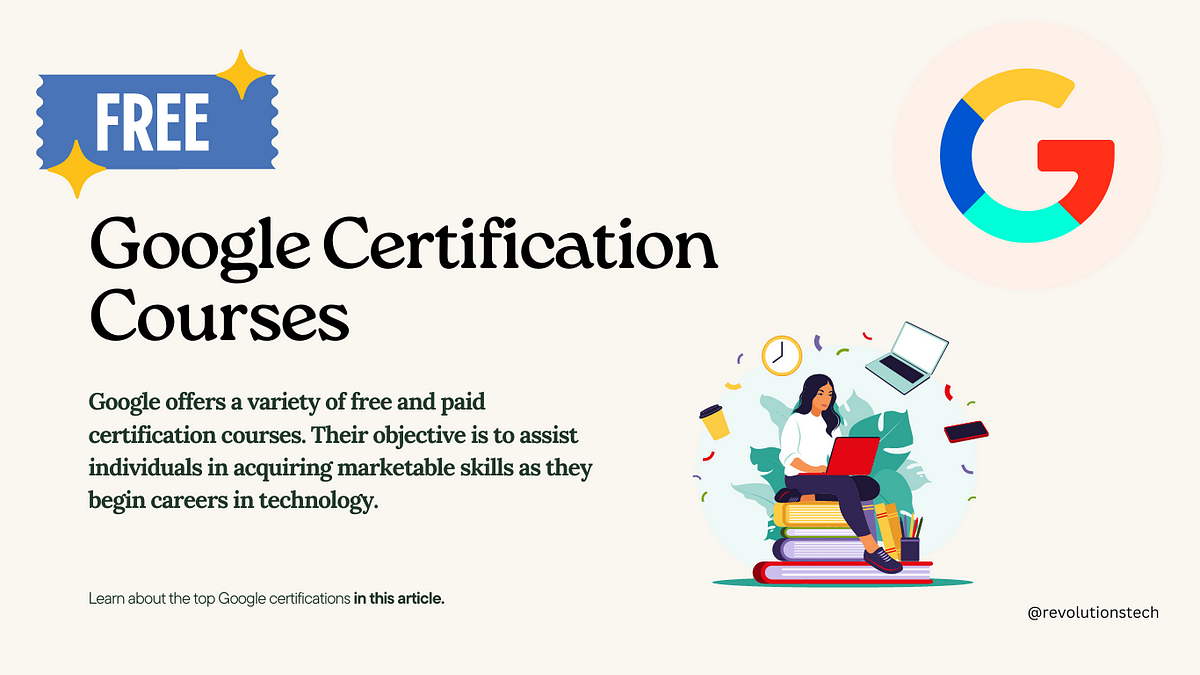
About UX Academy: UX Academy provides live online hands-on training to help you take the next step in your career no matter what level you’re at. Offering Beginner, Intermediate UX courses, Product Design, Strategy and Voice Design developed in collaboration with Amazon.
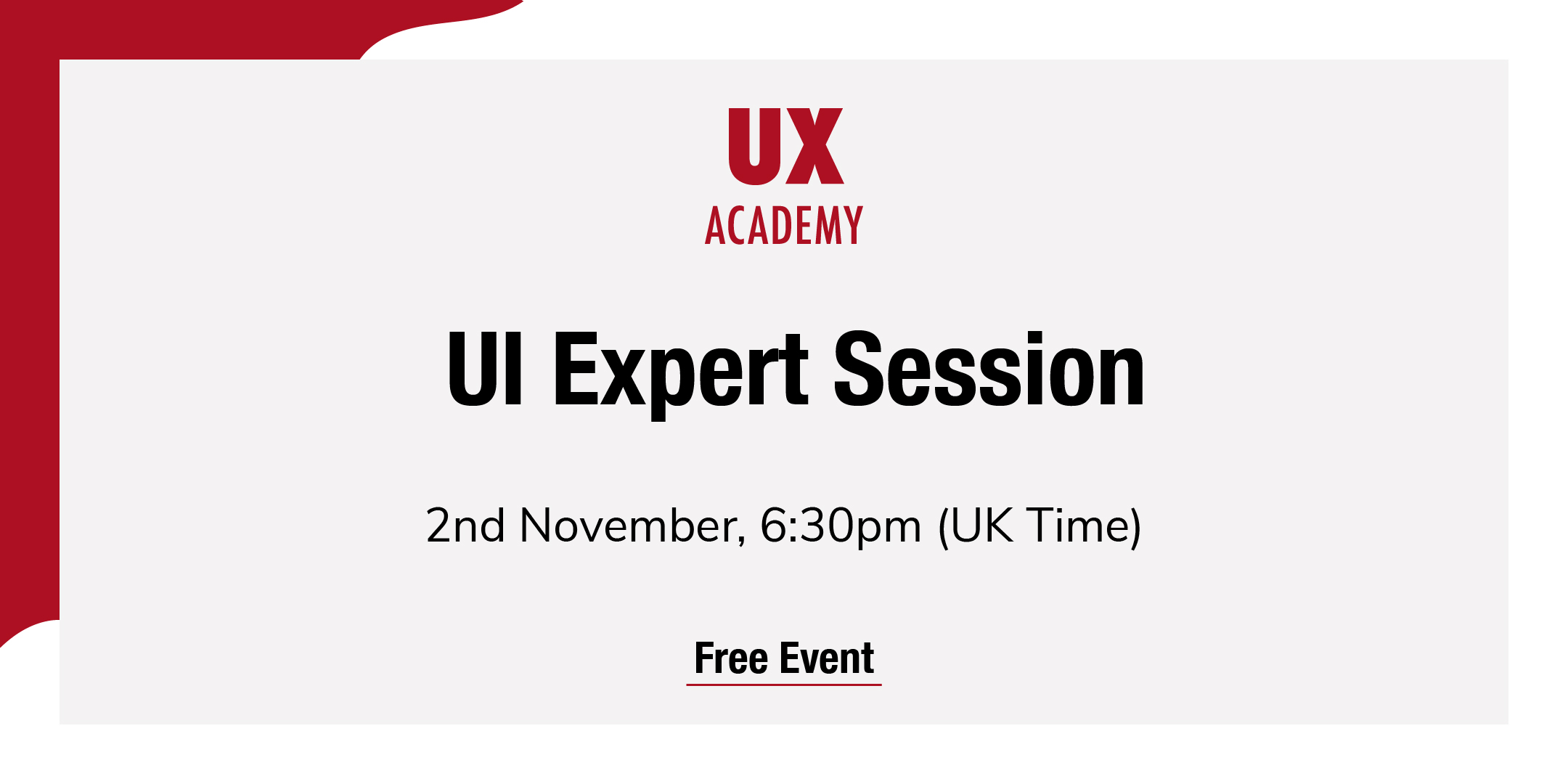
Artificial Intelligence brings exciting new opportunities to the field of Conversational User Interfaces (CUI). Learn key concepts and proven design methods to deliver cutting-edge experiences and reach better business outcomes. Silvia Podesta is a Designer in the Client Engineering Team at IBM Nordics. She leverages design thinking, service and UX design to help clients identify opportunities for innovation and pioneer transformational experiences through IBM technology.
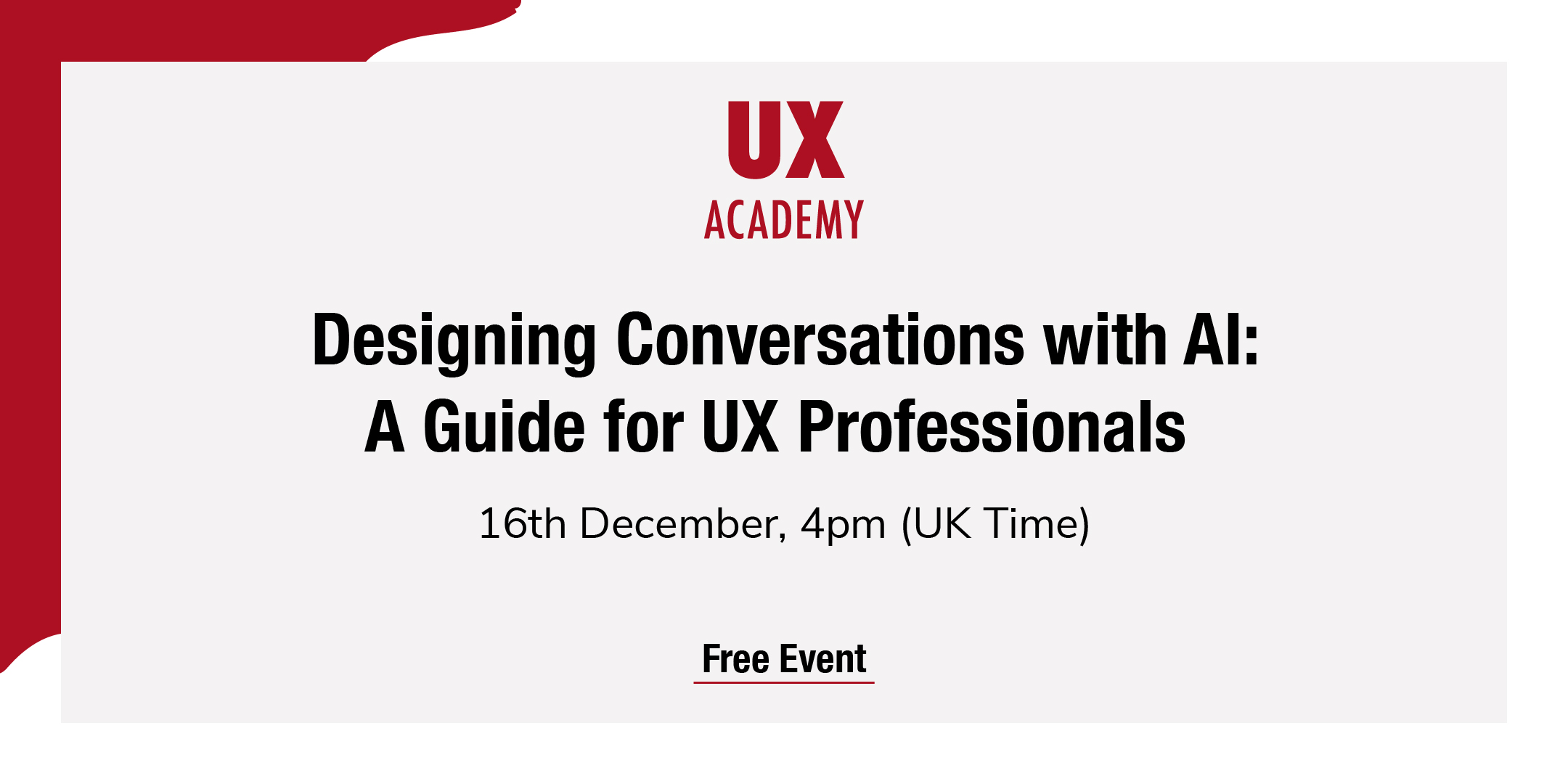
Flat Design in Adobe Illustrator
By NextGen Learning
Course Overview: This course on "Flat Design in Adobe Illustrator" is designed to introduce learners to the fundamental concepts of flat design and how to apply them using Adobe Illustrator. The course covers the essential tools, techniques, and strategies needed to create visually engaging, modern flat design illustrations. Learners will explore the creation of various designs, from simple icons to complex landscapes, while developing a keen understanding of colour schemes, vector shapes, and design principles. By the end of the course, students will be able to confidently create flat design graphics, suitable for use in digital marketing, UI/UX design, and illustration projects. Course Description: In this course, learners will delve deep into the world of flat design, starting with the basics of Adobe Illustrator and progressing through to more complex design concepts. Key topics include creating diverse scenes, such as a garden, landscape, and camping scene, and designing flat icons for smartphones and apps. The course will cover essential tools and workflows in Illustrator, focusing on clean, minimalist design that is effective for web and app environments. Learners will also gain insights into balancing colour, shapes, and negative space to achieve professional and aesthetically pleasing results. Upon completion, learners will have a well-rounded skill set for designing contemporary flat style graphics in Illustrator. Course Modules: Module 01: Introduction Module 02: Create a Flat Design Garden and Barbecue Module 03: Create a Flat Design Landscape Scene Module 04: Create a Modern Flat Design Night Camping Scene Module 05: Create a Modern Flat Design Terminal and Luggage Module 06: Design a Flat Design Smartphone and App Icons (See full curriculum) Who is this course for? Individuals seeking to master flat design techniques in Adobe Illustrator. Professionals aiming to enhance their design portfolios with modern graphic styles. Beginners with an interest in graphic design and digital illustration. Anyone looking to build skills for creating digital assets like icons and visuals. Career Path: Graphic Designer UI/UX Designer Web Designer Digital Illustrator App Designer Visual Content Creator
