- Professional Development
- Medicine & Nursing
- Arts & Crafts
- Health & Wellbeing
- Personal Development
4470 Visio courses
Data Done Right - The Value of Good Communication
By IIL Europe Ltd
Data Done Right - The Value of Good Communication Wouldn't it be great if you could see important textual and graphical information quickly and easily? What if it could be updated automatically or by using a simple refresh? What if you could easily change that information as needed, or see it right now with tools you already have, on multiple devices? In this presentation we will show you all of those things. You'll see reports that are produced in MS Project and MS Excel, graphical reports in Visio, and a dashboard that uses all of these tools. And we'll top it off with a discussion about what information to present and not present. This and other IIL Learning in Minutes presentations qualify for PDUs. Some titles, such as Agile-related topics may qualify for other continuing education credits such as SEUs, or CEUs. Each professional development activity yields one PDU for one hour spent engaged in the activity. Some limitations apply and can be found in the Ways to Earn PDUs section that discusses PDU activities and associated policies. Fractions of PDUs may also be reported. The smallest increment of a PDU that can be reported is 0.25. This means that if you spent 15 minutes participating in a qualifying PDU activity, you may report 0.25 PDU. If you spend 30 minutes in a qualifying PDU activity, you may report 0.50 PDU.

Description: Microsoft OneNote 2016 has modernized the look of the tabs to match the rest of the Office 2016 suite of applications and has added some new features that make this the go-to application for note-taking. This Microsoft OneNote 2016 covers different features of the interface, shows users how to print, covers some simple scenarios, and examine the basics of formatting. When you will complete the course you will be comfortable creating a new OneNote notebook, customizing the interface, entering information into OneNote from the variety of sources, and using OneNote's collaboration tools. Joining this course will help you to improve your skills. Learning Outcomes: Getting used to the user interface, creating notebooks, using templates, and customizing the interface Add images, tables, audio, video, Quick Notes and links; modify notebook formatting, and utilize tags, symbols, drawing tools and pen options Save and export content while using alternate file types, managing notebook recycle bins and backups Integrating other Microsoft programs with OneNote such as Excel and Visio through working with spreadsheets, diagrams and other embedded files Sharing and collaborating on notebooks through sending them and Outlook integration Finalizing notebooks through proofing and print settings, configuring notebook settings, properties and security Conducting searches on notebooks Assessment: At the end of the course, you will be required to sit for an online MCQ test. Your test will be assessed automatically and immediately. You will instantly know whether you have been successful or not. Before sitting for your final exam you will have the opportunity to test your proficiency with a mock exam. Certification: After completing and passing the course successfully, you will be able to obtain an Accredited Certificate of Achievement. Certificates can be obtained either in hard copy at a cost of £39 or in PDF format at a cost of £24. Who is this Course for? Microsoft OneNote 2016 is certified by CPD Qualifications Standards and CiQ. This makes it perfect for anyone trying to learn potential professional skills. As there is no experience and qualification required for this course, it is available for all students from any academic background. Requirements Our Microsoft OneNote 2016 is fully compatible with any kind of device. Whether you are using Windows computer, Mac, smartphones or tablets, you will get the same experience while learning. Besides that, you will be able to access the course with any kind of internet connection from anywhere at any time without any kind of limitation. Career Path After completing this course you will be able to build up accurate knowledge and skills with proper confidence to enrich yourself and brighten up your career in the relevant job market. Exploring Notebook Structure Navigate the OneNote 2016 Environment 01:00:00 Create a Notebook 01:00:00 Use Predesigned Templates for OneNote Notebooks 00:30:00 Customize the User Interface 02:00:00 Adding Content and Formats to a OneNote Notebook Modify Formatting in a Notebook 01:00:00 Add Images to a Notebook 01:00:00 Add Tables to a Notebook 01:00:00 Add Audio and Video to a Notebook 00:30:00 Add Quick Notes and Links 01:30:00 Use Tags, Symbols, Drawing Tools, and Pen Options 01:00:00 Managing OneNote Notebooks, History, and Backups Save and Export Content and Use Alternate File Types 01:00:00 Manage Notebook Recycle Bins and Backups 01:00:00 Working with Embedded Files Work with Excel Spreadsheets and Visio Diagrams 00:30:00 Work with Embedded Files 00:45:00 Sharing and Collaborating with Notebooks Send a Notebook and Use Outlook Integration 01:00:00 Share and Collaborate on Notebooks 01:00:00 Finalizing a Notebook Finalize a Notebook Using Proofing and Print Settings 01:30:00 Configure Notebook Properties and Security 01:00:00 Search Notebooks 00:30:00 Activities Activities - Microsoft OneNote 2016 00:00:00 Mock Exam Mock Exam- Microsoft OneNote 2016 00:20:00 Final Exam Final Exam- Microsoft OneNote 2016 00:20:00 Order Your Certificate and Transcript Order Your Certificates and Transcripts 00:00:00

55354 Administering Office 365
By Nexus Human
Duration 5 Days 30 CPD hours This course is intended for This course is intended for IT professionals who are responsible for planning, configuring, and managing an Office 365 environment. Students who attend this course are expected to have a fairly broad understanding of several on-premises technologies such as Domain Name System (DNS) and Active Directory Domain Services (AD DS). In addition, they should have a general understanding of Microsoft Exchange Server, Microsoft Teams, and Microsoft SharePoint. Overview Plan and provision Office 365 Manage Users and Groups in Office 365 Deploy and Configure Tools and Applications for Office 365 Plan and Manage Exchange Online Plan and Manage SharePoint Online Plan and Manage Microsoft Teams Plan and Manage other Office 365 Services Implement Security and Compliance in Office 365 Report, Monitor and Troubleshoot Office 365 This five-day course describes how to set up, configure and manage an Office 365 tenant including identities, and the core services of Microsoft 365. In this five-day course, you will learn how to plan the configuration of an Office 365 tenant including integration with existing user identities; plan, configure and manage core services; and report on key metrics. Although this course and the associated labs are written for Office 365 with Windows 11, the skills taught will also be backwards compatible with Windows 10. This course is based on the features available in the Office 365 E3 license as these are the core features in Office 365 and Microsoft 365 plans. 1 - Planning and Provisioning Office 365 Overview of Office 365 Core Services of Office 365 Requirements for an Office 365 Tenant Planning a Pilot and Deployment Creating an Office 365 Tenant Adding Custom Domains and Managing DNS Settings Lab: Provisioning Office 365 2 - Managing Users and Groups in Office 365 Managing User Accounts and Licences Managing Passwords and Authentication Create and Managing the Different Types of Groups in Office 365 Managing Users and Groups with PowerShell Managing Users and Groups in the Azure AD Admin Center Role Based Access and Administrative Roles Planning and Configuring Directory Synchronization Lab: Managing Users and Groups in Office 365 Lab: Planning and Configuring Directory Synchronisation 3 - Deploying and Configuring Tools and Applications for Office 365 Planning Network Configuration for Office 365 Tools and Applications Using the Office Configuration Tool Click to Run Installation Use and Control Managing Centralized Deployment of Tools, Applications and Add-ins Reporting Lab: Deploying and Configuring Tools and Applications for Office 365 4 - Planning and Managing Exchange Online What is Exchange Online Managing Exchange Online Mailboxes Managing Office 365 Groups in Exchange Online Configuring Exchange Online Permissions Managing Exchange Online using PowerShell Plan and Configure Mail Flow Plan and Configure Email Protection Lab: Planning and Managing Exchange Online 5 - Planning and Managing SharePoint Online What is SharePoint Online Understanding the relationship between SharePoint, OneDrive, Teams, and Office 365 Groups SharePoint Online Architecture Configure SharePoint Online Configure and Control External Sharing Managing SharePoint Online Site Collections Managing SharePoint Online using PowerShell Lab: Planning and Managing SharePoint Online 6 - Planning and Managing Microsoft Teams What is Microsoft Teams How Microsoft Teams integrates with other Office 365 Services Create and Manage Organization Wide Settings Create, Manage and Assign Microsoft Teams Policies Plan and Configure External and Guest Access Managing Microsoft Teams using PowerShell Lab: Planning and Managing Microsoft Teams 7 - Planning and Managing Other Office 365 Services Yammer Planner Visio Bookings Delve Forms Power Platform Stream Sway Viva Scheduler Add-ins, including Find Time and Junk Reporter Lab: Planning and Managing Office 365 Services 8 - Security and Compliance in Office 365 Overview of Security and Compliance Features in Office 365 Extending Security and compliance Features with Additional Licences Using the Microsoft Defender Portal and Secure Score Using the Office 365 Compliance Portal and Compliance Score Plan and Configure Retention Labels and Policies Plan and Configure Data Loss Prevention Policies Create and Assign Sensitivity Labels Configure Safe Attachments and Safe Links Policies Plan and Configure Multi Factor Authentication Lab: Configure Security and Compliance in Office 365 9 - Reporting, Monitoring and Troubleshooting Office 365 Monitoring Office 365 Service Health Troubleshooting Administrative Access in Office 365 Troubleshoot Directory Synchronization Troubleshooting Exchange Online Troubleshooting SharePoint Online Troubleshooting Microsoft Teams Troubleshooting Office 365 Security and Compliance Lab: Reporting, Monitoring and Troubleshooting in Office 365

Description: Are you not familiar with Office 2016 and want to learn every single detail of it? Then you are at the right place! Office 2016 Complete Course is designed for beginners to educate about Microsoft Office 2016. Initially, you will learn about the basic features of Microsoft Word such as creating a new document, personalizing the Microsoft Word interface, adding graphics, controlling page appearance, proofing and editing a document. Following that, you will learn about the foundations of Microsoft Office Excel that is essential to create and work with an electronic spreadsheet. You will be able to insert and delete text or images, create columns, rows and much more. Microsoft PowerPoint will help you in navigating the PowerPoint environment, create and save PowerPoint presentation, etc. Microsoft Outlook will help you to set up and use Outlook on Windows, also assist you in creating and sending messages, managing contacts, working with notes, etc. You will learn related information to access Microsoft Office 2016. Additionally, you will learn Project management basics, adding tasks and resources to a project and saving them. In the course, you will learn the essential features of the latest version of Microsoft Visio and the basic information about the diagramming software. Learning Outcomes: Word 2016 user interface, creating basic documents and utilizing help Managing text through modifying, finding and replacing, and selecting them; and arranging texts through tabs and lists Understanding the commands on the home tab and mini toolbar Paragraph layout tool, borders, shading, styles and formatting management techniques Maximizing your ability to utilize tables within Word 2016 Inserting symbols and special characters along with techniques for adding them Managing your page's appearance with colours, borders, watermarks, headers, footers and page setup dialog box Reviewing documents through spell check, research pane and thesaurus Document accessibility options Customizing the user interface, modifying save options and managing other file types Familiarize the excel user interface, creating basic worksheet and using the help system How to create formulas, reuse them and insert functions in a worksheet Managing cells, columns and rows and ways to manipulate data Utilizing the 'Search and replace' data options and spell checking Modifying fonts, adding borders and colours to cells, using number formats, aligning cell contents and applying cell styles Define and refine page layouts for printing options Managing large workbooks through worksheet tab formatting and using different views Options for general customization, language, formula, proofing and saving Customizing Quick Access toolbar, ribbon, advanced and Trust Center options Utilize Excel's version control features and enabling add-ins Utilize the PowerPoint user interface, creating and saving presentations, and using help Making presentations through presentation options like selecting types, building it, layouts, text editing, viewing and navigation Discover methods for formatting characters, paragraphs, and text boxes Adding images, screenshots, screen recordings, shapes and WordArt Modifying options for objects and animation features Creating and formatting a table and integrating data from other Microsoft Office applications Create format and manipulate a chart Navigate throughout the Outlook user interface and learn to perform basic email functions and utilize help Composing emails, grammar and spell checks, formatting content, attaching files, enhancing messages and managing automatic message responses Customize reading options, work with attachments and manage message responses Managing and organization of messages with the help of tags, flags, other commands and folders Using calendar options to manage appointments and meetings Using People workspace to create, update, view and organise contacts Managing tasks and notes Creating and managing Quick Steps, and customizing the interface according to needs Get familiarized with Microsoft Access 2016, create simple databases, and use the help options Change table data, manage records and create lookups Join data from different tables, sort and filter them, and perform calculations for queries Creating, adding controls, enhancing appearance and print preparation for reports How to utilize Access Options dialog box Relational database design, creating tables, managing table fields and creating table relationships Creating query joins and subqueries, joining tables with no common fields, relating data within a table, and working with sub datasheets Data normalization and creating junction tables Sharing Access data with other applications and through import and export options Managing reports through organizing information, formatting, including charts, adding calculated fields and sub-report inclusion to existing ones Create mailing label report and publishing reports in PDF format Project management basics, navigating and customizing the user interface, adding tasks and resources to a project and saving them Managing project time frames and changing working time Managing project tasks, adding summary tasks and milestones Managing project resources, allocating and levelling work resources Sharing and exporting projects, and adjusting project print views Navigation throughout Visio interface, creating basic drawing and using the help system Drawing components, modifying drawings and work with callouts and groups Organization charts creation, modifying their layouts, positioning and spacing Create and integrate organization chart copies and compare them Making a basic floor plan and custom room shapes, utilizing the program as a modelling tool and modelling room layouts Creating cross-functional flowcharts and related features like - swimlanes and separators Altering orientation and direction, changing margins and choosing styles for flowcharts Creating network diagrams, and utilizing shape data and layers Other network diagram relevant topics such as network shapes, shape data, adding layers, activating, colouring and more Working with shape, connector styles, themes, variants and containers Assessment: At the end of the course, you will be required to sit for an online MCQ test. Your test will be assessed automatically and immediately. You will instantly know whether you have been successful or not. Before sitting for your final exam you will have the opportunity to test your proficiency with a mock exam. Certification: After completing and passing the course successfully, you will be able to obtain an Accredited Certificate of Achievement. Certificates can be obtained either in hard copy at a cost of £39 or in PDF format at a cost of £24. Who is this Course for? Office 2016 Complete Course is certified by CPD Qualifications Standards and CiQ. This makes it perfect for anyone trying to learn potential professional skills. As there is no experience and qualification required for this course, it is available for all students from any academic background. Requirements Our Office 2016 Complete Course is fully compatible with any kind of device. Whether you are using Windows computer, Mac, smartphones or tablets, you will get the same experience while learning. Besides that, you will be able to access the course with any kind of internet connection from anywhere at any time without any kind of limitation. Career Path After completing this course you will be able to build up accurate knowledge and skills with proper confidence to enrich yourself and brighten up your career in the relevant job market.

70-246 - Monitoring and Operating a Private Cloud with System Center 2012 R2 (MCSE)
4.3(43)By John Academy
Description: The 70-246 - Monitoring and Operating a Private Cloud with System Center 2012 R2 (MCSE) course teaches you how to monitor and operate a private cloud with System Center 2012 R2. Throughout the course, you will learn the basics of the cloud, the ways of working with the business cloud, cloud services, monitoring and automating responses. The course will teach you how to handle problems in the Private Cloud, and the procedures of Service Management in the Private Cloud. You will also be introduced to cloud protection, recovery, compliance, the use of SLAs, Dashboards and Widgets. The course shows you the real-time state using Visio, system centre analytics, service level tracking, viewing SSRS and Excel to view data, PerformancePoint and configuring and deploying widgets and dashboards. Finally, you will learn cleaning up system centre databases systems. After completing the course, you will understand how Operations Manager handles monitoring, Service Manager and App Controller facilitate self-service, and Orchestrator glues everything together. Assessment: At the end of the course, you will be required to sit for an online MCQ test. Your test will be assessed automatically and immediately. You will instantly know whether you have been successful or not. Before sitting for your final exam you will have the opportunity to test your proficiency with a mock exam. Certification: After completing and passing the course successfully, you will be able to obtain an Accredited Certificate of Achievement. Certificates can be obtained either in hard copy at a cost of £39 or in PDF format at a cost of £24. Who is this Course for? 70-246 - Monitoring and Operating a Private Cloud with System Center 2012 R2 (MCSE) training is certified by CPD Qualifications Standards and CiQ. This makes it perfect for anyone trying to learn potential professional skills. As there is no experience and qualification required for this course, it is available for all students from any academic background. Requirements Our 70-246 - Monitoring and Operating a Private Cloud with System Center 2012 R2 (MCSE) course is fully compatible with any kind of device. Whether you are using Windows computer, Mac, smartphones or tablets, you will get the same experience while learning. Besides that, you will be able to access the course with any kind of internet connection from anywhere at any time without any kind of limitation. Career Path After completing this course you will be able to build up accurate knowledge and skills with proper confidence to enrich yourself and brighten up your career in the relevant job market. System Center 2012 What is System Center 2012 FREE 00:30:00 Introducing the Cloud Discussion of Cloud Computing 00:19:00 Important Requirements 00:07:00 Working with System Center and the Infrastructure 00:05:00 Maintaining the Cloud Health 00:05:00 How Components are Integrated 00:06:00 Are You in Compliance 00:05:00 Working with the Business Cloud Examining SC 2012 VMM 00:17:00 Working with VMs with the VMM 00:11:00 Creating Clouds for Business 00:16:00 Cloud Services Looking at Service Templates and VMM Profiles 00:22:00 Web Deploy Packages 00:08:00 Server App V Introduction 00:05:00 The Data of the N Tier Application 00:05:00 What's New with VMM R2 00:07:00 Importing and Deploying the Stock trader Application 00:10:00 Installing SQL Server 00:10:00 Monitoring Overview of Operations Manager 00:20:00 Customize the Monitoring Operations 00:09:00 Monitoring Application Performance 00:14:00 Advanced Monitoring 00:04:00 Using Operations Manager for Applications 00:04:00 Using Operations Manager for the Network 00:11:00 Using Operations Manager for Distributed Applications 00:07:00 What's New in Operations Manager 2012 R2 00:09:00 Deploying an Agent 00:09:00 Configuration for Custom Monitoring 00:11:00 Configuring Basic Monitoring and Application Perfomance 00:12:00 Installing Operations Manager 00:05:00 Automating Responses Looking at Orchestrator 2012 00:08:00 Putting Orchestrator, Operations Manager, and Service Manager Together 00:15:00 What's New with Orchestrator 2012 R2 00:04:00 Managing Problems in the Private Cloud What is Problem Management 00:07:00 Using Custom Rules 00:08:00 Service Management in the Private Cloud Service Manager Introduction 00:10:00 Security Settings 00:09:00 Work Items 00:08:00 Incident Queues and Service Offerings 00:03:00 What's New with Service Manager 2012 R2 00:01:00 Configuring the Incident Template 00:10:00 Cloud Protection, Recovery, and Compliance Protecting and Recovering Data for the Private Cloud 00:29:00 Data Recovery 00:15:00 Overview of the Process Pack for IT GRC 00:14:00 Installing the Process Pack for IT GRC 00:06:00 Implementing an IT GRC Control Management Program 00:06:00 How to Maintain Compliance Through VMM Security Baselines with System Center 00:06:00 What's New with DPM 2012 R2 Advisor 00:03:00 Configuring Manual Protection 00:06:00 SLAs, Dashboards and Widgets Configuring and Deploying Widgets and Dashboards 00:12:00 Real-Time State Using Visio 00:10:00 System Center Analytics 00:12:00 Service Level Tracking 00:05:00 Viewing SSRS and Excel to View Data 00:04:00 PerformancePoint 00:04:00 Cleaning Up System Center Databases Service Manager Groom Settings 00:08:00 View and Purge Orchestrator Runbook Logs 00:08:00 Certificate and Transcript Order Your Certificates and Transcripts 00:00:00
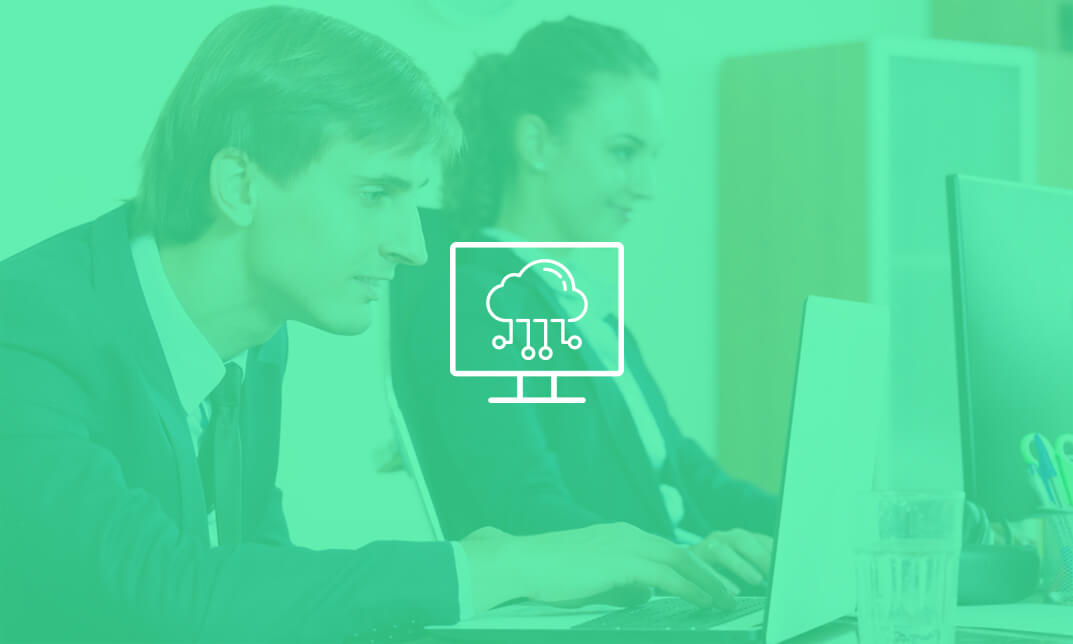
Leading Effective Teams 1 Day Workshop in St Asaph
By Mangates
Leading Effective Teams 1 Day Workshop in St Asaph

Leading Effective Teams 1 Day Workshop in Slough
By Mangates
Leading Effective Teams 1 Day Workshop in Slough

Leading Effective Teams 1 Day Workshop in Preston
By Mangates
Leading Effective Teams 1 Day Workshop in Preston

Leading Effective Teams 1 Day Workshop in Portree
By Mangates
Leading Effective Teams 1 Day Workshop in Portree

Leading Effective Teams 1 Day Workshop in Paisley
By Mangates
Leading Effective Teams 1 Day Workshop in Paisley

Search By Location
- Visio Courses in London
- Visio Courses in Birmingham
- Visio Courses in Glasgow
- Visio Courses in Liverpool
- Visio Courses in Bristol
- Visio Courses in Manchester
- Visio Courses in Sheffield
- Visio Courses in Leeds
- Visio Courses in Edinburgh
- Visio Courses in Leicester
- Visio Courses in Coventry
- Visio Courses in Bradford
- Visio Courses in Cardiff
- Visio Courses in Belfast
- Visio Courses in Nottingham