- Professional Development
- Medicine & Nursing
- Arts & Crafts
- Health & Wellbeing
- Personal Development
686 Video courses in Downpatrick delivered Live Online
iMovie Essentials
By Nexus Human
Duration 1 Days 6 CPD hours This course is intended for Anyone who wants to learn how to create movies - from a home movie to professional looking films using iMovie. This one-day hands-on course will teach the participant the full functionality of iMovie. The course will begin with how to import video and photographs into iMovie; how to review and organize the footage; how to shape a story using the editing and trimming tools; how to add music and sound and other video effects and overlays. Lastly, the class will explore sharing your completed movies with your Mac computer, YouTube and other streaming outlets. Introduction to iMovie Adding Media from Photo Library Other Ways to Import Media From iPad, iPhone, or iPod Touch Record Video Directly into iMovie Importing Media from Mac Playing or Skimming Video Sorting and Searching for Clips Marking Clips as Favorite or Rejected Creating Movies Creating a New Movie Viewing and Managing Projects Setting Movie Themes Selecting Clips Adding and Trimming Clips Moving and Splitting Clips Adding and Modifying Transitions Adding and Editing Titles Adding Music and Sound Clips Working with Trailers (If required) Creating Trailer Adding Video Adding Titles and Credits Converting Trailer to Movie Adding Video Effects Enhancing Clip Adjusting Clip?s Order Cropping and Rotating Clips Stabilizing Shaky Clips Adding Video Effects Adding Freeze Frame Creating Effects with Multiple Clips Slow Down and Speed Up Clips Adding Instant Replay or Rewind Effect Copy Effects and Adjustments Sharing Video Clips and Projects Email Movie, Trailer, and Clip Exporting Quick Time File Exporting an Image Share Online Customizing iMovie iMovie Preferences Customizing Project Settings Changing iMovie Window Layout Changing How Clips are Displayed Organizing Media Organizing Media and Events Working with Multiple Libraries Consolidating Projects and Events Keyboard Shortcuts and Gestures Overview of Keyboard Shortcuts Keyboard Shortcuts Multi-Touch Gestures Force Touch Trackpad Gestures

CCTV Installation Course
By Hi-Tech Training
Hi-Tech Training Closed Circuit Television (CCTV) Installation Course is designed to give participants a practical knowledge of the operation and installation of CCTV systems at a foundation level.

NMA Personal Training
By Council For Human Development Swiss Association
Whether it is for your personal development, your own career or your business, this life-changing training is for everyone who would like to develop their skills such as communication, confidence, entrepreneurial thinking, flow-state and creativity – the future skills every human needs to master.
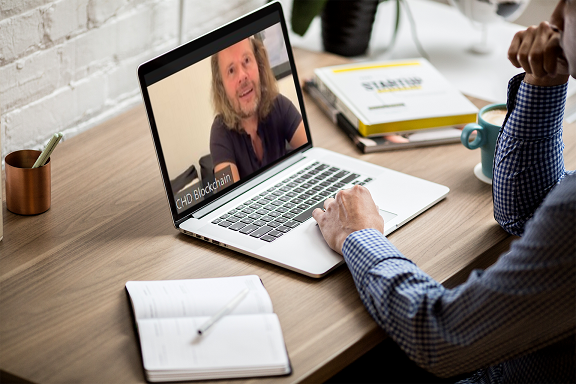
Digital CCTV and Remote Access Course
By Hi-Tech Training
The Digital CCTV & Remote Access course is designed to give participants a practical knowledge of integrating Analogue and Digital technologies in addition to access and control from remote locations such as laptops, tablets and mobile phones.

Adobe Premiere Pro
By Nexus Human
Duration 3 Days 18 CPD hours There are good reasons Adobe Premiere Pro is such a popular post-production video editing software application. It excels for a wide variety of uses; tapeless and DSLR footage; cross-platforms, open workflows for easy collaboration, powerful metadata features for greater editing and production efficiency, plus real-time 3D editing and Virtual Reality. This four-day course is ideal for beginners, as well as Final Cut Pro and Avid editors - or for anyone who is involved in a content creation environment. Adobe Premiere Interface Performing Nonlinear Editing in Premiere Pro Looking at the Standard Digital Video Workflow Enhancing the Workflow with Premiere Pro Expanding the Workflow Incorporating other Components into the Editing Workflow Adobe Creative Cloud Video Workflow Touring the Premiere Pro Workspace Looking at the Workspace Layout Customizing the Workspace Introducing Preferences Keyboard Shortcuts Moving, Backing up, and Syncing User Settings Setting up a Project Setting up a Sequence Setting up the Timeline Importing Media Importing Assets Working with ingest Options and Proxy Media Working with the Media Browser Importing Images Using Adobe Stock Customizing the Media Cache Recording a Voice-over Organizing Media Project Panel Working with Bins Monitoring Footage Modifying Clips Mastering the Essentials of Video Editing Using the Source Monitor Navigating the Timeline Essential Editing Commands Working with Clips and Markers Using Program Monitor Controls Setting the Playback Resolution Playing back VR Video Using Markers Using Sync Lock and Track Lock Finding Gaps in the Timeline Selecting Clips Moving Clips Extracting and Deleting Segments Adding Transitions Understanding Transitions Edit points and Handles Adding Video Transitions Using A/B mode to Fine-tune a Transition Adding Audio Transitions Performing Advanced Editing Techniques Performing Three or Four-point Editing Changing Playback Speed Replacing Clips and Footage Nesting Sequences Performing Regular Trimming Performing Advanced Trimming Trimming in the Program Monitor Putting Clips in Motion Adjusting the Motion Effect Changing Clip Position, Size, and Rotation Working with Keyframe Interpolation Using other Motion-related Effects Multi-camera Editing Following the Multi-camera Process Creating a Multi-camera Sequence Switching Multiple Cameras Finalizing Multi-camera Editing Editing and Mixing Audio Setting up the Interface to Work with Audio Examining Audio Characteristics Creating a Voice-over Scratch Track Adjusting Audio Volume Normalizing Audio Creating a Split Edit Adjusting Audio Levels for a Clip Sweetening Sound Sweetening Sound with Audio Effects Adjusting EQ Cleaning up Noisy Audio Fading Audio with Essential Sounds Adding Video Effects Working with Effects Master Clip Effects Masking and Tracking Visual Effects Keyframing Effects Effect Presets Frequently Used Effects Improving Clips with Color Correction and Grading Following a Color-oriented Workflow An overview of Color-oriented Effects Fixing Exposure Problems Fixing Color Balance Using Special Color Effects Creating a Look Exploring Compositing Techniques Understanding an Alpha Channel Making Compositing Part of Your Projects Working with the Opacity Effect Working with Alpha-channel Transparencies Color Keying a Green Screen Shot Using Mattes Creating Titles An Overview of Shapes & Type Loading in Graphics Using the Essentials Graphic Panel Browsing Templates Saving Templates Mastering Video Typography Essentials Creating Titles Stylizing Text Making Text Roll and Crawl Introducing Captions Managing Your Projects Using the File menu Using the Project Manager Performing the Final Project Management Steps Importing Projects or Sequences Managing Collaboration Using the Libraries Panel Managing Your Hard Drives Exporting Frames, Clips, and Sequences Overview of Export Options Exporting Single Frames Exporting a Master Copy Working with Adobe Media Encoder Uploading to Social Media Exchanging with Other Editing Applications Additional course details: Nexus Humans Adobe Premiere Pro training program is a workshop that presents an invigorating mix of sessions, lessons, and masterclasses meticulously crafted to propel your learning expedition forward. This immersive bootcamp-style experience boasts interactive lectures, hands-on labs, and collaborative hackathons, all strategically designed to fortify fundamental concepts. Guided by seasoned coaches, each session offers priceless insights and practical skills crucial for honing your expertise. Whether you're stepping into the realm of professional skills or a seasoned professional, this comprehensive course ensures you're equipped with the knowledge and prowess necessary for success. While we feel this is the best course for the Adobe Premiere Pro course and one of our Top 10 we encourage you to read the course outline to make sure it is the right content for you. Additionally, private sessions, closed classes or dedicated events are available both live online and at our training centres in Dublin and London, as well as at your offices anywhere in the UK, Ireland or across EMEA.

Cognitive Stimulation Therapy (CST) Training online via Zoom
By Dementia Pathfinders Community Interest Company
This one day training will give learners an overview of how to deliver Cognitive Stimulation Therapy (CST). CST is a brief evidence-based group treatment for people with dementia. This interactive course will include a background about CST and how it can be used, research overview and detailed presentation of the treatment, including video footage and role-play.

Computer Maintenance and Repair Course
By Hi-Tech Training
The Computer Maintenance & Repair Technician course aims to enable participants to diagnose and repair system level faults in computer-based systems at the foundation level.

Apple - Mac Final Cut Pro X - Level 101
By Nexus Human
Duration 3 Days 18 CPD hours This course is intended for This class is designed for anyone looking to edit professional-quality video with Final Cut Pro X and who prefers hands-on and interactive instruction to best explore its functionality. Overview Start with basic video editing techniques and work all the way through Final Cut Pro's powerful advanced features. Students work with dramatic real-world media to learn the practical techniques used daily in editing projects. Final Cut Pro X is a revolutionary video editing application that makes it possible for beginners and professionals to achieve stunning results. This course teaches students to perform editing functions and becoming familiar with the user interface. Exploring the Final Cut Pro X Interface Following a Workflow Opening Final Cut Pro X Exploring the Interface Using Menus and Shortcuts Viewing and Sorting Events Skimming Clips and Changing Views Viewing and Creating Projects Working in the Project Library Viewing Projects in the Timeline Hiding and Quitting Final Cut Pro Importing Importing Media into an Event Importing Folders as Keyword Collections Analyzing and Correcting Imported Clips Importing from a Camera Importing from the Finder Importing from Other Applications Organizing Clips in an Event Using Metadata to Customize an Event Adding Keywords to Clips Assigning Multiple Keywords to Clips Applying Keywords to a Clip Range Rating, Sorting and Searching Clips Creating Smart Collections Building a Rough Cut Creating a New Project Screening and Marking Clips Appending Clips in the Timeline Viewing and Arranging Clips in the Magnetic Timeline Inserting Clips into the Primary Storyline Changing Edited Clips Connecting Clips to the Primary Storyline Closing your Project Finetuning a Rough CutAdding to the Primary Storyline Duplicating a Project Removing Clip Selections and Adding Gaps Understanding Trimming, Applying the Trim Tool Trimming with Precision Applying Transitions Preparing for Transitions Applying a Video Transition Using the Transitions Browser Modifying Transitions Changing Transition Parameters in the Inspector Adding Transitions to Other Storylines and Compound Clips Exploring Audio Transitions Working with Sound Monitoring and Adjusting Audio in the Timeline Adding Music and Sound Effects, Adjusting Levels in the Audio Inspector Creating Audio Fades Recording a Narration Track Correcting Problem Audio Working with Titles, Generators and Themes Using the Titles Browser Adding a Lower Third Modifying Titles Adding Bumpers and Credits Working with Video Generators Using Themes Retiming and Transforming Clips Understanding Motion Properties Retiming Clips Creating Holds and Variable Speed Segments Applying Preset Speed Effects Transforming an Image Cropping an Image Adding a Ken Burns Effect Creating Keyboard Shortcuts Applying Effects and Enhancing Color Applying Video Effects Modifying Effect Parameters Auditioning and Animating Effects Applying Audio Effects Enhancing Color in Final Cut Pro Exporting and Sharing Your Project Preparing a Project for Exporting and Sharing Detecting Audio Peaks Adjusting Video Levels for Broadcast Exporting Movie File Publishing a Project to Apple Devices Publishing a Project to Video Sharing Sites Exporting an Image from your Project Exporting for Blue-Ray Disc, DVD, or Disk Image Certification Exam Students can take an end user exam to earn Apple Certified Pro, Final Cut Pro X Level One status Additional course details: Nexus Humans Apple - Mac Final Cut Pro X - Level 101 training program is a workshop that presents an invigorating mix of sessions, lessons, and masterclasses meticulously crafted to propel your learning expedition forward. This immersive bootcamp-style experience boasts interactive lectures, hands-on labs, and collaborative hackathons, all strategically designed to fortify fundamental concepts. Guided by seasoned coaches, each session offers priceless insights and practical skills crucial for honing your expertise. Whether you're stepping into the realm of professional skills or a seasoned professional, this comprehensive course ensures you're equipped with the knowledge and prowess necessary for success. While we feel this is the best course for the Apple - Mac Final Cut Pro X - Level 101 course and one of our Top 10 we encourage you to read the course outline to make sure it is the right content for you. Additionally, private sessions, closed classes or dedicated events are available both live online and at our training centres in Dublin and London, as well as at your offices anywhere in the UK, Ireland or across EMEA.

Introduction to Premiere Pro CC
By Nexus Human
Duration 3 Days 18 CPD hours This course is intended for Anyone who'd like to learn Adobe Premiere Pro CC Those that plan to take the Adobe Certfied Expert (ACE) exam Overview Introduction to Premiere Pro CC will allow you to learn powerful real-time video and audio editing tools that give you precise control over virtually every aspect of your production. In this three-day course, you?ll get a thorough overview of the interface, tools, features, and production flow for Premiere Pro CC. The course is an ideal combination of instructor-led demonstration and hands-on practice to introduce you to Adobe Premiere Pro software, a revolutionary 64-bit nonlinear video-editing application. You will learn powerful real-time video and audio editing tools that give you precise control over virtually every aspect of your production. Touring Adobe Premiere Pro CC Nonlinear editing in Adobe Premiere Pro Expanding the workflow Touring the Adobe Premiere Pro interface Setting up a Project Setting up a project Setting up a sequence Importing Media Importing assets Working with the Media Browser Importing images The media cache Capturing the videotape Organizing Media The Project panel Working with bins Organizing media with content analysis Monitoring footage Modifying clips Essentials of Video Editing Using the Source Monitor Navigating the Timeline Essential editing commands Working with Clips and Markers Program Monitor controls Controlling resolution Using markers Using Sync Lock and Track Lock Finding gaps in the Timeline Moving clips Extracting and deleting segments Adding Transitions What are transitions? Edit points and handles Adding video transitions Using A/B mode to fine-tune a transition Adding audio transitions Advanced Editing Techniques Four-point editing Retiming clips Replacing clips and footage Nesting sequences Regular trimming Advanced trimming Trimming in the Program Monitor panel Putting Clips in Motion Adjusting the Motion effect Changing clip position, size, and rotation Working with keyframe interpolation Using other motion-related effects Multi-camera Editing The multi-camera process Creating a multi-camera sequence Switching multiple cameras Finalizing multi-camera editing Additional multi-camera editing tips Editing and Mixing Audio Setting up the interface to work with audio Examining audio characteristics Adjusting audio volume Adjusting audio gain Normalizing audio Creating a split edit Adjusting audio levels in a sequence Working with the Audio Mixer Sweetening Sound Sweetening sound with audio effects Adjusting EQ Applying effects in the Audio Mixer Cleaning up noisy audio Adding Video Effects Working with effects Keyframing effects Effects presets Frequently used effects Color Correction and Grading Color-oriented workflow An overview of color-oriented effects Fixing exposure problems Fixing color balance Specials color effects Creating a look Exploring Compositing Techniques What is an alpha channel? Using compositing in your projects Working with the Opacity effect Working with alpha-channel transparencies Color keying a greenscreen shot Using mattes Creating Titles An overview of the Titler window Video typography essentials Creating titles Stylizing text Working with shapes and logos Making text roll and crawl Managing Your Projects The File menu Using the Project Manager Final project managment steps Importing projects or sequences Managing collaboration Managing your hard drives Exporting Frames, Clips, and Sequences Overview of export options Exporting single frames Exporting a master copy Working with Adobe Media Encoder Exchanging with other editing applications Recording to tape Additional course details: Nexus Humans Introduction to Premiere Pro CC training program is a workshop that presents an invigorating mix of sessions, lessons, and masterclasses meticulously crafted to propel your learning expedition forward. This immersive bootcamp-style experience boasts interactive lectures, hands-on labs, and collaborative hackathons, all strategically designed to fortify fundamental concepts. Guided by seasoned coaches, each session offers priceless insights and practical skills crucial for honing your expertise. Whether you're stepping into the realm of professional skills or a seasoned professional, this comprehensive course ensures you're equipped with the knowledge and prowess necessary for success. While we feel this is the best course for the Introduction to Premiere Pro CC course and one of our Top 10 we encourage you to read the course outline to make sure it is the right content for you. Additionally, private sessions, closed classes or dedicated events are available both live online and at our training centres in Dublin and London, as well as at your offices anywhere in the UK, Ireland or across EMEA.

