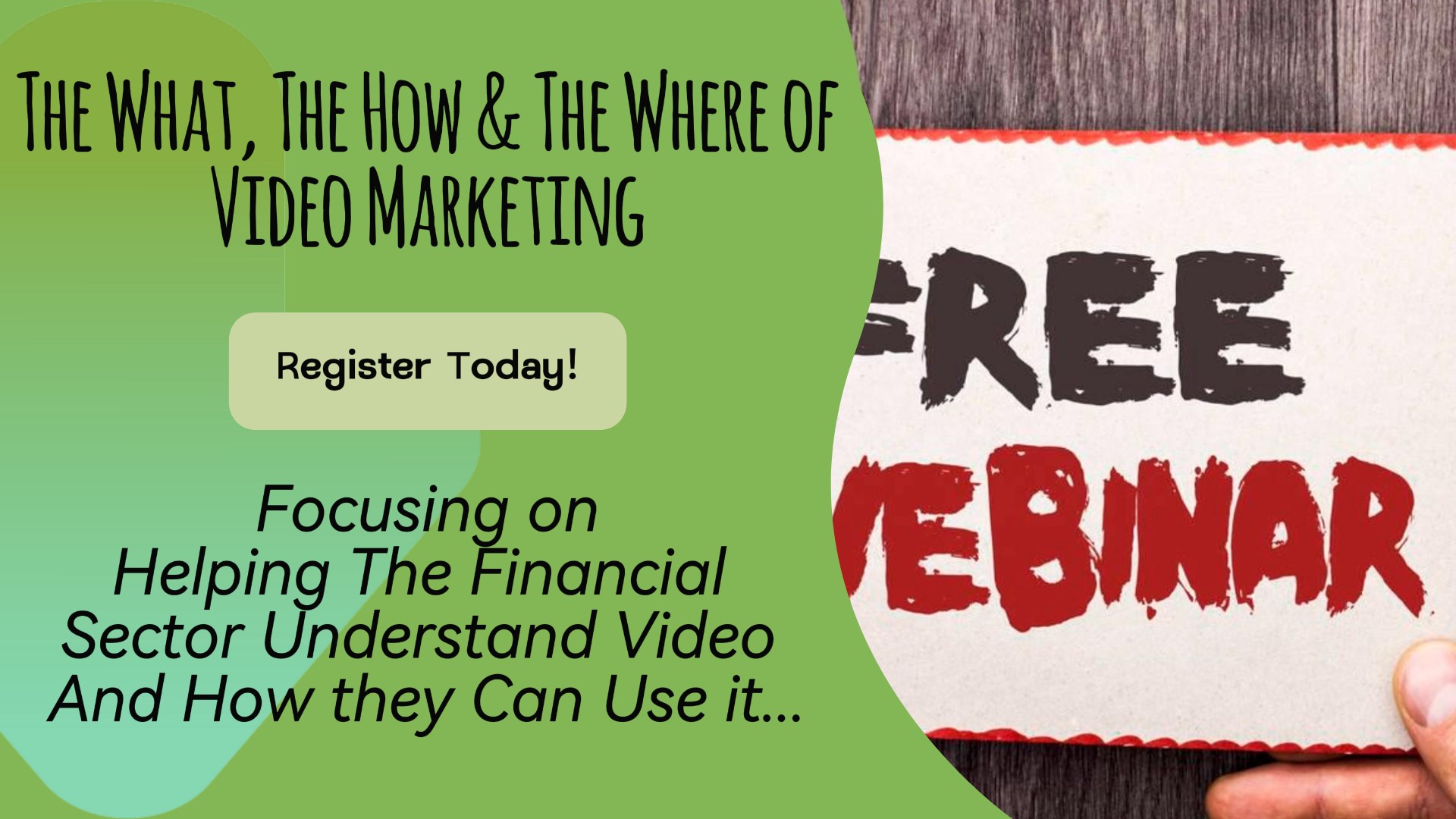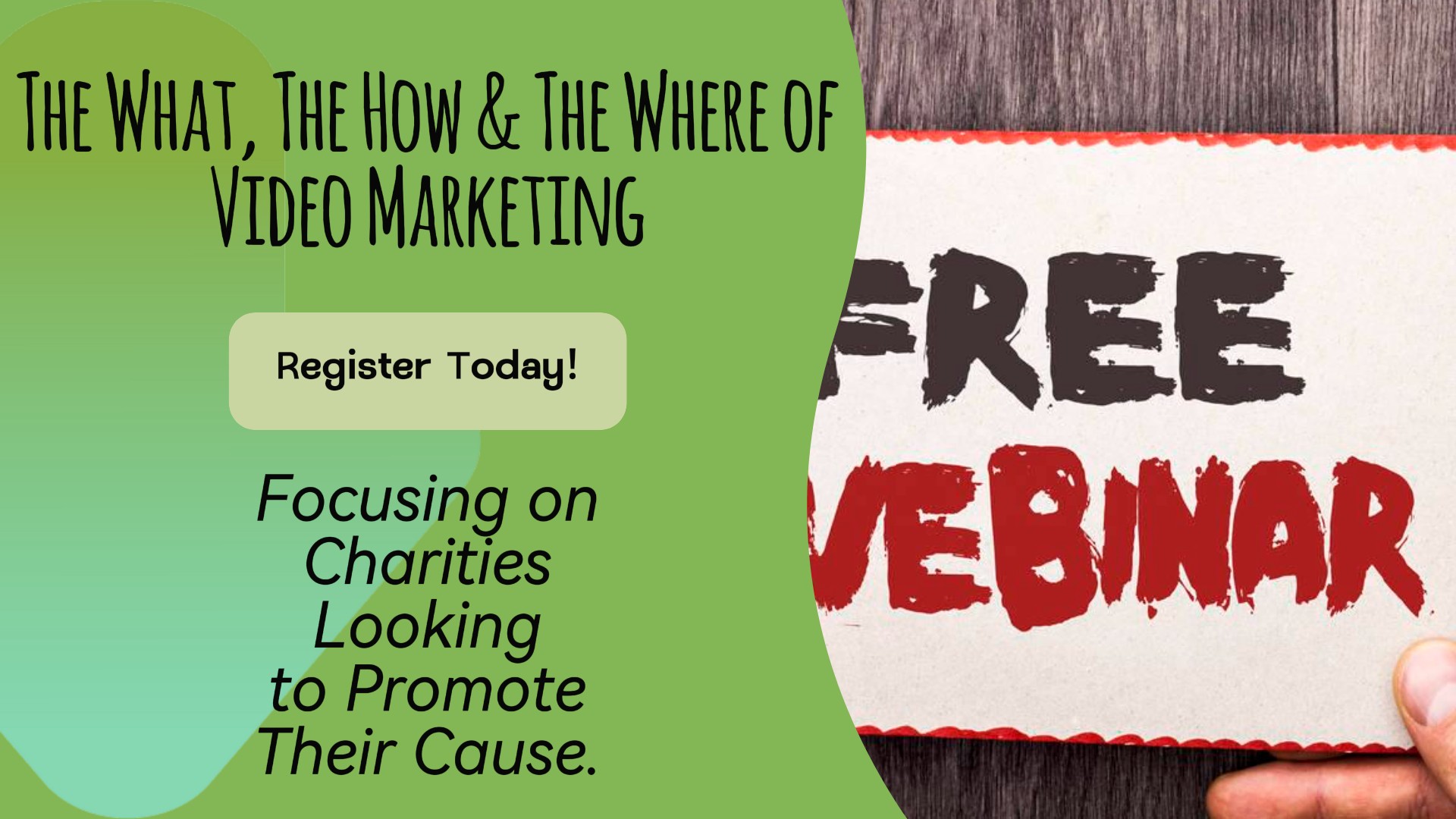- Professional Development
- Medicine & Nursing
- Arts & Crafts
- Health & Wellbeing
- Personal Development
15 Video Design courses in Cardiff delivered Live Online
Microsoft PowerPoint - Animation and Multimedia
By AXIOM Learning Solutions
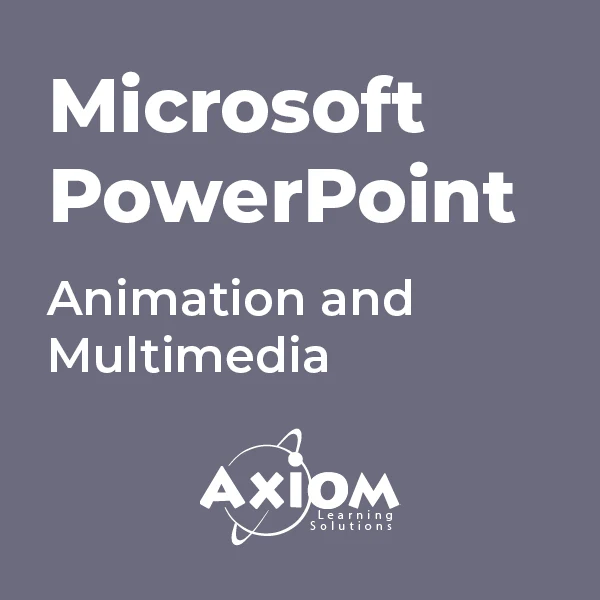
Adobe Premiere Pro
By Nexus Human
Duration 3 Days 18 CPD hours There are good reasons Adobe Premiere Pro is such a popular post-production video editing software application. It excels for a wide variety of uses; tapeless and DSLR footage; cross-platforms, open workflows for easy collaboration, powerful metadata features for greater editing and production efficiency, plus real-time 3D editing and Virtual Reality. This four-day course is ideal for beginners, as well as Final Cut Pro and Avid editors - or for anyone who is involved in a content creation environment. Adobe Premiere Interface Performing Nonlinear Editing in Premiere Pro Looking at the Standard Digital Video Workflow Enhancing the Workflow with Premiere Pro Expanding the Workflow Incorporating other Components into the Editing Workflow Adobe Creative Cloud Video Workflow Touring the Premiere Pro Workspace Looking at the Workspace Layout Customizing the Workspace Introducing Preferences Keyboard Shortcuts Moving, Backing up, and Syncing User Settings Setting up a Project Setting up a Sequence Setting up the Timeline Importing Media Importing Assets Working with ingest Options and Proxy Media Working with the Media Browser Importing Images Using Adobe Stock Customizing the Media Cache Recording a Voice-over Organizing Media Project Panel Working with Bins Monitoring Footage Modifying Clips Mastering the Essentials of Video Editing Using the Source Monitor Navigating the Timeline Essential Editing Commands Working with Clips and Markers Using Program Monitor Controls Setting the Playback Resolution Playing back VR Video Using Markers Using Sync Lock and Track Lock Finding Gaps in the Timeline Selecting Clips Moving Clips Extracting and Deleting Segments Adding Transitions Understanding Transitions Edit points and Handles Adding Video Transitions Using A/B mode to Fine-tune a Transition Adding Audio Transitions Performing Advanced Editing Techniques Performing Three or Four-point Editing Changing Playback Speed Replacing Clips and Footage Nesting Sequences Performing Regular Trimming Performing Advanced Trimming Trimming in the Program Monitor Putting Clips in Motion Adjusting the Motion Effect Changing Clip Position, Size, and Rotation Working with Keyframe Interpolation Using other Motion-related Effects Multi-camera Editing Following the Multi-camera Process Creating a Multi-camera Sequence Switching Multiple Cameras Finalizing Multi-camera Editing Editing and Mixing Audio Setting up the Interface to Work with Audio Examining Audio Characteristics Creating a Voice-over Scratch Track Adjusting Audio Volume Normalizing Audio Creating a Split Edit Adjusting Audio Levels for a Clip Sweetening Sound Sweetening Sound with Audio Effects Adjusting EQ Cleaning up Noisy Audio Fading Audio with Essential Sounds Adding Video Effects Working with Effects Master Clip Effects Masking and Tracking Visual Effects Keyframing Effects Effect Presets Frequently Used Effects Improving Clips with Color Correction and Grading Following a Color-oriented Workflow An overview of Color-oriented Effects Fixing Exposure Problems Fixing Color Balance Using Special Color Effects Creating a Look Exploring Compositing Techniques Understanding an Alpha Channel Making Compositing Part of Your Projects Working with the Opacity Effect Working with Alpha-channel Transparencies Color Keying a Green Screen Shot Using Mattes Creating Titles An Overview of Shapes & Type Loading in Graphics Using the Essentials Graphic Panel Browsing Templates Saving Templates Mastering Video Typography Essentials Creating Titles Stylizing Text Making Text Roll and Crawl Introducing Captions Managing Your Projects Using the File menu Using the Project Manager Performing the Final Project Management Steps Importing Projects or Sequences Managing Collaboration Using the Libraries Panel Managing Your Hard Drives Exporting Frames, Clips, and Sequences Overview of Export Options Exporting Single Frames Exporting a Master Copy Working with Adobe Media Encoder Uploading to Social Media Exchanging with Other Editing Applications Additional course details: Nexus Humans Adobe Premiere Pro training program is a workshop that presents an invigorating mix of sessions, lessons, and masterclasses meticulously crafted to propel your learning expedition forward. This immersive bootcamp-style experience boasts interactive lectures, hands-on labs, and collaborative hackathons, all strategically designed to fortify fundamental concepts. Guided by seasoned coaches, each session offers priceless insights and practical skills crucial for honing your expertise. Whether you're stepping into the realm of professional skills or a seasoned professional, this comprehensive course ensures you're equipped with the knowledge and prowess necessary for success. While we feel this is the best course for the Adobe Premiere Pro course and one of our Top 10 we encourage you to read the course outline to make sure it is the right content for you. Additionally, private sessions, closed classes or dedicated events are available both live online and at our training centres in Dublin and London, as well as at your offices anywhere in the UK, Ireland or across EMEA.

Adobe Captivate 2019 - Beyond The Essentials
By Nexus Human
Duration 2 Days 12 CPD hours Overview - You will learn advanced Adobe Captivate concepts. - You will learn to create highly interactive software simulation and to control the text that appears in the recording?s text captions by editing Captivates text capture templates. - You will create responsive lessons (using Fluid Boxes and Breakpoints) that automatically reflow to fit just about any kind of display including desktops, laptops, tablets, and smart phones. - Learn new features that Captivate now supports; such as, Virtual Reality with 360-degree images and videos along with interactive videos. - Fine-tune your Captivate production skills by leveraging object styles, master slides, themes, and advanced actions. - Engage your learners by adding variables, widgets, and learner interactions (including drag and drop) to your eLearning. - Learn to create object styles, apply them globally, and import and export them. Knock large projects down to size by learning to create branch groups. - Create branching scenarios that allow learners to plot their own path through your course. - You will also learn to create templates. - Ensure your eLearning can be used by people with disabilities by adding such 508-compliant features as accessibility text, keyboard shortcuts, and closed captions. - Enable Captivates reporting features and, along the way, learn about Learning Management Systems, SCORM, SCOs, Manifests, and content packages. A course that teaches the higher-end, more advanced functionality of Adobe Captivate 2019. 1 - INTERACTIVE SOFTWARE SIMULATIONS AND CAPTION PRE-EDITING Rehearse a Script Set Recording Preferences Record a Simulation Edit a Text Capture Template 2 - OBJECT STYLES, PROJECT SHARING, AND BRANCHING Create a New Style Apply an Object Style Globally Export and Import an Object Style Name a Slide Copy/Paste Project Assets Use Buttons to Create a Branch Explore the Branching View Create a Branch Group 3 - VARIABLES AND WIDGETS Add Project Information Insert a System Variable Edit a System Variable Create a User Variable Use a Variable to Gather Learner Data Insert and Format a Widget 4 - INTERACTIVE VIDEOS AND VIRTUAL REALITY Insert an Interactive Video Add Bookmarks Add Slide Overlays Create a Virtual Reality Project Add a Text Hotspot Add an Audio Hotspot Add a Quiz to a Virtual Reality Project 5 - INTERACTIONS Insert a Process Circle Create a Basic Drag and Drop Interaction Manage Drag and Drop Buttons and Write Captions Create a ?Trick? Retry Slide Explore an Advanced Drag and Drop Project Create an Advanced Drag and Drop Interaction Change the States of a Smart Shape Use States to Swap Images 6 - ACCESSIBLE ELEARNING Set Document Information Enable Accessibility Add Accessibility Text to Slides Import Slide Audio Add Shortcut Keys Add Closed Captions Set a Tab Order 7 - ADVANCED ACTIONS Use a Completed Action Name Objects Create a Mask Control Object Visibility Create a Standard Advanced Action, Attach an Action to a Button Group Timeline Objects Create a Variable Create a Conditional Action Create Decision Blocks 8 - PROJECT TEMPLATES AND MASTER SLIDES Work with the Main Master Slide Work with Content Masters Apply a Master to Filmstrip Slides Edit a Master Apply a Theme Create a Custom Theme Review a Template Create a Project Based on a Template Create a Project Template 9 - RESPONSIVE PROJECTS Customize Breakpoints Save a Standard Project As Responsive Insert and Name Fluid Boxes Resize Fluid Boxes Add Content to Fluid Boxes Switch Modes Use the Position Inspector Modify a Single Breakpoint Exclude from View Add a New Breakpoint Position and Link Objects Edit Breakpoint Object Styles 10 - REPORTING RESULTS Set Quiz Reporting Options Create a Manifest File Report a Button Interaction Adjust Slide Object Interaction Preview in SCORM Cloud Publish a Content Package Create an Inquisiq LMS Account Create an LMS Course Attach a Lesson to a Course Test an eLearning Course Additional course details: Nexus Humans Adobe Captivate 2019 - Beyond The Essentials training program is a workshop that presents an invigorating mix of sessions, lessons, and masterclasses meticulously crafted to propel your learning expedition forward. This immersive bootcamp-style experience boasts interactive lectures, hands-on labs, and collaborative hackathons, all strategically designed to fortify fundamental concepts. Guided by seasoned coaches, each session offers priceless insights and practical skills crucial for honing your expertise. Whether you're stepping into the realm of professional skills or a seasoned professional, this comprehensive course ensures you're equipped with the knowledge and prowess necessary for success. While we feel this is the best course for the Adobe Captivate 2019 - Beyond The Essentials course and one of our Top 10 we encourage you to read the course outline to make sure it is the right content for you. Additionally, private sessions, closed classes or dedicated events are available both live online and at our training centres in Dublin and London, as well as at your offices anywhere in the UK, Ireland or across EMEA.