- Professional Development
- Medicine & Nursing
- Arts & Crafts
- Health & Wellbeing
- Personal Development
58 SWAT courses
Register on the Adobe Photoshop, Illustrator and Graphic Design Bundle Course today and build the experience, skills and knowledge you need to enhance your professional development and work towards your dream job. Study this course through online learning and take the first steps towards a long-term career. The course consists of a number of easy to digest, in-depth modules, designed to provide you with a detailed, expert level of knowledge. Learn through a mixture of instructional video lessons and online study materials. Receive online tutor support as you study the course, to ensure you are supported every step of the way. Get a certificate as proof of your course completion. The Adobe Photoshop, Illustrator and Graphic Design Bundle Course course is incredibly great value and allows you to study at your own pace. Access the course modules from any internet-enabled device, including computers, tablets, and smartphones. The course is designed to increase your employability and equip you with everything you need to be a success. Enrol on the now and start learning instantly! What You Get With The Adobe Photoshop, Illustrator and Graphic Design Bundle Course course Receive a digital certificate upon successful completion of the course Get taught by experienced, professional instructors Study at a time and pace that suits your learning style Get instant feedback on assessments 24/7 help and advice via email or live chat Get full tutor support on weekdays (Monday to Friday) Course Design The course is delivered through our online learning platform, accessible through any internet-connected device. There are no formal deadlines or teaching schedules, meaning you are free to study the course at your own pace. You are taught through a combination of Video lessons Online study materials Certification After the successful completion of the final assessment, you will receive a CPD-accredited certificate of achievement. The PDF certificate is for £9.99, and it will be sent to you immediately after through e-mail. You can get the hard copy for £15.99, which will reach your doorsteps by post. Who Is This Course For: The course is ideal for those who already work in this sector or are aspiring professionals. This course is designed to enhance your expertise and boost your CV. Learn key skills and gain a professional qualification to prove your newly-acquired knowledge. Requirements: The online training is open to all students and has no formal entry requirements. To study the Adobe Photoshop, Illustrator and Graphic Design Bundle Course course, all you need is a passion for learning, A good understanding of English, numeracy, and IT skills. You must also be over the age of 16. Course Content Adobe Photoshop Getting Started Introduction 00:15:00 The Photoshop CS3 Screen 00:15:00 File Management Basics 00:30:00 Modifying Your Photoshop Layout 00:30:00 Getting Help 00:30:00 Exploring Photoshop Introduction to the Photoshop Toolbox 01:00:00 Using Tool Presets 00:15:00 Introduction to the Photoshop Palettes 00:30:00 Getting Started 00:15:00 Printing your Image 00:15:00 Images and Color Understanding Digital Images 00:30:00 Image Size and Resolution 01:00:00 Working with Your Canvas 00:30:00 Working with Color 01:00:00 Working with Color Tools 00:30:00 Image Basics Making Selections 01:00:00 Manipulating Selections 01:00:00 Editing with Selections 00:15:00 Adjusting Your Image 00:30:00 Basic Editing Tools 00:15:00 Adobe Illustrator Illustrator Course Outline 00:02:00 The Power of Adobe illustrator 00:01:00 Achieve the best learning experience 00:02:00 Illustrator Fundamentals & Basics Illustrator Documents 00:04:00 Ilustrator workspaces & Properties Panel 00:13:00 Artboards 00:13:00 Illustrator Navigation & zooming 00:09:00 Illustrator Prefrences & Settings 00:12:00 Illustrator Basic geometric shapes 00:16:00 Illustrator Transformation & Rotation (resized) 00:12:00 Illustrator Pathfinder & shape builder tool 00:11:00 Illustrator Selection tools & methods 00:09:00 Grouping elements in illustrator 00:06:00 illustrator Layers & Arranging elements 00:08:00 Illustrator Align & distribute panel 00:04:00 Illustrator Gudies, Grids & Rulers 00:11:00 Excercise (layers, selection, pathfinder, guides, coloring, Artboards) 00:17:00 Colors, Appearance & Graphic Styles in Illustrator Illustrator Stroke Panel 00:09:00 Illsutrator color panels ( color, swatches, themes, guide) 00:19:00 Illustrator Gradiant colors panel 00:13:00 Illustrator Appearane & Graphic style panels 00:09:00 Illustrator effects 00:14:00 Exercise (Appearance, Graphic Style, Gradients, strokes) 00:09:00 Drawing Tools & Techniques Illustrator pencil tool 00:07:00 Illustrator Brush tool 00:04:00 Drawing modes & blob brush tool 00:17:00 Illustrator Pen Tools 00:14:00 Illustrator curvature tool 00:06:00 Pen Tools & curvature tool exercise 00:18:00 Illustrator drawing modifying tools 00:14:00 illustrator Transform & Liquify tools 00:10:00 illustrator puppet warp tool 00:04:00 illustrator envelope distort1 00:07:00 Drawing Symmetric Shapes 00:09:00 Drawing Concentric Symmetrical design 00:11:00 Illustrator Clipping Masks 00:11:00 Illustrator Opacity Masks 00:08:00 illustrator live paint bucket tool 00:09:00 Recolor Artwork 00:09:00 Exercise Complex Drawing 00:09:00 Illustrator Complex Drawing techniques explained 00:15:00 Illustrator Brushes Illustrator Art Brushes 00:14:00 Illustrator Scatter Brush 00:10:00 illustrator Bristle Brush1 00:08:00 Illustrator Calligraphic brush 00:10:00 Illustrator Pattern brush 00:08:00 Illustrator Images brushes 00:09:00 Exercise (Brushes) 00:03:00 Design With images in illustrator handling images in illustrator1 00:16:00 images modifications before tracing 00:06:00 Tracing images in illustrator 00:13:00 Enhancing traced Vectors & coloring hints 00:07:00 Exercise (Images) 00:03:00 Typography in Illustrator Illustrator Typography Anatomy & Character control 00:15:00 illustrator Paragraphes control 00:12:00 Illustrator Chracter & paragraph styles panels 00:11:00 Illustrator Fonts (Filtering, Variable, glyphs, stylistic sets, open type panel, svg) 00:16:00 illustrator Touch type tool 00:02:00 Illustrator type on a path tools 00:07:00 Clipping Typography Masks 00:04:00 Illustrator Typography Art directions & trending visual effects 00:15:00 illustrator type envlope distort 00:04:00 illustrator text wrap- 00:02:00 Exercise (Typography Composition) 00:03:00 Illustrator Advanced Techniques & Tricks Illustrator blend tool 00:10:00 illustrator perspective drawing 00:12:00 67 Illustrator Symbols- 00:12:00 Creating Patterns in Illustrator 00:09:00 illustrator Graphs 00:15:00 illustrator gradiant mesh 00:08:00 Exporting & Finalizing Artwork in illustrator exporting illustrator files & save for web 00:07:00 Preparing & exporting illustrator file for printing 00:07:00 Illustrator Asset Export panel 00:02:00 Creative cloud & libraries 00:07:00 Illustrator export for screens, save for web & Archiving files 00:09:00 Graphic Design Section 01 Week 1: Lesson 1 00:56:00 Week 1: Lesson 2 01:00:00 Week 2: Lesson 1 01:03:00 Week 2 : Lesson 2 01:03:00 Week 3: Lesson 1 01:01:00 Week 3: Lesson 2 01:00:00 Week 4: Lesson 1 00:51:00 Week 4: Lesson 2 01:01:00 Section 02: Week 1: Lesson 1 00:50:00 Week 1: Lesson 2 01:00:00 Week 2: Lesson 1 00:56:00 Week 2: Lesson 2 00:59:00 Week 3: Lesson 1 01:00:00 Week 3: Lesson 2 01:05:00 Week 4: Lesson 1 00:51:00 Week 4: Lesson 2 01:01:00 Section 03: Week 1: Lesson 1 00:44:00 Week 1: Lesson 2 00:58:00 Week 2: Lesson 1 00:54:00 Week 2: Lesson 2 00:47:00 Week 3: Lesson1 00:51:00 Week 3: Lesson 2 00:00:00 Week 4: Lesson 1 00:06:00 Week 4: Lesson 2 01:03:00 Resources Resources - Adobe Photoshop, Illustrator and Graphic Design Bundle Course 00:00:00 Assignment Assignment - Adobe Photoshop Illustrator and Graphic Design Bundle Course 00:00:00

Register on the Web Design in Affinity Designer today and build the experience, skills and knowledge you need to enhance your professional development and work towards your dream job. Study this course through online learning and take the first steps towards a long-term career. The course consists of a number of easy to digest, in-depth modules, designed to provide you with a detailed, expert level of knowledge. Learn through a mixture of instructional video lessons and online study materials. Receive online tutor support as you study the course, to ensure you are supported every step of the way. Get an e-certificate as proof of your course completion. The Web Design in Affinity Designer is incredibly great value and allows you to study at your own pace. Access the course modules from any internet-enabled device, including computers, tablet, and smartphones. The course is designed to increase your employability and equip you with everything you need to be a success. Enrol on the now and start learning instantly! What You Get With The Web Design in Affinity Designer Receive a e-certificate upon successful completion of the course Get taught by experienced, professional instructors Study at a time and pace that suits your learning style Get instant feedback on assessments 24/7 help and advice via email or live chat Get full tutor support on weekdays (Monday to Friday) Course Design The course is delivered through our online learning platform, accessible through any internet-connected device. There are no formal deadlines or teaching schedules, meaning you are free to study the course at your own pace. You are taught through a combination of Video lessons Online study materials Certification Upon successful completion of the course, you will be able to obtain your course completion e-certificate free of cost. Print copy by post is also available at an additional cost of £9.99 and PDF Certificate at £4.99. Who Is This Course For: The course is ideal for those who already work in this sector or are an aspiring professional. This course is designed to enhance your expertise and boost your CV. Learn key skills and gain a professional qualification to prove your newly-acquired knowledge. Requirements: The online training is open to all students and has no formal entry requirements. To study the Web Design in Affinity Designer, all your need is a passion for learning, a good understanding of English, numeracy, and IT skills. You must also be over the age of 16. Course Content Module 01: Introduction Introduction to the course 00:02:00 Module 02: The Fundamentals What is Affinity Designer and how to set it up for web design? 00:03:00 Affinity Designer's web design abilities 00:09:00 Module 03: Top 10 principles of good web design First 5 principles of good web design 00:04:00 The remaining 5 principles of good web design 00:05:00 Module 04: How to choose the right colours to design stunning websites The most important factor to consider before choosing colours 00:04:00 Mix colours for the best possible User Experience 00:05:00 Choose the 'psychologically right' colours 00:05:00 Easy tools for choosing errorproof colour schemes 00:07:00 Module 05: Typography in web design A super short history of web typography 00:03:00 Choose the right fonts for body text 00:05:00 Choose the right fonts for headings 00:04:00 Mix fonts for headings and body text 00:04:00 The perfect font for User Interface design 00:03:00 Module 06: How is a typical website built? Header, branding, navigation and Hero sections. 00:04:00 The centre and bottom sections of your website design 00:04:00 What are grids and how to use them 00:03:00 Design your very own grid 00:04:00 Module 07: Web design trends 1-7 web design trends that rule the web design world 00:09:00 Where to find the RIGHT inspiration for your next design 00:02:00 Module 08: The Preparation Stage Every website design needs scaffolding 00:03:00 Building your wireframe in Designer 00:05:00 Continue building the library 00:10:00 Use the assets to create a wireframe 00:11:00 Wireframing online 00:04:00 Talk about images and icons 00:06:00 Create font styles in Affinity Designer 00:04:00 Module 09: The Design Process The Design Part Overview 00:06:00 Create the Colour Swatches 00:04:00 Create the Text Styles 00:08:00 Take a Look at the Icons and Images 00:03:00 Module 10: Creating the Header Start with Creating the Logo 00:03:00 Build the Menu Links 00:04:00 Add the Social Media Icons 00:07:00 Module 11: Creating the Hero Start by Adding the Main Image 00:07:00 Quickly Resize the Image 00:03:00 Make the Image a Bit Darker 00:03:00 Add the Main Text 00:05:00 Add the Slider Navigation 00:04:00 Module 12: Let's Create the Smartphone Icon Start Creating the First Featured Section 00:04:00 Add the Featured Items 00:10:00 Add the Second Featured Item Section 00:06:00 Module 13: Creating the From Our Blog Section Start Creating the Blog Section 00:08:00 Replace the Images 00:03:00 Module 14: Creating the Gallery and the Footer Start Building the Image Gallery 00:07:00 Create the First Column of the Footer 00:04:00 Finish the Design and the Whole Footer 00:04:00 Module 15: How to Design a Modern Blog Affinity Designer Discover the Wireframe for the Design 00:06:00 Discover the Blog Design 00:06:00 Take a Look at Our Assets 00:06:00 Module 16: Create the Blog Header Create the Logo and Nav 00:08:00 Add the Social Media Icons 00:07:00 Module 17: Create the Blog Header Add the First Images 00:07:00 Add the Shading to the Images 00:08:00 Add the Navigation Buttons 00:05:00 Module 18: Let's Create a Container the Blog Post Create a Container the Blog Post 00:05:00 Add the First Pieces of Text 00:04:00 Add the Remaining Pieces of Text 00:06:00 Module 19: Creating the Blog Post Grid Start Creating the Blog Post Grid 00:06:00 Create the First Blog Post Card 00:05:00 Add the Remaining Cards 00:07:00 Add the Older Post Link 00:04:00 Module 20: Create the Sidebar Explore the Sidebar Project 00:03:00 Create the Search Box 00:04:00 Create the About Me Section 00:07:00 Create the Text Section of the Sidebar 00:05:00 Create the First Container for the Most Popular Posts 00:04:00 Create the List of the Most Popular Blog Posts 00:07:00 Create the Ads Section 00:03:00 Module 21: Create the Blog Footer Start Creating the Footer 00:04:00 Explore Different Footer Concepts 00:03:00 Finish Creating the Footer 00:07:00 Module 22: Create the Single Post Design Explore the Single Post Design 00:03:00 Create the Featured Image and the Post Container 00:06:00 Module 23: Create the Blog Post Area Add the Blog Post Title 00:06:00 Add the Paragraphs and Images 00:10:00 Add the Social Media Icons 00:06:00 Add the pre-Next Post Navigation 00:08:00 Add the Related Posts Section 00:07:00 Module 24: Create the Comments Section Start Creating the Comments Section 00:05:00 Create the Texts for the Comments 00:06:00 Create the Post Comment Form 00:09:00 Module 25: Finalizing the design Delivering the design to the client 00:04:00 Delivering the file to the developer 00:03:00 Use the Export Persona to Export the Assets in Bulk 00:02:00 Thanks for Watching the Course 00:01:00 Frequently Asked Questions Are there any prerequisites for taking the course? There are no specific prerequisites for this course, nor are there any formal entry requirements. All you need is an internet connection, a good understanding of English and a passion for learning for this course. Can I access the course at any time, or is there a set schedule? You have the flexibility to access the course at any time that suits your schedule. Our courses are self-paced, allowing you to study at your own pace and convenience. How long will I have access to the course? For this course, you will have access to the course materials for 1 year only. This means you can review the content as often as you like within the year, even after you've completed the course. However, if you buy Lifetime Access for the course, you will be able to access the course for a lifetime. Is there a certificate of completion provided after completing the course? Yes, upon successfully completing the course, you will receive a certificate of completion. This certificate can be a valuable addition to your professional portfolio and can be shared on your various social networks. Can I switch courses or get a refund if I'm not satisfied with the course? We want you to have a positive learning experience. If you're not satisfied with the course, you can request a course transfer or refund within 14 days of the initial purchase. How do I track my progress in the course? Our platform provides tracking tools and progress indicators for each course. You can monitor your progress, completed lessons, and assessments through your learner dashboard for the course. What if I have technical issues or difficulties with the course? If you encounter technical issues or content-related difficulties with the course, our support team is available to assist you. You can reach out to them for prompt resolution.
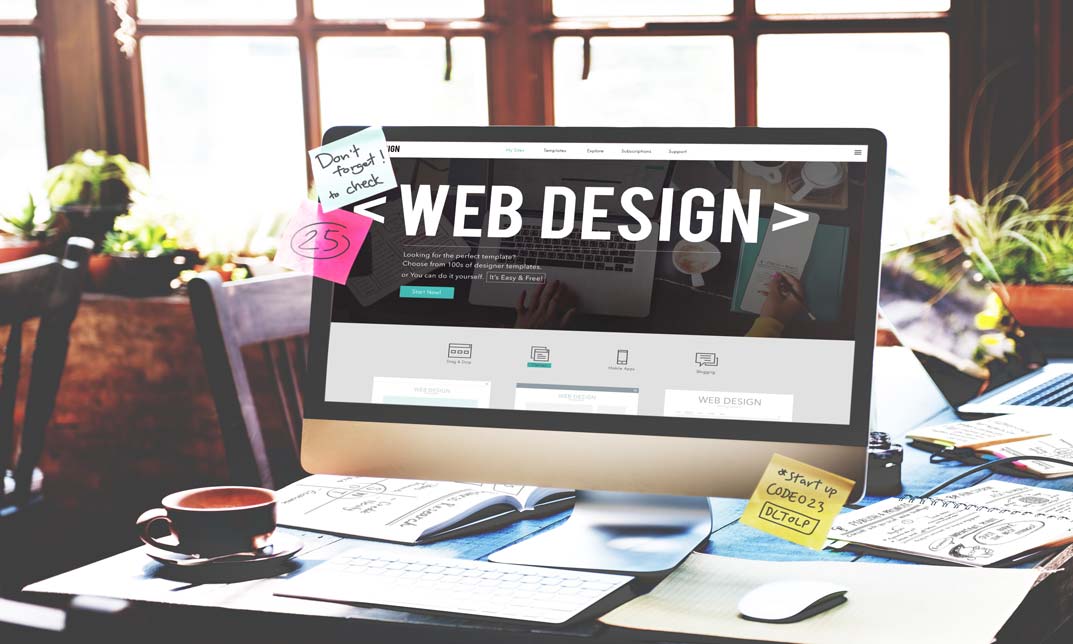
Description Adobe Photoshop is the world's leading image creating and editing application. It can be used to create and enhance photos, logos, 3D artwork, etc. Adobe Photoshop CS3 Complete course will give you an overall outlook and skillset necessary to master this application. This course starts off with the introductory aspects of this program. You will get accustomed with the features, interface, presents, basic editing tools, etc. which will build your foundation. After that, you will move to an intermediate stage where you will learn about layers, retouching tools, filters, etc. Advanced and Expert level modules learning of Adobe Bridge tasks, working with metadata, device central, plugins, smart objects, frame animations, slices, advanced photography and colour tools, etc. Learning Outcomes: Introduction to Photoshop CS3, new features, starting the program, workspace overview and exiting the program On screen options like the Menu Bar, Toolbox, Palettes, and The Status Bar Opening, creating, saving files, also find out about different file formats and how to view file info Customize the Toolbox and Palettes, choose a screen mode and save your workspace Using help menu, help, how to and online help Learn the toolbox through selection, crop and slice, retouching, painting and other types of tools Save, access and delete presets, along with using the preset palette Explore different palette options like navigator and info palettes and more View rulers, set up guides, view the grid, and set snap options Print your pictures through page setup, print command, print dialogue box, and printing single copies Understand pixels, bitmap and vector images, find out pixel information with info palette and basic anatomy of images Understand Image Resolution, change image size through pixels, image resampling, using auto resolution, dimension constraints, and changing the image document size Understand, flip and rotate canvas; and further work with canvas size, colour, and anchor point RGB and CMYK colours, colour setting and modes Using colour palette, ramp, picker and swatches Select complete images; use marquee, lasso, quick selection and refine edge tool; magic wand; and selection through colour range Add or subtract from selection, modify selections through moving, rotating, resizing, scaling, inverting, skewing and feathering options Save selected regions, cut, copy, paste, delete selections along with deselect and history palette Crop and trim images, adjust exposure, and convert to black and white Use basic editing tools like undo, redo, clear, duplicate and place Understanding Layers, using layers palette, hiding and displaying layers, changing layer opacity, and arranging layers Create, delete and rename layers; also create layers using cut or copy options Make adjustments with layers, use fill layers, layer style and effects, add colour stroke, and group layers Utilize Auto-Align and Auto- Blend options, link, duplicate, merge and export layers Understand retouching and use the blur, sharpen and smudge tools Best ways to work with Hue, saturation, lightness, brightness and contrast, and shadows and highlights Retouch photos with healing brush, patch tool, clone stamp, and pattern stamp tool Best practices to use paint bucket, brushes, custom brushes, airbrush, and pencil tool Working with horizontal, vertical, modifying type tools; while performing spell checks and using the character palette Working with lines, shapes, custom shapes, utilizing pens and freeform pens, adding or deleting anchor points and curves, converting path to a selection, and working with paths Understanding, using, undoing rasterize, and flatting image Using quick, layer, vector, and clipping mask options Types of channels, using channels palette, and creating alpha channel Changing images through the Photoshop filter gallery, and smart filters like sharpen, sharpen edges, and blur filters Using artistic, distort, pixelate, noise and other types of effects filters Liquifying an image, using pattern maker, and embedding watermarks in images Understand, record, play and edit actions Undo actions using history, saving and using actions, and clearing and resetting actions pallete Batch processing multiple images, understanding and utilizing droplets Layer scripts, exporting layers to files, and using scripts event manager Examine Adobe bridge, learn to open and close it, use the interface, filter and sort images Preview and open photos, set camera raw preferences, download photos from cameras, and search for specific photos Discover how to rotate images, customize the content pane, rate pictures, and change views Get an overview of the bridge workspace, saving, deleting and accessing custom workspaces Explore stacks, how to create them, expanding and collapsing options, ungrouping, moving photos to top of stacks and playing stacks Understand Metadata, and furthermore create, edit and apply Metadata template Rename batch, colour management using Bridge, preview files in device central, and purging the cache Merge to HDR, create PDF presentations and web photo gallery, and use the image processor Understanding device central, opening it and choosing a device Understanding plug-ins, reviewing installed plug-ins, accessing more plug-ins and using them Opening and working with PDF documents in Photoshop, working with PDF documents, saving them, adding security controls and creating PDF presentation Setting up your preferences, using adobe presets, opening the preset manager, saving and loading presents Understanding smart objects, converting layers to smart objects, creating them via copying and from files Editing smart object contents, replacing the contents, resizing objects and exporting smart objects Saving for the Web, Optimizing JPEG and GIF Images, using zoomify options and creating rollovers Creating simple frame animations, playing the frames, managing them, enhancing animation with tweening and saving animations Utilizing slices in a variety of different ways Using photomerge, understanding HDR and creating HDR images Understanding Grayscale, converting images to grayscale, using spot colour, working with colour balance and variations Soft proofing images, printing colour separations, creating contact sheet and picture package Assessment: At the end of the course, you will be required to sit for an online MCQ test. Your test will be assessed automatically and immediately. You will instantly know whether you have been successful or not. Before sitting for your final exam you will have the opportunity to test your proficiency with a mock exam. Certification: After completing and passing the course successfully, you will be able to obtain an Accredited Certificate of Achievement. Certificates can be obtained either in hard copy at a cost of £39 or in PDF format at a cost of £24. Who is this Course for? Adobe Photoshop CS3 Complete Course is certified by CPD Qualifications Standards and CiQ. This makes it perfect for anyone trying to learn potential professional skills. As there is no experience and qualification required for this course, it is available for all students from any academic background. Requirements Our Adobe Photoshop CS3 Complete Course is fully compatible with any kind of device. Whether you are using Windows computer, Mac, smartphones or tablets, you will get the same experience while learning. Besides that, you will be able to access the course with any kind of internet connection from anywhere at any time without any kind of limitation. Career Path After completing this course you will be able to build up accurate knowledge and skills with proper confidence to enrich yourself and brighten up your career in the relevant job market. Module: 1 Introduction 00:15:00 The Photoshop CS3 Screen 00:15:00 File Management Basics 00:30:00 Modifying Your Photoshop Layout 00:30:00 Getting Help 00:30:00 Introduction to the Photoshop Toolbox 01:00:00 Using Tool Presets 00:15:00 Introduction to the Photoshop Palettes 00:30:00 Getting Started 00:15:00 Printing your Image 00:15:00 Understanding Digital Images 00:30:00 Image Size and Resolution 01:00:00 Working with Your Canvas 00:30:00 Working with Color 01:00:00 Working with Color Tools 00:30:00 Making Selections 01:00:00 Manipulating Selections 01:00:00 Editing with Selections 00:15:00 Adjusting Your Image 00:30:00 Basic Editing Tools 00:15:00 Module: 2 Using Layers 00:30:00 Working with Layers 00:30:00 More on Layers 00:30:00 Advanced Layers 00:30:00 Working with Retouch Tools 00:30:00 More Retouching Tools 01:00:00 Working with Color, Brightness, and Contrast 00:30:00 Retouching With Stamps and Brushes 01:00:00 Working with Brushes 00:30:00 Using Type Tools 00:30:00 More Photoshop Drawing Tools 00:30:00 Rasterization 00:30:00 Using Masks 00:30:00 Working with Channels 00:30:00 Modifying Images with Filters 00:30:00 Using Effects Filters 00:30:00 Advanced Filter Tasks 00:30:00 Module: 3 Understanding Actions 01:00:00 Working with Actions 00:30:00 Using Actions with Multiple Images 00:30:00 Using Scripts compress 00:30:00 Basics of Adobe Bridge 01:00:00 Locating Photos in Bridge 00:30:00 Basic Bridge Tasks 01:00:00 Using Workspaces 00:30:00 Working with Stacks 00:30:00 Working with Metadata 01:00:00 Performing File Tasks Using Bridge 01:00:00 Performing Photoshop Tasks Using Bridge 01:00:00 Module: 4 Using Device Central 00:15:00 Working with Plug-ins 00:15:00 Photoshop and PDF Documents 00:30:00 Photoshop Options 00:15:00 Basics of Smart Objects 00:15:00 Editing Smart Objects 00:15:00 Creating Web Images 00:10:00 Creating Frame Animations 00:30:00 Using Slices 01:00:00 Advanced Photography Tools 00:15:00 Advanced Color Tools 00:30:00 Advanced Printing Features 00:30:00 Mock Exam Mock Exam- Adobe Photoshop CS3 Complete Course 00:30:00 Final Exam Final Exam- Adobe Photoshop CS3 Complete Course 00:30:00 Order Your Certificate and Transcript Order Your Certificates and Transcripts 00:00:00
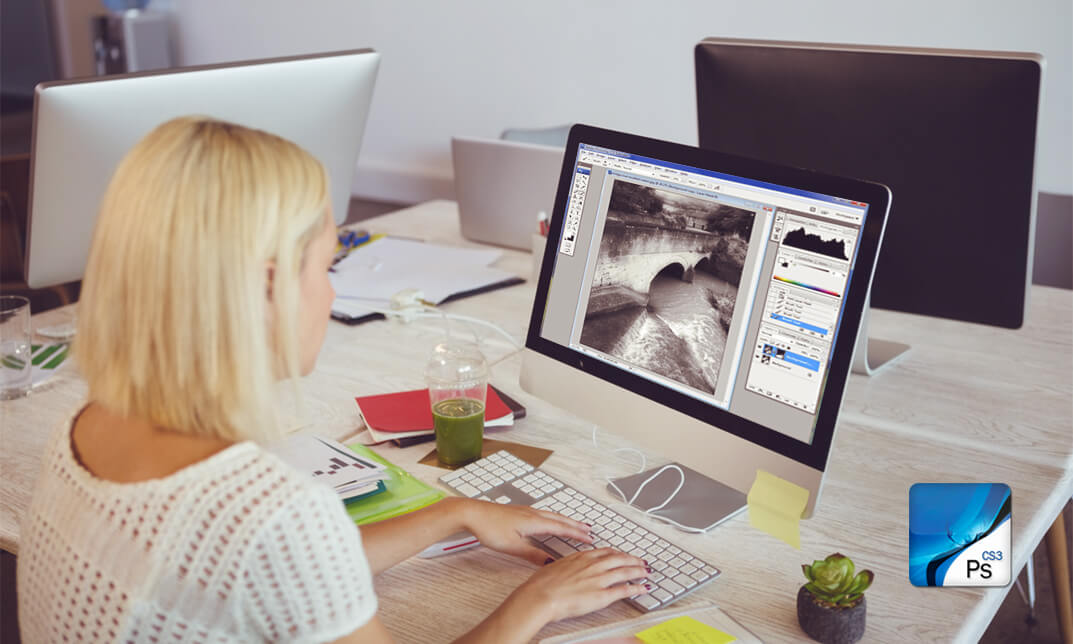
Crochet Basics - Learn to Crochet Within a Week
By iStudy UK
Get started with crochet! From holding your hook to creating a beautiful granny square blanket, get the techniques you need to crochet with confidence! The Crochet Basics - Learn to Crochet Within a Week will teach you the basic crochet techniques and will make swatches of each to practice and build confidence in the skills. The course will cover basic pattern reading, pattern abbreviations and terminology and take a look at chart reading. You will learn the stitches, tools and techniques you need to get started with crochet! Learn how to work in rows, keep your crochet on track and troubleshoot rows gone wrong. Then, learn three different ways to get started working in the round and become comfortable reading patterns! Finally, combine your new skills to create a charming granny square blanket you'll be proud to display or give. The Crochet Basics - Learn to Crochet Within a Week is designed for beginners, no knowledge of crochet is necessary, and is in fact preferable if you are to make the most of the course structure. What Will I Learn? crochet, even if you have never done it before make simple items such as a heart, granny square, triangle, filet blocks, circle, flower and a spiral shell reading the crochet charts, and understanding the signs Requirements get a yarn, preferably not too thin (2-3 mm thick) get the right crochet hook for the yarn you have chosen - ask the shops advice, or you can see the suggestion on the yarns label as well scissors darning needle - not necessary in the beginning Who is the target audience? absolute beginners those, who has learned to crochet before, but would like to refresh their knowledge those who knows how to crochet, but want to be more explicit in their knowledge What is crochet? What is it good for? Introduction FREE 00:05:00 How to Study 00:04:00 Hooks 00:04:00 What is Needed 00:01:00 Crochet Basics Holding the Hook 00:03:00 Slip Knot 00:02:00 Chain Stitch 00:03:00 Double Crochet 00:02:00 Treble Crochet 00:03:00 Half Treble Crochet 00:02:00 Double Treble Crochet 00:03:00 Triple Treble Crochet 00:02:00 Slip Stitch 00:03:00 Increase Decrease 00:04:00 Front Back Loop 00:04:00 FSC 00:05:00 Simple Crochet Items, Based on What We Already Know Triangle 00:12:00 Filet Crochet 00:12:00 Heart 00:13:00 Circle 00:09:00 Granny squares 00:13:00 Five Petal Flower 00:15:00 Spiral Shell 00:13:00 Goodbye 00:01:00 Course Certification
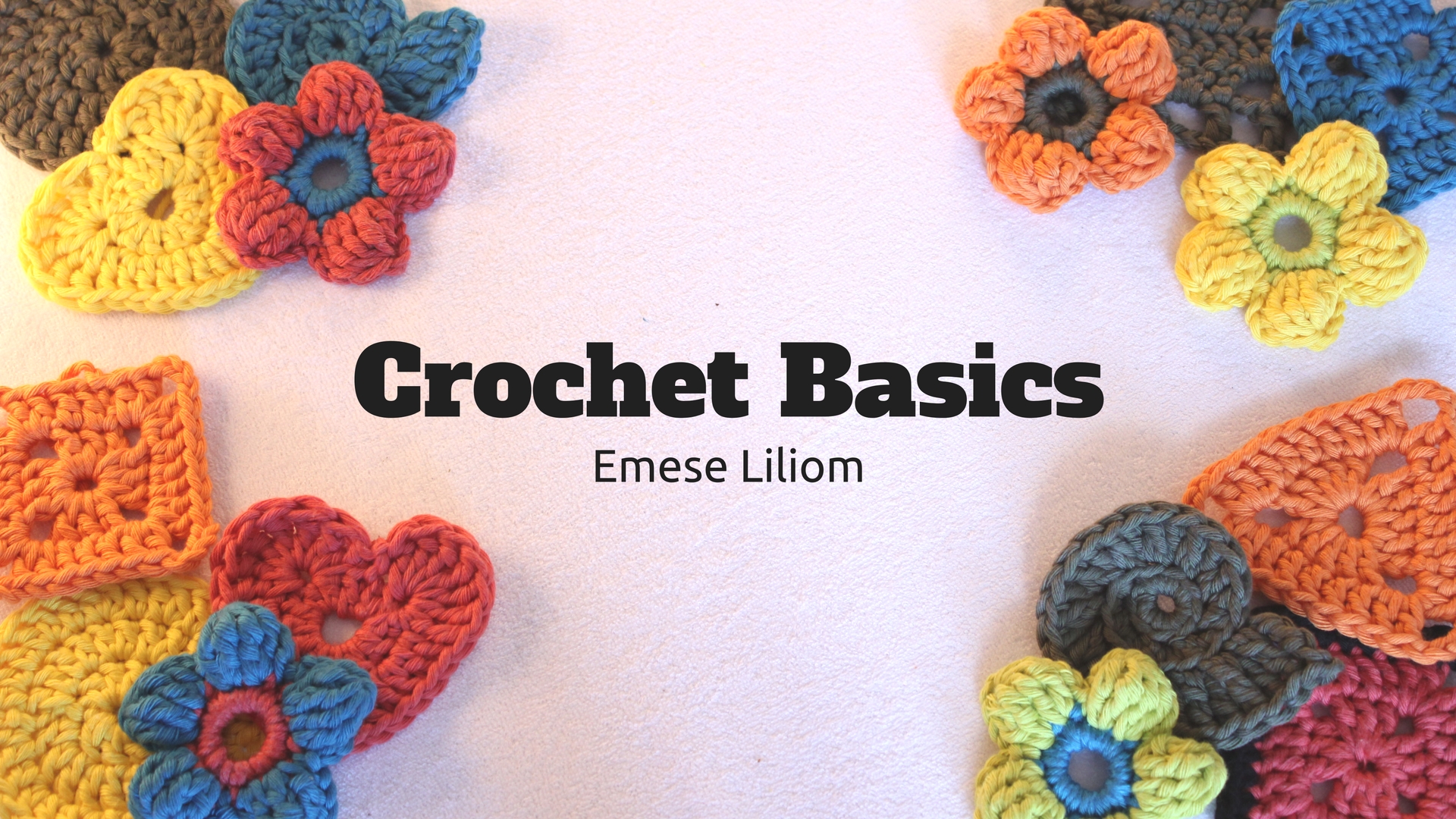
Adobe Illustrator CC Beginner
By iStudy UK
Learning Objectives Introduction , Introduction to Illustrator , Creating Documents , Drawing Basics , Measuring and Transforming Objects , Applying Fills and Strokes , Setting Type , Painting with Brushes , Applying Effects , Exporting from Illustrator , Conclusion Pre-Requisites Basic computer skills. Description Adobe Illustrator is the premier drawing program used by artists and graphic designers to create vector images. In this introductory course, students will learn what Illustrator is about and when to use Illustrator. Students will learn how to use selection tools, create and save new documents, how to navigate, and how to use Adobe Bridge. In addition, students will learn how to create basic shapes, use drawing tools, master the pen tool, editing shapes, and using layers. Students will learn how to measure and transform objects, apply fills, strokes, and gradients, work with the CC libraries, and set type. Students will also learn to paint with brushes, apply special effects, and export to other file formats. Introduction to the Course Introduction 00:01:00 Section 01 Why Adobe Illustrator? 00:03:00 Navigating the Interface 00:08:00 Managing Workspaces 00:05:00 Using Selection Tools 00:02:00 Section 02 Creating New Documents 00:08:00 Saving Illustrator Files 00:06:00 Section 03 Creating Shapes 00:13:00 Using the Drawing Tools 00:10:00 Mastering the Pen Tool 00:09:00 Editing Shapes 00:08:00 Grouping and Aligning Shapes 00:06:00 Understanding Layers 00:06:00 Putting it all Together 00:07:00 Section 04 Working with Rules and Guides 00:05:00 Discovering the Transform Panel 00:08:00 Using Transform and Distort 00:04:00 Section 05 Editing Fills with the Color Panel 00:08:00 Editing Fills with the Swatches Panel 00:09:00 Modifying Strokes 00:09:00 Creating Gradients 00:09:00 Using the Freeform Gradient 00:06:00 Section 06 Using Type Tools 00:10:00 Discovering Type Panels 00:08:00 Working with Adobe Fonts 00:04:00 Section 07 Discovering the Brush Panel 00:06:00 Creating Custom Brushes 00:06:00 Using the Blob Brush 00:08:00 Section 08 Understanding the Effects Menu 00:07:00 Using the Appearance Panel 00:04:00 Section 09 Creating PDFs 00:07:00 Exporting to Other Formats 00:08:00 Importing Adobe PDFs 00:03:00 Understanding Metadata 00:04:00 Printing your Document 00:07:00 Course Recap Recap 00:01:00 New Features in Illustrator 2022 New Features in Illustrator 2022 00:11:00 Final Exam Final Exam - Adobe Illustrator CC Beginner 00:20:00

Adobe Illustrator CC Beginner
By iStudy UK
Adobe Illustrator is the industry standard vector drawing tool. It's used by print professionals as well as illustrators and web designers. Illustrator CC Fundamentals explains the key concepts and techniques for producing vector-based artwork. This Adobe Illustrator CC Beginner is the first in a series designed to help you master one of the world's most popular page layout applications. This course is aimed at people new to Illustrator & design in general. We'll start right at the beginning, working our way through step by step. Through the Adobe Illustrator CC Beginner you will gain the fundamentals necessary to tackle the world's best vector-based illustration software Adobe Illustrator. The course is designed to explain everything a beginner needs to know to get up and running with Illustrator. Learn the elements that makeup vector graphics such as paths, strokes, fills and other key concepts and techniques for drawing in Adobe Illustrator CC. What Will I Learn? Understand drawing basics Measure and Transform objects Apply fills and strokes Set type Paint with brushes Apply effects Export from Illustrator Requirements Basic computer skills Introduction Introduction 00:01:00 Introduction to Illustrator Why Adobe Illustrator? 00:03:00 Using Selection Tools 00:02:00 Creating New Documents 00:08:00 Saving Adobe Illustrator Filesc 00:06:00 Navigating the Interface 00:08:00 Managing Workspaces 00:05:00 Drawing Basics Creating Shapes 00:13:00 Using the Drawing Tools 00:10:00 Mastering the Pen Tool 00:09:00 Editing Shapes 00:08:00 Grouping and Aligning Shapes 00:06:00 Understanding Layers 00:06:00 Putting it all Together 00:07:00 Measuring and Transforming Objects Working with Rulers and Guides 00:05:00 Discovering the Transform Panel 00:08:00 Using Transform and Distort 00:04:00 Applying Fills and Strokes Editing Fills with the Color 00:08:00 Editing Fills with the Swatches 00:09:00 Modifying Strokes 00:09:00 Creating Gradients 00:09:00 Using the Freeform Gradient 00:06:00 Setting Type Using Type Tools 00:10:00 Discovering Type Panels 00:08:00 Working with Adobe Fonts 00:04:00 Painting with Brushes Discovering the Brush Panel 00:06:00 Creating Custom Brushes 00:06:00 Using the Blob Brush 00:08:00 Applying Effects Using the Appearance Panel 00:04:00 Understanding the Effects Menu 00:07:00 Exporting from Illustrator Creating PDF's 00:07:00 Exporting to Other Formats 00:08:00 Importing Adobe PDF´s 00:03:00 Understanding Metadata 00:04:00 Printing your Document 00:07:00 Conclusion Course recap 00:01:00 Resources Resources - Adobe Illustrator CC Beginner 00:00:00 Course Certification

Adobe InDesign Diploma
By iStudy UK
Learn the techniques of using the desktop publishing software application Adobe InDesign to create works such as posters, flyers, brochures, magazines, newspapers, presentations, books and ebooks. The Adobe InDesign Diploma course covers the techniques and tricks for using Adobe InDesign. Adobe InDesign is leading software for publishing projects ranging from all types of print projects to digital publications that you can view on any web browser. You can create print projects like stationery, printed books, brochures, annual reports, posters, and more. The course teaches you how to work with the software. You will learn how to create and format a table and other essential tools and techniques. The course also teaches you the keyboard shortcuts for making your product and work faster. Upon completion, you will able to use the software Adobe InDesign for your works. What Will I Learn? You will learn how to design professional publications and graphics in InDesign Design pamphlets, flyers, eBooks, PDFs, magazines, brochures, and more Become comfortable using all of the important InDesign tools and functions You will learn the proper workflow from starting a project to exporting it You will have fun while learning, with easy-to-follow real world projects Requirements Students should have access to Adobe InDesign to follow along with the course. A free trial or any Creative Cloud version will be fine. Previous versions will be fine for most lessons. Students DO NOT need a design background or any other skills related to InDesign before taking this course. Module: 01 1 Intro Indesign FREE 00:02:00 2 - Course Downloadable FREE 00:01:00 2 Conclusion InDesign 00:02:00 3 Let's Start Creating! 00:14:00 4 InDesign Workspace 00:08:00 5 The Workspace 00:07:00 6 Customize Your Workspace 00:07:00 7 Create a New Document 00:06:00 8 Navigating and Zooming 00:03:00 9 Setting up Your Document 00:10:00 10 Working with Pages 00:08:00 11 Working with Multiple Documents 00:03:00 12 Challenge: Create a Mock Setup Document 00:01:00 13 Assignment Solution 00:02:00 Module: 02 14 - Saving and Exporting 00:06:00 15 - Creating a Real Estate Listing 00:01:00 16- Placeing Image 00:12:00 17 - Placing Text 00:10:00 18 - Preflighting 00:05:00 19- Formatting and Flowing 00:09:00 20 Text Wrap 00:11:00 21 - Text on Paths 00:08:00 22 - Craislist Assignment 00:02:00 23 My Version 00:14:00 Module: 03 24 Intro Multi -Page Documents 00:04:00 25 - Master Pages 00:09:00 26 - Page Numbers 00:04:00 27 - Master Text Frames 00:05:00 28 - Threading Text 00:08:00 29 - Placeholder Frames 00:04:00 30 - Styles 00:11:00 31 - HyperLinks 00:06:00 32 - Layer Panel 00:13:00 33 - 4 Page Assignment 00:01:00 34 - My Version 5 Page 00:21:00 Module: 04 35 - Creating a Table 00:12:00 36 - Formatting table 00:16:00 37 - Assignment Report 00:01:00 38 - My Version 00:18:00 39 - Color Swatches 00:07:00 40 - Additional Tools 00:10:00 41- Shapes 00:05:00 42 - Keyboard Shortcuts 00:04:00 43 - Finishing Work 00:04:00 44 - Export Settings 00:07:00 45 - Final Project 00:02:00 Resource Files Resource Files - Adobe InDesign Diploma 00:00:00

Adobe Photoshop CC Introduction
By iStudy UK
This Adobe Photoshop CC Introduction is designed to introduce you to the Photoshop environment and some of the basic skills you will need to be able to do anything you want to do with Photoshop. You will explore a collection of tools that will get you started with your photo correction and editing. Although you will not use these tools on every picture, these will be the ones you turn to most often. You will be able to use various techniques for selecting in order to edit and retouch images. Learn to prepare images for including in a web site or for including in printed documents. Learn to edit images using the painting tools, clone stamp and drawing tools. Learn to create new images using the pen tool and the drawing and painting tools. You will be able to create and edit images using layers. On completion this course you will understand how to print, convert color modes, and export to other file types. What Will I Learn? Get an Introduction to the Photoshop Environment Customize the Workspace Work with Layers Understand Selections Understand and Use Color Use Adjustment Layers Crop Images Move and Transform Pixels Add Text and Text Styles Apply Special Effects Export from Photoshop Requirements Basic Computer Skills Who is the target audience? Students who want to be introduced to Photoshop, a robust photo editing program. Introduction Introduction FREE 00:03:00 Introduction to Photoshop Introduction to Photoshop 00:05:00 Understanding Types of Documents 00:04:00 Understanding Resolution 00:04:00 Creating New Documents 00:06:00 Using Artboards 00:05:00 Using CC Templates 00:03:00 Utilizing the Search Feature 00:02:00 Customizing the Workspace Using Workspace Presets 00:02:00 Moving, Closing, and Opening Panels 00:06:00 Understanding Document Views 00:06:00 Using the History Panel 00:06:00 Working with Layers Why Layers 00:02:00 Using Layers 00:07:00 Creating Fill Layers 00:05:00 Applying Blending Modes 00:04:00 Using Layer Styles 00:05:00 Discovering the Properties Panel 00:08:00 Understanding Selections Creating Basic Selections 00:09:00 Using the Lasso Tools 00:08:00 Understanding the Quick Select Tools 00:07:00 Editing the Quick Mask 00:04:00 Saving Selections 00:04:00 Moving Selections to Layers.mp 00:03:00 Understanding and Using Color Understanding Color Modes 00:10:00 Creating Swatches 00:06:00 Using Masks and Advanced Layers Applying Layer Masks 00:04:00 Deleting Layer Masks 00:01:00 Organizing Layers 00:03:00 Merging Layers 00:02:00 Flattening Layers 00:02:00 Working with Layer Comps 00:06:00 Using Adjustment Layers Using Image Adjustments 00:07:00 Understanding Adjustment Layers 00:10:00 Using Layer Masks with Adjustment Layers 00:03:00 Cropping Images Using the Crop Tool 00:05:00 Using the Crop Tool to Add Canvas 00:02:00 Moving and Transforming Pixels Using Free Transform 00:04:00 Working with Other Transform Options 00:03:00 Flipping Pixels 00:01:00 Adding Text and Text Styles Using the Type Tool 00:10:00 Discovering Typesetting 00:08:00 Formatting Text 00:09:00 Creating Type on a Path 00:03:00 Warping Type 00:03:00 Using Styles on Type 00:08:00 Applying Special Effects Using Layer Styles 00:05:00 Working with Patterns 00:03:00 Applying Filters 00:04:00 Creating Pixels with Filters 00:06:00 Exporting from Photoshop Printing in Photoshop 00:03:00 Converting to CMYK 00:04:00 Converting to Other File Types 00:13:00 Using File Info 00:09:00 Conclusion Course Recap 00:03:00 Resources Resources - Adobe Photoshop CC Introduction 00:00:00 Course Certification

Illustrator CC 2018 MasterClass
By iStudy UK
Be an expert in Adobe Illustrator and give figures to your imagination with the Illustrator CC 2018 MasterClass course. Adobe Illustrator CC is the industry-standard vector graphics software. It is used worldwide by designers of all types who want to create digital graphics, illustrations, and typography for all kinds of media: print, web, interactive, video, and mobile. In this course, you will learn how to use the software for creating digital graphics and other illustrations. The course familiarizes you with the necessary tools and techniques for drawing. You will know about colours, and master the strategies of controlling the colours for the different panel. The different illustrator brushes and how to create your own brush, the methods of vectorizing an image, the concepts of Glyphs, Stylistic Sets, Variable fonts, etc. will be discussed in the course. Upon completion, you will be able to create different graphic styles, logos, characters, infographics, and more. What Will I Learn? Master the Different drawing & illustrations tools & techniques Learn about creating different graphic styles & Art directions in illustrator Learn about colors & how to control them from different illustrator panels Learn to speed up your workflow & speed up Illustrator performance as well Master different illustrator Brushes & create your own brushes Master Typography after learning it's anatomy & theories Know the details of Glyphs, Stylistic Sets, Variable fonts Know the Latest design trends & Art directions through this creative illustrator journey Design with images & learn how to vectorize & enhance them Learn the sneaky & tricky settings & options of illustrator to use it like a third hand Learn How to export different formats and prepare your Artwork for printing or screen use Designing Confidently with illustrator after Practicing on downloadable illustrator exercises & videos you will be able to use the drawing knowledge to draw logos, characters, infographics..etc Requirements Adobe illustrator ( recent version is preferable ) No Previous experience needed Who is the target audience? Want to Master Adobe illustrator from scratch in Artistic & Creative way Have already some illustrator knowledge & want to Advance your experience interested in Design or Art Want to do your own business designs Interested in creating illustrations & vector arts to express creativity Introduction to Course 1 Illustrator Course Outline FREE 00:02:00 2 The Power of Adobe illustrator 00:01:00 3 Achieve the best learning experience 00:02:00 Illustrator Fundamentals & Basics 4 Illustrator Documents 00:04:00 Ilustrator workspaces & Properties Panel 00:13:00 6 Artboards 00:13:00 7 Illustrator Navigation & zooming 00:09:00 8 Illustrator Prefrences & Settings 00:12:00 9 Illustrator Basic geometric shapes 00:16:00 10 Illustrator Transformation & Rotation (resized) 00:12:00 11 Illustrator Pathfinder & shape builder tool 00:11:00 12 Illustrator Selection tools & methods 00:09:00 13 grouping elements in illustrator 00:06:00 14 illustrator Layers & Arranging elements 00:08:00 15 Illustrator Align & distribute panel 00:04:00 16 Illustrator Gudies, Grids & Rulers 00:11:00 17 Excercise (layers, selection, pathfinder, guides, coloring, Artboards) 00:17:00 Colors, Appearance & Graphic Styles in Illustrator 18 Illsutrator Stroke Panel 00:09:00 19 Illsutrator color panels ( color, swatches, themes, guide) 00:19:00 20 Illustrator Gradiant colors panel 00:13:00 21 Illustrator Appearane & Graphic style panels 00:09:00 22 Illustrator effects 00:14:00 23 Excercise (Appearance, Graphic Style, Gradients, strokes) 00:09:00 Drawing Tools & Techniques 24 Illustrator pencil tool 00:07:00 25 Illustrator Brush tool 00:03:00 26 Drawing modes & blob brush tool 00:17:00 27 Illustrator Pen Tools 00:14:00 28 Illustrator curvature tool 00:05:00 29 Pen Tools & curvature tool exercise 00:18:00 30 Illustrator drawing modifying tools 00:14:00 31 illustrator Transform & Liquify tools 00:10:00 32 illustrator puppet warp tool 00:04:00 33 illustrator envlope distort 00:07:00 34 Drawing Symmetric Shapes 00:09:00 35 Drawing Concentric Symmetrical design 00:11:00 36 Illustrator Clipping Masks 00:11:00 37 Illustrator Opacity Masks 00:08:00 38 illustrator live paint bucket tool 00:09:00 39 Recolor Artwork 00:09:00 40 Exercise Complex Drawing 00:09:00 41 Illustrator Complex Drawing techniques explained 00:15:00 Illustrator Brushes 42 Illustrator Art Brushes 00:14:00 43Illustrator Scatter Brush 00:10:00 44 illustrator Bristle Brush 00:07:00 45 Illustrator Calligraphic brush 00:10:00 46 Illustrator Pattern brush 00:08:00 47 Illustrator Images brushes 00:09:00 48 Exercise (Brushes) 00:03:00 Design With images in illustrator 49 handling images in illustrator 00:16:00 50 images modifications before tracing 00:07:00 51 Tracing images in illustrator 00:13:00 52 Enhancing traced Vectors & coloring hints 00:07:00 53 Exercise (Images) 00:03:00 Typography in Illustrator 54 Illustrator Typography Anatomy & Character control 00:15:00 55 illustrator Paragraphes control 00:12:00 56 Illustrator Chracter & paragraph styles panels 00:11:00 57 Illustrator Fonts (Filtering, Variable, glyphs, stylistic sets, open type panel, svg) - Copy 00:16:00 58 illustrator Touch type tool 00:02:00 59 Illustrator type on a path tools 00:07:00 60 Clipping Typography Masks 00:04:00 61 Illustrator Typography Art directions & trending visual effects 00:15:00 62 illustrator type envlope distort 00:04:00 63 illustrator text wrap- 00:02:00 64 Exercise (Typography Composition) 00:03:00 Illustrator Advanced Techniques & Tricks 65 Illustrator blend tool 00:10:00 66 illustrator perspective drawing 00:12:00 67 Illustrator Symbols- 00:12:00 68 Creating Patterns in Illustrator 00:09:00 69 illustrator Graphs 00:15:00 70 illustrator gradiant mesh 00:08:00 Exporting & Finalizing Artwork in illustrator 71 exporting illustrator files & save for web 00:07:00 72 Preparing & exporting illustrator file for printing 00:07:00 73 Illustrator Asset Export panel 00:02:00 74 Creative cloud & libraries 00:07:00 75 Illustrator export for screens, save for web & Archiving files 00:09:00 Course Certification

Adobe Photoshop is the world's leading image creating and editing application. It can be used to create and enhance photos, logos, 3D artwork, etc. Diploma in Adobe Photoshop CS level 3 will give you an overall outlook and skillset necessary to master this application. This course starts off with a beginners section and then moves to the intermediate modules. Firstly, you will know about basic aspects of Photoshop CS, its components, file management basics, Photoshop toolbox, palettes, managing selections, image size and resolution, etc. After that you will learn about working with retouch tools, understand layers, working with masking tools, etc. This will give you a profound knowledge about all the aspects of Adobe Photoshop. Learning Outcomes: Understanding Photoshop CS, new features, how to get started and sources of help Utilizing Photoshop CS screen, menu bar, toolbox, status bar, palettes and windows Browsing through Photoshop files; opening, creating and saving files; text and audio saving options with image files; reverting to saved files; and different file formats Managing Photoshop layout by arranging screen components, workspace presets, working with multiple documents and hiding and displaying windows Introduction to selection, retouch, painting, vector, navigation, notation and colour tools Pallets of various different types including navigation, info, colour, swatches, styles, history and more Managing short cut keys, tools presets, option bar, alignment tools, grids, rulers and guides Selecting a complete image, working with marquee and lasso tools, utilizing magic wand and colour range Managing selections through adding, moving, resizing, saving, deselect options, cropping and more Understanding pixels, bitmap images, vector graphics, image re-sampling, pixel information with info palette Understanding Image resolution and constraints, changing size of image in pixels and image document, and auto resolution Understanding what is meant by Canvas and Document Window, and how to work with each of them Working with colours through the colour settings, understanding RGB and CMYK colours, using colour palette and ramp, and working with colour modes Retouch tools like blur, sharpen, smudge, dodge, burn, and sponge tools Understanding hue and saturation, along with working with them, brightness, contrast, shadows and highlights Brush tools like healing brush, patch tool, clone stamp and pattern stamp Creating, deleting and renaming layers, along with how to work with layers Locking, linking, merging layers along with layer adjustment and how to use them Utilizing paint bucket, brush, airbrush, custom brushes, pencil tools and creating custom brushes from scratch Understanding character palette, working with horizontal and vertical types, and modifying them Drawing and vector graphics, along with colours and colour effects What is a mask, working with quick masks, layer masks, manipulating layer mask Assessment: At the end of the course, you will be required to sit for an online MCQ test. Your test will be assessed automatically and immediately. You will instantly know whether you have been successful or not. Before sitting for your final exam you will have the opportunity to test your proficiency with a mock exam. Certification: After completing and passing the course successfully, you will be able to obtain an Accredited Certificate of Achievement. Certificates can be obtained either in hard copy at a cost of £39 or in PDF format at a cost of £24. Who is this Course for? Diploma in Adobe Photoshop CS Level 3 is certified by CPD Qualifications Standards and CiQ. This makes it perfect for anyone trying to learn potential professional skills. As there is no experience and qualification required for this course, it is available for all students from any academic background. Requirements Our Diploma in Adobe Photoshop CS Level 3 is fully compatible with any kind of device. Whether you are using Windows computer, Mac, smartphones or tablets, you will get the same experience while learning. Besides that, you will be able to access the course with any kind of internet connection from anywhere at any time without any kind of limitation. Career Path After completing this course you will be able to build up accurate knowledge and skills with proper confidence to enrich yourself and brighten up your career in the relevant job market. Module : 1 Introduction 00:15:00 The Photoshop CS Screen Components 00:30:00 File Management Basics 00:30:00 Modifying your Photoshop Layout 00:30:00 Introduction to the Photoshop Toolbox 00:30:00 Introduction to Photoshop Palettes 01:00:00 More Photoshop Features 01:00:00 Making Selections 01:00:00 Manipulating Selections 01:00:00 Editing With Selections 00:30:00 Understanding Digital Images 00:30:00 Image Size and Resolution 01:00:00 Working with Your Canvas and Document Window 01:00:00 Working with Colour 01:00:00 Module : 2 WORKING WITH RETOUCH TOOLS 01:00:00 MORE RETOUCHING TOOLS 00:30:00 WORKING WITH COLOUR BRIGHTNESS AND CONTRAST 01:00:00 RETOUCHING WITH STAMPS AND BRUSH TOOLS 01:00:00 UNDERSTANDING LAYERS 01:00:00 WORKING WITH LAYERS 01:00:00 MORE ON LAYERS 00:45:00 ADJUSTMENT LAYERS 00:45:00 WORKING WITH BRUSHES 01:00:00 PHOTOSHOP TYPE TOOLS 01:00:00 DRAWING AND VECTOR GRAPHICS 00:45:00 COLOURS AND COLOUR EFFECTS 00:45:00 USING MASKS 01:00:00 WORKING WITH MASKS AND CHANNELS 01:00:00 Mock Exam Mock Exam- Diploma in Adobe Photoshop CS Level 3 00:30:00 Final Exam Final Exam- Diploma in Adobe Photoshop CS Level 3 00:30:00 Certificate and Transcript Order Your Certificates and Transcripts 00:00:00

Search By Location
- SWAT Courses in London
- SWAT Courses in Birmingham
- SWAT Courses in Glasgow
- SWAT Courses in Liverpool
- SWAT Courses in Bristol
- SWAT Courses in Manchester
- SWAT Courses in Sheffield
- SWAT Courses in Leeds
- SWAT Courses in Edinburgh
- SWAT Courses in Leicester
- SWAT Courses in Coventry
- SWAT Courses in Bradford
- SWAT Courses in Cardiff
- SWAT Courses in Belfast
- SWAT Courses in Nottingham