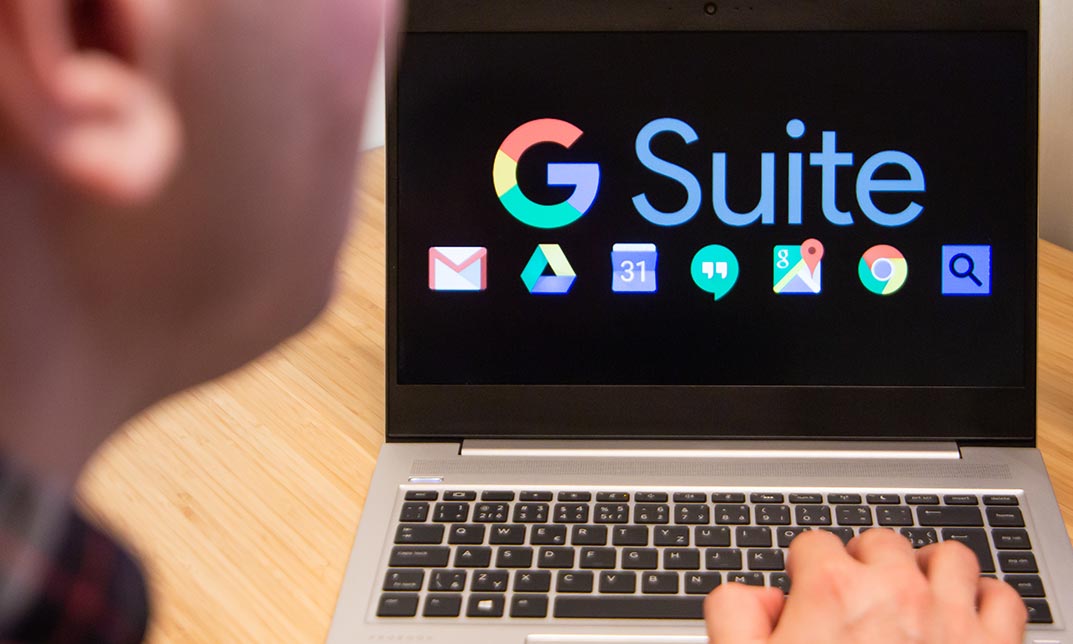- Professional Development
- Medicine & Nursing
- Arts & Crafts
- Health & Wellbeing
- Personal Development
441 Spreadsheet courses delivered Online
From spreadsheets to strategy—Accountancy is more than just crunching numbers. Whether you’re hoping to refresh your knowledge or dive deeper into the world of Accounting, this CPDQS Accredited Accountancy Training Bundle gives you access to key concepts, tools, and know-how used across industries. Learn the essentials of balance sheets, budgeting, payroll, tax systems, and more—all in your own time, without stepping into a classroom or putting on a suit. This Accountancy Training course isn’t weighed down with jargon or filler. It’s been designed to keep things clear, focused, and to the point—ideal for learners who want sharp skills with none of the fluff. Whether you're aiming to support a business, manage personal finances with more confidence, or add something valuable to your CV, the skills picked up here are recognised and relevant. With the UK accounting sector seeing steady growth and demand, it’s a timely opportunity to sharpen your understanding and keep pace with how money moves. Key Features of Accounting (Accountancy Training) Bundle CPD Accredited Accounting (Accountancy Training) Course Instant PDF certificate Fully online, interactive Accounting (Accountancy Training)course Self-paced learning and laptop, tablet, smartphone-friendly 24/7 Learning Assistance Discounts on bulk purchases Enrol now in this Accounting (Accountancy Training) Bundle course to excel! To become successful in your profession, you must have a specific set of Accounting (Accountancy Training) skills to succeed in today's competitive world. In this in-depth Accounting (Accountancy Training)training course, you will develop the most in-demand Accounting (Accountancy Training) skills to kickstart your career, as well as upgrade your existing knowledge & skills. Accounting (Accountancy Training) Curriculum Course 01: Accountancy : Accounting Training Course 02: Bookkeeping & Accounting Course 03: Charity Accounting Course 04: Tax Accounting Course 05: Financial statement Analysis Course 06: Finance & Investment Course 07: Financial Management Course 08: Corporate Finance Course 09: Islamic Finance Course 10: Financial Investigator Course 11: Investment Course 12: Economics Course 13: Commercial Law 2021 Course 14: Financial Reporting Course 15: Payroll Course 16: Purchase Ledger Course 17: Functional Skills Maths Course 18: AML, KYC & CDD Course 19: Introduction to VAT Course 20: Insurance Accreditation This Accounting (Accountancy Training) bundle courses are CPD accredited, providing you with up-to-date skills and knowledge and helping you to become more competent and effective in your chosen field. Certification Once you've successfully completed your Accounting (Accountancy Training) course, you will immediately be sent a digital certificate. Also, you can have your printed certificate delivered by post (shipping cost £3.99). CPD 200 CPD hours / points Accredited by CPD Quality Standards Who is this course for? This course is ideal for all employees or anyone who genuinely wishes to learn more about Accounting (Accountancy Training) basics. Requirements No prior degree or experience is required to enrol in this course. Career path This Accounting (Accountancy Training) Course will help you to explore avariety of career paths in the related industry. Certificates Digital certificate Digital certificate - Included Hardcopy Certificate Hard copy certificate - Included Hardcopy Certificate (UK Delivery): For those who wish to have a physical token of their achievement, we offer a high-quality, printed certificate. This hardcopy certificate is also provided free of charge. However, please note that delivery fees apply. If your shipping address is within the United Kingdom, the delivery fee will be only £3.99. Hardcopy Certificate (International Delivery): For all international addresses outside of the United Kingdom, the delivery fee for a hardcopy certificate will be only £10.

Complete Microsoft Office: 8 Course Bundle + Practice Templates
By SkillWise
Overview Become a master of workplace efficiency with the tools available in Microsoft Office Suite. Whether you want to advance your career or develop your knowledge, skills and productivity in the modern office environment, taking this Complete Microsoft Office: 8 Course Bundle + Practice Templates course is an ideal choice to gain the expertise you need to succeed. This bundle course is designed to help professionals advance their career in IT and guide them through every stage of their IT career, from choosing the right career path to earning qualifications and career advancement strategies. This comprehensive course provides expert-crafted content and interactive resources that will help you to gain professional-level skills and proficiency in Microsoft Office's suite of software. You will also discover a wide range of topics enabling you to master the capabilities of Microsoft Office Suite. Successful completion of the course can lead to a career as a computer support specialist, computer systems analyst, network systems administrator and many more. Highlights of Complete Microsoft Office: 8 Course Bundle + Practice Templates : Be able to create basic spreadsheets and use formulas for tracking expenses. Learn how to use complex formulas and perform data analysis on your organisation's revenue and expense patterns. Successfully take your Excel skills to the ultimate level with advanced charts, graphs, formulas and data analysis. Make impressive presentations for your next business conference or meeting, assignment or project work using animation, audio or video and collaborative tools. Master the art of data management, customer tracking, and buying patterns. Learn how to automate repetitive and time-consuming Excel procedures and operations for highest efficiency. Create eye-catching documents starting from scratch and take advantage of Word's spelling, grammar and translation capabilities. Course design The course is delivered through our online learning platform, accessible through any internet-connected device. There are no formal deadlines or teaching schedules, meaning you are free to study the course at your own pace. You are taught through a combination of Online study materials Mock exams Multiple-choice assessment How is the course assessed? To successfully complete the course you must pass an automated, multiple-choice assessment. The assessment is delivered through our online learning platform. You will receive the results of your assessment immediately upon completion. Will I receive a certificate of completion? Upon successful completion, you will qualify for the UK and internationally-recognised certificate and you can choose to make your achievement formal by obtaining your PDF Certificate at a cost of £9 and Hardcopy Certificate for £15. Why study this course Whether you're an existing practitioner or aspiring professional, this course will enhance your expertise and boost your CV with key skills and an accredited qualification attesting to your knowledge. The Complete Microsoft Office: 8 Course Bundle + Practice Templates is open to all, with no formal entry requirements. All you need is a passion for learning, a good understanding of the English language, numeracy and IT, and to be over the age of 16.

Finance doesn’t have to feel like decoding an ancient scroll. Whether you’re managing spreadsheets or strategic decisions, our Financial Training course is designed to sharpen your financial understanding with clarity and confidence. Built for forward-thinkers and steady strategists alike, this course brings essential financial principles into focus—without the fluff. It's all about smart financial thinking, not fancy jargon. We cover the must-knows—from budgets and forecasts to risk and reporting—giving you a solid foundation to approach finance with purpose and precision. Whether you’re working your way through company accounts or brushing up for better boardroom conversations, this course keeps it sharp, relevant, and refreshingly straightforward. No frills. Just finance that makes sense. Key Features of Finance (Financial Training) Bundle CPD Accredited Finance (Financial Training) Course Instant PDF certificate Fully online, interactive Finance (Financial Training)course Self-paced learning and laptop, tablet, smartphone-friendly 24/7 Learning Assistance Discounts on bulk purchases Enrol now in this Finance (Financial Training) Bundle course to excel! To become successful in your profession, you must have a specific set of Finance (Financial Training) skills to succeed in today's competitive world. In this in-depth Finance (Financial Training)training course, you will develop the most in-demand Finance (Financial Training) skills to kickstart your career, as well as upgrade your existing knowledge & skills. Finance (Financial Training) Curriculum Course 01: Financial Investigator Course 02: Accountancy : Accounting Training Course 03: Bookkeeping & Accounting Course 04: Charity Accounting Course 05: Tax Accounting Course 06: Financial statement Analysis Course 07: Finance & Investment Course 08: Financial Management Course 09: Corporate Finance Course 10: Islamic Finance Course 11: Investment Course 12: Economics Course 13: Commercial Law 2021 Course 14: Financial Reporting Course 15: Payroll Course 16: Purchase Ledger Course 17: Functional Skills Maths Course 18: AML, KYC & CDD Course 19: Introduction to VAT Course 20: Insurance Accreditation This Finance (Financial Training) bundle courses are CPD accredited, providing you with up-to-date skills and knowledge and helping you to become more competent and effective in your chosen field. Certification Once you've successfully completed your Finance (Financial Training) course, you will immediately be sent a digital certificate. Also, you can have your printed certificate delivered by post (shipping cost £3.99). CPD 200 CPD hours / points Accredited by CPD Quality Standards Who is this course for? This course is ideal for all employees or anyone who genuinely wishes to learn more about Finance (Financial Training) basics. Requirements No prior degree or experience is required to enrol in this course. Career path This Finance (Financial Training) Course will help you to explore avariety of career paths in the related industry. Certificates Digital certificate Digital certificate - Included Hardcopy Certificate Hard copy certificate - Included Hardcopy Certificate (UK Delivery): For those who wish to have a physical token of their achievement, we offer a high-quality, printed certificate. This hardcopy certificate is also provided free of charge. However, please note that delivery fees apply. If your shipping address is within the United Kingdom, the delivery fee will be only £3.99. Hardcopy Certificate (International Delivery): For all international addresses outside of the United Kingdom, the delivery fee for a hardcopy certificate will be only £10.

Microsoft Excel Complete Bundle
By SkillWise
Step into the world of efficient data management and analysis with the 'Microsoft Excel Complete Bundle' course. Discover the power of Excel through comprehensive modules designed to transform your understanding of spreadsheets. From basic functions to advanced data analysis techniques, this course is your gateway to mastering Excel like never before. Whether you're a novice eager to grasp the fundamentals or a seasoned user aiming to refine your skills, this course promises to elevate your proficiency in Excel to new heights. Unlock the secrets of data manipulation and visualization as you embark on a journey that blends creativity with precision. Imagine creating complex formulas effortlessly and presenting data insights with clarity and impact. With engaging tutorials and practical exercises, you'll not only learn the tools but also gain the confidence to apply them in real-world scenarios. Excel becomes more than a tool; it becomes your strategic partner in decision-making and problem-solving. Join us and embark on a transformative learning experience that empowers you to excel in Excel. Why buy this Microsoft Excel? Unlimited access to the course forever Digital Certificate, Transcript, and student ID are all included in the price Absolutely no hidden fees Directly receive CPD Quality Standard-accredited qualifications after course completion Receive one-to-one assistance every weekday from professionals Immediately receive the PDF certificate after passing Receive the original copies of your certificate and transcript on the next working day Easily learn the skills and knowledge from the comfort of your home Certification After studying the course materials of the 'Microsoft Excel Complete Bundle' there will be a written assignment test which you can take either during or at the end of the course. After successfully passing the test you will be able to claim the PDF certificate for £4.99. Original Hard Copy certificates need to be ordered at an additional cost of £8. Who is this course for? This Microsoft Excel course is ideal for Students Recent graduates Job Seekers Anyone interested in this topic People already working in the relevant fields and want to polish their knowledge and skills. Prerequisites This Microsoft Excel does not require you to have any prior qualifications or experience. You can just enroll and start learning. This Microsoft Excel was made by professionals and it is compatible with all PCs, Macs, tablets, and smartphones. You will be able to access the course from anywhere at any time as long as you have a good enough internet connection. Career path As this course comes with multiple courses included as a bonus, you will be able to pursue multiple occupations. This Microsoft Excel is a great way for you to gain multiple skills from the comfort of your home. Administrative Assistant: £22,000 - £28,000 Annually Financial Analyst: £30,000 - £45,000 Annually Project Manager: £35,000 - £50,000 Annually Data Analyst: £25,000 - £40,000 Annually Accountant: £25,000 - £40,000 Annually Business Consultant: £30,000 - £60,000 Annually

Internet and Computing - Key Applications Training is one of our best selling and most popular course. This course is suitable for anyone aspiring to or already working in Internet and Computing and looks at skills needed to improve Internet and Computing. By taking this course you will gain the necessary skills to perform effectively in this field. The Internet and Computing - Key Applications Training is organised into 6 modules and includes everything you need to become successful in this profession. To make this course more accessible for you, we have designed it for both part-time and full-time students. You can study at your own pace or become an expert in just 5 hours! If you require support, our experienced tutors are always available to help you throughout the comprehensive syllabus of this course and answer all your queries through email. Why choose this course Earn an e-certificate upon successful completion. Accessible, informative modules taught by expert instructors Study in your own time, at your own pace, through your computer tablet or mobile device Benefit from instant feedback through mock exams and multiple-choice assessments Get 24/7 help or advice from our email and live chat teams Full Tutor Support on Weekdays Course Design The course is delivered through our online learning platform, accessible through any internet-connected device. There are no formal deadlines or teaching schedules, meaning you are free to study the course at your own pace. You are taught through a combination of Video lessons Online study materials Mock exams Multiple-choice assessment Certification After the successful completion of the final assessment, you will receive a CPD-accredited certificate of achievement. The PDF certificate is for £9.99, and it will be sent to you immediately after through e-mail. You can get the hard copy for £15.99, which will reach your doorsteps by post. Course Content Application Features Application Features 01:21:00 Working with Word Processing Working with Word Processing 00:44:00 Working with Spreadsheets Working with Spreadsheets 00:49:00 Making a Presentation Making a Presentation 01:08:00 Databases Databases 00:34:00 Collaboration Collaboration 00:18:00 Mock Exam Mock Exam- Internet and Computing - Key Applications Training 00:20:00 Final Exam Final Exam- Internet and Computing - Key Applications Training 00:20:00 Order your Certificates & Transcripts Order your Certificates & Transcripts 00:00:00 Frequently Asked Questions Are there any prerequisites for taking the course? There are no specific prerequisites for this course, nor are there any formal entry requirements. All you need is an internet connection, a good understanding of English and a passion for learning for this course. Can I access the course at any time, or is there a set schedule? You have the flexibility to access the course at any time that suits your schedule. Our courses are self-paced, allowing you to study at your own pace and convenience. How long will I have access to the course? For this course, you will have access to the course materials for 1 year only. This means you can review the content as often as you like within the year, even after you've completed the course. However, if you buy Lifetime Access for the course, you will be able to access the course for a lifetime. Is there a certificate of completion provided after completing the course? Yes, upon successfully completing the course, you will receive a certificate of completion. This certificate can be a valuable addition to your professional portfolio and can be shared on your various social networks. Can I switch courses or get a refund if I'm not satisfied with the course? We want you to have a positive learning experience. If you're not satisfied with the course, you can request a course transfer or refund within 14 days of the initial purchase. How do I track my progress in the course? Our platform provides tracking tools and progress indicators for each course. You can monitor your progress, completed lessons, and assessments through your learner dashboard for the course. What if I have technical issues or difficulties with the course? If you encounter technical issues or content-related difficulties with the course, our support team is available to assist you. You can reach out to them for prompt resolution.

Excel 2016 Introduction
By Course Cloud
This course will introduce you to the basics of Excel 2016. By completing this Excel 2016 Introduction course, you will have skills to stand out from the crowd. You will learn how to create and manage spreadsheets in Excel. You will learn how to use cells and themes in Excel. In this Excel 2016 Introduction course, you will be able to confidently add columns and rows to spreadsheets. This course will teach you how to use specific features such as calculation hierarchy. Learn how to easily modify worksheets, insert objects and enter data easily by taking this course. You can also practice what you learn throughout the course. Excel 2016 Introduction is a best selling course developed by industry experts and already helped tons of students like you. It is suitable for anyone who wants to improve their knowledge and skills in the or relevant sector. This course is accredited by CPD, so you will get a career boost upon completing this course. Our Excel 2016 Introduction is packed with 68 modules and 3 hours, 46 minutes of study. You will be awarded with a certificate of completion, the proof of your expertise in this field. If you want to get a job or looking for professional skills to excel in this field, a certificate from this course will help you appear as a strong candidate. You can also validate your certification from our website. It doesn't matter if you are willing to study full-time or part-time. This course is designed for any type of student and you can even complete it at your own pace. The materials are accessible from anyplace, any device and anytime. Besides that, our experienced tutors will help you throughout the comprehensive syllabus of this course and answer all your queries through email.

Register on the Sell Stock Footage & Photography from ZERO to PASSIVE INCOME today and build the experience, skills and knowledge you need to enhance your professional development and work towards your dream job. Study this course through online learning and take the first steps towards a long-term career. The course consists of a number of easy to digest, in-depth modules, designed to provide you with a detailed, expert level of knowledge. Learn through a mixture of instructional video lessons and online study materials. Receive online tutor support as you study the course, to ensure you are supported every step of the way. Get a digital certificate as a proof of your course completion. The Sell Stock Footage & Photography from ZERO to PASSIVE INCOME course is incredibly great value and allows you to study at your own pace. Access the course modules from any internet-enabled device, including computers, tablet, and smartphones. The course is designed to increase your employability and equip you with everything you need to be a success. Enrol on the now and start learning instantly! What You Get With The Sell Stock Footage & Photography from ZERO to PASSIVE INCOME course Receive a e-certificate upon successful completion of the course Get taught by experienced, professional instructors Study at a time and pace that suits your learning style Get instant feedback on assessments 24/7 help and advice via email or live chat Get full tutor support on weekdays (Monday to Friday) Course Design The course is delivered through our online learning platform, accessible through any internet-connected device. There are no formal deadlines or teaching schedules, meaning you are free to study the course at your own pace. You are taught through a combination of Video lessons Online study materials Certification After the successful completion of the final assessment, you will receive a CPD-accredited certificate of achievement. The PDF certificate is for £9.99, and it will be sent to you immediately after through e-mail. You can get the hard copy for £15.99, which will reach your doorsteps by post. Who Is This Course For: The course is ideal for those who already work in this sector or are an aspiring professional. This course is designed to enhance your expertise and boost your CV. Learn key skills and gain a professional qualification to prove your newly-acquired knowledge. Requirements: The online training is open to all students and has no formal entry requirements. To study the Sell Stock Footage & Photography from ZERO to PASSIVE INCOME course, all your need is a passion for learning, a good understanding of English, numeracy, and IT skills. You must also be over the age of 16. Course Content Introduction Welcome & How it All Works, 00:05:00 Proof of Success: How much a file can make 00:03:00 What Differentiates Pros & Beginners 00:04:00 Do Your First Upload Understand Licensing 00:04:00 Meet the (Profitable) Agencies 00:04:00 Become a Contributor 00:02:00 Shoot Something NOW 00:01:00 Upload Your First File 00:01:00 Write Metadata & Submit 00:02:00 Pic a Topic that Sells Mine, Observe & Produce 00:05:00 STUDY CASE: Mine & Observe 00:06:00 Understand Your Customer 00:05:00 Watch The Trends 00:06:00 STUDY CASE: Make The Most Of Your Travelling 00:04:00 ASSIGNMENT: Mine or Capture 00:01:00 STUDY CASE- The Bestsellers of 2018 00:12:00 Shoot & Release Understand Technical Requirements 00:06:00 STUDY CASE: Creative Shot Ideas 00:03:00 Get a Release Signed 00:03:00 Get a Digital Signature 00:04:00 Understand Commercial & Editorial 00:04:00 Find Models for Stock Footage & Photography 00:08:00 Editing Edit Your Photos & Illustrations 00:04:00 Edit Your Footage 00:03:00 Export With Confidence 00:04:00 Upload & Submit Upload Your Photos 00:07:00 Upload Your Video Files 00:03:00 Write Professional Metadata (Keywords & Description) 00:07:00 How To Upload Editorial Content 00:02:00 Speed Up & Grow Your Income Speed up your Stock Photography Workflow 00:05:00 Speed up your Stock Footage Workflowaa 00:04:00 Write keywords quickly & efficiently 00:08:00 Diversify earnings with Multi-uploaders - Alternative I: StockSubmitter 00:08:00 Diversify earnings with Multi-uploaders - Alternative II: Xpiks 00:12:00 CSV Spreadsheets: Organize and Upload Metadata for Multiple Stock Files 00:11:00 Google Trends & Shutterstock Search 00:06:00 Conclusion Thanks & What's Next 00:01:00 Master The Agencies BlackBox 00:07:00 Frequently Asked Questions Are there any prerequisites for taking the course? There are no specific prerequisites for this course, nor are there any formal entry requirements. All you need is an internet connection, a good understanding of English and a passion for learning for this course. Can I access the course at any time, or is there a set schedule? You have the flexibility to access the course at any time that suits your schedule. Our courses are self-paced, allowing you to study at your own pace and convenience. How long will I have access to the course? For this course, you will have access to the course materials for 1 year only. This means you can review the content as often as you like within the year, even after you've completed the course. However, if you buy Lifetime Access for the course, you will be able to access the course for a lifetime. Is there a certificate of completion provided after completing the course? Yes, upon successfully completing the course, you will receive a certificate of completion. This certificate can be a valuable addition to your professional portfolio and can be shared on your various social networks. Can I switch courses or get a refund if I'm not satisfied with the course? We want you to have a positive learning experience. If you're not satisfied with the course, you can request a course transfer or refund within 14 days of the initial purchase. How do I track my progress in the course? Our platform provides tracking tools and progress indicators for each course. You can monitor your progress, completed lessons, and assessments through your learner dashboard for the course. What if I have technical issues or difficulties with the course? If you encounter technical issues or content-related difficulties with the course, our support team is available to assist you. You can reach out to them for prompt resolution.