- Professional Development
- Medicine & Nursing
- Arts & Crafts
- Health & Wellbeing
- Personal Development
87 Spreadsheet courses in Manchester delivered Live Online
[Data Bites for Comms Pros] #4 Smashing spreadsheets - five great functions for insight (30 mins)
By Alex Waddington
Whetstone Communications and comms2point0 are pleased to bring you the Data Bites series of free webinars. Our aim is to boost interest and levels of data literacy among not-for-profit communicators.
![[Data Bites for Comms Pros] #4 Smashing spreadsheets - five great functions for insight (30 mins)](https://cademy-images-io.b-cdn.net/96a2bc7f-1dad-4e9d-8836-561e90b80cb1/3cca69e5-1f2d-4a95-a8c4-d9108be712cd/original.png?width=3840)
Microsoft Office - MS Word, Excel, Access & PowerPoint
By NextGen Learning
Course Overview This comprehensive Microsoft Office course provides an in-depth understanding of the core Office applications—Word, Excel, PowerPoint, and Access. Designed to develop essential digital skills, it equips learners with the ability to navigate each program with confidence, improving document creation, data management, presentations, and database handling. Covering both foundational and advanced features, the course is ideal for those looking to boost their efficiency in a variety of business and administrative contexts. By the end of the course, learners will have the capability to produce professional documents, organise data in spreadsheets, create impactful presentations, and manage information through databases. This structured training ensures clarity in using Microsoft Office tools to support workplace productivity and enhance employability across multiple sectors. Course Description This course explores the full functionality of Microsoft Word, Excel, PowerPoint, and Access—focusing on both classic and new features of the 2019 versions. Learners will begin with the essentials, such as creating and formatting documents, performing calculations in spreadsheets, and developing effective slide presentations. As the modules progress, learners will delve into more detailed features, including managing lists, inserting graphics, handling data queries, and designing user-friendly reports. The training also includes familiarisation with the interface and workflow improvements in each application, offering structured, sequential guidance. Ideal for office professionals, jobseekers, and administrative staff, the course enhances digital fluency and enables learners to carry out a wide range of clerical and operational tasks using the Microsoft Office suite. Course Modules Module 01: Microsoft Excel 2019 New Features Module 02: Getting Started with Microsoft Excel Module 03: Performing Calculations Module 04: Modifying a Worksheet Module 05: Formatting a Worksheet Module 06: Printing Workbooks Module 07: Managing Workbooks Module 08: Microsoft Word 2019 Module 09: Microsoft Word 2019 New Features Module 10: Getting Started with Word Module 11: Formatting Text and Paragraphs Module 12: Working More Efficiently Module 13: Managing Lists Module 14: Adding Tables Module 15: Inserting Graphic Objects Module 16: Controlling Page Appearance Module 17: Preparing to Publish a Document Module 18: Workbooks - Microsoft Word 2016 (Beginner) Module 19: Microsoft PowerPoint 2019 Module 20: Microsoft PowerPoint 2019 New Features Module 21: PowerPoint Interface Module 22: Presentation Basics Module 23: Formatting Module 24: Inserting Options Module 25: Working with Objects Module 26: Table Module 27: Charts Module 28: Review and Presentation Module 29: Microsoft Access 2019 Module 30: Microsoft Access 2019 New Features Module 31: Introduction to Access Module 32: Modify Data Module 33: Working with Queries Module 34: Access Forms Module 35: Working with Reports (See full curriculum) Who is this course for? Individuals seeking to improve their office software knowledge for employment. Professionals aiming to upgrade their digital skills in a business setting. Beginners with an interest in learning Microsoft Office applications. Jobseekers and administrative workers looking to strengthen their CVs. Career Path Administrative Assistant Data Entry Officer Office Manager Project Coordinator Personal Assistant Executive Support Roles Customer Service Representative Database Administrator (Entry-Level)

Microsoft Office 2016 Complete Course
By NextGen Learning
Microsoft Office 2016 Complete Course Course Overview: The "Microsoft Office 2016 Complete Course" is designed to provide learners with comprehensive knowledge and essential skills in the core Microsoft Office applications. This course offers in-depth coverage of Microsoft Word, Excel, PowerPoint, Outlook, and Access, enabling participants to confidently use these programs in professional environments. By the end of the course, learners will be equipped to create, manage, and analyse documents, spreadsheets, presentations, emails, and databases with proficiency. This course is an invaluable resource for those looking to enhance their productivity and improve their digital skills, making them more competitive in the job market. Course Description: The "Microsoft Office 2016 Complete Course" delves into the key functionalities of Microsoft Office, with modules dedicated to each major application. Learners will explore the features of Word for document creation and editing, Excel for data analysis and management, PowerPoint for effective presentations, Outlook for email and calendar management, and Access for database handling. Each module is structured to help learners understand the software’s core functions and how to apply them in real-world scenarios. Upon completion, learners will have developed a strong foundation in using Office 2016, boosting their ability to operate efficiently and effectively in modern workplaces. This course is suitable for individuals seeking to increase their office productivity and streamline their daily tasks. Microsoft Office 2016 Complete Course Curriculum: Module 01: Microsoft Word 2016 Module 02: Microsoft Excel 2016 Module 03: Microsoft PowerPoint 2016 Module 04: Microsoft Outlook 2016 Module 05: Microsoft Access 2016 (See full curriculum) Who is this course for? Individuals seeking to improve their office productivity skills. Professionals aiming to advance in roles requiring Microsoft Office proficiency. Beginners with an interest in data management, communication, and office software. Those wishing to enhance their CV and increase career opportunities in administrative and support roles. Career Path: Office Administrator Executive Assistant Data Analyst Personal Assistant Administrative Support Specialist Project Coordinator

Excel Vlookup, Xlookup, Match and Index
By NextGen Learning
Excel Vlookup, Xlookup, Match and Index Course Overview: This comprehensive course covers essential Excel functions such as VLOOKUP, XLOOKUP, MATCH, and INDEX, which are integral for efficient data management and analysis. Learners will gain a clear understanding of how to use these functions to simplify complex data tasks, enhance productivity, and improve decision-making. Throughout the course, students will master how to search, match, and retrieve data from large datasets, preparing them for real-world scenarios in finance, marketing, HR, and more. The course is designed to equip learners with the necessary skills to perform advanced Excel functions with confidence, contributing to their professional growth and data analysis expertise. Course Description: In this course, learners will explore the powerful functions of Excel, including VLOOKUP, XLOOKUP, MATCH, and INDEX, enabling them to perform efficient data searches, cross-referencing, and information retrieval. The course includes step-by-step lessons on how to apply these functions to real-world datasets, making it highly relevant for anyone working with large volumes of data. Learners will become proficient in building dynamic spreadsheets that streamline decision-making processes and improve data accuracy. Additionally, this course emphasises problem-solving techniques, empowering individuals to handle complex data-related tasks with ease. By the end of the course, learners will have a strong command of these Excel functions, boosting their data management and analytical capabilities. Excel Vlookup, Xlookup, Match and Index Curriculum: Module 01: Excel VLOOKUP Module 02: Excel XLOOKUP Module 03: Excel MATCH Module 04: Excel INDEX Module 05: Advanced VLOOKUP Techniques Module 06: Combining VLOOKUP, MATCH, and INDEX Module 07: Practical Applications of XLOOKUP (See full curriculum) Who is this course for? Individuals seeking to enhance their Excel skills for data analysis. Professionals aiming to improve their data management capabilities. Beginners with an interest in learning advanced Excel functions. Anyone looking to improve their problem-solving abilities in data-heavy tasks. Career Path: Data Analyst Financial Analyst Marketing Analyst HR Specialist Business Intelligence Specialist Excel Expert for Administrative or Management Roles
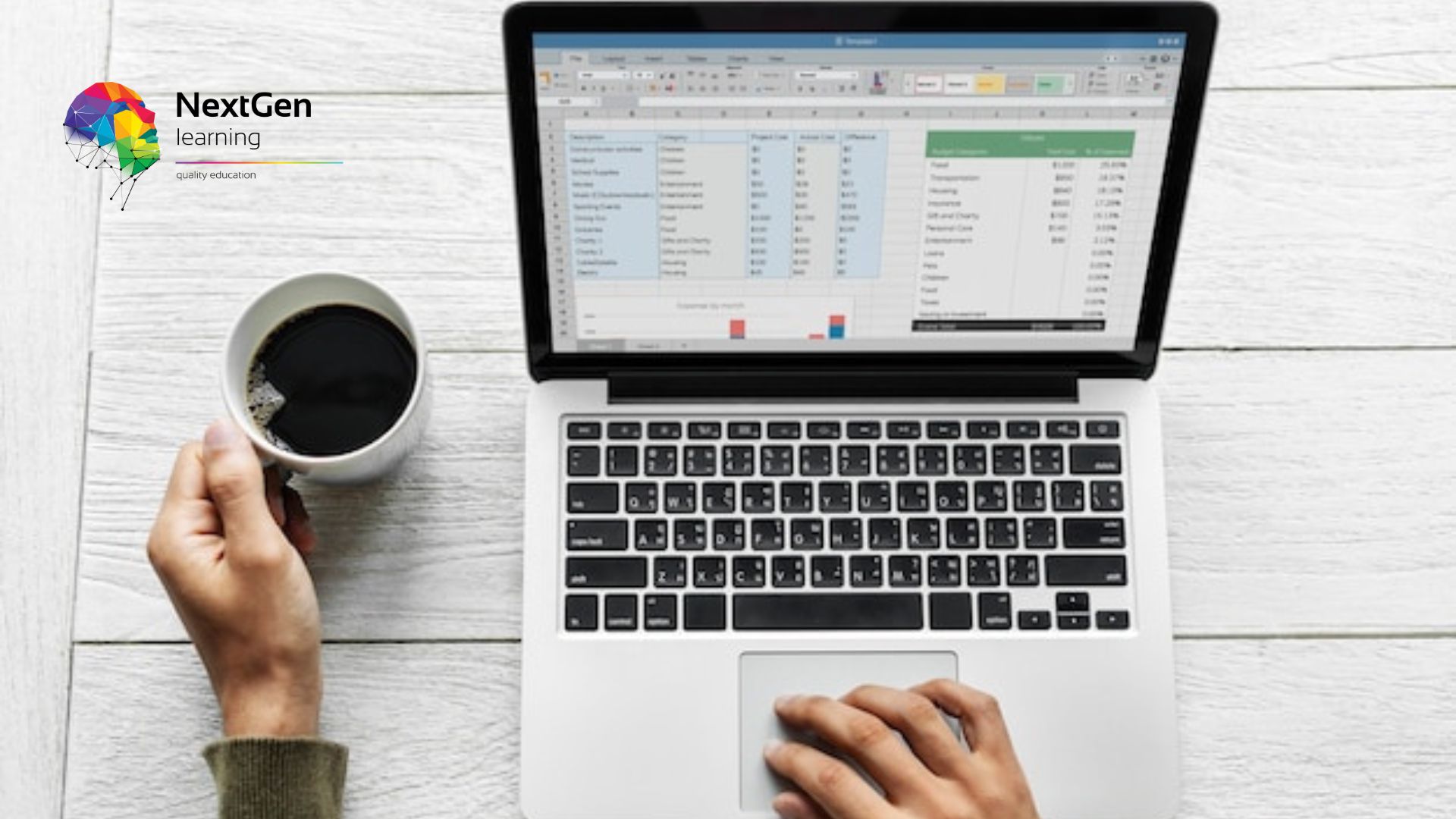
Excel - introduction (In-House)
By The In House Training Company
This one-day workshop is designed to give you an awareness of the fundamentals of Microsoft Excel and, in particular, to give you the confidence needed to efficiently create, edit and manage spreadsheets. This course will help participants: Create tables Use functions Manage rows and columns Write formulas Manage sheets Use content formats Handle larger tables Create reports and charts 1 Creating a table Creating an Excel table from scratch Wrapping text in cells Speeding up data entry using AutoFill Sorting columns 2 Inserting function Inserting function calculators Using AutoSum to sum numbers Statistical calculations AVERAGE, MAX and MIN 3 Table rows and columns Inserting and deleting rows and columns Adjusting multiple column widths and row heights Hiding and unhiding rows and columns 4 Formula writing The basics of formula writing Understanding mathematical symbols Using multiple mathematical symbols in a formula When to use brackets Troubleshooting calculation errors 5 Managing sheets Inserting, renaming, moving and deleting sheets Copying a worksheet to another file Copying a table to another sheet 6 Managing content formats Applying data formats Managing number formats Controlling formats with the Format Painter 7 Managing larger tables Applying freeze panes to lock tables when scrolling Sorting on multiple columns Using filters to extract table information 8 Creating and modifying charts Creating a pie chart Creating a column chart Inserting chart titles and data labels Controlling chart formatting Changing chart types 9 Printing Previewing and printing tables and charts Modifying page orientation Adjusting print margins Printing a selection 10 Calculating with absolute reference The difference between a relative and absolute formula Changing a relative formula to an absolute Using $ signs to lock cells when copying formulas 11 Pivot tables Create a pivot table report Insert a pivot chart into a report

Microsoft OneNote for the Desktop
By Nexus Human
Duration 1 Days 6 CPD hours This course is intended for This course is intended for people in a variety of roles and fields who have a basic understanding of Microsoft Office and want to incorporate digital note-taking and note collaboration by using Microsoft OneNote. In addition to creating and modifying OneNote notebooks, this course will introduce you to inserting images and embedding files into notebooks, categorizing content, sharing content with OneDrive, and exporting content to other file formats. Overview In this course, you will develop digital note-taking skills by creating, modifying, and managing OneNote notebooks that work with other Microsoft Office programs. You will: Navigate and customize the OneNote interface and environment. Add and format text, images, audio, links, and drawing objects to a notebook. Embed Excel spreadsheets and attach other files to a notebook. Categorize, organize, and search notebook content. Check spelling in, print, and password-protect notebooks. Use Outlook and OneDrive to send and share notebook content. Export notebook content and manage notebook history and backups. In our fast-paced digital world, the need to capture ideas, meeting notes, and to-do items is ever present. Microsoft© Office OneNote© for the Desktop provides a way for you to efficiently create and collect your notes in an electronic notebook. This course will introduce you to using OneNote notebooks to store a wide variety of content in an organized structure, access the content from anywhere, and also share it with others. Additionally, learning how OneNote and the other applications in the suite are integrated increases your productivity with Microsoft Office. This courseware is applicable to all users of the current OneNote desktop software. The classroom environment setup is based on the Office 2016 desktop application. Getting Started with OneNote Topic A: Navigate the OneNote 2016 Environment Topic B: Use Templates Topic C: Customize the OneNote User Interface Adding and Formatting Notebook Content Topic A: Apply Formatting to Notebook Content Topic B: Insert Images and Audio into a Notebook Topic C: Add Quick Notes and Links Topic D: Use Drawing Tools Embedding and Attaching Files Topic A: Embed Excel Spreadsheets Topic B: Attach Other File Types Organizing and Searching Notebooks Topic A: Use Tags Topic B: Organize and Search Notebooks Finalizing a Notebook Topic A: Proof and Print a Notebook Topic B: Configure Password Protection and Notebook Properties Managing Notebook Files Topic A: Export Content from OneNote Notebooks Topic B: Back Up and Restore Notebook Content Sending and Sharing OneNote Content Topic A: Send OneNote Content in Other Formats Topic B: Share OneNote Content by Using OneDrive

Microsoft OneNote (Desktop App)
By Nexus Human
Duration 1 Days 6 CPD hours This course is intended for This course is intended for people in a variety of roles and fields who have a basic understanding of Microsoft 365 and want to incorporate digital note taking and note collaboration by using Microsoft OneNote. Overview In this course, you will develop note-taking skills by creating, modifying, and managing OneNote notebooks that work with other Microsoft 365 applications. You will: Navigate and customize the OneNote environment and create your first notebook. Add and format various types of notes and note elements, including text, links, and drawing objects. Add images, video, audio, Excel spreadsheets, and other types of files to a notebook. Organize, categorize, and search notebook content. Finalize notebook content by checking spelling, printing copies, and password-protecting notebooks. Manage notebooks by exporting content and working with history and backups. Share notebooks using Outlook and collaborate with colleagues using OneDrive. In our fast-paced digital world, the need to capture ideas, meeting notes, and to-do items is ever present. Microsoft's OneNote app provides a way for you to efficiently create and collect your notes in an electronic notebook. This course will help you use OneNote notebooks to store a wide variety of content in an organized structure, access the content from anywhere, and also share it with others. Additionally, learning how OneNote and other applications in the Microsoft 365 suite are integrated will increase your productivity. Lesson 1: Getting Started with OneNote Topic A: Navigate the OneNote Environment Topic B: Create Notebook Pages from Page Templates Topic C: Customize the OneNote User Interface Lesson 2: Adding and Formatting Notebook Content Topic A: Format Notebook Content Topic B: Add Quick Notes and Linked Notes to a Notebook Topic C: Use Drawing Tools in a Notebook Topic D: Use Dictation in a Notebook Lesson 3: Adding Files to Notebooks Topic A: Insert Images, Video, and Audio into a Notebook Topic B: Embed Excel Spreadsheets in a Notebook Topic C: Attach Other File Types to a Notebook Lesson 4: Organizing Notebook Content Topic A: Use Tags to Categorize Notes Topic B: Organize and Search Notebooks Lesson 5: Finalizing Notebooks Topic A: Proof and Print a Notebook Topic B: Configure Password Protection and Notebook Properties Lesson 6: Managing Notebooks Topic A: Export Content from a Notebook Topic B: Manage Notebook History Lesson 7: Sharing OneNote Content Topic A: Send Notebook Pages to Others Topic B: Work with Integrated Outlook Features Topic C: Collaborate on Notebooks Additional course details: Nexus Humans Microsoft OneNote (Desktop App) training program is a workshop that presents an invigorating mix of sessions, lessons, and masterclasses meticulously crafted to propel your learning expedition forward. This immersive bootcamp-style experience boasts interactive lectures, hands-on labs, and collaborative hackathons, all strategically designed to fortify fundamental concepts. Guided by seasoned coaches, each session offers priceless insights and practical skills crucial for honing your expertise. Whether you're stepping into the realm of professional skills or a seasoned professional, this comprehensive course ensures you're equipped with the knowledge and prowess necessary for success. While we feel this is the best course for the Microsoft OneNote (Desktop App) course and one of our Top 10 we encourage you to read the course outline to make sure it is the right content for you. Additionally, private sessions, closed classes or dedicated events are available both live online and at our training centres in Dublin and London, as well as at your offices anywhere in the UK, Ireland or across EMEA.

QN201G IBM Engineering Requirements Management DOORS V9.6 - Practitioner
By Nexus Human
Duration 1 Days 6 CPD hours This course is intended for This basic course is for: Business Analyst Systems Engineer Software Engineer Requirements Engineer Requirements Manager Requirements Team Leader Overview Build projects in DOORS, including defining data structure, linking schema, attributes, and access permissions Use DOORS external linking facilities Share DOORS information with 3rd parties Control the flow of changes through your DOORS database Apply configuration management and backup strategies to your DOORS data This course builds on the content learned in the IBM Engineering Requirements Management DOORS V9.6 Foundation course. It is designed for those who will be in the role of team lead or project manager, or who want to learn more about advanced DOORS end-user functionality. It discusses creating and structuring DOORS projects, defining linking relationships and attributes, setting access permissions, and managing change. It also discusses external linking, working with spreadsheets, and applying configuration management strategies to DOORS data. Course Outline Build projects in DOORS, including defining data structure, linking schema, attributes, and access permissions Use DOORS external linking facilities Share DOORS information with 3rd parties Control the flow of changes through your DOORS database Apply configuration management and backup strategies to your DOORS data

Advanced Analytics with Python
By Nexus Human
Duration 3 Days 18 CPD hours This course is intended for Before taking this course delegates should already be familiar with basic analytics techniques, comfortable with basic data manipulation tools such as spreadsheets and databases and already familiar with at least one programming language Overview This course teaches delegates who are already familiar with analytics techniques and at least one programming language how to effectively use the programming language for three tasks: data manipulation and preparation, statistical analysis and advanced analytics (including predictive modelling and segmentation). Mastery of these techniques will allow delegates to immediately add value in their work place by extracting valuable insight from company data to allow better, data-driven decisions. Outcomes: After completing the course, delegates will be capable of writing production-ready R code to perform advanced analytics tasks enabling their organisations make better, data-driven decisions. Becoming a world class data analytics practitioner requires mastery of the most sophisticated data analytics tools. These programming languages are some of the most powerful and flexible tools in the data analytics toolkit. Topic 1 Intro to our chosen language Topic 2 Basic programming conventions Topic 3 Data structures Topic 4 Accessing data Topic 5 Descriptive statistics Topic 6 Data visualisation Topic 7 Statistical analysis Topic 8 Advanced data manipulation Topic 9 Advanced analytics ? predictive modelling Topic 10 Advanced analytics ? segmentation

Using Google Workspace v1.0
By Nexus Human
Duration 1 Days 6 CPD hours This course is intended for This course is designed for business users, educators, students, and knowledge workers in a variety of roles and fields who want to be able to use the apps included in Google Workspace to create and manage various types of files and communicate and collaborate with colleagues. Overview In this course, you will use the various apps included in Google Workspace to work productively as part of a team. You will: Navigate the Google Workspace environment and use Gmail to send and manage email correspondence. Manage schedules using Google Calendarâ¢. Communicate with colleagues over text, voice, and video using Google Chat and Google Meet. Store and share files using Google Drive. Collaborate on documents using Google Docs, Google Slidesâ¢, and Google Keepâ¢. Collaborate on data using Google Sheets and Google Formsâ¢. Collaborate on websites using Google Sitesâ¢. The core productivity apps that make up the Google Workspace? suite enable users to work together on a variety of projects and tasks across many different industries and job roles. This course will teach you how to work efficiently and effectively in apps like Gmail?, Google Drive?, Google Docs?, Google Sheets?, Google Meet?, Google Chat?, and more?all while participating in a collaborative team environment. Lesson 1:Getting Started with Google Workspace Topic A: Navigate Google Workspace Topic B: Send and Manage Email Using Gmail Lesson 2:Managing Schedules Using Google Calendar Topic A: Create and Manage Events Topic B: Customize Calendars Topic C: Create and Share Calendars Topic D: Create and Manage Tasks Lesson 3:Communicating Using Google Chat and Google Meet Topic A: Chat Using Google Chat Topic B: Participate in Meetings Using Google Meet Lesson 4:Storing and Sharing Files Using Google Drive Topic A: Add Files and Folders Topic B: Manage Files and Folders Lesson 5:Collaborating on Documents Using Docs, Slides, and Keep Topic A: Create and Edit Documents Using Google Docs Topic B: Design Presentations Using Google Slides Topic C: Take Notes Using Google Keep Lesson 6:Collaborating on Data Using Sheets and Forms Topic A: Create and Manage Spreadsheets Using Google Sheets Topic B: Design Surveys Using Google Forms Lesson 7:Collaborating on Websites Using Sites Topic A: Create and Edit Sites Topic B: Share and Publish Sites
