- Professional Development
- Medicine & Nursing
- Arts & Crafts
- Health & Wellbeing
- Personal Development
Microsoft Excel Advanced (now with live online classes) One-to-One Training
By Microsoft Office Training
Course Objectives At the end of this course you will be able to: Work with advanced lookup and reference functions Create macros to automate common tasks Use advanced techniques to analyse data Create PivotTables and PivotCharts Work with data validation tools Import and export data ' Customer Feedback Best Training Ever! Just finished a bespoke 1-1 training course in Excel Advanced, Macros & VBA. Pedro is an excellent trainer, imparting his skills and knowledge in the best way - appropriately to audience skills, knowledge and ability. Pedro is always approachable, encouraging and supportive, giving delegates the optimum learning environment. I would not hesitate to recommend Pedro as a trainer, whatever your level of ability. Amanda Morris - Treasury & Systems Accountant at Reall - Real Equity for All The course was very interesting and engaging and will definitely be put to use. The trainer was very helpful and charismatic. Marving Lopez - AM Best Europe Pedro was excellent. Very knowledgeable, clear and great rapport with class. Darren Barkey - Direct Wines Great content and learnt a lot. Really enjoyable :) Kristie-Lee Ryan - Stirling Ackroyd 1 year email support service Take a closer look at the consistent excellent feedback visiting our site ms-officetraining co uk With more than 20 years experience, we deliver courses on all levels of the Desktop version of Microsoft Office and Office 365; ranging from Beginner, Intermediate, Advanced to the VBA level. Our trainers are Microsoft certified professionals with a proven track record with several years experience in delivering classrom, one to one, tailored and bespoke courses. Tailored In Company training: You can choose to run the course exactly as they are outlined by us or we can customise it so that it meets your specific needs. A tailored or bespoke course will follow the standard outline but may be adapted to your specific organisational needs. Please visit our site (ms-officetraining co uk) to get a feel of the excellent feedback our courses have had and look at other courses you might be interested in. Advanced Functions COUNT, COUNTA, COUNTIF, COUNTBLANK, SUMIF, SUBTOTAL IF, OR, AND, IFERROR VLOOKUP to lookup Exact Values and Approximate values MATCH, INDIRECT, ROW/COLUMN, INDEX, OFFSET Analysing Data PMT function to calculate a monthly payment of a loan What If Analysis using Goal Seek Use scenarios to consider many different variables Using Solver Add-in to optimize variables PivotTables Create a PivotTable to analyse worksheet data Add or remove fields in a PivotTable Change the data source for a PivotTable Working with external data sources Using different Statistical Functions Calculate a Running Total, % of Grant Total, Difference From… Using the Slicer and Timeline to filter the PivotTable Using Filters in a PivotTable Group by Date, Auto Group by ranges of values, Custom Group Create a PivotChart The GETPIVOTDATA function Formula auditing Precedents and dependents Error checking Watch a formula and its result by using the Watch Window Evaluate a nested formula one step at a time Data Validation Number Validation Data List Validation Message Prompts and Alerts Conditional Data Validation Data Validation Errors Consolidation Consolidate data by position Consolidate data by category Use a formula to consolidate data Outline (group) data in a worksheet Create an outline of rows Create an outline of columns Copy outlined data Hide or remove an outline Connect external data to your workbook Using the Power Query Editor to import data From Text and CSV, From Access, From Web, From another Workbook Using the Power Query Editor to; Transform your data by Selecting which fields to import, by Splitting Columns, Changing Data Type and more. Deleting Applied Steps Refreshing your data Working with Form Controls; Buttons, Option Buttons and Scroll Bars Introduction to Macros Change Macro Security settings How to Record a macro Some Macro Examples Delete a macro Edit the macro to view the VBA code Copy part of a macro to create another macro Assign a macro to a button Who is this course for? Who is this course for? This course is intended to end users who want to develop their skills so they can use advanced techniques to analyse extensive and complex datasets in Excel and to automate simple tasks with the use of Macros. Requirements Requirements Preferably, delegates should have attended the Excel Intermediate course. Career path Career path Excel know-how can instantly increase your job prospects as well as your salary. 80 percent of job openings require spreadsheet and word-processing software skills

Adobe InDesign Course One-to-One Online or In-Person
By Real Animation Works
Indesign face to face training customised and bespoke. One to One Online or Face to Face

Microsoft Project Introduction - Online classroom
By Microsoft Office Training
Course Objectives At the end of this course you will be able to: Identify the components of the Microsoft Project environment Create a new project plan Create the project schedule Use different views to analyse the project plan Create, allocate and manage resources in a project plan Finalise a project plan Track progress View and report project plan information ' 1 year email support service Customer Feedback Very good course. Learnt a lot. Looking forward to the next level. Alexandra - CIAL ' 1 year email support service Take a closer look at the consistent excellent feedback from our growing corporate clients visiting our site ms-officetraining co uk With more than 20 years experience, we deliver courses on all levels of the Desktop version of Microsoft Office and Office 365; ranging from Beginner, Intermediate, Advanced to the VBA level. Our trainers are Microsoft certified professionals with a proven track record with several years experience in delivering public, one to one, tailored and bespoke courses. Our competitive rates start from £550.00 per day of training Tailored training courses: You can choose to run the course exactly as they are outlined by us or we can customise it so that it meets your specific needs. A tailored or bespoke course will follow the standard outline but may be adapted to your specific organisational needs. Introduction to Microsoft Project Recap on project management concepts Project environment overview The 3 databases: Tasks, Resources and Assignments Different ways of displaying the Project Plan Access Help Creating a Project Plan Create a New Project Plan Project Information Create and apply the project calendar Defining recurring exceptions to the calendar Defining the calendar's work weeks Create the Summary tasks Create the Work Breakdown Structure Task creation and scheduling Exploring the Entry Table and its fields Task editing and the Task Information window Task Durations Defining Milestones Manual Scheduling vs Automatic Scheduling Changing the Task's Calendar Create a split in a Task Create Task Relationships Adding Lag or Lead to a Relationship Identifying the Critical Path Adding Constraints and Deadlines to Tasks Create Recurring Activities Adding Notes and links to Tasks Managing Resources Exploring the Entry Table and its fields Resource editing and the Resource Information window Resource Types Fixed Costs vs Variable Costs Adding Resource Costs Defining when costs accrue Changing the Resource Calendar and Availability Project calendar vs Resource and Task Calendar Assigning Resources to Tasks Effort Driven Scheduling Resolving Resource Overallocation Tracking the Project Progress Setting a Project Baseline Entering Actuals Different ways of viewing the Progress Checking if the Project is on track Viewing and Reporting Project Detail Adding Tasks to the Timeline and sharing it Modifying the Timescale and Zoom level Formatting the Gantt View Filtering and Grouping Tasks Print and Troubleshoot the Gantt View Using built-in Reports in Microsoft Project Who is this course for? Who is this course for? This course is designed for a person who has an understanding of project management concepts, who is responsible for creating and modifying project plans, and who needs a tool to manage these project plans. Requirements Requirements General knowledge of the Windows OS Career path Career path Microsoft Office know-how can instantly increase your job prospects as well as your salary. 80 percent of job openings require spreadsheet and word-processing software skills
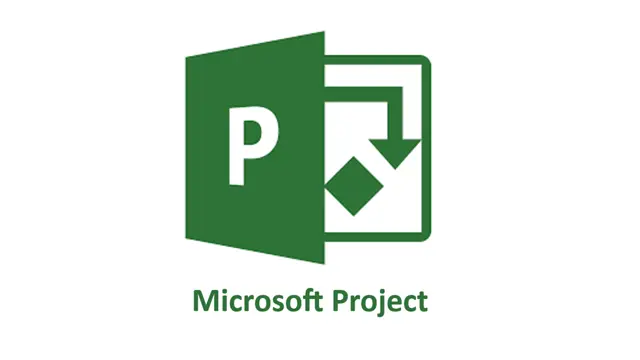
Microsoft Excel Advanced - In-company
By Microsoft Office Training
Course Objectives At the end of this course you will be able to: Work with advanced lookup and reference functions Create macros to automate common tasks Use advanced techniques to analyse data Create PivotTables and PivotCharts Work with data validation tools Import and export data ' Customer Feedback Best Training Ever! Just finished a bespoke 1-1 training course in Excel Advanced, Macros & VBA. Pedro is an excellent trainer, imparting his skills and knowledge in the best way - appropriately to audience skills, knowledge and ability. Pedro is always approachable, encouraging and supportive, giving delegates the optimum learning environment. I would not hesitate to recommend Pedro as a trainer, whatever your level of ability. Amanda Morris - Treasury & Systems Accountant at Reall - Real Equity for All The course was very interesting and engaging and will definitely be put to use. The trainer was very helpful and charismatic. Marving Lopez - AM Best Europe Pedro was excellent. Very knowledgeable, clear and great rapport with class. Darren Barkey - Direct Wines Great content and learnt a lot. Really enjoyable :) Kristie-Lee Ryan - Stirling Ackroyd 1 year email support service Take a closer look at the consistent excellent feedback from our growing corporate clients visiting our site ms-officetraining co uk With more than 20 years experience, we deliver courses on all levels of the Desktop version of Microsoft Office and Office 365; ranging from Beginner, Intermediate, Advanced to the VBA level. Our trainers are Microsoft certified professionals with a proven track record with several years experience in delivering public, one to one, tailored and bespoke courses. Our competitive rates start from £550.00 per day of training Tailored training courses: You can choose to run the course exactly as they are outlined by us or we can customise it so that it meets your specific needs. A tailored or bespoke course will follow the standard outline but may be adapted to your specific organisational needs. Please visit our site (ms-officetraining co uk) to get a feel of the excellent feedback our courses have had and look at other courses you might be interested in. Advanced Functions COUNT, COUNTA, COUNTIF, COUNTBLANK, SUMIF, SUBTOTAL IF, OR, AND, IFERROR VLOOKUP to lookup Exact Values and Approximate values MATCH, INDIRECT, ROW/COLUMN, INDEX, OFFSET Analysing Data PMT function to calculate a monthly payment of a loan What If Analysis using Goal Seek Use scenarios to consider many different variables Using Solver Add-in to optimize variables PivotTables Create a PivotTable to analyse worksheet data Add or remove fields in a PivotTable Change the data source for a PivotTable Working with external data sources Using different Statistical Functions Calculate a Running Total, % of Grant Total, Difference From… Using the Slicer and Timeline to filter the PivotTable Using Filters in a PivotTable Group by Date, Auto Group by ranges of values, Custom Group Create a PivotChart The GETPIVOTDATA function Formula auditing Precedents and dependents Error checking Watch a formula and its result by using the Watch Window Evaluate a nested formula one step at a time Data Validation Number Validation Data List Validation Message Prompts and Alerts Conditional Data Validation Data Validation Errors Consolidation Consolidate data by position Consolidate data by category Use a formula to consolidate data Outline (group) data in a worksheet Create an outline of rows Create an outline of columns Copy outlined data Hide or remove an outline Connect external data to your workbook Using the Power Query Editor to import data From Text and CSV, From Access, From Web, From another Workbook Using the Power Query Editor to; Transform your data by Selecting which fields to import, by Splitting Columns, Changing Data Type and more. Deleting Applied Steps Refreshing your data Working with Form Controls; Buttons, Option Buttons and Scroll Bars Introduction to Macros Change Macro Security settings How to Record a macro Some Macro Examples Delete a macro Edit the macro to view the VBA code Copy part of a macro to create another macro Assign a macro to a button Who is this course for? Who is this course for? This course is intended to end users who want to develop their skills so they can use advanced techniques to analyse extensive and complex datasets in Excel and to automate simple tasks with the use of Macros. Requirements Requirements Preferably, delegates should have attended the Excel Intermediate course. Career path Career path Excel know-how can instantly increase your job prospects as well as your salary. 80 percent of job openings require spreadsheet and word-processing software skills Certificates Certificates Certificate of completion Digital certificate - Included

Public Speaking 1 Day training in Bristol
By Mangates
Public speaking Training

Public Speaking 1 Day training in Bath
By Mangates
Public Speaking Training

AutoCAD Architecture Training Classes
By London Design Training Courses
Why Choose AutoCAD Architecture Training Classes? Course info Master architectural design tools and workflows. Create precise floor plans, elevations, and sections. Utilize BIM for intelligent 3D modeling. Access recorded lessons and lifetime email support. Enroll for in-person or online sessions. Duration: 16 hrs. Method: 1-on-1, Personalized attention. Schedule: Tailor your own schedule by pre-booking a convenient hour of your choice, available from Mon to Sat between 9 am and 7 pm. AutoCAD Architecture 3D Course Outline: Introduction to AutoCAD Architecture Understanding the difference between AutoCAD Architecture and AutoCAD LT Familiarization with the user interface and 3D viewing Wall Construction and Modification Adding walls to the model Creating curtain walls for specialized designs Modifying walls to fit specific requirements Joining walls together to form complex structures Adding and modifying wall openings for doors and windows Ceiling Plans (Reflected) Creating ceiling grids and construction detailing Modifying ceiling grids to match design needs Inserting ceiling fixtures and construction detailing Structural Design and Analysis Working with structural members and online resources Creating column grids and detailing columns Modifying column grids and annotations Annotating column grids and detailing for clarity Stairs Creating stairs in the model Modifying stairs to suit design specifications Adding railings to stairs and construction detailing Modifying railings and construction detailing Floors and Slabs Creating floor slabs and construction detailing Modifying floor slabs to align with the design Editing slabs using Slab Tools and construction detailing Roofs and Construction Detailing of Roofs Creating roofs for the building Designing roof slabs for specific areas Modifying roofs and roof slabs as needed Using Roof Slab Tools for precise detailing Annotation Detail drawing for scale and annotation Adding text, leaders, and comments to the model Dimensioning in AutoCAD Architecture for accurate measurements Utilizing other annotation tools for clarity Equipment and Furnishings Adding interior and exterior furnishings to the design Incorporating blocks and online 3D models for realistic representations Utilizing Tool Palettes and Autodesk Seek resources Model Views Ready for Print PDF Creating callouts for specific views Designing elevations, sections, and construction detailing Modifying callout objects for better visualization Implementing live sections and elevations Generating reports and managing project resources Schedules Adding door and window labels to the model Editing label data for accuracy Creating schedules for better project management Modifying schedules to suit specific requirements This AutoCAD Architecture 3D course covers a comprehensive range of topics, providing participants with the skills to create detailed 3D architectural models, implement construction detailing, and manage project resources efficiently. The course enables participants to produce professional-grade architectural designs using AutoCAD Architecture software.

Microsoft Excel Intermediate (now with live online classes) One-to-One Training
By Microsoft Office Training
Course Objectives The goal of this course is to provide you with the knowledge required to use more advanced functions and formulas and work with various tools to analyse and present data in spreadsheets, such as sorting, filtering, applying conditional formatting and charting the data. ' Customer Feedback Really useful and engaging course. Learnt a lot that will be very beneficial in my job. Trainer was great. Kelly Moreley - TACT Very happy with the course. Worked as a good refresher from what I knew already and enhanced my knowledge further in formulas + vlookup and shortcut keys. Jenny Price - Acer 1 year email support service Take a look at the consistent excellent feedback from our corporate clients visiting our site ms-officetraining co uk With more than 20 years experience, we deliver courses on all levels of the Desktop version of Microsoft Office and Office 365; ranging from Beginner, Intermediate, Advanced to the VBA level. Our trainers are Microsoft certified professionals with a proven track record with several years experience in delivering classroom, one to one, tailored and bespoke courses. Tailored In company training: You can choose to run the course exactly as they are outlined by us or we can customise it so that it meets your specific needs. A tailored or bespoke course will follow the standard outline but may be adapted to your specific organisational needs. Please visit our site (ms-officetraining co uk) to get a feel of the excellent feedback our courses have had and look at other courses you might be interested in. Recap on Excel formulas and calculations Overview of formulas in Excel Relative, Absolute and Mixed cell references Group editing worksheets Autofill and Flash Fill Changing Excel’s environment Options Changing the default number of sheets Creating an Autofill Custom List Adding tools to the Quick Access Toolbar Mastering Excel Tables Introducing Excel Tables Formatting a Table Creating Calculated Columns Using Slicers to filter your data Using Totals to get statistics out of your data Removing duplicates Converting Tables back to normal Ranges Using names Ranges In Excel formulas As a way of navigating through the workbook Advanced Formulas Simple IF examples Using IF to check if a cell is blank Nested IFs VLOOKUP HLOOKUP Text Functions Date Functions Conditional formatting Apply Conditional Formatting Customising Conditional Formatting Using Icons in Conditional Formatting Using Formulas to conditionally format cells Linking spreadsheets and workbooks Making a reference to another worksheet Making a reference to another workbook Editing links Troubleshooting links Analysing databases Quick analysis Sorting a database Apply filters to a database Advance filter Sorting and Filtering by Conditional Formats Charts Analyse trends in data using Sparklines Creating charts from start to finish Exploring the different Chart Types Apply Chart Styles Formatting Chart Elements Filtering Charts by Series or Categories Adding a Trendline to a Chart Create a Chart Template Attaching security to a spreadsheet and workbook Protect Cells Protect Structure of worksheets Protect a Workbook by adding passwords Introduction to Pivot Tables What are Pivot Tables? Using recommended pivot tables to analyse your data Who is this course for? Who is this course for? For those who want to explore in more detail formulas and functions, data analysis and data presentation. Requirements Requirements Preferably, delegates would have attended the Excel Introduction course. Career path Career path Excel know-how can instantly increase your job prospects as well as your salary. 80 percent of job openings require spreadsheet and word-processing software skills

Microsoft Powerpoint Introduction (now with live online classes)
By Microsoft Office Training
Course Objectives At the end of this course you will be able to: Identify the components of the PowerPoint interface Create slides Format text on slides Add and modify graphical objects to a presentation Work with tables in a presentation Add charts to a presentation Prepare the SlideShow '1 year email support service Take a look at the consistent excellent feedback from our corporate clients visiting our site ms-officetraining co uk Customer Feedback Very patient Trainer. Happy to adapt course + help with problems on existing presentations. Andrea Lethbridge - CNN ' With more than 20 years experience, we deliver courses on all levels of the Desktop version of Microsoft Office and Office 365; ranging from Beginner, Intermediate, Advanced to the VBA level. Our trainers are Microsoft certified professionals with a proven track record with several years experience in delivering public, one to one, tailored and bespoke courses. Tailored in company training courses: You can choose to run the course exactly as they are outlined by us or we can customise it so that it meets your specific needs. A tailored or bespoke course will follow the standard outline but may be adapted to your specific organisational needs. Getting Started with PowerPoint Identify the Components of the PowerPoint Interface Create a PowerPoint Presentation Accessing Help Choose the right view for the task in PowerPoint Normal view Slide Sorter view Notes Page view Outline view Add, rearrange, and delete slides in PowerPoint Working with Themes Add colour and design to my slides with themes Remove the current slide design (theme) Slide Layout What is a slide layout? Apply or change a slide layout Working with text Add text to a slide Create a new text box Format text Tables Add a table to a slide Format a Table Copy and paste a table from Word Insert an Excel spreadsheet within PowerPoint Edit Cells, Rows and Columns Delete a table Graphics Working with Clipart, and Shapes Selecting objects, shapes, pictures or text boxes Arrange a picture, shape or other object Adding Charts to Your Presentation Create a Chart Format a Chart Insert a Chart from Microsoft Excel Inserting date and slide numbers Add slide numbers to your presentation Hide slide numbers on the title slide Change where the page numbers appear on your slides Start your slide numbering with a specific number Print slides, notes, or handouts Create the Slide Show Record your slide show Preview the recorded slide show Turn slide timings off Set the slide timings manually Add or remove transitions between slides Add Animations to Text and Objects Deliver the Presentation Speakers notes Add speaker notes to your slides View your speaker notes as you deliver your slide show Who is this course for? Who is this course for? This course is designed for end users who are interested in learning the fundamentals needed to create and modify engaging presentations. Requirements Requirements General knowledge of the Windows OS Career path Career path Microsoft Office know-how can instantly increase your job prospects as well as your salary. 80 percent of job openings require spreadsheet and word-processing software skills

Adobe Photoshop Training course One to One Weekends
By Real Animation Works
Photoshop pay per hr training flexible time weekend evening

Search By Location
- Software Courses in London
- Software Courses in Birmingham
- Software Courses in Glasgow
- Software Courses in Liverpool
- Software Courses in Bristol
- Software Courses in Manchester
- Software Courses in Sheffield
- Software Courses in Leeds
- Software Courses in Edinburgh
- Software Courses in Leicester
- Software Courses in Coventry
- Software Courses in Bradford
- Software Courses in Cardiff
- Software Courses in Belfast
- Software Courses in Nottingham