- Professional Development
- Medicine & Nursing
- Arts & Crafts
- Health & Wellbeing
- Personal Development
Microsoft Access Advanced (now with live online classes)
By Microsoft Office Training
Course Objectives At the end of this course you will be able to: Do advance Table design Do advance Query design and Action Querys Do advance Form design with the use of macros and buttons Export and import data to and from different sources. 1 year email support service Take a look at the consistent excellent feedback from our corporate clients visiting our site ms-officetraining co uk With more than 20 years experience, we deliver courses on all levels of the Desktop version of Microsoft Office and Office 365; ranging from Beginner, Intermediate, Advanced to the VBA level. Our trainers are Microsoft certified professionals with a proven track record with several years experience in delivering public, one to one, tailored and bespoke courses. Tailored in company training courses: You can choose to run the course exactly as they are outlined by us or we can customise it so that it meets your specific needs. A tailored or bespoke course will follow the standard outline but may be adapted to your specific organisational needs. Advanced Table Design Advanced Field Properties Table Properties Advanced Query Design Advanced Naming Conventions Join Tables in Queries Manage Query Joins Use Self-Joins in Queries Summarise Data in Queries Parameter Queries Action Queries Crosstab Queries Advanced Form Design Create Subforms and Linked Forms Form Controls Command Buttons Form Properties Interface, Start-Up and Navigations Forms Working with Macros Create Single Macros Run Macros Work with Sub Macros Use Conditional Macros Run Macros from Buttons Assign Macros to Events Extending Data Reach Import Data Export Data Work with Linked Tables Managing Databases Object Dependencies Database Documenter Performance Analyzers Regular Management of a Database Access Database Security Who is this course for? Who is this course for? The course is aimed at all users who would like to obtain the necessary skills to create advanced table, query, form and reports as well as to automate tasks with the use of macros. Career path Career path Microsoft Office know-how can instantly increase your job prospects as well as your salary. 80 percent of job openings require spreadsheet and word-processing software skills

Microsoft Project White Belt 2013
By IIL Europe Ltd
Microsoft Project White Belt® 2013 This workshop serves as an introduction to the interface and features of Microsoft® Project 2013. This course will be led by an IIL-certified instructor who will outline the benefits of Microsoft Project, provide tips on using various features and common shortcuts, recommend guidelines, and discuss the application of scheduling concepts to manage project work This workshop serves as an introduction to the interface and features of Microsoft® Project 2013. This course will be led by an IIL-certified instructor who will outline the benefits of Microsoft Project, provide tips on using various features and common shortcuts, recommend guidelines, and discuss the application of scheduling concepts to manage project work. What you Will Learn You'll learn how to: Define key scheduling concepts and terms Effectively navigate the user interface and interpret common views Configure essential elements of a new schedule Enter and modify a task list Set dependencies between tasks Create a basic resource list and generate assignments Format targeted areas of the Gantt Chart view Prepare the schedule for printing Getting Started Introductions Course objectives Course outline Navigating the User Interface and Views Navigate and use the Ribbon Use and customize the Quick Access Toolbar Modify general and display options Become familiar with major elements on the Project screen Navigate Gantt Chart, calendar, and network diagram views Search for a help topic Setting up a New Schedule Create new schedules Create a new schedule using existing information Enter and modify the schedule start date Enter and modify exception days in the calendar Entering, Modifying, and Outlining Task Data Enter, edit, correct, and clear information Enter unscheduled tasks Enter duration estimates for a single task or multiple tasks Organize tasks Set up a multi-level outline Add notes to tasks Creating Dependencies by Setting Links Identify a critical path in a simple schedule Understand how scheduling software calculates a critical path Describe dynamic schedules and dependencies Create links using various methods Display the critical path Entering and Assigning Resources Plan for resources Create a list of available resources Assign resources Formatting Gantt Chart View Format text and Gantt Chart bars Format a collection of items Configure print options

Photography Courses for Business
By Paul Chapman
Our business photography courses are created to help individuals learn how to take professional-quality photographs for use in a business setting. By taking these courses, individuals and businesses can gain the skills and knowledge they need to create visually appealing content that can help their business stand out in a crowded marketplace. About the course Courses are focussed on the client’s requirements and are bespoke to their needs. We cater from one-to-one courses for small businesses to whole marketing departments for multinationals. So whether you’re a dog walker who wants more views or a design company that needs more collateral, we can help improve your stock imagery. These classes cover a range of topics, including learning your camera settings, lighting, composition, and editing techniques. Clients will learn how to use their cameras to capture high-quality images that can be used for marketing materials, social media posts and other promotional materials. They will also learn how to edit their photos using professional software packages like Adobe Lightroom and Apple Photos to give their images that extra pop. The important stuff These courses are all bespoke in nature so pricing will vary but we start at £350 for a three-hour course. We will discuss your specific needs before the course and make sure we cover them during the course. We will travel to your place of work so you get the relevant experience in the right environment.
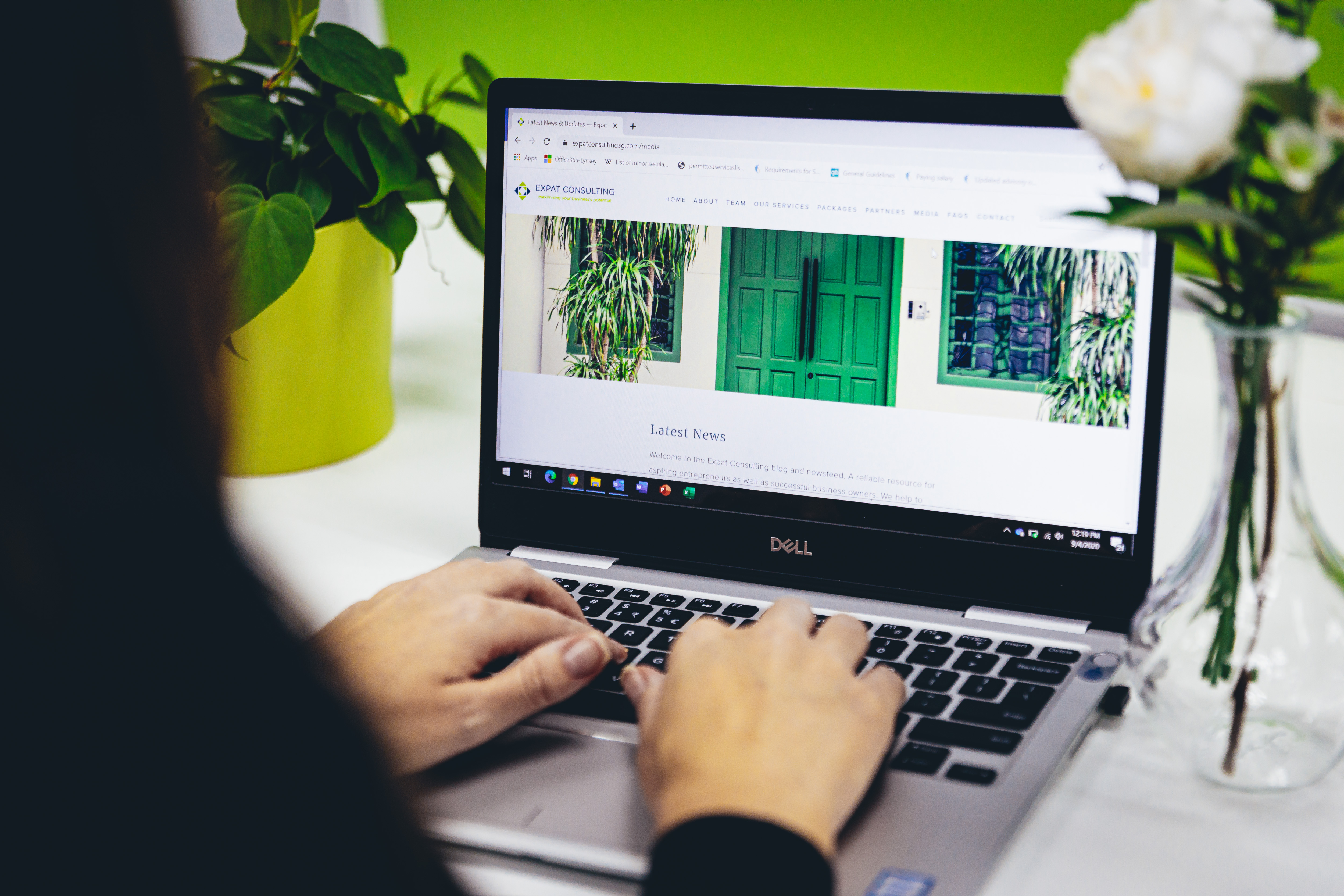
Microsoft Project White Belt 2013: In-House Training
By IIL Europe Ltd
Microsoft Project White Belt® 2013: In-House Training This workshop serves as an introduction to the interface and features of Microsoft® Project 2013. This course will be led by an IIL-certified instructor who will outline the benefits of Microsoft Project, provide tips on using various features and common shortcuts, recommend guidelines, and discuss the application of scheduling concepts to manage project work This workshop serves as an introduction to the interface and features of Microsoft® Project 2013. This course will be led by an IIL-certified instructor who will outline the benefits of Microsoft Project, provide tips on using various features and common shortcuts, recommend guidelines, and discuss the application of scheduling concepts to manage project work. What you Will Learn You'll learn how to: Define key scheduling concepts and terms Effectively navigate the user interface and interpret common views Configure essential elements of a new schedule Enter and modify a task list Set dependencies between tasks Create a basic resource list and generate assignments Format targeted areas of the Gantt Chart view Prepare the schedule for printing Getting Started Introductions Course objectives Course outline Navigating the User Interface and Views Navigate and use the Ribbon Use and customize the Quick Access Toolbar Modify general and display options Become familiar with major elements on the Project screen Navigate Gantt Chart, calendar, and network diagram views Search for a help topic Setting up a New Schedule Create new schedules Create a new schedule using existing information Enter and modify the schedule start date Enter and modify exception days in the calendar Entering, Modifying, and Outlining Task Data Enter, edit, correct, and clear information Enter unscheduled tasks Enter duration estimates for a single task or multiple tasks Organize tasks Set up a multi-level outline Add notes to tasks Creating Dependencies by Setting Links Identify a critical path in a simple schedule Understand how scheduling software calculates a critical path Describe dynamic schedules and dependencies Create links using various methods Display the critical path Entering and Assigning Resources Plan for resources Create a list of available resources Assign resources Formatting Gantt Chart View Format text and Gantt Chart bars Format a collection of items Configure print options

Microsoft Word Advanced - In-company (now with live online classes)
By Microsoft Office Training
Course Objectives At the end of this course you will be able to: Collaborate on documents Add reference marks and notes Make long documents easier to use Secure a document Work with forms '1 year email support service Take a closer look at the consistent excellent feedback from our growing corporate clients visiting our site ms-officetraining co uk With more than 20 years experience, we deliver courses on all levels of the Desktop version of Microsoft Office and Office 365; ranging from Beginner, Intermediate, Advanced to the VBA level. Our trainers are Microsoft certified professionals with a proven track record with several years experience in delivering public, one to one, tailored and bespoke courses. Our competitive rates start from £550.00 per day of training Tailored training courses: You can choose to run the course exactly as they are outlined by us or we can customise it so that it meets your specific needs. A tailored or bespoke course will follow the standard outline but may be adapted to your specific organisational needs. Collaborating on Documents Modify User Information Share a Document Compare Document Changes Review a Document Merge Document Changes Review Tracked Changes Coauthor Documents Adding Reference Marks and Notes Add Captions Add Cross-References Add Bookmarks Add Hyperlinks Insert Footnotes and Endnotes Add Citations and a Bibliography Simplifying and Managing Long Documents Insert Blank and Cover Pages Insert an Index Insert a Table of Contents Insert an Ancillary Table Manage Outlines Create a Master Document Securing a Document Suppress Information Set Formatting and Editing Restrictions Add a Digital Signature to a Document Restrict Document Access Forms Create Forms Manipulate Forms Who is this course for? Who is this course for? This course is designed for users who would like to create and work with lengthy and well structured documents, collaborate with others on documents, and create forms in Microsoft Word Requirements Requirements Preferably, delegates should have attended the Word Intermediate course. Career path Career path Microsoft Office know-how can instantly increase your job prospects as well as your salary. 80 percent of job openings require spreadsheet and word-processing software skills Certificates Certificates Certificate of completion Digital certificate - Included

Revit Basic to Advanced Training Course
By ATL Autocad Training London
Why Book Revit Basic to Advanced Training Course? Learn BIM and Revit for engineers and architects, supporting 2-D and 3-D design for large-scale projects and combing with AutoCAD. Check our Website How to Book? 1-on-1 training tailored to your schedule. Book your sessions from Monday to Saturday between 9 am and 7 pm or call 02077202581 to book over the phone. Training Details: Duration: 16 hours Flexible scheduling, split across multiple days Method: 1-on-1 (In-person or Live Online) and Personalized attention Course Overview: I. Revit Fundamentals (1 hour) Understanding Revit's Purpose and Applications Navigating the Revit Interface and Essential Tools Mastering Navigation and Viewport Controls Creating and Managing Projects II. Project Setup (1 hour) Initiating a New Project Configuring Project Levels, Grids, and Site Information Defining Project Units for Precision III. Basic Modeling Techniques (2 hours) Building Walls, Doors, and Windows Designing Floors, Ceilings, Roofs, Stairs, and Railings IV. Advanced Modeling Skills (4 hours) Crafting Custom Parametric Families Utilizing Conceptual Modeling Tools Designing Complex Forms and Shapes Enhancing Models with Lighting and Materials Achieving Realism through 3D Rendering V. Views, Sheets, and Annotations (2 hours) Managing Views and Sheets Effectively Incorporating Schedules and Tags Crafting Detail Annotations for Construction Documents VI. Phasing, Worksharing, and Collaboration (2 hours) Understanding Phasing and Design Options Mastering Work Sharing and Collaboration Techniques VII. Project Collaboration and Management (1 hour) Establishing Work Sharing Environments Monitoring Worksets and User Activities Synchronizing Worksets for Seamless Collaboration VIII. Advanced Documentation Skills (2 hours) Creating Advanced Schedules and Legends Developing Construction Documents with Sheets and Title Blocks Customizing Schedules and Keynotes for Precision IX. Course Conclusion and Next Steps (1 hour) Reviewing Course Highlights Exploring Further Learning Resources and Tips Interactive Q&A Session and Feedback Opportunities Download Revit Master Revit Proficiency: Acquire advanced skills in Revit for 3D modeling, parametric design, and efficient project management. Craft Complex Architectural Designs: Create intricate building components, custom families, and detailed construction documents. Seamless Collaboration: Expertise in project collaboration, phasing, and work sharing, ensuring smooth teamwork and synchronization. Enhanced Visualization: Learn advanced rendering techniques for realistic 3D visualizations of architectural concepts. Customize Workflows: Adapt Revit tools, optimize workflows, and enhance efficiency in project execution. Career Opportunities: Architectural Designer: Create architectural plans, 3D models, and construction documents. BIM Specialist: Develop detailed digital models in collaboration with architects and engineers. Construction Documenter: Prepare comprehensive construction documents, including plans and schedules. Project Manager: Oversee projects, ensuring timely completion and adherence to design specifications. Revit Specialist/Trainer: Provide Revit training and support services to individuals, firms, or educational institutions. Elevate Your Revit Skills with Our Advanced Training! Our Revit Basic to Advanced Training Course is tailored to enhance your expertise in Autodesk Revit. Delivered through in-person or live online sessions, this program covers advanced modeling, parametric families, collaboration tools, and project phasing. Course Benefits: Master Advanced Skills: Learn intricate 3D modeling, design complex building components, and implement advanced BIM workflows. Expert Instruction: Industry professionals guide you through advanced concepts via engaging demonstrations and hands-on exercises. Flexible Learning: Choose in-person or live online sessions with interactive instruction and personalized guidance. Lesson Recordings: Access class recordings for convenient review and practice, reinforcing your learning. Lifetime Support: Benefit from lifetime email support for ongoing guidance from our experienced instructors. Enhance your Revit proficiency, streamline design processes, and boost project efficiency. Whether you're an architect, engineer, or design professional, this course unlocks advanced Revit skills. Join our training for comprehensive learning and expert support! Individualized Training: Experience personalized attention and tailored guidance. Flexible Learning Hours: Select your preferred schedule for training sessions. Ongoing Support: Access complimentary online assistance even after course completion. Comprehensive Learning Materials: Receive detailed PDF resources for effective learning. Certificate of Attendance: Earn a certificate acknowledging your course completion. Affordable Pricing: Enjoy budget-friendly training rates. Software Setup Help: Get assistance with software configuration on your device. Referral Benefits: Receive discounts on future courses by referring a friend. Group Discounts: Avail special rates for group training sessions. Extended Availability: Access training sessions every day with extended operating hours. Customized Curriculum: Engage in tailored training designed to meet your specific requirements.
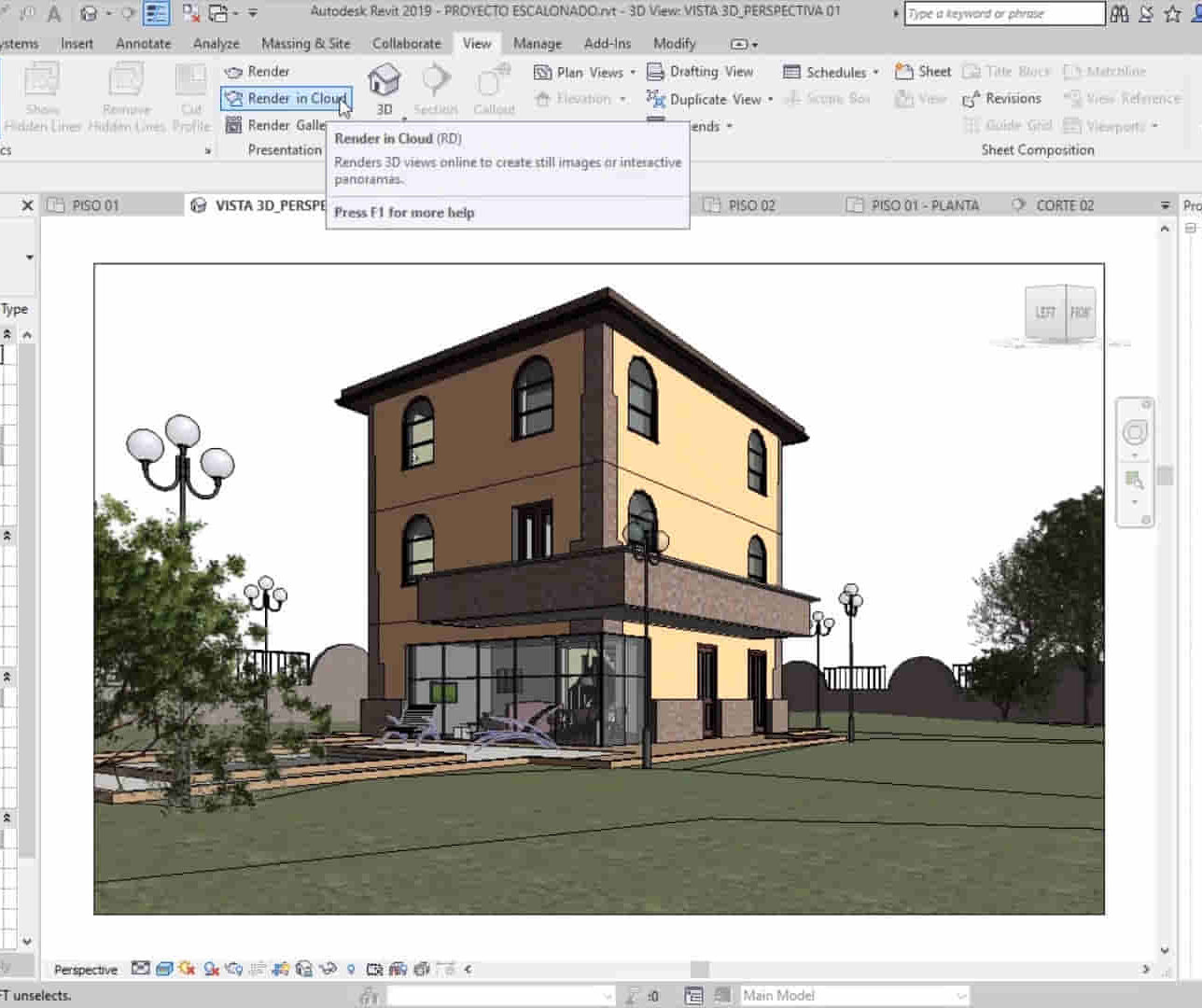
Adobe Illustrator and Photoshop Training
By London Design Training Courses
Why Choose Adobe Illustrator and Photoshop Training Course? Click here for more info Master vector graphics, digital illustrations, photo manipulations, and more. Certified tutors provide personalized guidance and feedback. Flexible scheduling available. Receive a Certificate of Completion. Learn Adobe Creative Cloud. Duration: 10 hrs. Method: 1-on-1, Personalized attention. Schedule: Tailor your own schedule by pre-booking a convenient hour of your choice, available from Mon to Sat between 9 am and 7 pm. This comprehensive and hands-on course introduces you to digital design through Adobe Photoshop and Illustrator. Learn how these three programs seamlessly collaborate to create stunning designs. Gain insights into bitmap and vector graphics and discover the most suitable image file formats for different scenarios. 10-hour course outline for Adobe Photoshop and Illustrator: Module 1: Introduction to Adobe Photoshop (1 hour) Overview of Photoshop interface and tools Understanding bitmap graphics and resolution Basic image editing techniques (cropping, resizing, color adjustments) Layers and their importance in design Module 2: Essential Photoshop Tools (1 hour) Working with selection tools (Marquee, Lasso, Magic Wand) Understanding brushes and brush settings Introduction to the Pen tool for precise selections Working with layers and layer styles Module 3: Advanced Image Editing (1 hour) Advanced color adjustments (Curves, Levels, Hue/Saturation) Photo retouching and manipulation techniques Creating composite images using blending modes Filters and special effects for creative designs Module 4: Introduction to Adobe Illustrator (1 hour) Overview of Illustrator interface and tools Working with vector graphics and paths Basic shapes and drawing tools Understanding anchor points and handles Module 5: Creating Vector Artwork (1 hour) Using the Pen tool for precise vector illustration Creating and editing shapes and objects Working with gradients and patterns Understanding the Appearance panel Module 6: Illustrator Typography (1 hour) Text tools and formatting options Creating text effects and artistic typography Combining text with shapes and images Working with text on a path Module 7: Combining Photoshop and Illustrator (1 hour) Importing Illustrator files into Photoshop and vice versa Working with smart objects and vector shapes in Photoshop Creating custom brushes and patterns in Illustrator for use in Photoshop Designing posters and flyers combining elements from both software Module 8: Integration with InDesign (1 hour) Exporting assets from Photoshop and Illustrator for InDesign Designing layouts in InDesign using assets from both programs Understanding print and digital design considerations Preparing files for printing and online use Module 9: Advanced Techniques and Tips (1 hour) Creating custom actions and automation in Photoshop Mastering advanced selection techniques Utilizing Illustrator's advanced tools (Pathfinder, Shape Builder, etc.) Exploring creative design styles and trends Module 10: Final Projects and Portfolio (1 hour) Students work on individual or group projects incorporating Photoshop and Illustrator skills Review and feedback on the projects Preparing a portfolio showcasing their work Download Adobe Illustrator - Free Trial https://www.adobe.com/uk/illustrator Throughout the course, you will explore various processes, including design and layout, workspaces, tools and palettes, importing files, and preparing files for both on-screen and print outputs. Course Objectives: By the course's conclusion, you will have a solid understanding of the fundamentals of each software package and their individual functionalities. You will learn how to efficiently work with all three applications in tandem and skillfully assemble print and digital-ready designs, leveraging elements crafted in Photoshop and Illustrator and integrated using InDesign.

We've Got You Covered If you're an art and DT teacher, you know how hard it can be to find the time to keep your skills fresh. That's why we created this course: so you can learn a new skill in a day, share ideas with other teachers, and leave with valuable resources to start teaching straight away. We've got 20 years' experience of teaching kids and adults in all kinds of settings, from primary and secondary schools to adult education . We know what it takes to help people learn fast and retain their knowledge for years to come. So take advantage of our knowledge by booking the Art & Design Teacher CPD Course - Laser Craft today!

Fundamentals of E&P Data Management
By EnergyEdge - Training for a Sustainable Energy Future
About this Virtual Instructor Led Training (VILT) The energy industry has started its journey to be more data centric by embracing the industry 4.0 concept. As a result, data management - which was considered until recently as a back-office service to support geoscience, reservoir management, engineering, production and maintenance - is now given the spotlight! To become an active stakeholder in this important transition in E&P data management, it is necessary to understand the new technical opportunities offered by the Cloud, Artificial Intelligence and how data governance can pave the way towards more reliable and resilient processes within E&P domain. Several key questions that need to be addressed: Why place more focus on data assets? Is data management just about serving geoscientists or engineers with fresh data? What is the value of data management in the E&P sector for decision making? How to convince the data consumers that the data we provide is reliable? Is the data architecture of my organization appropriate and sustainable? The purpose of this 5 half-day Virtual Instructor Led Training (VILT) course is to present the data challenges facing the energy organizations today and see how they practically solve them. The backbone of this course is based on the DAMA Book of Knowledge for Data Management. The main data management activities are described in sequence with a particular focus on recent technological developments. Training Objectives Upon completion of this VILT course, the participants will be able to: Understand why the data asset is now considered as a main asset by energy organizations Appreciate the importance of data governance and become an active stakeholder of it Understand the architecture and implementation of data structure in their professional environment Get familiarized with the more important data management activities such as data security and data quality Integrate their subsurface and surface engineering skills with the data managements concepts This VILT course is unique on several points: All notions are explained by some short presentations. For each of them, a set of video, exercises, quizzes will be provided to help develop an engaging experience between the trainer and the participants A pre-course questionnaire to help the trainer focus on the participants' needs and learning objectives A detailed reference manual A lexicon of terms for data-management Limited class size to encourage the interactivity Target Audience This VILT course is intended for: Junior/new data managers Geoscientists Reservoir engineers Producers Maintenance specialists Construction specialists Human resources Legal Course Level Basic or Foundation Training Methods The VILT course will be delivered online in 5 half-days consisting 4 hours per day, with 2 breaks of 10 minutes per day. Course Duration: 5 half-day sessions, 4 hours per session (20 hours in total). Trainer Your expert course leader is a geologist by education who has dedicated his career to subsurface data management services. In 2016, he initiated a tech startup dedicated to Data Management using Artificial Intelligence (AI) tools. He is heavily involved in developing business plans, pricing strategies, partnerships, marketing and SEO, and is the co-author of several Machine Learning publications. He also delivers training on Data Management and Data Science to students and professionals. Based in France, he was formerly Vice President, Sales & Marketing at CGG where he was in charge of the Data Management Services strategy, Sales Manager at Spie O&G Services where he initiated the Geoscience technical assistance activities and Product Manager of interactive seismic inversion software design and marketing at Paradigm. POST TRAINING COACHING SUPPORT (OPTIONAL) To further optimise your learning experience from our courses, we also offer individualized 'One to One' coaching support for 2 hours post training. We can help improve your competence in your chosen area of interest, based on your learning needs and available hours. This is a great opportunity to improve your capability and confidence in a particular area of expertise. It will be delivered over a secure video conference call by one of our senior trainers. They will work with you to create a tailor-made coaching program that will help you achieve your goals faster. Request for further information about post training coaching support and fees applicable for this. Accreditions And Affliations

Adobe After Effects CC is the industry leader in video compositing software, offering an exciting and versatile array of applications for the creation of professional moving image work. On this course you will learn a range of visual effects and animation techniques, working between Photoshop and After Effects to create videos which explore text based motion graphics, character animation, green-screen compositing, 3D landscapes, motion tracking and lots more in-between. Alongside technical exercises the tutor will screen and discuss relevant artists, designers and filmmakers, providing both the technical skills and inspiration to create your own professional motion graphics work, filmic special effects or experimental artists video. Computer experience is required. Week 1 This week we will create a short video that combines text, still image and video layers. Through this exercise you will learn how to: Navigate the workspace on After Effects Set up a project and select a video format Introduce video to the timeline and split layers Change the position and scale of layers Introduce basic text Use selections in Photoshop to create a still image composition Import this composition into After Effects to create a composite video. Week 2 This week we will look at basic animation techniques. Through a series of exercises, you will learn how to: Use Photoshop to great multi-layered elements for animation Import these Photoshop elements into After Effects Work with key-frames and interpolation Add motion blur Duplicate and pre-compose animated elements Create a parallax effect to give the illusion of depth Apply blending modes Work with the puppet tool to create moving joints for an animated character Week 3 This week we will look at converting 2D photographs into a 3D virtual space to provide depth and movement. Through a series of exercises, you will learn how to: Convert a 2D image into a 3D space Set up a multi-layered diorama in Photoshop Import this into After Effects and position the layers within 3D space Create an animated camera move through 3D space Apply depth of field Week 4 This week we will look at working with green-screen compositing to place a live action figure within an animated backdrop. Through a series of exercises, you will learn how to: Work with the Keylight filter Adjust colour balance and tone Composite the figure against an animated background Introduce shadows and highlights Use the green-screen figure to create a silhouette Week 5 This week we will look at applying masks to footage to create cutouts, as well as exploring different applications for effects. Through a series of exercises, you will learn how to: Work with masks Use the Roto-mask tool Apply time re-mapping Work with ‘Particle Playground’ and similar effects Week 6 This week we will look at working with the paint panel to create animated drawings, as well as using motion tracking to attach a text element to a moving point within a video clip. Finally, we will cover how to output your final project, adding sound effects and applying a basic edit. Through a series of exercises, you will learn how to: Create text based motion graphics (kinetic typography) Apply motion tracking to live action footage Render your project Add sound to your video Courses are subject to minimum enrolment. Please register early, within five days of the start date, to reduce the likelihood of course cancellation. Please read our cancellation policy before booking. Students, anyone over the age of 65, and those in receipt of any form of benefits can claim the concessionary price, offering a 10% discount on the full course price. Valid proof of eligibility must be produced on the first day of the course. Please use the code CONCESSION when prompted at checkout.

Search By Location
- Software Courses in London
- Software Courses in Birmingham
- Software Courses in Glasgow
- Software Courses in Liverpool
- Software Courses in Bristol
- Software Courses in Manchester
- Software Courses in Sheffield
- Software Courses in Leeds
- Software Courses in Edinburgh
- Software Courses in Leicester
- Software Courses in Coventry
- Software Courses in Bradford
- Software Courses in Cardiff
- Software Courses in Belfast
- Software Courses in Nottingham