- Professional Development
- Medicine & Nursing
- Arts & Crafts
- Health & Wellbeing
- Personal Development
QUALIFI Level 4 Diploma in Information Technology- Networking
By School of Business and Technology London
Getting Started The qualifications are designed to empower individuals with the opportunity to establish a promising career in the field of Information Technology Networking (IT) by fostering a deeper understanding and knowledge of the industry. They are tailored to support individuals in their journey towards technical roles within the IT sector. The overarching objectives include: Empowering learners to apply analytical and evaluative techniques effectively in both private and public sector business environments. Strengthening analytical and evaluative skills relevant to a diverse range of industries, fostering adaptability and versatility. Cultivating the learner's capacity to identify and contemplate their personal learning and development process, thereby facilitating the growth of essential personal, interpersonal, and transferable skills. Promoting self-reflection and enhancing intellectual and transferable skills among learners. Key Benefits Comprehend the ethical considerations within the realm of information technology. Gain a fundamental understanding of the statistical principles that underlie information technology. Gain a comprehensive understanding of both Windows and Linux operating systems. Create a database system. Acquire a deep understanding of the principles and concepts of logical networking. Utilise the various components of physical networking effectively. Key Highlights Are you a practicing IT professional seeking greater knowledge and understanding of the industry to support your development into senior positions? Then, the Qualifi Level 4 Diploma in Information Technology- Networking is the ideal starting point for your career journey. This course is designed to pave the way for a career and to help individuals prepare for roles as professional staff and future managers in the health and social care sector. Remember, the assessment for this qualification is based solely on assignments, so there's no need to worry about taking exams. With the School of Business and Technology London, you can complete the qualification at your own pace, choosing between online or blended learning from the comfort of your home. Access learning materials, pathway materials, and study guides developed by our Qualifi-approved tutors, available around the clock in our cutting-edge learning management system. Most importantly, at the School of Business and Technology London, we provide comprehensive tutor support through our dedicated support desk. If you opt for blended learning, you'll also have the opportunity to participate in live sessions with an assigned tutor, which you can schedule at your convenience. Career Pathways Upon completion of the Level 4 Diploma in Information Technology- Networking, graduates may pursue various career paths in education and training, such as: Network Administrator; with an estimated average salary of £38,641 per annum Network Engineer; with an estimated average salary of £48,297 per annum Cloud Network Engineer; with an estimated average salary of between £55,000 per annum System Administrator; with an estimated average salary of £37,768 per annum About Awarding Body QUALIFI, recognised by Ofqual awarding organisation has assembled a reputation for maintaining significant skills in a wide range of job roles and industries which comprises Leadership, Hospitality & Catering, Health and Social Care, Enterprise and Management, Process Outsourcing and Public Services. They are liable for awarding organisations and thereby ensuring quality assurance in Wales and Northern Ireland. Assessment Assignment based Assessment No exam Entry Requirements The qualification has been intentionally designed to ensure accessibility without unnecessary obstacles hindering entry and advancement. To enrol in the qualification: You should have a certain level of proficiency and hold a Qualification at Level 3, such as an 'A' Level or any vocational certificate. You are actively pursuing additional professional development to acquire job-related skills and practical knowledge. For international students whose first language is not English, they will need to have a score of 6 or above in IELTS (International English Language Testing System). Progression Learners who successfully complete any of the corresponding QUALIFI Level 4 Diplomas in IT-Networking have various advancement options, including: Transitioning to the QUALIFI Level 5 Diplomas in IT-Networking. Moving on to the second year of undergraduate programs in fields such as Computer Science, Information Technology, or related disciplines. Entering the workforce directly in a relevant professional capacity. Learners must request before enrolment to interchange unit(s) other than the preselected units shown in the SBTL website because we need to make sure the availability of learning materials for the requested unit(s). SBTL will reject an application if the learning materials for the requested interchange unit(s) are unavailable. Learners are not allowed to make any request to interchange unit(s) once enrolment is complete. UNIT1- Information Technology and IT Ethics. Reference No : L/617/6692 Credit : 20 || TQT : 200 The objective of this unit is to enhance learners' understanding and utilization of information technology, including the use of standard office applications for creating documents and presentations. UNIT2- Mathematics and Statistics for IT Reference No : R/617/6693 Credit : 20 || TQT : 200 The primary goal of this unit is to offer learners the opportunity to acquire proficiency in mathematics and statistics, equipping them with the mathematical capabilities necessary to analyse and resolve problems, preparing them for roles within the IT field. UNIT3- PC Maintenance and Operating Systems Reference No : Y/617/6694 Credit : 20 || TQT : 200 The objective of this unit is to impart knowledge regarding personal computer hardware. Successfully completing this unit will empower learners to perform tasks such as installing a computer system unit and operating system, as well as conducting troubleshooting procedures. UNIT4- Computer Graphics Editing and Database Concepts Reference No : D/617/6695 Credit : 20 || TQT : 200 The purpose of this unit is to elucidate the concepts of photo editing. This knowledge will empower learners to seamlessly integrate photos into documents, such as user manuals and the IT infrastructure documentation of an organization. Delivery Methods School of Business & Technology London provides various flexible delivery methods to its learners, including online learning and blended learning. Thus, learners can choose the mode of study as per their choice and convenience. The program is self-paced and accomplished through our cutting-edge Learning Management System. Learners can interact with tutors by messaging through the SBTL Support Desk Portal System to discuss the course materials, get guidance and assistance and request assessment feedbacks on assignments. We at SBTL offer outstanding support and infrastructure for both online and blended learning. We indeed pursue an innovative learning approach where traditional regular classroom-based learning is replaced by web-based learning and incredibly high support level. Learners enrolled at SBTL are allocated a dedicated tutor, whether online or blended learning, who provide learners with comprehensive guidance and support from start to finish. The significant difference between blended learning and online learning methods at SBTL is the Block Delivery of Online Live Sessions. Learners enrolled at SBTL on blended learning are offered a block delivery of online live sessions, which can be booked in advance on their convenience at additional cost. These live sessions are relevant to the learners' program of study and aim to enhance the student's comprehension of research, methodology and other essential study skills. We try to make these live sessions as communicating as possible by providing interactive activities and presentations. Resources and Support School of Business & Technology London is dedicated to offering excellent support on every step of your learning journey. School of Business & Technology London occupies a centralised tutor support desk portal. Our support team liaises with both tutors and learners to provide guidance, assessment feedback, and any other study support adequately and promptly. Once a learner raises a support request through the support desk portal (Be it for guidance, assessment feedback or any additional assistance), one of the support team members assign the relevant to request to an allocated tutor. As soon as the support receives a response from the allocated tutor, it will be made available to the learner in the portal. The support desk system is in place to assist the learners adequately and streamline all the support processes efficiently. Quality learning materials made by industry experts is a significant competitive edge of the School of Business & Technology London. Quality learning materials comprised of structured lecture notes, study guides, practical applications which includes real-world examples, and case studies that will enable you to apply your knowledge. Learning materials are provided in one of the three formats, such as PDF, PowerPoint, or Interactive Text Content on the learning portal. How does the Online Learning work at SBTL? We at SBTL follow a unique approach which differentiates us from other institutions. Indeed, we have taken distance education to a new phase where the support level is incredibly high.Now a days, convenience, flexibility and user-friendliness outweigh demands. Today, the transition from traditional classroom-based learning to online platforms is a significant result of these specifications. In this context, a crucial role played by online learning by leveraging the opportunities for convenience and easier access. It benefits the people who want to enhance their career, life and education in parallel streams. SBTL's simplified online learning facilitates an individual to progress towards the accomplishment of higher career growth without stress and dilemmas. How will you study online? With the School of Business & Technology London, you can study wherever you are. You finish your program with the utmost flexibility. You will be provided with comprehensive tutor support online through SBTL Support Desk portal. How will I get tutor support online? School of Business & Technology London occupies a centralised tutor support desk portal, through which our support team liaise with both tutors and learners to provide guidance, assessment feedback, and any other study support adequately and promptly. Once a learner raises a support request through the support desk portal (Be it for guidance, assessment feedback or any additional assistance), one of the support team members assign the relevant to request to an allocated tutor. As soon as the support receive a response from the allocated tutor, it will be made available to the learner in the portal. The support desk system is in place to assist the learners adequately and to streamline all the support process efficiently. Learners should expect to receive a response on queries like guidance and assistance within 1 - 2 working days. However, if the support request is for assessment feedback, learners will receive the reply with feedback as per the time frame outlined in the Assessment Feedback Policy.

QUALIFI Level 5 Diploma in Psychology
By School of Business and Technology London
Getting Started The primary objectives of the Level 5 Diploma in Psychology qualification are to furnish learners with a specialized curriculum that offers in-depth knowledge and comprehension of fundamental aspects within the field of Psychology. The Level 5 units enable learners to specialize and advance in various pertinent subject areas while emphasizing the practical applications of psychology in contemporary contexts. Learners will cultivate and refine their proficiencies in the following domains: mental health and psychopathology, cognitive psychology, visual perception, the various facets of addiction, social psychology encompassing both pro and anti-social behaviours, and individual variations about criminology, intelligence, and personality. Furthermore, learners will also gain an awareness of current discussions and challenges in Psychology. Key Benefits Proficiency in Schizophrenia Diagnosis and Classification: Develop expertise in accurately diagnosing and categorizing schizophrenia, equipping you with valuable skills for effectively aiding individuals with this condition. Mastery of Criminological Psychology Concepts: Attain a solid grasp of fundamental criminological psychology concepts, enabling you to comprehend criminal behaviour deeply, enhance crime prevention strategies, and collaborate effectively within the criminal justice domain. In-Depth Understanding of Substance Abuse and Dependence Explanations: Cultivate a profound understanding of the underlying factors contributing to substance abuse and addiction, providing you with the knowledge needed to address addiction issues compassionately and offer effective support and intervention. Appreciation of Psychology's Evolving Landscape through Debates: Gain an appreciation for psychology's dynamic nature by exploring the impact of debates on the field. This will nurture your critical thinking abilities and prepare you to actively participate in advancing the discipline. Career Pathways Achievement of the QUALIFI Level 7 Diploma in Psychology allows learners to pursue further education or career opportunities. Psychology Assistant with an estimated average salary of £26,473 per annum Mental Health Technician with an estimated average salary of £32,500 per annum Addiction Counselor with an estimated average salary of £37,593 per annum Behaviour Technician with an estimated average salary of £41,283 per annum About Awarding Body QUALIFI, recognised by Ofqual awarding organisation has assembled a reputation for maintaining significant skills in a wide range of job roles and industries which comprises Leadership, Hospitality & Catering, Health and Social Care, Enterprise and Management, Process Outsourcing and Public Services. They are liable for awarding organisations and thereby ensuring quality assurance in Wales and Northern Ireland. What is included? Outstanding tutor support that gives you supportive guidance all through the course accomplishment through the SBTL Support Desk Portal. Access our cutting-edge learning management platform to access vital learning resources and communicate with the support desk team. Quality learning materials such as structured lecture notes, study guides, and practical applications, which include real-world examples and case studies, will enable you to apply your knowledge. Learning materials are provided in one of the three formats: PDF, PowerPoint, or Interactive Text Content on the learning portal. The tutors will provide Formative assessment feedback to improve the learners' achievements. Assessment materials are accessible through our online learning platform. Supervision for all modules. Multiplatform accessibility through an online learning platform facilitates SBTL in providing learners with course materials directly through smartphones, laptops, tablets or desktops, allowing students to study at their convenience. Live Classes (for Blended Learning Students only) Assessment Time-constrained scenario-based assignments No examinations Entry Requirements This qualification is intentionally designed to be inclusive without imposing unnecessary obstacles that might limit access. Applicants need to be at least 18 years old to be eligible for this qualification. A minimum IELTS score of 6 or an equivalent language qualification is necessary for applicants whose first language is not English. Additionally, international qualifications will be assessed to ensure compatibility with enrolment in UK higher education postgraduate Progression Completing the QUALIFI Level 5 Diploma in Psychology opens up several pathways for learners: Advancement to the QUALIFI Level 6 Diploma. Enrolling in a university to pursue a First Degree. Entering into employment within a related profession. Why gain a QUALIFI Qualification? This suite of qualifications provides enormous opportunities to learners seeking career and professional development. The highlighting factor of this qualification is that: The learners attain career path support who wish to pursue their career in their denominated sectors; It helps provide a deep understanding of the health and social care sector and managing the organisations, which will, in turn, help enhance the learner's insight into their chosen sector. The qualification provides a real combination of disciplines and skills development opportunities. The Learners attain in-depth awareness concerning the organisation's functioning, aims and processes. They can also explore ways to respond positively to this challenging and complex health and social care environment. The learners will be introduced to managing the wide range of health and social care functions using theory, practice sessions and models that provide valuable knowledge. As a part of this suite of qualifications, the learners will be able to explore and attain hands-on training and experience in this field. Learners also acquire the ability to face and solve issues then and there by exposure to all the Units. The qualification will also help to Apply scientific and evaluative methods to develop those skills. Find out threats and opportunities. Develop knowledge in managerial, organisational and environmental issues. Develop and empower critical thinking and innovativeness to handle problems and difficulties. Practice judgement, own and take responsibility for decisions and actions. Develop the capacity to perceive and reflect on individual learning and improve their social and other transferable aptitudes and skills. Learners must request before enrolment to interchange unit(s) other than the preselected units shown in the SBTL website because we need to make sure the availability of learning materials for the requested unit(s). SBTL will reject an application if the learning materials for the requested interchange unit(s) are unavailable. Learners are not allowed to make any request to interchange unit(s) once enrolment is complete. To know about the Qualification Structure, please get in touch with us at: admission@sbusinesslondon.ac.uk Delivery Methods School of Business & Technology London provides various flexible delivery methods to its learners, including online learning and blended learning. Thus, learners can choose the mode of study as per their choice and convenience. The program is self-paced and accomplished through our cutting-edge Learning Management System. Learners can interact with tutors by messaging through the SBTL Support Desk Portal System to discuss the course materials, get guidance and assistance and request assessment feedbacks on assignments. We at SBTL offer outstanding support and infrastructure for both online and blended learning. We indeed pursue an innovative learning approach where traditional regular classroom-based learning is replaced by web-based learning and incredibly high support level. Learners enrolled at SBTL are allocated a dedicated tutor, whether online or blended learning, who provide learners with comprehensive guidance and support from start to finish. The significant difference between blended learning and online learning methods at SBTL is the Block Delivery of Online Live Sessions. Learners enrolled at SBTL on blended learning are offered a block delivery of online live sessions, which can be booked in advance on their convenience at additional cost. These live sessions are relevant to the learners' program of study and aim to enhance the student's comprehension of research, methodology and other essential study skills. We try to make these live sessions as communicating as possible by providing interactive activities and presentations. Resources and Support School of Business & Technology London is dedicated to offering excellent support on every step of your learning journey. School of Business & Technology London occupies a centralised tutor support desk portal. Our support team liaises with both tutors and learners to provide guidance, assessment feedback, and any other study support adequately and promptly. Once a learner raises a support request through the support desk portal (Be it for guidance, assessment feedback or any additional assistance), one of the support team members assign the relevant to request to an allocated tutor. As soon as the support receives a response from the allocated tutor, it will be made available to the learner in the portal. The support desk system is in place to assist the learners adequately and streamline all the support processes efficiently. Quality learning materials made by industry experts is a significant competitive edge of the School of Business & Technology London. Quality learning materials comprised of structured lecture notes, study guides, practical applications which includes real-world examples, and case studies that will enable you to apply your knowledge. Learning materials are provided in one of the three formats, such as PDF, PowerPoint, or Interactive Text Content on the learning portal. How does the Online Learning work at SBTL? We at SBTL follow a unique approach which differentiates us from other institutions. Indeed, we have taken distance education to a new phase where the support level is incredibly high.Now a days, convenience, flexibility and user-friendliness outweigh demands. Today, the transition from traditional classroom-based learning to online platforms is a significant result of these specifications. In this context, a crucial role played by online learning by leveraging the opportunities for convenience and easier access. It benefits the people who want to enhance their career, life and education in parallel streams. SBTL's simplified online learning facilitates an individual to progress towards the accomplishment of higher career growth without stress and dilemmas. How will you study online? With the School of Business & Technology London, you can study wherever you are. You finish your program with the utmost flexibility. You will be provided with comprehensive tutor support online through SBTL Support Desk portal. How will I get tutor support online? School of Business & Technology London occupies a centralised tutor support desk portal, through which our support team liaise with both tutors and learners to provide guidance, assessment feedback, and any other study support adequately and promptly. Once a learner raises a support request through the support desk portal (Be it for guidance, assessment feedback or any additional assistance), one of the support team members assign the relevant to request to an allocated tutor. As soon as the support receive a response from the allocated tutor, it will be made available to the learner in the portal. The support desk system is in place to assist the learners adequately and to streamline all the support process efficiently. Learners should expect to receive a response on queries like guidance and assistance within 1 - 2 working days. However, if the support request is for assessment feedback, learners will receive the reply with feedback as per the time frame outlined in the Assessment Feedback Policy.

OTHM Level 5 Diploma In Information Technology
By School of Business and Technology London
Getting Started OTHM Level 5 Diploma in Information Technology is intended to comprehend the extent of learning by Information Technology. This capability expands the IT experts. This course comprehends the student concerning the logical standards in programming advancement. This also helps the student to acquire IT professional jobs. After successful completion of this course, the student can progress to Higher National Certificates (HNC) and Bachelor's program. About Awarding Body OTHM is an established and recognised Awarding Organisation (Certification Body) launched in 2003. OTHM has already made a mark in the UK and global online education scenario by creating and maintaining a user-friendly and skill based learning environment. OTHM has both local and international recognition which aids OTHM graduates to enhance their employability skills as well as allowing them to join degree and/or Master top-up programmes. OTHM qualifications has assembled a reputation for maintaining significant skills in a wide range of job roles and industries which comprises Business Studies, Leadership, Tourism and Hospitality Management, Health and Social Care, Information Technology, Accounting and Finance, Logistics and Supply Chain Management. What is included? Outstanding tutor support that gives you supportive guidance all through the course accomplishment through the SBTL Support Desk Portal. Access our cutting-edge learning management platform to access vital learning resources and communicate with the support desk team. Quality learning materials such as structured lecture notes, study guides, and practical applications, which include real-world examples and case studies, will enable you to apply your knowledge. Learning materials are provided in one of the three formats: PDF, PowerPoint, or Interactive Text Content on the learning portal. The tutors will provide Formative assessment feedback to improve the learners' achievements. Assessment materials are accessible through our online learning platform. Supervision for all modules. Multiplatform accessibility through an online learning platform. This facilitates SBTL in providing learners with course materials directly through smartphones, laptops, tablets or desktops, allowing students to study at their convenience. Live Classes (for Blended Learning Students only). Assessment Time-constrained scenario-based assignments No examinations Entry Requirements Relevant NQF/QCF/RQF Level 4 diploma or equivalent recognised qualification. The learner must be 18 years or older at the beginning of the course. Mature learners (over 21) with management experience International students whose first language is not English must score 5.5 or above on the IELTS (International English Language Testing System). Progression Learners completing the OTHM Level 5 Diploma in Business Management: OTHM Level 6 Diplomas or Will be eligible to gain direct entry into relevant Bachelor's degree programs or Directly into employment in an associated profession Why gain a OTHM Qualification? Quality, Standards and Recognitions- OTHM qualifications are approved and regulated by Ofqual (Office of the Qualifications and Examinations Regulation); hence, the learners can be very confident about the quality of the qualifications as well. Career Development to increase credibility with employers- All OTHM qualifications are developed to equip learners with the skills and knowledge every employer seeks. The learners pursuing an OTHM qualification will obtain an opportunity to enhance learning and grow key competencies to tackle situations and work projects more effectively, giving learners the potential to get promotions within the workplace. Alternatively, it allows them to progress onto an MBA top-up/Bachelor's degree/ Master's degree programme around the World. Flexible study options- All OTHM qualifications have a credit value, which tells you how many credits are awarded when a unit is completed. The credit value will indicate how long it will normally take you to prepare for a unit or qualification. Three different types of qualification are: The award is achieved with 1 - 12 credits The certificate is completed with 13 - 36 credits The diploma is achieved with at least 37 credits. The OTHM Level 5 Diploma in Information Technology consists of 6 mandatory units for a combined total of 120 credits, 1200 hours Total Qualification Time (TQT) and 480 Guided Learning Hours (GLH) for the completed qualification. Learners must request before enrolment to interchange unit(s) other than the preselected units shown in the SBTL website because we need to make sure the availability of learning materials for the requested unit(s). SBTL will reject an application if the learning materials for the requested interchange unit(s) are unavailable. Learners are not allowed to make any request to interchange unit(s) once enrolment is complete. UNIT1- SOFTWARE ENGINEERING Reference No : K/617/2276 Credit : 20 || TQT : 200 This unit aims to provide learners a clear knowledge of software development and its evolution as an engineering discipline and to develop advanced high-quality software systems. UNIT2- DATABASE SYSTEMS Reference No : H/617/2275 Credit : 20 || TQT : 200 The unit aims to furnish students with information in data set frameworks and improve them to create new data set plans with advanced skills. UNIT3- ADVANCED SYSTEMS ANALYSIS & DESIGN Reference No : D/617/2274 Credit : 20 || TQT : 200 The unit aims to provide learners with a deep knowledge of the tasks of system analyst and this also helps the student how to apply the modern techniques. UNIT4- MANAGEMENT INFORMATION SYSTEMS Reference No : Y/617/2273 Credit : 20 || TQT : 200 This unit aims to give students information on employee data configuration, execution, and lookout secures data frameworks. This unit also helps to utilize data in business and empowers organizations to be more beneficial inside the industrial world. UNIT5- NETWORK INFORMATION SYSTEMS Reference No : R/617/2272 Credit : 20 || TQT : 200 This unit aims to prepare students' information and abilities in arranging, designing, setting up, and overseeing networks (like a LAN, PAN, MAN, WAN) as construct abilities in network checking, and information on Network Security, network conventions, and guidelines. UNIT6- IT PROJECT MANAGEMENT Reference No : L/617/2271 Credit : 20 || TQT : 200 This unit aims to build up students' abilities in overseeing Information Technology projects to execute frameworks or change in their organizations. This unit is especially important for students who are interested to be company directors who incorporate the operational or key change in their company. Delivery Methods School of Business & Technology London provides various flexible delivery methods to its learners, including online learning and blended learning. Thus, learners can choose the mode of study as per their choice and convenience. The program is self-paced and accomplished through our cutting-edge Learning Management System. Learners can interact with tutors by messaging through the SBTL Support Desk Portal System to discuss the course materials, get guidance and assistance and request assessment feedbacks on assignments. We at SBTL offer outstanding support and infrastructure for both online and blended learning. We indeed pursue an innovative learning approach where traditional regular classroom-based learning is replaced by web-based learning and incredibly high support level. Learners enrolled at SBTL are allocated a dedicated tutor, whether online or blended learning, who provide learners with comprehensive guidance and support from start to finish. The significant difference between blended learning and online learning methods at SBTL is the Block Delivery of Online Live Sessions. Learners enrolled at SBTL on blended learning are offered a block delivery of online live sessions, which can be booked in advance on their convenience at additional cost. These live sessions are relevant to the learners' program of study and aim to enhance the student's comprehension of research, methodology and other essential study skills. We try to make these live sessions as communicating as possible by providing interactive activities and presentations. Resources and Support School of Business & Technology London is dedicated to offering excellent support on every step of your learning journey. School of Business & Technology London occupies a centralised tutor support desk portal. Our support team liaises with both tutors and learners to provide guidance, assessment feedback, and any other study support adequately and promptly. Once a learner raises a support request through the support desk portal (Be it for guidance, assessment feedback or any additional assistance), one of the support team members assign the relevant to request to an allocated tutor. As soon as the support receives a response from the allocated tutor, it will be made available to the learner in the portal. The support desk system is in place to assist the learners adequately and streamline all the support processes efficiently. Quality learning materials made by industry experts is a significant competitive edge of the School of Business & Technology London. Quality learning materials comprised of structured lecture notes, study guides, practical applications which includes real-world examples, and case studies that will enable you to apply your knowledge. Learning materials are provided in one of the three formats, such as PDF, PowerPoint, or Interactive Text Content on the learning portal. How does the Online Learning work at SBTL? We at SBTL follow a unique approach which differentiates us from other institutions. Indeed, we have taken distance education to a new phase where the support level is incredibly high.Now a days, convenience, flexibility and user-friendliness outweigh demands. Today, the transition from traditional classroom-based learning to online platforms is a significant result of these specifications. In this context, a crucial role played by online learning by leveraging the opportunities for convenience and easier access. It benefits the people who want to enhance their career, life and education in parallel streams. SBTL's simplified online learning facilitates an individual to progress towards the accomplishment of higher career growth without stress and dilemmas. How will you study online? With the School of Business & Technology London, you can study wherever you are. You finish your program with the utmost flexibility. You will be provided with comprehensive tutor support online through SBTL Support Desk portal. How will I get tutor support online? School of Business & Technology London occupies a centralised tutor support desk portal, through which our support team liaise with both tutors and learners to provide guidance, assessment feedback, and any other study support adequately and promptly. Once a learner raises a support request through the support desk portal (Be it for guidance, assessment feedback or any additional assistance), one of the support team members assign the relevant to request to an allocated tutor. As soon as the support receive a response from the allocated tutor, it will be made available to the learner in the portal. The support desk system is in place to assist the learners adequately and to streamline all the support process efficiently. Learners should expect to receive a response on queries like guidance and assistance within 1 - 2 working days. However, if the support request is for assessment feedback, learners will receive the reply with feedback as per the time frame outlined in the Assessment Feedback Policy.

QUALIFI Level 4 Diploma in Psychology
By School of Business and Technology London
Getting Started The primary objective of the Level 4 Diploma in Psychology is to furnish learners with a specialized educational program that imparts an extensive comprehension of critical elements in Psychology. Students will gain insight into historical and modern psychology approaches, encompassing biopsychology, social and developmental psychology, attachment theories, human memory processes, and contemporary research and investigative methodologies. Key Benefits The key benefits of pursuing a Qualifi Level 4 Diploma in Psychology: Comprehensive Understanding of Social Psychology: Gain insights into methodological issues and theories in social psychology, providing a deep understanding of human interactions and behaviour. Profound Insights into Cognition and Development: Explore the main theoretical views in cognition and development, establishing a solid foundation for comprehending the complexities of the human mind. In-Depth Knowledge of the Nervous System: Understand the structure and function of the nervous system, including its specific location in the brain, shedding light on the physiological basis of behaviour and mental processes. Learning Theory of Attachment: Grasp the learning theory of attachment, illuminating the dynamics of emotional bonds and their significant influence on human development. Versatile Application: Acquire a diverse knowledge base applicable in various fields, including counselling, education, and research, enhancing your career prospects and skillset. Key Highlights Remember! The assessment for the qualification is done based on assignments only, and you do not need to worry about writing any exam. With the School of Business and Technology London, you can complete the qualification at your own pace, choosing online or blended learning from the comfort of your home. Learning and pathway materials and study guides developed by our QUALIFI-approved tutors will be available around the clock in our cutting-edge learning management system. Most importantly, at the School of Business and Technology London, we will provide comprehensive tutor support through our dedicated support desk. If you choose your course with blended learning, you will also enjoy live sessions with an assigned tutor, which you can book at your convenience. Career Pathways Achieving the QUALIFI Level 4 Diploma in Psychology allows learners to advance towards additional education or enter the workforce successfully. Psychology Assistant with an estimated average salary of £26,473 per annum Mental Health Strategist with an estimated average salary of £32,500 per annum Addiction Counselor with an estimated average salary of £37,593 per annum About Awarding Body QUALIFI, recognised by Ofqual awarding organisation has assembled a reputation for maintaining significant skills in a wide range of job roles and industries which comprises Leadership, Hospitality & Catering, Health and Social Care, Enterprise and Management, Process Outsourcing and Public Services. They are liable for awarding organisations and thereby ensuring quality assurance in Wales and Northern Ireland. What is included? Outstanding tutor support that gives you supportive guidance all through the course accomplishment through the SBTL Support Desk Portal. Access our cutting-edge learning management platform to access vital learning resources and communicate with the support desk team. Quality learning materials such as structured lecture notes, study guides, and practical applications, which include real-world examples and case studies, will enable you to apply your knowledge. Learning materials are provided in one of the three formats: PDF, PowerPoint, or Interactive Text Content on the learning portal. The tutors will provide Formative assessment feedback to improve the learners' achievements. Assessment materials are accessible through our online learning platform. Supervision for all modules. Multiplatform accessibility through an online learning platform facilitates SBTL in providing learners with course materials directly through smartphones, laptops, tablets or desktops, allowing students to study at their convenience. Live Classes (for Blended Learning Students only) Assessment Time-constrained scenario-based assignments No examinations Entry Requirements Accessible Qualification: The qualification is designed to be accessible without unnecessary barriers, with a minimum age requirement of 18 years. Language Proficiency: Non-English-speaking applicants must provide an IELTS score of 6 (or equivalent). International Qualifications: If applicable, international qualifications will be reviewed for eligibility in UK higher education postgraduate programs. Reference Requirement: Typically, applicants need to submit two references, with at least one preferably being academic. Consideration for Experience: In some cases, individuals with substantial experience but no formal qualifications may be considered, contingent upon an interview demonstrating their ability to meet qualification demands Progression Upon completing the QUALIFI Level 4 Diploma in Psychology, learners have the opportunity to advance in the following ways: Enrol in the QUALIFI Level 5 Diploma in Psychology to further their studies. Enter into employment within a related profession. Why gain a QUALIFI Qualification? This suite of qualifications provides enormous opportunities to learners seeking career and professional development. The highlighting factor of this qualification is that: The learners attain career path support who wish to pursue their career in their denominated sectors; It helps provide a deep understanding of the health and social care sector and managing the organisations, which will, in turn, help enhance the learner's insight into their chosen sector. The qualification provides a real combination of disciplines and skills development opportunities. The Learners attain in-depth awareness concerning the organisation's functioning, aims and processes. They can also explore ways to respond positively to this challenging and complex health and social care environment. The learners will be introduced to managing the wide range of health and social care functions using theory, practice sessions and models that provide valuable knowledge. As a part of this suite of qualifications, the learners will be able to explore and attain hands-on training and experience in this field. Learners also acquire the ability to face and solve issues then and there by exposure to all the Units. The qualification will also help to Apply scientific and evaluative methods to develop those skills. Find out threats and opportunities. Develop knowledge in managerial, organisational and environmental issues. Develop and empower critical thinking and innovativeness to handle problems and difficulties. Practice judgement, own and take responsibility for decisions and actions. Develop the capacity to perceive and reflect on individual learning and improve their social and other transferable aptitudes and skills. Learners must request before enrolment to interchange unit(s) other than the preselected units shown in the SBTL website because we need to make sure the availability of learning materials for the requested unit(s). SBTL will reject an application if the learning materials for the requested interchange unit(s) are unavailable. Learners are not allowed to make any request to interchange unit(s) once enrolment is complete. To know about the Qualification Structure, please get in touch with us at: admission@sbusinesslondon.ac.uk Delivery Methods School of Business & Technology London provides various flexible delivery methods to its learners, including online learning and blended learning. Thus, learners can choose the mode of study as per their choice and convenience. The program is self-paced and accomplished through our cutting-edge Learning Management System. Learners can interact with tutors by messaging through the SBTL Support Desk Portal System to discuss the course materials, get guidance and assistance and request assessment feedbacks on assignments. We at SBTL offer outstanding support and infrastructure for both online and blended learning. We indeed pursue an innovative learning approach where traditional regular classroom-based learning is replaced by web-based learning and incredibly high support level. Learners enrolled at SBTL are allocated a dedicated tutor, whether online or blended learning, who provide learners with comprehensive guidance and support from start to finish. The significant difference between blended learning and online learning methods at SBTL is the Block Delivery of Online Live Sessions. Learners enrolled at SBTL on blended learning are offered a block delivery of online live sessions, which can be booked in advance on their convenience at additional cost. These live sessions are relevant to the learners' program of study and aim to enhance the student's comprehension of research, methodology and other essential study skills. We try to make these live sessions as communicating as possible by providing interactive activities and presentations. Resources and Support School of Business & Technology London is dedicated to offering excellent support on every step of your learning journey. School of Business & Technology London occupies a centralised tutor support desk portal. Our support team liaises with both tutors and learners to provide guidance, assessment feedback, and any other study support adequately and promptly. Once a learner raises a support request through the support desk portal (Be it for guidance, assessment feedback or any additional assistance), one of the support team members assign the relevant to request to an allocated tutor. As soon as the support receives a response from the allocated tutor, it will be made available to the learner in the portal. The support desk system is in place to assist the learners adequately and streamline all the support processes efficiently. Quality learning materials made by industry experts is a significant competitive edge of the School of Business & Technology London. Quality learning materials comprised of structured lecture notes, study guides, practical applications which includes real-world examples, and case studies that will enable you to apply your knowledge. Learning materials are provided in one of the three formats, such as PDF, PowerPoint, or Interactive Text Content on the learning portal. How does the Online Learning work at SBTL? We at SBTL follow a unique approach which differentiates us from other institutions. Indeed, we have taken distance education to a new phase where the support level is incredibly high.Now a days, convenience, flexibility and user-friendliness outweigh demands. Today, the transition from traditional classroom-based learning to online platforms is a significant result of these specifications. In this context, a crucial role played by online learning by leveraging the opportunities for convenience and easier access. It benefits the people who want to enhance their career, life and education in parallel streams. SBTL's simplified online learning facilitates an individual to progress towards the accomplishment of higher career growth without stress and dilemmas. How will you study online? With the School of Business & Technology London, you can study wherever you are. You finish your program with the utmost flexibility. You will be provided with comprehensive tutor support online through SBTL Support Desk portal. How will I get tutor support online? School of Business & Technology London occupies a centralised tutor support desk portal, through which our support team liaise with both tutors and learners to provide guidance, assessment feedback, and any other study support adequately and promptly. Once a learner raises a support request through the support desk portal (Be it for guidance, assessment feedback or any additional assistance), one of the support team members assign the relevant to request to an allocated tutor. As soon as the support receive a response from the allocated tutor, it will be made available to the learner in the portal. The support desk system is in place to assist the learners adequately and to streamline all the support process efficiently. Learners should expect to receive a response on queries like guidance and assistance within 1 - 2 working days. However, if the support request is for assessment feedback, learners will receive the reply with feedback as per the time frame outlined in the Assessment Feedback Policy.

QUALIFI Level 4 Diploma in Information Technology- Web Design
By School of Business and Technology London
Getting Started Pursuing a Diploma in Web Designing is a highly valuable choice in the current landscape, given its prominent role in the IT industry. The increasing impact of websites on consumer perception and engagement has prompted leading organizations to actively seek out top-tier web designers. Web design has gained immense popularity due to its direct impact on how individuals perceive a business, influencing their decision to explore the company further. The web design industry has thrived, with a remarkable growth rate of 27%, even when other sectors have experienced stagnation. Achieving an organization's online success objectives as a web designer can be personally fulfilling, offering a sense of independence and pride. The field of web design offers abundant opportunities to unleash one's creative talents, and it is financially rewarding. Moreover, web designers enjoy the flexibility of collaborating with diverse industries and clients, regardless of geographical constraints. Key Benefits • Comprehend the ethical considerations within the realm of information technology. • Gain a fundamental understanding of the statistical principles underpinning information technology. • Develop a comprehensive understanding of both Windows and Linux operating systems. • Create a database system. • Design an effective website. Key Highlights Are you a practicing IT professional seeking greater knowledge and understanding of the industry, as well as support for your career development into senior positions? Then, the Qualifi Level 4 Diploma in Information Technology- Web Design is the ideal starting point for your career journey. • The course will pave the way for a career and help individuals prepare for professional roles and future managers in the health and social care sector. • Remember! The assessment for the qualification is based on assignments only, so you do not need to worry about taking any exams. • With the School of Business and Technology London, you can complete the qualification at your own pace, choosing between online or blended learning from the comfort of your home. • Learning materials, pathway materials, and study guides, all developed by our Qualifi-approved tutors, will be available around the clock in our cutting-edge learning management system. • Most importantly, at the School of Business and Technology London, we will provide you with comprehensive tutor support through our dedicated support desk. • If you choose the blended learning option, you will also have the opportunity to enjoy live sessions with an assigned tutor, which you can schedule at your convenience. Career Pathways Upon completion of the Level 4 Diploma in Information Technology- Web Design, graduates may pursue various career paths in education and training, such as: • Web Developer, with an estimated average salary of £45,641 per annum • Front-End Developer, with an estimated average salary of £51,006 per annum • Back-End Developer, with an estimated average salary of between £79,886 per annum • UI/UX Designer, with an estimated average salary of £41,101 per annum About Awarding Body QUALIFI, recognised by Ofqual awarding organisation has assembled a reputation for maintaining significant skills in a wide range of job roles and industries which comprises Leadership, Hospitality & Catering, Health and Social Care, Enterprise and Management, Process Outsourcing and Public Services. They are liable for awarding organisations and thereby ensuring quality assurance in Wales and Northern Ireland. What is included? Outstanding tutor support that gives you supportive guidance all through the course accomplishment through the SBTL Support Desk Portal. Access our cutting-edge learning management platform to access vital learning resources and communicate with the support desk team. Quality learning materials such as structured lecture notes, study guides, and practical applications, which include real-world examples and case studies, will enable you to apply your knowledge. Learning materials are provided in one of the three formats: PDF, PowerPoint, or Interactive Text Content on the learning portal. The tutors will provide Formative assessment feedback to improve the learners' achievements. Assessment materials are accessible through our online learning platform. Supervision for all modules. Multiplatform accessibility through an online learning platform facilitates SBTL in providing learners with course materials directly through smartphones, laptops, tablets or desktops, allowing students to study at their convenience. Live Classes (for Blended Learning Students only) Assessment Assignment based Assessment No exam Entry Requirements The qualification has been intentionally designed to ensure accessibility without unnecessary obstacles hindering entry and advancement. To enrol in the qualification, applicants should meet the following criteria: • Should have a certain level of proficiency and hold a Qualification at Level 3, such as 'A' LEVEL or any vocational certificate. • They are actively pursuing additional professional development to acquire job-related skills and practical knowledge. • International students whose first language is not English will need to have a score of 6 or above in IELTS (International English Language Testing System). Progression Learners who successfully complete any of the corresponding QUALIFI Level 4 Diplomas in IT - Web Design have various advancement options, including: • Transitioning to the QUALIFI Level 5 Diplomas in IT - Web Design. • Moving on to the second year of undergraduate programs in fields like Computer Science, Information Technology, or related disciplines. • Entering the workforce directly in a relevant professional capacity. Why gain a QUALIFI Qualification? This suite of qualifications provides enormous opportunities to learners seeking career and professional development. The highlighting factor of this qualification is that: The learners attain career path support who wish to pursue their career in their denominated sectors; It helps provide a deep understanding of the health and social care sector and managing the organisations, which will, in turn, help enhance the learner's insight into their chosen sector. The qualification provides a real combination of disciplines and skills development opportunities. The Learners attain in-depth awareness concerning the organisation's functioning, aims and processes. They can also explore ways to respond positively to this challenging and complex health and social care environment. The learners will be introduced to managing the wide range of health and social care functions using theory, practice sessions and models that provide valuable knowledge. As a part of this suite of qualifications, the learners will be able to explore and attain hands-on training and experience in this field. Learners also acquire the ability to face and solve issues then and there by exposure to all the Units. The qualification will also help to Apply scientific and evaluative methods to develop those skills. Find out threats and opportunities. Develop knowledge in managerial, organisational and environmental issues. Develop and empower critical thinking and innovativeness to handle problems and difficulties. Practice judgement, own and take responsibility for decisions and actions. Develop the capacity to perceive and reflect on individual learning and improve their social and other transferable aptitudes and skills. Learners must request before enrolment to interchange unit(s) other than the preselected units shown in the SBTL website because we need to make sure the availability of learning materials for the requested unit(s). SBTL will reject an application if the learning materials for the requested interchange unit(s) are unavailable. Learners are not allowed to make any request to interchange unit(s) once enrolment is complete. UNIT1- Information Technology and IT Ethics Reference No : L/617/6692 Credit : 20 || TQT : 200 The objective of this unit is to enhance learners' understanding and utilization of information technology, encompassing the utilization of standard office applications for the creation of documents and presentations. UNIT2- Mathematics and Statistics for IT Reference No : R/617/6693 Credit : 20 || TQT : 200 The primary goal of this unit is to offer learners the chance to acquire proficiency in mathematics and statistics, equipping them with the mathematical capabilities necessary to analyze and resolve problems, thereby preparing them for roles within the IT field. UNIT3- PC Maintenance and Operating Systems. Reference No : Y/617/6694 Credit : 20 || TQT : 200 The objective of this unit is to impart knowledge regarding personal computer hardware. Successfully completing this unit will empower learners to perform tasks such as installing a computer system unit and operating system, as well as conducting troubleshooting procedures. UNIT4- Computer Graphics Editing and Database Concepts Reference No : D/617/6695 Credit : 20 || TQT : 200 The purpose of this unit is to elucidate the concepts of photo editing. This knowledge will empower learners to seamlessly integrate photos into documents, such as user manuals and the IT infrastructure documentation of an organization. Delivery Methods School of Business & Technology London provides various flexible delivery methods to its learners, including online learning and blended learning. Thus, learners can choose the mode of study as per their choice and convenience. The program is self-paced and accomplished through our cutting-edge Learning Management System. Learners can interact with tutors by messaging through the SBTL Support Desk Portal System to discuss the course materials, get guidance and assistance and request assessment feedbacks on assignments. We at SBTL offer outstanding support and infrastructure for both online and blended learning. We indeed pursue an innovative learning approach where traditional regular classroom-based learning is replaced by web-based learning and incredibly high support level. Learners enrolled at SBTL are allocated a dedicated tutor, whether online or blended learning, who provide learners with comprehensive guidance and support from start to finish. The significant difference between blended learning and online learning methods at SBTL is the Block Delivery of Online Live Sessions. Learners enrolled at SBTL on blended learning are offered a block delivery of online live sessions, which can be booked in advance on their convenience at additional cost. These live sessions are relevant to the learners' program of study and aim to enhance the student's comprehension of research, methodology and other essential study skills. We try to make these live sessions as communicating as possible by providing interactive activities and presentations. Resources and Support School of Business & Technology London is dedicated to offering excellent support on every step of your learning journey. School of Business & Technology London occupies a centralised tutor support desk portal. Our support team liaises with both tutors and learners to provide guidance, assessment feedback, and any other study support adequately and promptly. Once a learner raises a support request through the support desk portal (Be it for guidance, assessment feedback or any additional assistance), one of the support team members assign the relevant to request to an allocated tutor. As soon as the support receives a response from the allocated tutor, it will be made available to the learner in the portal. The support desk system is in place to assist the learners adequately and streamline all the support processes efficiently. Quality learning materials made by industry experts is a significant competitive edge of the School of Business & Technology London. Quality learning materials comprised of structured lecture notes, study guides, practical applications which includes real-world examples, and case studies that will enable you to apply your knowledge. Learning materials are provided in one of the three formats, such as PDF, PowerPoint, or Interactive Text Content on the learning portal. How does the Online Learning work at SBTL? We at SBTL follow a unique approach which differentiates us from other institutions. Indeed, we have taken distance education to a new phase where the support level is incredibly high.Now a days, convenience, flexibility and user-friendliness outweigh demands. Today, the transition from traditional classroom-based learning to online platforms is a significant result of these specifications. In this context, a crucial role played by online learning by leveraging the opportunities for convenience and easier access. It benefits the people who want to enhance their career, life and education in parallel streams. SBTL's simplified online learning facilitates an individual to progress towards the accomplishment of higher career growth without stress and dilemmas. How will you study online? With the School of Business & Technology London, you can study wherever you are. You finish your program with the utmost flexibility. You will be provided with comprehensive tutor support online through SBTL Support Desk portal. How will I get tutor support online? School of Business & Technology London occupies a centralised tutor support desk portal, through which our support team liaise with both tutors and learners to provide guidance, assessment feedback, and any other study support adequately and promptly. Once a learner raises a support request through the support desk portal (Be it for guidance, assessment feedback or any additional assistance), one of the support team members assign the relevant to request to an allocated tutor. As soon as the support receive a response from the allocated tutor, it will be made available to the learner in the portal. The support desk system is in place to assist the learners adequately and to streamline all the support process efficiently. Learners should expect to receive a response on queries like guidance and assistance within 1 - 2 working days. However, if the support request is for assessment feedback, learners will receive the reply with feedback as per the time frame outlined in the Assessment Feedback Policy.

Full Online Training Course | Online Permanent Makeup Training
By ID Liner | Permanent Makeup Training & Supplies
PURCHASE ALL FIVE ID LINER ONLINE PERMANENT MAKEUP TRAINING COURSES TOGETHER AND SAVE £150!
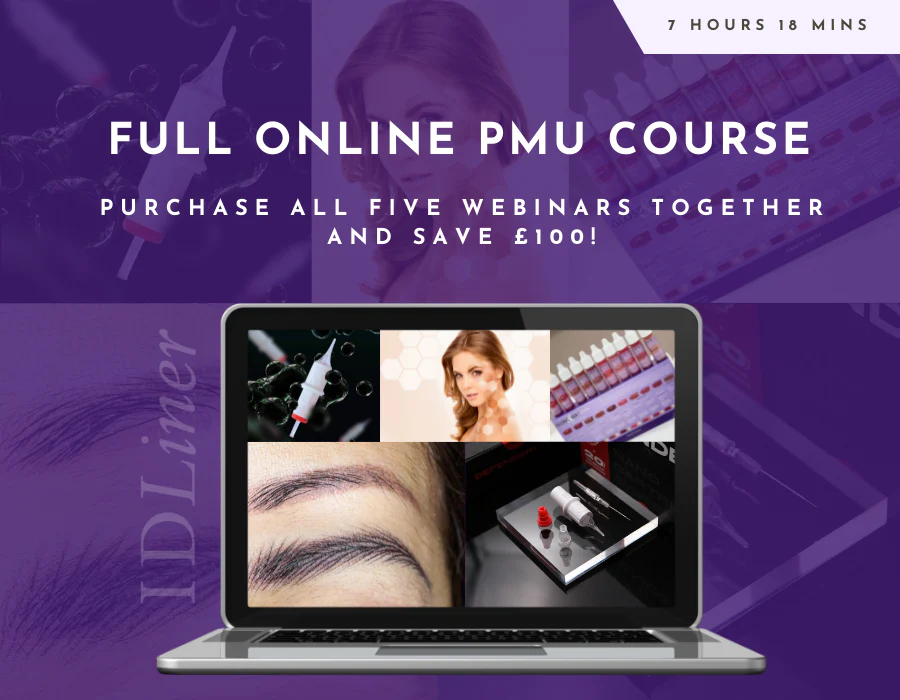
OTHM Level 5 Diploma In Health And Social Care Management
By School of Business and Technology London
Getting Started The qualification upgrades the students with information, comprehension, and abilities needed for a vocation in the well-being and social consideration area at an administrative level. The guideline of the course is to train the students who wish to construct their careers in health and social care management. After successful completion of this program, students will be qualified with abilities to work in the Health and Social Care area. About Awarding Body OTHM is an established and recognised Awarding Organisation (Certification Body) launched in 2003. OTHM has already made a mark in the UK and global online education scenario by creating and maintaining a user-friendly and skill based learning environment. OTHM has both local and international recognition which aids OTHM graduates to enhance their employability skills as well as allowing them to join degree and/or Master top-up programmes. OTHM qualifications has assembled a reputation for maintaining significant skills in a wide range of job roles and industries which comprises Business Studies, Leadership, Tourism and Hospitality Management, Health and Social Care, Information Technology, Accounting and Finance, Logistics and Supply Chain Management. What is included? Outstanding tutor support that gives you supportive guidance all through the course accomplishment through the SBTL Support Desk Portal. Access our cutting-edge learning management platform to access vital learning resources and communicate with the support desk team. Quality learning materials such as structured lecture notes, study guides, and practical applications, including real-world examples and case studies, will enable you to apply your knowledge. Learning materials are provided in one of the three formats: PDF, PowerPoint, or Interactive Text Content on the learning portal. The tutors will provide Formative assessment feedback to improve the learners' achievements. Assessment materials are accessible through our online learning platform. Supervision for all modules. Multiplatform accessibility through an online learning platform. This facilitates SBTL in providing learners with course materials directly through smartphones, laptops, tablets or desktops, allowing students to study at their convenience. Live Classes (for Blended Learning Students only). Assessment Time-constrained scenario-based assignments No examinations Entry Requirements Relevant NQF/QCF/RQF Level 4 diploma or equivalent recognised qualification. The learner must be 18 years or older at the beginning of the course. Mature learners (over 21) with management experience. International students whose first language is not English must score 5.5 or above in IELTS (International English Language Testing System). Progression Learners completing the OTHM Level 5 Diploma in Health and Social Care Management: OTHM Level 6 Diplomas or Will be eligible to gain direct entry into relevant Bachelor's degree programmes or Directly into employment in an associated profession. Why gain a OTHM Qualification? Quality, Standards and Recognitions- OTHM qualifications are approved and regulated by Ofqual (Office of the Qualifications and Examinations Regulation); hence, the learners can be very confident about the quality of the qualifications as well. Career Development to increase credibility with employers- All OTHM qualifications are developed to equip learners with the skills and knowledge every employer seeks. The learners pursuing an OTHM qualification will obtain an opportunity to enhance learning and grow key competencies to tackle situations and work on projects more effectively, which will, in turn, give learners the potential to get promotions within the workplace. Alternatively, it allows them to progress onto an MBA top-up/Bachelor's degree / Master's degree programme around the World. Flexible study options- All OTHM qualifications have a credit value, which tells you how many credits are awarded when a unit is completed. The credit value will indicate how long it will normally take you to prepare for a unit or qualification. Three different types of qualification are: The award is achieved with 1 - 12 credits The certificate is achieved with 13 - 36 credits The diploma is achieved with at least 37 credits. The OTHM Level 5 Diploma in Health and Social Care Management consists of 6 mandatory units for a combined total of 120 credits, 1200 hours Total Qualification Time (TQT) and 480 Guided Learning Hours (GLH) for the completed qualification. Learners must request before enrolment to interchange unit(s) other than the preselected units shown in the SBTL website because we need to make sure the availability of learning materials for the requested unit(s). SBTL will reject an application if the learning materials for the requested interchange unit(s) are unavailable. Learners are not allowed to make any request to interchange unit(s) once enrolment is complete. UNIT1- PARTNERSHIP WORKING IN HEALTH AND SOCIAL CARE Reference No : L/617/2660 Credit : 20 || TQT : 200 The point of this unit is to give students the supporting abilities and information needed to create gainful association working inside own and other associations. UNIT2- SAFEGUARDING AND PROTECTING VULNERABLE INDIVIDUALS Reference No : Y/617/2659 Credit : 20 || TQT : 200 This unit aims to furnish students with an exhaustive comprehension of the legitimate system for defending and ensuring weak people, building up the information and abilities needed to oversee staff, and create staff comprehension. UNIT3- HEALTH IMPROVEMENT AND PROMOTING WELL-BEING Reference No : R/617/2658 Credit : 20 || TQT : 200 This unit aims to build up students' comprehension of ways to deal with wellbeing training and configuration, empowering students to have the option to plan and carry out their wellbeing advancement activity. UNIT4- LEADING TEAMS IN HEALTH AND SOCIAL CARE Reference No : L/617/2657 Credit : 20 || TQT : 200 The point of this module is for the student to show that they can lead and direct a group and build up their presence in the wellbeing and social consideration set. UNIT5- PROVIDING PROFESSIONAL SUPERVISION FOR STAFF Reference No : J/617/2656 Credit : 20 || TQT : 200 The unit aims to build up students' capacity to give proficient oversight to staff and support them to improve abilities and execution. UNIT6- RESEARCH IN HEALTH AND SOCIAL CARE Reference No : F/617/2655 Credit : 20 || TQT : 200 This unit aims to introduce learners to the research process, the methods and types of research to be taken place in a Health and Social Care Sector. Delivery Methods School of Business & Technology London provides various flexible delivery methods to its learners, including online learning and blended learning. Thus, learners can choose the mode of study as per their choice and convenience. The program is self-paced and accomplished through our cutting-edge Learning Management System. Learners can interact with tutors by messaging through the SBTL Support Desk Portal System to discuss the course materials, get guidance and assistance and request assessment feedbacks on assignments. We at SBTL offer outstanding support and infrastructure for both online and blended learning. We indeed pursue an innovative learning approach where traditional regular classroom-based learning is replaced by web-based learning and incredibly high support level. Learners enrolled at SBTL are allocated a dedicated tutor, whether online or blended learning, who provide learners with comprehensive guidance and support from start to finish. The significant difference between blended learning and online learning methods at SBTL is the Block Delivery of Online Live Sessions. Learners enrolled at SBTL on blended learning are offered a block delivery of online live sessions, which can be booked in advance on their convenience at additional cost. These live sessions are relevant to the learners' program of study and aim to enhance the student's comprehension of research, methodology and other essential study skills. We try to make these live sessions as communicating as possible by providing interactive activities and presentations. Resources and Support School of Business & Technology London is dedicated to offering excellent support on every step of your learning journey. School of Business & Technology London occupies a centralised tutor support desk portal. Our support team liaises with both tutors and learners to provide guidance, assessment feedback, and any other study support adequately and promptly. Once a learner raises a support request through the support desk portal (Be it for guidance, assessment feedback or any additional assistance), one of the support team members assign the relevant to request to an allocated tutor. As soon as the support receives a response from the allocated tutor, it will be made available to the learner in the portal. The support desk system is in place to assist the learners adequately and streamline all the support processes efficiently. Quality learning materials made by industry experts is a significant competitive edge of the School of Business & Technology London. Quality learning materials comprised of structured lecture notes, study guides, practical applications which includes real-world examples, and case studies that will enable you to apply your knowledge. Learning materials are provided in one of the three formats, such as PDF, PowerPoint, or Interactive Text Content on the learning portal. How does the Online Learning work at SBTL? We at SBTL follow a unique approach which differentiates us from other institutions. Indeed, we have taken distance education to a new phase where the support level is incredibly high.Now a days, convenience, flexibility and user-friendliness outweigh demands. Today, the transition from traditional classroom-based learning to online platforms is a significant result of these specifications. In this context, a crucial role played by online learning by leveraging the opportunities for convenience and easier access. It benefits the people who want to enhance their career, life and education in parallel streams. SBTL's simplified online learning facilitates an individual to progress towards the accomplishment of higher career growth without stress and dilemmas. How will you study online? With the School of Business & Technology London, you can study wherever you are. You finish your program with the utmost flexibility. You will be provided with comprehensive tutor support online through SBTL Support Desk portal. How will I get tutor support online? School of Business & Technology London occupies a centralised tutor support desk portal, through which our support team liaise with both tutors and learners to provide guidance, assessment feedback, and any other study support adequately and promptly. Once a learner raises a support request through the support desk portal (Be it for guidance, assessment feedback or any additional assistance), one of the support team members assign the relevant to request to an allocated tutor. As soon as the support receive a response from the allocated tutor, it will be made available to the learner in the portal. The support desk system is in place to assist the learners adequately and to streamline all the support process efficiently. Learners should expect to receive a response on queries like guidance and assistance within 1 - 2 working days. However, if the support request is for assessment feedback, learners will receive the reply with feedback as per the time frame outlined in the Assessment Feedback Policy.

Specializing in sports performance training with NASM will help enhance not only your clients’ performance but also your earning potential. With NASM’s Performance Enhancement Specialization (NASM-PES), you’ll learn how to provide cutting-edge strength and conditioning training for your clients. You’ll gain the advanced knowledge, insight, and skills needed to help clients of all levels reach their peak performance potential. The 16 modules in this program will also help you meet the demands necessary of a Sports Performance Professional at all levels of sport by providing you the tools you need to improve your clients’ speed, agility, quickness, lifting, and more.

Certificate in UX Design Fundamentals
By UX Design Institute
A comprehensive introduction to UX design. Learn the key principles and concepts behind the UX process. Take your first steps into UX Whether you want to explore UX as a career or expand your professional skillset, this UX design fundamentals course is the perfect starting point. Follow 65 expert lessons that will immerse you in the theory and principles of UX Design Learn about the techniques that underpin the UX process, like user research, affinity diagrams, and prototyping Earn a globally recognised and university credit-rated professional qualification Who is it for? Anybody who needs to understand UX Format Online, self-paced Duration 6 weeks (recommended) Commitment 3 hours per week How you’ll benefit If you want to really understand UX, this UX design fundamentals course for you. Speak confidently about UX design Develop a mindset for problem-solving Learn to advocate for the user - and make better business decisions as a result Become a more rounded, valuable professional Showcase your knowledge with a university credit-rated certificate Learn the key UX design fundamentals concepts in just six weeks. Everything you need to truly grasp UX, over five engaging modules. Module 1 Introduction to UX design Gain a comprehensive overview of the UX design process. Module 2 User research methods Learn how to gain deep insights into customer needs and behaviours. Module 3 Analysis techniques Discover how research gets translated into actionable insights. Module 4 Defining the experience Explore problem-solving techniques and design principles. Module 5 Prototyping techniques Understand the different forms of prototyping and when to use them. Exam 40-minute final exam Get assessed on your knowledge through a final exam.

QUALIFI Level 5 Diploma in Information Technology- E Commerce
By School of Business and Technology London
Getting Started These qualifications offer individuals the opportunity to build a career in the IT- E Commerce field by fostering a deeper knowledge and comprehension of the industry, while also supporting their progression into technical roles. The comprehensive learning outcomes for all IT-related programs encompass the following objectives: Certainly, here's a rewritten version: Gather, compile, assess, and analyse data from diverse sources. Demonstrate proficient verbal and communication abilities. Exhibit autonomy while also collaborating effectively within a team. Take charge of one's personal development and foster personal growth. Key Benefits Evaluate the essence of entrepreneurship within the technological domain. Comprehend techniques for preserving computer security. Create web applications through the utilization of ASP.NET and ADO.NET. Execute tasks related to user management and file system administration. Conduct routing operations Key Highlights Are you a practicing IT Professional seeking greater knowledge and understanding of the industry to support your development into senior positions? Then, the Qualifi Level 5 Diploma in Information Technology E-Commerce is the ideal starting point for your career journey. The course will pave the way for a career and help individuals prepare to become professional staff and managers of the future in the health and social care sector. Remember! The assessment for the qualification is based on assignments only, and you do not need to worry about taking any exams. With the School of Business and Technology London, you can complete the qualification at your own pace, choosing online or blended learning from the comfort of your home. Learning and pathway materials, along with study guides developed by our Qualifi-approved tutors, will be available around the clock in our cutting-edge learning management system. Most importantly, at the School of Business and Technology London, we will provide you with comprehensive tutor support through our dedicated support desk. If you choose the blended learning option, you will also enjoy live sessions with an assigned tutor, which you can book at your convenience. Career Pathways Upon completion of the Level 5 Diploma in Information Technology - E-Commerce, graduates may pursue various career paths in education and training, such as: E-commerce Consultant; with an estimated average salary of £36,838 per annum. Digital Marketing Specialist; with an estimated average salary of £33,000 per annum. E-commerce Developer; with an estimated average salary ranging from £50,000 per annum. Online Merchandiser; with an estimated average salary of £31,984 per annum. About Awarding Body QUALIFI, recognised by Ofqual awarding organisation has assembled a reputation for maintaining significant skills in a wide range of job roles and industries which comprises Leadership, Hospitality & Catering, Health and Social Care, Enterprise and Management, Process Outsourcing and Public Services. They are liable for awarding organisations and thereby ensuring quality assurance in Wales and Northern Ireland. What is included? Outstanding tutor support that gives you supportive guidance all through the course accomplishment through the SBTL Support Desk Portal. Access our cutting-edge learning management platform to access vital learning resources and communicate with the support desk team. Quality learning materials such as structured lecture notes, study guides, and practical applications, which include real-world examples and case studies, will enable you to apply your knowledge. Learning materials are provided in one of the three formats: PDF, PowerPoint, or Interactive Text Content on the learning portal. The tutors will provide Formative assessment feedback to improve the learners' achievements. Assessment materials are accessible through our online learning platform. Supervision for all modules. Multiplatform accessibility through an online learning platform facilitates SBTL in providing learners with course materials directly through smartphones, laptops, tablets or desktops, allowing students to study at their convenience. Live Classes (for Blended Learning Students only) Assessment Assignment based Assessment No exam Entry Requirements The qualification has been intentionally designed to ensure accessibility without unnecessary obstacles hindering entry and advancement. To enrol in the qualification, you should: • Have a certain level of proficiency and hold a Qualification at Level 4, such as 'A' LEVEL or any vocational certificate. • Be actively pursuing additional professional development to acquire job-related skills and practical knowledge. • For international students whose first language is not English, they will need to have a score of 6 or above in IELTS (International English Language Testing System). Progression Learners who successfully complete any of the corresponding QUALIFI Level 5 Diplomas in IT - E Commerce have various advancement options, including: Transitioning to the QUALIFI Level 6 Diplomas in IT - E Commerce. Moving on to the final year of undergraduate programs in fields like Computer Science, Information Technology, or related disciplines. Entering the workforce directly in a relevant professional capacity Learners must request before enrolment to interchange unit(s) other than the preselected units shown in the SBTL website because we need to make sure the availability of learning materials for the requested unit(s). SBTL will reject an application if the learning materials for the requested interchange unit(s) are unavailable. Learners are not allowed to make any request to interchange unit(s) once enrolment is complete. UNIT1- Technopreneurship Reference No : F/617/6740 Credit : 20 || TQT : 200 This unit's objective is to equip learners with the requisite knowledge and competencies for initiating a technology-driven business venture. This encompasses comprehending the traits associated with entrepreneurship, strategizing, marketing, and financial aspects. UNIT2- Network Security Reference No : J/617/6741 Credit : 20 || TQT : 200 The goal of this unit is to furnish learners with insights into network security concerns within networked settings and the procedures for averting and identifying prevalent security incidents. UNIT3- C#.NET Programming Reference No : L/617/6742 Credit : 20 || TQT : 200 The objective of this unit is to impart foundational concepts and principles of ASP.NET programming using C#. This will empower learners with the ability to create dynamic web pages employing server-side programming methodologies. UNIT4- System Administration Reference No : R/617/6743 Credit : 20 || TQT : 200 The goal of this unit is to furnish learners with the essential knowledge required for system administration in both Linux and Windows environments. Delivery Methods School of Business & Technology London provides various flexible delivery methods to its learners, including online learning and blended learning. Thus, learners can choose the mode of study as per their choice and convenience. The program is self-paced and accomplished through our cutting-edge Learning Management System. Learners can interact with tutors by messaging through the SBTL Support Desk Portal System to discuss the course materials, get guidance and assistance and request assessment feedbacks on assignments. We at SBTL offer outstanding support and infrastructure for both online and blended learning. We indeed pursue an innovative learning approach where traditional regular classroom-based learning is replaced by web-based learning and incredibly high support level. Learners enrolled at SBTL are allocated a dedicated tutor, whether online or blended learning, who provide learners with comprehensive guidance and support from start to finish. The significant difference between blended learning and online learning methods at SBTL is the Block Delivery of Online Live Sessions. Learners enrolled at SBTL on blended learning are offered a block delivery of online live sessions, which can be booked in advance on their convenience at additional cost. These live sessions are relevant to the learners' program of study and aim to enhance the student's comprehension of research, methodology and other essential study skills. We try to make these live sessions as communicating as possible by providing interactive activities and presentations. Resources and Support School of Business & Technology London is dedicated to offering excellent support on every step of your learning journey. School of Business & Technology London occupies a centralised tutor support desk portal. Our support team liaises with both tutors and learners to provide guidance, assessment feedback, and any other study support adequately and promptly. Once a learner raises a support request through the support desk portal (Be it for guidance, assessment feedback or any additional assistance), one of the support team members assign the relevant to request to an allocated tutor. As soon as the support receives a response from the allocated tutor, it will be made available to the learner in the portal. The support desk system is in place to assist the learners adequately and streamline all the support processes efficiently. Quality learning materials made by industry experts is a significant competitive edge of the School of Business & Technology London. Quality learning materials comprised of structured lecture notes, study guides, practical applications which includes real-world examples, and case studies that will enable you to apply your knowledge. Learning materials are provided in one of the three formats, such as PDF, PowerPoint, or Interactive Text Content on the learning portal. How does the Online Learning work at SBTL? We at SBTL follow a unique approach which differentiates us from other institutions. Indeed, we have taken distance education to a new phase where the support level is incredibly high.Now a days, convenience, flexibility and user-friendliness outweigh demands. Today, the transition from traditional classroom-based learning to online platforms is a significant result of these specifications. In this context, a crucial role played by online learning by leveraging the opportunities for convenience and easier access. It benefits the people who want to enhance their career, life and education in parallel streams. SBTL's simplified online learning facilitates an individual to progress towards the accomplishment of higher career growth without stress and dilemmas. How will you study online? With the School of Business & Technology London, you can study wherever you are. You finish your program with the utmost flexibility. You will be provided with comprehensive tutor support online through SBTL Support Desk portal. How will I get tutor support online? School of Business & Technology London occupies a centralised tutor support desk portal, through which our support team liaise with both tutors and learners to provide guidance, assessment feedback, and any other study support adequately and promptly. Once a learner raises a support request through the support desk portal (Be it for guidance, assessment feedback or any additional assistance), one of the support team members assign the relevant to request to an allocated tutor. As soon as the support receive a response from the allocated tutor, it will be made available to the learner in the portal. The support desk system is in place to assist the learners adequately and to streamline all the support process efficiently. Learners should expect to receive a response on queries like guidance and assistance within 1 - 2 working days. However, if the support request is for assessment feedback, learners will receive the reply with feedback as per the time frame outlined in the Assessment Feedback Policy.
