- Professional Development
- Medicine & Nursing
- Arts & Crafts
- Health & Wellbeing
- Personal Development
76 SharePoint courses in Leicester delivered On Demand
Description: This Microsoft Office 2007 Access Beginners - Complete Video Course will allow you to get started quickly with prebuilt applications that can modify or adapt to changing business needs. Collect information through form in e-mail or import data from external applications. Create and edit detailed reports that display sorted, filtered, and grouped information in a way that helps you make sense of the data for informed decision-making. Sharing information by moving your Office Access 2007 files to a Windows SharePoint Services Web site, where you can audit revision history, recover deleted information, set data access permission, and back up your information at regular intervals. This series will provide you an overview of the features and functions of Microsoft Office Access 2007. If you are interested to learn all the basics of Microsoft Access 2007, then you should join this course now. So, if you want to learn beginning level Access 2007 Skills. Assessment: At the end of the course, you will be required to sit for an online MCQ test. Your test will be assessed automatically and immediately. You will instantly know whether you have been successful or not. Before sitting for your final exam you will have the opportunity to test your proficiency with a mock exam. Certification: After completing and passing the course successfully, you will be able to obtain an Accredited Certificate of Achievement. Certificates can be obtained either in hard copy at a cost of £39 or in PDF format at a cost of £24. Who is this Course for? Microsoft Office 2007 Access Beginners - Complete Video Course is certified by CPD Qualifications Standards and CiQ. This makes it perfect for anyone trying to learn potential professional skills. As there is no experience and qualification required for this course, it is available for all students from any academic background. Requirements Our Microsoft Office 2007 Access Beginners - Complete Video Course is fully compatible with any kind of device. Whether you are using Windows computer, Mac, smartphones or tablets, you will get the same experience while learning. Besides that, you will be able to access the course with any kind of internet connection from anywhere at any time without any kind of limitation. Career Path After completing this course you will be able to build up accurate knowledge and skills with proper confidence to enrich yourself and brighten up your career in the relevant job market. Getting Started Database Concepts FREE 00:05:00 Indentifying Database Components 00:04:00 Exploring the Access Environment 00:03:00 Starting Access and Examining the Access Window 00:06:00 Opening a Database 00:04:00 Getting Help 00:01:00 Using Help 00:03:00 Databases and Tables Planning and Designing Databases 00:05:00 Creating a Database from a Template 00:01:00 Creating a Blank Database 00:01:00 Exploring Table 00:01:00 Navigating in a Table in Datasheet View 00:05:00 Examining a Table in Design View 00:04:00 Creating Tables 00:05:00 Creating a Table by Using the Table Templates 00:06:00 Creating a Table in Design View 00:02:00 Adding Fields and Descriptions to a Table 00:05:00 Setting the Primary Key 00:01:00 Saving the Table 00:01:00 dding a Record 00:02:00 Copying, Modifying, and Deleting a Table 00:03:00 Creating a Composite Key 00:03:00 Fields and Records Changing the Design of a Table 00:05:00 Modifying Field Names 00:01:00 Deleting and Inserting Fields 00:02:00 Moving a Field 00:01:00 Using the Attachment Data Type 00:04:00 Adding a Total Row 00:03:00 Finding and Editing Records 00:02:00 Finding and Replacing a Value 00:03:00 Undoing Changes 00:01:00 Organizing Records 00:04:00 Sorting Records by a Single Field 00:01:00 Sorting Records by Multiple Fields 00:02:00 Using Filter by Selection 00:02:00 Using Filter by Form 00:02:00 Using Filter Excluding Selection 00:01:00 Using Advanced FilterSort 00:02:00 Deleting a Record 00:02:00 Data Entry Rules Setting Field Properties 00:04:00 Setting the Required Property 00:04:00 Using the Allow Zero Length Property 00:03:00 Setting the Field Size Property 00:02:00 Setting the Append Only Property 00:03:00 Working with Input Masks 00:02:00 Creating an Input Mask 00:03:00 Working with the Input Mask Wizard 00:03:00 Setting Validation Rules 00:01:00 Creating Validation Rules 00:03:00 Setting Validation Text 00:02:00 Basic Queries Creating and Using Queries 00:05:00 Using the Query Wizard 00:04:00 Creating a Query in Design View 00:02:00 Saving and Running the Query 00:01:00 Sorting Query Results 00:01:00 Filtering a Query by Adding Criteria 00:01:00 Creating a Query from a Filter 00:03:00 Modifying Query Results and Queries 00:02:00 Editing Query Results 00:02:00 Adding Fields to a Query 00:01:00 Finding Records with Empty Fields 00:01:00 Performing Operations in Queries 00:04:00 Using Comparison Operators 00:01:00 Using the OR Condition 00:01:00 Using the AND Condition 00:01:00 Using the Wildcard 00:01:00 Using Calculations in a Query 00:03:00 Totaling a Group of Records 00:02:00 Using the Avg and Count Functions 00:01:00 Using Forms Creating Forms 00:05:00 Examining a Form 00:03:00 Creating a Basic Form 00:01:00 Creating a Form Using the Form Wizard 00:02:00 Using Design View 00:04:00 Creating a Form in Design View 00:01:00 Addings Controls 00:03:00 DModifying Properties 00:06:00 Applying Conditional Formatting 00:03:00 Sorting and Filtering Records 00:01:00 Using a Form to Sort Records 00:01:00 Using a Form to Filter Records 00:01:00 Working with Reports Reports 00:03:00 Examining a Report 00:01:00 Creating a Basic Report 00:01:00 Creating a Report Using the Report Wizard 00:02:00 Creating a Report Using Design View 00:04:00 Modifying and Printing Reports 00:05:00 Modifying Reports in Design View 00:03:00 Modifying Reports in Layout View 00:03:00 Grouping, Sorting, and Filtering a Report 00:02:00 Adding Summary Fields Using the Report Wizard 00:02:00 Modifying the Layout and Style of a Report 00:01:00 Mock Exam Mock Exam- Microsoft Office 2007 Access Beginners - Complete Video Course 00:20:00 Final Exam Final Exam- Microsoft Office 2007 Access Beginners - Complete Video Course 00:20:00 Certificate and Transcript Order Your Certificates and Transcripts 00:00:00
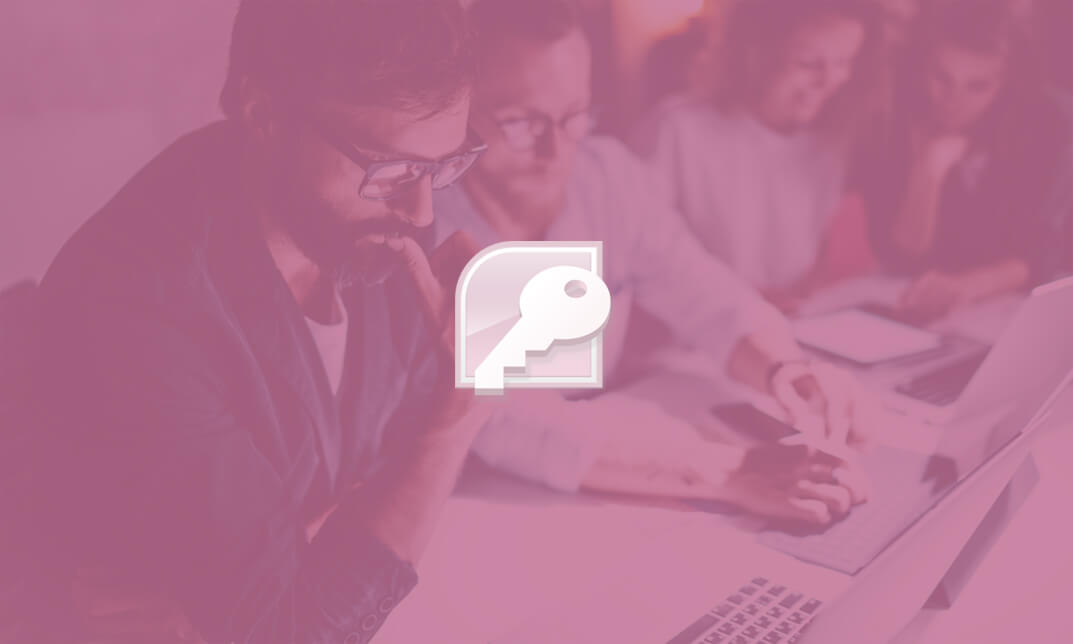
Description A private cloud involves a distinct and secure cloud-based environment where only the specified client can operate the system. With the knowledge of Private Cloud, you can able to work efficiently to deploy, use, and manage VMs, applications, and other IT resources on hardware to your organization. If you want to gain mastery over cloud computing, the course is for you. The course is divided into two parts that deals with the two certifications of MCSE: Exam 70-246 and Exam 70- 247. In the Exam 70-246, you will know the basics of the cloud, cloud services, monitoring and automating responses while in the Exam 70-247 part, you will learn how to work with the cloud. In short, at first, you will learn the basic cloud concept, then you will know how to use the cloud system. Assessment: At the end of the course, you will be required to sit for an online MCQ test. Your test will be assessed automatically and immediately. You will instantly know whether you have been successful or not. Before sitting for your final exam you will have the opportunity to test your proficiency with a mock exam. Certification: After completing and passing the course successfully, you will be able to obtain an Accredited Certificate of Achievement. Certificates can be obtained either in hard copy at a cost of £39 or in PDF format at a cost of £24. Who is this Course for? Private Cloud with System Center 2012 R2 - Complete Video Training is certified by CPD Qualifications Standards and CiQ. This makes it perfect for anyone trying to learn potential professional skills. As there is no experience and qualification required for this course, it is available for all students from any academic background. Requirements Our Private Cloud with System Center 2012 R2 - Complete Video Training is fully compatible with any kind of device. Whether you are using Windows computer, Mac, smartphones or tablets, you will get the same experience while learning. Besides that, you will be able to access the course with any kind of internet connection from anywhere at any time without any kind of limitation. Career Path After completing this course you will be able to build up accurate knowledge and skills with proper confidence to enrich yourself and brighten up your career in the relevant job market. System Center 2012 What is System Center 2012 FREE 00:30:00 Introducing the Cloud Discussion of Cloud Computing 00:19:00 Important Requirements 00:07:00 Working with System Center and the Infrastructure 00:05:00 Maintaining the Cloud Health 00:05:00 How Components are Integrated 00:06:00 Are You in Compliance 00:05:00 Working with the Business Cloud Examining SC 2012 VMM 00:17:00 Working with VMs with the VMM 00:11:00 Creating Clouds for Business 00:16:00 Cloud Services Looking at Service Templates and VMM Profiles 00:22:00 Web Deploy Packages 00:08:00 Server App V Introduction 00:05:00 The Data of the N Tier Application 00:05:00 What's New with VMM R2 00:07:00 Monitoring Overview of Operations Manager 00:20:00 Customize the Monitoring Operations 00:09:00 Monitoring Application Performance 00:14:00 Advanced Monitoring 00:04:00 Using Operations Manager for Applications 00:04:00 Using Operations Manager for the Network 00:11:00 Using Operations Manager for Distributed Applications 00:07:00 What's New in Operations Manager 2012 R2 00:09:00 Automating Responses Looking at Orchestrator 2012 00:08:00 Putting Orchestrator, Operations Manager, and Service Manager Together 00:15:00 What's New with Orchestrator 2012 R2 00:04:00 Managing Problems in the Private Cloud What is Problem Management 00:07:00 Using Custom Rules 00:08:00 Service Management in the Private Cloud Service Manager Introduction 00:10:00 Security Settings 00:09:00 Work Items 00:08:00 Incident Queues and Service Offerings 00:03:00 What's New with Service Manager 2012 R2 00:01:00 Cloud Protection, Recovery, and Compliance Protecting and Recovering Data for the Private Cloud 00:29:00 Overview of the Process Pack for IT GRC 00:14:00 Installing the Process Pack for IT GRC 00:06:00 Implementing an IT GRC Control Management Program 00:06:00 How to Maintain Compliance Through VMM Security Baselines with System Center 00:06:00 What's New with DPM 2012 R2 Advisor 00:03:00 SLAs, Dashboards and Widgets Configuring and Deploying Widgets and Dashboards 00:12:00 Real-Time State Using Visio 00:10:00 System Center Analytics 00:12:00 Service Level Tracking 00:05:00 Viewing SSRS and Excel to View Data 00:04:00 PerformancePoint 00:04:00 Cleaning Up System Center Databases Service Manager Groom Settings 00:08:00 View and Purge Orchestrator Runbook Logs 00:08:00 Understanding the Private Cloud Understanding the Private Cloud FREE 00:09:00 Preparing to Deploy the Cloud 00:06:00 Components of the Private Cloud 00:13:00 System Center 2012 Components 00:13:00 Using Hyper-V with VMM 00:07:00 Using VMM to Deploy the Cloud VMM Architecture 00:16:00 Install and_or Upgrade VMM 00:08:00 Host Groups 00:13:00 Understanding Security 00:06:00 Whats New with VMM R2 00:10:00 Working With the Private Cloud Infrastructure PXE and Update Servers 00:08:00 Bare Metal Hyper-V Host Servers 00:06:00 Configuring the Update Server Role 00:08:00 The Update Baseline 00:10:00 Virtual Applications Dynamic Application Deployment 00:10:00 Server Application Virtualization Overview 00:16:00 Configuring Server App-V Components 00:05:00 Sequencing and Deploying Virtual Apps 00:08:00 Components of the Private Cloud SQL Server Profiles 00:08:00 OS Profiles 00:05:00 Application Profiles 00:04:00 Hardware Profiles 00:07:00 VM Templates 00:05:00 Self-Service User Role 00:10:00 A First Business Unit Cloud What is Private Cloud Computing 00:08:00 Installing and Configuring App Controller 00:05:00 Creating and Managing Services and Service Templates 00:11:00 Changes with App Controller 2012 R2 00:01:00 Private Cloud Infrastructure Operations Manager Components 00:25:00 Upgrading 00:10:00 Notifications 00:07:00 Management Packs 00:15:00 Putting It All Together 00:06:00 What's New in Operations Manager 2012 R2 00:09:00 Monitoring the Private Cloud Using SharePoint 00:04:00 Templates for Monitoring 00:23:00 Watching a Distributed App 00:07:00 Service Management for the Cloud What is Service Manager 00:15:00 Understanding Work Items 00:19:00 Connectors 00:08:00 Notifications 00:03:00 Private Cloud Service Catalog Private Cloud Service Catalog 00:10:00 Service Level Management 00:03:00 Automation in the Private Cloud Planning DPM Deployment 00:11:00 DPM Technologies 00:07:00 Upgrading DPM 00:03:00 Configuring DPM for the Private Cloud 00:13:00 Configuring Application Protection for the Private Cloud 00:11:00 What's New with DPM 2012 R2 00:03:00 Security for the Cloud Orchestrator Architecture 00:08:00 Deployment and Configuration of Orchestrator 00:07:00 Using Runbooks 00:07:00 Using Integration Packs 00:17:00 Certificate and Transcript Order Your Certificates and Transcripts 00:00:00

Description: Microsoft Word is a windows based application which lets you create and edit different types of documents that you can type. It is one of the most fundamental types of software that anyone learns for using a computer. Level 3 Diploma in Microsoft Word 2016 is a complete course on all the aspects of this program. In this course, you will learn about MS word interface, how to create and edit a document, backups, etc. As you move up the hierarchy of modules, you will know about different formatting tools available in MS Word. These tools will allow you to add styles, borders, tables, graphics objects, and other customization. In the end, these skillsets will be very helpful. Learning Outcomes: Word 2016 user interface, creating basic documents and utilizing help Managing text through modifying, finding and replacing, and selecting them; and arranging texts through tabs and lists Understanding the commands on the home tab and mini toolbar Paragraph layout tool, borders, shading, styles and formatting management techniques Maximizing your ability to utilize tables within Word 2016 Inserting symbols and special characters along with techniques for adding them Managing your page's appearance with colours, borders, watermarks, headers, footers and page setup dialogue box Reviewing documents through spell check, research pane and thesaurus Document accessibility options Customizing the user interface, modifying save options and managing other file types Sorting data, controlling cell layout, performing calculations, and creating and modifying charts for tables Creating and modifying text, list and table styles along with applying and customizing document themes Modifying images, integrating them with texts, adding screenshots and videos to documents Discussion on text boxes, shapes, WordArt and SmartArt Inserting building blocks, specially Quick Parts and fields Controlling text flow through setting paragraph options, using section breaks, formatting text as columns, and linking text boxes Utilizing templates to the best of your abilities Ways to merge mail along with creating data source and merging envelopes and labels Best ways to use Macros in order to automate tasks Changing user information, sharing documents, working with comments and comparing document changes Collaborate on documents by reviewing them, merging changes and co-authoring Discover how to best use reference tools, like captions, cross-references, bookmarks, hyperlinks, footnotes, endnotes, citations and bibliographies Working with master documents and subdocuments Adding cover page; creating an index, table of contents, and ancillary tables; and managing outlines to simplify and manage large documents Suppressing information from a document, setting editing restrictions, adding digital signature platforms, and restricting document access Find out techniques for saving and exporting form data, along with creating and manipulating forms Using SharePoint Server with Word in order to create, compare and combine different document versions Assessment: At the end of the course, you will be required to sit for an online MCQ test. Your test will be assessed automatically and immediately. You will instantly know whether you have been successful or not. Before sitting for your final exam you will have the opportunity to test your proficiency with a mock exam. Certification: After completing and passing the course successfully, you will be able to obtain an Accredited Certificate of Achievement. Certificates can be obtained either in hard copy at a cost of £39 or in PDF format at a cost of £24. Who is this Course for? Level 3 Diploma in Microsoft Word 2016 is certified by CPD Qualifications Standards and CiQ. This makes it perfect for anyone trying to learn potential professional skills. As there is no experience and qualification required for this course, it is available for all students from any academic background. Requirements Our Level 3 Diploma in Microsoft Word 2016 is fully compatible with any kind of device. Whether you are using Windows computer, Mac, smartphones or tablets, you will get the same experience while learning. Besides that, you will be able to access the course with any kind of internet connection from anywhere at any time without any kind of limitation. Career Path After completing this course you will be able to build up accurate knowledge and skills with proper confidence to enrich yourself and brighten up your career in the relevant job market. Module : 1 Identify the Components of the Word Interface 00:30:00 Create a Word Document 00:30:00 Help 00:30:00 Navigate and Select Text 00:30:00 Modify Text 00:30:00 Find and Replace Text 00:30:00 Apply Character Formatting 00:30:00 Align Text Using Tabs 00:30:00 Display Text as List Items 00:30:00 Control Paragraph Layout 00:30:00 Apply Borders and Shading 00:30:00 Apply Styles 00:30:00 Manage Formatting 00:30:00 Insert a Table 00:30:00 Modify a Table 00:30:00 Format a Table 00:30:00 Convert Text to a Table 00:30:00 Sort a List 00:30:00 Renumber a List 00:30:00 Customize a List 00:30:00 Insert Symbols and Special Characters 00:30:00 Add Images to a Document 00:30:00 Apply a Page Border and Color 00:30:00 Add a Watermark 00:30:00 Add Headers and Footers 00:30:00 Control Page Layout 00:30:00 Check Spelling and Grammar 00:30:00 Other Proofing Tools 00:30:00 Check Accessibility 00:30:00 Customize the Word Interface 00:30:00 Additional Save Options 00:30:00 Manage Additional File Types 00:30:00 Module : 2 Sort Table Data 00:30:00 Control Cell Layout 00:30:00 Perform Calculations in a Table 00:30:00 Create a Chart 00:30:00 Create and Modify Text Styles 00:30:00 Create Custom List or Table Styles 00:30:00 Apply and Customize Document Themes 00:30:00 Resize an Image 00:30:00 Adjust Image Appearance 00:30:00 Integrate Pictures and Text 00:30:00 Insert and Format Screenshots 00:30:00 Insert Video 00:30:00 Create Text Boxes and Pull Quotes 00:30:00 Draw Shapes 00:30:00 Add WordArt and Other Text Effects 00:30:00 Create Complex Illustrations with SmartArt 00:30:00 Insert Building Blocks 00:30:00 Insert Fields Using Quick Parts 00:30:00 Control Paragraph Flow 00:30:00 Insert Section Breaks 00:30:00 Insert Columns 00:30:00 Link Text Boxes to Control Text Flow 00:30:00 Create a Document Using a Template 00:30:00 The Mail Merge Features 00:30:00 Merge Envelopes and Labels 00:30:00 Create a Data Source Using Word 00:30:00 Automate Tasks Using Macros 00:30:00 Create a Macro 00:30:00 Module : 3 Modify User Information 00:15:00 Share a Document 00:30:00 Work with Comments 00:15:00 Compare Document Changes 00:15:00 Review a Document 00:15:00 Merge Document Changes 00:15:00 Coauthor Documents 00:15:00 Add Captions 00:15:00 Add Cross-References 00:15:00 Add Bookmarks 00:15:00 Add Hyperlinks 00:15:00 Insert Footnotes and Endnotes 00:15:00 Add Citations 00:30:00 Insert a Bibliography 00:15:00 Insert Blank and Cover Pages 00:15:00 Insert an Index 00:30:00 Insert a Table of Contents 00:30:00 Insert an Ancillary Table 00:15:00 Manage Outlines 00:30:00 Create a Master Document 00:30:00 Suppress Information 00:30:00 Set Editing Restrictions 00:30:00 Restrict Document Access 00:15:00 Create Forms 00:30:00 Manipulate Forms 00:15:00 Form Data Conversion 00:15:00 Create a New Document Version 00:30:00 Compare Document Versions 00:15:00 Merge Document Versions 00:15:00 Mock Exam Mock Exam- Level 3 Diploma in Microsoft Word 2016 00:30:00 Final Exam Final Exam- Level 3 Diploma in Microsoft Word 2016 00:30:00 Order Your Certificate and Transcript Order Your Certificates and Transcripts 00:00:00

SC-300: Microsoft Identity and Access Administrator
By Packt
Learn all about Microsoft identity and Azure security the right way with tons of lab exercises. A course that aims to prepare students for the prestigious SC-300: Microsoft Identity and Access administrator exam. The course adheres to the new curriculum and objectives.
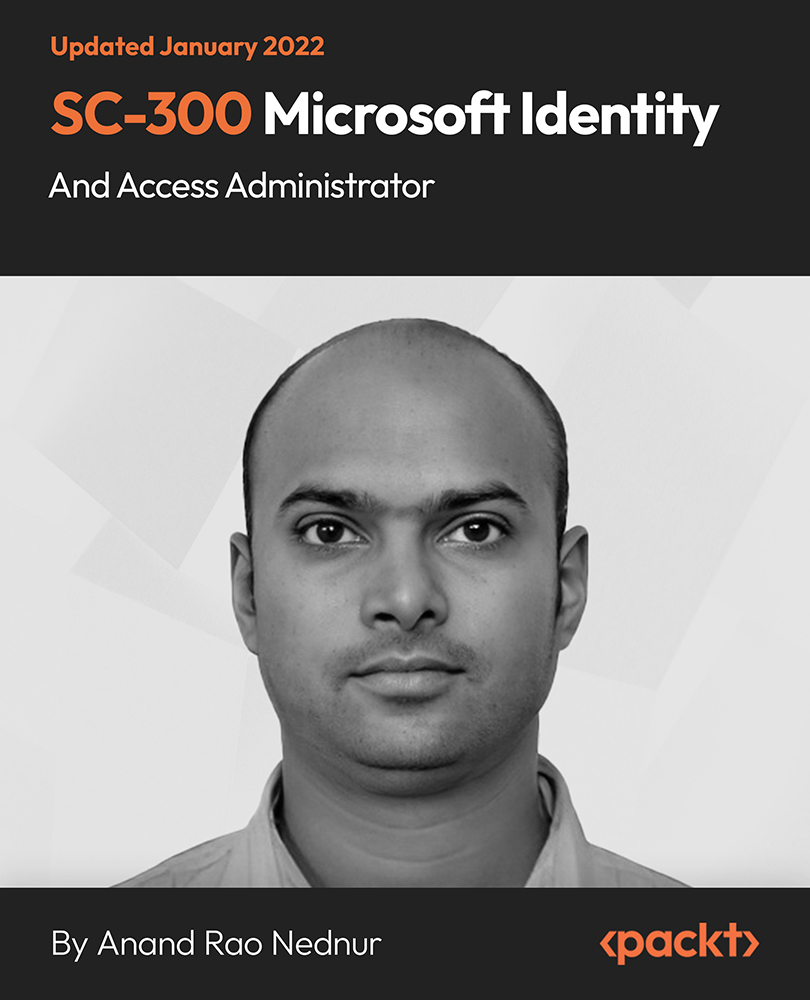
Microsoft Office 2016 Complete Bundle Course (Word, Excel, PowerPoint, Outlook and Access)
4.3(43)By John Academy
Description: Microsoft Office 2016 Complete Bundle Course (Word, Excel, PowerPoint, Outlook and Access) is intended to prepare you to get complete control on Microsoft Office 2016. It is designed to educate about Microsoft Office 2016. In this course, you will learn about the basic features of Microsoft Word such as creating a new document, personalizing the Microsoft Word interface, adding graphics, etc. Besides, you will learn about the techniques of controlling page appearance, proofing and editing a document. Following that, you will learn about the essentials to create and work with an electronic spreadsheet. You will be able to insert and delete text or images, adjust cells, create columns, rows and much more. This advanced course helps you to navigate the PowerPoint environment, create and save PowerPoint presentation, delivering advanced text editing etc. Finally, you will learn how to set up and use Outlook on Windows. It will assist you in creating and sending messages, managing contacts, using the calendar, managing tasks, working with notes and so much more. Overall, this course is created especially for you to provide all information to access Microsoft Office 2016. Enroll today and get benefit from this course. Learning Outcomes: Changing user information, sharing documents, working with comments and comparing document changes Collaborate on documents by reviewing them, merging changes and co-authoring Discover how to best use reference tools, like captions, cross-references, bookmarks, hyperlinks, footnotes, endnotes, citations and bibliographies Working with master documents and subdocuments Adding cover page; creating an index, table of contents, and ancillary tables; and managing outlines to simplify and manage large documents Suppressing information from a document, setting editing restrictions, adding digital signature platforms, and restricting document access Find out techniques for saving and exporting form data, along with creating and manipulating forms Using SharePoint Server with Word in order to create, compare and combine different document versions Ways to update worksheet properties, create and edit macros, applying conditional formatting and add data validation criteria Auditing worksheets through tracing cells, troubleshooting invalid data and formula errors, watching and evaluating formulas, and creating a data list online Create Sparklines, scenarios and interactive data using Power View Perform what-if analysis and statistical analysis with the Analysis ToolPak Ways to multitask by consolidating data, linking cells in different workbooks, and merging them Export Excel data, import delimited text files, integrate Excel data with the web and create web queries How to import and export XML data PowerPoint environment and how to modify it according to needs Customizing user interface and setting up options Create and manage sections, modify slide masters and slide layouts, add headers and footers, modify notes master and handout master Creating and modifying SmartArt Adding audio video to presentations and customizing animations and transitions to enhance presentation Better collaboration by adding comments, reviews, storing and sharing presentations on the web Setting up and creating custom slide shows, adding hyperlink and action buttons, and recording a presentation Security and distribution of presentations through various outlets Change message settings, properties, options, using automatic replies and inserting objects Sort and filter options, organising and searching messages, managing junk mail and mailbox Managing advanced calendar options, additional calendars, meeting responses, and assigning tasks Advanced, forward and export contact options, handling contacts and editing electronic business cards Sharing calendars and contacts whilst also delegating access to mail folders to others Modifying data file settings and backing up Outlook items Email security and configuring email message security Designing forms through adding and setting controls, creating subforms, using tab pages to organize information, improve navigation, formatting and applying conditional formatting Data, field, form and record validation Creating macros, restricting records using conditions, validate data, automate data entry and convert a macro to VBA in order to enhance user interface design Link tables to external data sources, manage database, determine object dependency, document database, and analyze database performance Allow multiple user access to database by splitting it, implement security, set passwords, convert Access database to ACCDE file, and add digital signatures Create and modify switchboards and startup options Assessment: At the end of the course, you will be required to sit for an online MCQ test. Your test will be assessed automatically and immediately. You will instantly know whether you have been successful or not. Before sitting for your final exam you will have the opportunity to test your proficiency with a mock exam. Certification: After completing and passing the course successfully, you will be able to obtain an Accredited Certificate of Achievement. Certificates can be obtained either in hard copy at a cost of £39 or in PDF format at a cost of £24. Who is this Course for? Microsoft Office 2016 Complete Bundle Course (Word, Excel, PowerPoint, Outlook and Access) is certified by CPD Qualifications Standards and CiQ. This makes it perfect for anyone trying to learn potential professional skills. As there is no experience and qualification required for this course, it is available for all students from any academic background. Requirements Our Microsoft Office 2016 Complete Bundle Course (Word, Excel, PowerPoint, Outlook and Access) is fully compatible with any kind of device. Whether you are using Windows computer, Mac, smartphones or tablets, you will get the same experience while learning. Besides that, you will be able to access the course with any kind of internet connection from anywhere at any time without any kind of limitation. Career Path After completing this course you will be able to build up accurate knowledge and skills with proper confidence to enrich yourself and brighten up your career in the relevant job market. Microsoft Word 2016 Modify User Information 00:15:00 Share a Document 00:30:00 Work with Comments 00:15:00 Compare Document Changes 00:15:00 Review a Document 00:15:00 Merge Document Changes 00:15:00 Coauthor Documents 00:15:00 Add Captions 00:15:00 Add Cross-References 00:15:00 Add Bookmarks 00:15:00 Add Hyperlinks 00:15:00 Insert Footnotes and Endnotes 00:15:00 Add Citations 00:30:00 Insert a Bibliography 00:15:00 Insert Blank and Cover Pages 00:15:00 Insert an Index 00:30:00 Insert a Table of Contents 00:30:00 Insert an Ancillary Table 00:15:00 Manage Outlines 00:30:00 Create a Master Document 00:30:00 Suppress Information 00:30:00 Set Editing Restrictions 00:30:00 Add a Digital Signature to a Document 00:15:00 Restrict Document Access 00:15:00 Create Forms 00:30:00 Manipulate Forms 00:15:00 Form Data Conversion 00:15:00 Create a New Document Version 00:30:00 Compare Document Versions 00:15:00 Merge Document Versions 00:15:00 Activities - Microsoft Word 2016 Advanced 00:00:00 Microsoft Excel 2016 Update Workbook Properties 00:15:00 Activity-Update Workbook Properties 00:05:00 Create and Edit a Macro 00:15:00 Activity-Create and Edit a Macro 00:05:00 Apply Conditional Formatting 00:15:00 Activity-Apply Conditional Formatting 00:05:00 Add Data Validation Criteria 00:15:00 Activity-Add Data Validation Criteriaty 00:05:00 Trace Cells 00:15:00 Activity-Trace Cells 00:05:00 Troubleshoot Invalid Data and Formula Errors 00:15:00 Activity-Troubleshoot Invalid Data and Formula Errors 00:05:00 Watch and Evaluate Formulas 00:15:00 Activity-Watch and Evaluate Formulas 00:05:00 Create a Data List Outline 00:15:00 Activity-Create a Data List Outline 00:05:00 Create Sparklines 00:15:00 Activity_Create Sparklines 00:05:00 Create Scenarios 00:15:00 Activity-Create Scenarios 00:05:00 Perform a What-If Analysis 00:15:00 Activity-Perform a What-If Analysis 00:05:00 Perform a Statistical Analysis with the Analysis ToolPak 00:15:00 Activity-Perform a Statistical Analysis with the Analysis ToolPak 00:05:00 Create Interactive Data with Power View 00:15:00 Activity-Create Interactive Data with Power View 00:05:00 Consolidate Data 00:15:00 Activity-Consolidate Data 00:05:00 Link Cells in Different Workbooks 00:15:00 Activity-Link Cells in Different Workbooks 00:05:00 Merge Workbooks 00:15:00 Activity-Merge Workbooks 00:05:00 Export Excel Data 00:15:00 Activity-Export Excel Data 00:05:00 Import a Delimited Text File 00:14:00 Activity- Import a Delimited Text File 00:05:00 Integrate Excel Data with the Web 00:15:00 Activity-Integrate Excel Data with the Web 00:05:00 Create a Web Query 00:15:00 Activity-Create a Web Query 00:05:00 Import and Export XML Data 00:15:00 Activity-Import and Export XML Data 00:05:00 Activities and Exercise Files - Microsoft Excel 2016 Advanced 00:00:00 Microsoft PowerPoint 2016 Customize the User Interface 01:30:00 Set PowerPoint 2016 Options 00:45:00 Create and Manage Sections 01:00:00 Modify Slide Masters and Slide Layouts 01:15:00 Add Headers and Footers 00:30:00 Modify the Notes Master and the Handout Master 00:45:00 Create SmartArt 00:45:00 Modify SmartArt 01:00:00 Add Audio to a Presentation 00:45:00 Add Video to a Presentation 01:00:00 Customize Animations and Transitions 01:00:00 Add Comments to a Presentation 00:45:00 Review a Presentation 00:45:00 Store and Share Presentations on the Web 01:30:00 Annotate a Presentation 00:45:00 Set Up a Slide Show 00:45:00 Create a Custom Slide Show 00:30:00 Add Hyperlinks and Action Buttons 00:45:00 Record a Presentation 00:15:00 Secure a Presentation 01:30:00 Present a Slide Show Online 01:00:00 Create a Video or a CD 00:45:00 Activities - Microsoft PowerPoint 2016 Advanced 00:00:00 Microsoft Outlook 2016 Insert Advanced Characters and Objects 01:30:00 Modify Message Settings, Properties, and Options 01:30:00 Use Automatic Replies 01:30:00 Sort Messages 00:45:00 Filter Messages 01:00:00 Organize Messages 02:00:00 Search Messages 01:30:00 Manage Junk Mail 01:00:00 Manage Your Mailbox 02:00:00 Manage Advanced Calendar Options 00:45:00 Manage Additional Calendars 01:00:00 Manage Meeting Responses 00:45:00 Assign and Manage Tasks 01:00:00 Edit an Electronic Business Card 01:00:00 Manage Advanced Contact Options 01:30:00 Forward Contacts 00:30:00 Export Contacts 01:00:00 Delegate Access to Mail Folders 01:00:00 Share Your Calendar 00:30:00 Share Your Contacts 00:15:00 Back Up Outlook Items 00:45:00 Change Data File Settings 00:45:00 Configure E-mail Message Security Settings 00:30:00 Activities - Microsoft Outlook 2016 Advanced 00:00:00 Microsoft Access 2016 Add Controls to Forms 01:00:00 Set Form Controls 01:00:00 Create Subforms 00:30:00 Organize Information with Tab Pages 00:30:00 Enhance Navigation with Forms 00:30:00 Format a Form 01:00:00 Apply Conditional Formatting 00:30:00 Field Validation 00:30:00 Form and Record Validation 00:30:00 Create a Macro 01:00:00 Restrict Records Using a Condition 00:30:00 Validate Data Using a Macro 00:30:00 Automate Data Entry Using a Macro 00:30:00 Convert a Macro to VBA 00:30:00 Link Tables to External Data Sources 00:30:00 Manage a Database 00:30:00 Determine Object Dependency 00:30:00 Document a Database 00:30:00 Analyze the Performance of a Database 00:30:00 Split a Database for Multiple User Access 00:30:00 Implement Security 00:30:00 Set Passwords 00:30:00 Convert an Access Database to an ACCDE File 00:30:00 Package a Database with a Digital Signature 00:30:00 Create a Database Switchboard 01:00:00 Modify a Database Switchboard 00:30:00 Set Startup Options 00:30:00 Activities - Microsoft Access 2016 Advanced 00:00:00 Mock Exam Mock Exam- Microsoft Office 2016 Advanced 00:30:00 Final Exam Final Exam- Microsoft Office 2016 Advanced 00:30:00 Order Your Certificates and Transcripts Order Your Certificates and Transcripts 00:00:00

