- Professional Development
- Medicine & Nursing
- Arts & Crafts
- Health & Wellbeing
- Personal Development
2034 Running courses
High Impact Media Communication Programme
By Mpi Learning - Professional Learning And Development Provider
Develop confidence & capability in delivering to the camera & conducting interviews. Develop your own personal brand & impact on camera whether in person 'live', pre-recorded or online.

Managing Remote Teams
By Mpi Learning - Professional Learning And Development Provider
Remote working is on the increase. However, managing a remote team is not always the same as managing a traditional, single-site office-based team.

Bias hides in open minds
By Mpi Learning - Professional Learning And Development Provider
Unconscious bias from a fresh new perspective for anyone who interacts with, or makes decisions about, people; whether you work with customers, supervise staff or work in collaboration, this session will enhance your insight and interactions.
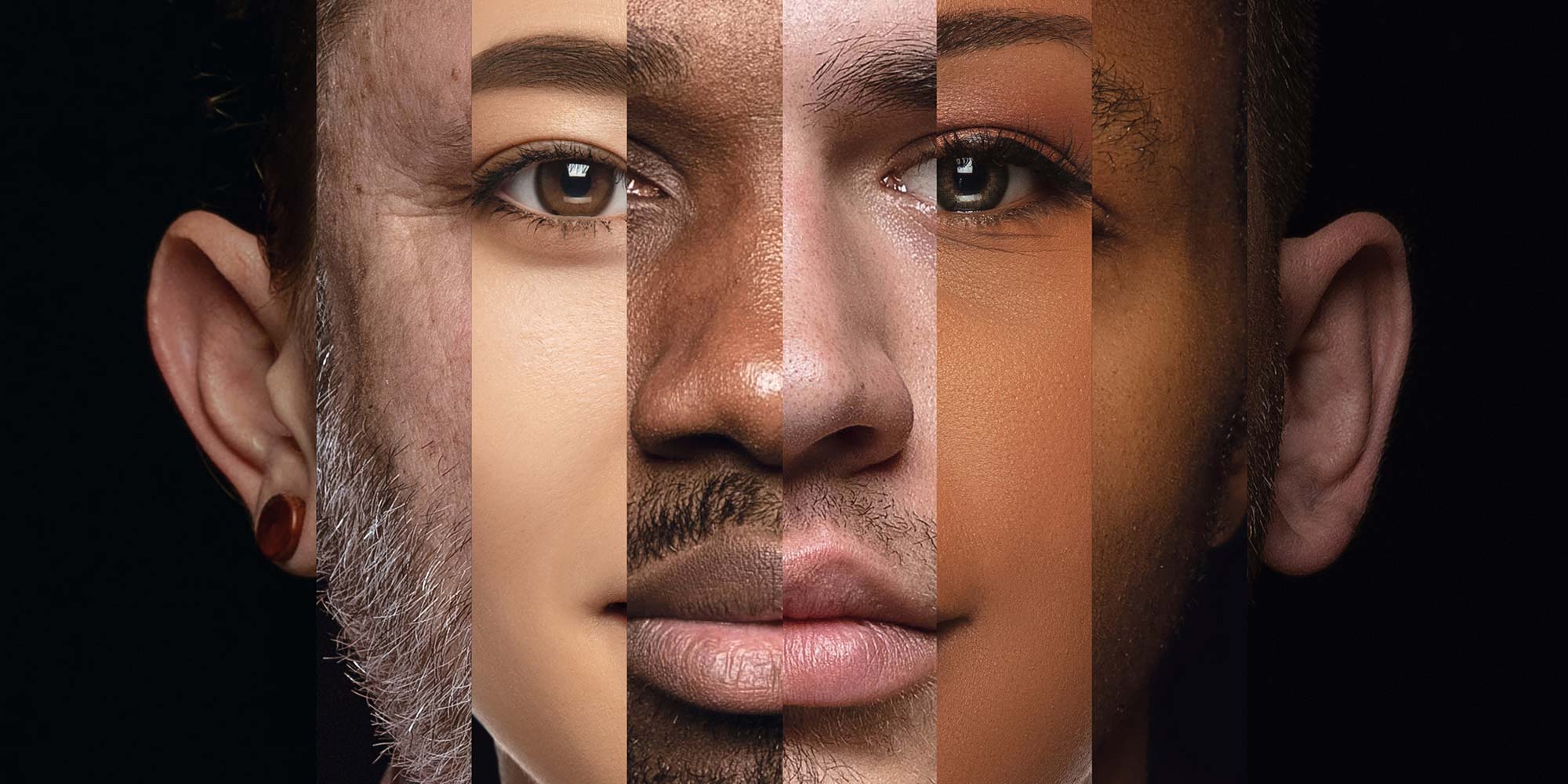
Docker, Dockerfile, and Docker-Compose (Beginner Friendly!)
By Packt
Get to grips with Docker, containers versus images, and more by learning through a hands-on approach
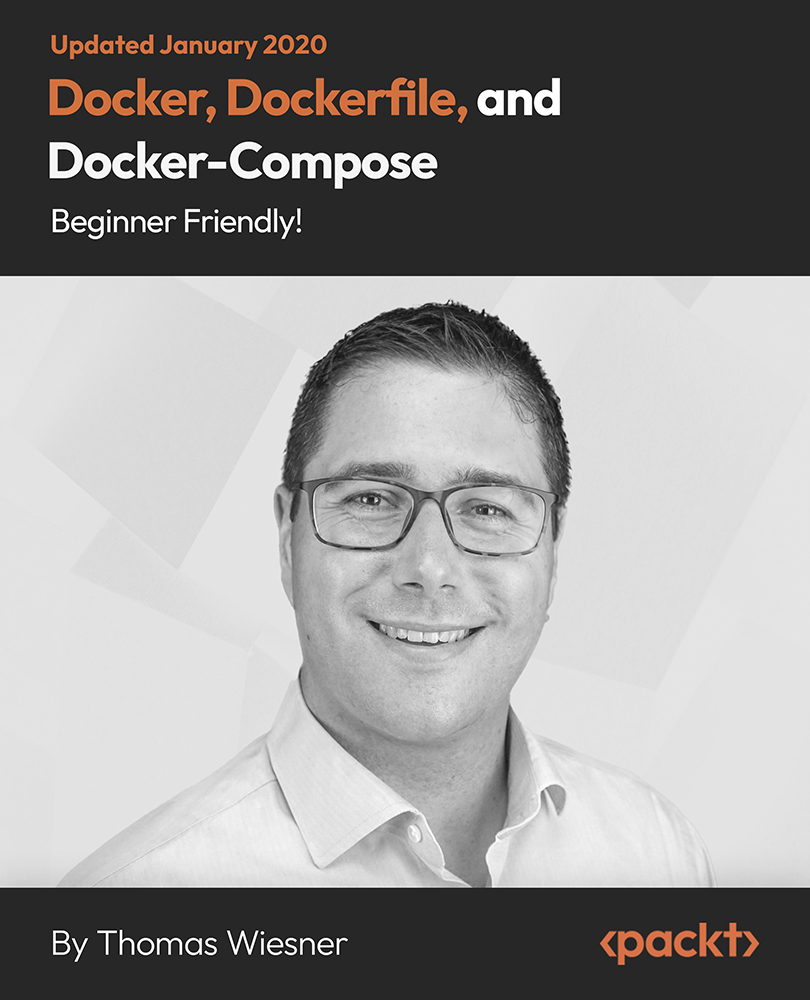
Age of the Coach Series
By Mpi Learning - Professional Learning And Development Provider
This virtual modular programme develops the coaching skills of managers and leaders. This programme is delivered virtually over zoom, 4 x 180 Minute Sessions over 4 Days.

Managing Conflict
By Mpi Learning - Professional Learning And Development Provider
The ability to effectively manage conflict is a core competency in the 21st-century workplace.

The Fundamentals of Team Building
By Mpi Learning - Professional Learning And Development Provider
Organisations are essentially about people working together and yet so often they fail to capitalise upon the full potential of this.

Legal Aid - Crime Lower Billing Course
By DG Legal
The LAA operates a strict compliance regime when it comes to auditing crime lower bills, and mistakes can often result in a Contract Notice, corrective action, and further follow-up activity within 6 months. This course will take you through the various aspects of crime lower billing, with discussions on topics such as what is and is not claimable; how you apply series of offences guidance; what evidence is required to claim a trial fee when a matter is discontinued; how do the LAA audit travel and other disbursement claims (including the rules when instructing an agent); and what evidence must be present on files to avoid any issues on audit. Key aspects of the Crime Contract, Criminal Bills Assessment Manual and Codes Guidance will be included, along with a discussion of common errors that are made; and how to claim non-standard and escape fee matters. Target Audience This online course is aimed at anyone involved in billing Legal Aid Police Station and Magistrates Court matters or managing an LAA Crime Contract. Resources Course notes will be provided to all delegates which may be useful for ongoing reference or cascade training. Please note a recording of the course will not be made available. Speaker Steve Keeling, Consultant, DG Legal Steve joined DG Legal after leaving the Legal Aid Agency in August 2016. In his 17 years at the LAA, he worked in the audit team as both auditor and manager and was a Contract Manager for several years. Steve is also a certified SQM auditor and undertakes audits on behalf of Recognising Excellence as well as running training sessions for the SQM Audit Team periodically.

'Introduction to Sourdough Baking' Workshop
By Just Sourdough
Book your place for an amazing, therapeutic day of sourdough baking. This workshop is suitable for all levels of experience, will last for about 5 hours, running from 10 am to 3pm allowing parents to do school drop off and pick up and includes lunch and refreshments. Attendees will go home with a jar of organic starter, banneton, scraper, canvas bag, an apron and a bread scoring tool (together worth £65) so that you can start baking straight away. You will also take home a baked loaf and a dough you’ll make from scratch to bake the next day.

Do you want to get some training in the hospitality sector? We are waiting here for you in Knight Training, come to get your Award in Licensed Hospitality Operations now and train with us! This qualification is designed for those new to running or looking to run, licensed retail premises. Don't waste any more time and give us a call on 0330 999 3199 to find more about it!

Search By Location
- Running Courses in London
- Running Courses in Birmingham
- Running Courses in Glasgow
- Running Courses in Liverpool
- Running Courses in Bristol
- Running Courses in Manchester
- Running Courses in Sheffield
- Running Courses in Leeds
- Running Courses in Edinburgh
- Running Courses in Leicester
- Running Courses in Coventry
- Running Courses in Bradford
- Running Courses in Cardiff
- Running Courses in Belfast
- Running Courses in Nottingham