- Professional Development
- Medicine & Nursing
- Arts & Crafts
- Health & Wellbeing
- Personal Development
505 Row courses
Alhambra Arabesque with Adam Williamson
By Sacred Art of Geometry
Join Adam Williamson for this two day intensive exploring the stunning rosette panel in the Court of Lions, Alhambra Palace, Granada. We will draw the full extended geometric and biomorphic pattern complete with multiple rosettes. This composition is full of profound secrets and mysteries and variations of it are found all over the Alhambra Palace. This class is open to all ability levels

Android Jetpack Compose - Build Android Native UIs Fast
By Packt
You will be learning from the basics of a Composable function to how to handle state in Compose and how to build full-fledged Android apps that leverage the full power of Jetpack Compose and Kotlin. This course is tailored for beginners and advanced developers.
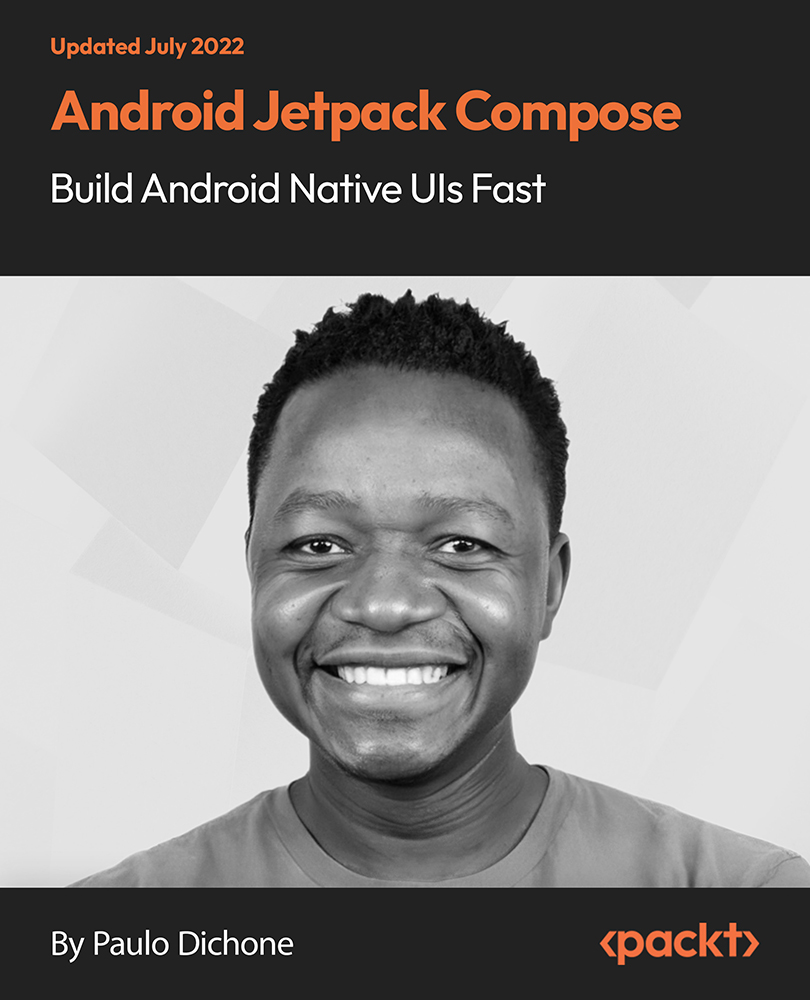
Moroccan Geometric Patterns with Daniel Docherty
By Sacred Art of Geometry
This one-day course will focus on the construction of some beautiful Moroccan geometric patterns using the traditional geometers' tools of compass and straightedge. Daniel Docherty will lead the class in a gently guided, step-by-step manner suitable for both beginners and experienced alike.

Geometry of Ancient Egypt with Adam Tetlow
By Sacred Art of Geometry
Join us on a journey through the geometric arts of Ancient Egypt ... The profound relationship between qualitative geometry and the forms of architecture and sculpture is no where better expressed than in the ancient egyptian tradition. During this course we will be drawing inspiration from the work of R.A. Schwaller de Lubitcz, John Michell and others. The philosophical implications of the golden section in Egyptian art will be covered. The Pyramids: the pyramids and earth measure - we will draw and model the great pyramid of Giza to scale.
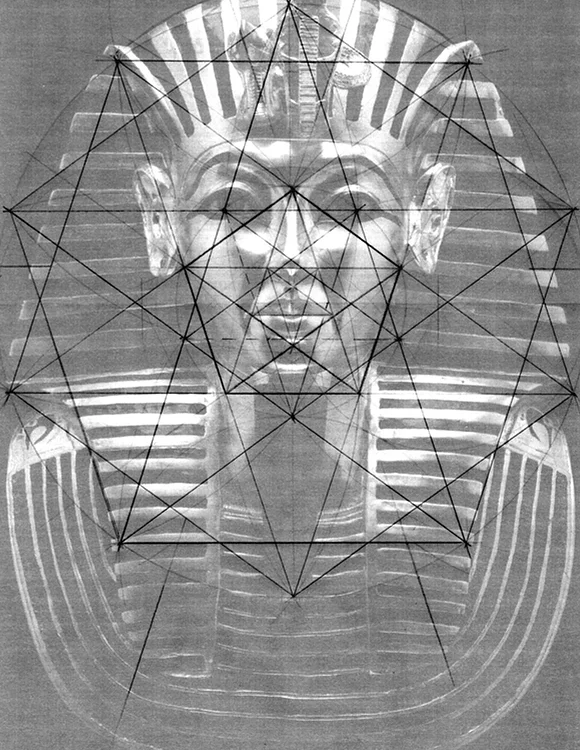
Sacred Art of Geometry an introductory course with Daniel Docherty
By Sacred Art of Geometry
Delve into the deep mysteries of Sacred Geometry - 'Art of the Ever-True', under the gentle guidance of SAOG Studios' senior tutor Daniel Docherty. You will learn how to draw the primary four, five and six fold 'Creation' Diagrams with the traditional geometer's tools of compass and straightedge. You will be introduced to the inherent symbolism of these symmetries and how they may be developed into a myriad of pattern possibilities. The pace of this weekend course will be set with beginners in mind and there will be time to enjoy conversation and colour ... and of course tea, coffee and cake!!!

Oracle 11g PL/SQL Part 2
By iStudy UK
This Oracle 11g PL/SQL Part 2 course will be very advantageous for you to learn about developing database server-side PL/SQL program units within an Oracle database. This course covers a variety of topics which include understanding the basic form and structure of program units stored within the database, building and maintaining stored procedures, functions, packaged programs, and database triggers. In addition to that, you'll take the support of advanced programming techniques such as cursor variables and cursor expressions, which broadly discussed in the course. This course is ideal to prepare yourself for the Oracle certification exams (OCP). Upon successful completion of this course, you'll stand out from your competition while you're chasing your dream job! What Will I Learn? Prepare your environment Introducing Database Program Units Creating and Maintaining Stored Procedures & Functions Creating and Maintaining Packages Advanced Cursor Techniques Using System-Supplied Packages Creating and Maintaining Database Triggers Implementing System Event Triggers Requirements Familiarity with database and programming principles Who is the target audience? Application designers and developers Database administrators Business users and non-technical senior end users Introduction Introduction 00:03:00 Install Oracle XE 00:11:00 SQL Developer Installation 00:00:00 Workstation Setup 00:12:00 Database Program Units Introducing the Database Program Unit 00:19:00 Working with Stored Procedures and Functions Creating Stored Procedures and Functions 00:19:00 Understanding the Parameter Specification 00:23:00 Executing Procedures and Functions 00:26:00 Calling Functions from within SQL 00:13:00 Handling Compilation Errors 00:08:00 Maintaining Stored Procedures and Functions Recompiling and Dropping Programs 00:16:00 Data Dictionary Storage 00:25:00 Managing Dependencies 00:13:00 Tracking Dependencies 00:08:00 Using the Dependency Tracking Utility 00:09:00 Creating and Maintaining Packages What Is a Package? 00:10:00 Creating a Package 00:19:00 Package Definition Information 00:08:00 Advanced Programming Techniques 00:06:00 Using Persistent Global Objects 00:04:00 Including Initialization Logic 00:15:00 Object Oriented Support within Packages 00:14:00 Package Maintenance 00:18:00 Advanced Cursor Techniques Learning to Use Cursor Variables 00:24:00 Advanced Cursor Techniques Weak Cursor Definitions 00:16:00 REFCURSOR Cursor Definition 00:05:00 Using Cursor Expression 00:14:00 Using System Supplied Packages Using the DBMS OUTPUT() Package 00:12:00 Using the UTL FILE() Package 00:30:00 Creating Database Triggers Understanding the Database Trigger 00:23:00 Statement-Level Triggers 00:23:00 Row-Level Triggers 00:12:00 Row Level Trigger Example 1 00:11:00 Row Level Trigger Example 2 00:07:00 Row Level Trigger Example 3 00:08:00 Working with the INSTEAD OF Trigger 00:11:00 Using Triggers within an Application 00:09:00 Trigger Maintenance Using the CALL Statement 00:09:00 Trigger Maintenance Tasks 00:12:00 Work with Multiple Triggers for a Single Table 00:11:00 Handling Mutating Table Issues 00:22:00 Using the Compound Trigger 00:06:00 Working with System Event Triggers What Is a System Event Trigger 00:05:00 Defining Scope 00:04:00 Identifying Available System Events 00:12:00 Conclusion Conclusion 00:02:00 Course Certification

Summer Course : Men's Pattern Cutting and Fitting Certificate Course - 6 Weeks
By Savile Row Bespoke Academy
Our six week course starts each July and focuses on Men’s pattern drafting, block patterns, figurations, cutting, fitting, remarking and master patterns. Successful students will be awarded a certificate.
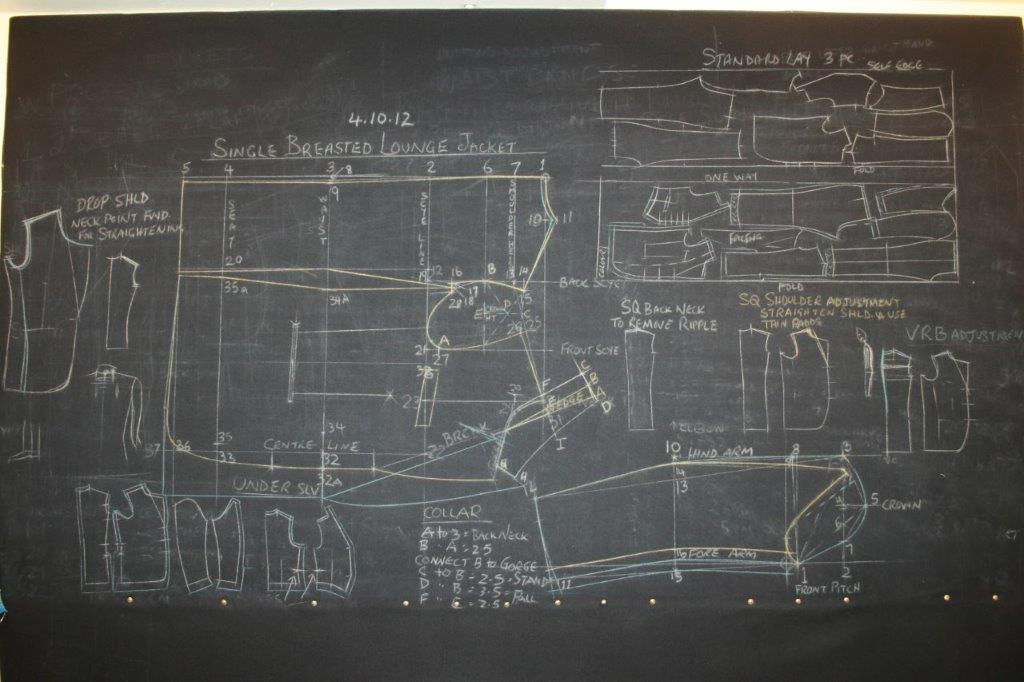
Search By Location
- Row Courses in London
- Row Courses in Birmingham
- Row Courses in Glasgow
- Row Courses in Liverpool
- Row Courses in Bristol
- Row Courses in Manchester
- Row Courses in Sheffield
- Row Courses in Leeds
- Row Courses in Edinburgh
- Row Courses in Leicester
- Row Courses in Coventry
- Row Courses in Bradford
- Row Courses in Cardiff
- Row Courses in Belfast
- Row Courses in Nottingham

