- Professional Development
- Medicine & Nursing
- Arts & Crafts
- Health & Wellbeing
- Personal Development
Unleash your inner wordsmith and follow in the footsteps of renowned authors like J.K. Rowling, who transformed the literary world with her imaginative Harry Potter series. This comprehensive Writing, Editing, Evaluating, and Publishing course is designed to unlock your creative potential, offering you the tools and techniques to thrive in a variety of writing genres. Dive into the captivating world of creative writing, learning the foundations of crafting compelling narratives, creating engaging characters, and penning realistic dialogue. Explore the unique elements of horror, thriller, and children's literature alongside non-fiction writing and evocative poetry. Develop critical thinking skills for writing and editing, and master the principles of professional business writing. Learning Outcomes: Develop foundational creative writing skills Explore various writing genres and styles Construct engaging fictional characters Compose realistic dialogue for diverse narratives Apply critical thinking in writing and editing Produce professional business documents Refine and evaluate written work Navigate the publishing process effectively Why Prefer this Writing, Editing, Evaluating and Publishing Course? Opportunity to earn a certificate accredited by CPD QS after completing this Writing, Editing, Evaluating and Publishing course Get a free student ID card! (£10 postal charge will be applicable for international delivery). Innovative and engaging content. Free assessments. 24/7 tutor support As the demand for skilled writers continues to grow, opportunities abound in various writing industries. This Writing, Editing, Evaluating and Publishing course will equip you with the knowledge and expertise needed to excel in your chosen writing career, from becoming an esteemed novelist to working as a sought-after copywriter. Join our Writing, Editing, Evaluating, and Publishing course today and embark on a creative journey that can lead to personal growth, professional success, and a fulfilling career in the ever-evolving world of writing. Make your mark in the literary world and contribute to the rich tapestry of stories that inspire, educate, and entertain readers around the globe. Here is the curriculum breakdown of this course: Module 01: Discover the foundations of creative writing Learn essential techniques for engaging storytelling Module 02: Understand the history of creative writing Explore major literary movements and influences Module 03: Study the structure of novels Learn to develop engaging storylines and settings Module 04: Explore the different forms of non-fiction Learn research and storytelling techniques for non-fiction Module 05: Develop well-rounded, believable characters Explore character-driven storytelling methods Module 06: Learn the mechanics of crafting authentic dialogue Understand the role of dialogue in storytelling Module 07: Study the conventions of horror, thriller, and murder narratives Learn techniques to create suspense and tension Module 08: Explore the unique elements of children's literature Learn to create engaging stories for young readers Module 09: Understand the structure and forms of poetry Learn to craft evocative and compelling poems Module 10: Study the elements of effective proposals Learn to compose persuasive and well-structured proposals Module 11: Develop critical thinking skills for writing and editing Learn to analyse and evaluate written work Module 12: Explore the principles of professional business writing Learn to create clear, concise, and effective documents Module 13: Discover other writing forms, such as screenwriting and blogging Explore opportunities in various writing industries Module 14: Learn editing and proofreading techniques Navigate the publishing process for different formats Certification Upon successful completion of the Creative Writing course, learners can obtain a certificate as proof of their achievement. The following certificate options are available: PDF Certificate: A digital version of the certificate will be emailed to the learner upon request for only £10. Printed Hardcopy Certificate - UK Delivery: For learners within the United Kingdom, a high-quality printed hardcopy of the certificate can be delivered to your postal address for only £29. Printed Hardcopy Certificate - International Delivery: For learners residing outside the UK, a high-quality printed hardcopy of the certificate can be delivered to your international postal address for only £39. CPD 10 CPD hours / points Accredited by CPD Quality Standards Who is this course for? Aspiring writers seeking to develop their creative writing skills Professionals looking to enhance their business writing abilities Writers interested in exploring various writing genres and styles Individuals interested in the publishing process and industry Creative individuals seeking a career change or personal growth Requirements You will not need any prior background or expertise. All you need to take this Writing, Editing, Evaluating and Publishing is - A smart device. A secure internet connection. Being over the age of 16. And a strong drive for learning and literacy. Career path Copywriter - £20-35k/year Content Writer - £18-32k/year Journalist - £18-40k/year Technical Writer - £25-45k/year Author - £15-60k/year (varies widely)

Overview This comprehensive course on Mastering Microsoft Office: Word, Excel, PowerPoint, and 365 will deepen your understanding on this topic. After successful completion of this course you can acquire the required skills in this sector. This Mastering Microsoft Office: Word, Excel, PowerPoint, and 365 comes with accredited certification from CPD, which will enhance your CV and make you worthy in the job market. So enrol in this course today to fast-track your career ladder. How will I get my certificate? You may have to take a quiz or a written test online during or after the course. After successfully completing the course, you will be eligible for the certificate. Who is This course for? There is no experience or previous qualifications required for enrolment on this Mastering Microsoft Office: Word, Excel, PowerPoint, and 365. It is available to all students, of all academic backgrounds. Requirements Our Mastering Microsoft Office: Word, Excel, PowerPoint, and 365 is fully compatible with PC's, Mac's, Laptop, Tablet and Smartphone devices. This course has been designed to be fully compatible with tablets and smartphones so you can access your course on Wi-Fi, 3G or 4G. There is no time limit for completing this course, it can be studied in your own time at your own pace. Career Path Learning this new skill will help you to advance in your career. It will diversify your job options and help you develop new techniques to keep up with the fast-changing world. This skillset will help you to- Open doors of opportunities Increase your adaptability Keep you relevant Boost confidence And much more! Course Curriculum 34 sections • 135 lectures • 08:20:00 total length •Introduction: 00:03:00 •Getting started on Windows, macOS, and Linux: 00:01:00 •How to ask great questions: 00:01:00 •FAQ's: 00:01:00 •Excel Overview: 00:05:00 •Start Excel Spreadsheet: 00:04:00 •Enter Text and Numbers: 00:07:00 •Relative References: 00:04:00 •Working with ranges: 00:07:00 •Save and Save as Actions: 00:08:00 •File Extensions, Share, Export, and Publish files: 00:06:00 •Adding Rows and Columns: 00:03:00 •Modifying Rows and Column lengths: 00:05:00 •Copy, Cut, and Paste: 00:07:00 •Copying Formulas: 00:03:00 •Page setup options: 00:06:00 •Fit to print on One Page: 00:03:00 •Print Workbooks: 00:03:00 •Sorting Data Ascending Order: 00:04:00 •Sorting Data Descending Order: 00:02:00 •Filter Data: 00:04:00 •Creating Basic Formulas: 00:06:00 •Datetime Formulas: 00:06:00 •Mathematical formulas phase1: 00:20:00 •Mathematical formulas phase2: 00:12:00 •VLOOKUP formula: 00:12:00 •HLOOKUP formula: 00:04:00 •XLOOKUP: 00:08:00 •Handling #NA and Approximates match in XLOOKUP: 00:11:00 •Split Text into columns: 00:07:00 •Flash Fill: 00:07:00 •Data Validation: 00:07:00 •Remove Duplicates: 00:08:00 •Import Data from Text files: 00:06:00 •Import Data from .CSV files: 00:03:00 •Formatting Font: 00:04:00 •Formatting Alignment: 00:06:00 •Formatting Numbers: 00:05:00 •Formatting Date: 00:03:00 •Formatting Tables: 00:05:00 •Pivot Tables: 00:07:00 •Pivot Charts: 00:02:00 •Excel Charts - Categories: 00:03:00 •Elements of a chart: 00:04:00 •Creating Charts: 00:02:00 •Column or Bar charts: 00:04:00 •Formatting charts: 00:04:00 •Line Charts: 00:02:00 •Pie and Doughnut charts: 00:04:00 •Overview: 00:04:00 •Start PowerPoint Presentation: 00:05:00 •Screen setting and Views: 00:05:00 •Presentation Tips and Guidelines: 00:06:00 •Creating a New Presentation: 00:04:00 •Working with Slides: 00:04:00 •Save a Presentation: 00:04:00 •Print Slides: 00:03:00 •Formatting Text: 00:05:00 •Slide Text Alignments: 00:03:00 •Multi-Column Text Alignments: 00:02:00 •Adding Bullets and Numbered List Items: 00:03:00 •Insert Shapes: 00:03:00 •Insert Icons: 00:03:00 •Insert Graphics: 00:04:00 •Add 3D Models: 00:03:00 •Insert Pictures: 00:03:00 •Picture Options: 00:04:00 •Picture Cropping: 00:03:00 •Applying Built-in Picture Styles: 00:04:00 •Add SmartArt Graphic: 00:03:00 •Modifying SmartArt: 00:03:00 •Creating a Target Chart using SmartArt: 00:03:00 •Create a Table on Slide: 00:04:00 •Formatting Tables: 00:02:00 •Inserting Tables: 00:02:00 •Table Layouts: 00:01:00 •Add a Chart: 00:02:00 •Formatting Charts: 00:02:00 •Insert Chart from Microsoft Excel: 00:03:00 •Adding Video to a Presentation: 00:03:00 •Adding Audio to a Presentation: 00:02:00 •Screen Recording and Adding: 00:02:00 •Applying Transitions to Presentation: 00:04:00 •Object Animation: 00:03:00 •Effect Options: 00:02:00 •Advanced Animation: 00:02:00 •Triggers to control animation: 00:02:00 •Onscreen Presentation: 00:02:00 •Hiding Slides: 00:02:00 •Changing Order of Slides: 00:02:00 •Copying Slides: 00:02:00 •Overview of MS Word: 00:04:00 •Start MS Word 2021: 00:05:00 •Create a new blank document: 00:04:00 •Creating a paragraph text: 00:05:00 •Non-printing characters: 00:03:00 •Save a document: 00:03:00 •Open a document: 00:01:00 •Find and replace: 00:04:00 •AutoCorrect options: 00:03:00 •Formatting text: 00:04:00 •Copy cut and paste: 00:04:00 •Character formatting: 00:02:00 •Format painter: 00:04:00 •Work with numbers: 00:02:00 •Add bullets: 00:03:00 •Outline creation: 00:04:00 •Creating a table: 00:03:00 •Adding rows and columns to a table: 00:02:00 •Formatting table data: 00:02:00 •Borders and shading: 00:02:00 •Sorting in a table: 00:04:00 •Draw a table: 00:04:00 •Convert text to table: 00:03:00 •Convert table to text: 00:02:00 •Insert a spreadsheet: 00:02:00 •Quick tables - readily available formats: 00:02:00 •Working with styles: 00:02:00 •Creating styles: 00:02:00 •Clear formatting: 00:01:00 •Margins: 00:02:00 •Orientation: 00:01:00 •Page size setting: 00:01:00 •Adding columns: 00:03:00 •Page break - section break: 00:02:00 •Adding watermark: 00:03:00 •Headers and footers: 00:03:00 •Create envelops: 00:02:00 •Creating labels: 00:02:00 •Creating a mail merge document: 00:03:00 •Thesaurus and spell check: 00:01:00 •Word count: 00:01:00 •Speech - read aloud: 00:01:00 •Language - translate: 00:01:00 •Tracking: 00:01:00

Overview This comprehensive course on Bootstrap 5 Masterclass will deepen your understanding on this topic. After successful completion of this course you can acquire the required skills in this sector. This Bootstrap 5 Masterclass comes with accredited certification from CPD, which will enhance your CV and make you worthy in the job market. So enrol in this course today to fast track your career ladder. How will I get my certificate? You may have to take a quiz or a written test online during or after the course. After successfully completing the course, you will be eligible for the certificate. Who is This course for? There is no experience or previous qualifications required for enrolment on this Bootstrap 5 Masterclass. It is available to all students, of all academic backgrounds. Requirements Our Bootstrap 5 Masterclass is fully compatible with PC's, Mac's, Laptop, Tablet and Smartphone devices. This course has been designed to be fully compatible with tablets and smartphones so you can access your course on Wi-Fi, 3G or 4G. There is no time limit for completing this course, it can be studied in your own time at your own pace. Career Path Learning this new skill will help you to advance in your career. It will diversify your job options and help you develop new techniques to keep up with the fast-changing world. This skillset will help you to- Open doors of opportunities Increase your adaptability Keep you relevant Boost confidence And much more! Course Curriculum 9 sections • 78 lectures • 06:05:00 total length •Introduction To This Course: 00:02:00 •Changes From Bootstrap 4 and Bootstrap 5: 00:05:00 •Bootstrap 5 Browser Compatibility: 00:02:00 •Setup Bootstrap 5: 00:08:00 •Grid System Introduction: 00:05:00 •All Grid Sizes: 00:07:00 •Single Column Width: 00:05:00 •Variable Width Content: 00:02:00 •Offsetting Columns: 00:02:00 •Reordering Columns: 00:03:00 •Column Breaks: 00:02:00 •Column Wrapping: 00:02:00 •Vertical Alignment: 00:03:00 •Horizontal Alignment: 00:02:00 •Margin Utilities: 00:02:00 •Multiple Rows: 00:03:00 •Nesting Rows and Columns: 00:03:00 •Gutters: 00:03:00 •Responsive Containers: 00:03:00 •Fluid Containers: 00:01:00 •Alerts: 00:14:00 •Badge: 00:04:00 •Breadcrumb: 00:03:00 •Buttons: 00:11:00 •Button Group: 00:06:00 •Card: 00:06:00 •Card Masonry Layout: 00:04:00 •Carousel: 00:13:00 •Close Button: 00:02:00 •Collapse: 00:05:00 •Collapse Accordion Style: 00:10:00 •Dropdowns: 00:10:00 •List Group: 00:05:00 •Modal: 00:09:00 •Navs: 00:05:00 •Navbar: 00:15:00 •Pagination: 00:05:00 •Popovers: 00:06:00 •Progress: 00:04:00 •Scrollspy: 00:14:00 •Spinners: 00:05:00 •Toasts: 00:10:00 •Tooltips: 00:04:00 •Form Control: 00:07:00 •Select: 00:03:00 •Checks: 00:08:00 •File: 00:03:00 •Range: 00:04:00 •Input Groups: 00:04:00 •Layout: 00:05:00 •Validation: 00:08:00 •Clearfix: 00:04:00 •Colored Links: 00:02:00 •Embed: 00:03:00 •Position: 00:04:00 •Screen Readers: 00:03:00 •Stretched Link: 00:02:00 •Text Truncation: 00:03:00 •Borders: 00:02:00 •Colors: 00:03:00 •Display Property: 00:04:00 •Flex: 00:03:00 •Float: 00:03:00 •Interactions: 00:04:00 •Overflow: 00:03:00 •Position: 00:05:00 •Shadows: 00:02:00 •Sizing: 00:03:00 •Spacing: 00:04:00 •Text: 00:10:00 •Vertical Align: 00:03:00 •Visibility: 00:02:00 •Typography: 00:04:00 •Tables: 00:06:00 •Images: 00:04:00 •Figures: 00:02:00 •Resource: 00:00:00 •Assignment - Bootstrap 5 Masterclass: 00:00:00
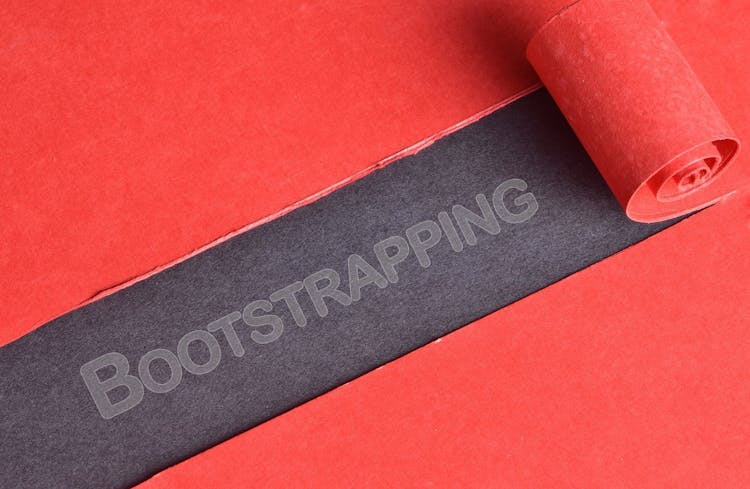
Introduction to Website Development Technologies
By Packt
This comprehensive, hands-on course empowers beginners with essential web development skills. From HTML, CSS, and JavaScript to GitHub and Bootstrap, master the tools of the trade. Learn to build, style, and deploy websites effortlessly. No prior knowledge of programming or web development is needed.
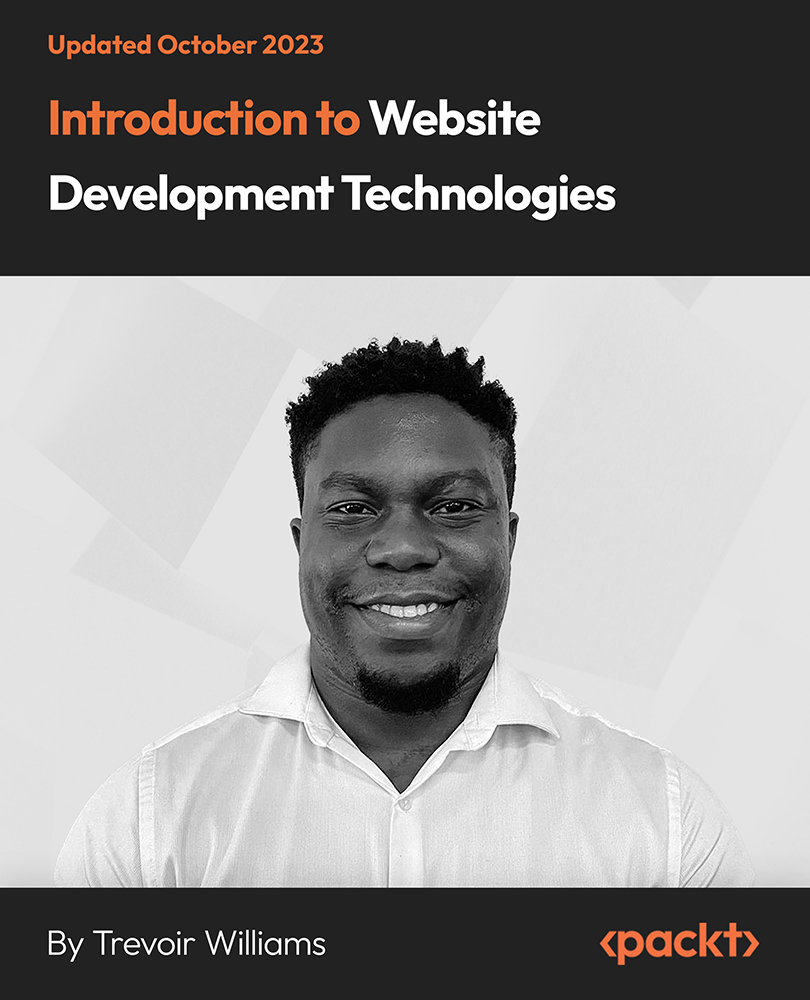
WordPress Academy: Learn WordPress Step by Step
By Packt
This course will help you to master all the skills you require to become a successful web designer using WordPress.
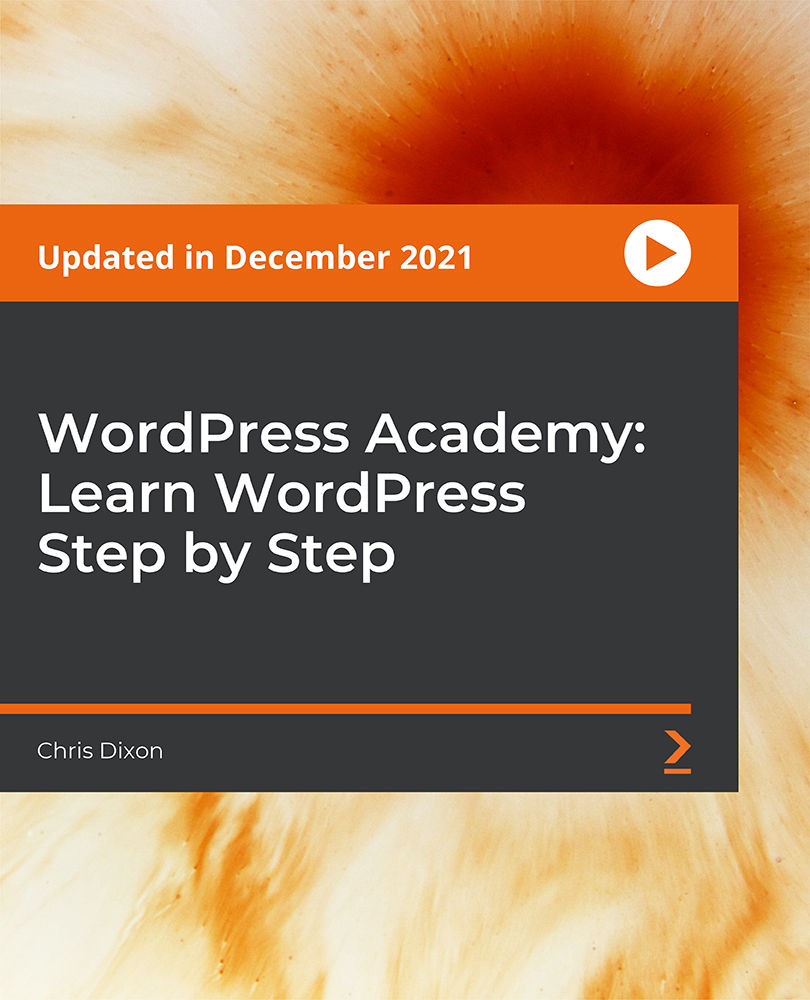
Delve into the world of data analysis with 'R Programming for Data Science,' a course designed to guide learners through the intricacies of R, a premier programming language in the data science domain. The course opens with a broad perspective on data science, illuminating the pivotal role of R in this field. Learners are then introduced to R and RStudio, equipping them with the foundational tools and interfaces essential for R programming. The curriculum progresses with an introduction to the basics of R, ensuring learners grasp the core principles that underpin more complex operations. A highlight of this course is its in-depth exploration of R's versatile data structures, including vectors, matrices, factors, and data frames. Each unit is crafted to provide learners with a comprehensive understanding of these structures, pivotal for effective data handling and manipulation. The course also emphasizes the importance of relational and logical operators in R, key elements for executing data operations. As the course advances, learners will engage with the nuances of conditional statements and loops, essential for writing efficient and dynamic R scripts. Moving into more advanced territories, the course delves into the creation and usage of functions, an integral part of R programming, and the exploration of various R packages that extend the language's capabilities. Learners will also gain expertise in the 'apply' family of functions, crucial for streamlined data processing. Further units cover regular expressions and effective strategies for managing dates and times in data sets. The course concludes with practical applications in data acquisition, cleaning, visualization, and manipulation, ensuring learners are well-prepared to tackle real-world data science challenges using R. Learning Outcomes Develop a foundational understanding of R's role in data science and proficiency in RStudio. Gain fluency in R programming basics, enabling the handling of complex data tasks. Acquire skills in managing various R data structures for efficient data analysis. Master relational and logical operations for advanced data manipulation in R. Learn to create functions and utilize R packages for expanded analytical capabilities. Why choose this R Programming for Data Science course? Unlimited access to the course for a lifetime. Opportunity to earn a certificate accredited by the CPD Quality Standards and CIQ after completing this course. Structured lesson planning in line with industry standards. Immerse yourself in innovative and captivating course materials and activities. Assessments designed to evaluate advanced cognitive abilities and skill proficiency. Flexibility to complete the Course at your own pace, on your own schedule. Receive full tutor support throughout the week, from Monday to Friday, to enhance your learning experience. Unlock career resources for CV improvement, interview readiness, and job success. Who is this R Programming for Data Science course for? Beginners in data science eager to learn R programming. Data analysts and scientists looking to enhance their skills in R. Researchers in various fields requiring advanced data analysis tools. Statisticians seeking to adopt R for more sophisticated data manipulations. Professionals in finance, healthcare, and other sectors needing data-driven insights. Career path Data Scientist (R Expertise): £30,000 - £70,000 Data Analyst (R Programming Skills): £27,000 - £55,000 Bioinformatics Scientist (R Proficiency): £35,000 - £60,000 Quantitative Analyst (R Knowledge): £40,000 - £80,000 Research Analyst (R Usage): £25,000 - £50,000 Business Intelligence Developer (R Familiarity): £32,000 - £65,000 Prerequisites This R Programming for Data Science does not require you to have any prior qualifications or experience. You can just enrol and start learning.This R Programming for Data Science was made by professionals and it is compatible with all PC's, Mac's, tablets and smartphones. You will be able to access the course from anywhere at any time as long as you have a good enough internet connection. Certification After studying the course materials, there will be a written assignment test which you can take at the end of the course. After successfully passing the test you will be able to claim the pdf certificate for £4.99 Original Hard Copy certificates need to be ordered at an additional cost of £8. Course Curriculum Unit 01: Data Science Overview Introduction to Data Science 00:01:00 Data Science: Career of the Future 00:04:00 What is Data Science? 00:02:00 Data Science as a Process 00:02:00 Data Science Toolbox 00:03:00 Data Science Process Explained 00:05:00 What's next? 00:02:00 Unit 02: R and RStudio Engine and coding environment 00:03:00 Installing R and RStudio 00:04:00 RStudio: A quick tour 00:04:00 Unit 03: Introduction to Basics Arithmetic with R 00:03:00 Variable assignment 00:04:00 Basic data types in R 00:03:00 Unit 04: Vectors Creating a vector 00:05:00 Naming a vector 00:04:00 Arithmetic calculations on vectors 00:07:00 Vector selection 00:06:00 Selection by comparison 00:04:00 Unit 05: Matrices What's a Matrix? 00:02:00 Analyzing Matrices 00:03:00 Naming a Matrix 00:05:00 Adding columns and rows to a matrix 00:06:00 Selection of matrix elements 00:03:00 Arithmetic with matrices 00:07:00 Additional Materials 00:00:00 Unit 06: Factors What's a Factor? 00:02:00 Categorical Variables and Factor Levels 00:04:00 Summarizing a Factor 00:01:00 Ordered Factors 00:05:00 Unit 07: Data Frames What's a Data Frame? 00:03:00 Creating Data Frames 00:20:00 Selection of Data Frame elements 00:03:00 Conditional selection 00:03:00 Sorting a Data Frame 00:03:00 Additional Materials 00:00:00 Unit 08: Lists Why would you need lists? 00:01:00 Creating a List 00:06:00 Selecting elements from a list 00:03:00 Adding more data to the list 00:02:00 Additional Materials 00:00:00 Unit 09: Relational Operators Equality 00:03:00 Greater and Less Than 00:03:00 Compare Vectors 00:03:00 Compare Matrices 00:02:00 Additional Materials 00:00:00 Unit 10: Logical Operators AND, OR, NOT Operators 00:04:00 Logical operators with vectors and matrices 00:04:00 Reverse the result: (!) 00:01:00 Relational and Logical Operators together 00:06:00 Additional Materials 00:00:00 Unit 11: Conditional Statements The IF statement 00:04:00 IFELSE 00:03:00 The ELSEIF statement 00:05:00 Full Exercise 00:03:00 Additional Materials 00:00:00 Unit 12: Loops Write a While loop 00:04:00 Looping with more conditions 00:04:00 Break: stop the While Loop 00:04:00 What's a For loop? 00:02:00 Loop over a vector 00:02:00 Loop over a list 00:03:00 Loop over a matrix 00:04:00 For loop with conditionals 00:01:00 Using Next and Break with For loop 00:03:00 Additional Materials 00:00:00 Unit 13: Functions What is a Function? 00:02:00 Arguments matching 00:03:00 Required and Optional Arguments 00:03:00 Nested functions 00:02:00 Writing own functions 00:03:00 Functions with no arguments 00:02:00 Defining default arguments in functions 00:04:00 Function scoping 00:02:00 Control flow in functions 00:03:00 Additional Materials 00:00:00 Unit 14: R Packages Installing R Packages 00:01:00 Loading R Packages 00:04:00 Different ways to load a package 00:02:00 Additional Materials 00:00:00 Unit 15: The Apply Family - lapply What is lapply and when is used? 00:04:00 Use lapply with user-defined functions 00:03:00 lapply and anonymous functions 00:01:00 Use lapply with additional arguments 00:04:00 Additional Materials 00:00:00 Unit 16: The apply Family - sapply & vapply What is sapply? 00:02:00 How to use sapply 00:02:00 sapply with your own function 00:02:00 sapply with a function returning a vector 00:02:00 When can't sapply simplify? 00:02:00 What is vapply and why is it used? 00:04:00 Additional Materials 00:00:00 Unit 17: Useful Functions Mathematical functions 00:05:00 Data Utilities 00:08:00 Additional Materials 00:00:00 Unit 18: Regular Expressions grepl & grep 00:04:00 Metacharacters 00:05:00 sub & gsub 00:02:00 More metacharacters 00:04:00 Additional Materials 00:00:00 Unit 19: Dates and Times Today and Now 00:02:00 Create and format dates 00:06:00 Create and format times 00:03:00 Calculations with Dates 00:03:00 Calculations with Times 00:07:00 Additional Materials 00:00:00 Unit 20: Getting and Cleaning Data Get and set current directory 00:04:00 Get data from the web 00:04:00 Loading flat files 00:03:00 Loading Excel files 00:05:00 Additional Materials 00:00:00 Unit 21: Plotting Data in R Base plotting system 00:03:00 Base plots: Histograms 00:03:00 Base plots: Scatterplots 00:05:00 Base plots: Regression Line 00:03:00 Base plots: Boxplot 00:03:00 Unit 22: Data Manipulation with dplyr Introduction to dplyr package 00:04:00 Using the pipe operator (%>%) 00:02:00 Columns component: select() 00:05:00 Columns component: rename() and rename_with() 00:02:00 Columns component: mutate() 00:02:00 Columns component: relocate() 00:02:00 Rows component: filter() 00:01:00 Rows component: slice() 00:04:00 Rows component: arrange() 00:01:00 Rows component: rowwise() 00:02:00 Grouping of rows: summarise() 00:03:00 Grouping of rows: across() 00:02:00 COVID-19 Analysis Task 00:08:00 Additional Materials 00:00:00 Assignment Assignment - R Programming for Data Science 00:00:00

Microsoft Office 2016 Complete Course For Beginners
By The Teachers Training
Master Microsoft Office 2016 with our comprehensive course tailored for beginners. Learn essential skills in Word, Excel, PowerPoint, and more to boost your productivity and efficiency. Perfect for beginners looking to enhance their proficiency in office software. Enroll now and unlock the full potential of Microsoft Office!
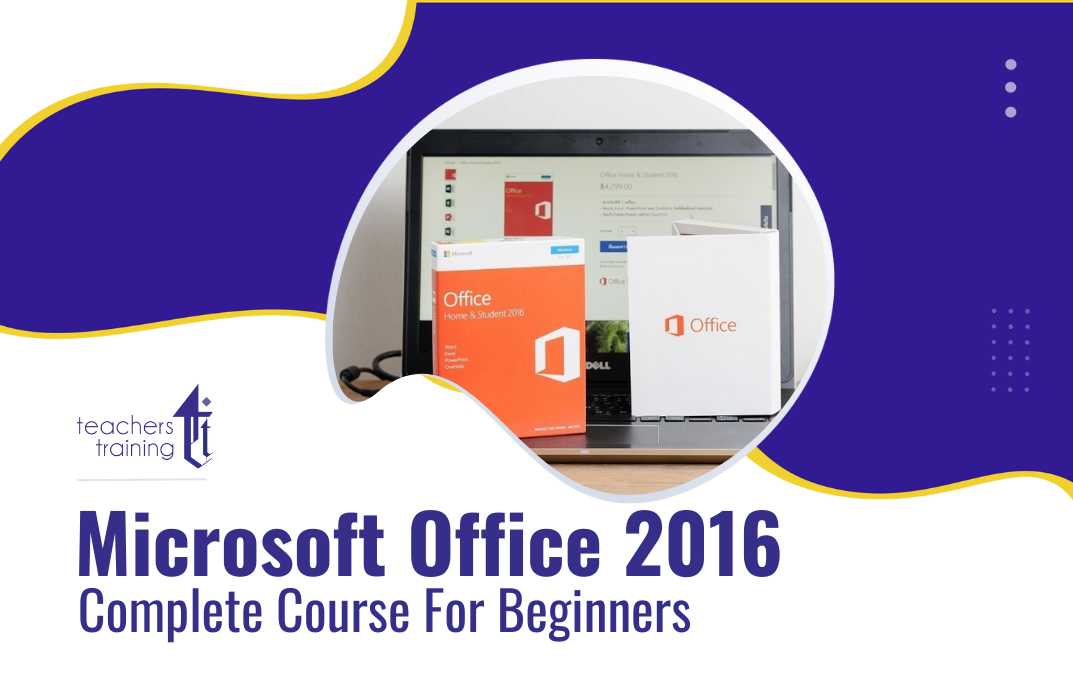
Almost every business, organization, companies, and individual owner need Microsoft Excel to record finances, hours, data, and to perform many other activities at once. It is widely used software that assists to analyze data, send invoices, share works with different people at a time, and function many more activities. Are you looking fresher? Don't you have any training and knowledge about this software? Are you interested to improve your skills to pursue the best position in any organization? if so, the ultimate Microsoft Excel for Beginners course assists you to learn further all you need in your quest. As the course is online based, you can complete it from any part of the world at any time at your own pace. The course is accessible through an internet connection from any Computer, Laptop, Mac, smartphones, or any electronic devices that support MS Excel software. The course contents require a few minutes for each. So, it is convenient for you to start or stop at any time as you want. It entertains you, though you have less than 20 minutes to go through this course. Who is this Course for? Microsoft Excel for Beginners is perfect for anyone trying to learn potential professional skills. As there is no experience and qualification required for this course, it is available for all students from any academic background. Entry Requirement: This course is available to all learners, of all academic backgrounds. Learners should be aged 16 or over to undertake the qualification. Good understanding of the English language, numeracy and ICT are required to attend this course CPD Certificate from Course Gate At the successful completion of the course, you can obtain your CPD certificate from us. You can order the PDF certificate for £4.99 and the hard copy for £9.99. Also, you can order both PDF and hardcopy certificates for £12.99 Course Curriculum Excel Beginners Identify the Elements of the Excel Interface 00:30:00 Activity - Identify the Elements of the Excel Interface 00:05:00 Create a Basic Worksheet 01:00:00 Activity - Create a Basic Worksheet 00:05:00 Use the Help System 00:30:00 Activity - Use the Help System 00:05:00 Create Formulas in a Worksheet 01:00:00 Activity - Create Formulas in a Worksheet 00:05:00 Insert Functions in a Worksheet 00:30:00 Activity - Insert Functions in a Worksheet 00:05:00 Reuse Formulas 00:30:00 Activity - Reuse Formulas 00:05:00 Manipulate Data 00:30:00 Activity - Manipulate Data 00:05:00 Insert, Manipulate, and Delete Cells, Columns, and Rows 00:30:00 Activity - Insert, Manipulate, and Delete Cells, Columns, and Rows 00:05:00 Search For and Replace Data 00:30:00 Activity - Search For and Replace Data 00:05:00 Spell Check a Worksheet 00:30:00 Activity - Spell Check a Worksheet 00:05:00 Modify Fonts 00:30:00 Activity - Modify Fonts 00:05:00 Add Borders and Colors to Cells 01:00:00 Activity - Add Borders and Colors to Cells 00:05:00 Apply Number Formats 00:30:00 Activity - Apply Number Formats 00:05:00 Align Cell Contents 00:30:00 Activity - Align Cell Contents 00:05:00 Apply Cell Styles 00:30:00 Activity - Apply Cell Styles 00:05:00 Define the Basic Page Layout for a Workbook 01:00:00 Activity - Define the Basic Page Layout for a Workbook 00:05:00 Refine the Page Layout and Apply Print Options 00:30:00 Activity - Refine the Page Layout and Apply Print Options 00:05:00 Format Worksheet Tabs 00:30:00 Activity - Format Worksheet Tabs 00:05:00 Manage Worksheets 00:30:00 Activity - Manage Worksheets 00:05:00 Manage the View of Worksheets and Workbooks 00:30:00 Activity - Manage the View of Worksheets and Workbooks 00:05:00 Customize General and Language Options 00:30:00 Activity - Customize General and Language Options 00:05:00 Customize Formula Options 00:30:00 Activity - Customize Formula Options 00:05:00 Customize Proofing and Save Options 01:00:00 Activity - Customize Proofing and Save Options 00:05:00 Customize the Ribbon and Quick Access Toolbar 00:30:00 Activity - Customize the Ribbon and Quick Access Toolbar 00:05:00 Customize the Functionality of Excel by Enabling Add-Ins 00:30:00 Activity - Customize the Functionality of Excel by Enabling Add-Ins 00:05:00 Customize Advanced and Trust Center Options 00:30:00 Activity - Customize Advanced and Trust Center Options 00:05:00 Activities and Exercise Files - Microsoft Excel 2016 for Beginners 00:00:00 Mock Exam Mock Exam- Microsoft Excel for Beginners 00:20:00 Final Exam Final Exam- Microsoft Excel for Beginners 00:20:00 Certificate and Transcript Order Your Certificates or Transcripts 00:00:00

The Professional Presenter Training provides you with the knowledge and skill building in the planning, preparation and delivery of truly engaging presentations. Exploring all aspects of concept, design and delivery, you will gain a range of tools and techniques to help you plan and deliver engaging and effective presentations to a range of audiences. You'll learn how to use specific tools and techniques for presentation creation and delivery which will enable you to conduct powerful presentations that engage your audience every time. This course will give you the framework needed to develop and deliver an effective, memorable presentation. You will learn proven tips and examples that will guide you through the presentation process no matter how large the audience. Who is this course for? Excel 2019 Introduction is suitable for anyone who wants to gain extensive knowledge, potential experience and professional skills in the related field. This course is CPD accredited so you don't have to worry about the quality. Requirements Our Excel 2019 Introduction is open to all from all academic backgrounds and there are no specific requirements to attend this course. It is compatible and accessible from any device including Windows, Mac, Android, iOS, Tablets etc. CPD Certificate from Course Gate At the successful completion of the course, you can obtain your CPD certificate from us. You can order the PDF certificate for £9 and the hard copy for £15. Also, you can order both PDF and hardcopy certificates for £22. Career path This course opens a new door for you to enter the relevant job market and also gives you the opportunity to acquire extensive knowledge along with required skills to become successful. You will be able to add our qualification to your CV/resume which will help you to stand out in the competitive job industry. Course Curriculum Introduction Introduction 00:01:00 Section 01 What is Excel 00:04:00 Opening Excel 00:07:00 Navigating the Excel User Interface 00:10:00 Using the Excel Ribbon 00:07:00 Understanding Excel Worksheet Components 00:07:00 Using the Backstage View 00:09:00 Section 02 Creating a New Workbook 00:06:00 Creating Workbooks Using Templates 00:03:00 Saving an Excel Workbook 00:05:00 Using the Accessibility Checker 00:04:00 Section 03 Navigating a Worksheet by Mouse or Keyboard 00:05:00 Understanding Excel Data Types 00:06:00 Using the Inking Tools 00:06:00 Working with Cell and Range Addressing 00:03:00 Using various Data Selection Techniques 00:03:00 Working with Common Excel Commands 00:05:00 Using the Autofill Handle 00:04:00 Using Flash Fill 00:02:00 Section 04 What are Formulas and Functions 00:04:00 Understanding the Components of a Formula 00:06:00 Understanding Calculation Hierarchy and the Order of Operations 00:03:00 Creating Basic Formulas 00:03:00 Working with Basic Functions and AutoSum 00:06:00 Using Cell References 00:05:00 Using the Quick Analysis Tools 00:03:00 Section 05 Modifying Columns and Rows 00:06:00 Hiding and Unhiding Columns and Rows 00:04:00 Section 06 Formatting and Aligning Data 00:11:00 Merging Data 00:08:00 Wrapping Text and Adjusting Orientation 00:07:00 Formatting Numbers 00:08:00 Using Borders and Shading 00:07:00 Using the Format Painter 00:04:00 Removing Formatting Quickly 00:05:00 Section 07 Using Cell Styles 00:06:00 Applying Themes 00:04:00 Section 08 Inserting and Formatting Images 00:06:00 Inserting and Formatting Shapes 00:06:00 Inserting and Formatting SmartArt 00:09:00 Working with Icons 00:06:00 Working with 3-D Models 00:05:00 Inserting Screenshots 00:05:00 Inserting Hyperlinks 00:05:00 Inserting Symbols and Equations 00:05:00 Inserting WordArt and Text Boxes 00:08:00 Inserting Other Excel Objects 00:06:00 Arranging Objects 00:05:00 Section 09 Using Find and Replace 00:03:00 Using Go To and Go To Special 00:03:00 Using the Spell Checker 00:05:00 Using the Thesaurus and Translation Features 00:05:00 Section 10 Printing and Previewing Excel Files 00:05:00 Creating Custom Margins and Scaling 00:05:00 Adding Headers and Footers 00:05:00 Exporting to PDF and XPS 00:04:00 Section 11 Renaming and Coloring Worksheet Tabs 00:04:00 Adding, Deleting, and Navigating Worksheets 00:05:00 Section 12 Viewing Workbooks 00:05:00 Using Zoom Tools 00:02:00 Configuring Sheet Options 00:04:00 Using the Freeze Panes and Split Commands 00:06:00 Working with Window Commands 00:03:00 Adjusting Workbook Properties 00:06:00 Recap Recap 00:01:00 Certificate and Transcript Order Your Certificates or Transcripts 00:00:00
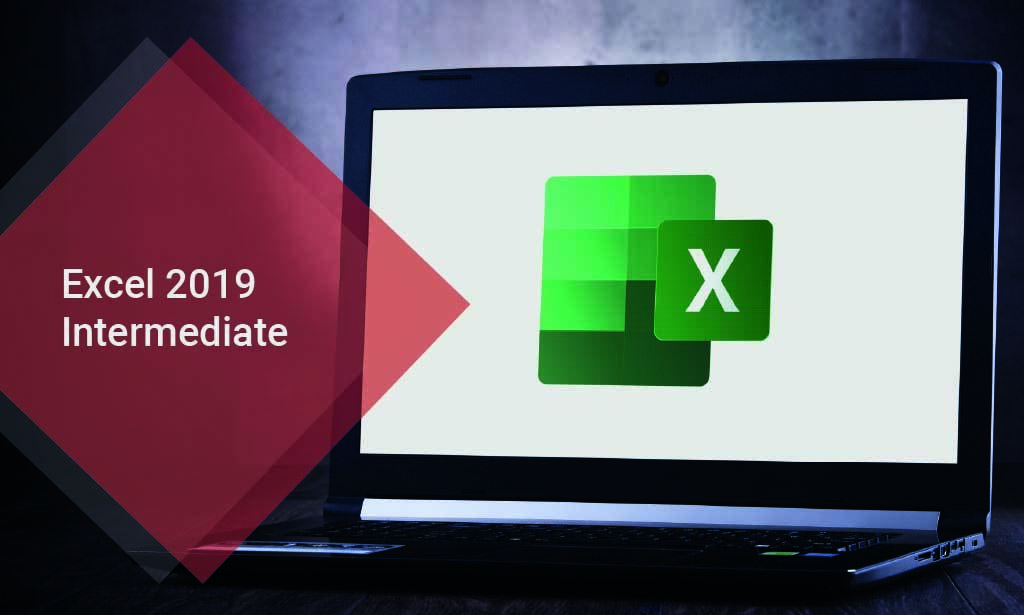
Overview This comprehensive course on Microsoft Excel: Master Power Query in 120 Minutes! will deepen your understanding on this topic. After successful completion of this course you can acquire the required skills in this sector. This Microsoft Excel: Master Power Query in 120 Minutes! comes with accredited certification which will enhance your CV and make you worthy in the job market. So enrol in this course today to fast track your career ladder. How will I get my certificate? You may have to take a quiz or a written test online during or after the course. After successfully completing the course, you will be eligible for the certificate. Who is this course for? There is no experience or previous qualifications required for enrolment on this Microsoft Excel: Master Power Query in 120 Minutes!. It is available to all students, of all academic backgrounds. Requirements Our Microsoft Excel: Master Power Query in 120 Minutes! is fully compatible with PC's, Mac's, Laptop, Tablet and Smartphone devices. This course has been designed to be fully compatible on tablets and smartphones so you can access your course on wifi, 3G or 4G. There is no time limit for completing this course, it can be studied in your own time at your own pace. Career path Having these various qualifications will increase the value in your CV and open you up to multiple sectors such as Business & Management, Admin, Accountancy & Finance, Secretarial & PA, Teaching & Mentoring etc. Course Curriculum 1 sections • 25 lectures • 02:25:00 total length •Power Query Intro and Excel version: 00:03:00 •Excel Power Query - Introduction: 00:03:00 •Excel Power Query - Query Editor Ribbon: 00:09:00 •Transform Data - Trim in Excel Power Query: 00:05:00 •Transform Data - Format Dates and Values in Excel Power Query: 00:02:00 •Transform Data - Parsing URLs in Excel Power Query: 00:05:00 •Transform Data - Split Text Fields in Excel Power Query: 00:10:00 •Transform Data - Group By in Excel Power Query: 00:03:00 •Transform Data - Unpivoting Columns in Excel Power Query: 00:05:00 •Transform Data - Pivoting Columns in Excel Power Query: 00:02:00 •Transform Data - Split Columns into Other Columns in Excel Power Query: 00:04:00 •Transform Data - Filtering Rows in Excel Power Query: 00:05:00 •Transform Data - Sorting Columns in Excel Power Query: 00:02:00 •Transform Data - Transform and Add Columns in Excel Power Query: 00:07:00 •From Folder - Import From Folder in Excel Power Query: 00:07:00 •From Folder - Doing Auto Cleanup in Excel Power Query: 00:13:00 •From Folder - Extract Data from Forms in Excel Power Query: 00:13:00 •From Workbook - Extract Multiple Criteria in Excel Power Query: 00:05:00 •From Workbook - Extract Multiple Worksheets in Excel Power Query: 00:04:00 •Joins - Intro to Joins: 00:04:00 •Joins - Merging: 00:08:00 •Joins - Full Outer Join: 00:06:00 •Joins - Right Anti Join: 00:09:00 •Power Query - Convert Reports into Pivot Tables: 00:05:00 •Modulo: 00:06:00
