- Professional Development
- Medicine & Nursing
- Arts & Crafts
- Health & Wellbeing
- Personal Development
184 Productivity courses in Glasgow
Team Building & Team Development
By Dickson Training Ltd
Our Team Building Programmes are 'simply excellent' (quote from Unilever). They always deliver much greater energy' motivation and efficiently accelerates to a galvanised, integrated team for their Manager/Team Leader. They're great fun and very commercially orientated - the best of both key elements to a successful and long-lasting high performance team. A successful company is always made up of successful teams. Teams that can work autonomously with a clearly defined set of goals, roles, vision, responsibility and culture will always reach for and achieve far greater success than a team that works just as a group of individuals. Our team building solutions are individually built and geared towards teams at any level within an organisation, providing an independent and objective perspective to promote a common purpose such as the creation of a 'high performance team'. Out With The Old Traditionally, team building events have been restricted to certain levels of management where they head off site for a bit of archery, quad biking and paintballing or something along those lines. Then over some coffee and cocktails, business plans and more efficient ways to work are casually discussed. Whilst being out having fun instead of being at work may improve an individual person's mood, the effect will only be short-term, and will not go far in creating permanent and cohesive teams who are able to overcome challenges together and drive the business forward when back in the workplace. In With The New Today's business thinking is more strategic and certainly has to look for returns on the investment. That is why Dickson Training Ltd's team building programmes are bespoke and built to your requirements through research, understanding your business and, most importantly, what results and achievements you are looking to get out of the programme. Once "what success looks like" has been established, we create tasks and activities that will test your leadership, problem solving, communication and team work skills. When the tasks have been completed, the learning - both practical and theory - is debriefed to the group as well as how it will translate back in your business. Not only are our events great fun, but they provide participants with learning points they can act upon to improve or enhance the working practices/environment. Team Building That Gets Results We have a highly innovative team who design team builds to suit all budgets and time or space restrictions. Large or small, we will develop the perfect event to meet your commercial objectives, keeping in line with your values and company culture. More recently we have combined team galvanising events with ways to engage the participants with and support their local communities. This solution has proved extremely popular with our clients and we are continuing to develop more and more programmes doing exactly this. " Phil did everything in a very professional and focused manner, without losing sight of the overall aims or having 'fun'. When I moved to Airbus UK and subsequently European Aeronautic Defense and Space Company (EADS), I had no hesitation in recommending Phil and the team to deliver the required training and team events. Without doubt Phil and his team are excellent providers of training, to suit even bespoke requirements, and I would not hesitate in recommending the team to any business in the future. " Glenn Brown, Systems & Expertise Manager, Airbus Personnel Service Augmented Skills – an Essay by Phil Dickson All of you, who are reading this, and all the people you meet and work with will have – ‘Augmented Skills’. So – if you are an IT Engineer or a Pharmacist; perhaps you are, or know, a Departmental Leader and you work with a Logistics Project Manager; these roles will demand core skills, whether they be technical know-how or qualifications in the discipline. But to be that bit better; more reliable; more effective & productive and therefore more valuable and, frankly, marketable – capitalizing on ‘Augment Skills’ comes into play. The I T Engineer who was a Chess Champion at Uni, which would indicate that they possess some key ‘Augmented skills’ including how they plan 3 steps ahead and are always prepared for the unexpected. The Pharmacist, who is a keen sportsperson in their private life, will likely be tenacious, team-orientated and disciplined – again these are superb qualities to have in this – or any – role. Your colleagues, as well as yourself, will have ‘Augmented Skills’ that will be an asset if only they are explored and applied to their role and indeed, career. Everyone has their own 'Super-power' If they love gardening, they are probably strategic, patient and inclined to research; if they cook or bake, they are usually well organized and comfortable with multi-tasking. A big reader will tend to be considered and possess good critical thinking faculties, and an amateur mechanic or keen DIY person will often be practical, resourceful and very determined. I have observed that many new Parents discover they have ‘Augmented Skills’ they didn’t know they had... such as getting order out of chaos and displaying industrial amounts of patience and good grace when they really do not feel like it. They very often become far more compassionate and empathetic. Most people have their very own ‘Superpower’. Invite your team members to offer their ‘Augmented Skills’ to your work-place – and just watch as it elevates the motivation levels and improves results. It’ll be very rewarding for all concerned – and for meeting the Team’s objectives, to encourage the person who is a talented artist to be a sounding board on some of the marketing imagery and layouts; for the team member who is great at Maths or resolving crosswords to be asked for their input to solving a problem that is causing logistical or operational headaches. Never exploit a Team member’s unique special skills at their expense I would like to stress, however, that it must never be an area where a team member gets exploited by harvesting their unique special skills to coerce them into taking on greater responsibilities and tasks without providing them with the commensurate salary and status. To do so would be immoral and, ultimately, counter-productive as it would lead to resentment and disenfranchisement. This is about encouraging people’s capability and inviting their input to boost confidence and enhance the team’s capability. Often, we need to be more than what our Job Description says It is also important to highlight that whatever a person’s role or function is – they will definitely need to have additional capabilities to be effective. The best example of this is when we designed and delivered a range of ‘Advanced Customer Care skills’ training sessions for the Met Office a few years ago…we met so many remarkably super-bright Meteorologists, many of whom were having to make significant adjustments to answering questions from Customers that seemed to be illogical and often, obtuse. It wasn’t enough for these Meteorologists to be highly skilled at interpreting data and identifying patterns – they needed ‘Augmented skills’ to make that information accessible to members of the public (and Council workers and Air Traffic controllers and Shipping agents) and many other people, as to what that particular weather system was going to be like in their area and at what time. They have to know how to ‘de-jargonise’ the material and provide succinct, clear, and yet temperate, descriptions without ever appearing exasperated, impatient or judgmental in response to sometimes quite silly questions. For a highly trained scientist – that can be counter-intuitive. Being Philosophical... and a wee bit pretentious At the risk of being a little Philosophical (and probably a wee bit pretentious) – in my own role of Trainer – my core skills have to include – being a very good communicator, an active listener and have innovative and engaging ways to convert an idea, or a model, into practical application that my Delegates and Clients gain tangible benefits from. This is how it applies to me... I really enjoy composing short, light classical-style piano pieces. Now, to do this well, you need to be able to find a transition from one chord or melody to a different theme or key. It has to be worked out very carefully to have incremental transitions and pleasant-sounding developments as the piece unfolds. I think I have become better at this as I have honed my skills as a composer. But I have realized that these very same skills have ‘Augmented’ my ability to help a Manager, or a Team, move from a state of conflict; tension; disfunction; disenfranchisement; lack of confidence to a place that is more harmonious with far greater productivity. The very same process of careful listening, considering options, taking well-considered steps, having a creative, sometimes brave, move towards a resolution are at play in both Training and Piano Compositions! Scheduled Courses Unfortunately this course is not one that is currently scheduled as an open course, and is only available on an in-house basis. Please contact us for more information.

Growth Leadership Programme
By The Power Within Training & Development Ltd
Workplace Innovation Are You A Leader Who Wants To Enhance Your Team’s Accountability, Adaptability, Resilience, And Well-Being? Consider joining our newly launched Growth Leadership Programme: Workplace Innovation, subsided by Scottish Enterprise, which offers a unique approach to leadership development and workplace Innovation, emphasising Motivational Intelligence (MQ). Our programme will help you build on your leadership capabilities and confidence while creating a more innovative, productive, and fair workplace for employee development and growth. Growth Leadership: Workplace Innovation Leading with Motivational Intelligence (MQ) You’ll learn to: Develop MQ leadership skills that encourage fair and innovative workplace practices and inclusive economic growth. Increase engagement, innovation, and productivity among your team. Enhance your strategic decision-making skills. Build a resilient, agile, and change-driven team culture. Identify and integrate organisational values into your workplace culture. Create a successful business that is also a fair place to work. Session Overview Our comprehensive programme, consisting of eight engaging and insightful sessions, is meticulously crafted to provide a world-class education in Leadership, Workplace Innovation and Motivational Intelligence (MQ). We combine some of the most potent, powerful and cutting-edge research in workplace innovation, neuroscience and the most promising discoveries in cognitive and social psychology of the 20th century. 01 Self-Leadership and The Secret to Personal Success Session 1: Self-Leadership and The Secret to Personal Success This comprehensive kick-off session delves into the foundations of self-leadership and personal success. Participants will explore various aspects, from setting course expectations and creating a conducive learning environment to understanding motivational intelligence and managing negative thoughts. Through essential resources like the Leadership Reference Manual and Roadmap Workbook, multi-sensory perception, and spaced repetition learning techniques, participants will solidify their learnings and enhance personal and professional growth. Key Learning Outcomes: Understand the critical role of self-leadership in personal and professional success and the impact of external and internal factors on performance Develop strategies to optimise motivation, communication, and effectiveness within teams and organisations, leveraging diverse learning styles and adult learning techniques Utilise essential resources like the Leadership Reference Manual and Roadmap Workbook for ongoing growth and development while implementing practical tools like the Start, Stop, Continue plan for self-reflection and improvement Explore the power of adaptability, self-awareness, and resilience in navigating through challenging times and maintaining a positive mindset Discover the importance of a positive mental diet, gratitude, and consistent small decisions that compound over time, leading to personal and professional growth 02 The Role of Intelligence in Leadership and Management Session 2: The Role of Intelligence in Leadership and Management It's time to delve into Motivational Intelligence and its role in our personal and professional lives. In this comprehensive and interactive session, participants will explore the multifaceted aspects of intelligence in Leadership and management, focusing on IQ, EQ, and MQ. Participants will learn how to cultivate a growth mindset and motivational intelligence within themselves and their teams, fostering a culture of learning and resilience. The session will also cover the importance of crafting a clear vision for the team or organisation and provide practical strategies for effectively communicating the vision to internal and external stakeholders. Key Learning Outcomes: Understand the roles of IQ, EQ, and MQ in Leadership and management and their impact on individual and team performance Develop strategies to improve your levels of intelligence and foster a growth mindset within individuals and teams Discover the importance of vision in Leadership and management and learn to craft it using the WHERE (performance), HOW (perception), and WHY (purpose) perspectives Gain insights into effectively communicating the vision to stakeholders, ensuring alignment, ownership, and motivation Reflect on the role of a growth mindset and motivational intelligence in achieving the team's vision and fostering a culture of continuous improvement and adaptability 03 The Pillars of Human Performance: Unlocking Potential Session 3: The Pillars of Human Performance: Unlocking Unlimited Potential Discover the keys to unlocking your unlimited potential and becoming a more effective leader in this interactive course. Through engaging discussions and self-reflection, participants will dive deep into unlimited potential, understand its significance in Leadership, and learn to overcome challenges in their teams or businesses. Participants will gain insights into the characteristics of influential leaders, the importance of asking the right questions, and the value of embracing failure as a part of success. With a focus on personal and professional growth, this session will equip you with the tools and techniques to become a better manager and leader. Key Learning Outcomes: Understand the concept of unlimited potential and its importance in Leadership and personal growth Identify personal and team visions, challenges, and the role of asking the right questions in gaining insights Recognise the role of practice and reflection in transforming weaknesses into strengths Explore the characteristics and impact of great leaders and learn how to apply these traits in your leadership style Embrace the importance of failure as a crucial part of success and create a supportive environment for personal and team development 04 Defining Management and Vertical Alignment Session 4: Defining Management and Vertical Alignment In this engaging session, participants will delve into the essential differences between management and Leadership and discover how understanding these distinctions can significantly impact team culture and performance. We'll examine common management mistakes and their effects, uncover the best practices of excellent management, and discuss the development of management skills and the management hierarchy. This interactive session will provide valuable insights and actionable strategies that can be applied to personal and professional life, helping participants become more effective and successful managers and leaders. Key Learning Outcomes: Differentiating between management and Leadership: Gain a deeper understanding of how these concepts differ and their impact on team culture and performance Identifying common management mistakes: Learn about these pitfalls and their consequences on team culture and performance and develop strategies to avoid them Mastering the best practices of excellent management: Discover the five essential techniques to help you become a more effective manager Developing management skills and understanding the management hierarchy: Enhance your ability to grow as a leader and manager Embracing Ultimate Responsibility: Learn the importance of taking ownership and responsibility for your and your team's success and understand the role of motivational intelligence in achieving this 05 Workplace Innovation and High-Payoff Activities Session 5: Workplace Innovation and High-Payoff Activities n (Job Crafting) This session provides a comprehensive overview of the critical principles of workplace innovation, job crafting, people leadership, and coaching in the workplace. Participants will learn about job crafting, our MQ workplace innovation process, and the crucial role of Leadership in managing and monitoring performance in the workplace. By adopting a proactive and creative approach to their work, individuals can improve their job satisfaction, contribute to their organisation's success, and drive economic health for the nation. Key Learning Outcomes: Understanding of Leadership in the job crafting innovative process Skills in job crafting and workplace innovation Knowledge of the critical role of Leadership in performance management Techniques for effective coaching and positive feedback, through trust and mutual respect in the workplace Helping individuals reflect on their role in the success of the team and company and developing a written plan to achieve their goals 06 Defining and Exploring Leadership Session 6: Defining and Exploring Leadership In this session, we will define and explore the essence of Leadership, dispelling the myths and providing a definition that will guide you through the course. We will also explore the three-tier hierarchy of success and how leaders can influence MQ (motivational intelligence) by doing five things consistently. As a manager or leader, you may have found that your team's success is not guaranteed even with the best plans, processes, and strategies. This is because not all team members will adopt new ideas or changes unless they first believe they can achieve the desired outcome. Key Learning Outcomes: Understanding the essence of Leadership to provide an in-depth understanding of the essence of successful Leadership, dispelling the myths and providing a definition that will guide you through the course Psychology of your team: Leaders understand that to achieve their goals, they need to focus on the psychology of their team Power of questions in Leadership: Leaders can gain insight into the minds of their team members and unlock the key to motivating and developing them by asking the right questions Explore the three-tier hierarchy of success and the importance of each level in determining a person's likelihood of success Five things great leaders do each day to influence a culture of responsibility, consistently build esteem and confidence, and always work on coaching and mentoring employees 07 Building a Leadership Toolbox Session 7: Building a Leadership Toolbox: Trust & Inspiration Fostering Adaptability, Responsibility, Resilience, and Courage, this step focuses on leaders' tools and techniques to promote greater team accountability and ownership. It starts to delve into the critical role of self-esteem in a person's motivational intelligence and adaptability. We also explore how self-esteem is formed and influences a person's interpretation of feedback. We also look at self-esteem's critical role in a person's motivational intelligence and adaptability, examining how self-esteem is formed and influences a person's interpretation of feedback. Key Learning Outcomes: Understanding the tools and techniques leaders can use to foster greater team accountability and ownership Delving into the critical role of self-esteem in a person's motivational intelligence and adaptability Exploring how self-esteem is formed and influences a person's interpretation of feedback Examining the levels of self-esteem and associated behaviours of each group Understanding the influence of comfort zones and tools leaders can use to help people overcome the fear of change 08 Developing a Healthy Perspective and Resilient Attitude Session 8: Developing a Healthy Perspective and Resilient Attitude This step explores how developing a healthy perspective and resilient attitude is crucial for success as a leader. In this session, we will explore the critical role of self-reflection in building motivation and adaptability. We will examine how self-esteem is formed and how it influences a person's interpretation of feedback. We will also delve into the levels of self-esteem and the associated behaviours of each class. We will provide practical strategies for cultivating resilience and adaptability in facing challenges and setbacks. Through reflection and analysis of your moments of surprise, frustration, and failure, you will develop a growth mindset that fosters continuous learning and improvement. Key Learning Outcomes: The critical role of self-reflection in building motivation and adaptability How self-esteem is formed and influences a person's interpretation of feedback The levels of self-esteem and the associated behaviours of each class Strategies for cultivating resilience and adaptability in the face of challenges and setbacks The influence of affirmations and tools leaders can use to help people overcome the fear of change
NPORS Crusher Training The aim of the NPORS Crusher Training is to provide theoretical and practical training for operators of Mobile Crushing equipment in the workplace. This Crusher training Course Or Test is carried out on your site using your own equipment. Please contact us for a competitive quote The Crusher Training Course is designed to provide candidates with the skills and knowledge required in order to operate a crusher safely and competently in the workplace. NPORS is an approved CSCS Partner Card Scheme, providing evidence that individuals working on construction sites have the appropriate Crusher training and qualifications for the Crusher Operation. Furthermore, training criteria is based on the approved standards of the Construction Leadership Council. Most major contractors should accept the NPORS Crusher card when presented on-site, which displays the silver CSCS logo. This NPORS crusher training meets the statutory requirements of the Health & Safety at Work Act 1974 and other relevant statutory provisions and Approved Codes of Practice. NPORS Crusher Test For Experienced Operators Book with Confidence at Vally Plant Training At Vally Plant Training, we guarantee unbeatable value with our Crusher Experienced Test Price Match Promise. When you choose us, you can book with confidence, knowing that we will not be beaten on price. If you find a lower price for the same NPORS Crusher Experienced Worker Test, we’ll match it—ensuring you receive top-quality training at the best possible rate. Click for our terms and conditions Your skills, our commitment—always at the best price. NPORS Crusher Test is for operators who have received some form of training in the past or alternatively has been operating Crusher for a number of years. If you are unsure if you qualify to go down the test route please contact us to discuss this in more detail. Discounts are available for multiple bookings There are two parts to the Crusher Test, a theory section comprised of 25 questions and a practical session operating the Crusher, revision notes are available when booking. Crusher Course Content Crushers are essential equipment in mining, quarrying, and construction industries, tasked with breaking down large rocks and materials into smaller, more manageable sizes. Operating mobile crushers requires specialised skills and knowledge to ensure safety, efficiency, and optimal performance. In this comprehensive course overview, we will explore the essential content covered in a crusher training course, designed to equip participants with the expertise needed to operate crushers safely and effectively in the workplace. 1. Introduction to Crushers: Overview of crusher types: jaw crushers, cone crushers, impact crushers, etc. Understanding the components and operating principles of crushers Different configurations and applications for specific tasks 2. Crusher Safety Procedures: Importance of safety in crusher operation Pre-operational checks and inspections Understanding crusher capacities and limitations Personal protective equipment (PPE) requirements Emergency procedures: shutdown, lockout/tagout, and evacuation protocols 3. Crusher Operation Basics: Starting, stopping, and controlling the crusher, including emergency stops Familiarisation with crusher controls: power source, conveyor belts, feeders, etc. Monitoring and adjusting crusher settings for optimal performance Understanding crusher dynamics: feed size, speed, and throughput 4. Material Handling and Crushing Techniques: Proper assessment of materials: hardness, size, and moisture content Loading and feeding materials into the crusher safely and efficiently Adjusting crusher settings for different material types and sizes Maximising crusher efficiency and product quality 5. Site Safety and Hazard Awareness: Identifying potential hazards in the crusher area Working safely around moving parts, conveyor belts, and rotating equipment Recognising environmental hazards: dust, noise, and vibration Understanding site-specific safety rules and regulations 6. Maintenance and Inspections: Importance of regular maintenance for crusher performance and reliability Daily, pre-shift, and post-shift inspection procedures Lubrication points and maintenance schedules Identifying and reporting mechanical issues and wear parts replacement 7. Practical Hands-On Crusher Training: Moving the crusher in reverse and forwards through obstructions Loading and feeding materials into the crusher using excavator and loading shovels Adjusting crusher settings and monitoring performance for efficiency Emergency response drills: simulated scenarios to test response and decision-making skills 8. Assessment and Certification: Written examination to assess theoretical knowledge Practical assessment of crusher operation skills Certification upon successful completion of the course Conclusion: A crusher training course equips participants with the essential knowledge, skills, and confidence to operate crushers safely and efficiently in various work environments. By covering topics such as safety procedures, operation techniques, material handling, site safety awareness, best maintenance practices, and practical hands-on training, participants can enhance their proficiency and contribute to a safer and more productive workplace. Whether you’re a novice operator or an experienced professional, investing in crusher training with Vally Plant Training is essential for ensuring compliance, reducing risks, and maximising productivity in crushing operations. Frequently Asked Questions About Crusher Training What is Crusher Training, and why is it necessary? Crusher Training provides individuals with the skills and knowledge required to safely and effectively operate crushers, heavy machinery used in mining, construction, and recycling industries. It’s essential for ensuring operator safety, maximising productivity, and preventing accidents on job sites. Who should undergo Crusher Training? Crusher Training is essential for anyone involved in operating or working around crushers, including quarry workers, machine operators, maintenance personnel, and site supervisors. Proper training ensures that individuals understand equipment operation procedures and safety protocols. What topics are covered in Crusher Training programs? Crusher Training programs cover a range of topics, as above, including equipment familiarisation, safety precautions, preventive maintenance, operational techniques, troubleshooting, and emergency procedures. Participants learn how to operate crushers efficiently while prioritising safety and minimising risks. How long does Crusher Training take? The duration of Crusher Training programs varies depending on factors such as the complexity of the equipment and the depth of the curriculum. Basic training courses may last a couple of days, while more comprehensive programs could extend over 1 week to cover advanced concepts and practical applications. Is Crusher Training mandatory in certain industries? While Crusher Training may not be legally mandated in all areas, many employers in the mining, construction, and recycling industries require operators to undergo training as part of their occupational health and safety policies. Compliance with training requirements helps prevent accidents and ensures regulatory compliance along with productivity. Where can I find reputable Crusher Training courses? Reputable Crusher Training courses are offered by various institutions, including industry associations, equipment manufacturers, and specialised training providers like Vally Plant Training. It’s important to choose a program that offers accredited certification and covers relevant industry standards and best practices. Crusher Courses Available 7 days a week to suit your business requirements. VPT have a team of friendly and approachable Crusher instructors, who have a wealth of knowledge of crushers and the construction industry We have our own training centre conveniently located close to the M5 junction 9, In Tewkesbury. With its own purpose-built practical training area to simulate an actual working environment, however, Crusher Training can only be conducted on your sites Our Crusher course and test packages are priced to be competitive. Discounts are available for multiple bookings We can send a fully qualified NPORS Crusher Tester to your site nationwide, to reduce the amount of time away from work and complete the crusher test Our more courses: Polish your abilities with our dedicated Lift Supervision Training, Slinger Signaller Training, Telehandler Training, Cat & Genny Training, Plant Loader Securer, Ride-On Road Roller, Abrasive Wheel Training, Lorry Loader Training and Scissor Lift Training sessions. Learn the safe and effective operation of these vital machines, crucial for construction and maintenance tasks. Elevate your skills and career prospects by enrolling in our comprehensive courses today.

See No Evil, Hear No Evil, Speak No Evil. Groups for up to 20 learners per workshop.
By Mindmaps Wellbeing
See No Evil, Hear No Evil, Speak No Evil Psychosis Information coming soon - watch this space! Workshop outline: Details coming soon - watch this space! 2-hour workshop packages At Mindmaps Wellbeing, we know that every business is unique, and no team is the same. That’s why we’ve developed our range of short, specialist wellbeing and mental health themed workshops—a fully flexible approach to workplace training. With our selection of engaging and impactful 2-hour workshops, you can build a programme that truly meets your organisation’s needs. Whether you’re looking to manage stress, challenge stigma, or avoid burnout, you choose the sessions that suit your team best. Our training courses and workshop collection Book multiple workshops on the same day to save Why Mindmaps Wellbeing? Mindmaps Wellbeing is the trusted training provider for businesses looking to enhance workplace mental health and employee wellbeing. Our training is designed and delivered by registered Mental Health Nurses, ensuring credibility, expertise, and real-world application. Focus on culture change – Our training goes beyond theory transfer, aiming to embed lasting behavioural shifts that foster a positive, mentally healthy workplace Flexible delivery options – We offer in-person, online, and hybrid training solutions to fit your organisation’s needs Proven impact and measurable results – Our training leads to improved employee engagement, productivity, and retention Engaging and actionable – All our courses include interactive activities, case studies, and real-world applications for immediate impact Contact us for more information.

Living On The Edge. Groups for up to 20 learners per workshop.
By Mindmaps Wellbeing
Living On The Edge Risk Taking Behaviour Information coming soon: watch this space! Workshop outline: Details coming soon: watch this space! 2-hour workshop packages At Mindmaps Wellbeing, we know that every business is unique, and no team is the same. That’s why we’ve developed our range of short, specialist wellbeing and mental health themed workshops—a fully flexible approach to workplace training. With our selection of engaging and impactful 2-hour workshops, you can build a programme that truly meets your organisation’s needs. Whether you’re looking to manage stress, challenge stigma, or avoid burnout, you choose the sessions that suit your team best. Our training courses and workshop collection Book multiple workshops on the same day to save Why Mindmaps Wellbeing? Mindmaps Wellbeing is the trusted training provider for businesses looking to enhance workplace mental health and employee wellbeing. Our training is designed and delivered by registered Mental Health Nurses, ensuring credibility, expertise, and real-world application. Focus on culture change – Our training goes beyond theory transfer, aiming to embed lasting behavioural shifts that foster a positive, mentally healthy workplace Flexible delivery options – We offer in-person, online, and hybrid training solutions to fit your organisation’s needs Proven impact and measurable results – Our training leads to improved employee engagement, productivity, and retention Engaging and actionable – All our courses include interactive activities, case studies, and real-world applications for immediate impact Contact us for more information.

I Can Cope, Society Can't Groups for up to 20 learners per workshop.
By Mindmaps Wellbeing
I Can Cope, Society Can't Information coming soon - watch this space! Workshop outline: Details coming soon - watch this space! 2-hour workshop packages At Mindmaps Wellbeing, we know that every business is unique, and no team is the same. That’s why we’ve developed our range of short, specialist wellbeing and mental health themed workshops—a fully flexible approach to workplace training. With our selection of engaging and impactful 2-hour workshops, you can build a programme that truly meets your organisation’s needs. Whether you’re looking to manage stress, challenge stigma, or avoid burnout, you choose the sessions that suit your team best. Our training courses and workshop collection Book multiple workshops on the same day to save Why Mindmaps Wellbeing? Mindmaps Wellbeing is the trusted training provider for businesses looking to enhance workplace mental health and employee wellbeing. Our training is designed and delivered by registered Mental Health Nurses, ensuring credibility, expertise, and real-world application. Focus on culture change – Our training goes beyond theory transfer, aiming to embed lasting behavioural shifts that foster a positive, mentally healthy workplace Flexible delivery options – We offer in-person, online, and hybrid training solutions to fit your organisation’s needs Proven impact and measurable results – Our training leads to improved employee engagement, productivity, and retention Engaging and actionable – All our courses include interactive activities, case studies, and real-world applications for immediate impact Contact us for more information.

Burnout or Bounce Back. Groups for up to 20 learners per workshop.
By Mindmaps Wellbeing
Burnout or Bounce Back Information coming soon: watch this space! Workshop outline: Details coming soon: watch this space! 2-hour workshop packages At Mindmaps Wellbeing, we know that every business is unique, and no team is the same. That’s why we’ve developed our range of short, specialist wellbeing and mental health themed workshops—a fully flexible approach to workplace training. With our selection of engaging and impactful 2-hour workshops, you can build a programme that truly meets your organisation’s needs. Whether you’re looking to manage stress, challenge stigma, or avoid burnout, you choose the sessions that suit your team best. Our training courses and workshop collection Book multiple workshops on the same day to save Why Mindmaps Wellbeing? Mindmaps Wellbeing is the trusted training provider for businesses looking to enhance workplace mental health and employee wellbeing. Our training is designed and delivered by registered Mental Health Nurses, ensuring credibility, expertise, and real-world application. Focus on culture change – Our training goes beyond theory transfer, aiming to embed lasting behavioural shifts that foster a positive, mentally healthy workplace Flexible delivery options – We offer in-person, online, and hybrid training solutions to fit your organisation’s needs Proven impact and measurable results – Our training leads to improved employee engagement, productivity, and retention Engaging and actionable – All our courses include interactive activities, case studies, and real-world applications for immediate impact Contact us for more information.
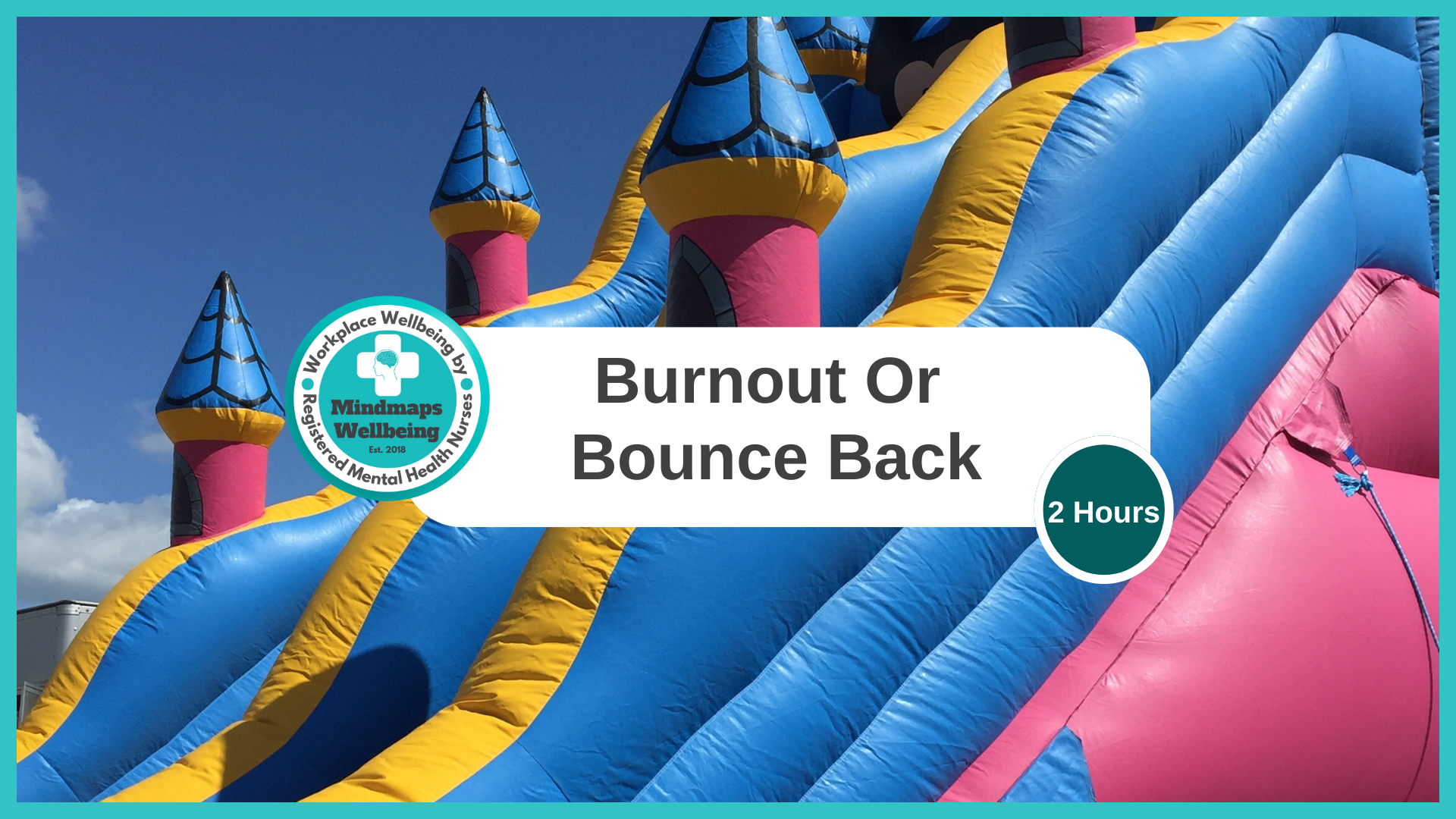
Just Grow A Pair: Tackling toxic masculinity and mental health. Groups for up to 20 learners per workshop.
By Mindmaps Wellbeing
Just Grow A Pair Tackling toxic masculinity, and mental health in the workplace. Information coming soon: watch this space! Workshop outline: Details coming soon: watch this space! 2-hour workshop packages At Mindmaps Wellbeing, we know that every business is unique, and no team is the same. That’s why we’ve developed our range of short, specialist wellbeing and mental health themed workshops—a fully flexible approach to workplace training. With our selection of engaging and impactful 2-hour workshops, you can build a programme that truly meets your organisation’s needs. Whether you’re looking to manage stress, challenge stigma, or avoid burnout, you choose the sessions that suit your team best. Our training courses and workshop collection Book multiple workshops on the same day to save Why Mindmaps Wellbeing? Mindmaps Wellbeing is the trusted training provider for businesses looking to enhance workplace mental health and employee wellbeing. Our training is designed and delivered by registered Mental Health Nurses, ensuring credibility, expertise, and real-world application. Focus on culture change – Our training goes beyond theory transfer, aiming to embed lasting behavioural shifts that foster a positive, mentally healthy workplace Flexible delivery options – We offer in-person, online, and hybrid training solutions to fit your organisation’s needs Proven impact and measurable results – Our training leads to improved employee engagement, productivity, and retention Engaging and actionable – All our courses include interactive activities, case studies, and real-world applications for immediate impact Contact us for more information.

Believe To Achieve. Groups for up to 20 learners per workshop.
By Mindmaps Wellbeing
Believe To Achieve Information coming soon - watch this space! Workshop outline: Details coming soon - watch this space! 2-hour workshop packages At Mindmaps Wellbeing, we know that every business is unique, and no team is the same. That’s why we’ve developed our range of short, specialist wellbeing and mental health themed workshops—a fully flexible approach to workplace training. With our selection of engaging and impactful 2-hour workshops, you can build a programme that truly meets your organisation’s needs. Whether you’re looking to manage stress, challenge stigma, or avoid burnout, you choose the sessions that suit your team best. Our training courses and workshop collection Book multiple workshops on the same day to save Why Mindmaps Wellbeing? Mindmaps Wellbeing is the trusted training provider for businesses looking to enhance workplace mental health and employee wellbeing. Our training is designed and delivered by registered Mental Health Nurses, ensuring credibility, expertise, and real-world application. Focus on culture change – Our training goes beyond theory transfer, aiming to embed lasting behavioural shifts that foster a positive, mentally healthy workplace Flexible delivery options – We offer in-person, online, and hybrid training solutions to fit your organisation’s needs Proven impact and measurable results – Our training leads to improved employee engagement, productivity, and retention Engaging and actionable – All our courses include interactive activities, case studies, and real-world applications for immediate impact Contact us for more information.

Fight or flight. Groups for up to 20 learners per workshop.
By Mindmaps Wellbeing
Fight or Flight Information coming soon: watch this space! Workshop outline: Details coming soon: watch this space! 2-hour workshop packages At Mindmaps Wellbeing, we know that every business is unique, and no team is the same. That’s why we’ve developed our range of short, specialist wellbeing and mental health themed workshops—a fully flexible approach to workplace training. With our selection of engaging and impactful 2-hour workshops, you can build a programme that truly meets your organisation’s needs. Whether you’re looking to manage stress, challenge stigma, or avoid burnout, you choose the sessions that suit your team best. Our training courses and workshop collection Book multiple workshops on the same day to save Why Mindmaps Wellbeing? Mindmaps Wellbeing is the trusted training provider for businesses looking to enhance workplace mental health and employee wellbeing. Our training is designed and delivered by registered Mental Health Nurses, ensuring credibility, expertise, and real-world application. Focus on culture change – Our training goes beyond theory transfer, aiming to embed lasting behavioural shifts that foster a positive, mentally healthy workplace Flexible delivery options – We offer in-person, online, and hybrid training solutions to fit your organisation’s needs Proven impact and measurable results – Our training leads to improved employee engagement, productivity, and retention Engaging and actionable – All our courses include interactive activities, case studies, and real-world applications for immediate impact Contact us for more information.
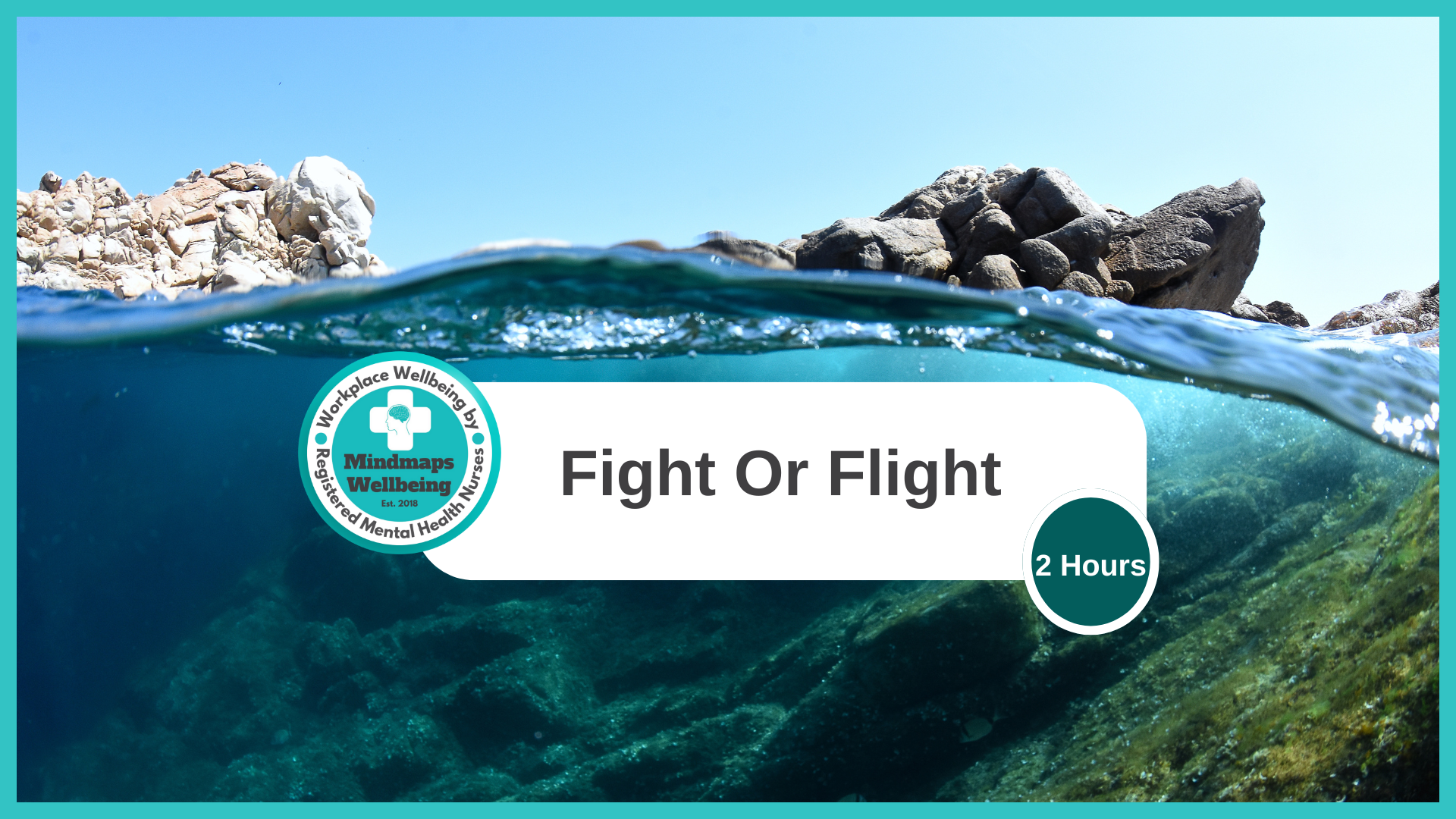
Search By Location
- Productivity Courses in London
- Productivity Courses in Birmingham
- Productivity Courses in Glasgow
- Productivity Courses in Liverpool
- Productivity Courses in Bristol
- Productivity Courses in Manchester
- Productivity Courses in Sheffield
- Productivity Courses in Leeds
- Productivity Courses in Edinburgh
- Productivity Courses in Leicester
- Productivity Courses in Coventry
- Productivity Courses in Bradford
- Productivity Courses in Cardiff
- Productivity Courses in Belfast
- Productivity Courses in Nottingham