- Professional Development
- Medicine & Nursing
- Arts & Crafts
- Health & Wellbeing
- Personal Development
179 Productivity courses in Cardiff
Telephone Training - Avaya Aura/CM
By Telephone Trainers Ltd
Handset and/or Voicemail Training 1600’s, 1400, 96/95 series handsets, J Series and Voicemail Workplace Attendant Console and One-X Attendant Console One-X Portal and Video Soft phone / One X Communicator One-X Mobile/ Preferred Mobile IX Workplaces and Mobile App Agent and CMS Supervisor ASA – Avaya Site Administrator Tool AACC Administrator, Supervisor and Agent

Telephone Training - Cisco
By Telephone Trainers Ltd
78, 79, 88 and 99 series Handsets & Voicemail Cisco Call Manager (CCM) & Self Care Portal Jabber WebEx Meetings WebEx Training Centre WebEx Events Centre Attendant Console Standard and Advanced Console (ARC) UCCX/UCCE and Finesse Agent & Supervisor CUIC Reporting
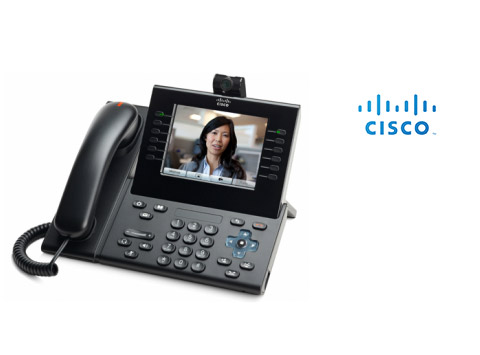
Telephone Training - New! - 3CX
By Telephone Trainers Ltd
Handset Training on Yealink & Fanvil handsets 3CX Web Client User Training 3CX Phone App iOS & Android Mobile Apps Voicemail User Receptionist/Switchboard Supervisor/Agent 3CX Web Client Admin Training (FREE/SMB/STARTUP) 3CX Management Console Admin Training (PRO/ENT) 3CX CFD (Call Flow Designer) **Coming soon! XIMA CCAAS on 3CX Agent, Realtime, Recording and Reporting

Telephone Training - Avaya IP Office
By Telephone Trainers Ltd
Handset and/or Voicemail Training 1600’s, 1400, 96/95 series handsets, J Series and voicemail One X Communicator One-X Mobile IX Workplace Desktop and Mobile App Web Conferencing Collaboration System Administration Training up to Release 11 Voicemail Pro Administration Training ACCS Agent, Supervisor and Administration Training XIMA/CHRONICALL/ACR Agent, Realtime, Recording and Reporting

Telephone Training - iPECS Cloud and UCP
By Telephone Trainers Ltd
All i-series handsets & 90 series handsets and Voicemail UCE/UCS Softphone UCE/UCS Mobile Apps iOS & Android iPECS ONE Softphone & Mobile Apps iOS & Android Phonelink User Web Portals (Cloud and UCP) Cloud Manager Web Portal/UCP Admin tool Cloud and UCP Attendant Consoles iCalls (Tollring) Call Centre product

Telephone Training - Gamma Horizon
By Telephone Trainers Ltd
Polycom Handsets and Voicemail Soft Client Horizon Collaborate Desktop and Mobile App Receptionist Console Integrator Agent Client Supervisor Client Akixi Reporting Horizon Contact Agent Horizon Contact Supervisor Horizon Contact Admin User Web Portal User Admin Portal
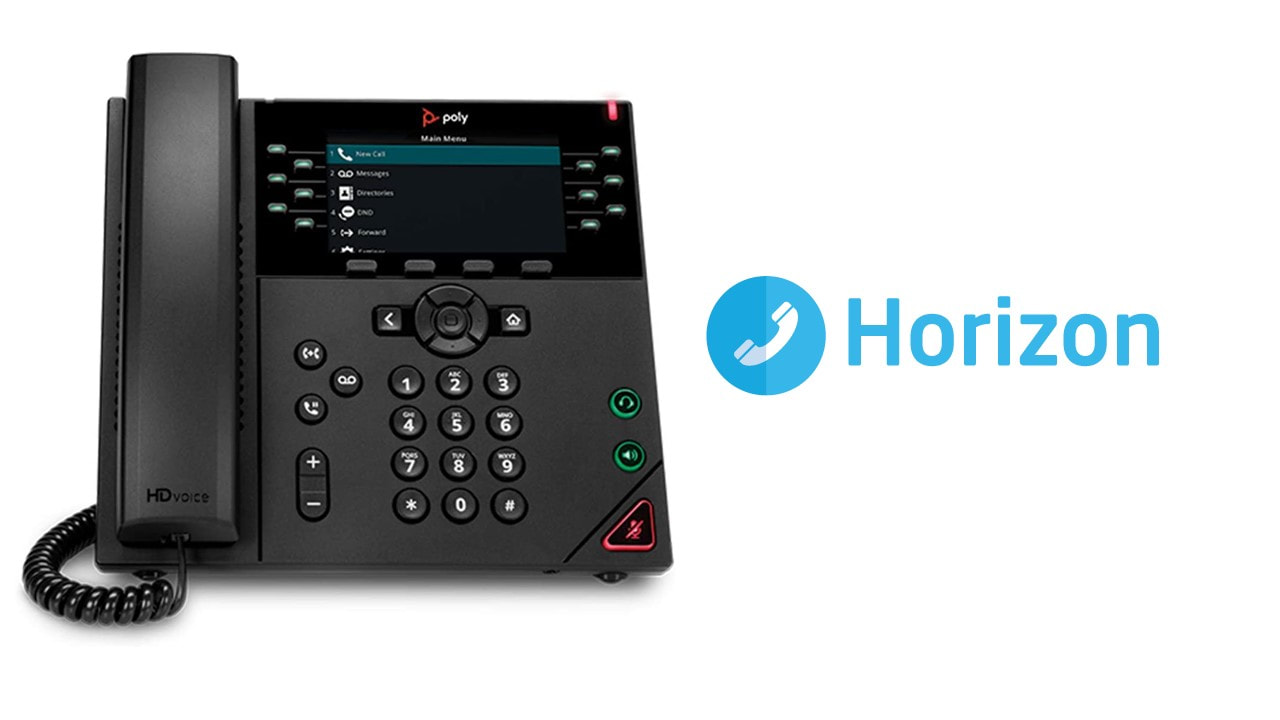
Change Happens! Reframing uncertainty in a changing world. Groups for up to 20 learners per workshop.
By Mindmaps Wellbeing
Change Happens! Reframing uncertainty in a changing world Change is inevitable — but that doesn’t mean it’s easy. Whether it’s a corporate restructure, a company merger, or the long-lasting ripple effects of a global pandemic, workplace change can stir up uncertainty, anxiety, and resistance. Our Change Happens! workshop helps teams reframe how they view change — not as a threat, but as an opportunity for growth. This interactive, evidence-based session blends psychology with practical strategies, empowering participants to navigate uncertainty with confidence, resilience, and acceptance. Change happens — but how you respond is what defines the outcome. Let’s make it a positive one. Join us for a workshop that transforms uncertainty into opportunity, and equips your team with the tools to thrive in a changing world. Workshop outline: Spotting the Signs of Change Fatigue — Recognising emotional responses and their impact on wellbeing. The Power of Reframing and Acceptance — Practical strategies to shift your mindset from fear to flexibility, and embrace acceptance when change is unavoidable. Building Personal and Team Resilience — Coping techniques that support both individual and collective wellbeing. Creating Your Change Action Plan — Simple steps to manage uncertainty and stay proactive. 2-hour workshop packages At Mindmaps Wellbeing, we know that every business is unique, and no team is the same. That’s why we’ve developed our range of short, specialist wellbeing and mental health themed workshops—a fully flexible approach to workplace training. With our selection of engaging and impactful 2-hour workshops, you can build a programme that truly meets your organisation’s needs. Whether you’re looking to manage stress, challenge stigma, or avoid burnout, you choose the sessions that suit your team best. Our training courses and workshop collection Book multiple workshops on the same day to save Why Mindmaps Wellbeing? Mindmaps Wellbeing is the trusted training provider for businesses looking to enhance workplace mental health and employee wellbeing. Our training is designed and delivered by registered Mental Health Nurses, ensuring credibility, expertise, and real-world application. Focus on culture change – Our training goes beyond theory transfer, aiming to embed lasting behavioural shifts that foster a positive, mentally healthy workplace Flexible delivery options – We offer in-person, online, and hybrid training solutions to fit your organisation’s needs Proven impact and measurable results – Our training leads to improved employee engagement, productivity, and retention Engaging and actionable – All our courses include interactive activities, case studies, and real-world applications for immediate impact Contact us for more information.

Workplace Happiness - Half Day Workshop
By The Happy Business School
A half day workshop exploring practical ways we can invest in our workplace happiness.

Telephone Training - Live On-Site and Remote Training Sessions
By Telephone Trainers Ltd
Our telephone training takes place in your normal working situation, using the actual telephones and software, and the programming software clients that trainees will use when fully trained. Our trainers will travel anywhere in the world to train you face to face, or if you prefer, we can offer our whole training catalogue remotely using Teams or Zoom. On-site and live remote telecoms training sessions have a general reputation as most effective for trainees to continue to efficiently carry out their telecoms usage, programming and own in-house training of future new employees. On-site training involves employees training at their place of work while they are doing their actual job, or in pre-organised classroom training sessions, based around hands-on interaction, trainer Q&A and all carried out using your own site telephone system. Our telephone trainers also offer consultations on your new or current telephone systems: looking into how you currently use your system, making suggestions on how programming could be tweaked and changed to improve your current usage, how to improve on call handling methods, and informing you of additional products which may be available on your system that you may not be aware of. This could help improve the level of communication across your company and interactions with your customers. We believe telephone handset and voicemail training sessions are essential to the smooth and efficient running of your company, making sure your staff are aware of all the features and benefits that the telephone handsets can offer, and ensuring calls are dealt with quickly and effectively. System administration training is available to teach new administrators how to manage and control a variety of system features. This type of training is especially important when new administrators have little or no previous telecom knowledge or experience, but it is equally important at all levels to ensure the new system is utilised to its maximum capability. Administration days or Call Centre Software training days take one full day to complete. Full Day Example: 9:30 - 16:00 Day Structure 09:30 - 10:45 Handset & VM session for up to 8 people 10:45 - 12:00 Handset & VM session for up to 8 people 12:00 - 12:45 Lunch 12:45 - 14:00 Handset & VM session for up to 8 people 14:00 - 15:15 Handset & VM session for up to 8 people 15:15 - 16:30 Handset & VM session for up to 8 people Half Day Example: 9:30 - 13:00 Switchboard training takes half a day (3-4 hours for up to 3 people). If you want to train more than 3 people, you may need to extend the day to a full day, to ensure everyone gets to have hands-on training on the switchboard. Super Users and Train the Trainer Sessions Super User sessions can also be organised to show advanced system features in order to provide an ongoing training service to their colleagues, once the trainers have left the site.

Accuracy Skills (In-House)
By The In House Training Company
This is an essential programme for any member of staff whose role requires a high level of attention to detail. The focus is specifically on the handling of text and data, whether at the input stage or when collating information into reports and documents for use by others. The session looks at both prevention and cure. For 'prevention', it focuses on understanding how common errors occur and on developing an awareness of the factors which influence our level of attentiveness. It introduces key psychological theories around attentiveness including the 'capacity' and 'bottleneck filter' models. And it looks at how working styles can affect attention to detail. For 'cure', the programme looks at how to minimise the effect of stress on concentration as well as introducing a number of tools and techniques for promoting accuracy - at both the input and the checking stages. Particular attention is paid to proof-reading techniques. By the end of the session, participants will: Appreciate why errors occur Understand how stress and other factors can affect focus and accuracy Know how to improve accuracy and reduce errors when handling text and data Be able to proof-read text and number-based documents more accurately 1 The importance of accuracy The impact of mistakes Why accuracy is so important Main reasons why errors occur 2 Attentiveness theory The 'capacity' and 'bottleneck filter' models Selective attention Chunking - big picture / little picture 3 Preparing for accuracy Working styles - how they affect detail-orientation Identifying and minimising the impact of stress on concentration 4 Practical strategies How to improve accuracy and reduce errors when inputting text Managing interruptions and distractions Proofing text and numbers

Search By Location
- Productivity Courses in London
- Productivity Courses in Birmingham
- Productivity Courses in Glasgow
- Productivity Courses in Liverpool
- Productivity Courses in Bristol
- Productivity Courses in Manchester
- Productivity Courses in Sheffield
- Productivity Courses in Leeds
- Productivity Courses in Edinburgh
- Productivity Courses in Leicester
- Productivity Courses in Coventry
- Productivity Courses in Bradford
- Productivity Courses in Cardiff
- Productivity Courses in Belfast
- Productivity Courses in Nottingham