- Professional Development
- Medicine & Nursing
- Arts & Crafts
- Health & Wellbeing
- Personal Development
5337 Productivity courses in Cardiff delivered Online
PL-100T00 Microsoft Power Platform App Maker
By Nexus Human
Duration 4 Days 24 CPD hours This course is intended for The App Maker builds solutions to simplify, automate, and transform tasks and processes for themselves and their team where they have deep expertise in the solution business domain. They have basic data modeling, user experience design, requirements analysis, and process analysis skills. The App Maker creates and enforces business processes, structures digital collection of information, improves efficiency of repeatable tasks, and automates business processes. The App Maker uses the Maker tools of Power Platform to solve business problems. They may use advanced features of Microsoft apps and third-party productivity tools. The App Maker is aware of the capabilities and limitations of available tools and understands how to apply them. The App Maker is self-directed, and solution focused. They may not have formal IT training but are comfortable using technology to solve business problems with a personal growth mindset. They understand the operational need and have a vision of the desired outcome. They approach problems with phased and iterative strategies. This course will teach you how to build apps with low-code techniques to simplify, automate, and transform business tasks and processes using Microsoft Power Platform. This course contains a 1-day Applied Workshop. This workshop will allow you to practice your App Maker skills by creating an end-to-end solution to solve a problem for a fictitious company. The solution will include a Microsoft Dataverse database, Power Apps canvas app, and Power Automate flows. 1 - Get started with Microsoft Power Platform for app makers Identify components Create apps Get started with Microsoft Dataverse Work with Copilot in Microsoft Power Platform 2 - Create tables in Dataverse Table characteristics Table relationships Dataverse logic and security Dataverse auditing Dual-write vs. virtual tables 3 - Create and manage columns within a table in Dataverse Define columns in Microsoft Dataverse Column types in Microsoft Dataverse Add a column to a table Primary name column Restrictions that apply to columns in a table Create an auto numbering column Create an alternate key 4 - Load/export data and create data views in Dataverse View data in a table Create or edit views of data in a table Dataverse data import options Load data into a table Dataverse data export options Export Add, update, or delete data in a table by using Excel Import data using Power Query 5 - Export data from Dataverse and use Microsoft Excel to edit records Export data to Excel Edit and update data in Excel 6 - Get started with Microsoft Dataverse for Teams Dataverse for Teams vs Dataverse Provision your first Dataverse environment Create your first table to store data 7 - Build your first app with Power Apps and Dataverse for Teams Create your first app with the hero template Customize your app with Power Apps Studio Publish your app Install template apps 8 - Build your first workflow with Power Automate and Dataverse for Teams Types of workflows that Power Automate can build in Dataverse Schedule a flow 9 - Create reports with Power BI and Dataverse for Teams Connect to and transform Dataverse for Teams data from Power BI Create a Power BI report Publish the report Share the data 10 - Get started building with Power BI Use Power BI Building blocks of Power BI Tour and use the Power BI service 11 - Explore what Power BI can do for you What can I do with the Power BI service as a consumer? View content in the Power BI service Collaborate and share in Power BI Find and view dashboards and reports 12 - Create and manage workspaces in Power BI Distribute a report or dashboard Monitor usage and performance Recommend a development life cycle strategy Troubleshoot data by viewing its lineage Configure data protection 13 - Manage semantic models in Power BI Use a Power BI gateway to connect to on-premises data sources Configure a semantic model scheduled refresh Configure incremental refresh settings Manage and promote semantic models Troubleshoot service connectivity Boost performance with query caching (Premium) 14 - Create dashboards in Power BI Configure data alerts Explore data by asking questions Review Quick insights Add a dashboard theme Pin a live report page to a dashboard Configure a real-time dashboard Set mobile view 15 - Implement row-level security Configure row-level security with the static method Configure row-level security with the dynamic method 16 - Create dashboards in Power BI Configure data alerts Explore data by asking questions Review Quick insights Add a dashboard theme Pin a live report page to a dashboard Configure a real-time dashboard Set mobile view 17 - Secure, publish, and share data in Power BI Share and use reports in Power BI Row-level security Publish a report to a Power BI workspace Share reports and user experience Protect data in Power BI Data refresh and alerts 18 - Embed Power BI content Embed Power BI reports Embed other Power BI content types Optimize the embedding experience 19 - How to build your first model-driven app with Dataverse Model-driven apps, powered by Microsoft Dataverse Explore sample apps 20 - Get started with model-driven apps in Power Apps Introducing model-driven apps Components of model-driven apps Design model-driven apps Incorporate business process flows 21 - Configure forms, charts, and dashboards in model-driven apps Forms overview Form elements Configure multiple forms Use specialized form components Configure views overview Configure grids Create and edit views Configure charts overview Dashboards overview Use interactive streams and tiles 22 - Manage Dynamics 365 model-driven app settings and security Configure role-based security Manage teams and business units Explore settings and customizations 23 - Use specialized components in a model-driven form Create business process flows Embed a canvas app in a model-driven form Add a timeline in a model-driven form Create a report in a model-driven form 24 - Get started with Power Apps canvas apps Start Power Apps Power Apps data sources Use Power Apps with Power Automate and Power BI Designing a Power Apps app 25 - Customize a canvas app in Power Apps Improve your app by making basic customizations Explore controls and screens in canvas apps 26 - How to build the User Interface in a canvas app in Power Apps Use themes to quickly change the appearance of your app Brand a control Icons Images Personalization Build for phones or tablets 27 - Navigation in a canvas app in Power Apps Understanding navigation The Navigate and Back functions More ways to use the Navigate function 28 - Manage apps in Power Apps Power Apps review 29 - Build a mobile-optimized app from Power Apps Learn about mobile-optimized apps Identify components to make a canvas app mobile-optimized Create a mobile-optimized app that uses responsive designs Identify performance considerations for a mobile-optimized canvas app 30 - Use and understand Controls in a canvas app in Power Apps Core properties of controls Entering and displaying data with text controls Additional controls for enhancing your app's usability Media Modern controls Work with component libraries 31 - Create formulas to change properties in a Power Apps canvas app Formulas overview Use a formula to modify the format of controls Use formulas to perform calculations Use a control to modify the property of other controls Conditional formatting Functions for validating data 32 - Use imperative development techniques for canvas apps in Power Apps Imperative versus declarative development The three types of variables in Power Apps Global variables Contextual variables Collections Additional variable concepts 33 - Manage apps in Power Apps Power Apps review 34 - Create formulas to change properties in a Power Apps canvas app Formulas overview Use a formula to modify the format of controls Use formulas to perform calculations Use a control to modify the property of other controls Conditional formatting Functions for validating data 35 - Create formulas to change behaviors in a Power Apps canvas app Formulas and functionality Understanding true and false Understanding control behaviors and actions Performing multiple actions in a formula Control the display mode through a formula Use controls and functions to create a dynamic formula 36 - Author a basic formula that uses tables and records in a Power Apps canvas app Records and tables Using the Table function Store a table Filter your table Use the lookup function to return a record Additional table functions 37 - Build a canvas app for a real estate solution with Copilot in Power Apps 38 - Get started with Power Automate Introducing Power Automate Create your first flow Troubleshoot flows 39 - Build approval flows with Power Automate Provide solutions to real-world scenarios. 40 - Build flows to manage user information 41 - Power Automate's deep integration across multiple data sources 42 - Use the Admin center to manage environments and data policies in Power Automate Administer flows Export and import flows Learn how to distribute button flows 43 - Use AI Builder in Power Automate AI Builder in Power Automate saves time Advanced usage of AI Builder in Power Automate 44 - Optimize your business process with process advisor Get familiar with process advisor Create your first recording Edit recordings and group actions Analyze recordings and interpret results Automation recommendations 45 - Optimize your business process with process advisor Get familiar with process advisor Create your first recording Edit recordings and group actions Analyze recordings and interpret results Automation recommendations 46 - Build flows for a real estate solution using Copilot in Power Automate When to use Copilot in Power Automate 47 - Use Dataverse triggers and actions in Power Automate Dataverse triggers Query data Create, update, delete, and relate actions 48 - Create tables in Dataverse Table characteristics Table relationships Dataverse logic and security Dataverse auditing Dual-write vs. virtual tables 49 - Create and manage columns within a table in Dataverse Define columns in Microsoft Dataverse Column types in Microsoft Dataverse Add a column to a table Primary name column Restrictions that apply to columns in a table Create an auto numbering column Create an alternate key 50 - Get started with Power Apps canvas apps Start Power Apps Power Apps data sources Use Power Apps with Power Automate and Power BI Designing a Power Apps app 51 - How to build the User Interface in a canvas app in Power Apps Use themes to quickly change the appearance of your app Brand a control Icons Images Personalization Build for phones or tablets 52 - Get started with Power Automate Introducing Power Automate Create your first flow Troubleshoot flows 53 - Challenge Project - Build a booking requests app with Power Apps and Power Automate Prepare

Who hasn't heard about Windows 10! It has been the most popular operating system in the world for a few years. But learning how to use it if you're unfamiliar with computers can be tough. That's where our Basic Training on Windows 10 course comes in. We'll cover all you need to know to get started with Windows 10 in this course. You will learn everything, from the fundamentals of navigating the UI to more complex topics such as file management and security. We'll also show you how to use some of Windows 10's most popular features, such as Cortana, the Start menu, and the Action Center. The course begins by giving you an overview of Windows 10 and then moves into File Explorer's complexities. You'll learn the best ways to manage and access your files with detailed lessons on the File, Home, Share, View, and Search menus. Following this, you'll acquire the skills to manage your Desktop and Display efficiently, along with learning how to utilise Cortana, Windows' Voice Assistant, effectively. Moreover, the Basic Training on Windows 10 course sheds light on vital tools such as Quick Assist settings and Media Streaming settings. The course also guides you through the process of recording screen videos and audio, taking snapshots, and recording steps for troubleshooting purposes. You'll also learn to capture Webcam videos and add applications to your system. By the end of the course, you'll become an expert at navigating and utilising Windows 10, making your daily digital interactions effortless and productive. Enrol in the Basic Training on Windows 10 course today and open the doors to a more improved computing experience! Learning Outcomes: Upon completion of the Basic Training on Windows 10 course, you will be able to: Gain an in-depth understanding of the Windows 10 operating system. Master the functionality of the File Explorer for efficient file management. Learn to utilise the Desktop and Display settings for optimal workspace. Become proficient in using Cortana, Windows' voice assistant, for enhanced productivity. Understand Quick Assist and Media Streaming settings for optimal system usage. Acquire the skills to record screen videos, audio, and capture snapshots. Develop an ability to troubleshoot by learning how to record steps. Learn how to add and manage applications on your Windows 10 system. Who is this Course for? This Basic Training on Windows 10 course is ideal for: Beginners wanting to learn the fundamentals of Windows 10. IT professionals needing to brush up on Windows 10 functionality. Individuals aiming to improve their digital literacy skills. Students looking to boost their tech-savviness for academic purposes. Office workers seeking to increase their productivity using Windows 10. Career Path: This course will be helpful for anyone looking to pursue a career as: IT Support Specialist: £22,000 to £35,000 annually. Desktop Support Analyst: £25,000 to £40,000 per year. Systems Administrator: Annual salary ranges from £30,000 to £50,000. IT Consultant: Potential salary between £35,000 to £70,000. IT Project Manager: Salary can range from £40,000 to over £80,000 annually. IT Manager: Potential salary between £45,000 to £90,000 per year. Certification After studying the course materials of the Basic Training on Windows 10 there will be a written assignment test which you can take either during or at the end of the course. After successfully passing the test you will be able to claim the pdf certificate for £5.99. Original Hard Copy certificates need to be ordered at an additional cost of £9.60. Prerequisites This Basic Training on Windows 10 does not require you to have any prior qualifications or experience. You can just enrol and start learning.This Basic Training on Windows 10 was made by professionals and it is compatible with all PC's, Mac's, tablets and smartphones. You will be able to access the course from anywhere at any time as long as you have a good enough internet connection. Course Curriculum Get Started With Windows 10 - Basics Lesson 01: Overview 00:01:00 Lesson 02: File Explorer - File Menu Part 1 00:03:00 Lesson 03: File Explorer - File Menu Part 2 00:03:00 Lesson 04: File Explorer - Home Menu 00:02:00 Lesson 05: File Explorer - Share Menu 00:03:00 Lesson 06: File Explorer - View Menu 00:03:00 Lesson 07: File Explorer - View Menu Part 2 00:02:00 Lesson 08: File Explorer - Search Menu 00:03:00 Lesson 09: Managing Your Desktop 00:02:00 Lesson 10: Managing Your Display 00:02:00 Lesson 11: Managing Cortana - Voice Assist 00:02:00 Lesson 12: Quick Assist Settings 00:02:00 Lesson 13: Media Streaming Settings 00:02:00 Lesson 14: Recording A Screen Video 00:02:00 Lesson 15: Recording An Audio 00:01:00 Lesson 16: Taking A Snapshot of Your Screen 00:02:00 Lesson 17: Recording Your Steps 00:01:00 Lesson 18: Capturing Webcam Video 00:02:00 Lesson 19: Adding Applications 00:02:00 Lesson 20: Conclusion 00:02:00

Executive Secretarial and PA Course
By Imperial Academy
Level 4 Diploma (FREE QLS Endorsed Certificate) | 11 CPD Courses & PDF Certificates | 225 CPD Points | CPD Accredited
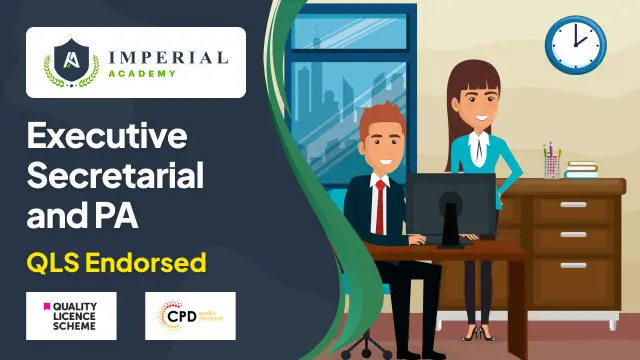
Microsoft Office QLS Diploma
By Imperial Academy
Level 7 Diploma(FREE QLS Endorsed Certificate)| 11-in-1 Bundle | Free Certificates | CPD Accredited | Lifetime Access

Admin, PA and Workplace Safety - QLS Endorsed
By Imperial Academy
2 QLS Endorsed Courses | CPD Certified | Free PDF & Hard Copy QLS Certificates | 180 CPD Points | Lifetime Access

Technical Report Writing and Presentation Skills for Oil & Gas Engineers and Technical Professionals
By EnergyEdge - Training for a Sustainable Energy Future
About this Training Course Oil & Gas professionals increasingly need to translate complex findings, analysis and recommendations for effective decision-making. If you face challenges in getting your findings into paper, you will benefit from this training course. The Technical Report Writing and Presentation Skills for Oil & Gas Engineers and Technical Professionals course focuses on the unique needs of technical professionals who write for both technical and non-technical readers. This separately bookable training course will demonstrate how technical professionals can use their technical knowledge and logical edge to write in a reader-friendly style, produce grammatically accurate reports and persuasively communicate for buy-in purposes. An ILM Recognised programme. Training Objectives LEARNING OUTCOMES FOR TECHNICAL REPORT WRITING SKILLS By the end of this course, participants will be able to: Write and turn-around accurate technical documents quickly to meet deadlines and productivity goals Understand how technical reports should be structured by applying a systematic approach to the writing task, involving planning, drafting, revision and production Use clear & powerful language to target and persuade readers for positive results Use tried and tested proof reading techniques to check and review documents more effectively Identify and avoid common pitfalls in technical report writing LEARNING OUTCOMES FOR TECHNICAL PRESENTATION SKILLS By the end of this course, participants will be able to: Present and sell your technical presentation more effectively both internally and externally Plan and structure your meetings and presentations for maximum effect Capture your technical and non-technical audience by delivering your presentation with power and authority Handle questions, interruptions and objections with confidence Target Audience This programme has been researched and developed for all Oil & Gas Engineers and Technical Professionals Course Level Basic or Foundation Trainer Your course leader managed the Business Skills Unit of the British Council programmes as well as oversee all training-related matters from 1997. The trainer considers himself a trainer first and specialises predominantly in high-level writing and technical report writing programmes. In addition to conducting training in Technical Writing, the trainer has also been the chief editor for many large writing projects. These include a year-long project editing the entire Start-Up Manual (including the Black Start Manual) for Nippon Oil's Helang Integrated Platform, a 4-month project rewriting the manuals for the Puteri Dulang FSO off Terengganu, and editing the current revision of the PETRONAS Procedures and Guidelines for Upstream Activities (PPGUA). POST TRAINING COACHING SUPPORT (OPTIONAL) To further optimise your learning experience from our courses, we also offer individualized 'One to One' coaching support for 2 hours post training. We can help improve your competence in your chosen area of interest, based on your learning needs and available hours. This is a great opportunity to improve your capability and confidence in a particular area of expertise. It will be delivered over a secure video conference call by one of our senior trainers. They will work with you to create a tailor-made coaching program that will help you achieve your goals faster. Request for further information post training support and fees applicable Accreditions And Affliations

Streamline Your Business Workflow Using Zapier
By Compete High
ð Unlock Peak Efficiency: Streamline Your Business Workflow with Zapier Mastery! ð Are you drowning in a sea of repetitive tasks, drowning in a sea of emails, and struggling to keep up with the demands of your business? It's time to break free from the chains of manual work and revolutionize the way you operate. Introducing 'Streamline Your Business Workflow Using Zapier' - Your Ultimate Guide to Automating Success! ð Why Zapier? Zapier is the powerhouse that transforms your everyday apps into a seamless orchestra of productivity. From automating routine tasks to connecting your favorite apps effortlessly, Zapier is the key to unlocking a new era of business efficiency. ð What Will You Learn? â Automation Unleashed: Discover how to automate mundane tasks and focus on what truly matters. â Zapier Essentials: Master the foundations of Zapier to become a workflow wizard. â Custom Zaps for Your Needs: Tailor automation to fit your unique business requirements. â Integration Mastery: Seamlessly connect apps to create a well-oiled business machine. â Boost Productivity: Save time, reduce errors, and enhance collaboration among your team. ð Course Highlights: ð Practical Application: Learn by doing with hands-on exercises and real-world scenarios. ð Comprehensive Resources: Access a treasure trove of guides, templates, and cheat sheets. ð©âð» Expert Guidance: Benefit from industry insights and tips from Zapier veterans. ð¤ Community Support: Connect with like-minded individuals and share your automation triumphs. ð¼ Who is This Course For? Small Business Owners Entrepreneurs Marketing Professionals Operations Managers Anyone Seeking Business Efficiency ð Why Wait? Enroll Today and Transform Your Business Tomorrow! Join the ranks of successful entrepreneurs who have harnessed the power of Zapier to streamline their workflows, boost productivity, and reclaim valuable time for what truly matters. Don't let manual tasks hold you back - automate your success with 'Streamline Your Business Workflow Using Zapier'! Course Curriculum Basic Overview and Pricing 00:00 Navigating the Interface 00:00 Zapier Integrations By Search 00:00 Zapier Integrations by Internal Search 00:00 Autoresponder App Integrations 00:00 Autoresponder App Integrations-2 00:00 Productivity App Integrations 00:00 Productivity App Integrations - Part 2 00:00 Facebook Integrations 00:00 Instagram Integrations 00:00 LinkedIn Integrations 00:00 Twitter Integrations 00:00 YouTube Integrations 00:00 GoTo Webinar Integrations 00:00 Google Docs Integrations 00:00 Microsoft Office Integrations 00:00 WordPress Integrations 00:00 PayPal Integrations 00:00 Quickbooks Integrations 00:00 Conclusion 00:00 Advanced Course Overview 00:00 Advanced Multi-Step Integrations - Part 1 00:00 Advanced Social Media Integrations 00:00 Advanced Affiliate Network Integrations 00:00 Zapier Web Hook Integrations 00:00 Zapier Advanced Web Hooks - RSS 00:00 Zapier Advanced E-Mail Integrations 00:00 Zapier Advanced E-Mail Integrations 00:00 Zapier Calendar Integrations - Scheduling 00:00 Zapier Advanced Calendar Integrations 00:00 Zapier Advanced SMS Integrations 00:00 Zapier Advanced SMS Integrations - Part 2 00:00 Zapier Advanced Event Integrations - Part 1 00:00 Zapier Advanced Event Integrations - Part 2 00:00 Zapier Advanced Storage Applications 00:00 Zapier Advanced Storage Integrations 00:00 Zapier Advanced Invoicing Integration 00:00 Zapier Advanced Custom Form Integrations - Part 1 00:00 Zapier Custom Form Integration 00:00 Conclusion 00:00

Efficient Project Delegation on Upwork
By Compete High
ð Unlock Success with 'Efficient Project Delegation on Upwork'! ð Are you tired of feeling overwhelmed by the workload on Upwork? Ready to scale your freelancing business to new heights? The key to skyrocketing your productivity and profitability lies in mastering the art of Efficient Project Delegation! ð Why This Course? In 'Efficient Project Delegation on Upwork,' we bring you a comprehensive guide to transforming your freelance career. This course isn't just about delegating tasks; it's about strategic empowerment, maximizing efficiency, and reclaiming your time. Whether you're a seasoned freelancer or just starting, this course is designed to elevate your Upwork experience. ð¡ What You'll Learn: ð Strategic Delegation Techniques: Discover proven methods to delegate tasks effectively, ensuring high-quality results every time. ð Business Scalability: Learn the secrets to scaling your freelancing business on Upwork without burning out. ð¤ Building Virtual Teams: Master the art of assembling and managing virtual teams that work seamlessly together. â° Time Management Mastery: Gain insights into time-saving strategies that allow you to focus on what truly matters. ð Crafting Clear Instructions: Develop communication skills that minimize misunderstandings and maximize productivity. ð Navigating Upwork's Platform: Unlock the full potential of Upwork's features to streamline your project delegation process. ð What's Included: ð Comprehensive Video Lessons: Engaging and practical lessons to guide you through every step. ð Actionable Worksheets: Apply what you learn to your unique freelancing situation. ð¤ Q&A Sessions: Get your burning questions answered by industry experts. ð Certificate of Completion: Showcase your newfound skills to clients and stand out from the competition. ð¯ Who Should Enroll: Freelancers looking to scale their Upwork business. Business owners aiming for optimal project management. Anyone eager to reclaim their time and boost productivity. ð Why Wait? Enroll Now and Transform Your Upwork Experience! Don't miss out on this opportunity to elevate your freelancing career. Join 'Efficient Project Delegation on Upwork' today and embark on a journey towards success, efficiency, and unparalleled growth. Course Curriculum

Executive Admin and PA Certification Level 3 - Admin Course Online
By OnlineCoursesLearning.com
Executive Admin and PA Certification Level 3 Course Description: Are you passionate in Executive Admin profession or a PA, then this is the course for you. Engaging and informative course, ideal for the secretaries, PA's and Administration Assistants who are looking to take the next step in their career. For an organization it is as useful as if you have new team members who are starting out in these fields and are looking to expand their knowledge and skills. Organized into 21 comprehensive, yet easy-to-follow modules, the course covers all the key skills that are needed for this career path, including diary management, handling petty cash and customer service. What's Covered in the Course? The following is covered in detail, plus much more: The key responsibilities and duties that your team member will perform as a PA or administrative assistant; How to effectively manage diaries and make business travel arrangements, including scheduling appointments, booking travel and accommodation and cross-referencing information; Tips on writing and composing professional business documents, including letters and e-mails; How to communicate by telephone in an efficient and professional manner; Time management skills and how to improve productivity by effectively prioritizing and delegating, as well as how to plan work in the most efficient manner; Customer service and how to provide the best possible care for both the customers and the stakeholders of the business, as well as how to appropriately deal with customer complaints and liaise with customers at Reception; Dealing with the financial elements of a PA/administrative role, such as how to invoice and handle petty cash; How to proofread and professionally present different types of documents; Tips on how to set up and run an organized filing system, by effectively categorizing and structuring; Working with key office software, such as Microsoft Outlook, PowerPoint, Excel and Word. How to organize and execute meetings, in order to achieve the best results; Tips on how to improve typing and audio skills. What are the Benefits of the Course? - Admin Course Online There are plenty of benefits in taking the Level 3 Executive Admin and PA Certification: The structured certification can help to accelerate the team member's career; As there are no entry requirements, your team member needn't worry about having the right qualifications, in order to apply; Students can study at their own pace, in a place and at a time that suits them; Upon completion of the course, students can print off their own certificate which is recognized by leaders in the industry. Modules: Module 1: Introduction to the PA Course Module 2 : Diary Management Module 3 : Business Letter Writing Module 4 : Composing Faxes, Memorandums and Emails Module 5 : Telephone Skills as a PA Module 6 : Hotel and Travel Arrangements Module 7 : Filing Systems Module 8 : Time Management Skills Module 9 : Invoicing and Petty cash Module 10 : Customer Care Module 11 : Customer Complaints Management Module 12 : Work Planning Module 13 : Document Presentation and Proofreading Module 14 : Confidence Building Module Module 15: Typing and Audio Skills to Proficient Level (or further if you already Touch Type/Audio Transcribe) Module 16: How to Organise Effective Meetings Module 17: How to use Microsoft Outlook Module 18: How to use Excel - the Basics Module 19 : How to use PowerPoint (Basics) Module 20 : Word Processing with Microsoft Word Module 21 : Customer Communication and Reception Skills Estimated learning time: 17 hours The below video describes the Difference Between a Personal Assistant and an Executive Assistant:

Embark on a journey of productivity mastery with our course, 'Learn Todoist Basics in 1,2,3.' Immerse yourself in the art of efficient task management as we unravel the secrets of Todoist, transforming the way you approach your daily workflow. From understanding the various versions of Todoist to delving into the intricacies of projects, tasks, and labels, this course is your passport to streamlined productivity. Dive into the world of task filtering, shortcuts, and project templates, acquiring the skills to navigate Todoist with ease. This isn't just a course; it's your gateway to unlocking the full potential of Todoist in a simple, 1-2-3 format. Elevate your productivity game and reclaim control of your schedule. Learning Outcomes Master the different versions of Todoist, understanding their unique features and benefits. Gain proficiency in creating and managing projects, enhancing your ability to organize tasks effectively. Explore the nuances of tasks, sections, labels, and flags for a comprehensive understanding of Todoist's capabilities. Acquire the skills to efficiently use filters, shortcuts, and project templates for a seamless workflow. Understand advanced features like recurring tasks, pinned favorites, and settings, enabling you to tailor Todoist to your specific needs. Why choose this Learn Todoist Basics in 1,2,3 course? Unlimited access to the course for a lifetime. Opportunity to earn a certificate accredited by the CPD Quality Standards and CIQ after completing this course. Structured lesson planning in line with industry standards. Immerse yourself in innovative and captivating course materials and activities. Assessments designed to evaluate advanced cognitive abilities and skill proficiency. Flexibility to complete the Course at your own pace, on your own schedule. Receive full tutor support throughout the week, from Monday to Friday, to enhance your learning experience. Unlock career resources for CV improvement, interview readiness, and job success. Who is this Learn Todoist Basics in 1,2,3 course for? Professionals seeking to enhance their task management skills. Students looking for a practical and efficient way to organize their academic responsibilities. Entrepreneurs and small business owners aiming to boost their productivity. Individuals interested in adopting a user-friendly task management tool for personal and professional use. Team leaders and project managers looking to introduce Todoist into their team's workflow. Career path Productivity Specialist: £25,000 - £40,000 Project Coordinator: £28,000 - £45,000 Entrepreneur/Small Business Owner: Earnings vary based on business success Personal Assistant: £22,000 - £35,000 Office Administrator: £20,000 - £30,000 Digital Nomad/Remote Worker: Earnings vary based on role and industry Prerequisites This Learn Todoist Basics in 1,2,3 does not require you to have any prior qualifications or experience. You can just enrol and start learning. This Learn Todoist Basics in 1,2,3 was made by professionals and it is compatible with all PC's, Mac's, tablets and smartphones. You will be able to access the course from anywhere at any time as long as you have a good enough internet connection. Certification After studying the course materials, there will be a written assignment test which you can take at the end of the course. After successfully passing the test you will be able to claim the pdf certificate for £4.99 Original Hard Copy certificates need to be ordered at an additional cost of £8. Course Curriculum Learn Todoist Basics in 1,2,3 Lesson 01: Todoist Versions 00:03:00 Lesson 02: Projects 00:06:00 Lesson 03: Tasks and Sections 00:14:00 Lesson 04: Labels 00:07:00 Lesson 05: Flags 00:03:00 Lesson 06: Comments 00:02:00 Lesson 07: Filters 00:09:00 Lesson 08: Settings, Karma, Shortcuts 00:09:00 Lesson 09: Pinned Favorites 00:04:00 Lesson 10: Start Page 00:02:00 Lesson 11: Todoist Project Templates 00:02:00 Lesson 12: Recurring Tasks 00:03:00
