- Professional Development
- Medicine & Nursing
- Arts & Crafts
- Health & Wellbeing
- Personal Development
944 Productivity courses in Cardiff delivered Live Online
Learn everything you need to know to be fully competent with Mac iOS. This syllabus takes you around the basics and then on another deep dive into all the elements. Discover things you never knew and speed up your experience using Mac iOS. Module 1: Introduction to Mac iOS and Hardware • Understanding the Mac ecosystem • Overview of Mac hardware components • Navigating the Mac interface Module 2: Mac Operating System (macOS) • Exploring the macOS interface • Customizing system preferences • File management and organization on macOS Module 3: Essential Mac Apps • Using Safari for web browsing • Effective web searching using search engines • Email management with Apple Mail • Calendar and task management with Apple Calendar Module 4: Software Installation and Updates • Installing and updating software applications • Managing and uninstalling programs • App Store and app installations Module 5: Productivity and Collaboration • Using iCloud for cloud-based storage and collaboration • Working with Notes, Reminders, and Messages • Collaborative document editing with iWork Module 6: Multimedia and Creativity • Basic image editing with Photos and Preview • Music creation with GarageBand • Creating multimedia presentations with Keynote Module 7: Troubleshooting and Maintenance • Identifying and resolving common Mac issues • Using Activity Monitor for performance monitoring • Maintenance tasks for macOS Module 8: Mac Security and Privacy • Overview of Mac security features • Online safety and privacy best practices • Protecting personal data and devices Module 9: Advanced Mac Features • Customizing the Dock and Menu Bar • Using Siri for voice commands and search • Continuity features for seamless device integration Module 10: Using AI and Chat GPT • Introduction to AI and Chat GPT technology • Exploring AI-powered features on Mac • Using Chat GPT for productivity and assistance Module 11: Browsing and Search Engines • Effective use of web browsers on macOS • Utilizing search engines for research • Online safety and privacy while browsing Module 12: Cybersecurity • Understanding cybersecurity threats • Protecting against malware and phishing attacks • Secure online practices and password management Module 13: Software Installation and Factory Reset • Installing and updating software applications • Factory resetting a Mac device • Data backup and recovery during resets Module 14: Final Projects and Assessment • Culminating projects showcasing Mac iOS skills • Practical exams assessing Mac software knowledge and skills • Preparing for industry-recognized certifications (optional) Please note that the duration and depth of each module can vary depending on the level of expertise required and the specific needs of the learners. Additionally, it's important to adapt the curriculum to the learners' proficiency levels, whether they are A Level/GCSE students or adult learners with different experience levels.
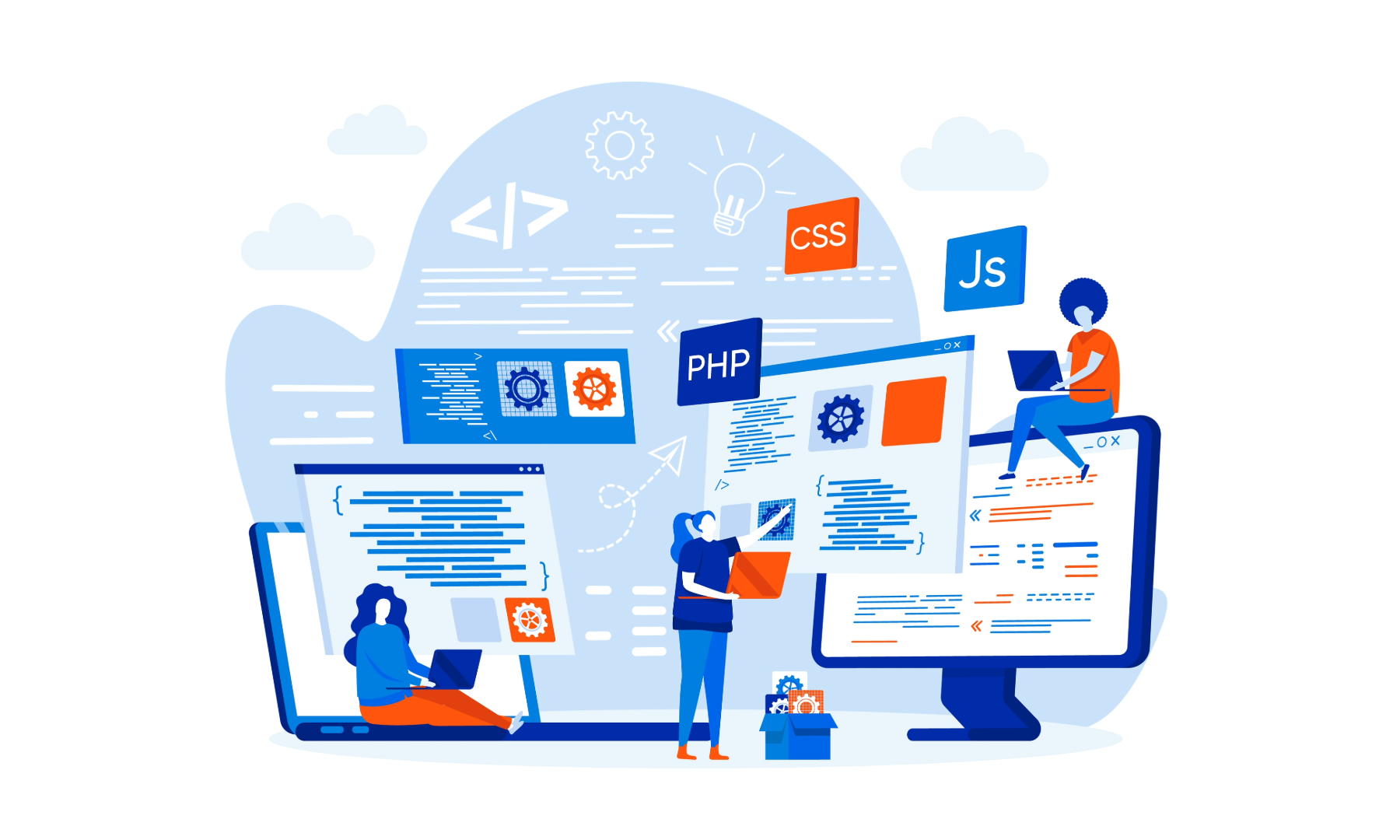
Time Management and Productivity: In-House Training
By IIL Europe Ltd
What you Will Learn Plan and prioritize each day's activities in a more efficient, productive manner Establish strategies to execute priorities and overcome procrastination Understand how to make trade-offs when faced with fire drills How to set and communicate boundary conditions Getting Started Introductions Course orientation Participants' expectations Foundation Concepts Exercise: A day in your life Resources to implement change Mind-set Tool-set Skill-set What is your time really worth? The dynamics of procrastination The myth of multi-tasking Brain Rules - how to optimize your efficiency Organization and Prioritization Time management best practices Goal setting Exercise: Identifying your priorities The importance of organization Time management framework Prioritizing time Time Management Techniques Tips for managing time Nine ways to overcome procrastination The STING technique Managing your time o Handling unplanned urgencies o Dealing with information overload Delegation and managing others' time Creating your personal action plan Summary Course summary and next steps Applying what you have learned

Agile Practices for All Projects: Virtual In-House Training
By IIL Europe Ltd
Agile Practices for All Projects: Virtual In-House Training Agile methods are becoming increasingly prevalent, and have facilitated projects in reducing time to market, being adaptive to changing customer requirements, and increasing value to customers and organizations. These benefits have been implemented in both IT and non-IT environments to help all types of projects. This course will present key Agile techniques and processes that can be readily incorporated into your projects to enable greater flexibility and higher productivity, while maintaining the traditional project lifecycle framework. The overall goal of the course is for learners to be able to integrate appropriate Agile elements and/or techniques into any project in any environment. What you will Learn Course participants will understand the basic Agile approach, and the various methods for achieving agility and will be able to: Recall project management principles and methodologies Explain Agile practices and compare several Agile methods Apply Agile software development techniques in a project lifecycle framework Employ Agile processes in a project management framework Foundation Concepts Project Lifecycles What is Agile? Agile Benefits Agile Methods Agile Roles Agile Requirement Techniques Agile Requirements User Stories Just in Time (JIT) Requirements Agile Software Development Techniques Agile Design Agile Development Agile Testing Agile Deployment Agile Initiating & Planning Processes Agile Initiating Agile Planning Agile Delivery Processes Agile Execution Agile Monitoring & Control Agile Closing Implementing Agile Practices Agile Approaches Outside of Software Development Dispelling Agile Myths Applying Agile Techniques & Processes Summary and Next Steps What did we learn, and how can we implement this in our work environments?

Using Mindfulness at Work for Productivity
By NextGen Learning
Using Mindfulness at Work for Productivity Course Overview This course explores how mindfulness techniques can significantly boost productivity and wellbeing in the workplace. Learners will discover how to cultivate a mindful approach to daily tasks, manage stress effectively, and maintain focus amidst distractions. Through engaging lessons, participants will gain practical strategies such as morning mindfulness habits, single-tasking, and stress reduction methods designed to improve concentration and time management. The course aims to empower individuals to enhance their work performance, establish a healthy work-life balance, and develop resilience to everyday challenges. By completing this course, learners will be equipped with the knowledge and skills to foster a calm, productive mindset that supports sustained professional growth and personal satisfaction. Course Description This comprehensive course covers a broad range of mindfulness strategies tailored for workplace productivity. Beginning with an introduction to mindfulness fundamentals, the curriculum progresses to actionable habits such as morning routines, waking up earlier, and effective journaling. Learners will explore how to overcome procrastination through mindful awareness and implement single-tasking to improve focus and output quality. The course also addresses managing life challenges and reducing stress through mindfulness practices integrated into daily work and evening routines. Participants will benefit from a structured learning experience designed to deepen self-awareness, enhance emotional regulation, and improve time management skills. With a clear, professional approach, this course equips learners to integrate mindfulness seamlessly into their work life, driving both efficiency and wellbeing. Using Mindfulness at Work for Productivity Curriculum Module 01: Introduction Module 02: How to Stay Happy and Productive with Mindfulness Module 03: Five Morning Mindfulness Habits Module 04: Five Tips for Waking Up Earlier Module 05: Finding a Healthy Work Life Balance Module 06: Life Challenges Module 07: Journal Module 08: How to Become Stress Free At Work Module 09: Practicing Mindfulness as a Nighttime Routine Module 10: Single Tasking: What It Is and How It Helps Module 11: The Power of a Brain Dump Module 12: Procrastination and Mindfulness for Productivity (See full curriculum) Who Is This Course For? Individuals seeking to improve concentration and reduce work-related stress. Professionals aiming to enhance productivity and emotional resilience. Beginners with an interest in mindfulness and personal development. Anyone wanting to establish a better work-life balance and wellbeing at work. Career Path Wellbeing Coach or Mindfulness Trainer Human Resources Specialist focusing on employee wellness Office Manager or Team Leader seeking productivity improvement Personal Development Consultant Professionals in high-pressure roles looking to manage stress effectively

The 4 Colour Energies - An Introduction
By colour-energies.com
For insights into how the four colour energies will transform your team dynamics and performance, join this virtual workshop and find out how to embed the four colour energies within your team. Find out your own communication preferences and how to work effectively with colleagues with a different preference.

ChatGPT for Marketing and Productivity with AI Tools
By NextGen Learning
ChatGPT for Marketing and Productivity with AI Tools Course Overview: This course provides an in-depth exploration of ChatGPT and other AI tools in the context of marketing and productivity. Designed for individuals keen on integrating AI into their business strategies, it covers essential techniques and applications to enhance marketing efforts and streamline work processes. Learners will gain insights into leveraging AI for targeted campaigns, content creation, and automation, while also learning how to increase personal and team productivity using AI tools. By the end of the course, learners will have a clear understanding of how to apply AI-driven solutions to achieve measurable results in marketing and productivity. Course Description: In this course, learners will explore the dynamic field of AI-powered marketing and productivity tools. Key topics include the AI Marketing Playbook, which introduces learners to the fundamentals of using AI in marketing, followed by strategies for utilising ChatGPT and other AI tools for content creation, social media campaigns, and customer engagement. Additionally, learners will discover various AI tools designed to optimise productivity, including project management, data analysis, and communication tools. This course provides a comprehensive approach, equipping learners with the knowledge to harness AI’s capabilities in improving both marketing efforts and workplace efficiency. ChatGPT for Marketing and Productivity with AI Tools Curriculum: Module 01: The AI Marketing Playbook Module 02: How to Use ChatGPT and AI for Marketing Module 03: Productivity with AI Tools (See full curriculum) Who is this course for? Individuals seeking to enhance their marketing efforts with AI. Professionals aiming to boost their productivity using AI-driven tools. Beginners with an interest in AI technologies and marketing. Business owners looking to streamline marketing and productivity. Career Path: Digital Marketing Specialist Marketing Automation Expert AI Solutions Specialist Productivity Consultant Marketing Manager

Learn everything you need to know to be fully competent with Window OS. This syllabus takes you around the basics and then on another deep dive into all the elements. Discover things you never knew and speed up your experience using Windows OS. Module 1: Introduction to Windows OS • Understanding the Windows operating system • Navigating the Windows interface • Customizing system settings and preferences Module 2: File Management • Managing files and folders in Windows Explorer • Copying, moving, and renaming files • Using the Recycle Bin and data recovery Module 3: Windows Built-in Apps • Using Microsoft Edge for web browsing • Effective web searching using search engines • Email management with Windows Mail • Calendar and task management with Windows Calendar Module 4: Software Installation and Updates • Installing and updating software applications • Managing and uninstalling programs • Windows Store and app installations Module 5: Microsoft Office Basics • Introduction to Microsoft Office suite • Using Microsoft Word for document creation • Basic spreadsheet management with Microsoft Excel Module 6: Microsoft Office Intermediate Skills • Advanced features in Microsoft Word • Creating and formatting spreadsheets in Microsoft Excel • Creating dynamic presentations with PowerPoint Module 7: Multimedia and Graphics • Basic image editing with Paint • Using Windows Photo app for photo management • Creating graphics with Paint 3D Module 8: Productivity and Collaboration • Using OneDrive for cloud-based storage and collaboration • Working with Windows Sticky Notes and To-Do • Collaborative editing with Microsoft Office Online Module 9: Troubleshooting and Maintenance • Identifying and resolving common Windows issues • Using Task Manager for performance monitoring • Maintenance tasks for Windows OS Module 10: Windows Security and Privacy • Overview of Windows security features • Online safety and privacy best practices • Protecting personal data and devices Module 11: Advanced Windows Features • Customizing the Windows Start Menu and Taskbar • Using Cortana for voice commands and search • Virtual desktops and advanced multitasking Module 12: Using AI and Chat GPT • Introduction to AI and Chat GPT technology • Exploring AI-powered features in Windows • Using Chat GPT for productivity and assistance Module 13: Browsing and Search Engines • Effective use of web browsers • Utilizing search engines for research • Online safety and privacy while browsing Module 14: Cybersecurity • Understanding cybersecurity threats • Protecting against malware and phishing attacks • Secure online practices and password management Module 15: Software Installation and Factory Reset • Installing and updating software applications • Factory resetting a Windows device • Data backup and recovery during resets Module 16: Final Projects and Assessment • Culminating projects showcasing Windows OS skills • Practical exams assessing Windows software knowledge and skills • Preparing for industry-recognized certifications (optional) Please note that the duration and depth of each module can vary depending on the level of expertise required and the specific needs of the learners. Additionally, it's important to adapt the curriculum to the learners' proficiency levels, whether they are A Level/GCSE students or adult learners with different experience levels.
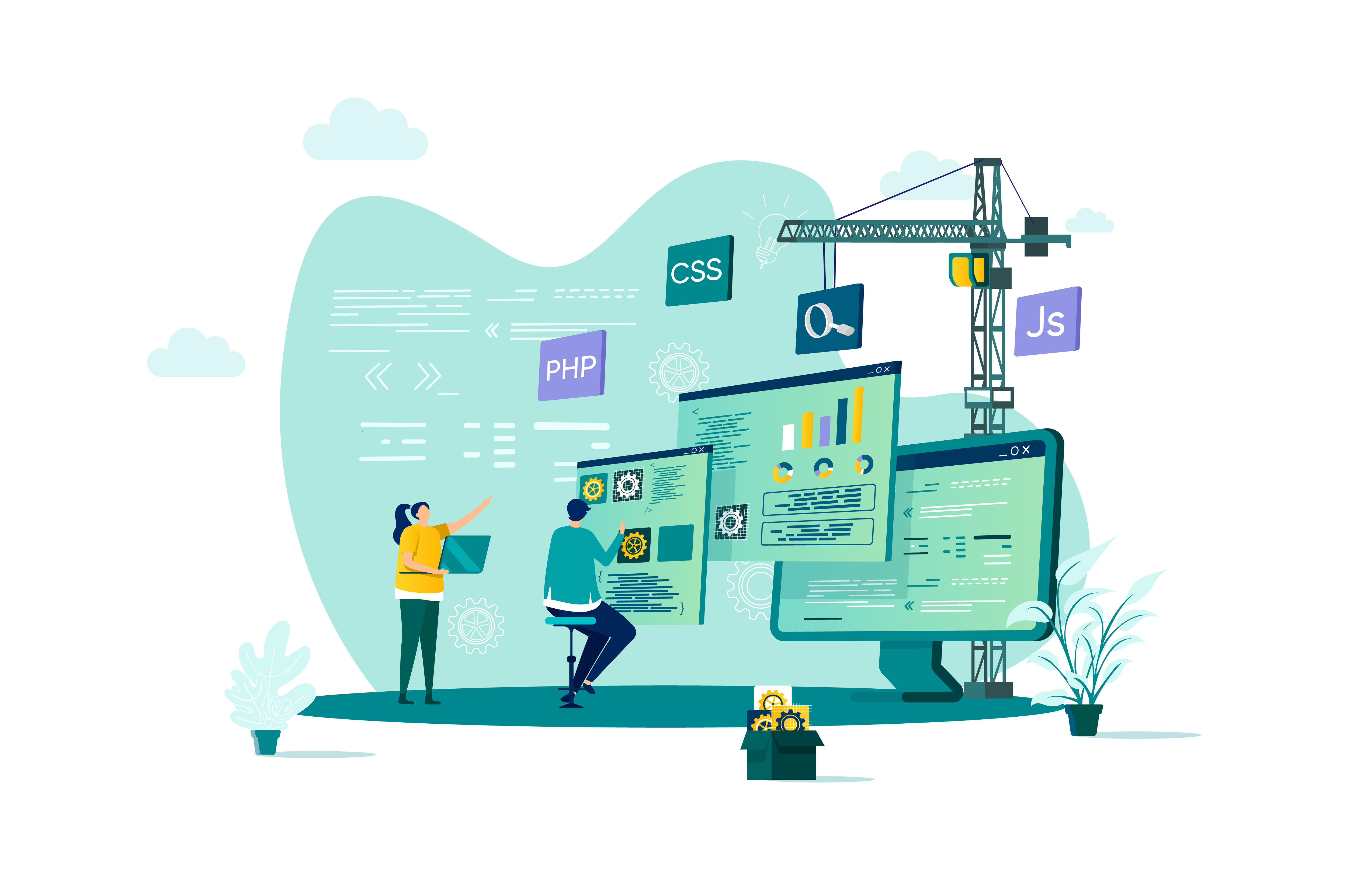
Communicating Across Your Organization
By Nexus Human
Duration 2 Days 12 CPD hours This course is intended for Managers, directors, and other professionals responsible for planning and leading projects and programs will benefit from this course. Overview Describe common communication barriers Understand how to use effective interpersonal skills in their spoken and written communications Analyze the pillars of organizational awareness Apply principles of effective facilitation Understand how to adapt their approach to different learning and communication styles Effective communication is how employees and management interact to reach organizational goals. Getting this right results in a happier, more engaged workforce who get more done. Unfortunately, there are often significant barriers ? language, culture, distrust, distance ? to effective communication. The activities and discussions in this workshop will help you identify the essential elements of effective communications within your organization and develop communication strategies that harness both interpersonal and organizational awareness to build trust, strengthen collaboration, and increase productivity. Private classes on this topic are available. We can address your organization?s issues, time constraints, and save you money, too. Contact us to find out how. 1. A History of Organizational Communication A Historical Perspective Classic vs. Human Relations Communications Generational and Technological Change Digital Communication Effectiveness of Communication Channels 2. The Effectiveness of Interpersonal Skills Limitations of Self-Awareness Transactional Analysis Connecting with Powerful Communication Active Listening Non-Verbal Communication Written Communication The Power of Facilitation 3. The Pillars of Organizational Awareness Culture and Behavior Creating Psychological Safety Inclusion and Belonging Sweaty-Palmed Conversations Care and Challenge Each Other 4. The Adaptation of Communication Strategies Factors in Communication Communication Barriers Adapting to Different Learning and Communication Styles Communication Strategies Across Time Position and Posture Additional course details: Nexus Humans Communicating Across Your Organization (Second Edition) training program is a workshop that presents an invigorating mix of sessions, lessons, and masterclasses meticulously crafted to propel your learning expedition forward. This immersive bootcamp-style experience boasts interactive lectures, hands-on labs, and collaborative hackathons, all strategically designed to fortify fundamental concepts. Guided by seasoned coaches, each session offers priceless insights and practical skills crucial for honing your expertise. Whether you're stepping into the realm of professional skills or a seasoned professional, this comprehensive course ensures you're equipped with the knowledge and prowess necessary for success. While we feel this is the best course for the Communicating Across Your Organization (Second Edition) course and one of our Top 10 we encourage you to read the course outline to make sure it is the right content for you. Additionally, private sessions, closed classes or dedicated events are available both live online and at our training centres in Dublin and London, as well as at your offices anywhere in the UK, Ireland or across EMEA.

Office365 Teams, SharePoint and One Drive
By Nexus Human
Duration 1 Days 6 CPD hours This course is intended for This course is intended for business users and knowledge workers in a variety of roles and fields who have competence in a desktop-based Microsoft Office productivity suite, and who are now extending Microsoft Office to a collaborative cloud-based Office 365 environment. Overview In this course, you will build upon your knowledge of the Microsoft Office desktop application suite to work productively in the cloud-based Microsoft Office 365 environment. You will: Sign in, navigate, and identify components of the Office 365 environment. Create, edit, and share documents with team members using the Office Online apps, SharePoint, OneDrive for Business, and Teams Collaborate using Teams. Configure Teams. This course introduces several productivity apps including SharePoint, OneDrive and Teams that can be used in combination by teams for communication and collaboration. Outline for Teams About What is Microsoft Teams? Overview How to Access Microsoft Teams Etiquette for using teams Integration Capabilities SharePoint OneDrive Interface Storage ? OneDrive & SharePoint Permissions & Access Owner, Member & Guest Communication and Collaboration Team Conversations Private conversations Mentions Inviting people Search Settings and Customization Use the search tool to find specific messages, files or people Working with Files Create new files Upload files Attaching or sharing Files Edit and Collaborate on files Open files in SharePoint OneDrive for personal files Administration (Champions) Add members to a Team Access administrator settings Meetings and calls Initiate a meeting on demand Schedule a meeting and invite attendees Meetings and Outlook Introduction to SharePoint What is SharePoint Understanding your permissions Logging into SharePoint Working with SharePoint sites Working with SharePoint sites Navigate, browse and search in a site Follow a site Working with documents Navigate a library Open and edit a document Upload or create a document in a library Share a file Set alerts for files Use checkout and check-in Team collaboration Versioning Getting Started (OneDrive Outline) Sign in, access and navigate Working with files and folders Upload files Organize files and folders Rename. Copy and download files Delete and recover files Search Use OneDrive with Office Save an office file online to OneDrive Use OneDrive with desktop office Versioning Share files Co-authoring

PL-100T00 Microsoft Power Platform App Maker
By Nexus Human
Duration 4 Days 24 CPD hours This course is intended for The App Maker builds solutions to simplify, automate, and transform tasks and processes for themselves and their team where they have deep expertise in the solution business domain. They have basic data modeling, user experience design, requirements analysis, and process analysis skills. The App Maker creates and enforces business processes, structures digital collection of information, improves efficiency of repeatable tasks, and automates business processes. The App Maker uses the Maker tools of Power Platform to solve business problems. They may use advanced features of Microsoft apps and third-party productivity tools. The App Maker is aware of the capabilities and limitations of available tools and understands how to apply them. The App Maker is self-directed, and solution focused. They may not have formal IT training but are comfortable using technology to solve business problems with a personal growth mindset. They understand the operational need and have a vision of the desired outcome. They approach problems with phased and iterative strategies. This course will teach you how to build apps with low-code techniques to simplify, automate, and transform business tasks and processes using Microsoft Power Platform. This course contains a 1-day Applied Workshop. This workshop will allow you to practice your App Maker skills by creating an end-to-end solution to solve a problem for a fictitious company. The solution will include a Microsoft Dataverse database, Power Apps canvas app, and Power Automate flows. 1 - Get started with Microsoft Power Platform for app makers Identify components Create apps Get started with Microsoft Dataverse Work with Copilot in Microsoft Power Platform 2 - Create tables in Dataverse Table characteristics Table relationships Dataverse logic and security Dataverse auditing Dual-write vs. virtual tables 3 - Create and manage columns within a table in Dataverse Define columns in Microsoft Dataverse Column types in Microsoft Dataverse Add a column to a table Primary name column Restrictions that apply to columns in a table Create an auto numbering column Create an alternate key 4 - Load/export data and create data views in Dataverse View data in a table Create or edit views of data in a table Dataverse data import options Load data into a table Dataverse data export options Export Add, update, or delete data in a table by using Excel Import data using Power Query 5 - Export data from Dataverse and use Microsoft Excel to edit records Export data to Excel Edit and update data in Excel 6 - Get started with Microsoft Dataverse for Teams Dataverse for Teams vs Dataverse Provision your first Dataverse environment Create your first table to store data 7 - Build your first app with Power Apps and Dataverse for Teams Create your first app with the hero template Customize your app with Power Apps Studio Publish your app Install template apps 8 - Build your first workflow with Power Automate and Dataverse for Teams Types of workflows that Power Automate can build in Dataverse Schedule a flow 9 - Create reports with Power BI and Dataverse for Teams Connect to and transform Dataverse for Teams data from Power BI Create a Power BI report Publish the report Share the data 10 - Get started building with Power BI Use Power BI Building blocks of Power BI Tour and use the Power BI service 11 - Explore what Power BI can do for you What can I do with the Power BI service as a consumer? View content in the Power BI service Collaborate and share in Power BI Find and view dashboards and reports 12 - Create and manage workspaces in Power BI Distribute a report or dashboard Monitor usage and performance Recommend a development life cycle strategy Troubleshoot data by viewing its lineage Configure data protection 13 - Manage semantic models in Power BI Use a Power BI gateway to connect to on-premises data sources Configure a semantic model scheduled refresh Configure incremental refresh settings Manage and promote semantic models Troubleshoot service connectivity Boost performance with query caching (Premium) 14 - Create dashboards in Power BI Configure data alerts Explore data by asking questions Review Quick insights Add a dashboard theme Pin a live report page to a dashboard Configure a real-time dashboard Set mobile view 15 - Implement row-level security Configure row-level security with the static method Configure row-level security with the dynamic method 16 - Create dashboards in Power BI Configure data alerts Explore data by asking questions Review Quick insights Add a dashboard theme Pin a live report page to a dashboard Configure a real-time dashboard Set mobile view 17 - Secure, publish, and share data in Power BI Share and use reports in Power BI Row-level security Publish a report to a Power BI workspace Share reports and user experience Protect data in Power BI Data refresh and alerts 18 - Embed Power BI content Embed Power BI reports Embed other Power BI content types Optimize the embedding experience 19 - How to build your first model-driven app with Dataverse Model-driven apps, powered by Microsoft Dataverse Explore sample apps 20 - Get started with model-driven apps in Power Apps Introducing model-driven apps Components of model-driven apps Design model-driven apps Incorporate business process flows 21 - Configure forms, charts, and dashboards in model-driven apps Forms overview Form elements Configure multiple forms Use specialized form components Configure views overview Configure grids Create and edit views Configure charts overview Dashboards overview Use interactive streams and tiles 22 - Manage Dynamics 365 model-driven app settings and security Configure role-based security Manage teams and business units Explore settings and customizations 23 - Use specialized components in a model-driven form Create business process flows Embed a canvas app in a model-driven form Add a timeline in a model-driven form Create a report in a model-driven form 24 - Get started with Power Apps canvas apps Start Power Apps Power Apps data sources Use Power Apps with Power Automate and Power BI Designing a Power Apps app 25 - Customize a canvas app in Power Apps Improve your app by making basic customizations Explore controls and screens in canvas apps 26 - How to build the User Interface in a canvas app in Power Apps Use themes to quickly change the appearance of your app Brand a control Icons Images Personalization Build for phones or tablets 27 - Navigation in a canvas app in Power Apps Understanding navigation The Navigate and Back functions More ways to use the Navigate function 28 - Manage apps in Power Apps Power Apps review 29 - Build a mobile-optimized app from Power Apps Learn about mobile-optimized apps Identify components to make a canvas app mobile-optimized Create a mobile-optimized app that uses responsive designs Identify performance considerations for a mobile-optimized canvas app 30 - Use and understand Controls in a canvas app in Power Apps Core properties of controls Entering and displaying data with text controls Additional controls for enhancing your app's usability Media Modern controls Work with component libraries 31 - Create formulas to change properties in a Power Apps canvas app Formulas overview Use a formula to modify the format of controls Use formulas to perform calculations Use a control to modify the property of other controls Conditional formatting Functions for validating data 32 - Use imperative development techniques for canvas apps in Power Apps Imperative versus declarative development The three types of variables in Power Apps Global variables Contextual variables Collections Additional variable concepts 33 - Manage apps in Power Apps Power Apps review 34 - Create formulas to change properties in a Power Apps canvas app Formulas overview Use a formula to modify the format of controls Use formulas to perform calculations Use a control to modify the property of other controls Conditional formatting Functions for validating data 35 - Create formulas to change behaviors in a Power Apps canvas app Formulas and functionality Understanding true and false Understanding control behaviors and actions Performing multiple actions in a formula Control the display mode through a formula Use controls and functions to create a dynamic formula 36 - Author a basic formula that uses tables and records in a Power Apps canvas app Records and tables Using the Table function Store a table Filter your table Use the lookup function to return a record Additional table functions 37 - Build a canvas app for a real estate solution with Copilot in Power Apps 38 - Get started with Power Automate Introducing Power Automate Create your first flow Troubleshoot flows 39 - Build approval flows with Power Automate Provide solutions to real-world scenarios. 40 - Build flows to manage user information 41 - Power Automate's deep integration across multiple data sources 42 - Use the Admin center to manage environments and data policies in Power Automate Administer flows Export and import flows Learn how to distribute button flows 43 - Use AI Builder in Power Automate AI Builder in Power Automate saves time Advanced usage of AI Builder in Power Automate 44 - Optimize your business process with process advisor Get familiar with process advisor Create your first recording Edit recordings and group actions Analyze recordings and interpret results Automation recommendations 45 - Optimize your business process with process advisor Get familiar with process advisor Create your first recording Edit recordings and group actions Analyze recordings and interpret results Automation recommendations 46 - Build flows for a real estate solution using Copilot in Power Automate When to use Copilot in Power Automate 47 - Use Dataverse triggers and actions in Power Automate Dataverse triggers Query data Create, update, delete, and relate actions 48 - Create tables in Dataverse Table characteristics Table relationships Dataverse logic and security Dataverse auditing Dual-write vs. virtual tables 49 - Create and manage columns within a table in Dataverse Define columns in Microsoft Dataverse Column types in Microsoft Dataverse Add a column to a table Primary name column Restrictions that apply to columns in a table Create an auto numbering column Create an alternate key 50 - Get started with Power Apps canvas apps Start Power Apps Power Apps data sources Use Power Apps with Power Automate and Power BI Designing a Power Apps app 51 - How to build the User Interface in a canvas app in Power Apps Use themes to quickly change the appearance of your app Brand a control Icons Images Personalization Build for phones or tablets 52 - Get started with Power Automate Introducing Power Automate Create your first flow Troubleshoot flows 53 - Challenge Project - Build a booking requests app with Power Apps and Power Automate Prepare
