- Professional Development
- Medicine & Nursing
- Arts & Crafts
- Health & Wellbeing
- Personal Development
8747 Print courses
Skills for Working in Child Care Industries : Level 1
By Training Tale
If you think you may be interested in a career in Child Care, this Skills for Working in Child Care Industries : Level 1 will provide you an introduction to the expectations of the sector. This Skills for Working in Child Care Industries course will help learners to develop their skills and knowledge in order to start or advance their careers in a range of childcare industries. This Skills for Working in Child Care Industries : Level 1 course covers various aspects of childcare, such as child development, child care, working in childcare principles, and supporting a child's learning. Learners will also be able to develop the essential communication skills required to succeed in the industry. Learning Outcomes After completing this Skills for Working in Child Care Industries : Level 1 course, learner will be able to: Understand caring for a baby Understand caring for a child Gain a thorough understanding of child development (0-3 Years) Know how to develop language and communication skills in children Know how to build & manage workplace relationship Understand bullying & harassment in the workplace Why Choose Level 1 Certificate in Skills for Working in Child Care Industries Course from Us Self-paced course, access available from anywhere. Easy to understand, high-quality study materials. Course developed by industry experts. MCQ quiz after each module to assess your learning. Automated and instant assessment results. 24/7 support via live chat, phone call or email. Free PDF certificate as soon as completing the course. ***Others Benefits of this Skills for Working in Child Care Industries : Level 1 Course Free One PDF Certificate Lifetime Access Unlimited Retake Exam Tutor Support [ Note: Free PDF certificate as soon as completing the course ] Detailed Course Curriculum Module 1: Caring for a Baby The Needs of A Baby The Need For Developmental And Health Checks The Need For Immunisation Module 2: Caring for a Child Childhood Behaviour Problems The Importance of Play in Child Development The Nature of Children's Social And Emotional Development The Importance of Safety And Hygiene in Childcare Children's Physical Development Up to 11 Years The Nutritional Needs of Children Module 3: Child Development (0-3 Years) The Development of Children From 0-to 3 Years Different Kinds of Childcare Provisions Which Assist Child Development The Need of a Safe Environment Module 4: Developing Language and Communication Skills in Children How Children Develop Language And Communication Skills The Links Between Language And Communication Skills The Role of Adults In Promoting Language Skills Module 5: Building & Managing Workplace Relationship Know about acceptable boundaries to behaviour in the workplace Know how to recognise and respond to different behaviours Know how to give and respond to constructive criticism Know how Conflict Can Be Dealt with Constructively In The Workplace Module 6: Bullying & Harassment In The Workplace Know what is meant by bullying and harassment in the workplace Know how to use appropriate strategies to help deal with the situations of bullying and harassment Know policies and procedures that are in place to deal with bullying and harassment Assessment Method After completing each module of the Skills for Working in Child Care Industries : Level 1, you will find automated MCQ quizzes. To unlock the next module, you need to complete the quiz task and get at least 60% marks. Once you complete all the modules in this manner, you will be qualified to request your certification. Certification After completing the MCQ/Assignment assessment for this course, you will be entitled to a Certificate of Completion from Training Tale. It will act as proof of your extensive professional development. The certificate is in PDF format, which is completely free to download. A printed version is also available upon request. It will also be sent to you through a courier for £13.99. Who is this course for? This course is suitable for anyone who wants to learn the Skills for Working in Child Care Industries : Level 1 industries or help young children develop in a nursery, child care, or primary school setting. Requirements There are no specific requirements for this Skills for Working in Child Care Industries course because it does not require any advanced knowledge or skills. Students who intend to enrol in this course must meet the following requirements: Good command of the English language Must be vivacious and self-driven Basic computer knowledge A minimum of 16 years of age is required Career path Upon successful completion of this Skills for Working in Child Care Industries : Level 1 course, you may be able to pursue a number of career opportunities in the childcare industry. Such as- Nursery Childcare and Education Early Years Education And much more. Certificates Certificate of completion Digital certificate - Included

Diploma in Healthcare Support Level 3
By Training Tale
>> Diploma in Healthcare Support Level 3 << Healthcare support staff can work in various areas related to patient care and treatment in both public and private care facilities. The support staff's role is to aid healthcare professionals in diagnosing, treating, and caring for patients. The Diploma in Healthcare Support Level 3 prepares students to work in a range of healthcare support settings by providing the knowledge, understanding, and skills they require. The qualification covers personal health, safety and wellbeing in care settings, responsibilities of a care worker, understanding mental health problems, development in care settings and much more. This Diploma in Healthcare Support Level 3 course is the perfect way to kickstart your career in the healthcare sector. The course will give you a competitive advantage in your career, making you stand out from all other applicants and employees. Learning Outcomes After completing Diploma in Healthcare Support Level 3 course, the learner will be able to: Understand how to promote personal development in care settings. Understand principles of safeguarding adults. Understand how to promote health, safety and well-being in care settings. Understand the principles of infection prevention and control. Understand why effective communication is important in the work setting. Understand working relationships in care settings. Implement good practise in handling information. Gain deep knowledge about mental health problems. Understand the principles of therapeutic group activities. Understand current legislation, national guidelines, policies, protocols and good practices to obtain a client history. Recognise the causes and prevalence of suicidal behaviour. Why Choose Diploma in Healthcare Support Level 3 Bundle Course from Us Self-paced course, access available from anywhere. Easy to understand, high-quality study materials. Course developed by industry experts. MCQ quiz after each module to assess your learning. Automated and instant assessment results. 24/7 support via live chat, phone call or email. Free PDF certificate as soon as completing the course. ** Courses are included in this Diploma in Healthcare Support Level 3 Course ** Course 01: Level 3 Diploma in Healthcare Support Course 02: Healthcare Management Training Course 03: Diabetes Awareness Training **Other Benefits of Diploma in Healthcare Support Level 3 Course Free 3 PDF Certificate Lifetime Access Free Retake Exam Tutor Support [ Note: Free PDF certificate as soon as completing the Diploma in Healthcare Support Level 3 course] >> Diploma in Healthcare Support Level 3 << Course Curriculum of Level 3 Diploma in Healthcare Support Module 01: Promote Personal Development in Care Settings Module 02: Promote Safeguarding and Protection in Care Settings Module 03: Promote Health, Safety and Wellbeing in Care Settings Module 04: Understand Mental Well-Being and Mental Health Promotion Module 05: Causes and Spread of Infection Module 06: Promote Communication in Care Settings Module 07: Responsibilities of a Care Worker Module 08: Promote Effective Handling of Information in Care Settings Module 09: Understand Mental Health Problems Module 10: The Principles of Infection Prevention and Control Module 11: Cleaning, Decontamination and Waste Management Module 12: Duty of Care in Care Settings Module 13: Promote Equality and Inclusion in Care Settings Module 14: Promote Person-Centred Approaches in Care Settings Module 15: Study Skills for Senior Healthcare Support Workers Module 16: Undertake Personal Hygiene Activities with Individuals Module 17: Implement Therapeutic Group Activities Module 18: Obtain a Client History Module 19: Care for the Elderly Module 20: Understand Mental Health Interventions Module 21: Understanding Suicide Interventions >> -------------------- << Assessment Method After completing each module of the Diploma in Healthcare Support Level 3 Course, you will find automated MCQ quizzes. To unlock the next module, you need to complete the quiz task and get at least 60% marks. Certification After completing the MCQ/Assignment assessment for this Diploma in Healthcare Support Level 3 course, you will be entitled to a Certificate of Completion from Training Tale. The certificate is in PDF format, which is completely free to download. A printed version is also available upon request. It will also be sent to you through a courier for £13.99. Who is this course for? Diploma in Healthcare Support Level 3 course is designed for those who want to work or are already working in various settings within the NHS and private care facilities. Requirements There are no specific requirements for Diploma in Healthcare Support Level 3course because it does not require any advanced knowledge or skills. Career path The Diploma in Healthcare Support Level 3 qualification content applies to a variety of roles, some of which are listed below: Senior Healthcare Support Worker Senior Healthcare Assistant Maternity Support Worker Theatre Support Worker Mental Health Support Worker Children and Young People Support Worker Therapy Support Worker Enablement Worker Rehabilitation Assistant Certificates Certificate of completion Digital certificate - Included

Management : Property Management
By Training Tale
There has never been a better time to start a career in property management, with more companies looking for Property Managers to oversee and manage their properties daily. Through this course, you will learn everything you need to know about property management and become an expert in the field. Enrolling in this Property Management course will also provide you with information on the realities of a career in property management or production and why it is a good choice. This Property Management course will help you get started in the property industry. This Course Cave course will teach you how to make a good first impression on tenants and keep them on board for the long term. This course goes into great detail about the property market in the United Kingdom. The course will also teach you how to list and market a property, rent out a property, process applications, and much more. If you are new to this field or want to advance your career, this course will help you achieve your goals. Learning Outcomes After completing this Management : Property Management course, you will be able to: Find out more about land management. Recognize the ethical obligations of a property manager. Recognize the position and duties of a property manager. List and sell assets. Get cutting-edge guidance on the entire property management process. Keep long-term tenants. Look at the land management regulations in the United Kingdom. Why Choose Management : Property Management Course from Us Self-paced course, access available from anywhere. The Course developed by industry experts. This Course MCQ quiz after each module to assess your learning. Easy to understand, high-quality study materials of Property Management. Automated and instant assessment results. 24/7 support via live chat, phone call or email. Free PDF certificate as soon as completing the course. Other Benefits of this Management : Property Management Course Free PDF Certificate Exam Fee - Totally Free Lifetime Access Unlimited Retake Expert Tutor Support [ Note: Free PDF certificate as soon as completing the Management : Property Management Course] Detailed Course Curriculum Module 1: A Brief Overview Property Management Define Property Management Managing Your Property, Yourself or Hiring a Professional The Property Management Company Legal Requirements for Property Managers Why Is Property Management a Brilliant Career? Module 2: Functions of a Property Manager Relationship Between the Landlord and Property Manager Functions of a Property Manager Manager as Facilitator of Owner's Interests Module 3: Listing Marketing and Properties How to Register the Landlord Land Registry Search and Title Deeds The Process of Property Valuations and Appraisals Consents to Let the Property Module 4: The Leasing and Tenancy Agreement What is a Lease? What is a Tenancy Agreement? Express Terms of Tenancy Agreements Implied Terms of Tenancy Agreements What Information and Document Must the Tenant Receive Changing the Tenancy Agreement Module 5: UK Property Market Changes: An Opportunity Private Rented Sector Growth Tenant Preferences in Renting Generation Rent and Millennials The Emergence and Growth of Build to Rent Co-Living Emerged ---------------------------- Assessment Method After you have finished this Management : Property Management course, you will need to take an electronic multiple-choice exam or Assignment to see if you have grasped everything. To pass the exam and be eligible for the pending certificates, you must achieve at least 60%. As soon as you pass the examination, you will be qualified to request your certification. Certification After completing the MCQ/Assignment assessment for this Management : Property Management course, you will be entitled to a Certificate of Completion from Training Tale. It will act as proof of your extensive professional development. The certificate is in PDF format, which is completely free to download. A printed version is also available upon request. It will also be sent to you through a courier for £13.99. Who is this course for? Management : Property Management is an excellent course for those who want to become experts in the area. This course is open to those interested in property management, including property owners and managers. Students and job seekers may enroll in this course to improve their resumes and gain experience. Requirements There are no specific requirements for this Management : Property Management course because it does not require any advanced knowledge or skills. Students who intend to enroll in this must meet the following requirements: Good command of the English language Must be vivacious and self-driven Basic computer knowledge A minimum of 16 years of age is required Career path This Management : Property Management program can help you get started in the following positions: Real Estate Agent Property Developer Real Estate Investor Property Manager Certificates Certificate of completion Digital certificate - Included

Level 5 Accounting and Finance Couse
By Training Tale
***Level 5 Accounting and Finance*** Accounting and finance assist businesses in measuring, monitoring, and planning their operations. This course has been designed to provide a thorough introduction to business Accounting and Finance as both an idea and a profession. This course will equip you with in-demand accounting and finance skills as well as the ability to complete practicable processes while working in an organisation. This could be tricky, especially if this is your first consignment in the accounting and finance sector. Our Level 5 Accounting and Finance course provides a solid understanding of accounting and financial methods, concepts, and duties to properly prepare you for a career in the accounting and finance sector. Learning Outcomes After completing this Level 5 Accounting and Finance course, learner will be able to: Understand the essentials of accounting and finance Understand the types of cost data and cost analysis Gain a thorough understanding of contribution analysis Understand break-even and cost-volume-profit analysis Understand relevant cost and know to make short-term decisions Know how to manage financial assets Understand forecasting cash needs and budgeting Cost control and variance analysis Know how to manage accounts receivable and credit Know how to manage inventory Understand the time value of money Know how to improve managerial performance Understand capital budgeting decisions Understand improve managerial performance Understand sources of short-term financing Know how to consider term loans and leasing Understand long-term debt and equity financing Understand accounting conventions and recording financial data Why Choose Level 5 Accounting and Finance Course from Us Self-paced course, access available from anywhere. Easy to understand, high-quality study materials. Course developed by industry experts. MCQ quiz after each module to assess your learning. Automated and instant assessment results. 24/7 support via live chat, phone call or email. Free PDF certificate as soon as completing the course. ***Others Benefits of this Course Free One PDF Certificate Lifetime Access Unlimited Retake Exam Tutor Support [ Note: Free PDF certificate as soon as completing the course ] ***Level 5 Accounting and Finance*** Detailed Course Curriculum Module 1: Essentials of Accounting and Finance Module 2: Types of Cost Data and Cost Analysis Module 3: Contribution Analysis Module 4: Break-Even and Cost-Volume-Profit Analysis Module 5: Relevant Cost and Making Short-Term Decisions Module 6: Forecasting Cash Needs and Budgeting Module 7: Cost Control and Variance Analysis Module 8: Managing Financial Assets Module 9: Managing Accounts Receivable and Credit Module 10: Managing Inventory Module 11: The Time Value of Money Module 12: Capital Budgeting Decisions Module 13: Improving Managerial Performance Module 14: Sources of Short-Term Financing Module 15: Considering Term Loans and Leasing Module 16: Long-Term Debt and Equity Financing Module 17: Accounting Conventions and Recording Financial Data Assessment Method After completing each module of the Level 5 Accounting and Finance course, you will find automated MCQ quizzes. To unlock the next module, you need to complete the quiz task and get at least 60% marks. Once you complete all the modules in this manner, you will be qualified to request your certification. Certification After completing the MCQ/Assignment assessment for this Level 5 Accounting and Finance course, you will be entitled to a Certificate of Completion from Training Tale. It will act as proof of your extensive professional development. The certificate is in PDF format, which is completely free to download. A printed version is also available upon request. It will also be sent to you through a courier for £13.99. Who is this course for? Level 5 Accounting and Finance This course is ideal for: Candidates interested to start a career in accountancy Business owners seeking to look after their own accounts Existing accountancy workers in seeking higher positions or promotion Accountancy workers with no formal qualifications Anyone wishing to boost their career prospects. Requirements Level 5 Accounting and Finance There are no specific requirements for course because it does not require any advanced knowledge or skills. Students who intend to enrol in this course must meet the following requirements: Good command of the English language Must be vivacious and self-driven Basic computer knowledge A minimum of 16 years of age is required Career path Level 5 Accounting and Finance This course may lead you to a variety of career opportunities. Accounts Assistant Accounts Payable & Expenses Supervisor Accounts Payable Clerk Audit Trainee Payroll Administrator / Supervisor Tax Assistant / Accountant. Accounting Clerk Auditing Clerk Accounts Receivable Clerk Certificates Certificate of completion Digital certificate - Included

Child Sexual Exploitation & Child Criminal Exploitation (CSE & CCE) Awareness Training
By Training Tale
Child Sexual Exploitation (CSE) and Child Criminal Exploitation (CCE) are serious issues that anyone who works with children, young people, or families should be aware of. Our Child Sexual Exploitation & Child Criminal Exploitation (CSE & CCE) course helps practitioners understand the complexities of child exploitation issues, such as who is most at risk, how children become involved, signs of exploitation, and why young people respond the way they do. The course also covers best practices for responding to concerns and making referrals to social care. Learning Outcomes After completing this Child Sexual Exploitation & Child Criminal Exploitation (CSE & CCE) course, the learner will be able to: Understand why learning about child exploitation is important. Understand what is meant by the terms CSE, CCE, and county lines. Understand the law concerning child exploitation, as well as which children are most at risk. Have an awareness of how young people may become involved in, or targeted for, exploitation. Understand how a young person may react to abuse, including why they may not disclose information, even in police custody. Know the impact that exploitative abuse can have on young people and their families. Understand what constitutes best practice for responding to concerns, including referrals to social care. Know the roles that social care, the police and other services (including schools) play in preventing, responding to, and raising awareness about CSE and CCE. Why Choose Child Sexual Exploitation & Child Criminal Exploitation (CSE & CCE) Course from Us Self-paced course, access available from anywhere. Easy to understand, high-quality study materials. Course developed by industry experts. MCQ quiz after each module to assess your learning. Automated and instant assessment results. 24/7 support via live chat, phone call or email. Free PDF certificate as soon as completing the course. *****Course Included***** Main Course: Child Sexual Exploitation & Child Criminal Exploitation (CSE & CCE) Awareness Training ***Others*** Free PDF Certificate Lifetime Access Free Retake Exam Tutor Support [ Note: Free PDF certificate will provide as soon as completing the Child Sexual Exploitation & Child Criminal Exploitation (CSE & CCE) course] Course Curriculum of *** Child Sexual Exploitation & Child Criminal Exploitation (CSE & CCE) Awareness Training *** Module 1: An Overview of CSE and CCE Define Child Sexual Exploitation Define Child Criminal Exploitation and County Lines Exploitation Describe Myth-busting Understanding Most Vulnerable Children Understanding the Models of Exploitation Understanding the Laws Against Exploitation Module 2: CSE: Risk Factors, Warning Signs, and Consequences In Which Ways Do Young People Become Involved? What Circumstances May Make a Child or Young Person Vulnerable to CSE? Case Studies What Do We Know about Perpetrators? Identifying the Warning Signs of Exploitation The Reasons Why Young People do not Disclose Abuse Why Young People May Return to Their Abusers What to Do If You Suspect a Child is Being Sexually Exploited The Effects of Sexual Exploitation Module 3: A Closer Look to CCE Define CCE Define County Lines Define Cuckooing What are the Laws around CCE? Case Studies Who is at Risk? What is Known about Perpetrators? What are the Protective Factors? Different Indicators of CCE The Ways in Which Victims are Recruited The Impact of Criminal Exploitation on Children and Young Prevention and Early Intervention Module 4: Best Practice for Responding to Concerns Identifying Your Responsibilities How to Make a Referral Understanding Child Protection Plans Understanding the Role of Social Worker Understanding the Role of the Police Understanding the Role of Other Services Understanding the Role of Local Safeguarding Children Partnerships Assessment Method After completing each module of the Child Sexual Exploitation & Child Criminal Exploitation (CSE & CCE) Course, you will find automated MCQ quizzes. To unlock the next module, you need to complete the quiz task and get at least 60% marks. Certification After completing the MCQ/Assignment assessment for this Child Sexual Exploitation & Child Criminal Exploitation (CSE & CCE) course, you will be entitled to a Certificate of Completion from Training Tale. The certificate is in PDF format, which is completely free to download. A printed version is also available upon request. It will also be sent to you through a courier for £13.99. Who is this course for? This Child Sexual Exploitation & Child Criminal Exploitation (CSE & CCE) course is ideal for anyone who works with children, young people and/or families. Everyone who works with young people, whether on a full-time, part-time, or volunteer basis, is responsible for keeping them safe from harm. This includes being aware of CSE and CCE issues and understanding how to respond appropriately. Requirements There are no specific requirements for Child Sexual Exploitation & Child Criminal Exploitation (CSE & CCE) Awareness Training course because it does not require any advanced knowledge or skills. Certificates Certificate of completion Digital certificate - Included
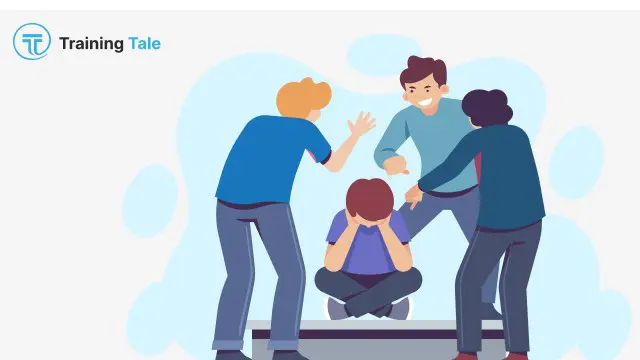
Control and Administration of Medicine Course Online
By Training Tale
Are you a medical student, or would you like to become a Registered Nurse? This exclusive Control and Administration of Medicine Course Online course will teach you about the standards and legislation guiding the safe handling of medicines, as well as increase your knowledge of the classifications of medicine. The Control and Administration of Medicine Course Online course will teach you best practices for prescribing, checking, obtaining, and dispensing medicines, making it ideal for anyone starting a medical career. You will also learn about the various routes by which medicine is administered, as well as topics like contraindications and record-keeping. Learning Outcomes After completing this course, the learner will be able to: Gain a thorough understanding of the procedures for handling medication safely. Understand the principles and importance of patient confidentiality. Know the routes by which medicine can be administered. Understand the legislation and guidance regarding the safe handling of medicines. Comply with record-keeping requirements. Know the effects that can occur as a result of an adverse reaction. Be fully familiar with the different classifications of medicine. Why Choose This Course from Us Self-paced course, access available from anywhere. Easy to understand, high-quality study materials. Control and Administration of Medicine Course Online developed by industry experts. MCQ quiz after each module to assess your learning. Automated and instant assessment results. 24/7 support via live chat, phone call or email. Free PDF certificate as soon as completing the Control and Administration of Medicine Course Online. ***Other Benefits of this this Course Online *** Free One PDF Certificate Lifetime Access Unlimited Retake Exam Tutor Support [ Note: Free PDF certificate as soon as completing the Control and Administration of Medicine Course Online course] *** Control and Administration of Medicine Course Online *** Detailed Course Curriculum of this Course Online: Module 1: Overview of Medicine Management Medicines Nomenclature- an Overview Numeracy in Medicine Management A Synopsis on Clinical Pharmacokinetics Different Administration Routes Untoward Drug Reactions The way Drug Interactions Happen Module 2: Significance of Medicine Management Medicines Management- an Overview Why Medication Management Is Important Medication Management Plan Effect of Poor Medicines Management Important Tools for Managing Medications Module 3: The Best Way Medicine Can be Prescribed Essentials of Good Prescribing Recording Medication History Issuing a Drug Prescription Module 4: Common Issues in Pharmacological Management What is Dyspepsia? Acute Diarrhea and Constipation Inflammatory Bowel Disease Nausea and Vomiting Hypertension Diuretics Respiratory Conditions Diabetes Smoking Cessation Module 5: Administering Common Medicines Antibiotics Contraceptives Anticoagulants Antiplatelet Drugs Topical Agents and Emollients Topical Steroids Module 6: Defining Palliative Care Palliative Care- a brief introduction Drug Interactions in Palliative Care When to offer palliative care? Diseases that require palliative care Module 7: Medicine Optimization and its Four Principles Usefulness of Medicine Optimization Four Guiding Principles that Underpin Medicines Optimization Reflecting on Practice: Making Best Use of the Principles Module 8: Handling Medication in Residential Aged Care Facilities (RACFs) Roles and Responsibilities of People Concerned Roles of Medication Advisory Committee Sorting out of Medicines Complementary and Alternative Medicines (CAMs) and Non-Prescription Medicines- a General Overview What Medication Charts Looks Like Medication Evaluation How to Store Medicines Module 9: Law and Legislation Concerning Medicines Key Legislation focused on Health and Social Care Act 2008 Control of Substances Hazardous to Health 2002 Misuse of Drugs Act 1971 Medicines Act 1968 Misuse of Drugs (Safe Custody) Regulations 1973 -------------------- Assessment Method After completing each module of the Control and Administration of Medicine Course, you will find automated MCQ quizzes. To unlock the next module, you need to complete the quiz task and get at least 60% marks. Certification After completing the MCQ/Assignment assessment for this Control and Administration of Medicine course, you will be entitled to a Certificate of Completion from Training Tale. The certificate is in PDF format, which is completely free to download. A printed version is also available upon request. It will also be sent to you through a courier for £13.99. Who is this course for? *** Control and Administration of Medicine Course Online *** This Control and Administration of Medicines Course is suitable for medical students, and anyone interested in a career in health care. It is ideal for those new to the industry and learning key best practises. Requirements *** Control and Administration of Medicine Course Online *** There are no specific requirements for this Control and Administration of Medicine Course Online because it does not require any advanced knowledge or skills. Certificates Certificate of completion Digital certificate - Included

Skills for Working in Child Care Industries (Level 1 )
By Training Tale
If you think you may be interested in a career in Child Care, this Skills for Working in Child Care Industries (Level 1 ) will provide you an introduction to the expectations of the sector. This Skills for Working in Child Care Industries course will help learners to develop their skills and knowledge in order to start or advance their careers in a range of child care industries. This Skills for Working in Child Care Industries course covers various aspects of child care, such as child development, child care, working in child care principles, and supporting a child's learning. Learners will also be able to develop the essential communication skills required to succeed in the industry. Learning Outcomes After completing this Skills for Working in Child Care Industries (Level 1 ) course, learner will be able to: Understand caring for a baby Understand caring for a child Gain a thorough understanding of child development (0-3 Years) Know how to develop language and communication skills in children Know how to build & manage workplace relationship Understand bullying & harassment in the workplace Why Choose Level 1 Certificate in Skills for Working in Child Care Industries Course from Us Self-paced course, access available from anywhere. Easy to understand, high-quality study materials. Course developed by industry experts. MCQ quiz after each module to assess your learning. Automated and instant assessment results. 24/7 support via live chat, phone call or email. Free PDF certificate as soon as completing the course. ***Others Benefits of this Skills for Working in Child Care Industries (Level 1 ) Course Free One PDF Certificate Lifetime Access Unlimited Retake Exam Tutor Support [ Note: Free PDF certificate as soon as completing the course ] Detailed Course Curriculum Module 1: Caring for a Baby The Needs of A Baby The Need For Developmental And Health Checks The Need For Immunisation Module 2: Caring for a Child Childhood Behaviour Problems The Importance of Play in Child Development The Nature of Children's Social And Emotional Development The Importance of Safety And Hygiene in Childcare Children's Physical Development Up to 11 Years The Nutritional Needs of Children Module 3: Child Development (0-3 Years) The Development of Children From 0-to 3 Years Different Kinds of Childcare Provisions Which Assist Child Development The Need of a Safe Environment Module 4: Developing Language and Communication Skills in Children How Children Develop Language And Communication Skills The Links Between Language And Communication Skills The Role of Adults In Promoting Language Skills Module 5: Building & Managing Workplace Relationship Know about acceptable boundaries to behaviour in the workplace Know how to recognise and respond to different behaviours Know how to give and respond to constructive criticism Know how Conflict Can Be Dealt with Constructively In The Workplace Module 6: Bullying & Harassment In The Workplace Know what is meant by bullying and harassment in the workplace Know how to use appropriate strategies to help deal with the situations of bullying and harassment Know policies and procedures that are in place to deal with bullying and harassment Assessment Method After completing each module of the Skills for Working in Child Care Industries (Level 1 ), you will find automated MCQ quizzes. To unlock the next module, you need to complete the quiz task and get at least 60% marks. Once you complete all the modules in this manner, you will be qualified to request your certification. Certification After completing the MCQ/Assignment assessment for this course, you will be entitled to a Certificate of Completion from Training Tale. It will act as proof of your extensive professional development. The certificate is in PDF format, which is completely free to download. A printed version is also available upon request. It will also be sent to you through a courier for £13.99. Who is this course for? This course is suitable for anyone who wants to learn the Skills for Working in Child Care Industries (Level 1 ) industries or help young children develop in a nursery, childcare, or primary school setting. Requirements There are no specific requirements for this Skills for Working in Child Care Industries course because it does not require any advanced knowledge or skills. Students who intend to enrol in this course must meet the following requirements: Good command of the English language Must be vivacious and self-driven Basic computer knowledge A minimum of 16 years of age is required Career path Upon successful completion of this Skills for Working in Child Care Industries course, you may be able to pursue a number of career opportunities in the childcare industry. Such as- Nursery Childcare and Education Early Years Education And much more. Certificates Certificate of completion Digital certificate - Included

Introductory Certificate in Caring for Children Under Five
By Training Tale
Nurture the next generation with our Introductory Certificate in Caring for Children Under Five course. This Introductory Certificate in Caring for Children Under Five course will help you in developing a variety of skills and attributes required to work with children under the age of five, preparing you to work in nurseries or other childcare settings. Through this Introductory Certificate in Caring for Children Under Five course, you will develop vital skills in areas such as child development, care, play and healthy eating. Enrol in our Introductory Certificate in Caring for Children Under Five course today to pursue your dreams and gain the experience, skills, and knowledge required to work with children under the age of five. Detailed Course Curriculum of this Introductory Certificate in Caring for Children Under Five Course: Learning Outcomes After completing this Introductory Certificate in Caring for Children Under Five course, learner will be able to: Learn techniques to improve your own organisational skills Know how to developing a personal progression plan Know how to provide an activity to support children's emotional and social needs Understand planning a safe childcare environment Understand providing an activity to encourage children to Eat Healthily Why Choose Level 1 Introductory Certificate in Caring for Children Under Five Course from Us Self-paced course, access available from anywhere. Easy to understand, high-quality study materials. Introductory Certificate in Caring for Children Under Five developed by industry experts. MCQ quiz after each module to assess your learning. Automated and instant assessment results. 24/7 support via live chat, phone call or email. Free PDF certificate as soon as completing the Introductory Certificate in Caring for Children Under Five. ***Others Benefits of this Introductory Certificate in Caring for Children Under Five Course Free One PDF Certificate Lifetime Access Unlimited Retake Exam Tutor Support [ Note: Free PDF certificate as soon as completing the course] Detailed Course Curriculum of this Introductory Certificate in Caring for Children Under Five Course: Module 1: Being Organised Explore techniques to improve your own organisational skills Time-management techniquesOrganisational techniquesPlanners to organise timeReview own time-management and organisational skills Module 2: Developing a Personal Progression Plan Benefits and purpose of developing a progression plan Finding out about progression opportunities Setting a progression goal Identifying the skills and behaviours needed to meet progression goal Reviewing own skills and behaviours against progression goal Creating a progression plan Module 3: Providing an Activity to Support Children's Emotional and Social Needs Factors to consider when planning activities to meet children's emotional and social needs Skills for meeting children's emotional and social needs through activities Module 4: Planning a Safe Childcare Environment Skills for identifying and reducing hazards and risks Module 5: Providing an Activity to Encourage Children to Eat Healthily Healthy nutrition for children Food activities for children Preparation skills for activities to promote healthy eating Assessment Method After completing each module of the Introductory Certificate in Caring for Children Under Five, you will find automated MCQ quizzes. To unlock the next module, you need to complete the quiz task and get at least 60% marks. Once you complete all the modules in this manner, you will be qualified to request your certification. Certification After completing the MCQ/Assignment assessment for this Introductory Certificate in Caring for Children Under Five course, you will be entitled to a Certificate of Completion from Training Tale. It will act as proof of your extensive professional development. The certificate is in PDF format, which is completely free to download. A printed version is also available upon request. It will also be sent to you through a courier for £13.99. Who is this course for? This Introductory Certificate in Caring for Children Under Five course is ideal for anyone who wants to develop their knowledge of the childcare industry. Requirements There are no specific requirements for this course because it does not require any advanced knowledge or skills. Students who intend to enrol in this Introductory Certificate in Caring for Children Under Five course must meet the following requirements: Good command of the English language Must be vivacious and self-driven Basic computer knowledge A minimum of 16 years of age is required Career path This Introductory Certificate in Caring for Children Under Five course may lead you to a variety of career opportunities. Such as- Nursery Childcare and Education Early Years Education Certificates Certificate of completion Digital certificate - Included

Executive Secretary & PA Training - Course
By Training Tale
For confident candidates with outgoing personalities and a relentless attention to detail, the field of Secretary & PA Diploma services is wide open. Professional personal assistants (PAs) are the ultimate multitaskers, hired to manage the personal affairs and activities of those they support. Some secretaries and PAs work for large corporations, while others are hired by a single executive, entrepreneur, or influential figure. Regardless of which path you take, becoming a trusted and respected PA or Secretary opens the door to a world of incredible career opportunities. Personal qualities and character, as well as hard skills, are important for success as a PA or secretary. It's simply a matter of learning the roles of PAs and secretaries in order to prepare for a rewarding career in the field. This Executive Secretary & PA Training could be the key to your dream job. Transform your ambition and enthusiasm into a rewarding career for life by studying from home at your own pace and time. Learn how to handle a wide range of essential office administration tasks, as well as how to write important business letters and handle complex mail and shipping requirements. Making travel arrangements on behalf of others, organising meetings and events, the importance of time management as a PA, and how to become a better communicator are also covered in the course. Our Executive Secretary & PA Training course has been designed to equip you with the essential knowledge and skills needed to become an expert executive secretary or personal assistant and will give you all the practical knowledge & credentials that you need to excel in your new role. Enrol on our Executive Secretary & PA Training course today and begin your journey to improve your career prospects with the latest skills and the power of self-belief! Learning Outcomes After completing this Executive Secretary & PA Training course, learner will be able to: Understand personal assistant fundamentals Understand business telephone approaches Understand information regarding shipping and mail services Understand travel arrangements Understand outline setting up conferences and meetings Understand management of time Understand systems for record keeping and filing Understand business writing techniques Understand communication skills Understand customer service Understand basics of microsoft office skills Why Choose Executive Secretary & PA Training Course from Us Self-paced course, access available from anywhere. Easy to understand, high-quality study materials. Executive Secretary & PA Training Course developed by industry experts. MCQ quiz after each module to assess your learning. Automated and instant assessment results. 24/7 support via live chat, phone call or email. Free PDF certificate as soon as completing the course. ***Courses are included in this Executive Secretary & PA Training Bundle Course Course 01: Executive Secretary & PA Training Course 02: Minute Taking Course 03: Networking Skills Training Course 04: Communication Skills Course Course 05: Level 4 Time Management Course Others benefits of this bundle course 5 Free PDF Certificate Lifetime Access Free Retake Exam Tutor Support [ Note: Free PDF certificate as soon as completing the Executive Secretary & PA Training course] Course Curriculum Of Executive Secretary & PA Training Module 01: Personal Assistant Fundamentals Module 02: Business Telephone Approaches Module 03: Information regarding shipping and mail services Module 04: An Overview of Travel Arrangements Module 05: Outline setting up conferences and meetings Module 06: Management of time Module 07: Systems for Record Keeping and Filing Module 08: Business Writing Techniques Module 09: Communication Skills Module 10: Customer Service Module 11: Basics of Microsoft Office Skills >>-------------<< Assessment Method After completing each module of the Executive Secretary & PA Training Course, you will find automated MCQ quizzes. To unlock the next module, you need to complete the quiz task and get at least 60% marks. Certification After completing the MCQ/Assignment assessment for this Executive Secretary & PA Training course, you will be entitled to a Certificate of Completion from Training Tale. The certificate is in PDF format, which is completely free to download. A printed version is also available upon request. It will also be sent to you through a courier for £13.99. Who is this course for? This Executive Secretary & PA Training course is designed for existing secretarial/administrative workers seeking advancement or newcomers seeking their first professional position. Requirements There are no specific requirements for this Executive Secretary & PA Training course because it does not require any advanced knowledge or skills. Career path After completing this Executive Secretary & PA Training course, you may able to pursue a formal position in professional Executive PA services such as: Personal Executive Assistant Receptionist Office Assistant Support Secretary Office Manager Personal Concierge Executive Assistant

Diploma in Healthcare Support Course
By Training Tale
>> Diploma in Healthcare Support << Healthcare support staff can work in various areas related to patient care and treatment in both public and private care facilities. The support staff's role is to aid healthcare professionals in diagnosing, treating, and caring for patients. The Diploma in Healthcare Support prepares students to work in a range of healthcare support settings by providing the knowledge, understanding, and skills they require. The qualification covers personal health, safety and wellbeing in care settings, responsibilities of a care worker, understanding mental health problems, development in care settings and much more. This Diploma in Healthcare Support course is the perfect way to kickstart your career in the healthcare sector. The course will give you a competitive advantage in your career, making you stand out from all other applicants and employees. Learning Outcomes After completing Diploma in Healthcare Support course, the learner will be able to: Understand how to promote personal development in care settings. Understand principles of safeguarding adults. Understand how to promote health, safety and well-being in care settings. Understand the principles of infection prevention and control. Understand why effective communication is important in the work setting. Understand working relationships in care settings. Implement good practise in handling information. Gain deep knowledge about mental health problems. Understand the principles of therapeutic group activities. Understand current legislation, national guidelines, policies, protocols and good practices to obtain a client history. Recognise the causes and prevalence of suicidal behaviour. Why Choose Diploma in Healthcare Support Bundle Course from Us Self-paced course, access available from anywhere. Easy to understand, high-quality study materials. Course developed by industry experts. MCQ quiz after each module to assess your learning. Automated and instant assessment results. 24/7 support via live chat, phone call or email. Free PDF certificate as soon as completing the course. ** Courses are included in this Diploma in Healthcare Support Course ** Course 01: Level 3 Diploma in Healthcare Support Course 02: Healthcare Management Training Course 03: Diabetes Awareness Training **Other Benefits of Diploma in Healthcare Support Course Free 3 PDF Certificate Lifetime Access Free Retake Exam Tutor Support [ Note: Free PDF certificate as soon as completing the Diploma in Healthcare Support course] >> Diploma in Healthcare Support << Course Curriculum of Level 3 Diploma in Healthcare Support Module 01: Promote Personal Development in Care Settings Module 02: Promote Safeguarding and Protection in Care Settings Module 03: Promote Health, Safety and Wellbeing in Care Settings Module 04: Understand Mental Well-Being and Mental Health Promotion Module 05: Causes and Spread of Infection Module 06: Promote Communication in Care Settings Module 07: Responsibilities of a Care Worker Module 08: Promote Effective Handling of Information in Care Settings Module 09: Understand Mental Health Problems Module 10: The Principles of Infection Prevention and Control Module 11: Cleaning, Decontamination and Waste Management Module 12: Duty of Care in Care Settings Module 13: Promote Equality and Inclusion in Care Settings Module 14: Promote Person-Centred Approaches in Care Settings Module 15: Study Skills for Senior Healthcare Support Workers Module 16: Undertake Personal Hygiene Activities with Individuals Module 17: Implement Therapeutic Group Activities Module 18: Obtain a Client History Module 19: Care for the Elderly Module 20: Understand Mental Health Interventions Module 21: Understanding Suicide Interventions >> -------------------- << Assessment Method After completing each module of the Diploma in Healthcare Support Course, you will find automated MCQ quizzes. To unlock the next module, you need to complete the quiz task and get at least 60% marks. Certification After completing the MCQ/Assignment assessment for this Diploma in Healthcare Support course, you will be entitled to a Certificate of Completion from Training Tale. The certificate is in PDF format, which is completely free to download. A printed version is also available upon request. It will also be sent to you through a courier for £13.99. Who is this course for? Diploma in Healthcare Support course is designed for those who want to work or are already working in various settings within the NHS and private care facilities. Requirements There are no specific requirements for Diploma in Healthcare Support course because it does not require any advanced knowledge or skills. Career path The Diploma in Healthcare Support qualification content applies to a variety of roles, some of which are listed below: Senior Healthcare Support Worker Senior Healthcare Assistant Maternity Support Worker Theatre Support Worker Mental Health Support Worker Children and Young People Support Worker Therapy Support Worker Enablement Worker Rehabilitation Assistant Certificates Certificate of completion Digital certificate - Included

Search By Location
- Print Courses in London
- Print Courses in Birmingham
- Print Courses in Glasgow
- Print Courses in Liverpool
- Print Courses in Bristol
- Print Courses in Manchester
- Print Courses in Sheffield
- Print Courses in Leeds
- Print Courses in Edinburgh
- Print Courses in Leicester
- Print Courses in Coventry
- Print Courses in Bradford
- Print Courses in Cardiff
- Print Courses in Belfast
- Print Courses in Nottingham