- Professional Development
- Medicine & Nursing
- Arts & Crafts
- Health & Wellbeing
- Personal Development
Microsoft Excel Introduction - In-company
By Microsoft Office Training
Course Objectives This course aims to provide delegates with a foundation for Excel knowledge and skills. ' Customer Feedback Very professional and well mannered, fun and pleasant at the same time. I learnt a lot Carolina Foster - CNN Very helpful course. Would definitely take another one. Pedro was very patient and made it fun and engaged with us all. Laura Smith - James Grant Great course and excellent trainer. Thanks Tracy Preston - Western Power Distribution 1 year email support service Take a look at the consistent excellent feedback from our corporate clients visiting our site ms-officetraining co uk With more than 20 years experience, we deliver courses on all levels of the Desktop version of Microsoft Office and Office 365; ranging from Beginner, Intermediate, Advanced to the VBA level. Our trainers are Microsoft certified professionals with a proven track record with several years experience in delivering public, one to one, tailored and bespoke courses. Our competitive rates start from £550.00 per day of training Tailored training courses: You can choose to run the course exactly as they are outlined by us or we can customise it so that it meets your specific needs. A tailored or bespoke course will follow the standard outline but may be adapted to your specific organisational needs. What is Excel? The Excel Interface Ribbon, Tabs and Groups Microsoft Office Backstage view Working with Workbooks Create a blank Workbook Create a Workbook using a Template Opening and saving Files Working with worksheets Worksheet navigation Select one or multiple Worksheets Insert, Move, Copy or Delete a Worksheet Working with Cells, Rows & Columns Cell References How to select cells or ranges Different types of data Move, Copy and Delete cells Pasting Options Find and Replace Working with Rows and Columns Overview of formulas in Excel Autocalculation The parts of an Excel formula Using calculation operators in Excel formulas The difference between Absolute, Relative and Mixed references Using Excel functions; Sum, Average, Max and Min Cell Formatting Font Format options Number Format options Change the Fill and Borders Cell Alignment An Introduction to Charts Create a simple Chart Format your chart Page Layout and Print Page Layout and Page Break View Change the Page Orientation Set Page Margins Headers and Footers in a worksheet Print a worksheet or workbook Who is this course for? Who is this course for? All users who want to master the main features of Microsoft Excel Requirements Requirements General knowledge of the Windows OS Certificates Certificates Certificate of completion Digital certificate - Included

Advanced Adobe InDesign Training Program
By ATL Autocad Training London
Advanced Adobe InDesign Training Program Learn InDesign with a course at Real Animation Works. Choose from Weekend, Weekday or Evening Courses and learn from expert tutors. Benefit from professional InDesign training conducted by Adobe Certified Instructors with extensive graphic design expertise. Check our Website Duration: 10 hours. Approach: 1-on-1 and personalized attention. Schedule: 1-on-1 sessions, available Monday to Saturday from 9 am to 7 pm. Course Title: Comprehensive Adobe InDesign Training Duration: 10 Hours Session 1: Introduction to Adobe InDesign (1 hour) Overview of InDesign interface and tools Document setup: page size, margins, and columns Basic text formatting and paragraph styles Introduction to working with images and graphics Session 2: Advanced Text Formatting and Styles (1 hour) In-depth exploration of character and paragraph styles Advanced text composition techniques Managing text flow with threaded frames Incorporating special characters for typographic control Session 3: Mastering Images and Graphics (1 hour) Advanced image manipulation: resizing, cropping, and effects Text wrap options and integrating text with images Creating image frames and working with transparency Interactive elements: buttons and hyperlinks Session 4: Layout Design Techniques (1.5 hours) Grids and guides: precise alignment and spacing Working with layers for efficient design management Advanced object arrangement and distribution Utilizing master pages for consistent layout elements Session 5: Advanced Document Features (1.5 hours) Tables and data merge: organizing and automating data Interactive PDFs: forms, multimedia, and navigation Advanced print preparation: color management and preflighting Exporting for various digital and print outputs Session 6: Advanced Special Effects (1 hour) Creating drop shadows, gradients, and blending modes Working with typography on a path Advanced text and image effects Integrating Adobe Illustrator and Photoshop files Session 7: Project-Based Learning (1 hour) Participants work on a comprehensive project applying learned skills Instructor-guided project review and feedback Session 8: Tips, Tricks, and Time-Saving Techniques (1 hour) Productivity hacks and shortcuts Troubleshooting common issues and errors Best practices for efficient workflow and collaboration Session 9: Portfolio Building and Career Guidance (0.5 hour) Creating a professional portfolio showcasing InDesign projects Career advice and industry insights from the instructor Session 10: Q&A, Certification, and Course Completion (0.5 hour) Addressing participant questions and concerns Certificate of Completion distribution and course review Celebrating the completion of the Adobe InDesign training journey Upon completion of the Comprehensive Adobe InDesign Training course, participants will: Master Core Skills: Develop proficiency in essential InDesign tools, functions, and techniques for effective layout design. Advanced Text and Typography: Understand advanced text formatting, paragraph styles, and typographic controls for professional typography. Image Manipulation Expertise: Acquire skills in advanced image manipulation, text wrapping, transparency, and integration of multimedia elements. Advanced Layout Design: Learn precise layout techniques using grids, guides, layers, and master pages for consistency and visual appeal. Interactive Document Creation: Create interactive PDFs, forms, multimedia-rich content, and navigation elements for digital publications. Data Management and Automation: Master tables, data merge, and automation features for organized data presentation and streamlined workflow. Print and Export Proficiency: Understand color management, preflighting, and export settings for high-quality print and digital output. Special Effects and Integration: Apply advanced effects, gradients, blending modes, and integrate InDesign with Illustrator and Photoshop files seamlessly. Project-Based Expertise: Develop a comprehensive portfolio-worthy project, showcasing a range of InDesign skills and creativity. Efficient Workflow and Troubleshooting: Implement time-saving techniques, shortcuts, and troubleshoot common design challenges effectively. Career Readiness: Gain valuable insights into industry practices, portfolio building, and career guidance for pursuing opportunities in graphic design and desktop publishing. Versatile Learning Choices: Opt for either in-person sessions at our London center or engage in interactive online learning. Both options offer hands-on experience, detailed demonstrations, and ample chances for inquiries. Compatibility and Assistance: InDesign operates smoothly on Windows and Mac systems. Participants receive a comprehensive InDesign training manual for reference and an electronic certificate upon course completion. Additionally, enjoy lifelong email assistance from your InDesign instructor. Entry Requirements: No prior InDesign expertise is necessary. The training concentrates on InDesign 2023, relevant to recent software updates. Guarantees: We ensure exceptional value for your investment, guaranteeing your acquisition of essential skills and concepts during the training. Course Highlights: Master advanced typography techniques, including paragraph styles, character styles, and nested styles. Explore multi-page layout design, long document management, and advanced table formatting. Acquire skills to create and manipulate complex shapes, vector graphics, and custom illustrations. Learn efficient workflows for data merging, interactive documents, and digital/print output. Collaborate seamlessly with other Adobe Creative Cloud applications. Upon completion, receive a Certificate of Completion and access recorded lessons for self-paced learning. Expert Instruction: Learn from certified tutors and industry experts, gaining valuable insights, tips, and best practices for professional-level designs. Flexible Learning Options: Choose between in-person or live online sessions based on your schedule. Sessions are available Monday to Sunday, from 9 am to 8 pm, accommodating your convenience. Lifetime Support: Benefit from lifetime email support for continuous assistance. Our dedicated team is available to address your queries and challenges. Explore Adobe InDesign - Free Trial: https://www.adobe.com/uk/products/indesign/free-trial-download.html
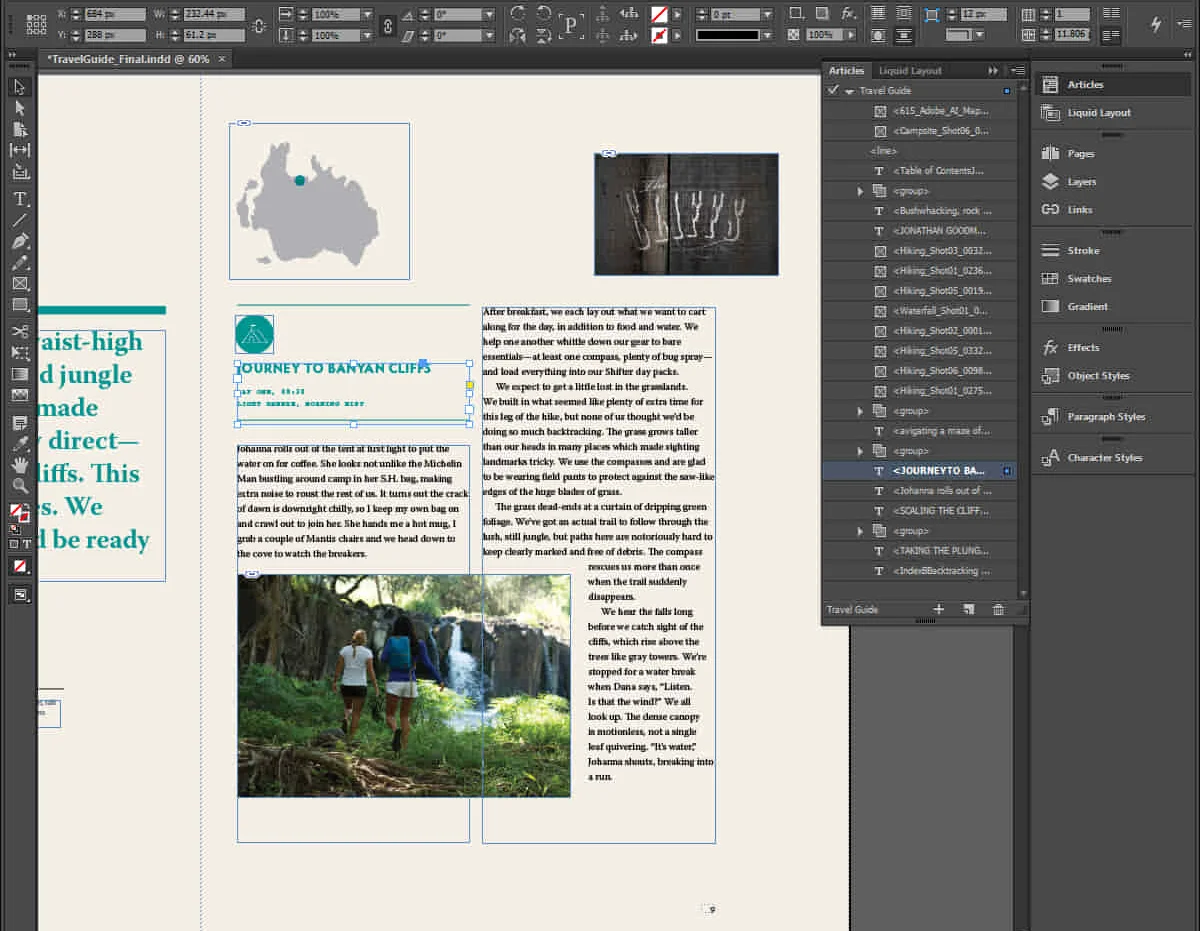
Photoshop Training Course Basics to Advanced
By ATL Autocad Training London
Photoshop Training Course Basics to Advanced designed for individuals of every skill level, ranging from beginners to advanced image editing professionals. Immerse yourself in the realm of potent image manipulation tools at our school in London. Personalized Photoshop courses either at our facility or directly at your location. Click here for more info: Website Duration: 20 hours. Method: Personalized 1-on-1. Schedule: Customize your learning with pre-booked sessions available Monday to Saturday, from 9 am to 7 pm. Course Title: Mastering Photoshop: From Basics to Advanced Proficiency Course Duration: 20 hours Module 1: Introduction to Photoshop (2 hours) Understanding the Photoshop interface Navigating tools and panels Basic keyboard shortcuts for efficient workflow Introduction to different file formats and their uses Module 2: Essential Tools and Techniques (3 hours) Selection tools and techniques for precise editing Working with layers: management and blending modes Understanding brushes, gradients, and patterns Introduction to basic filters and their applications Module 3: Image Editing and Retouching (4 hours) Color correction and adjustment layers Advanced retouching techniques: Healing Brush, Clone Stamp, and Content-Aware tools Removing backgrounds and unwanted elements Restoring old or damaged photographs Module 4: Advanced Photo Manipulation (3 hours) Compositing multiple images seamlessly Advanced blending modes and layer effects Creative use of masks and clipping paths Special effects: lighting, shadows, and reflections Module 5: Text and Typography (2 hours) Working with text layers and formatting options Creating custom typography and text effects Utilizing layer styles for creative text designs Text manipulation along paths and shapes Module 6: Web and UI Design (3 hours) Designing web banners, buttons, and interfaces Slicing and optimizing images for the web Creating interactive prototypes and mockups Exporting assets for web and app development Module 7: Print Design and Prepress (2 hours) Understanding color modes: CMYK vs. RGB Setting up documents for print: bleed, margins, and resolution Designing print materials: brochures, business cards, and posters Preparing files for professional printing Module 8: Project-Based Learning (1 hour) Applying learned techniques to real-world projects Instructor-led project: creating a digital artwork or advertisement Feedback and critique session for skill refinement Final presentation of completed projects Upon completion, you will: Master Photoshop Skills: Gain proficiency in fundamental and advanced Photoshop techniques, enabling professional-level image editing and creative design. Enhance Creativity: Develop creative problem-solving abilities, enabling innovative and visually appealing design solutions. Job Opportunities: Graphic Designer: Craft compelling visual content for ads, websites, and marketing materials. Photo Retoucher: Edit and enhance photographs to meet professional standards. Digital Artist: Create digital artwork and illustrations for various purposes. Web/UI/UX Designer: Design user-friendly interfaces and engaging online experiences. Marketing Content Creator: Generate eye-catching promotional visuals and social media content. Video Editor: Enhance video footage and create engaging video content for online platforms. Professional Adobe Photoshop Training in London - On-Site & Live Virtual Classes Being the industry-leading image editing software, Photoshop empowers users to manipulate images, enhance colors, and create visually striking designs. Its extensive toolkit allows for intricate adjustments, retouching, and even editing videos, graphic design, and 3D imagery. Enroll in our Photoshop course to establish a strong foundation in creative visuals, focusing on essential skills like image adjustment, composition, and common troubleshooting. For a more in-depth understanding, our Advanced course delves into advanced techniques such as color fills, text and layer styling, and creating web-ready artwork. Explore our masterclass options for advanced training and deeper insights. Both beginner courses are available in physical classrooms and online, providing flexible learning opportunities. Holistic Design Education: Comprehensive training across diverse design fields. Industry-Experienced Instructors: Learn from seasoned professionals in the field. Flexible Learning: Accommodating schedules for busy professionals and students. Practical Projects: Hands-on projects for real-world design experience. Career-Focused Skills: Acquire industry-relevant skills for professional growth. Cutting-Edge Facilities: Access state-of-the-art technology and facilities. Personalized Training: Tailored programs to suit individual learning needs. Networking Opportunities: Connect with design professionals for valuable connections. Innovation Exploration: Explore creative trends and emerging technologies. Ongoing Support: Continuous assistance and post-course guidance.

Introduction to Adobe Photoshop
By Platform Training
Adobe Photoshop has long been the go-to application for image editing of all kinds. It’s used for everything from enhancing or manipulating photographs for print to formatting images for social media and website use. During this beginners course at our central London studios you will learn how to utilise Photoshop's powerful image editing capabilities. You will receive expert training in using tools for resizing, retouching and enhancing images with selections and layers.

Adobe Illustrator and Photoshop Training
By London Design Training Courses
Why Choose Adobe Illustrator and Photoshop Training Course? Click here for more info Master vector graphics, digital illustrations, photo manipulations, and more. Certified tutors provide personalized guidance and feedback. Flexible scheduling available. Receive a Certificate of Completion. Learn Adobe Creative Cloud. Duration: 10 hrs. Method: 1-on-1, Personalized attention. Schedule: Tailor your own schedule by pre-booking a convenient hour of your choice, available from Mon to Sat between 9 am and 7 pm. This comprehensive and hands-on course introduces you to digital design through Adobe Photoshop and Illustrator. Learn how these three programs seamlessly collaborate to create stunning designs. Gain insights into bitmap and vector graphics and discover the most suitable image file formats for different scenarios. 10-hour course outline for Adobe Photoshop and Illustrator: Module 1: Introduction to Adobe Photoshop (1 hour) Overview of Photoshop interface and tools Understanding bitmap graphics and resolution Basic image editing techniques (cropping, resizing, color adjustments) Layers and their importance in design Module 2: Essential Photoshop Tools (1 hour) Working with selection tools (Marquee, Lasso, Magic Wand) Understanding brushes and brush settings Introduction to the Pen tool for precise selections Working with layers and layer styles Module 3: Advanced Image Editing (1 hour) Advanced color adjustments (Curves, Levels, Hue/Saturation) Photo retouching and manipulation techniques Creating composite images using blending modes Filters and special effects for creative designs Module 4: Introduction to Adobe Illustrator (1 hour) Overview of Illustrator interface and tools Working with vector graphics and paths Basic shapes and drawing tools Understanding anchor points and handles Module 5: Creating Vector Artwork (1 hour) Using the Pen tool for precise vector illustration Creating and editing shapes and objects Working with gradients and patterns Understanding the Appearance panel Module 6: Illustrator Typography (1 hour) Text tools and formatting options Creating text effects and artistic typography Combining text with shapes and images Working with text on a path Module 7: Combining Photoshop and Illustrator (1 hour) Importing Illustrator files into Photoshop and vice versa Working with smart objects and vector shapes in Photoshop Creating custom brushes and patterns in Illustrator for use in Photoshop Designing posters and flyers combining elements from both software Module 8: Integration with InDesign (1 hour) Exporting assets from Photoshop and Illustrator for InDesign Designing layouts in InDesign using assets from both programs Understanding print and digital design considerations Preparing files for printing and online use Module 9: Advanced Techniques and Tips (1 hour) Creating custom actions and automation in Photoshop Mastering advanced selection techniques Utilizing Illustrator's advanced tools (Pathfinder, Shape Builder, etc.) Exploring creative design styles and trends Module 10: Final Projects and Portfolio (1 hour) Students work on individual or group projects incorporating Photoshop and Illustrator skills Review and feedback on the projects Preparing a portfolio showcasing their work Download Adobe Illustrator - Free Trial https://www.adobe.com/uk/illustrator Throughout the course, you will explore various processes, including design and layout, workspaces, tools and palettes, importing files, and preparing files for both on-screen and print outputs. Course Objectives: By the course's conclusion, you will have a solid understanding of the fundamentals of each software package and their individual functionalities. You will learn how to efficiently work with all three applications in tandem and skillfully assemble print and digital-ready designs, leveraging elements crafted in Photoshop and Illustrator and integrated using InDesign.

Introduction to Adobe InDesign
By Platform Training
InDesign is the professional choice for creating brochures, posters, magazines, e-books and apps. Through this introductory course, based at our London studios, you will receive expert InDesign training in how to create documents and prepare them for print or export as a PDF. Professional colour management, typography and advanced graphics and effects are all explored. This course covers all you need to know to get started with the application.

UNIX system administration training course description This five day hands on course provides a comprehensive coverage of core UNIX administration tasks. The course covers generic UNIX and is available for any UNIX distribution required. What will you learn Administer & configure UNIX systems. Maintain UNIX by handling disk space and taking regular backups. Manage software packages. Perform basic troubleshooting. Maintain a secure UNIX system. Describe the organisation and implementation of the filesystem. UNIX system administration training course details Who will benefit: System administrators Network administrators. Prerequisites: UNIX fundamentals. Duration 5 days UNIX system administration training course contents Part 1 Exploring UNIX command-line tools Using a shell, shell configuration, environment variables, getting help, streams, redirection and pipes, processing text using filters, manipulating files, regular expressions, grep, sed. Managing software Package concepts, comparison of package formats, RPM, rpm commands, yum, dpkg, apt-cache, apt-get, dselect, aptitude, converting between package formats, dependencies and conflicts, startup script problems, shared libraries, library management, managing processes, the kernel: the first process, process lists, foreground & background processes, process priorities, killing processes. Configuring hardware Configuring firmware and hardware, RQs, I/O addresses, DMA addresses, Boot disks, coldplug and hotplug devices, configuring expansion cards and PCI cards, kernel modules, USB devices, UNIX USB crivers, configuring hard disks, partitioning systems, LVM, common layouts, creating partitions and filesystems, maintaining filesystem health, tuning, journals, checking filesystems, monitoring disk use, mounting and unmounting filesystems. Managing files File management commands, file naming and wildcards, file archiving, links, directory commands, file ownership and group, file access control, permissions, chmod, defaults, file attributes, disk quotas, enabling and setting quotas, locating files, the FHS. Booting UNIX and editing files Installing boot loaders, GRUB legacy, GRUB 2, alternative boot loaders, the boot process, boot messages, runlevels and the initialization process, runlevel functions, runlevel services, alternative boot systems, upstart, system. Part 2 Configuring the X window system Localization, configuring basic X features, X server options, methods of configuring X, X display information, X fonts, the X GUI login system, XDMCP server, using X for remote access, screen display settings, setting your time zone, your locale, configuring printing, conceptualizing the UNIX printing architecture, understanding PostScript and ghostscript, running a printing system, configuring CUPS, monitoring and controlling the print queue. Administering the system Managing users and groups, tuning user and system environments, using system log files, understanding syslogd, setting logging options, manually logging data, rotating l;og files, reviewing log file contents, maintaining the system time, UNIX time concepts, manually setting the time, using NTP, running jobs in the future, understanding the role of cron, creating system cron jobs, creating user cron jobs, using anacron, using at. Configuring basic networking TCP/IP, network hardware, network addresses, hostnames, network ports, configuring UNIX for a local network, configuring with DHCP, static IP address, configuring routing, using GUI configuration tools, ifup and ifdown, diagnosing network connections, testing connectivity, tracing a route, checking network status , examining network traffic, additional tools. Writing scripts, configuring email, and using databases The shell environment, aliases, shell configuration files, writing scripts, commands, variables, conditional expressions, loops, functions, managing email, choosing email software, securing your email server, managing data with SQL, picking a SQL package, understanding SQL basics, using MySQL. Securing your system Administering network security, super server restrictions, disabling unused servers, administering local security, securing passwords, limiting root access, setting login, process, SUID/SGID files, configuring SSH, using GPG, generating, importing and revoking keys, encrypting and decrypting data, signing messages and verifying signatures.

LPIC-1 training course description This five day hands on course provides a comprehensive coverage of core Linux administration tasks. The course covers generic Linux and is available for any Linux distribution required. It closely follows the LPIC curriculum allowing delegates to achieve the relevant certification if required. What will you learn Administer & configure Linux systems. Maintain Linux by handling disk space and taking regular backups. Manage software packages. Perform basic troubleshooting. Maintain a secure Linux system. Describe the organisation and implementation of the filesystem. LPIC-1 training course details Who will benefit: System administrators. Network administrators. Prerequisites: Linux fundamentals (LPI 010) Duration 5 days LPIC-1 training course contents Part I Exam 101 Exploring Linux Command-Line Tools Using a Shell, Shell Configuration, Environment Variables, Getting Help, Streams, Redirection and Pipes, Processing Text Using Filters, Manipulating files, Regular Expressions, grep,sed. Managing Software Package Concepts, Comparison of package formats, RPM, rpm Commands, Yum, Debian Packages, dpkg, apt-cache, apt-get, dselect, aptitude, Converting Between Package Formats, Dependencies and Conflicts, Startup Script Problems, Shared Libraries, Library Management, Managing Processes, the Kernel: The First Process, Process Lists, Foreground & Background Processes, Process Priorities, Killing Processes. Configuring Hardware Configuring Firmware and Hardware, IRQs, I/O Addresses, DMA Addresses, Boot Disks, Coldplug and Hotplug Devices, Configuring Expansion Cards and PCI Cards, Kernel Modules, USB Devices, Linux USB Drivers, Configuring Hard Disks, Partitioning Systems, LVM, Common Layouts, Creating Partitions and Filesystems, Maintaining Filesystem Health, Tuning, Journals, Checking Filesystems, Monitoring Disk Use, Mounting and Unmounting Filesystems. Managing Files File Management Commands, File Naming and Wildcards, File Archiving, Links, Directory Commands, File Ownership and Group, File access control, Permissions, chmod, Defaults, File Attributes, Disk Quotas, Enabling and setting Quotas, Locating Files, The FHS. Booting Linux and Editing Files Installing Boot Loaders, GRUB Legacy, GRUB 2, Alternative Boot Loaders, the Boot Process, Boot Messages, Runlevels and the Initialization Process, Runlevel Functions, Runlevel Services, Alternative Boot Systems , Upstart, system. Part II Exam 102 265 Securing the X Window System Localization, Configuring Basic X Features, X Server Options, Methods of Configuring X, X Display Information, X Fonts, The X GUI Login System, XDMCP Server, Using X for Remote Access, Screen Display Settings, Setting Your Time Zone, Your Locale, Configuring Printing, Conceptualizing the Linux Printing Architecture, Understanding PostScript and Ghostscript, Running a Printing System, Configuring CUPS, Monitoring and Controlling the Print Queue. Administering the System Managing Users and Groups, Tuning User and System Environments, Using System Log Files, Understanding syslogd , Setting Logging Options, Manually Logging Data, Rotating Log Files, Reviewing Log File Contents, Maintaining the System Time, Linux Time Concepts, Manually Setting the Time, Using NTP, Running Jobs in the Future, Understanding the Role of cron, Creating System cron Jobs, Creating User cron Jobs, Using anacron, Using at. Configuring Basic Networking TCP/IP, Network Hardware, Network Addresses, Hostnames, Network Ports, Configuring Linux for a Local Network, Configuring with DHCP, Static IP Address, Configuring Routing, Using GUI Configuration Tools, ifup and ifdown, Diagnosing Network Connections, Testing Connectivity, Tracing a Route, Checking Network Status , Examining Network Traffic, Additional Tools. Writing Scripts, Configuring Email, and Using Databases The Shell Environment, Aliases, Shell Configuration Files, Writing Scripts, Commands, Variables, Conditional Expressions, Loops, Functions, Managing Email, Choosing Email Software, Securing Your Email Server, Managing Data with SQL, Picking a SQL Package, Understanding SQL Basics, Using MySQL Securing Your System Administering Network Security, Super Server Restrictions, Disabling Unused Servers, Administering Local Security, Securing Passwords, Limiting root Access, Setting Login, Process, SUID/SGID Files, Configuring SSH, Using GPG, Generating, Importing and Revoking Keys, Encrypting and Decrypting Data, Signing Messages and Verifying Signatures.

Advanced Adobe Illustrator
By Platform Training
Designed with the experienced user in mind, this one day course offers those already familiar with Illustrator the chance to explore more of its complex creative options, and increase their productivity and output. Creating 3D type and shapes, advanced use of colour and bespoke brushes are just some of the advanced techniques you will learn for creating professional print and web-ready artwork.

Microsoft Excel Introduction (trainer led live online classes)
By Microsoft Office Training
Course Objectives This course aims to provide delegates with a foundation for Excel knowledge and skills. ' Customer Feedback Great course and excellent trainer. Thanks Tracy Preston - Western Power Distribution Very helpful course. Would definitely take another one. Pedro was very patient and made it fun and engaged with us all. Laura Smith - James Grant Very professional and well mannered, fun and pleasant at the same time. I learnt a lot Carolina Foster - CNN 1 year email support service Take a look at the consistent excellent feedback from trainees visiting our site ms-officetraining co uk With more than 20 years experience, we deliver courses on all levels of the Desktop version of Microsoft Office and Office 365; ranging from Beginner, Intermediate, Advanced to the VBA level. Our trainers are Microsoft certified professionals with a proven track record with several years experience in delivering public, one to one, tailored and bespoke courses. Tailored in company training courses: You can choose to run the course exactly as they are outlined by us or we can customise it so that it meets your specific needs. A tailored or bespoke course will follow the standard outline but may be adapted to your specific organisational needs. Please visit our site (ms-officetraining co uk) to get a feel of the excellent feedback our courses have had and look at other courses you might be interested in. What is Excel? The Excel Interface Ribbon, Tabs and Groups Microsoft Office Backstage view Working with Workbooks Create a blank Workbook Create a Workbook using a Template Opening and saving Files Working with worksheets Worksheet navigation Select one or multiple Worksheets Insert, Move, Copy or Delete a Worksheet Working with Cells, Rows & Columns Cell References How to select cells or ranges Different types of data Move, Copy and Delete cells Pasting Options Find and Replace Working with Rows and Columns Overview of formulas in Excel Autocalculation The parts of an Excel formula Using calculation operators in Excel formulas The difference between Absolute, Relative and Mixed references Using Excel functions; Sum, Average, Max and Min Cell Formatting Font Format options Number Format options Change the Fill and Borders Cell Alignment An Introduction to Charts Create a simple Chart Format your chart Page Layout and Print Page Layout and Page Break View Change the Page Orientation Set Page Margins Headers and Footers in a worksheet Print a worksheet or workbook Who is this course for? Who is this course for? For those who want to explore in more detail formulas and functions, data analysis and data presentation. Requirements Requirements General knowledge of the Windows OS Career path Career path Excel know-how can instantly increase your job prospects as well as your salary. 80 percent of job openings require spreadsheet and word-processing software skills

Search By Location
- Print Courses in London
- Print Courses in Birmingham
- Print Courses in Glasgow
- Print Courses in Liverpool
- Print Courses in Bristol
- Print Courses in Manchester
- Print Courses in Sheffield
- Print Courses in Leeds
- Print Courses in Edinburgh
- Print Courses in Leicester
- Print Courses in Coventry
- Print Courses in Bradford
- Print Courses in Cardiff
- Print Courses in Belfast
- Print Courses in Nottingham