- Professional Development
- Medicine & Nursing
- Arts & Crafts
- Health & Wellbeing
- Personal Development
Dealing With Difficult People Training Course - CPD Accredited
By Training Tale
Dealing with Difficult People: Dealing with Difficult People Course Online Dealing with a difficult or toxic personality can be emotionally and physically damaging, especially if the person is your boss or sits in the cubicle next to you. Many people find it difficult to confront those who compromise their comfort and job security, but standing up for yourself is important. This Dealing with Difficult People: Dealing with Difficult People Course provides learners with a thorough understanding of how to identify difficult personality types and effectively deal with them and provide the skills required for dealing with difficult people. Without solid coping mechanisms in place, the stress of dealing with difficult individuals and difficult situations can lead to a lack of productivity, a bad attitude, and a reluctance to come to work. Our Dealing with Difficult People: Dealing with Difficult People Course provides tools for dealing with workplace behavior issues caused by whiners, time wasters, intruders, and gossips. Participants learn how to deal with a variety of challenging situations through hands-on activities and practice exercises. Unlock the secrets to success with our Dealing with Difficult People course. Gain invaluable skills to tackle challenging interactions head-on. Master the art of Dealing with Difficult People effortlessly. Elevate your communication prowess and navigate any situation with finesse. Enroll now and conquer every encounter with confidence! In our transformative Dealing with Difficult People course, discover effective strategies to handle even the toughest individuals. Learn powerful techniques for Dealing with Difficult People in diverse settings. Acquire practical tools to defuse conflicts gracefully. Excel in Dealing with Difficult People professionally and personally. Elevate your interactions and thrive in any circumstance. Enroll today for unparalleled growth opportunities! Special Offers of this Dealing with Difficult People: Dealing with Difficult People Course This Dealing with Difficult People: Dealing with Difficult People Course includes a FREE PDF Certificate. Lifetime access to this Dealing with Difficult People: Dealing with Difficult People Course Instant access to this Dealing with Difficult People: Dealing with Difficult People Course Get FREE Tutor Support from Monday to Friday in this Dealing with Difficult People: Dealing with Difficult People Course Main Course: Dealing With Difficult People Training Course Course Included Dealing with Difficult People: Dealing with Difficult People Course Course 01: Level 1 Business Management Course 02: Level 7 Diploma in Leadership and Management [ Note: Free PDF certificate as soon as completing the Dealing with Difficult People: Dealing with Difficult People Course] Dealing with Difficult People: Dealing with Difficult People Course Online Industry Experts Designed this Dealing with Difficult People: Dealing with Difficult People Course into 07 detailed modules. Course Curriculum of Dealing with Difficult People Training Course Module 01: Difficult People and Their Difficult Behaviour Module 02: Communicating With Difficult People Module 03: Standing Up to Difficult People Module 04: A Quick Guide to the Seven Classically Difficult Types Module 05: Dealing with Bosses Who Drive You Barmy Module 06: Colleagues to Throttle Module 07: Dealing With Impossible People Module 08: The Temper Tantrum Type Assessment Method of Dealing with Difficult People Course After completing each module of the Dealing with Difficult People: Dealing with Difficult People Course, you will find automated MCQ quizzes. To unlock the next module, you need to complete the quiz task and get at least 60% marks. Once you complete all the modules in this manner, you will be qualified to request your certification. Certification of Dealing with Difficult People Course After completing the MCQ/Assignment assessment for this Dealing with Difficult People: Dealing with Difficult People Course, you will be entitled to a Certificate of Completion from Training Tale. It will act as proof of your extensive professional development. The certificate is in PDF format, which is completely free to download. A printed version is also available upon request. It will also be sent to you through a courier for £13.99. Who is this course for? Dealing with Difficult People: Dealing with Difficult People Course Online This Dealing with Difficult People: Dealing with Difficult People Course is ideal for executives, managers, supervisors, team leaders, project managers, and anyone else who has been affected by negativity in the workplace caused by a difficult person. Requirements Dealing with Difficult People: Dealing with Difficult People Course Online Students who intend to enroll in this Dealing with Difficult People: Dealing with Difficult People Course must meet the following requirements: Dealing with Difficult People: Good command of the English language Dealing with Difficult People: Must be vivacious and self-driven Dealing with Difficult People: Basic computer knowledge Dealing with Difficult People: A minimum of 16 years of age is required Career path Dealing with Difficult People: Dealing with Difficult People Course Online The Dealing with Difficult People: Dealing with Difficult People Course is meant to prepare you for the job of your dreams, an advancement at work, or to become self-employed and establish your own business. Certificates Certificate of completion Digital certificate - Included
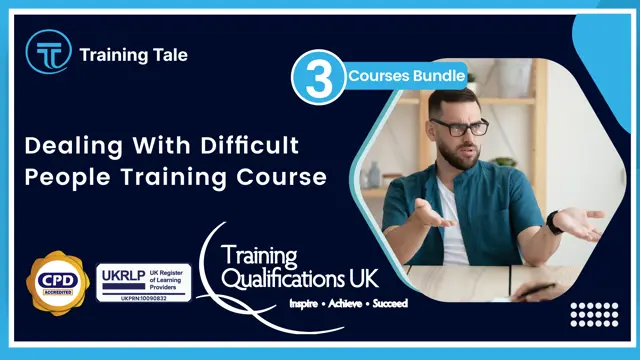
SENCO - Level 3 Course
By Training Tale
This SENCO - Level 3 is designed for those interested in or who are currently in a SENCO role in the early years setting. This SENCO - Level 3 qualification provides learners with a thorough understanding of the roles and responsibilities of the Special Educational Needs Coordinator in early years setting. Learn about the strategies and techniques for assisting children and their families and gain in-depth knowledge of SEN codes of practice. The purpose of this course is to help learners progress to further and higher education and develop new practical skills in health and social care. Learning Outcomes After completing this SENCO - Level 3, the learner will be able to: Understand the roles and responsibilities of the Special Educational Needs Coordinator in the early years setting. Understand the strategies and techniques for supporting children and their families. Increase knowledge of SEN codes of practice. Why Choose this Course from Us Self-paced course, access available from anywhere. Easy to understand, high-quality study materials. Course developed by industry experts. MCQ quiz after each module to assess your learning. Automated and instant assessment results. 24/7 support via live chat, phone call or email. Free PDF certificate as soon as completing the course. ***Courses are included in this SENCO - Level 3 Bundle Course*** Course 01: SENCO - Level 3 Course 02: Level 2 Safeguarding Children Training Course Course 03: Childcare and Nutrition ***Other Benefits of this Bundle Course*** Free 3 PDF Certificate Access to Content - Lifetime Exam Fee - Totally Free Free Retake Exam [ Note: Free PDF certificate as soon as completing the course ] Detailed course curriculum Module 1: Roles and Responsibilities of the Special Educational Needs Coordinator in the Early Years Understand the principles, statutory guidance and legislation underpinning practice for children with Special Educational Needs and Disability (SEND) in an early years setting Understand the role of the Early Years Special Educational Needs Coordinator (SENCo) Understand partnership working for the Early Years SENCo Understand early identification and action for children with SEND Module 2: Strategies and Techniques for Supporting Children and Families Understand the graduated approach in an early years setting Understand English as an additional language (EAL) Understand Education, Health and Care (EHC) plans ------------------------- ***Level 2 Safeguarding Children Training Course Course Curriculum Module 1: Basic Knowledge of Children Safeguarding Module 2: Children and the Law Module 3: Legislation and Policies That Surround Safeguarding Children Module 4: Child Abuse & Its Types Module 5: Responding to Disclosure Module 6: The Role of Health and Other Professionals ------------------------- ***Childcare and Nutrition Course Curriculum Module 01: Childcare and Nutrition Module 02: Children Growth and Development Module 03: Health and Safety of Children Module 04: Hygiene for Child Caring Module 05: The Use of Macronutrients Module 06: The Use of Micronutrients Module 07: Nutritional Requirements of Child Module 08: Child Nutritional Problem and Physical Development Module 09: Caring for Special Needs Children Module 10: Child Abuse and Neglect Module 11: Nutrition Education and Activities Assessment Method After completing each module of the SENCO - Level 3, you will find automated MCQ quizzes. To unlock the next module, you need to complete the quiz task and get at least 60% marks. Once you complete all the modules in this manner, you will be qualified to request your certification. Certification After completing the MCQ/Assignment assessment for this SENCO - Level 3, you will be entitled to a Certificate of Completion from Training Tale. It will act as proof of your extensive professional development. The certificate is in PDF format, which is completely free to download. A printed version is also available upon request. It will also be sent to you through a courier for £13.99. Who is this course for? SENCO - Level 3 This SENCO - Level 3 is ideal for those already working in a SENCO role as part of their Early Years Practitioner role or interested in doing so. This course is also suitable for childminders. Requirements There are no specific requirements for this SENCO - Level 3 because it does not require any advanced knowledge or skills. Students who intend to enrol in this SENCO - Level 3 must meet the following requirements: Good command of the English language Must be vivacious and self-driven Basic computer knowledge A minimum of 16 years of age is required Career path SENCO - Level 3 This SENCO - Level 3 is appropriate for those who want to work in the following fields: Health and social care Childhood studies Community, youth and families Social work Early years Primary teaching Nursing Certificates Certificate of completion Digital certificate - Included

Level 1 Diet & Nutrition
By Training Tale
Learn how to become a dietitian and nutritionist by mastering the knowledge and skills in this course. Learn about weight loss secrets and how to create a diet and nutrition plan for yourself or your clients. This Level 1 Diet & Nutrition course provides a comprehensive guide to becoming a dietitian and nutritionist in the future. So, enrol now and learn the secrets of health and fitness. The Level 1 Diet & Nutrition course explains nutritional balance, how much food we should consume daily, and the proper way to keep your body fit and sound with an in-depth understanding of the food and nutrition system. It also emphasizes weight-loss techniques, workout plans, and effective diets, as well as practical guidelines and strategies. The course is equally beneficial for those who want to gain knowledge about health and nutrition systems and those who want to pursue a career as a professional. Throughout the course, you will be guided through a wide range of subject matter to develop skills to become a valuable healthcare professional or start your own business in this sector. Learning Outcomes By the end of the Level 1 Diet & Nutrition course, Learner will be able to: Describe the fundamentals of diet and nutrition. Describe dietary nutrition. Explain food composition. Understand the principles of healthy eating. Why Choose Level 1 Diet & Nutrition Course from Us Self-paced course, access available from anywhere. Easy to understand, high-quality study materials. Level 1 Diet & Nutrition Course developed by industry experts. MCQ quiz after each module to assess your learning. Automated and instant assessment results. Free PDF certificate as soon as completing the Level 1 Diet & Nutrition course. 24/7 support via live chat, phone call or email. ***Other Benefits of Level 1 Diet & Nutrition Course*** Free One PDF Certificate Access to Content - Lifetime Exam Fee - Totally Free Unlimited Retake Exam [ Note: Free PDF certificate as soon as completing the Level 1 Diet & Nutrition course] Course Curriculum of- *** Level 1 Diet & Nutrition *** Module 1: Introduction to Diet & Nutrition What is Diet? What is Nutrition? What are Nutrients? The True Dieting Pyramid Module 2: Dietary Nutrition Macronutrients Macronutrients Recommendations Micronutrients (Vitamins & Minerals) Micronutrients Recommendations Types of carbohydrates Protein Intake in the Diet Antioxidants and Preservatives Module 3: Food Composition Food Composition Explained Protein Composition Carbohydrates Composition Fat Composition Module 4: Principles of Healthy Eating The Fundamentals of Healthy Eating The Basics of the Nutrition Facts Label Healthy Balanced Diet Caffeinated Drinks Healthiest Cooking Methods ---------------- Assessment Method After completing each module of the Level 1 Diet & Nutrition, you will find automated MCQ quizzes. To unlock the next module, you need to complete the quiz task and get at least 60% marks. Once you complete all the modules in this manner, you will be qualified to request your certification. Certification After completing the MCQ/Assignment assessment for this Level 1 Diet & Nutrition course, you will be entitled to a Certificate of Completion from Training Tale. It will act as proof of your extensive professional development. The certificate is in PDF format, which is completely free to download. A printed version is also available upon request. It will also be sent to you through a courier for £13.99. Who is this course for? Our Level 1 Diet & Nutrition is ideal for anyone looking to build a rewarding career in the field. Successful candidates may choose to continue their education at a higher level, increasing their employment opportunities. An accredited award may also be useful for candidates interested in working as freelance or self-employed dietitians or nutritionists. With a Level 1 Diet & Nutrition Award on your CV, you will be looking at a brighter future for life, no matter your current position or objectives! Once again, our exclusive courses are open to candidates from all backgrounds, with no geographical restrictions or deadlines to contend with. So, make your study schedule, working at a time and pace that works for you. And, with no additional fees at any time, our courses offer unbeatable value for money. Requirements There are no specific requirements for this Level 1 Diet & Nutrition course because it does not require any advanced knowledge or skills. Students who intend to enrol in this Level 1 Diet & Nutrition course must meet the following requirements: Good command of the English language Must be vivacious and self-driven Basic computer knowledge A minimum of 16 years of age is required Career path Level 1 Diet & Nutrition course is a field with virtually limitless opportunities for self-employment and freelance work. Successful candidates may also pursue a more particular stance which includes: Sports Nutritionist Health Coach Nutritionist Holistic Health Nutritionist Certificates Certificate of completion Digital certificate - Included

Adult Nursing Training Course
By Training Tale
Nursing is a rewarding field for those who want to work in a profession that helps those in need. Our Adult Nursing course will teach you the fundamental, practical skills required for a career as a Nursing Assistant. Enrol in our exclusive Adult Nursing course to advance your nursing career. This Adult Nursing course provides an overview of the skills and techniques needed in advanced patient hygiene procedures, effective communication in nursing, and ensuring patient safety and comfort in the adult care setting. The Adult Nursing course also discusses the importance of essential patient personal care routines. Patient care safety measures teach the learner techniques for preventing falls and protecting patients at risk of injury, burns, or scalds, as well as steps to prevent the spread of infection in the care environment. Learning Outcomes After completing Adult Nursing course, the learner will be able to: Understand the fundamentals of Nursing. Know how to work in different types of healthcare settings. Understand Legal, Professional Standards of Practice and Ethical Aspects of Health Care. Understand the importance of communication in Nursing. Gain a solid understanding of Health and Safety in Nursing. Gain in-depth knowledge about hygiene and infection control in Nursing. Understand Asepsis in Nursing. Why Choose Adult Nursing Bundle Course from Us Self-paced course, access available from anywhere. Easy to understand, high-quality study materials. Adult Nursing Course developed by industry experts. MCQ quiz after each module to assess your learning. Automated and instant assessment results. Free PDF certificate as soon as completing the Adult Nursing course. 24/7 support via live chat, phone call or email. ** Main Course: Adult Nursing Course **Other Benefits of this Course Free PDF Certificate Lifetime Access Free Retake Exam Tutor Support [ Note: Free PDF certificate as soon as completing the Adult Nursing course] Course Curriculum of *** Adult Nursing Course *** Module 1: An Overview of Nursing Adult Nursing - A Brief History of Nursing Understanding the Job Role Describe the Duties and Responsibilities of a Nurse Identify the Members of a Healthcare Team and Describe Their Functions Identify the Skills and Knowledge Required for Nurse Describe the Top Qualities of a Great Nurse Module 2: Working in Various Healthcare Settings Understand Working in Different Types of Healthcare Settings Acute Care Settings Sub-acute Care Settings In-home Care and Long-term Care Module 3: Understanding Legal, Professional Standards of Practice and Ethical Aspects of Health Care Access to the Patient Records Legislations Adult Safeguarding and Support Legislations Mental Capacity & Mental Health Legislations Drugs Control, Supervision, Management & Health Protection Legislations The Code: Professional Standards of Practice and Behaviour Module 4: Communication in Nursing: How to Make it Effective Why is Communication in Nursing Important? How to Communicate with Patients Describe the Types of Communication Identify the Skills of Communication How to Improve Communication Skills in Nursing Identify the Barriers to Communication Describe the Strategies for Overcoming Communication Barriers Module 5: Understanding Health and Safety in Nursing Describe Fire Safety Preventing Falls Understand the Violence in the Workplace Module 6: Hygiene and Infection Control in Nursing What is Hygiene? The Process of Assessing the Client for Their Personal Hygiene Habits and Routines The Process of Assessing and Intervening in the Client's Performance on their Activities of Daily Living Define Infection Describe the Chain of Infection Module 7: Asepsis in Nursing Define Asepsis Describe the Principles of Asepsis ------------ Assessment Method After completing each module of the Adult Nursing course Course, you will find automated MCQ quizzes. To unlock the next module, you need to complete the quiz task and get at least 60% marks. Certification After completing the MCQ/Assignment assessment for this course, you will be entitled to a Certificate of Completion from Training Tale. The certificate is in PDF format, which is completely free to download. A printed version is also available upon request. It will also be sent to you through a courier for £13.99. Who is this course for? Anyone interested in learning more about Adult Nursing Course can enrol in this comprehensive course. This course will be extremely beneficial to the following people: Nurses Adult Nurses Mental Health Nurses Adult Social Workers Healthcare Assistants Social Care Workers Requirements Students who intend to enrol in this Adult Nursing course must meet the following requirements: Good command of the English language Must be vivacious and self-driven Basic computer knowledge A minimum of 16 years of age is required Career path This Adult Nursing Course qualification will prepare you for a career in the following positions: General Nurse Health and Social Care Workers Careers Midwives Other Health Care Professionals Certificates Certificate of completion Digital certificate - Included

Nursing : Adult Nursing
By Training Tale
Nursing is a rewarding field for those who want to work in a profession that helps those in need. Our Adult Nursing course will teach you the fundamental, practical skills required for a career as a Nursing Assistant. Enrol in our exclusive Adult Nursing course to advance your nursing career. This Adult Nursing course provides an overview of the skills and techniques needed in advanced patient hygiene procedures, effective communication in nursing, and ensuring patient safety and comfort in the adult care setting. The Adult Nursingcourse also discusses the importance of essential patient personal care routines. Patient care safety measures teach the learner techniques for preventing falls and protecting patients at risk of injury, burns, or scalds, as well as steps to prevent the spread of infection in the care environment. Learning Outcomes After completing Adult Nursing Bundle course, the learner will be able to: Understand the fundamentals of Nursing. Know how to work in different types of healthcare settings. Understand Legal, Professional Standards of Practice and Ethical Aspects of Health Care. Understand the importance of communication in Nursing. Gain a solid understanding of Health and Safety in Nursing. Gain in-depth knowledge about hygiene and infection control in Nursing. Understand Asepsis in Nursing. Why Choose Nursing : Adult Nursing Course from Us Self-paced course, access available from anywhere. Easy to understand, high-quality study materials. Adult Nursing Course developed by industry experts. MCQ quiz after each module to assess your learning. Automated and instant assessment results. Free PDF certificate as soon as completing the Adult Nursing course. 24/7 support via live chat, phone call or email. ** Main Course: Adult Nursing Training **Other Benefits of this Course Free PDF Certificate Lifetime Access Free Retake Exam Tutor Support [ Note: Free PDF certificate as soon as completing the Nursing : Adult Nursing course] Course Curriculum of *** Adult Nursing *** Module 1: An Overview of Nursing Adult Nursing - A Brief History of Nursing Understanding the Job Role Describe the Duties and Responsibilities of a Nurse Identify the Members of a Healthcare Team and Describe Their Functions Identify the Skills and Knowledge Required for Nurse Describe the Top Qualities of a Great Nurse Module 2: Working in Various Healthcare Settings Understand Working in Different Types of Healthcare Settings Acute Care Settings Sub-acute Care Settings In-home Care and Long-term Care Module 3: Understanding Legal, Professional Standards of Practice and Ethical Aspects of Health Care Access to the Patient Records Legislations Adult Safeguarding and Support Legislations Mental Capacity & Mental Health Legislations Drugs Control, Supervision, Management & Health Protection Legislations The Code: Professional Standards of Practice and Behaviour Module 4: Communication in Nursing: How to Make it Effective Why is Communication in Nursing Important? How to Communicate with Patients Describe the Types of Communication Identify the Skills of Communication How to Improve Communication Skills in Nursing Identify the Barriers to Communication Describe the Strategies for Overcoming Communication Barriers Module 5: Understanding Health and Safety in Nursing Describe Fire Safety Preventing Falls Understand the Violence in the Workplace Module 6: Hygiene and Infection Control in Nursing What is Hygiene? The Process of Assessing the Client for Their Personal Hygiene Habits and Routines The Process of Assessing and Intervening in the Client's Performance on their Activities of Daily Living Define Infection Describe the Chain of Infection Module 7: Asepsis in Nursing Define Asepsis Describe the Principles of Asepsis ------------ Assessment Method After completing each module of the Adult Nursing Course, you will find automated MCQ quizzes. To unlock the next module, you need to complete the quiz task and get at least 60% marks. Certification After completing the MCQ/Assignment assessment for this course, you will be entitled to a Certificate of Completion from Training Tale. The certificate is in PDF format, which is completely free to download. A printed version is also available upon request. It will also be sent to you through a courier for £13.99. Who is this course for? Anyone interested in learning more about Adult Nursing can enrol in this comprehensive course. This course will be extremely beneficial to the following people: Nurses Adult Nurses Mental Health Nurses Adult Social Workers Healthcare Assistants Social Care Workers Requirements Students who intend to enrol in this Adult Nursing course must meet the following requirements: Good command of the English language Must be vivacious and self-driven Basic computer knowledge A minimum of 16 years of age is required Career path This Adult NursingCourse qualification will prepare you for a career in the following positions: General Nurse Health and Social Care Workers Carers Midwives Other Health Care Professionals Certificates Certificate of completion Digital certificate - Included

Skills for Working in Child Care
By Training Tale
***Skills for Working in Child Care*** If you think you may be interested in a career in Child Care, this Skills for Working in Child Care will provide you an introduction to the expectations of the sector. This Skills for Working in Child Care course will help learners to develop their skills and knowledge in order to start or advance their careers in a range of childcare industries. This Skills for Working in Child Care course covers various aspects of childcare, such as child development, childcare, working in child care principles, and supporting a child's learning. Learners will also be able to develop the essential communication skills required to succeed in the industry. Learning Outcomes After completing this Skills for Working in Child Care course, learner will be able to: Understand caring for a baby Understand caring for a child Gain a thorough understanding of child development (0-3 Years) Know how to develop language and communication skills in children Know how to build & manage workplace relationship Understand bullying & harassment in the workplace Why Choose Level 1 Certificate in Skills for Working in Child Care Industries Course from Us Self-paced course, access available from anywhere. Easy to understand, high-quality study materials. Course developed by industry experts. MCQ quiz after each module to assess your learning. Automated and instant assessment results. 24/7 support via live chat, phone call or email. Free PDF certificate as soon as completing the course. ***Others Benefits of this Skills for Working in Child Care Course Free One PDF Certificate Lifetime Access Unlimited Retake Exam Tutor Support [ Note: Free PDF certificate as soon as completing the course ] ***Skills for Working in Child Care*** Detailed Course Curriculum Module 1: Caring for a Baby The Needs of A Baby The Need For Developmental And Health Checks The Need For Immunisation Module 2: Caring for a Child Childhood Behaviour Problems The Importance of Play in Child Development The Nature of Children's Social And Emotional Development The Importance of Safety And Hygiene in Childcare Children's Physical Development Up to 11 Years The Nutritional Needs of Children Module 3: Child Development (0-3 Years) The Development of Children From 0-to 3 Years Different Kinds of Childcare Provisions Which Assist Child Development The Need of a Safe Environment Module 4: Developing Language and Communication Skills in Children How Children Develop Language And Communication Skills The Links Between Language And Communication Skills The Role of Adults In Promoting Language Skills Module 5: Building & Managing Workplace Relationship Know about acceptable boundaries to behaviour in the workplace Know how to recognise and respond to different behaviours Know how to give and respond to constructive criticism Know how Conflict Can Be Dealt with Constructively In The Workplace Module 6: Bullying & Harassment In The Workplace Know what is meant by bullying and harassment in the workplace Know how to use appropriate strategies to help deal with the situations of bullying and harassment Know policies and procedures that are in place to deal with bullying and harassment Assessment Method After completing each module of the Skills for Working in Child Care, you will find automated MCQ quizzes. To unlock the next module, you need to complete the quiz task and get at least 60% marks. Once you complete all the modules in this manner, you will be qualified to request your certification. Certification After completing the MCQ/Assignment assessment for this course, you will be entitled to a Certificate of Completion from Training Tale. It will act as proof of your extensive professional development. The certificate is in PDF format, which is completely free to download. A printed version is also available upon request. It will also be sent to you through a courier for £13.99. Who is this course for? Skills for Working in Child Care This course is suitable for anyone who wants to learn the skills for working in Child Care industries or help young children develop in a nursery, childcare, or primary school setting. Requirements Skills for Working in Child Care There are no specific requirements for this Skills for Working in Child Care course because it does not require any advanced knowledge or skills. Students who intend to enrol in this course must meet the following requirements: Good command of the English language Must be vivacious and self-driven Basic computer knowledge A minimum of 16 years of age is required Career path Skills for Working in Child Care Upon successful completion of this Skills for Working in Child Care course, you may be able to pursue a number of career opportunities in the childcare industry. Such as- Nursery Childcare and Education Early Years Education And much more. Certificates Certificate of completion Digital certificate - Included

Autism Diploma Course
By Training Tale
Around one out of every 100 children has been diagnosed with autism, so teachers must educate themselves with the skills and knowledge needed to properly support autistic children. This course will teach you about the various signs of autism and the difficulties people with autism encounter in education, communication, socialization, and developing relationships. Furthermore, this course will teach you how to assist others facing similar difficulties in improving their lives. This comprehensive course will guide you through the numerous obstacles that autistic children encounter, as well as how to provide the appropriate support and help. After you have gained a better understanding of the disorder, this course will show you how to approach children and adults with autism and make them feel at ease in your presence. Enrol in our Autism Diploma today to pursue your dreams and gain the experience, skills, and knowledge required to advance your career development in the field. Learning Outcomes After completing this course, you will be able to: Assist kids with special needs. Make interesting lesson plans. Motivate your students. Learn how to teach SEN students in a more advanced way. Organize yourself at a high level. Improve your communication abilities. Why Choose Autism Diploma Course from Us Self-paced course, access available from anywhere. Easy to understand, high-quality study materials. Autism Diploma Course developed by industry experts. MCQ quiz after each module to assess your learning. Automated and instant assessment results. 24/7 support via live chat, phone call or email. Free PDF certificate as soon as completing the course. Other courses are included with Autism Diploma Course Main Course: Autism Diploma Course GIFT COURSES Course 01: Level 3 Dyslexia Awareness Course 02: Nursery Nurse Course **Others Benefits of this Course** Free 3 PDF Certificate Lifetime Access Free Retake Exam Tutor Support [ Note: Free PDF certificate as soon as completing the Autism Diploma Course] Course Curriculum of *** Autism Diploma Course *** Module 1: Introduction to Autism Spectrum Disorder (ASD) Module 2: Approaches to Helping People and Children with Autism Module 3: Diagnosis of Autism Module 4: Communication Module 5: Cognitive Styles and Functions in Autism Module 6: Autistic Behaviour Module 7: Organisation Systems with Autistic Individuals Module 8: Autism Awareness Module 9: Government Policies on Autism in England -------------------------------- **Level 3 Dyslexia Awareness** Module 01: An Overview of Dyslexia Module 02: Learning Difficulties Due to Dyslexia Module 03: Impact of Dyslexia in the Educational Setting Module 04: Helping Adults with Dyslexia Module 05: Dyslexia in the Workplace Module 06: Approaches in Dyslexia Module 07: Dyslexia Strengths and Rewards Module 08: Assessment and Evaluation of Dyslexia Module 09: Dyslexia Friendly Learning Environment Module 10: Relevant Laws for Dyslexia -------------------------------- Nursery Nurse Course Module 01: An Overview of Nursery Nurse Module 02: Recognizing Children's Growth and Development Module 03: Observation and Assessment of Children in Early Childhood Settings Module 04: How to Promote Equality, Diversity and Inclusive Practice in Early Years of Learning Module 05: Safeguarding and Protecting Young Children Module 06: Ensuring Health and Safety of Children in the Early Years Module 07: The Essence of Nutrition and Healthy Food for Children Module 08: Importance of Play and Learning in Children's Education Module 09: Ways of Working with Children Having Special Needs Module 10: Working in Partnership with Parents and Carers Assessment Method After completing each module of the Autism Diploma Course, you will find automated MCQ quizzes. To unlock the next module, you need to complete the quiz task and get at least 60% marks. Certification After completing the MCQ/Assignment assessment for this course, you will be entitled to a Certificate of Completion from Training Tale. The certificate is in PDF format, which is completely free to download. A printed version is also available upon request. It will also be sent to you through a courier for £13.99. Who is this course for? This Autism Diploma Course is ideal for: Parents Students Teachers Job Seekers Requirements Students who intend to enrol in Autism Diploma Course must meet the following requirements: Good command of the English language Must be vivacious and self-driven Basic computer knowledge A minimum of 16 years of age is required Career path This Autism Diploma Course supports your career advancement by providing relevant knowledge, skills, and an achievement certificate. If you successfully complete this course, you will be a lot better to achieving your goals, whether they are getting the job you want, getting a promotion, or starting the business of your dreams. Certificates Certificate of completion Digital certificate - Included

Nursery Nurse Online Course
By Training Tale
Our Nursery NurseOnline course will teach you the skills and information you need to help young children navigate the first years of their educational journey. This Nursery NurseOnline course is designed to give you the knowledge and skills you will need to become a fully qualified Nursery Nurse or Nursery Teacher. This Nursery Nurse Online course will enable you to gain in-demand skills that employers are looking for to offer children the learning support they require until they enter primary school. Learn everything you need to know about caring for little children and how to play an important part in their development. Enrol in this Nursery NurseOnline course today and gain the experience, skills, and knowledge you need to advance in your career as a nursery nurse or teacher. Learning Outcomes After completing Nursery Nurse Online course, you will be able to: Work with young children Safeguard skills Develop Curriculum Maintain health and safety Work with children with special needs Communicate with children Why Choose Nursery Nurse Course from Us Self-paced course, access available from anywhere. Easy to understand, high-quality study materials. Nursery Nurse Online Course developed by industry experts. MCQ quiz after each module to assess your learning. Automated and instant assessment results. 24/7 support via live chat, phone call or email. Free PDF certificate as soon as completing the course. ***Other Benefits of Nursery Nurse Online course Free One PDF Certificate Lifetime Access Unlimited Retake Exam Tutor Support [ Note: Free PDF certificate as soon as completing the Nursery Nurse Online course] Detailed course curriculum of *** Nursery Nurse Online *** Module 1: An Overview of Nursery Nurse Basics of the Nursery Nurse Profession Skills and Qualities of a Nursery-Nurse The Values and Principles of Working with Children Module 2: Recognizing Children's Growth and Development Areas of Development Periods of Development Basis of Development Physical Development Module 3: Observation and Assessment of Children in Early Childhood Settings Overview of Observation and Assessment Purposes and Values of Observation and Assessment Principles of Observation and Assessment Observation Skills Sharing of Information Module 4: How to Promote Equality, Diversity and Inclusive Practice in Early Years of Learning What are Equality, Diversity, Inclusion and Discrimination? Defining Stereotypes and Prejudice Legislation Relating to Equality and Discrimination The Process of Promoting Equality through Anti-Discriminatory Practice Module 5: Safeguarding and Protecting Young Children Definitions Safeguarding policy What is Physical Abuse? What is Emotional Abuse? What is Sexual Abuse? What is Neglect? What is Spiritual Abuse? What is Bullying? Safety Advice for Children or Young People Safeguarding in Early Years Settings Module 6: Ensuring Health and Safety of Children in the Early Years Personal Hygiene For Children - What Is It? Why Is Personal Hygiene Important? Types of Personal Hygiene Teaching Kids About Personal Hygiene Guidelines for Safe Environment Indoor Safety Outdoor Safety Fire Safety Toys and Play Equipment Safety Module 7: The Essence of Nutrition and Healthy Food for Children Understanding the Food Groups for Kids Fruits and Vegetables Needs of Carbohydrates Beans, Pulses, Fish, Eggs and Other Proteins Dairy and Alternatives Snacks and Drinks Fussy Eaters Healthy Weight Importance of a Balanced Diet How to Encourage Children to Eat Healthy Module 8: Importance of Play and Learning in Children's Education Defining Play Categories of Play Functions of Play Learning through Play Benefits of Play What is Creativity? Creative Thinking and Imagination for Child Development Nurturing Creative Minds Creative Play Module 9: Ways of Working with Children Having Special Needs Explaining Special Needs Special educational needs (SEN) Special Education Needs (SEN) in Early Years Settings Available Approaches to Support Disability and Special Educational Need Module 10: Working in Partnership with Parents and Carers Acknowledging Family Structures How to Develop a Partnership with Parents Working with 'Challenging' Parents Assessment Method After completing each module of the Nursery Nurse Online Course, you will find automated MCQ quizzes. To unlock the next module, you need to complete the quiz task and get at least 60% marks. Certification After completing the MCQ/Assignment assessment for this Nursery Nurse Online course, you will be entitled to a Certificate of Completion from Training Tale. The certificate is in PDF format, which is completely free to download. A printed version is also available upon request. It will also be sent to you through a courier for £13.99. Who is this course for? Nursery Nurse Online course is included for: Students Recent graduates Job Seekers Anyone interested in this topic People who are already working in this field and want to improve their knowledge and skill. Requirements There are no specific requirements for this Nursery Nurse Online course because it does not require any advanced knowledge or skills. Certificates Certificate of completion Digital certificate - Included

Skills for Working in Child Care Industries Course
By Training Tale
If you think you may be interested in a career in Child Care, this Skills for Working in Child Care Industries will provide you an introduction to the expectations of the sector. This Skills for Working in Child Care Industries course will help learners to develop their skills and knowledge in order to start or advance their careers in a range of child care industries. This course covers various aspects of child care, such as child development, childcare, working in childcare principles, and supporting a child's learning. Learners will also be able to develop the essential communication skills required to succeed in the industry. Learning Outcomes After completing this Skills for Working in Child Care Industries course, learner will be able to: Understand caring for a baby Understand caring for a child Gain a thorough understanding of child development (0-3 Years) Know how to develop language and communication skills in children Know how to build & manage workplace relationship Understand bullying & harassment in the workplace Why Choose Level 1 Certificate in Skills for Working in Child Care Industries Course from Us Self-paced course, access available from anywhere. Easy to understand, high-quality study materials. Course developed by industry experts. MCQ quiz after each module to assess your learning. Automated and instant assessment results. 24/7 support via live chat, phone call or email. Free PDF certificate as soon as completing the course. ***Others Benefits of this Skills for Working in Child Care Industries Course Free One PDF Certificate Lifetime Access Unlimited Retake Exam Tutor Support [ Note: Free PDF certificate as soon as completing the course ] ***Skills for Working in Child Care Industries*** Detailed Course Curriculum Module 1: Caring for a Baby The Needs of A Baby The Need For Developmental And Health Checks The Need For Immunisation Module 2: Caring for a Child Childhood Behaviour Problems The Importance of Play in Child Development The Nature of Children's Social And Emotional Development The Importance of Safety And Hygiene in Childcare Children's Physical Development Up to 11 Years The Nutritional Needs of Children Module 3: Child Development (0-3 Years) The Development of Children From 0-to 3 Years Different Kinds of Childcare Provisions Which Assist Child Development The Need of a Safe Environment Module 4: Developing Language and Communication Skills in Children How Children Develop Language And Communication Skills The Links Between Language And Communication Skills The Role of Adults In Promoting Language Skills Module 5: Building & Managing Workplace Relationship Know about acceptable boundaries to behaviour in the workplace Know how to recognise and respond to different behaviours Know how to give and respond to constructive criticism Know how Conflict Can Be Dealt with Constructively In The Workplace Module 6: Bullying & Harassment In The Workplace Know what is meant by bullying and harassment in the workplace Know how to use appropriate strategies to help deal with the situations of bullying and harassment Know policies and procedures that are in place to deal with bullying and harassment Assessment Method After completing each module of the Skills for Working in Child Care Industries, you will find automated MCQ quizzes. To unlock the next module, you need to complete the quiz task and get at least 60% marks. Once you complete all the modules in this manner, you will be qualified to request your certification. Certification After completing the MCQ/Assignment assessment for this course, you will be entitled to a Certificate of Completion from Training Tale. It will act as proof of your extensive professional development. The certificate is in PDF format, which is completely free to download. A printed version is also available upon request. It will also be sent to you through a courier for £13.99. Who is this course for? Skills for Working in Child Care Industries This course is suitable for anyone who wants to learn the Skills for Working in Child Care Industries industries or help young children develop in a nursery, childcare, or primary school setting. Requirements Skills for Working in Child Care Industries There are no specific requirements for this Skills for Working in Child Care Industries course because it does not require any advanced knowledge or skills. Students who intend to enrol in this course must meet the following requirements: Good command of the English language Must be vivacious and self-driven Basic computer knowledge A minimum of 16 years of age is required Career path Skills for Working in Child Care Industries Upon successful completion of this Skills for Working in Child Care Industries course, you may be able to pursue a number of career opportunities in the childcare industry. Such as- Nursery Childcare and Education Early Years Education And much more. Certificates Certificate of completion Digital certificate - Included

Control and Administration of Medicine Course
By Training Tale
Are you a medical student, or would you like to become a Registered Nurse? This exclusive Control and Administration of Medicine Course will teach you about the standards and legislation guiding the safe handling of medicines, as well as increase your knowledge of the classifications of medicine. The Control and Administration of Medicine Course will teach you best practices for prescribing, checking, obtaining, and dispensing medicines, making it ideal for anyone starting a medical career. You will also learn about the various routes by which medicine is administered, as well as topics like contraindications and record-keeping. Learning Outcomes After completing this Control and Administration of Medicine Course, the learner will be able to: Gain a thorough understanding of the procedures for handling medication safely. Understand the principles and importance of patient confidentiality. Know the routes by which medicine can be administered. Understand the legislation and guidance regarding the safe handling of medicines. Comply with record-keeping requirements. Know the effects that can occur as a result of an adverse reaction. Be fully familiar with the different classifications of medicine. Why Choose Control and Administration of Medicine Course from Us Self-paced course, access available from anywhere. Easy to understand, high-quality study materials. Course developed by industry experts. MCQ quiz after each module to assess your learning. Automated and instant assessment results. 24/7 support via live chat, phone call or email. Free PDF certificate as soon as completing the course. >> Course Included << Main Course: Control and Administration of Medicine Course GIFT Course: Course 01: Nursing Assistant Diploma Course 02: Diploma in Mastering Psychology >>Other Benefits << Free 3 PDF Certificate Lifetime Access Free Retake Exam Tutor Support [ Note: Free PDF certificate as soon as completing the course] >> Control and Administration of Medicine Course << Course Curriculum Module 1: Overview of Medicine Management Medicines Nomenclature- an Overview Numeracy in Medicine Management A Synopsis on Clinical Pharmacokinetics Different Administration Routes Untoward Drug Reactions The way Drug Interactions Happen Module 2: Significance of Medicine Management Medicines Management- an Overview Why Medication Management Is Important Medication Management Plan Effect of Poor Medicines Management Important Tools for Managing Medications Module 3: The Best Way Medicine Can be Prescribed Essentials of Good Prescribing Recording Medication History Issuing a Drug Prescription Module 4: Common Issues in Pharmacological Management What is Dyspepsia? Acute Diarrhea and Constipation Inflammatory Bowel Disease Nausea and Vomiting Hypertension Diuretics Respiratory Conditions Diabetes Smoking Cessation Module 5: Administering Common Medicines Antibiotics Contraceptives Anticoagulants Antiplatelet Drugs Topical Agents and Emollients Topical Steroids Module 6: Defining Palliative Care Palliative Care- a brief introduction Drug Interactions in Palliative Care When to offer palliative care? Diseases that require palliative care Module 7: Medicine Optimization and its Four Principles Usefulness of Medicine Optimization Four Guiding Principles that Underpin Medicines Optimization Reflecting on Practice: Making Best Use of the Principles Module 8: Handling Medication in Residential Aged Care Facilities (RACFs) Roles and Responsibilities of People Concerned Roles of Medication Advisory Committee Sorting out of Medicines Complementary and Alternative Medicines (CAMs) and Non-Prescription Medicines- a General Overview What Medication Charts Looks Like Medication Evaluation How to Store Medicines Module 9: Law and Legislation Concerning Medicines Key Legislation focused on Health and Social Care Act 2008 Control of Substances Hazardous to Health 2002 Misuse of Drugs Act 1971 Medicines Act 1968 Misuse of Drugs (Safe Custody) Regulations 1973 -------------------- Assessment Method After completing each module of the Control and Administration of Medicine Course, you will find automated MCQ quizzes. To unlock the next module, you need to complete the quiz task and get at least 60% marks. Certification After completing the MCQ/Assignment assessment for this Control and Administration of Medicine course, you will be entitled to a Certificate of Completion from Training Tale. The certificate is in PDF format, which is completely free to download. A printed version is also available upon request. It will also be sent to you through a courier for £13.99. Who is this course for? >> Control and Administration of Medicine Course << This Control and Administration of Medicine Course is suitable for medical students, and anyone interested in a career in health care. It is ideal for those new to the industry and learning key best practices. Requirements >> Control and Administration of Medicine Course << There are no specific requirements for this course because it does not require any advanced knowledge or skills. Certificates Certificate of completion Digital certificate - Included
