- Professional Development
- Medicine & Nursing
- Arts & Crafts
- Health & Wellbeing
- Personal Development
Register on the 3D Modeling for 3D Printing today and build the experience, skills and knowledge you need to enhance your professional development and work towards your dream job. Study this course through online learning and take the first steps towards a long-term career. The course consists of a number of easy to digest, in-depth modules, designed to provide you with a detailed, expert level of knowledge. Learn through a mixture of instructional video lessons and online study materials. Receive online tutor support as you study the course, to ensure you are supported every step of the way. Get an e-certificate as proof of your course completion. The 3D Modeling for 3D Printing is incredibly great value and allows you to study at your own pace. Access the course modules from any internet-enabled device, including computers, tablet, and smartphones. The course is designed to increase your employability and equip you with everything you need to be a success. Enrol on the now and start learning instantly! What You Get With The 3D Modeling for 3D Printing Receive a e-certificate upon successful completion of the course Get taught by experienced, professional instructors Study at a time and pace that suits your learning style Get instant feedback on assessments 24/7 help and advice via email or live chat Get full tutor support on weekdays (Monday to Friday) Course Design The course is delivered through our online learning platform, accessible through any internet-connected device. There are no formal deadlines or teaching schedules, meaning you are free to study the course at your own pace. You are taught through a combination of Video lessons Online study materials Certification Upon successful completion of the course, you will be able to obtain your course completion e-certificate free of cost. Print copy by post is also available at an additional cost of £9.99 and PDF Certificate at £4.99. Who Is This Course For: The course is ideal for those who already work in this sector or are an aspiring professional. This course is designed to enhance your expertise and boost your CV. Learn key skills and gain a professional qualification to prove your newly-acquired knowledge. Requirements: The online training is open to all students and has no formal entry requirements. To study the 3D Modeling for 3D Printing, all your need is a passion for learning, a good understanding of English, numeracy, and IT skills. You must also be over the age of 16. Course Content 3D Modeling for 3D Printing Module 01: Introduction to Modeling for 3D Printing 00:01:00 Module 02: Introduction to Maya 00:14:00 Module 03: Blocking In the Head and Torso 00:06:00 Module 04: Creating the Arm 00:04:00 Module 05: Creating Details on the Arm 00:06:00 Module 06: Creating the Legs 00:05:00 Module 07: Creating the Foot 00:03:00 Module 08: Creating the Hand 00:03:00 Module 09: Preparing the Model for 3D Print 00:06:00 Module 10: STL Cleanup and Check 00:01:00 Module 11: Final Thoughts 00:01:00 Frequently Asked Questions Are there any prerequisites for taking the course? There are no specific prerequisites for this course, nor are there any formal entry requirements. All you need is an internet connection, a good understanding of English and a passion for learning for this course. Can I access the course at any time, or is there a set schedule? You have the flexibility to access the course at any time that suits your schedule. Our courses are self-paced, allowing you to study at your own pace and convenience. How long will I have access to the course? For this course, you will have access to the course materials for 1 year only. This means you can review the content as often as you like within the year, even after you've completed the course. However, if you buy Lifetime Access for the course, you will be able to access the course for a lifetime. Is there a certificate of completion provided after completing the course? Yes, upon successfully completing the course, you will receive a certificate of completion. This certificate can be a valuable addition to your professional portfolio and can be shared on your various social networks. Can I switch courses or get a refund if I'm not satisfied with the course? We want you to have a positive learning experience. If you're not satisfied with the course, you can request a course transfer or refund within 14 days of the initial purchase. How do I track my progress in the course? Our platform provides tracking tools and progress indicators for each course. You can monitor your progress, completed lessons, and assessments through your learner dashboard for the course. What if I have technical issues or difficulties with the course? If you encounter technical issues or content-related difficulties with the course, our support team is available to assist you. You can reach out to them for prompt resolution.

A-Level Philosophy Distance Learning Course by Oxbridge
By Oxbridge
Delve into the realm of certainty and morality, learn to accommodate differing viewpoints, and encounter thought-provoking ideas that have shaped Western philosophy. Our A-Level Philosophy course, designed for home study, offers a profound exploration of the questions that continually confront humanity, providing insights from some of history's greatest intellectual pioneers. Our comprehensive distance learning programme enables you to evaluate complex philosophical themes, encourages you to challenge the status quo, and equips you with intellectual skills that foster independent thought. You'll become adept at creating logical arguments, assessing evidence, and tackling substantial questions about reality and existence. 🧠 A-Levels are revered as the UK's education pinnacle, valued by universities and employers as a sign of remarkable attainment. Achieving an A-Level proves your in-depth understanding of a subject, enhances your career prospects, and unlocks new possibilities for your future. Course benefits include: A fresh course tailored to the most recent specifications, brimming with engaging content Fast-track option available for 2022 exams - Access to partnership exam centres ensuring a guaranteed exam venue - Unlimited tutor support, from drafting a study plan to continual assistance - Exam pass guarantee: If you don’t succeed the first time, we’re here to support you for the next attempt 🎓 About the awarding body: AQA Our course code: X917 Qualification code: 7172 AQA qualifications enjoy international recognition, taught across 30 countries, greatly valued by employers and universities, facilitating young people to progress to the next stage of their lives. AQA's wide range of qualifications includes GCSEs, IGCSEs, and A-levels. ⏱ Study Hours: Allocate between 250 and 300 hours for study, plus extra time for completing assignments. 👩🏫 Study Method: Our interactive online learning platform provides a vibrant and engaging experience, including a range of multimedia resources like videos, quizzes, and interactive activities. You can also print learning materials if you prefer. 📆 Course Duration: Enjoy unlimited tutor support for up to 24 months after enrolment. You'll gain access to MyOxbridge, where you can access all your learning materials. 📋 Assessment: Enrol now for exams from Summer 2022. Official exams: 3 hours, 50% of marks 3 hours, 50% of marks A guaranteed exam spot is provided in one of our nationwide exam centres. Assignments: Complete tutor-marked assignments (TMAs) throughout your course for marking and feedback. These won't contribute to your final grade but help assess your progress. 👩🎓 Course Outcomes: Successfully completing this home learning course earns you an A-Level in Philosophy, issued by AQA. This syllabus is specifically chosen for its suitability for distance learning. Your certificate will be identical to those issued to students at other educational institutions. ℹ️ Additional Information: Difficulty - Level 3 Entry requirements - GCSE standard education or equivalent recommended for optimum success. UCAS Points - 56 Course Content: 1. Epistemology: Dive into the study of knowledge, exploring concepts of perception, direct and indirect realism, innatism, and more through texts by renowned authors such as Descartes and Locke. 2. Moral Philosophy: Journey through moral philosophy, scrutinizing normative ethical theories, utilitarianism, Kantian deontological ethics, applied ethics, and meta-ethics. 3. Metaphysics of God: Explore the notion of an omnipotent creator, the compatibility with free will, the existence of evil, and religious language. 4. Metaphysics of Mind: Investigate philosophers' views on the 'mind', exploring dualist theories, physicalist theories, functionalism, and their respective criticisms.
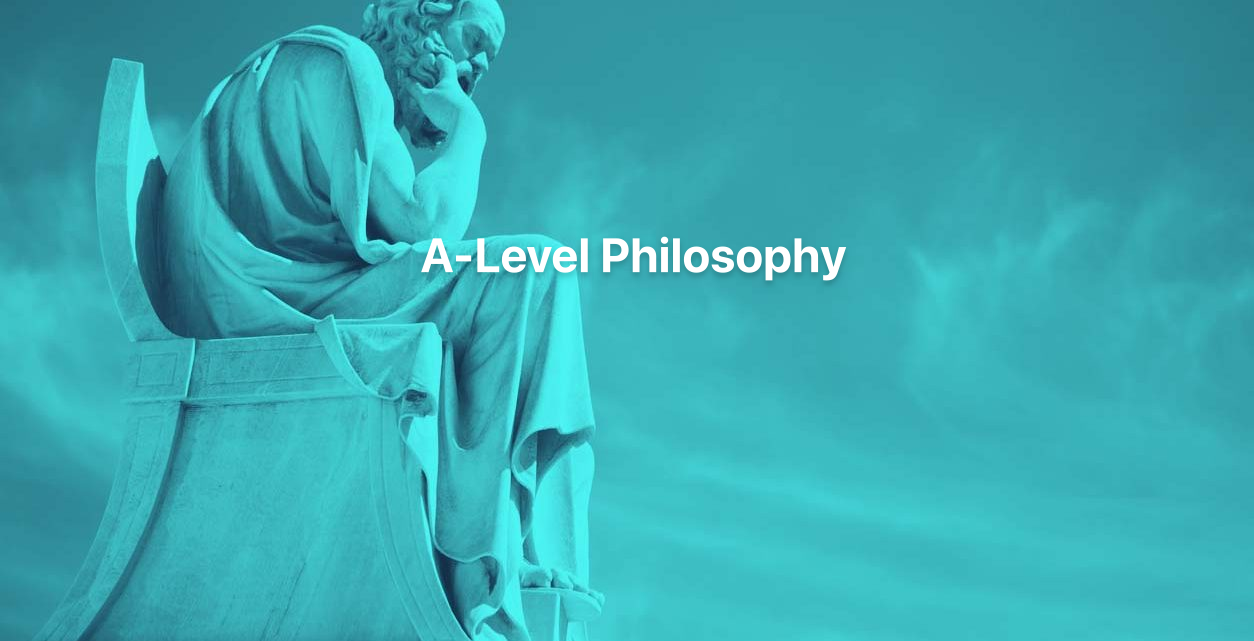
Description: Corel Quattro Pro X3 is a spreadsheet program; it is practically designed for storing, calculating and analyzing massive amount of data in an efficient way. In this {course_title] you will learn the basic concepts that revolves around this program. Spreadsheet applications are essential for running any office work. In this course, you will start off with an introduction in the basic functions and interactions with the program. After learning the basics, you will categorically move up through the hierarchy to advanced levels. This course will sharpen your skills and help you in the professional field. Learning Outcomes: Review common spreadsheet applications, opening and closing the spreadsheet application Creating a blank spreadsheet, entering, editing and deleting data Creating a spreadsheet from a template, saving it multiple times, changing default directory, opening and closing the program, and switching between open spreadsheets Utilizing the editing tools like select, undo, cut, copy, changing cell dimensions, sort and other related options Using zoom, showing and hiding toolbars, locking and unlocking rows and columns, changing basic options Inserting, naming, deleing, moving and copying worksheets Creating basic formulas, identifying errors, using cell referencing, advanced formulas and IF functions Formatting cells to include decimals, commas, date, currency, percentage; while also changing font size, type and adding effects More formatting options through quick format, text wrapping, aligning cell contents, centring titles, modifying cell orientation and applying borders and shading Creating a chart and changing its titles, background colour, and colour of other chart elements; also find out how to edit charts through the cut, copy, paste, resize, move and delete options Setting up worksheet by modifying margins, orientation, paper size and fitting the worksheet into a page How to prepare to print and carry out the printing job by creating header and footers and using print preview respectively, and explore many other related options Assessment: At the end of the course, you will be required to sit for an online MCQ test. Your test will be assessed automatically and immediately. You will instantly know whether you have been successful or not. Before sitting for your final exam you will have the opportunity to test your proficiency with a mock exam. Certification: After completing and passing the course successfully, you will be able to obtain an Accredited Certificate of Achievement. Certificates can be obtained either in hard copy at a cost of £39 or in PDF format at a cost of £24. Who is this Course for? Corel Quattro Pro X3 Application Training is certified by CPD Qualifications Standards and CiQ. This makes it perfect for anyone trying to learn potential professional skills. As there is no experience and qualification required for this course, it is available for all students from any academic background. Requirements Our Corel Quattro Pro X3 Application Training is fully compatible with any kind of device. Whether you are using Windows computer, Mac, smartphones or tablets, you will get the same experience while learning. Besides that, you will be able to access the course with any kind of internet connection from anywhere at any time without any kind of limitation. Career Path After completing this course you will be able to build up accurate knowledge and skills with proper confidence to enrich yourself and brighten up your career in the relevant job market. Spreadsheet Basics Getting Started 01:00:00 Creating a Spreadsheet 00:15:00 Working with Files 01:00:00 Editing Tools Part 1 00:15:00 Editing Tools, Part 2 01:00:00 Viewing Tools 00:30:00 Working With Spreadsheets Working with Worksheets 00:15:00 Working With Formulas 00:30:00 Formatting Cells 00:15:00 Advanced Formatting 00:30:00 Advanced Spreadsheet Tasks Creating a Basic Chart 01:00:00 Editing Charts 00:15:00 Setting up the Worksheet 00:15:00 Preparing to Print 00:30:00 Printing the Worksheet 00:15:00 Order Your Certificate and Transcript Order Your Certificates and Transcripts 00:00:00

Description: This Microsoft Office 2016 PowerPoint Beginners - Complete Video Course covers the basic functions and features of PowerPoint 2016. This series begins with an introduction in developing a PowerPoint presentation. Here, you will learn about advanced text editing, utilizing graphical elements, manipulate an existing PowerPoint presentation, create a new presentation based on a template and design a blank presentation selecting various slide layouts. Learn to print a presentation using special print options, modify a presentation using different outline views, edit and delete text in the title and bulleted placeholders etc. If you want to know more in details, join this course. You will get all the basic knowledge from this course. Assessment: At the end of the course, you will be required to sit for an online MCQ test. Your test will be assessed automatically and immediately. You will instantly know whether you have been successful or not. Before sitting for your final exam you will have the opportunity to test your proficiency with a mock exam. Certification: After completing and passing the course successfully, you will be able to obtain an Accredited Certificate of Achievement. Certificates can be obtained either in hard copy at a cost of £39 or in PDF format at a cost of £24. Who is this Course for? Microsoft Office 2016 PowerPoint Beginner - Complete Video Course is certified by CPD Qualifications Standards and CiQ. This makes it perfect for anyone trying to learn potential professional skills. As there is no experience and qualification required for this course, it is available for all students from any academic background. Requirements Our Microsoft Office 2016 PowerPoint Beginner - Complete Video Course is fully compatible with any kind of device. Whether you are using Windows computer, Mac, smartphones or tablets, you will get the same experience while learning. Besides that, you will be able to access the course with any kind of internet connection from anywhere at any time without any kind of limitation. Career Path After completing this course you will be able to build up accurate knowledge and skills with proper confidence to enrich yourself and brighten up your career in the relevant job market. Module 01 Navigate the PowerPoint Environment FREE 00:28:00 View and Navigate a Presentation 00:15:00 Create and Save a PowerPoint Presentation 00:13:00 Use PowerPoint Help 00:10:00 Module 02 Select a Presentation Type 00:08:00 Edit Text 00:13:00 Build a Presentation 00:27:00 Module 03 Format Characters 00:11:00 Format Paragraphs 00:16:00 Format Text Boxes 00:09:00 Module 04 Insert Images 00:10:00 Insert Shapes 00:15:00 Module 05 Edit Objects 00:16:00 Format Objects 00:06:00 Group Objects 00:04:00 Arrange Objects 00:07:00 Animate Objects 00:07:00 Module 06 Create a Table 00:09:00 Format a Table 00:03:00 Insert a Table from Other Microsoft Office Applications 00:06:00 Module 07 Create a Chart 00:10:00 Format a Chart 00:10:00 Insert a Chart from Microsoft Excel 00:05:00 Module 08 Review Your Presentation 00:11:00 Apply Transitions 00:05:00 Print Your Presentation 00:05:00 Deliver Your Presentation 00:08:00 Mock Exam Mock Exam- Microsoft Office 2016 PowerPoint Beginner - Complete Video Course 00:20:00 Final Exam Final Exam- Microsoft Office 2016 PowerPoint Beginner - Complete Video Course 00:20:00 Certificate and Transcript Order Your Certificates and Transcripts 00:00:00

Auditing Computerised Systems
By Research Quality Association
Course Information Join our comprehensive three-day programme designed as an invaluable external training opportunity for auditors, audit programme managers, and individuals subject to audits. This course is tailored to foster a deep understanding and cultivate essential skills for auditing the validation of computer systems intended for GxP environments (GLP, GCP, GMP, GDP, GPvP). Commencing with an overview of regulatory prerequisites and the system life cycle, the course swiftly transitions to focus on the pragmatic aspects of auditing computer system validation. Experience a blend of presentations, interactive discussions, and immersive practical workshops throughout the duration of the course. Delegates will benefit from practical examples of how to understand the framework of applicable regulations and guidance. Apply risk management techniques to audit planning Plan and conduct computerised system audits Assess system validation documentation to verify compliance Evaluate data integrity and security issues Prepare for regulatory inspection. The course is structured to encourage delegates to: Discuss and develop ideas Solve specific problems Understand the vulnerabilities of computerised systems Learn how to create a compliance checklist Link system development with good business practice. Is this course for you? Auditors Audit programme managers Individuals subject to audits. Tutors Tutors will be comprised of (click the photos for biographies): Nichola Stevens Director and Principal Consultant, Nuncius Compliance Solutions Ltd Barry McManus Consultancy Partner, Empowerment Quality Engineering Ltd Programme Please note timings may be subject to alteration. Day 1 09:00 Welcome and Introductions 09:45 Why We Validate and Regulatory Trends 10:30 Break 10:45 Audit Overview, High Level Process and Scheduling 11:30 System Lifecycle 12:30 Lunch 13:15 Exercise 1 - Audit Scheduling 14:45 Exercise 1 - Feedback 15:15 Break 15:30 Validation Deliverables 16:30 Risk Assessments 17:30 Close of Day 1 Day 2 09:00 Supplier Assessment 10:30 Break 10:45 Exercise 2 - Planning a Supplier Audit 12:00 Exercise 2 - Feedback 12:30 Lunch 13:15 Exercise 3 - Auditing a Computerised System Validation Package 15:30 Break 15:45 Exercise 3 - Feedback 16:30 Change Control 17:15 Close of Day Day 3 09:00 Infrastructure Qualification 09:45 Maintaining a Validated State - Operational Processes 11:00 Break 11:15 Exercise 4 - Auditing Systems in Operational Use 12:45 Lunch 13:30 Exercise 4 - Feedback 14:15 Exercise 5 - Auditing Trail Review 15:30 Break 15:45 Exercise 5 - Feedback 16:15 Course Objectives Summary and Any Additional Questions 16:45 Close of Course Extra Information Face-to-face course Course Material Course material will be available in PDF format for delegates attending this course. The advantages of this include: Ability for delegates to keep material on a mobile device Ability to review material at any time pre and post course Environmental benefits – less paper being used per course. The material will be emailed in advance of the course and RQA will not be providing any printed copies of the course notes during the training itself. Delegates wishing to have a hard copy of the notes should print these in advance to bring with them. Alternatively delegates are welcome to bring along their own portable devices to view the material during the training sessions. Remote course Course Material This course will be run completely online. You will receive an email with a link to our online system, which will house your licensed course materials and access to the remote event. Please note this course will run in UK timezone. The advantages of this include: Ability for delegates to keep material on a mobile device Ability to review material at any time pre and post course Environmental benefits – less paper being used per course Access to an online course group to enhance networking. You will need a stable internet connection, a microphone and a webcam. CPD Points 19 Points Development Level Develop
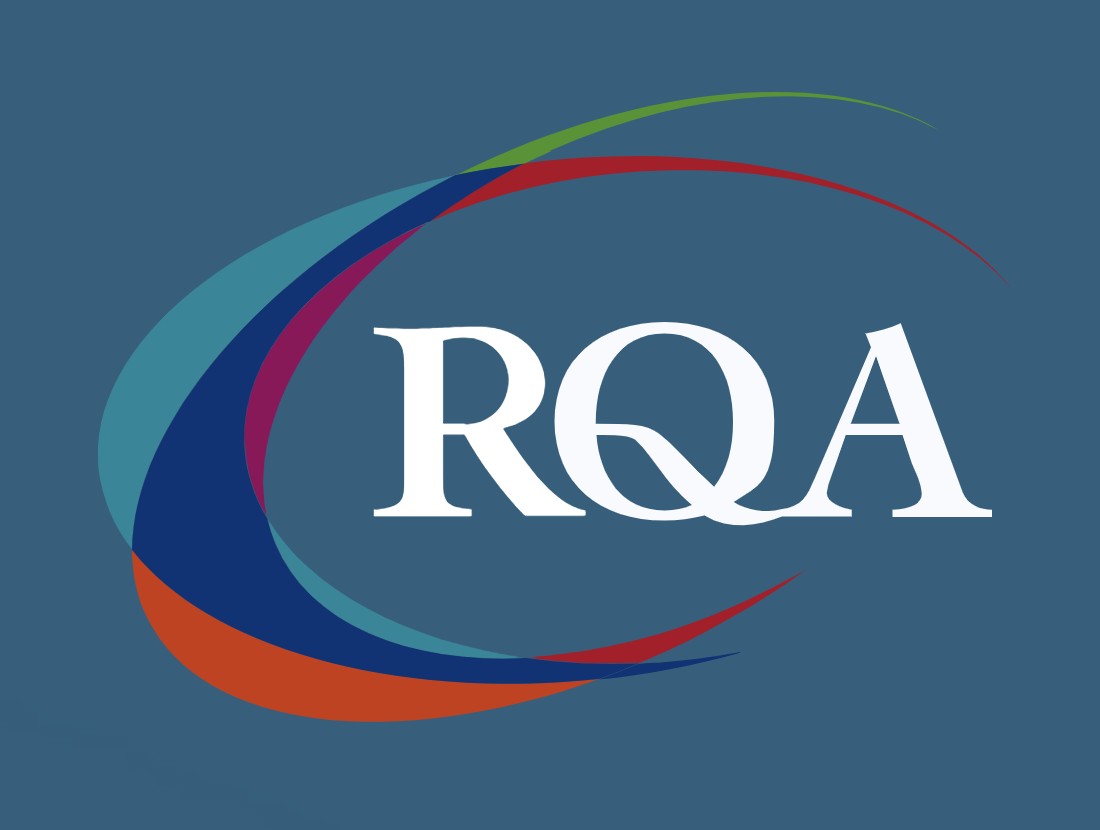
A-Level Maths Distance Learning Course by Oxbridge
By Oxbridge
Embark on an invigorating intellectual journey with this A-Level Maths course, meticulously crafted to imbibe the nuances of advanced mathematics. Delve into topics such as forces, probability, algebra, and vectors, honing your expertise while bolstering your critical thinking and analytical prowess. In the realm of UK education, A-levels stand as a testament to significant educational accomplishment. Our A-Level Maths course epitomises this, enhancing your appeal to both universities and employers while paving the way to a world of exciting opportunities. Adhering to the fresh AQA A-Level Maths syllabus, this online home study course is constructed to dovetail with your convenience, enabling you to learn at your own pace. Our comprehensive support system includes unlimited tutor assistance, a systematic induction, and well-structured assignments, preparing you efficiently for the exams. We ensure your access to our partnered exam centres for your final A-Level examinations. With our course, you'll have access to: Cutting-edge course content, shaped according to the latest specification. A Fast track option (for exams in 2022). A network of partnership exam centres. Unlimited tutor support and an exam pass guarantee. Awarding body: AQA Course code: X901 Qualification code: 7357 AQA qualifications enjoy international recognition, being taught in 30 countries and prized by employers and universities alike. These qualifications accommodate a wide range of abilities, encompassing GCSEs, IGCSEs, and A-levels. ⏱ Estimated Study Time Allocate between 300 and 360 hours for study, along with additional time for assignments. 👩🏫 Learning Methodology Our course is delivered via an immersive online learning platform, complete with diverse media resources like videos. However, if you prefer a more traditional approach, you can print the learning materials. 📆 Course Duration Enrol and benefit from our unlimited tutor support for up to 24 months. Upon enrolment, you will receive access to MyOxbridge, where all your learning materials are housed. 📋 Evaluation Examinations start from Summer 2022. You will be evaluated on three written exams: Paper 1: 2 hours, 33.3% of A-Level, 100 marks. Paper 2: 2 hours, 33.3% of A-Level, 100 marks. Paper 3: 2 hours, 33.3% of A-Level, 100 marks. The exams will consist of a range of question types, from single-mark questions to multi-step problems. Our students are provided with a guaranteed exam space and an exam pass guarantee. Assignments The course includes several assignments. Though not contributing to your final grade, they allow you to receive feedback from your tutor, helping you track your progress. 👩🎓 Course Outcomes Upon successful course completion, you will receive an AQA-issued A-Level in Maths. This certificate mirrors those awarded to students at any other educational institution. ℹ️ Further Details Difficulty - Level 3 Entry requirements - A GCSE or equivalent level in Mathematics is strongly advised. UCAS Points - 56 Course Content Core Content Mathematical argument, language, and proof Mathematical problem solving Mathematical modelling Proof Algebra and functions Coordinate geometry in the (x,y) plane Sequences and series Trigonometry Exponentials and logarithms Differentiation Integration Numerical methods Vectors Statistical sampling Data presentation and interpretation Probability Statistical distributions Statistical hypothesis testing Quantities and units in mechanics Kinematics Forces and Newton’s laws Moments
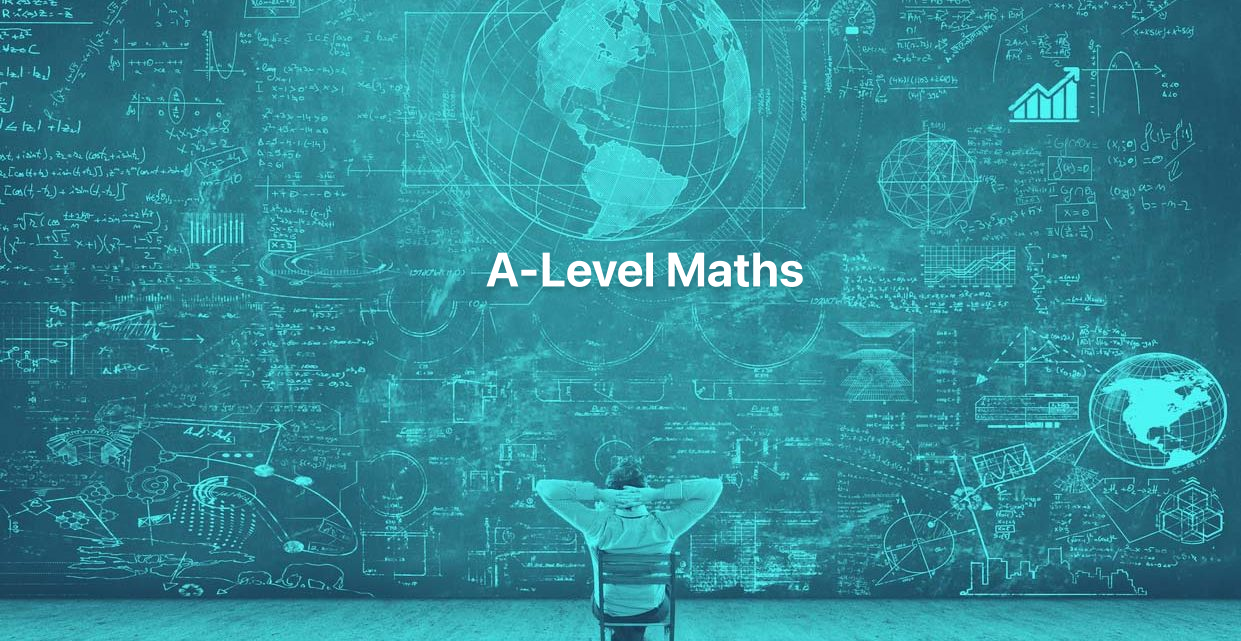
PHP Crash Course: Learn PHP in 90 Minutes
By Packt
Learn PHP in less than 90 minutes with this fast-paced PHP guide
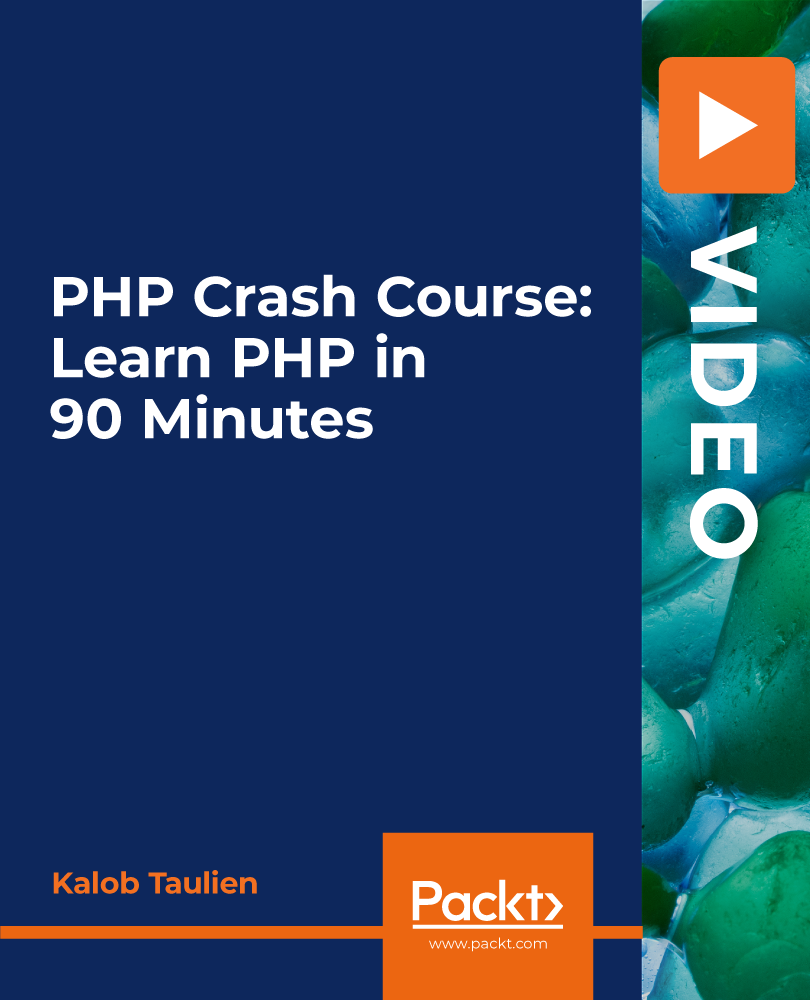
Proofreading & Copyediting Course
By iStudy UK
Proofreading & Copyediting Course Overview Work towards becoming the most effective proofreader by taking this Proofreading & Copyediting Course. This Proofreading & Copyediting Course aims to enhance your proofreading abilities. It includes valuable lectures on applying style guides, checking for spelling and grammar and proofreading on paper and on-screen. Then, the course will take you through copy editing basics and explain what kind of errors to prevent in legal proofreading. Finally, armed with the proper knowledge and skills, you will be able to edit documents that look flawless before going for print. Enrol right away! Learning Outcomes Explore the fundamentals of proofreading Understand how to check for grammatical errors Know the process of proofreading on paper and on-screen Learn about copy editing basics Understand how to check for accuracy and facts Know how to proofread legal documents Find excellent guidance on developing your career Why You Should Choose Proofreading & Copyediting Course Lifetime access to the course No hidden fees or exam charges CPD Qualification Standards certification on successful completion Full Tutor support on weekdays (Monday - Friday) Efficient exam system, assessment, and instant results Download Printable PDF certificate immediately after completion Obtain the original print copy of your certificate, dispatch the next working day for as little as £9. Improve your chance of gaining professional skills and better earning potential Who is this Course for? The Proofreading & Copyediting Course is for anyone interested in gaining the relevant skills in proofreading and copyediting. As there is no experience and qualification required for this course, it is available for all students from any academic background. Requirements Our Proofreading & Copyediting Course is fully compatible with any kind of device. Whether you are using a Windows computer, Mac, smartphone or tablet, you will get the same experience while learning. Besides that, you will be able to access the course with any kind of internet connection from anywhere at any time without any kind of limitation. Career Path This course will provide you with the necessary knowledge and skills required to succeed in this sector. You will be ready to enter the relevant job market after completing this course. On top of that, the course will enhance your ability to earn an average salary of £52,500 annually. Proofreading & Copyediting Course Module 01: Proofreading Basics 01:24:00 Module 02: Applying the Style Guide 00:31:00 Module 03: Spelling and Grammar 00:29:00 Module 04: Proofreading on Paper 00:21:00 Module 05: Proofreading On-Screen 01:35:00 Module 06: Copy-Editing Basics 01:34:00 Module 07: Copy-Editing - The Use of Language 00:58:00 Module 08: Copy-Editing - Checking Accuracy and Facts 00:24:00 Module 09: Copy-Editing - The Beginning and The End 00:21:00 Module 10: Copy-Editing - Legal Checks 00:42:00 Module 11: Finding Work and Developing Your Career 00:30:00 Assignment Assignment - Proofreading & Copyediting Course 02:00:00

Description: The 70-410 - Installing and Configuring Windows Server 2012 R2 (MCSA/MCSE) course teaches you how to install and configure Windows Server 2012 R2. You will learn the basics of the server, server 2012 management, working with server core, and PowerShell examples for user management. Throughout the course, you will learn the system of configuring local storage. The method of file shares and permissions and configure print and document services will also be taught in the course. Apart from these, you will able to know about remote management and virtualization. The course also includes discussion on the components of network infrastructure, TCP/IP diagnostics and IPv6 over IPv4 tunneling. Finally, you will learn about the DHCP, DNS, Active Directory domain services and Windows security. Assessment: At the end of the course, you will be required to sit for an online MCQ test. Your test will be assessed automatically and immediately. You will instantly know whether you have been successful or not. Before sitting for your final exam you will have the opportunity to test your proficiency with a mock exam. Certification: After completing and passing the course successfully, you will be able to obtain an Accredited Certificate of Achievement. Certificates can be obtained either in hard copy at a cost of £39 or in PDF format at a cost of £24. Who is this Course for? 70-410 - Installing and Configuring Windows Server 2012 R2 (MCSA/MCSE) training is certified by CPD Qualifications Standards and CiQ. This makes it perfect for anyone trying to learn potential professional skills. As there is no experience and qualification required for this course, it is available for all students from any academic background. Requirements Our 70-410 - Installing and Configuring Windows Server 2012 R2 (MCSA/MCSE) training course is fully compatible with any kind of device. Whether you are using Windows computer, Mac, smartphones or tablets, you will get the same experience while learning. Besides that, you will be able to access the course with any kind of internet connection from anywhere at any time without any kind of limitation. Career Path After completing this course you will be able to build up accurate knowledge and skills with proper confidence to enrich yourself and brighten up your career in the relevant job market. Server 2012 Overview On Premise vs Cloud FREE 00:30:00 Windows Server Installation 00:09:00 Windows Activation 00:15:00 Windows Server 2012 Management Server Manager 00:22:00 Working with Server Core Introduction to PowerShell 00:33:00 PowerShell Examples for User Management 00:12:00 Configuring Local Storage Key Features of Storage 00:45:00 Configure Basic Disks 00:19:00 Configure File and Print Access File Shares and Permissions 00:25:00 Configure Print and Document Services 00:10:00 Remote Management and Virtualization Remote Management 00:22:00 Virtualization 00:26:00 Differencing Disks 00:18:00 TCP/IP Protocol Suite Components of Network Infrastructure 00:52:00 TCP_IP Diagnostics 00:51:00 IPv6 Over IPv4 Tunneling 00:08:00 DHCP and DNS DNS 00:41:00 DHCP 00:22:00 Overview of Active Directory Domain Services Physical Components of Active Directory 00:59:00 Operations Master Roles 00:29:00 The AD DS Logon Process 00:13:00 User Accounts 00:50:00 Computer Accounts 00:22:00 Windows Security Windows Security 00:18:00 Group Policy 00:21:00 Software Restriction Policies 00:04:00 Windows Firewall 00:09:00 Mock Exam Mock Exam- 70-410 - Installing and Configuring Windows Server 2012 R2 (MCSA/MCSE) 00:20:00 Final Exam Final Exam- 70-410 - Installing and Configuring Windows Server 2012 R2 (MCSA/MCSE) 00:20:00 Certificate and Transcript Order Your Certificates and Transcripts 00:00:00
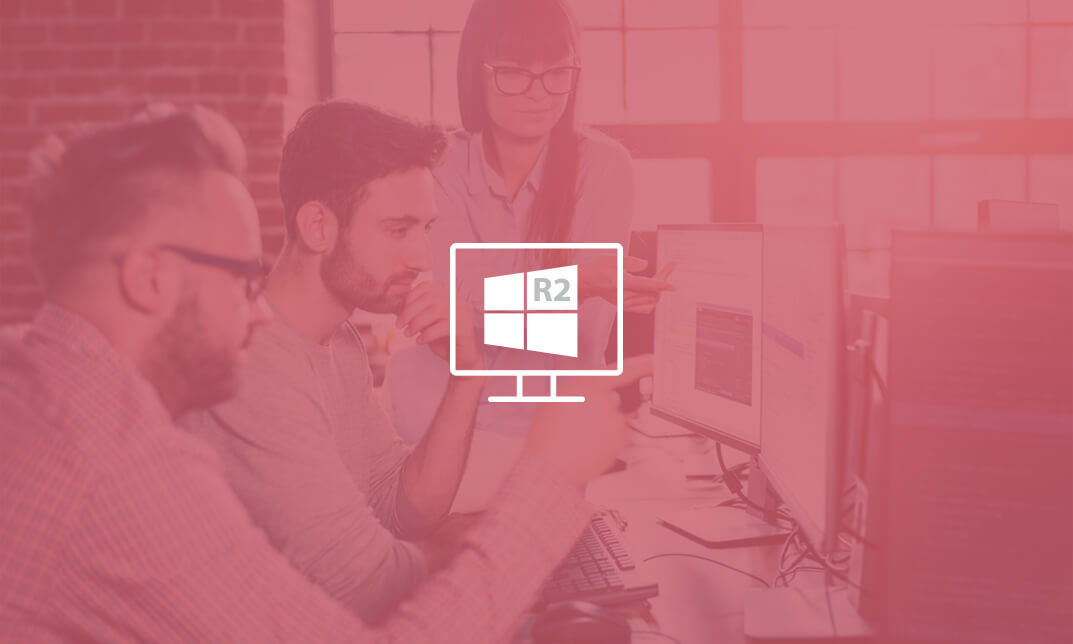
Description: This Microsoft Office 2013 PowerPoint Beginners - Complete Video Course covers the basic functions and features of PowerPoint 2013. This series begins with an introduction in developing a PowerPoint presentation. With this course you will learn about advanced text editing and how to utilize graphical elements, manipulate an existing PowerPoint presentation, create a new presentation based on a template, design a blank presentation selecting various slide layouts, print a presentation using special print options, modify a presentation using different outline views, edit and delete text in the title and bulleted placeholders, modify the presentation through choosing a color scheme and formatting the background, change all slides using the slide master, change alignment, header, footer and objects with the slides, work with drawing, sizing, moving and grouping objects, and much more. If you want to know more detail you have to be a part of this course. You will get all the basic knowledge from this course. Assessment: At the end of the course, you will be required to sit for an online MCQ test. Your test will be assessed automatically and immediately. You will instantly know whether you have been successful or not. Before sitting for your final exam you will have the opportunity to test your proficiency with a mock exam. Certification: After completing and passing the course successfully, you will be able to obtain an Accredited Certificate of Achievement. Certificates can be obtained either in hard copy at a cost of £39 or in PDF format at a cost of £24. Who is this Course for? Microsoft Office 2013 PowerPoint Beginners - Complete Video Course is certified by CPD Qualifications Standards and CiQ. This makes it perfect for anyone trying to learn potential professional skills. As there is no experience and qualification required for this course, it is available for all students from any academic background. Requirements Our Microsoft Office 2013 PowerPoint Beginners - Complete Video Course is fully compatible with any kind of device. Whether you are using Windows computer, Mac, smartphones or tablets, you will get the same experience while learning. Besides that, you will be able to access the course with any kind of internet connection from anywhere at any time without any kind of limitation. Career Path After completing this course you will be able to build up accurate knowledge and skills with proper confidence to enrich yourself and brighten up your career in the relevant job market. Getting Started with PowerPoint Navigate the PowerPoint Environment FREE 00:17:00 Create and Save a PowerPoint Presentation 00:09:00 Use Help 00:04:00 Developing a PowerPoint Presentation Select a Presentation Type 00:07:00 View and Navigate a Presentation 00:10:00 Edit Text 00:16:00 Building a Presentation 00:21:00 Performing Advanced Text Editing Format Characters 00:14:00 Format Paragraphs 00:19:00 Format Text Boxes 00:10:00 Adding Graphical Elements to Your Presentation Insert Clip Art and Images 00:09:00 Insert Shapes 00:11:00 Modifying Objects in Your Presentation Edit Objects 00:16:00 Format Objects 00:07:00 Group Objects 00:05:00 Arrange Objects 00:07:00 Animate Objects 00:06:00 Adding Tables to Your Presentation Create a Table 00:05:00 Format a Table 00:06:00 Insert a Table from Other Microsoft Office Applications 00:05:00 Adding Charts to Your Presentation Create a Chart 00:07:00 Format a Chart 00:09:00 Insert a Chart from Microsoft Excel 00:04:00 Preparing to Deliver Your Presentation Review Your Presentation 00:08:00 Applying Transitions 00:05:00 Print Your Presentation 00:05:00 Deliver Your Presentation 00:07:00 Mock Exam Mock Exam- Microsoft Office 2013 PowerPoint Beginners - Complete Video Course 00:20:00 Final Exam Final Exam- Microsoft Office 2013 PowerPoint Beginners - Complete Video Course 00:20:00 Certificate and Transcript Order Your Certificates and Transcripts 00:00:00
