- Professional Development
- Medicine & Nursing
- Arts & Crafts
- Health & Wellbeing
- Personal Development
353 Print courses in Mayfield delivered Live Online
Jamf 300 Course
By Influential Training
Jamf Training, Jamf 300 course,
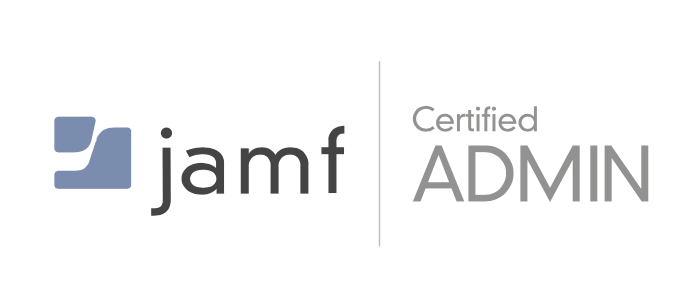
Jamf 200 Course
By Influential Training
The Jamf 200 course offers a core understanding of Jamf Pro. It also provides enterprise-level knowledge of macOS and iOS platforms. Rely on our expert trainers to help you pass the Jamf 200 certification first time. Topics: Introduction to the Jamf Pro server. Building and managing content (.pkg, .mpkg, and .dmg packages) for deployment to macOS devices. Enrolling macOS and iOS devices using automated MDM enrollment. Setup and configuration of macOS and iOS devices. Configuring the user environment (Configuration Profiles, .plist). Security for macOS and iOS devices. Purchasing and distributing App Store apps using Apple Business Manager or Apple School Manager. Scripting overview (Bash). Initial setup and refreshing/reimaging macOS and iOS devices. Ownership and permissions (POSIX, ACE/ACL) on macOS devices. Prerequisites: Abundant hands-on experience with macOS and iOS. What’s Included: Four days (9am-5pm each day) of lab-style interaction. Proctored certification exam during the afternoon of the fourth day. All hardware and software required for the course. Printed course materials. Jamf Certified Tech badge on your Jamf Nation profile (upon successfully completing the exam with a passing score). Free £100 Apple technical training credit
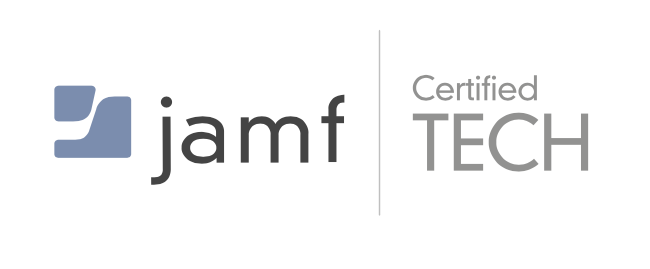
Docker for engineers training course description Docker is the container platform of choice. This course covers how to use Docker to package your applications with all of their dependencies and then test, deploy, scale and support your containers. Hands on sessions follow all the major sessions. What will you learn Work with Docker images, containers and command line tools. Deploy and test Docker containers. Debug Docker containers. Describe Docker networking, deployment tools, orchestration and security. Docker for engineers training course details Who will benefit: Anyone working with Docker. Prerequisites: Introduction to virtualization. Duration 2 days Docker for engineers training course contents Introduction The birth of Docker, the promise of Docker, what Docker isn't. Docker at a glance Process simplification, broad support and adoption, architecture, getting the most from Docker, the Docker workflow. Installing Docker Important terminology, Docker client, Docker server, test the setup. Working with Docker images Anatomy of a Dockerfile, building an image, running your image, custom base images, storing images. Working with Docker containers What are containers? creating a container, starting a container, auto-restarting a container, stopping a container, killing a container, pausing and unpausing a container, cleaning up containers and images, next steps. Exploring Docker Printing the Docker version, server information, downloading image updates, inspecting a container, getting inside a running container, exploring the shell, returning a result, docker logs, monitoring Docker, exploration. The path to production containers Deploying, testing containers. Debugging containers Process output, process inspection, controlling processes, network inspection, image history, inspecting a container, filesystem inspection, moving along. Docker at scale Docker swarm, centurion, amazon EC2 container service. Advanced topics Pluggable backends, containers in detail, security, networking. Designing your production container platform The twelve-factor app, the reactive manifesto. Conclusion The challenges, the Docker workflow, minimizing deployment artifacts, optimizing storage and retrieval, the payoff, the final word.

Advanced UNIX shell scripting training course description A follow on hands on course from the Introduction to shell programming course covering the powerful sed and awk tools along with the extra Korn shell programming features. What will you learn Use regular expressions within grep, ed and many other utilities. Use awk and sed. Integrate sed and awk into shell scripts. Recognise the role of shell scripts within the UNIX system. Write shell scripts using new Korn shell features including: The select construct Arrays Arithmetic evaluation Advanced UNIX shell scripting training course details Who will benefit: Programmers developing applications under UNIX. Administrators who need time saving utilities. Technical personnel who wish to make the most out of the Korn Shell. Prerequisites: UNIX shell scripting Duration 3 days Advanced UNIX shell scripting training course contents Regular Expressions What are REs? How can they be used? How to write REs More REs e REs Tagging, matching words, repetitions. The sed editor Basic usage: Saving output, options. sed script files, sed commands, Specifying lines to edit, Hold space and pattern space, advanced commands Awk Basic usage, nawk script files, Patterns, Records and fields, Actions if, while, do, for... System variables NF, NR, RS... Arrays Functions length, printf, cos, user defined... Using nawk in shell scripts Korn shell scripts Review of Bourne shell scripts functions... Variables typeset, manipulating strings Arrays Arithmetic evaluation the let command, (( )), typeset -i The select construct Syntax, workings, REPLY, PS3 Miscellaneous Enhanced I/O, ${10}

UNIX fundamentals training course description An introduction to using the UNIX operating system focussing on the command line. Appropriate for all versions of UNIX. The starting point for all UNIX work, we concentrate on the technical aspects rather than issues such as using browsers. The course is heavily practical in nature. What will you learn Describe UNIX. Log in and use UNIX commands to perform a variety of tasks from manipulating and printing files to looking at and killing processes. Create and edit files with vi. Recognise the role of the administrator. Write simple shell scripts. Customise the user environment. UNIX fundamentals training course details Who will benefit: Anybody who needs to use a UNIX system. Prerequisites: None. Duration 3 days UNIX fundamentals training course contents What is UNIX? Operating systems, UNIX flavours, UNIX features. Getting started Logging in, changing passwords, logging out. UNIX basics Command structure. The UNIX manuals, basic commands (who, date, tty, uname, echo, banner...) Filesystem commands Home directories, manipulating files and directories, Filesystem layout, Pathnames, hard and symbolic links. The UNIX Editors ed, vi, shell escapes, .exrc Extracting data from files grep, find, cut, sort and paste Permissions Theory, chmod, chown, newgrp.. Processes ps, kill, background processes, at, exec, priorities. The Shell Metacharacters, piping and redirection. Basic shell scripting What are shell scripts? Simple scripts, control structures. Variables. Arguments. Customising your environment Environmental variables, stty, .profile and other startup files More shell features Bash and other shells, the history facility, command line editing, aliases, job control, miscellaneous features. Introduction to administration The root user, su and tar Archiving files Backups, tar, cpio, dd, gzip. Unix and hardware Main hardware components, Unix device drivers. Connecting to a network IP configuration, ifconfig, ping, netstat, traceroute, dig.

Linux fundamentals training course description An introduction to using the Linux operating system with a focus on the command line. Appropriate for all versions of Linux. The starting point for all Linux work, we concentrate on the technical aspects rather than issues such as using browsers. The course is heavily practical in nature. The course can be run on any Linux distribution you wish. What will you learn Describe Linux. Log in and use Linux commands to perform a variety of tasks from manipulating and printing files to looking at and killing processes. Create and edit files with vi. Recognise the role of the administrator. Write simple shell scripts. Customise the user environment. Linux fundamentals training course details Who will benefit: Anybody who needs to use a Linux system. Prerequisites: None. Duration 3 days Linux fundamentals training course contents What is Linux? Operating systems, Linux flavours, Linux distributions, open source software. Getting started Logging in, changing passwords, logging out. Linux basics Command structure. The Linux manuals, basic commands (who, date, tty, uname, echo, banner...) Filesystem commands Home directories, manipulating files and directories, Filesystem layout, Pathnames, hard and symbolic links. Viewing files. The Linux editors ed, vi, shell escapes, .exrc Extracting data from files grep, find, cut, sort and paste... Permissions Theory, chmod, chown, newgrp.. Processes ps, kill, background processes, at, exec, priorities. Managing Linux log files. The Shell Metacharacters, piping and redirection. Basic shell scripting What are shell scripts? Simple scripts, control structures. Variables. Arguments. Customising your environment Environmental variables, stty, .profile and other startup files More shell features Bash and other shells, the history facility, command line editing, aliases, job control, miscellaneous features. Introduction to administration The root user, su. Managing users and groups Archiving files Backups, tar, cpio, dd, gzip. Linux and hardware Main hardware components, Linux device drivers. Connecting to a network IP configuration, ifconfig, ping, netstat, traceroute, dig.

Microsoft Access for Office 365: Part 2
By Nexus Human
Duration 1 Days 6 CPD hours This course is intended for This course is designed for students wishing to gain intermediate-level skills or individuals whose job responsibilities include constructing relational databases and developing tables, queries, forms, and reports in Microsoft Access for Microsoft 365. Overview In this course, you will optimize an Access database. You will: Provide input validation features to promote the entry of quality data into a database. Organize a database for efficiency and performance, and to maintain data integrity. Improve the usability of Access tables. Create advanced queries to join and summarize data. Use advanced formatting and controls to improve form presentation. Use advanced formatting and calculated fields to improve reports. Your training and experience using Microsoft© Access© has given you basic database management skills, such as creating tables, designing forms and reports, and building queries. In this course, you will expand your knowledge of relational database design; promote quality input from users; improve database efficiency and promote data integrity; and implement advanced features in tables, queries, forms, and reports. Extending your knowledge of Access will result in a robust, functional database for your users.This course is the second part of a three-course series that covers the skills needed to perform database design and development in Access.Microsoft© Access© for Office 365?: Part 1 : Focuses on the design and construction of an Access database?viewing, navigating, searching, and entering data in a database, as well as basic relational database design and creating simple tables, queries, forms, and reports.Microsoft© Access© for Office 365?: Part 2 (this course): Focuses on optimization of an Access database, including optimizing performance and normalizing data; data validation; usability; and advanced queries, forms, and reports.Microsoft© Access© for Office 365?: Part 3 : Focuses on managing the database and supporting complex database designs, including import and export of data; using action queries to manage data; creating complex forms and reports; macros and Visual Basic for Applications (VBA); and tools and strategies to manage, distribute, and secure a database.This course may be a useful component in your preparation for the Microsoft Access Expert (Microsoft 365 Apps and Office 2019): Exam MO-500 certification exam. Lesson 1: Promoting Quality Data Input Topic A: Restrict Data Input Through Field Validation Topic B: Restrict Data Input Through Forms and Record Validation Lesson 2: Improving Efficiency and Data Integrity Topic A: Data Normalization Topic B: Associate Unrelated Tables Topic C: Enforce Referential Integrity Lesson 3: Improving Table Usability Topic A: Create Lookups Within a Table Topic B: Work with Subdatasheets Lesson 4: Creating Advanced Queries Topic A: Create Query Joins Topic B: Create Subqueries Topic C: Summarize Data Lesson 5: Improving Form Presentation Topic A: Apply Conditional Formatting Topic B: Create Tab Pages with Subforms and Other Controls Lesson 6: Creating Advanced Reports Topic A: Apply Advanced Formatting to a Report Topic B: Add a Calculated Field to a Report Topic C: Control Pagination and Print Quality Topic D: Add a Chart to a Report

Adobe InDesign
By NextGen Learning
Course Overview The Adobe InDesign course provides a comprehensive exploration of the software, focusing on its powerful tools for creating professional-level layouts and designs. Whether you're preparing marketing materials, publications, or digital assets, this course equips you with the essential skills to navigate the software with confidence. By the end of the course, you will have developed the proficiency to create visually appealing and highly functional documents suitable for various industries, helping to enhance your creative portfolio and advance your career in design and publishing. Course Description This course delves into the key features of Adobe InDesign, teaching learners how to use the software for creating professional publications. Topics covered include layout design, typography, image management, and mastering InDesign’s advanced tools. You will learn how to build multi-page documents, incorporate interactive elements, and refine text and image formatting for clear, aesthetically pleasing designs. Through a structured approach, learners will develop a solid foundation in creating both print and digital materials, honing skills in composition, design consistency, and brand alignment, enabling them to contribute to a wide range of design projects. Course Modules Module 01: Introduction to Adobe InDesign Overview of the interface Navigating tools and panels Setting up documents Basic design principles (See full curriculum) Module 02: Working with Text and Typography Text tool usage Typographic settings and styles Managing fonts and typography hierarchy Paragraph and character formatting (See full curriculum) Module 03: Image and Graphics Integration Inserting and editing images Working with vector graphics Image cropping and resizing Creating and applying effects (See full curriculum) Module 04: Master Pages and Templates Creating and using master pages Designing templates for consistency Applying templates across documents Effective page layout for multi-page documents (See full curriculum) Module 05: Exporting and Output Options Preparing files for print and digital formats Exporting PDFs and interactive documents Colour settings and file management (See full curriculum) Who is this course for? Individuals seeking to enhance their design skills. Professionals aiming to improve their proficiency in Adobe InDesign. Beginners with an interest in graphic design and publishing. Graphic designers, marketers, and creatives looking to broaden their software expertise. Career Path Graphic Designer Desktop Publisher Layout Artist Print Production Coordinator Marketing and Communications Specialist

Enterprise Linux System Admin 3 with Exam Prep
By Nexus Human
Duration 5 Days 30 CPD hours Overview At the completion of this course, students already familiar with the RHCT/RHCSA administration skills will have exposure to all competencies tested by the RHCSA and RHCE exams. This course is designed for experienced Linux administrators who require networking and security administration skills. Getting Started with the Classroom Environment Given a virtualized environment, begin to administrate multiple systems using prerequisite skills Enhance User Security Configure system to use Kerberos to verify credentials and grant privileges via sudo Bash Scripting and Tools Automate system administration tasks utilizing Bash scripts and text-based tools File Security with GnuPG Secure files with GnuPG. Software Management Use yum plugins to manage packages and understand the design of packages to build a simple package Network Monitoring Profile running services then capture and analyze network traffic Route Network Traffic Configure system to route traffic and customize network parameters with sysctl Secure Network Traffic Secure network traffic through SSH port forwarding and iptables filtering/network address translation (NAT) NTP Server Configuration Configure an NTP server Filesystems and Logs Manage local file system integrity, monitor system over time, and system logging Centralized and Secure Storage Access centralized storage (iSCSI) and encrypt filesystems SSL-encapsulated Web Services Understand SSL certificates and deploy an SSL encapsulated web service Web Server Additional Configuration Configure web server with virtual hosts, dynamic content, and authenticated directories Basic SMTP Configuration Configure an SMTP server for basic operation (null client, receiving mail, smarthost relay) Caching-Only DNS Server Understand DNS resource records and configure a caching-only name server File Sharing with NFS Configure file sharing between hosts with NFS File Sharing with CIFS Configure file and print sharing between hosts with CIFS File Sharing with FTP Configure file sharing with anonymous FTP Troubleshooting Boot Process Understand the boot process and recover unbootable systems with rescue mode Additional course details: Nexus Humans Enterprise Linux System Admin 3 with Exam Prep training program is a workshop that presents an invigorating mix of sessions, lessons, and masterclasses meticulously crafted to propel your learning expedition forward. This immersive bootcamp-style experience boasts interactive lectures, hands-on labs, and collaborative hackathons, all strategically designed to fortify fundamental concepts. Guided by seasoned coaches, each session offers priceless insights and practical skills crucial for honing your expertise. Whether you're stepping into the realm of professional skills or a seasoned professional, this comprehensive course ensures you're equipped with the knowledge and prowess necessary for success. While we feel this is the best course for the Enterprise Linux System Admin 3 with Exam Prep course and one of our Top 10 we encourage you to read the course outline to make sure it is the right content for you. Additionally, private sessions, closed classes or dedicated events are available both live online and at our training centres in Dublin and London, as well as at your offices anywhere in the UK, Ireland or across EMEA.

Formatting Technical Documents Using Microsoft for Office 365
By Nexus Human
Duration 2 Days 12 CPD hours This course is intended for This course is intended for individuals who want to gain an indepth knowledge of formatting documents using Word. Overview Upon successful completion of this course, students will be able to create and modify documents by using Microsoft Office Word 2016/365/2019. In this course, students will create, edit, and enhance technical documents using Microsoft Office Word 2016/365/2019. Formatting Text and Paragraphs Apply Character Formatting Control Paragraph Layout Aligh Text Using Tabs Display Text in Bulleted or Numbered Lists Working More Efficiently Make Repetitive Edits Apply Repetitive Formatting Use Styles to Streamline Repetitive Formatting Tasks Customize the Word Environment Managing Lists Sort a List Format a List Adding Tables Insert a Table Modify a Table Format a Table Inserting Graphic Objects Insert Symbols and Special Characters Add Images to a Document Controlling Page Appearance Add Headers and Footers Control Page Layout Add a Watermark Preparing to Publish Check Spelling, Grammar, and Readability Previw and Print Documents Use Research Tools Customizing Formats Using Styles and Themes Create and Modify Text Styles Cerate Custom List or Table Styles Apply Document Themes Inserting Content Using Quick Parts Insert Building Blocks Create and Modify building Blocks Insert Fields Using Quick Parts Using Templates to Automate Document Formatting Create a Document Using a Template Create and Modify a Template Manage Templates with the Template Organizer Controlling the Flow of a Document Control Paragrpah Flow Insert Section Breaks Insert Columns Managing Long Documents Insert Blank and Cover Pages Insert an Index Insert a Table of Contents Insert an Anchillary Table Manage Outlines Create a Master Document Manipulating Images Integrate Pictures and Text Adjust Image Appearance Adding Document References and Links Add Captions Add Cross-References Add Bookmarks Add Hyperlinks Insert Footnotes and Endnotes Add Citations and a Bibilography Additional course details: Nexus Humans Formatting Technical Documents Using Microsoft for Office 365 training program is a workshop that presents an invigorating mix of sessions, lessons, and masterclasses meticulously crafted to propel your learning expedition forward. This immersive bootcamp-style experience boasts interactive lectures, hands-on labs, and collaborative hackathons, all strategically designed to fortify fundamental concepts. Guided by seasoned coaches, each session offers priceless insights and practical skills crucial for honing your expertise. Whether you're stepping into the realm of professional skills or a seasoned professional, this comprehensive course ensures you're equipped with the knowledge and prowess necessary for success. While we feel this is the best course for the Formatting Technical Documents Using Microsoft for Office 365 course and one of our Top 10 we encourage you to read the course outline to make sure it is the right content for you. Additionally, private sessions, closed classes or dedicated events are available both live online and at our training centres in Dublin and London, as well as at your offices anywhere in the UK, Ireland or across EMEA.
