- Professional Development
- Medicine & Nursing
- Arts & Crafts
- Health & Wellbeing
- Personal Development
326 Print courses in Lowestoft delivered Live Online
AutoCAD Level 1 - Essentials
By Nexus Human
Duration 3 Days 18 CPD hours This course is intended for Professionals who want unparalleled creative freedom, productivity, and precision for producing superb 3D modeling. Overview Navigate the AutoCAD user interfacesUse the fundamental features of AutoCADUse the precision drafting tools in AutoCAD to develop accurate technical drawingsPresent drawings in a detailed and visually impressive way In this course, you will learn to navigate the AutoCAD user interfaces and use the fundamental features of AutoCAD. You will learn to use the precision drafting tools in AutoCAD to develop accurate technical drawings. Getting Started with AutoCAD Starting the Software User Interface Working with Commands Cartesian Workspace Opening an Existing Drawing File Viewing Your Drawing Saving Your Work Basic Drawing & Editing Commands Drawing Lines Erasing Objects Drawing Lines with Polar Tracking Drawing Rectangles Drawing Circles Undo and Redo Actions Projects - Creating a Simple Drawing Create a Simple Drawing Create Simple Shapes Drawing Precision in AutoCAD Using Running Object Snaps Using Object Snap Overrides Polar Tracking at Angles Object Snap Tracking Drawing with Snap and Grid (Optional) Making Changes in Your Drawing Selecting Objects for Editing Moving Objects Copying Objects Rotating Objects Scaling Objects Mirroring Objects Editing with Grips Projects - Making Your Drawing More Precise Schematic Project: Electronics Diagram Architectural Project: Landscape Mechanical Project (with Polar & Tracking) Mechanical Project: Surge Protector Mechanical Project: Satellite Organizing Your Drawing with Layers Creating New Drawings With Templates What are Layers? Layer States Changing an Object's Layer Advanced Object Types Drawing Arcs Drawing Polylines Editing Polylines Drawing Polygons Drawing Ellipses Analzying Model and Object Properties Working with Object Properties Measuring Objects Projects - Drawing Organization & Information Architectural Project Mechanical Project Civil Project Advanced Editing Commands Trimming and Extending Objects Stretching Objects Creating Fillets and Chamfers Creating Arrays of Objects Inserting Blocks What are Blocks? Working with Dynamic Blocks Inserting Blocks Inserting Blocks using the Tool Palettes Inserting Blocks using the DesignCenter Inserting Blocks using the Content Explorer Projects - Creating More Complex Objects Mechanical Project 1 - Plate Mechanical Project 2 - Gasket Mechanical Project 3 - Plate Mechanical Project 4 - Rocker Arm Architectural Project 1 - Floor Plan Architectural Project 2 - Floor Plan Civil Project - Parking Lot Setting Up a Layout Printing Concepts Working in Layouts Creating Layouts Creating Layout Viewports Guidelines for Layouts Printing Your Drawing Printing Layouts Print and Plot Settings Projects - Preparing to Print Mechanical Project Architectural Project Text Working with Annotations Adding Text in a Drawing Modifying Multiline Text Formatting Multiline Text Adding Notes with Leaders to Your Drawing Creating Tables Modifying Tables Hatching Hatching Editing Hatches Adding Dimensions Dimensioning Concepts Adding Linear Dimensions Adding Radial and Angular Dimensions Editing Dimensions Projects - Annotating Your Drawing Mechanical Project Architectural Project 1 Architectural Project 2 Civil Project Additional course details: Nexus Humans AutoCAD Level 1 - Essentials training program is a workshop that presents an invigorating mix of sessions, lessons, and masterclasses meticulously crafted to propel your learning expedition forward. This immersive bootcamp-style experience boasts interactive lectures, hands-on labs, and collaborative hackathons, all strategically designed to fortify fundamental concepts. Guided by seasoned coaches, each session offers priceless insights and practical skills crucial for honing your expertise. Whether you're stepping into the realm of professional skills or a seasoned professional, this comprehensive course ensures you're equipped with the knowledge and prowess necessary for success. While we feel this is the best course for the AutoCAD Level 1 - Essentials course and one of our Top 10 we encourage you to read the course outline to make sure it is the right content for you. Additionally, private sessions, closed classes or dedicated events are available both live online and at our training centres in Dublin and London, as well as at your offices anywhere in the UK, Ireland or across EMEA.

Microsoft Excel - Creating Charts
By AXIOM Learning Solutions
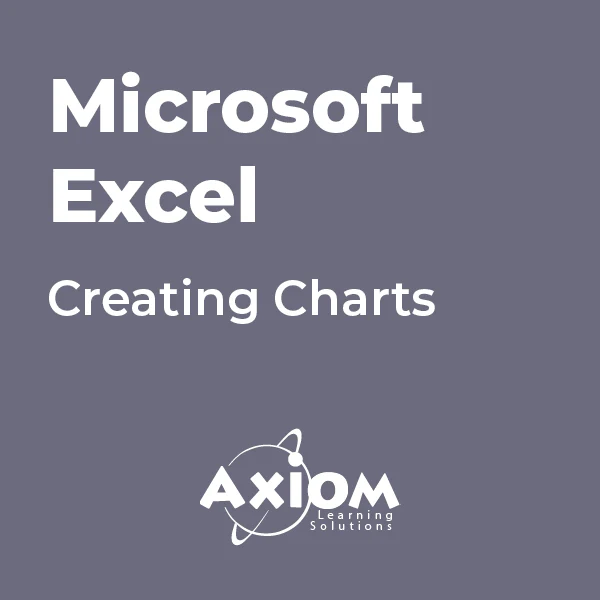
For new users and the curious. Hello, For new users and the curious. IMPORTANT: Firstly, once you are signed up, send us your requests on what you would like to see within the demonstration and learn on the course. We will then cater for your needs and answer them during the session. This is designed to be an introduction into how to start a room by room survey using the Heat Engineer app, then sending this survey to the online dashboard. We will then go through the different steps to complete this heat loss report. Optional pages will also be worked through and shown. Examples of how to select the flow temperature and the heat source (heat pumps and boilers) will be presented once the heat loss result is completed.
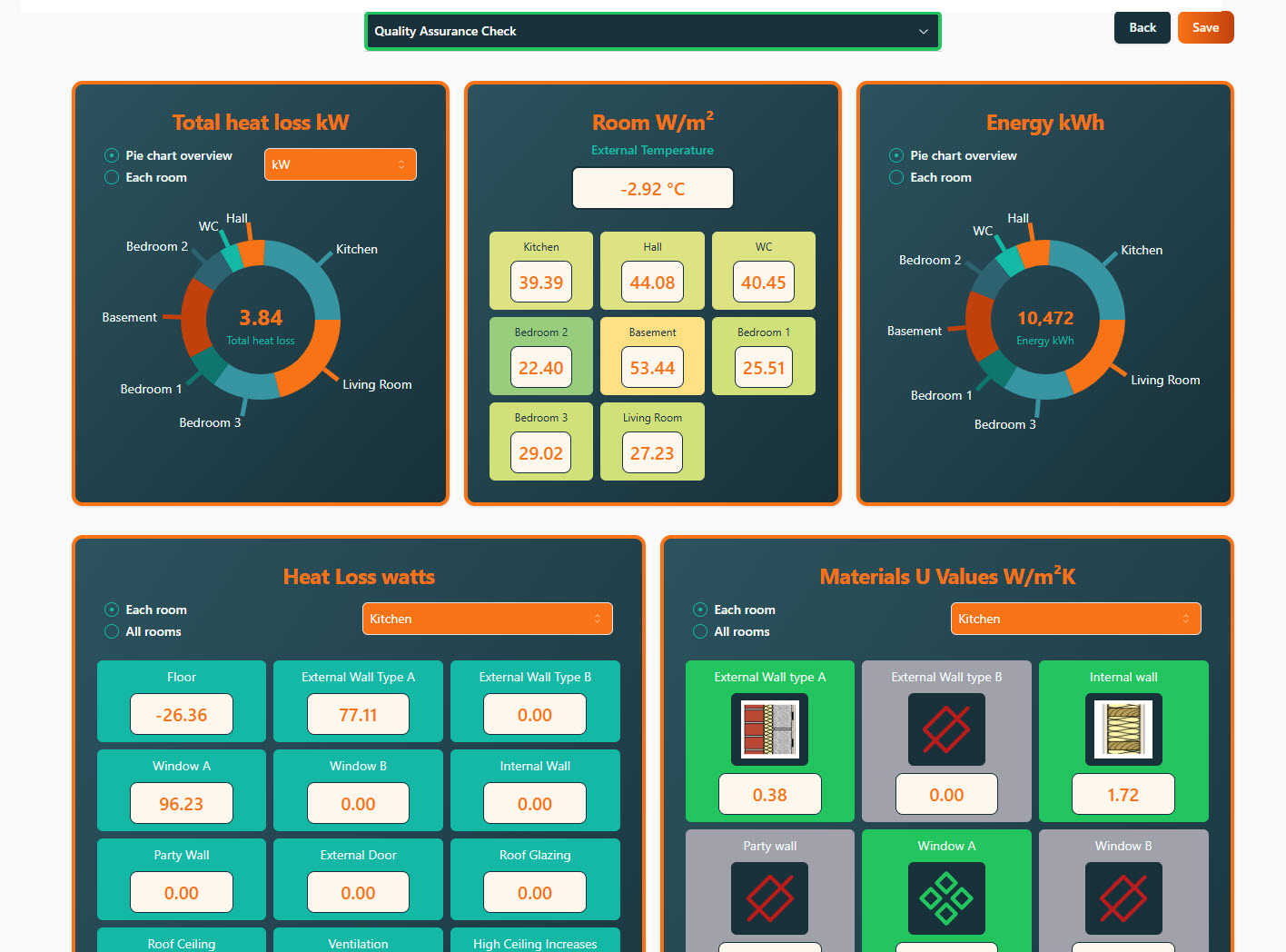
PowerPoint - introduction (In-House)
By The In House Training Company
This one-day workshop focuses on building a professional presentation from scratch, giving you essential hints and tips on how to utilise the key features of PowerPoint, including speaker notes, inserting charts, diagrams and pictures, and utilising slide transitions and animation. You will also learn about PowerPoint templates and themes to ensure your presentations have the best impact. This course will help participants: Using Slide Master Create a presentation using a template Insert slides and change the layout Manage slides and control formats Enhance slides using animation, pictures, charts and graphics Work with tables, rows, cells and columns Create and control paragraph lists Insert titles and labels Effectively use slide show controls and presenter view Print slides, handouts and notes 1 Introduction to PowerPoint Navigating the features Creating a simple presentation Inserting new slides and changing layouts Creating speaker notes 2 Using Layouts in Slide Master Editing templates in slide master Adding a design theme Adding transitions, pictures and logos Using Slide Show View 3 Drawing shapes and SmartArt Using Drawing Tool Formats Creating shapes Aligning shapes and stacking order Creating a cycle graphic Creating an organisation chart 4 Animation Visually enhancing slides with animation Using text and object animation Adding animation to lists Making animation work for you 5 Presenting Confidently running a presentation Using presenter view Using the slide show controls

Mac Integration Basics 10.15
By Nexus Human
Duration 2 Days 12 CPD hours This course is intended for This course is ideal for users who need to replace a Windows computer with a Mac and for IT professionals who support Mac users. Overview Organizations are increasingly integrating Mac computers into Windows or other standards-based network environments. This course gives both users and the IT professionals who support them the skills necessary to make integration easy. This two day Mac Integration Basics course examines how to best use a Mac(s) in an organization that predominantly functions with a Microsoft Windows operating system and Windows Servers. Directory Services Connect a Mac to an Active Directory server Share Files Connect to file servers. Turn on personal file sharing. Configure Collaborative Services Manage Internet Accounts preferences. Connect to an Exchange Server. Connect Mail to non-Windows servers. Add accounts in Mail, Contacts, and Calendars. Secure a Mac Built-In Security features. Create strong passwords. Use two-factor authentication. Set a firmware password. Lock a Mac screen. Create user accounts. Disable automatic login. Protect start-up disk files. Ensure that the apps you download are safe. Provide network security. Printing Connect to a local printer. Connect to, share, and print from network printers. Move and Back Up Content Move content. Back up content. Run Windows on a Mac Run Windows natively or virtually. Microsoft Office for macOS. Cross-platform apps. Cross-platform files. Troubleshooting How to best troubleshoot macOS. Questions & Answers

The Online NLP Practitioner Training
By Ely Wellbeing
•The Online NLP Practitioner Training is a comprehensive program that will provide you with the tools and techniques you need to overcome your chronic pain and mental health conditions. • The program includes a printable digital copy of the NLP Practitioner Manual, access to the video recording of the training, ‘live’ online demonstrations of the techniques in action on yourself, online support for one year by way of group calls, and assistance set up your business website. • This program is perfect for anyone who wants to achieve positive change in their lives! Whether you’re a self-starter who is interested in self-development or a professional who is seeking career development and job fulfilment.

Microsoft Outlook - Overview & Working with Mail
By AXIOM Learning Solutions
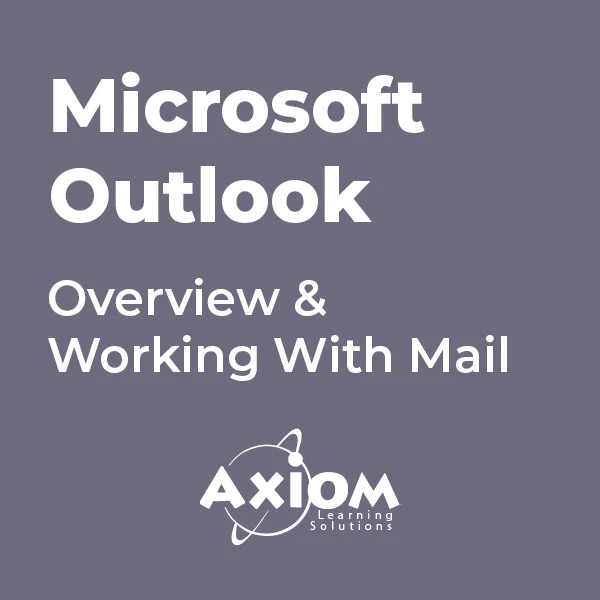
Computer Networking Course Online
By Hi-Tech Training
Computer Networking Online Virtual Classroom course is designed to enable participants to install, configure and test a fundamental computer network. The opportunities for employment within the area of network support are enormous as businesses continue to grow and utilise the new technology available to them. This is a vital role to ensure the smooth running of businesses reliant on their network and IT systems. This course provides learners with both the practical and theoretical knowledge of networks. During the course, participants will learn about the different components used to create a network including hardware, software and topologie

COBOL training course description A hands on training course providing an introduction to COBOL. What will you learn Write COBOL programs Debug COBOL programs Examine existing code and determine its function. COBOL training course details Who will benefit: Programmers working with COBOL. Prerequisites: None although experience in another high level language would be useful. A 10 day version of this course would be more applicable for those new to programming. Duration 5 days COBOL training course contents Introduction to COBOL Compilation, linkage editor. Compile errors, compiler options. Divisions, syntax and format, COBOL character set, program structure. COBOL statement structure COBOL words, format of statements. Divisions Identification entries, Environment entries, Data division: FD, record descriptions, hierarchy and level numbers, description-string entry. File and Working-Storage Sections Literals, figurative constants, redefines clause, data representation, Usage clause, synchronization, sign clause. Procedure Division File status codes; Open, Read, Write, Close, Stop, Goback; Accept, display; Move, Justified, data name qualification, reference modification. Perform statement Out-of-line, With test ... Until, ... Times, in-line statement; Go to statement. Program design Design techniques, design considerations, procedure names, program structure. Printing Printed output, Write, advancing option, editing characters; Initialize. Condition testing Conditional statements: IF, class, sign and relation conditions, condition-name conditionals, Set, compound conditions, logical operators. Evaluate, Continue. Arithmetic Rounded option, On Size Error option, Add, Subtract, Multiply, Divide, Compute. Non-sequential files File access modes, Select. Indexed and relative files. Open, Close, creating / reading sequential access files, Write, Read, Invalid key clause, reading, writing / updating Random access files, Rewrite, Delete, Start. Declarative routines Clauses. Subroutines Call, Using clause - calling program/called program, Linkage Section, returning control. Table handling Subscripted tables: One/two/three dimensional tables, Perform, variable length tables. Indexed tables: Set, using an index; Search. Copy code: Copy, Suppress, Replacing. Data Manipulation Inspect, String, Unstring. COBOL/370 LE/370 and Intrinsic Functions.

55301 Mastering Microsoft Project 2019
By Nexus Human
Duration 3 Days 18 CPD hours This course is intended for This course is intended for both novice and experienced project managers, managers, schedulers, and other project stake holders who need to incorporate the discipline of project management with Microsoft Project 2019. Overview Understand the discipline of project management as it applies to using Microsoft Project 2019. Create a Work Breakdown Structure. Identify Task Types & Relationships. Define Resources within Project. Make Work Package Estimates. Create an Initial Schedule. Create a Resource Leveled Schedule. Create Projects from templates, Excel files. Create Global templates. Create formulas and graphical indicators. The steps to record a macro. Format Output and Print Reports. Integrate Multiple Projects. Set up a Project with a Calendar, Start date, and scheduling method. Understand Manually Schedule vs. Auto Schedule. Manage multiple projects. Be able to create a master project list with shared resources. This three-day instructor-led course is intended for individuals who are interested in expanding their knowledge base and technical skills about Microsoft Project. The course begins with the basic concepts and leads students through all the functions they?ll need to plan and manage a small to medium-size project, including how to level resources and capture both cost and schedule progress. 1 - Introduction to Microsoft Project Describe how Project relates to the discipline of Project management. Learn what the new features are in Project 2019. Navigate to the primary views available using the Ribbon. Choose Views that display task, resource, or assignment information. Select table within views to change the information that is available to see and edit. Relate the features of Project to the 5 steps for building a plan in Project. Learn new accessibility features in Project 2 - A Quick and Easy Overview of Managing with Project Create a new project and prepare it for data entry. Enter project tasks. Sequence the tasks. Define resources. Estimate Task duration and assign resources. Baseline the project. Track project progress. 3 - Setting Up a Project Use multiple methods to create a new project from an Excel file and a SharePoint Tasks list. Establish one or more calendars to constrain resource availability. Configure Project to calculate the schedule from the Start Date forward, or from the Finish Date backward. 4 - Manually Schedule vs. Auto Schedule Students practice switching tasks between Manually Schedule and Auto Schedule modes. By switching modes, students learn the impact made on the project schedule and the individual tasks. 5 - Creating a Work Breakdown Structure Build and use summary and subordinate tasks. Understand and use milestones. Develop WBS Outlines. Assign completion criteria. Evaluate the WBS. Understand and use WBS templates. 6 - Identifying Task Relationships Understand the different types of task relationships. Understand and use various methods to create relationships. Determine and display task sequence. Understand and use lag, lead, and delay. Understand the new feature of Task Paths. 7 - Defining Resources within Project Define resource types. Define individual resources that will be used on the project. Record the cost (s) of using each type of resource. Record the limit of availability for each type of resource by establishing a resource calendar and defining the maximum units of that resource. 8 - Making Work Package Estimates Enter estimates for duration and costs for each task. Distinguish between task types and describe when each is appropriate. Describe the relationship between work, units, and duration. Describe the way Effort Driven scheduling is affected by work, units, and duration. Assign tasks to resources using the Team Planner view. 9 - Creating an Initial Schedule Calculate float and identify a project?s critical path. Understand and identify task constraints. Create milestones. Use the Task Inspector to troubleshoot the initial schedule. 10 - Create a Resource Leveled Schedule Adjust a project schedule to account for limited people and other resources. View the overall cost and schedule of a project. Identify resources that have been overallocated for a project schedule. Use multiple ways to adjust tasks and assignments to remove over allocation for any resource. 11 - Managing the Project Learn how to set a baseline. Lean how to enter and track project performance data. Learn how to apply different tracking methods. Learn how to perform a variance analysis on a project. Learn how to Reschedule Work Learn how to inactivate tasks Learn how to synch projects to SharePoint 12 - Formatting Output and Printing Reports Print Views Formats Sorting Filtering Grouping Custom Fields Reporting Other File Formats 13 - Managing Multiple Projects Learn how to use common resources among multiple projects. Learn how to link tasks between multiple projects. Learn how to create a consolidated view of multiple projects. 14 - Advanced Topics Learn how to customize the Ribbon and the Quick Access Toolbar. Learn how to customize WBS numbering. Learn the concepts of Formulas and Graphical indicators. Learn the purpose of the Global template and Organizer. Learn how to record a Macro.
