- Professional Development
- Medicine & Nursing
- Arts & Crafts
- Health & Wellbeing
- Personal Development
352 Print courses in Horsforth delivered Live Online
It's Up To You To End Human Trafficking
By CanarySinging
Survivor and whistleblower of multigenerational human trafficking exposes systemic, organised abuse (human trafficking) in places that are purposed for helping vulnerable people– including victims of trafficking and refugees in the UK. Providing next-level education on the societal structures which enable this abuse, what precisely has led to a global legacy of abuse, and what is needed to correct it. Highly engaging and motivating event to empower the everyman to do their part in abolishing human trafficking. If you want a world without abuse, you have a role in creating it. Find out what that is today. The victims can't wait for tomorrow.
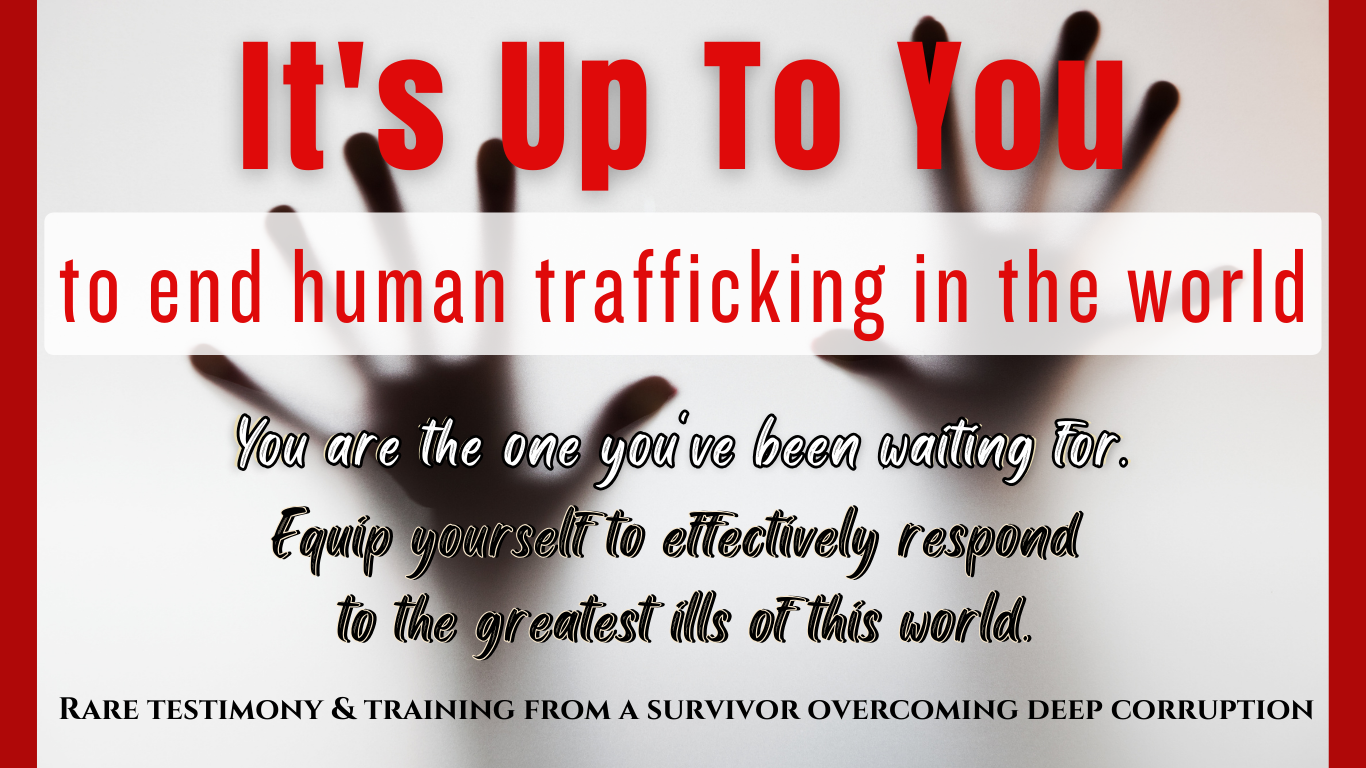
Sierra 101 - OS X Support Essentials 10.12
By Nexus Human
Duration 3 Days 18 CPD hours Overview ?The OS X Sierra troubleshooting process?How to use OS X Sierra tools and resources to troubleshoot OS X Sierra?OS X Sierra features and functionality, including how to find more information about OS X Sierra?How to prepare for Apple Certified Support Professional (ACSP) 10.12 certification In this course students will receive an in-depth exploration of troubleshooting on OS X Sierra. Installation and Configuration Install OS X Sierra Setup and Configuration OS X Recovery OS X Software Updates User Accounts User Accounts User Home Folders System Security Keychain Management File Systems File Systems and Storage FileVault 2 Permissions and Sharing File System Troubleshooting SIP Data Management Hidden Items and Shortcuts System resources Metadata and Spotlight File Archives Time Machine Applications and Processes Application Installation Document Management Application Management and Troubleshooting Network Configuration Network Essentials Advanced Network Configuration Network Troubleshooting Network Services Network Services Host Sharing and Personal Firewall System Management Peripherals and Drivers Print and Scan System Troubleshooting Additional course details: Nexus Humans Sierra 101 - OS X Support Essentials 10.12 training program is a workshop that presents an invigorating mix of sessions, lessons, and masterclasses meticulously crafted to propel your learning expedition forward. This immersive bootcamp-style experience boasts interactive lectures, hands-on labs, and collaborative hackathons, all strategically designed to fortify fundamental concepts. Guided by seasoned coaches, each session offers priceless insights and practical skills crucial for honing your expertise. Whether you're stepping into the realm of professional skills or a seasoned professional, this comprehensive course ensures you're equipped with the knowledge and prowess necessary for success. While we feel this is the best course for the Sierra 101 - OS X Support Essentials 10.12 course and one of our Top 10 we encourage you to read the course outline to make sure it is the right content for you. Additionally, private sessions, closed classes or dedicated events are available both live online and at our training centres in Dublin and London, as well as at your offices anywhere in the UK, Ireland or across EMEA.

Microsoft Publisher for Office 365/2021
By Nexus Human
Duration 1 Days 6 CPD hours This course is intended for This course is intended for persons in a variety of job roles such as publishing specialists, layout specialists, graphic designers, or any other knowledge workers who need to use Microsoft Office Publisher to create, lay out, edit, and share publications. Overview In this course, you will create, format, edit, and share publications. You will: Perform basic tasks in the Microsoft Publisher interface. Add content to a publication. Format text and paragraphs in a publication. Manage text in a publication. Work with graphics in a publication. Prepare a publication for printing and sharing. Microsoft© Publisher for Office 365? is a desktop publishing softwareapplication capable of producing greeting cards, certificates, newsletters, and otherprinted publications. Publisher includes a large collection of templates that provideagreat way to start a new publication. Publisher offers a large selection of 'buildingblocks' that can be dragged into your documents, helping you to create page elementssuch as calendars, newsletter sidebars, and borders. Publisher integrates online sharingand mail merge features, which are handy when you need to send publications to a listofcustomers, and it's possible to export publications as HTML web pages or PDF documents.With a user-friendly interface, Publisher makes it easy to create and editpublications. This course presents information and skills that are appropriate for users of theOffice2019/2021 or Office 365 desktop applications. However, the instructional environmentforthe delivery of this course utilizes Office 365. Getting Started with Microsoft Publisher Topic A: Navigate the Interface Topic B: Customize the Publisher Interface Topic C: Create a Publication Adding Content to a Publication Topic A: Add Text to a Publication Topic B: Add Pages and Picture Placeholders to a Publication Topic C: Control the Display of Content in Text Boxes Topic D: Apply Building Blocks to a Publication Formatting Text and Paragraphs in a Publication Topic A: Format Text Topic B: Format Paragraphs Topic C: Apply Schemes Managing Text in a Publication Topic A: Edit Text in a Publication Topic B: Work with Tables Topic C: Insert Symbols and Special Characters Working with Graphics in a Publication Topic A: Insert Graphics in a Publication Topic B: Customize the Appearance of Pictures Preparing a Publication for Sharing and Printing Topic A: Check the Design of a Publication Topic B: Save a Publication in Different Formats Topic C: Print a Publication Topic D: Share a Publication

Access - introduction (In-House)
By The In House Training Company
This one-day workshop is ideal for those looking to work with existing databases as well as creating a new Access database. You will learn effective ways to enter and extract data and convert data into a well-presented format for reports. This course will help participants: Plan and create a database Sort and filter records Use field data types Work with tables Create and manage a query Create and work with forms, and use the form wizard View, create and print reports 1 Access introduced Planning a database Creating a blank database Opening an existing database Security warnings The navigation pane Previewing database components Closing an Access database 2 Tables introduced Viewing and navigating table data Navigating using keyboard shortcuts Editing table data Adding records to tables Selecting and deleting records Finding and replacing data Filtering tables Summing table data 3 Queries introduced Opening a query in datasheet view Opening a query in design view Adding fields to a query Sorting query results Modifying datasheet view Saving and closing queries 4 Forms introduced Working with form data Sorting records Filtering records Working in design and layout views Changing object attributes 5 Reports introduced Opening and viewing reports Viewing a report in design view Previewing and printing report data Creating reports with auto report Creating reports with the report wizard Changing field attributes 6 Creating a new database Creating database tables Creating table fields Selecting field data types 7 Table relationships Introducing relationships Establishing table relationships The one-to-many relationship type Establishing referential integrity 8 Creating queries Streamline query criteria using wildcards Creating summary queries Creating queries based on criteria Running date queries Formatting field properties Building queries from multiple tables Summing in queries 9 Creating forms Creating a new form Inserting form fields Working with the property sheet The command button wizard The command button wizard Programming without typing Creating forms with embedded sub forms Creating forms with the sub form wizard Creating forms with the form wizard 10 Creating reports What are report bands? Managing report controls Basing reports on multiple tables Basing reports on queries Sorting and grouping records

Be it a career change, an exciting new hobby, perfecting existing skills or simply enhancing professional employment prospects– we help you unlock creativity through our industry aligned all-encompassing Graphic Design Course. " Having done my level 1 and level 2 in graphic design, I felt that I still had gaps in my knowledge and I wasn't comfortable with what I knew. I signed up with Blue Sky Graphics and I am really glad I did. I am definitely better now than when I started and this is all thanks to my tutor and Blue Sky Graphics 🙂 " A Comprehensive Advanced Course The graphic design course is a structured academic and industry aligned advanced course suitable for complete beginners, intermediates or those wanting to improve their existing skill set. The graphic design course is comprehensive and through our teaching methodology is designed to train participants to become professional Graphic Designers. There is an emphasis on corporate illustration, composition, painting and logos as well as advertisement designs while focusing on vectors, lines, features, shapes, and spaces. All this will be integrated into how graphic elements are printed after they are processed in graphic design software for the purpose of visually illustrating emotions and messages. During the course you will be exposed to: advertisements, magazines, newspapers, corporate graphic designs particular to company cultures and brand identity, stationery, letterheads, business cards, logos, books, packaging and much more. The graphic design course teaches you to understand and learn how to operate a labyrinthine yet amazing world of Adobe software. With this software we explore the uses of words, shapes, textures, forms, sizes and colours to communicate by combining ideas and images to make a new concept. Graphic design through common misconception is not just about layout and typography, but much more about ideas behind visual meaning. Graphic design can make a company more successful in the world if it makes communication smart, attractive and able to captivate its audience. Graphic design can effectively be used by businesses to make (or break) their brand identity, increase sales, promote web traffic or promote services and products through advertising on their websites to convey complex data to its readers in a clear way. Elements of graphic design include: Colour, Size, Texture, Line, Shape, Space and, Form. It is important that each element is understood correctly, and this is one of the key principles we teach on our graphic design course. In other terms, graphic design communicates certain ideas or messages through visuals. These visuals can be as simple as a business logo, or as complex as pages of web design. This course goes beyond just the practical side of graphic design and includes the theory and substance behind modern graphic design. Your teacher will guide you on: What salary you can expect at the start of your career? How to get new clients for your business for freelance designers ? How to find work for the new graphic designer starting out in the big world? How to quickly integrate into the graphic design field? How to combine working from home versus working at a studio ? Begin one-to-one online learning with your very own private tutor Interested? Our course is 7 months long, consisting of 1 hour 30 minutes of online one-to-one sessions. When you enrol at Blue Sky Graphics expect at least 90 minutes of class sessions and 2 – 4 hours of homework per week. If we accommodate the course delivery into a shorter time frame, (for e.g. over 4 months instead of 7 months the Flexi 3 doubles from £265.00 to £450.00 over 4 months) the instalment is billed at the delivery rate. The cost of traditional schooling is typically more expensive than online courses, but in the end it all comes down to how good the tutors are. With our online courses you can gain skills that are a necessity for graphic design remotely. That’s right! Learn the skills needed to use Photoshop, Illustrator, InDesign and portfolio! The online courses cost £1799.00 (VAT inclusive) with no extra hidden costs and there are affordable instalment options too. Pay via debit or credit card or use a payment plan. A deposit of £294.00 is required to secure your position.

CVPD Scripting - Part 1
By Nexus Human
Duration 5 Days 30 CPD hours This course is intended for Application Developers; Programmers, Sales and Pre Sales, Technical Support, Project Managers, Cisco customers, partners and employees involved in UCCE/CVP or CVP stand alone deployments Overview Upon completing this course, the learner will be able to meet these overall objectives: Introduction to the Java API, its capabilities and limitations - Practice - This course is applicable for any version of CVP and Studio. Introduction to Voice Elements and their complexity - creating every different Java component to extend Studio (see below) Overview of a UCCE with CVP Comprehensive Call Flow Module 1 Overview of a UCCE with CVP Comprehensive Call Flow Module 2 ICM routing scripts to route calls to CVP VXML Server applications Passing data (e.g., global variables) Parsing and evaluating data returned Queueing Assigning data to send to Finesse. Module 3 Writing Call Studio scripts (applications) Prompting Callers ? using pre-recorded audio; TTS text-to-speech; Say it Smart to format audio as digits, date, time, currency; input error reprompting Menus Collecting and confirming caller input, such as account numbers, dates of birth, etc Working with variables ? Session data, Element data, Call data, Local data (CVP11) Introduction to retrieving data from back end systems: SQL Database interaction ? using the Studio Database element to select data Web service interaction- Studio Web Services element for SOAP-web services and calling a simple REST web service Playing audio to callers during back-end data retrieval Catch events Working with counters, decisions, math Introduction to javascript for substrings and string length Setting VoiceXML properties affecting the gateway Multi-Language applications Module 4 Working with Version Control Module 5 ÿImplementing a Post Call Survey Module 6 Using the Studio Debugger to test applications within Studio Module 7 CVP Reporting Server and CVP CUIC Reports Best practices regarding naming elements and variables Configuring data to pass to the Reporting Server using OAMP Understanding Reporting Server tables Understanding the Application Summary CUIC reports Module 8 Administration covered throughout the course OAMP Operations Console to deploy applications to VXML Server Using Studio Documenter to print Visio-like diagrams of the application Configuring log file properties Using logs for debugging applications Administrative scripts for graceful updates or suspensions of the server Important log, debug, administration files Module 9 Cisco Courtesy Callback Detailed discussion of the CCB Call flow, the ICM script, and the 5 Studio scripts used for Courtesy Callback.

55205 Mastering Microsoft Project 2016
By Nexus Human
Duration 3 Days 18 CPD hours This course is intended for This course is intended for both novice and experienced project managers, managers, schedulers, and other project stake holders who need to incorporate the discipline of project management with Microsoft Project 2016. Overview ?Understand the discipline of project management as it applies to using Microsoft Project 2016.?Create a Work Breakdown Structure.?Identify Task Types & Relationships.?Define Resources within Project.?Make Work Package Estimates.?Create an Initial Schedule.?Create a Resource Leveled Schedule.?Create Projects from templates, Excel files.?Create Global templates.?Create formulas and graphical indicators.?The steps to record a macro.?Format Output and Print Reports.?Integrate Multiple Projects.?Set up a Project with a Calendar, Start date, and scheduling method.?Understand Manually Schedule vs. Auto Schedule.?Manage multiple projects.?Be able to create a master project list with shared resources. The course begins with the basic concepts and leads students through all the functions they?ll need to plan and manage a small to medium-size project, including how to level resources and capture both cost and schedule progress. Introduction to Microsoft Project Describe how Project relates to the discipline of Project management. Learn what the new features are in Project 2016. Navigate to the primary views available using the Ribbon. Choose Views that display task, resource, or assignment information. Select table within views to change the information that is available to see and edit. Relate the features of Project to the 5 steps for building a plan in Project. Lab 1: Introduction to Mastering Microsoft Project A Quick and Easy Overview of Managing with Project Create a new project and prepare it for data entry. Enter project tasks. Sequence the tasks. Define resources. Estimate Task duration and assign resources. Baseline the project. Track project progress. Lab 1: Creating a Basic Project with a template Lab 2: Creating a Basic Project Setting Up a Project Use multiple methods to create a new project from an Excel file and a SharePoint Tasks list. Establish one or more calendars to constrain resource availability. Configure Project to calculate the schedule from the Start Date forward, or from the Finish Date backward. Lab 1: Setting Up a Project Manually Schedule vs. Auto Schedule Students practice switching tasks between Manually Schedule and Auto Schedule modes. By switching modes, students learn the impact made on the project schedule and the individual tasks. Lab 1: Explore Task Modes Creating a Work Breakdown Structure Build and use summary and subordinate tasks. Understand and use milestones. Develop WBS Outlines. Assign completion criteria. Evaluate the WBS. Understand and use WBS templates. Lab 1: Manipulate a WBS Lab 2: Supporting the Project Plan Identifying Task Relationships Understand the different types of task relationships. Understand and use various methods to create relationships. Determine and display task sequence. Understand and use lag, lead, and delay. Understand the new feature of Task Paths. Lab 1: Display the sequence Defining Resources within Project Define resource types. Define individual resources that will be used on the project. Record the cost (s) of using each type of resource. Record the limit of availability for each type of resource by establishing a resource calendar and defining the maximum units of that resource. Lab 1: Resource Calendar and Availability Making Work Package Estimates Enter estimates for duration and costs for each task. Distinguish between task types and describe when each is appropriate. Describe the relationship between work, units, and duration. Describe the way Effort Driven scheduling is affected by work, units, and duration. Assign tasks to resources using the Team Planner view. Lab 1: Work, Duration and Labor Creating an Initial Schedule Calculate float and identify a project?s critical path. Understand and identify task constraints. Create milestones. Use the Task Inspector to troubleshoot the initial schedule. Lab 1: Calculating an Initial schedule Create a Resource Leveled Schedule Adjust a project schedule to account for limited people and other resources. View the overall cost and schedule of a project. Identify resources that have been over allocated for a project schedule. Use multiple ways to adjust tasks and assignments to remove over allocation for any resource. Lab 1: Resource Leveling Managing the Project Learn how to set a baseline. Lean how to enter and track project performance data. Learn how to apply different tracking methods. Learn how to perform a variance analysis on a project. Lab 1: The Baseline Lab 2: Baselining & Tracking Performance Lab 3: Variance Formatting Output and Printing Reports Print Views Formats Sorting Filtering Grouping Custom Fields Reporting Other File Formats Lab 1: Use the Grouping Feature Lab 2: Create Reports in Project Managing Multiple Projects Learn how to use common resources among multiple projects. Learn how to link tasks between multiple projects. Learn how to create a consolidated view of multiple projects. Lab 1: Identifying Over allocated Resources from a Resource Pool and Consolidated File Advanced Topics Learn how to customize the Ribbon and the Quick Access Toolbar. Learn how to customize WBS numbering. Learn the concepts of Formulas and Graphical indicators. Learn the purpose of the Global template and Organizer. Learn how to use Task Deadlines. Learn how to record a Macro. Lab 1: Recording a Macro in Project Summary Learn how to access the Office App Store. Additional course details: Nexus Humans 55205 Mastering Microsoft Project 2016 training program is a workshop that presents an invigorating mix of sessions, lessons, and masterclasses meticulously crafted to propel your learning expedition forward. This immersive bootcamp-style experience boasts interactive lectures, hands-on labs, and collaborative hackathons, all strategically designed to fortify fundamental concepts. Guided by seasoned coaches, each session offers priceless insights and practical skills crucial for honing your expertise. Whether you're stepping into the realm of professional skills or a seasoned professional, this comprehensive course ensures you're equipped with the knowledge and prowess necessary for success. While we feel this is the best course for the 55205 Mastering Microsoft Project 2016 course and one of our Top 10 we encourage you to read the course outline to make sure it is the right content for you. Additionally, private sessions, closed classes or dedicated events are available both live online and at our training centres in Dublin and London, as well as at your offices anywhere in the UK, Ireland or across EMEA.

Microsoft Intune Overview
By Nexus Human
Duration 3.25 Days 19.5 CPD hours This course is intended for This course is intended for IT administrators with a minimum 2-5 years of experiencing working with Microsoft Windows Server, Windows 10, and Office 365 licensing. The course will utilize a pre-provisioned lab environment which includes Microsoft 365 E5 licenses and Enterprise Mobility and Security E5 licenses for each student. Powershell management topics will be discussed where applicable in the respective topics. This course will address Windows devices only enrolled in Intune. Configuring and Licensing Intune Endpoint Manager - quick discussion, portal access Discuss which licenses include Intune Discuss Microsoft Intune device-only subscription Discuss Azure Active Directory basic, P1, P2 licensing Intune setup and overview of capabilities Supported configurations Logging in and using Intune Admin portal via Azure Portal and via Endpoint manager site Configure a domain name (needed to support labs though may be done already for E1B/district) Add users and groups in Azure Portal Configure Azure AD connect and discuss AAD Connect Health Assigning licenses manually, via Powershell, and via AAD groups Set the MDM authority and enable device enrollment Add Apps to Intune - covered in detail in a later topic Configuring device profiles - covered in detail in a later topic Company Portal discussion - covered in detail in a later topic Configure app policies - covered in detail in a later topic Windows device management What is co-management - brief discussion on Endpoint Manager with Configuration Manager Registering, joining, hybrid join to Azure AD Enrollment method capabilities Azure AD joined Azure AD joined with Autopilot (User driven mode) Azure AD joined with Autopilot (Self deploying mode) Autopilot pre-provisioned deployment (formally known as white-glove) Device group tags for profile deployment Troubleshooting Autopilot Policy conflicts Known issues Using Powershell to connect to and manage Intune Software deployment Add apps to Intune Windows Store apps Microsoft Store for Business apps LOB apps - Sideloading Adding Win32 apps Running Powershell Scripts on devices Assigning Apps Monitor Apps Discovered Apps Configure Apps App Configuration Policies Office app policys Custom OMA-URI Policies Troubleshooting Managing devices Windows 10 Feature Updates Update rings to manage updates Mapping drives to SMB shares Discuss OneDrive for Business Manage Enterprise Wireless - Windows Configuration Designer, provisioning packages Implementing Conditional Access - device based, app based Printer management Universal Print Deploying printer settings Remote administration Intune Device Management Inventory Fresh Start Full Scan Remote Lock Restart Sync devices Bulk device actions Teamviewer integration requirements Intune Reporting Accessing Reports Exporting Reports using Graph

Red Hat System Administrator III - Data Center Services for RHEL7 (RH254)
By Nexus Human
Duration 4 Days 24 CPD hours This course is intended for #NAME? Overview At the completion of this course, students already familiar with the RHCT/RHCSA administration skills will have exposure to all competencies tested by the RHCSA and RHCE exams. If you are an experienced Linux© system administrator and hold a Red Hat Certified System Administrator (RHCSA©) credential or possess equivalent skills and want to broaden your ability to administer Linux systems at an enterprise level, this is the perfect course.The course will empower you to deploy and manage network servers running caching domain name service (DNS), MariaDB, Apache HTTPD, Postfix SMTP null clients, network file sharing with network file system (NFS) and server message block (SMB), iSCSI initiators and targets, advanced networking and firewall configurations, and to use bash shell scripting to help automate, configure, and troubleshoot your system. Through lectures and hands-on labs, you will be exposed to all competencies covered by the Red Hat Certified Engineer (RHCE) exam (EX300), supplementing what you have already learned in earning your RHCSA credential.This course is based on Red Hat© Enterprise Linux 7. Getting Started with the Classroom Environment Given a virtualized environment, begin to administrate multiple systems using prerequisite skills Enhance User Security Configure system to use Kerberos to verify credentials and grant privileges via sudo Bash Scripting and Tools Automate system administration tasks utilizing Bash scripts and text-based tools File Security with GnuPG Secure files with GnuPG. Software Management Use yum plugins to manage packages and understand the design of packages to build a simple package Network Monitoring Profile running services then capture and analyze network traffic Route Network Traffic Configure system to route traffic and customize network parameters with sysctl Secure Network Traffic Secure network traffic through SSH port forwarding and iptables filtering/network address translation (NAT) NTP Server Configuration Configure an NTP server Filesystems and Logs Manage local file system integrity, monitor system over time, and system logging Centralized and Secure Storage Access centralized storage (iSCSI) and encrypt filesystems SSL-encapsulated Web Services Understand SSL certificates and deploy an SSL encapsulated web service Web Server Additional Configuration Configure web server with virtual hosts, dynamic content, and authenticated directories Basic SMTP Configuration Configure an SMTP server for basic operation (null client, receiving mail, smarthost relay) Caching-Only DNS Server Understand DNS resource records and configure a caching-only name server File Sharing with NFS Configure file sharing between hosts with NFS File Sharing with CIFS Configure file and print sharing between hosts with CIFS File Sharing with FTP Configure file sharing with anonymous FTP Troubleshooting Boot Process Understand the boot process and recover unbootable systems with rescue mode

Microsoft Access for Office 365 (Desktop or Online) - Part 2
By Nexus Human
Duration 2 Days 12 CPD hours This course is intended for This course is designed for students wishing to gain intermediate-level skills or individuals whose job responsibilities include constructing relational databases and developing tables, queries, forms, and reports in Microsoft Access for Office 365. Overview In this course, you will optimize an Access database. You will: Provide input validation features to promote the entry of quality data into a database. Organize a database for efficiency and performance, and to maintain data integrity. Improve the usability of Access tables. Create advanced queries to join and summarize data. Use advanced formatting and controls to improve form presentation. Use advanced formatting and calculated fields to improve reports. In this course, you will expand your knowledge of relational database design; promote quality input from users; improve database efficiency and promote data integrity; and implement advanced features in tables, queries, forms, and reports. Extending your knowledge of Access will result in a robust, functional database for your users.This course covers Microsoft Office Specialist Program exam objectives to help you prepare for the Access Expert (Office 365 and Office 2019): Exam MO-500 certification. Improving Table Usability Topic A: Create Lookups Within a Table Topic B: Work with Subdatasheets Creating Advanced Queries Topic A: Create Query Joins Topic B: Create Subqueries Topic C: Summarize Data Improving Form Presentation Topic A: Apply Conditional Formatting Topic B: Create Tab Pages with Subforms and Other Controls Creating Advanced Reports Topic A: Apply Advanced Formatting to a Report Topic B: Add a Calculated Field to a Report Topic C: Control Pagination and Print Quality Topic D: Add a Chart to a Report Importing and Exporting Table Data Topic A: Import and Link Data Topic B: Export Data Topic C: Create a Mail Merge Using Queries to Manage Data Topic A: Create Action Queries Topic B: Create Unmatched and Duplicate Queries Creating Complex Reports and Forms Topic A: Create Subreports Topic B: Create a Navigation Form Topic C: Show Details in Subforms and Popup Forms Creating Access Macros Topic A: Create a Standalone Macro to Automate Repetitive Tasks Topic B: Create a Macro to Program a User Interface Component Topic C: Filter Records by Using a Condition Topic D: Create a Data Macro Using VBA to Extend Database Capabilities Topic A: Introduction to VBA Topic B: Using VBA with Form Controls Managing a Database Topic A: Back Up a Database Topic B: Manage Performance Issues Topic C: Document a Database Distributing and Securing a Database Topic A: Split a Database for Multiple-User Access Topic B: Implement Security Topic C: Convert an Access Database to an ACCDE File Topic D: Package a Database with a Digital Signature
