- Professional Development
- Medicine & Nursing
- Arts & Crafts
- Health & Wellbeing
- Personal Development
343 Print courses in Congleton delivered Live Online
Revit V-Ray 3ds Max Visualization Training Course
By ATL Autocad Training London
Why Learn Revit V-Ray 3ds Max Visualization Training Course? Revit is perfect for architecture, and 3ds Max, with V-Ray rendering, offers super results. Autodesk Revit Interoperability integrates Revit and 3ds Max seamlessly, combining metadata, materials, and lighting. Architects and designers using 3ds Max tools for architectural designs. Check our Website Booking: 1-on-1 Duration: You can split these 40 hours over as many days, Mon to Sat between 9 am to 7 pm, or call 02077202581 to book In-person or Live Online Module 1: Revit Fundamentals (16 hours) Introduction to Revit: Acquaint yourself with Revit's essential concepts and tools. Interface and Workspace: Navigate Revit's interface and workspace seamlessly. Building Information Modeling (BIM) Workflow: Grasp the fundamental BIM workflow principles for effective modeling. Basic Building Model Creation: Learn to craft a foundational building model using Revit. Basic Modeling Techniques: Master elements like walls, doors, windows, floors, roofs, stairs, and railings. Advanced Revit Modeling: Dive into advanced topics, including family creation and working with intricate geometries. Annotation and Documentation: Enhance your projects with text, dimensions, schedules, and efficient printing/exporting methods. Module 2: 3ds Max Mastery (16 hours) Introduction to 3ds Max: Familiarize yourself with the core aspects and interface of 3ds Max. 3D Modeling Workflow: Understand the intricacies of creating basic 3D models in 3ds Max. Basic 3D Modeling Techniques: Work with primitive shapes, splines, and create complex 3D models. Materials and Textures: Explore the material editor, apply materials, and craft realistic textures. Lighting and Cameras: Learn to illuminate scenes, utilize the daylight system, and optimize camera angles. Module 3: V-Ray Rendering Proficiency (8 hours) Introduction to V-Ray: Grasp the fundamentals of V-Ray, including its interface and workflow. V-Ray Materials and Textures: Understand the intricacies of V-Ray materials and textures for lifelike renderings. Basic Rendering Techniques: Dive into essential rendering techniques, including lighting adjustments and global illumination. Advanced Rendering Methods: Explore advanced techniques to elevate the quality of your renders. Gain expertise in Revit, 3ds Max, and V-Ray through our comprehensive training, mastering the core concepts and advanced techniques necessary for stunning architectural visualizations. Upon completing the course, you will: Master Architectural Modeling: Proficiently create intricate architectural models using Revit and 3ds Max. Visualize Realistically: Utilize advanced rendering techniques in V-Ray for lifelike visualizations with realistic lighting and materials. Efficient Documentation: Learn annotation and documentation skills for clear and effective project communication. Enhance Collaboration: Understand file interoperability for seamless collaboration with diverse software platforms. Build a Professional Portfolio: Create a diverse portfolio showcasing your skills in architectural visualization. Career Opportunities: Upon completion, you can pursue roles such as: Architectural Visualizer 3D Modeler Render Artist BIM Specialist Freelancer/Consultant Architectural Technician Visualization Trainer Mastering these tools opens doors to versatile career opportunities in architectural visualization. Download Revit Download 3ds max Download Vray Revit and 3dsMax V-Ray Visualization Training: Master architectural visualization with our intensive course blending Revit, 3dsMax, and V-Ray. Dive into modeling, materials, lighting, and rendering for photorealistic results. Course Highlights: Comprehensive Learning: Cover fundamental and advanced techniques in Revit and 3dsMax, enhancing your visualization skills. V-Ray Expertise: Explore advanced V-Ray rendering techniques, from global illumination to realistic material creation. Real-World Projects: Work on industry-relevant projects, building a portfolio of professional-grade visualizations. Flexible Learning: Choose in-person or live online sessions for interactive instruction and engaging discussions. Lesson Recordings: Access session recordings to review concepts, reinforcing your learning at your own pace. Lifetime Support: Enjoy lifetime email support for ongoing guidance from experienced instructors, ensuring your success beyond the course. Enroll now to transform your architectural designs into captivating visualizations, impressing clients with your skills and creativity. Join our training for a comprehensive learning experience, enhancing your expertise in Revit, 3dsMax, and V-Ray. Revit | 3ds max | V-Ray Course Benefits: Comprehensive Skill Set: Master Revit, 3dsMax, and V-Ray for exceptional architectural visualization, from basic modeling to advanced rendering. Realistic Rendering: Harness V-Ray's capabilities for lifelike visuals, covering global illumination, materials, and textures. Practical Experience: Work on industry-relevant projects, building a professional portfolio with hands-on exercises. Flexible Learning: Choose in-person or live online sessions for interactive instruction and discussion, tailored to your preferences. Review Resources: Access recorded class sessions to reinforce your knowledge and skills at your convenience. Lifetime Support: Enjoy lifetime email support from experienced instructors, ensuring ongoing guidance for your projects.
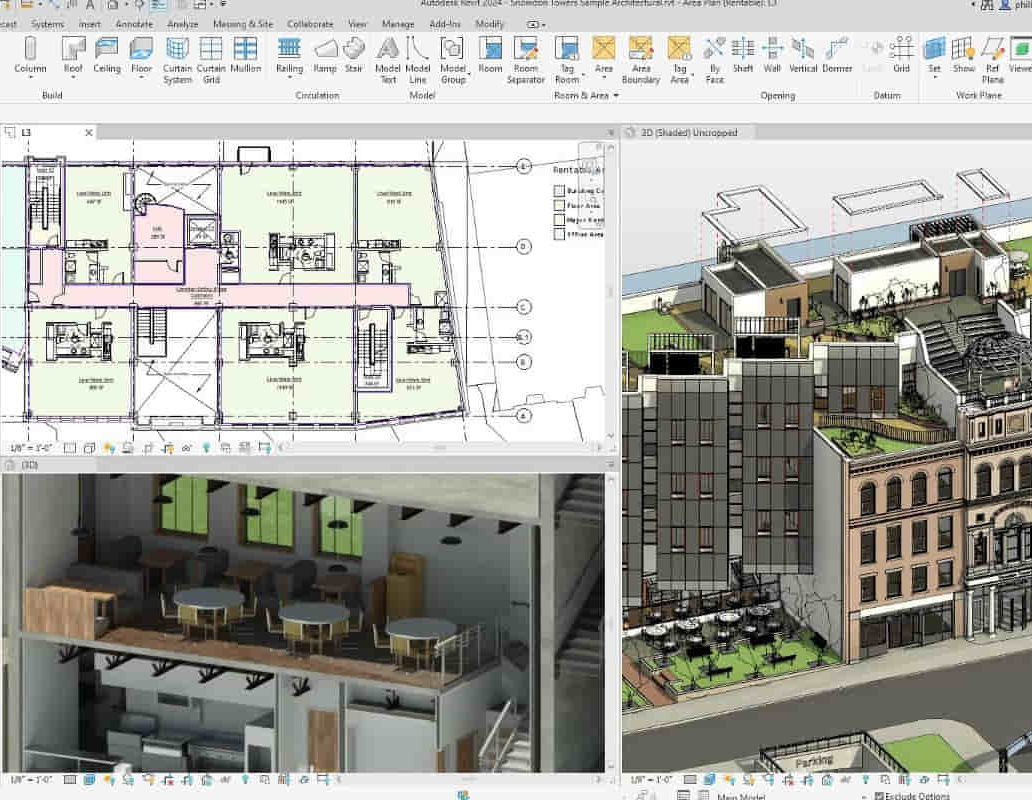
Microsoft Office Word 2021: Part 1
By Nexus Human
Duration 1 Days 6 CPD hours This course is intended for This course is intended for students who want to learn basic Word 2021 skills, such as creating, editing, and formatting documents; inserting simple tables and creating lists; and employing a variety of techniques for improving the appearance and accuracy of document content. Overview In this course, you will learn fundamental Word skills. You will: Navigate and perform common tasks in Word, such as opening, viewing, editing, saving, and printing documents, and configuring the application. Format text and paragraphs. Perform repetitive operations efficiently using tools such as Find and Replace, Format Painter, and Styles. Enhance lists by sorting, renumbering, and customizing list styles. Create and format tables. Insert graphic objects into a document, including symbols, special characters, illustrations, pictures, and clip art. Format the overall appearance of a page through page borders and colors, watermarks, headers and footers, and page layout. Use Word features to help identify and correct problems with spelling, grammar, readability, and accessibility. These days, most people take electronic word processing for granted. While we may still write out our grocery lists with pen and paper, we expect to use a computer to create the majority of our documents. It's impossible to avoid word-processing software in many areas of the business world. Managers, lawyers, clerks, reporters, and editors rely on this software to do their jobs. Whether you are an executive secretary or a website designer, you'll need to know the ins and outs of electronic word processing. Microsoft© Word 2021 is designed to help you move smoothly through the task of creating professional-looking documents. Its rich features and powerful tools can make your work easy, and even fun. In this course, you'll learn how to use Word 2021 to create and edit simple documents; format documents; add tables and lists; add design elements and layout options; and proof documents. This course covers Microsoft Office Specialist Program exam objectives to help you prepare for the Word Associate (Office 365 and Office 2021): Exam MO-100 and Word Expert (Office 365 and Office 2021): Exam MO-101 certifications. Getting Started with Word 2021 Topic A: Navigate in Microsoft Word Topic B: Create and Save Word Documents Topic C: Manage Your Workspace Topic D: Edit Documents Topic E: Preview and Print Documents Topic F: Customize the Word Environment Formatting Text and Paragraphs Topic A: Apply Character Formatting Topic B: Control Paragraph Layout Topic C: Align Text Using Tabs Topic D: Display Text in Bulleted or Numbered Lists Topic E: Apply Borders and Shading Working More Efficiently Topic A: Make Repetitive Edits Topic B: Apply Repetitive Formatting Topic C: Use Styles to Streamline Repetitive Formatting Tasks Managing Lists Topic A: Sort a List Topic B: Format a List Adding Tables Topic A: Insert a Table Topic B: Modify a Table Topic C: Format a Table Topic D: Convert Text to a Table Inserting Graphic Objects Topic A: Insert Symbols and Special Characters Topic B: Add Images to a Document Controlling Page Appearance Topic A: Apply a Page Border and Color Topic B: Add Headers and Footers Topic C: Control Page Layout Topic D: Add a Watermark Preparing to Publish a Document Topic A: Check Spelling, Grammar, and Readability Topic B: Use Research Tools Topic C: Check Accessibility Topic D: Save a Document to Other Formats

Microsoft OneNote (Desktop App)
By Nexus Human
Duration 1 Days 6 CPD hours This course is intended for This course is intended for people in a variety of roles and fields who have a basic understanding of Microsoft 365 and want to incorporate digital note taking and note collaboration by using Microsoft OneNote. Overview In this course, you will develop note-taking skills by creating, modifying, and managing OneNote notebooks that work with other Microsoft 365 applications. You will: Navigate and customize the OneNote environment and create your first notebook. Add and format various types of notes and note elements, including text, links, and drawing objects. Add images, video, audio, Excel spreadsheets, and other types of files to a notebook. Organize, categorize, and search notebook content. Finalize notebook content by checking spelling, printing copies, and password-protecting notebooks. Manage notebooks by exporting content and working with history and backups. Share notebooks using Outlook and collaborate with colleagues using OneDrive. In our fast-paced digital world, the need to capture ideas, meeting notes, and to-do items is ever present. Microsoft's OneNote app provides a way for you to efficiently create and collect your notes in an electronic notebook. This course will help you use OneNote notebooks to store a wide variety of content in an organized structure, access the content from anywhere, and also share it with others. Additionally, learning how OneNote and other applications in the Microsoft 365 suite are integrated will increase your productivity. Lesson 1: Getting Started with OneNote Topic A: Navigate the OneNote Environment Topic B: Create Notebook Pages from Page Templates Topic C: Customize the OneNote User Interface Lesson 2: Adding and Formatting Notebook Content Topic A: Format Notebook Content Topic B: Add Quick Notes and Linked Notes to a Notebook Topic C: Use Drawing Tools in a Notebook Topic D: Use Dictation in a Notebook Lesson 3: Adding Files to Notebooks Topic A: Insert Images, Video, and Audio into a Notebook Topic B: Embed Excel Spreadsheets in a Notebook Topic C: Attach Other File Types to a Notebook Lesson 4: Organizing Notebook Content Topic A: Use Tags to Categorize Notes Topic B: Organize and Search Notebooks Lesson 5: Finalizing Notebooks Topic A: Proof and Print a Notebook Topic B: Configure Password Protection and Notebook Properties Lesson 6: Managing Notebooks Topic A: Export Content from a Notebook Topic B: Manage Notebook History Lesson 7: Sharing OneNote Content Topic A: Send Notebook Pages to Others Topic B: Work with Integrated Outlook Features Topic C: Collaborate on Notebooks Additional course details: Nexus Humans Microsoft OneNote (Desktop App) training program is a workshop that presents an invigorating mix of sessions, lessons, and masterclasses meticulously crafted to propel your learning expedition forward. This immersive bootcamp-style experience boasts interactive lectures, hands-on labs, and collaborative hackathons, all strategically designed to fortify fundamental concepts. Guided by seasoned coaches, each session offers priceless insights and practical skills crucial for honing your expertise. Whether you're stepping into the realm of professional skills or a seasoned professional, this comprehensive course ensures you're equipped with the knowledge and prowess necessary for success. While we feel this is the best course for the Microsoft OneNote (Desktop App) course and one of our Top 10 we encourage you to read the course outline to make sure it is the right content for you. Additionally, private sessions, closed classes or dedicated events are available both live online and at our training centres in Dublin and London, as well as at your offices anywhere in the UK, Ireland or across EMEA.

Level 2 Nutrition and Health Course - RSPH
By Kitchen Tonic Training Company and Food Safety Consultants
Level 2 Nutrition and Health Course - RSPH This nutrition course is useful for those who wish to gain or enhance their nutrition and health knowledge. Objectives of this nutrition course are: The course will enable participants to: • Understand healthy eating guidelines and how these differ from the average UK diet • Identify factors that influence food choice • Know how to source nutrition information from reliable sources • Identify the main diseases in the UK that are linked to food intake and state how food/drink choices, preparation and cooking methods can impact on a person’s health • Describe how food allergies and food intolerances can affect individual wellbeing • State how food/menu labelling helps the consumer identify healthy options as part of a healthy diet The course is suitable for those working in catering, care, leisure, public health and fitness sectors. Also suitable for beauty therapists, childminders, nannies or anyone interested in nutrition for personal reasons. Taught by our BSc Hons Nutrition and Dietetics trainer. This Level 2 Nutrition course takes place online, via a video conferencing webinar platform. Our highly experienced nutrition trainer, will take you through the course content. You will take part in some course activities and a mock (practice) exam. You will have 30 min lunch break and a short comfort break mid afternoon. The special offer only applies to candidates who attend online training. Attend a one day training course (online) and sit your exam at our office in London, close to Clapham Junction station. Exams are usually scheduled for Saturday or Sunday early morning. All course material will be emailed to you to print or, for a small additional fee, the materials can be posted to you. Contact us to book training. We also provide this training course at business locations.
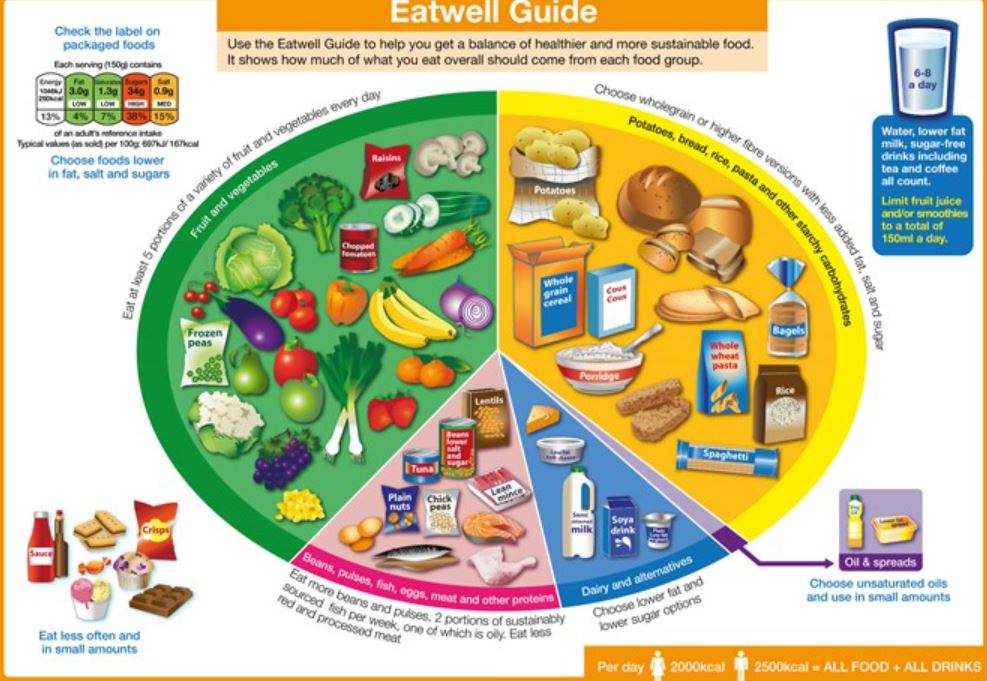
Revit and 3dsMax V-Ray Visualization Basic to Advance Training
By London Design Training Courses
Why Learn Revit and 3dsMax V-Ray Visualization Basic to Advance Training Course? Course info Master architectural visualization and photorealistic renderings. In-person or live online options available. Learn Revit and 3dsMax, V-Ray rendering, and advanced techniques. Hands-on projects for real-world experience. Duration: 40 hrs Method: 1-on-1 - Individual support. Schedule: Tailor your own schedule by pre-booking a convenient hour of your choice, available from Mon to Sat between 9 am and 7 pm. Comprehensive Training: Master Revit, 3dsMax, and advanced visualization techniques for exceptional results. V-Ray Rendering: Explore realistic rendering with V-Ray, including advanced techniques and materials. Real-World Projects: Work on industry-relevant projects for a professional portfolio. Flexible Learning: Choose in-person or live online sessions for an engaging experience. Lesson Recordings: Access recorded classes to reinforce your understanding. Lifetime Email Support: Get guidance and assistance from experienced instructors beyond the course duration. Autodesk Certified Instructors. Comprehensive Training: Master Revit, 3dsMax, and advanced visualization techniques for exceptional results. V-Ray Rendering: Explore realistic rendering with V-Ray, including advanced techniques and materials. Real-World Projects: Work on industry-relevant projects for a professional portfolio. Flexible Learning: Choose in-person or live online sessions for an engaging experience. Lesson Recordings: Access recorded classes to reinforce your understanding. Lifetime Email Support: Get guidance and assistance from experienced instructors beyond the course duration. Autodesk Certified Instructors. Part 1: Revit (16 hours) Module 1: Introduction to Revit Familiarizing with the Revit interface and workspace Embracing the Building Information Modeling (BIM) workflow Creating a fundamental building model as a starting point Module 2: Basic Modeling in Revit Working with essential elements such as walls, doors, and windows Constructing floors and roofs to complete the building structure Crafting functional and visually appealing stairs and railings Module 3: Advanced Modeling in Revit Delving into the creation and manipulation of families Utilizing parameters and constraints to enhance modeling efficiency Exploring intricate geometries for complex designs Module 4: Annotation and Documentation in Revit Enhancing project documentation by adding text and dimensions Generating informative schedules for better project management Mastering the printing and exporting processes for professional output Part 2: 3ds Max (16 hours) Module 1: Introduction to 3ds Max Navigating the 3ds Max interface and workspace Understanding the 3D modeling workflow for design visualization Initiating the creation of basic 3D models Module 2: Basic Modeling in 3ds Max Working with primitive shapes to build foundational models Creating and refining splines to form versatile shapes Advancing to complex 3D model development for intricate designs Module 3: Materials and Textures in 3ds Max Exploring the material editor and its functionalities Skillfully applying and adjusting materials for realistic renders Incorporating textures to add depth and detail to the models Module 4: Lighting and Cameras in 3ds Max Mastering the art of lighting creation and manipulation Utilizing the daylight system for enhanced realism Understanding cameras and perspectives for compelling visual storytelling Part 3: V-Ray (8 hours) Module 1: Introduction to V-Ray Getting acquainted with the V-Ray interface and workflow Exploring V-Ray materials and textures for high-quality renders Module 2: Lighting and Rendering in V-Ray Creating and refining lighting setups for stunning renders Utilizing global illumination to enhance the realism of scenes Implementing advanced rendering techniques for professional output Module 3: Materials and Textures in V-Ray Crafting and modifying V-Ray materials for realistic surfaces Applying V-Ray textures to add depth and realism to objects Utilizing V-Ray displacement maps for intricate details For 3ds Max free trial, visit: https://www.autodesk.co.uk/products/free-trial. To access the V-Ray free trial, visit: https://www.chaosgroup.com/. Start your journey to becoming a proficient designer and renderer in the world of 3D modeling and visualization. Download Revit Revit and 3dsMax V-Ray Visualization Basic to Advance Training Course: Proficient Software Skills: Acquire a strong command of Revit and 3dsMax, along with advanced techniques in V-Ray rendering. High-Quality Visualizations: Create realistic and visually stunning architectural visualizations using V-Ray. Architectural Modeling: Master the process of modeling architectural elements with precision and efficiency. Materials and Textures: Understand how to apply realistic materials and textures to enhance visualizations. Lighting Setup: Set up lighting environments to achieve optimal illumination and ambiance in renderings. Rendering Techniques: Explore advanced rendering techniques, including global illumination, caustics, and ambient occlusion. Real-World Projects: Complete industry-relevant projects to build a professional-grade portfolio. Problem-Solving Skills: Develop the ability to troubleshoot and resolve rendering challenges effectively. Efficient Workflows: Learn time-saving workflows and best practices for efficient visualization production. Portfolio Showcase: Showcase your newly acquired skills through a diverse range of visualizations.

Microsoft Project Orange Belt 2016: Virtual In-House Training
By IIL Europe Ltd
Microsoft Project Orange Belt® 2016: Virtual In-House Training This workshop gives participants a full insight into creating effective schedules using Microsoft® Project 2016, allowing you to estimate, coordinate, budget, staff, and control projects and support other users. This workshop gives participants a full insight into creating effective schedules using Microsoft® Project 2016, allowing you to estimate, coordinate, budget, staff, and control projects and support other users. This workshop provides the eBook Dynamic Scheduling with Microsoft® Project 2013, and is kept up to date with the framework of knowledge outlined by the Project Management Institute's PMBOK® Guide and the Practice Standard for Scheduling. What you Will Learn You'll learn how to: Understand what's new in Project 2016 Explain where Project 2016 fits in the Microsoft® EPM solution Initialize Project 2016 to start project planning Create a well-formed project schedule Understand task types and the schedule formula Assign resources and costs to tasks Analyze resource utilization and optimize the schedule Set a baseline and track progress Create and manage project reports Customize views and fields Apply Earned Value Management Understand the basics of managing multiple projects Getting Started Introductions Course structure Course goals and objectives Concepts of Project Management Getting Started with Project 2016 Project 2016: What's New and General Overview Setting Up a New Project Schedule (templates, options, save, etc.) Setting the Project Calendar Entering Tasks The planning processes Importing tasks (Word, Excel, SharePoint) Synchronizing with SharePoint Tasks List Creating and managing the WBS (include tasks, manually scheduled tasks, summary tasks, milestones, and custom WBS coding) Entering Estimates Tendencies in estimating The rolling wave approach Entering duration and work estimates Types of tasks Entering Dependencies The principle of dynamic scheduling Choosing the right Type of dependency Entering dependencies in Project 2016 Different applications of dependencies Entering Deadlines, Constraints, and Task Calendars Use of deadlines and constraints Entering deadlines and constraints in Project 2016 Entering Resources and Costs Types of resources Entering resources in Project 2016 Calendars and resources Entering costs in Project 2016 Entering Assignments Assignments in a schedule Assignments and task types Entering assignments in Project 2016 Assignments, budgets, and costs Optimizing the Schedule The critical path method (CPM) and the resource critical path (RCP) Resource leveling Optimizing time, cost, and resources in Project 2016 Updating the Schedule The baseline Updating strategies and situations Prepare the status and forecast report in Project 2016 Reporting Using reports Using Visual Reports Formatting and printing in Project 2016 Customizing fields in Project 2016 Earned Value Management (EVM) Overview of EVM Applying EVM with Project 2016 Evaluating the Project Evaluating the project performance Project benefits and results Templates for future projects Summary and Next steps Tools and checklist Best practices checklist Certification options

Microsoft Project Orange Belt 2013: Virtual In-House Training
By IIL Europe Ltd
Microsoft Project Orange Belt® 2013: Virtual In-House Training This workshop gives participants a full insight into creating effective schedules using Microsoft® Project 2013, allowing you to estimate, coordinate, budget, staff, and control projects and support other users. This workshop gives participants a full insight into creating effective schedules using Microsoft® Project 2013, allowing you to estimate, coordinate, budget, staff, and control projects and support other users. This workshop provides the eBook Dynamic Scheduling with Microsoft® Project 2013, and is kept up to date with the framework of knowledge outlined by the Project Management Institute's PMBOK® Guide and the Practice Standard for Scheduling. What you Will Learn You'll learn how to: Understand what's new in Project 2013 Explain where Project 2013 fits in the Microsoft® EPM solution Initialize Project 2013 to start project planning Create a well-formed project schedule Understand task types and the schedule formula Assign resources and costs to tasks Analyze resource utilization and optimize the schedule Set a baseline and track progress Create and manage project reports Customize views and fields Apply Earned Value Management Understand the basics of managing multiple projects Getting Started Introductions Course structure Course goals and objectives Enterprise Project Management Concepts and Framework Getting Started with Project 2013 Project 2013: What's New and General Overview Setting Up a New Project Schedule (templates, options, save, etc.) Setting the Project Calendar Entering Tasks The Planning Processes Importing Tasks (Word, Excel, SharePoint) Synchronizing with SharePoint Tasks List Creating and managing the WBS (include tasks, manually scheduled tasks, summary tasks and milestones, as well as custom WBS coding) Entering Estimates Tendencies in Estimating The Rolling Wave Approach Entering Duration and Work Estimates Types of Tasks Entering Dependencies The Principle of Dynamic Scheduling Choosing the Right Type of Dependency Entering Dependencies in Project 2013 Different Applications of Dependencies Entering Deadlines, Constraints, and Task Calendars Use of Deadlines and Constraints Entering Deadlines and Constraints in Project 2013 Entering Resources and Costs Types of Resources Entering Resources in Project 2013 Calendars and Resources Entering Costs in Project 2013 Entering Assignments Assignments in a Schedule Assignments and Task Types Entering Assignments in Project 2013 Assignments, Budgets, and Costs Optimizing the Schedule The Critical Path Method and the Resource Critical Path Resource Leveling Optimizing Time, Cost, and Resources in Project 2013 Updating the Schedule The Baseline Updating Strategies and Situations Prepare the Status and Forecast Report in Project 2013 Reporting Using Reports Using Visual Reports Formatting and Printing in Project 2013 Customizing Fields in Project 2013 Earned Value Management (EVM) Overview of EVM Applying EVM with Project 2013 Evaluating the Project Evaluating the Project Performance Project Benefits and Results Templates for Future Projects Summary Tools and Checklist Best Practices Checklist Consolidated Schedules Creating Consolidated Schedules Using a Resource Pool Links across Projects Solving common problems Analyzing the Critical Path across Projects

Microsoft PowerPoint for Office 365 (Desktop or Online) - Part 1 ( v1.1)
By Nexus Human
Duration 1 Days 6 CPD hours This course is intended for This course is designed for students who wish to gain a foundational understanding of PowerPoint that is necessary to create and develop engaging multimedia presentations. Overview In this course, you will create and deliver an engaging PowerPoint presentation. You will: Identify the basic features and functions of PowerPoint. Develop a PowerPoint presentation. Perform text formatting. Add and arrange graphical elements. Modify graphical elements. Prepare to deliver your presentation. How do you grab and maintain an audience's focus when you're asked to present important information? By being clear, organized, and engaging. And, that is exactly what Microsoft© PowerPoint© can help you do.Today's audiences are tech savvy, accustomed to high-impact multimedia content, and stretched for time. By learning how to use the vast array of features and functionality contained within PowerPoint, you will gain the ability to organize your content, enhance it with high-impact visuals, and deliver it with a punch. In this course, you will use PowerPoint to begin creating engaging, dynamic multimedia presentations.Note: Most Office users perform the majority of their daily tasks using the desktop version of the Office software, so that is the focus of this training. The course material will also enable you to access and effectively utilize many web-based resources provided with your Microsoft 365 subscription. This includes brief coverage of key skills for using PowerPoint for the Web and OneDrive. Helpful notes throughout the material alert you to cases where the online version of the application may function differently from the primary, desktop version.This course may be a useful component in your preparation for the Microsoft PowerPoint (Microsoft 365 Apps and Office 2019): Exam MO-300 certification exam. Lesson 1: Getting Started with PowerPoint Topic A: Navigate the PowerPoint Environment Topic B: View and Navigate a Presentation Topic C: Create and Save a Basic Presentation Topic D: Navigate in PowerPoint for the Web Topic E: Use PowerPoint Help Lesson 2: Developing a PowerPoint Presentation Topic A: Create Presentations Topic B: Edit Text Topic C: Work with Slides Topic D: Design a Presentation Lesson 3: Formatting Text Topic A: Format Characters Topic B: Format Paragraphs Lesson 4: Adding and Arranging Graphical Elements Topic A: Insert Images Topic B: Insert Shapes Topic C: Create SmartArt Topic D: Insert Stock Media, Icons, and 3D Models Topic E: Size, Group, and Arrange Objects Lesson 5: Modifying Graphical Elements Topic A: Format Images Topic B: Format Shapes Topic C: Customize SmartArt Topic D: Format Icons Topic E: Format 3D Models Topic F: Animate Objects Lesson 6: Preparing to Deliver Your Presentation Topic A: Review Your Presentation Topic B: Apply Transitions Topic C: Print or Export a Presentation Topic D: Deliver Your Presentation Additional course details: Nexus Humans Microsoft PowerPoint for Office 365 (Desktop or Online) - Part 1 ( v1.1) training program is a workshop that presents an invigorating mix of sessions, lessons, and masterclasses meticulously crafted to propel your learning expedition forward. This immersive bootcamp-style experience boasts interactive lectures, hands-on labs, and collaborative hackathons, all strategically designed to fortify fundamental concepts. Guided by seasoned coaches, each session offers priceless insights and practical skills crucial for honing your expertise. Whether you're stepping into the realm of professional skills or a seasoned professional, this comprehensive course ensures you're equipped with the knowledge and prowess necessary for success. While we feel this is the best course for the Microsoft PowerPoint for Office 365 (Desktop or Online) - Part 1 ( v1.1) course and one of our Top 10 we encourage you to read the course outline to make sure it is the right content for you. Additionally, private sessions, closed classes or dedicated events are available both live online and at our training centres in Dublin and London, as well as at your offices anywhere in the UK, Ireland or across EMEA.

Keep Going with QuickBooks
By Nexus Human
Duration 2 Days 12 CPD hours This course is intended for First-time QuickBooks users will learn the basic features of the software. Experienced QuickBooks users will quickly learn the new features and functionality of QuickBooks 2015, 2016 or 2018. Overview Upon completion of this course, students will be able to work with memorized transactions, customize forms, work with credit card, fixed asset, and long-term liability accounts, work with and customize reports, create graphs, track and pay sales tax, and understand how to prepare to use payroll with QuickBooks. From reporting to automating tasks, working with more advanced features and accounts, this course moves beyond the basics and enables students to work with more advanced features in QuickBooks. Memorizing Transactions Entering a New Memorized Transaction Editing a Memorized Transaction Deleting a Memorized Transaction Grouping Memorized Transactions Using a Memorized Transaction Printing the Memorized Transaction List Customizing Forms Creating a Custom Template Modifying a Template Printing Forms Using Other QuickBooks Accounts Other QuickBooks Account Types Working with Credit Card Transactions Working with Fixed Assets Working with Long-Term Liability Accounts Using the Loan Manager Creating Reports Working with QuickReports Working with Preset Reports Sharing Reports Exporting Reports to Microsoft Excel Printing Reports Creating Graphs Creating QuickInsight Graphs Using QuickZoom with Graphs Working with the Sales Graph Customizing Graphs Printing Graphs Tracking and Paying Sales Tax Using Sales Tax in QuickBooks Setting Up Tax Rates and Agencies Indicating Who and What Gets Taxed Applying Tax to Each Sale Determining What You Owe Paying Your Tax Agencies Preparing Payroll with QuickBooks Using Payroll Tracking Setting Up for Payroll Setting Up Employee Payroll Information Setting Up a Payroll Schedule Writing a Payroll Check Printing Paycheck Stubs Tracking Your Tax Liabilities Paying Payroll Taxes Preparing Payroll Tax Forms Using Online Banking Setting Up an Internet Connection Setting Up Bank Feeds for Accounts Viewing, Downloading, and Adding Online Transactions Creating Online Payments Transferring Funds Online Canceling Online Payments Managing Company Files Using QuickBooks in Multi-user Mode Setting Up Users and Passwords Setting a Closing Date Sharing Files with an Accountant Updating QuickBooks Backing Up and Restoring a Company File Condensing a Company File Estimating, Time Tracking, and Job Costing Creating Job Estimates Creating an Invoice from an Estimate Displaying Reports for Estimates Updating the Job Status Tracking Time Displaying Reports for Time Tracking Tracking Vehicle Mileage Displaying Vehicle Mileage Reports Displaying Other Job Reports Writing Letters Using the Letters and Envelopes Wizard Customizing Letter Templates

CWS-215 Citrix Virtual Apps and Desktops 7 Administration On-Premises and In Citrix Cloud
By Nexus Human
Duration 5 Days 30 CPD hours This course is intended for Those new to Citrix or considering a move to Citrix Cloud Overview Gain foundational knowledge of Citrix Virtual Apps and Desktops 7Learn how to install, configure, and manage a Citrix Virtual Apps and Desktops 7 site and Cloud connectorsIdentify the considerations between Citrix Virtual Apps and Desktops on-premises and the Citrix Virtual Apps and Desktops ServiceDiscover how to deliver app and desktop resources This course will teach students how to deploy, install, configure, setup profile management, configure policies, printing and basic security features for on-premises Virtual Apps and Desktop solution building, and then migrating to Citrix Cloud.This course includes a voucher to take the related exam and earn your Citrix Certified Associate - Virtualization (CCA-V) certification. Architecture Overview Introduction to Citrix Virtual Apps and Desktops Architecture Overview Features Hosting Platform Considerations Citrix Virtual Apps and Desktops Service Connection Flow Process Introduction Deploy the Site Pre-Deployment Considerations Citrix Licensing Setup Delivery Controller Setup Site Setup And Management Redundancy Considerations The Apps and Desktops Images Consider Master Image Creation Methods Master Image Requirements Provision and Deliver App and Desktop Resources Machine Catalogs and Delivery Groups Provisioning Methods and Considerations Machine Creation Services (MCS) Deep Dive MCS Environment Considerations Resource Locations Provide Access to App and Desktop Resources Consider Workspace Experience versus StoreFront Workspace Experience User Authentication Workspace App Communication Flow Manage the User Experience Methods to Manage the User Experience Common User Experience Settings Published App and Desktop Presentation and Management Published App Properties Server OS Published App Optimizations Published App Presentation Application Groups Apps and Desktops Presentation Manage Printing for User Sessions Map Printers to the User Session Printer Drivers Print Environment Considerations Citrix Profile Management Introduction and Considerations Configure Citrix Profile Management Manage the Site Delegated Administration Use PowerShell with Citrix Virtual Apps and Desktops Power Management Considerations Citrix Virtual Apps and Desktops Basic Security Considerations Citrix Admin Security Considerations XML Service Security Considerations Secure HDX External Traffic Monitor the Site Citrix Director Introduction Monitor and Interact with User Sessions Published Apps Analysis Monitor the Machines Running the VDA Site Specific Common Monitoring Alerts and Notifications Optimize Citrix Director Monitoring with Citrix ADM Introduction to Supporting and Troubleshooting Citrix Virtual Apps and Desktops Introduction to Supporting a Citrix Virtual Apps and Desktops Site Tools Proactive Administration Common Tasks Migrate To Citrix Cloud Migration Considerations Citrix Cloud Connector Deployment Citrix Virtual Apps and Desktops with an On-Premises Resource Location The Migration Process Citrix Analytics Citrix Analytics Introduction Prepare to Use Citrix Analytics Types of Analytics Additional course details: Nexus Humans CWS-215 Citrix Virtual Apps and Desktops 7 Administration On-Premises and In Citrix Cloud training program is a workshop that presents an invigorating mix of sessions, lessons, and masterclasses meticulously crafted to propel your learning expedition forward. This immersive bootcamp-style experience boasts interactive lectures, hands-on labs, and collaborative hackathons, all strategically designed to fortify fundamental concepts. Guided by seasoned coaches, each session offers priceless insights and practical skills crucial for honing your expertise. Whether you're stepping into the realm of professional skills or a seasoned professional, this comprehensive course ensures you're equipped with the knowledge and prowess necessary for success. While we feel this is the best course for the CWS-215 Citrix Virtual Apps and Desktops 7 Administration On-Premises and In Citrix Cloud course and one of our Top 10 we encourage you to read the course outline to make sure it is the right content for you. Additionally, private sessions, closed classes or dedicated events are available both live online and at our training centres in Dublin and London, as well as at your offices anywhere in the UK, Ireland or across EMEA.
