- Professional Development
- Medicine & Nursing
- Arts & Crafts
- Health & Wellbeing
- Personal Development
343 Print courses in Congleton delivered Live Online
PowerPoint - introduction (In-House)
By The In House Training Company
This one-day workshop focuses on building a professional presentation from scratch, giving you essential hints and tips on how to utilise the key features of PowerPoint, including speaker notes, inserting charts, diagrams and pictures, and utilising slide transitions and animation. You will also learn about PowerPoint templates and themes to ensure your presentations have the best impact. This course will help participants: Using Slide Master Create a presentation using a template Insert slides and change the layout Manage slides and control formats Enhance slides using animation, pictures, charts and graphics Work with tables, rows, cells and columns Create and control paragraph lists Insert titles and labels Effectively use slide show controls and presenter view Print slides, handouts and notes 1 Introduction to PowerPoint Navigating the features Creating a simple presentation Inserting new slides and changing layouts Creating speaker notes 2 Using Layouts in Slide Master Editing templates in slide master Adding a design theme Adding transitions, pictures and logos Using Slide Show View 3 Drawing shapes and SmartArt Using Drawing Tool Formats Creating shapes Aligning shapes and stacking order Creating a cycle graphic Creating an organisation chart 4 Animation Visually enhancing slides with animation Using text and object animation Adding animation to lists Making animation work for you 5 Presenting Confidently running a presentation Using presenter view Using the slide show controls

Mac Integration Basics 10.15
By Nexus Human
Duration 2 Days 12 CPD hours This course is intended for This course is ideal for users who need to replace a Windows computer with a Mac and for IT professionals who support Mac users. Overview Organizations are increasingly integrating Mac computers into Windows or other standards-based network environments. This course gives both users and the IT professionals who support them the skills necessary to make integration easy. This two day Mac Integration Basics course examines how to best use a Mac(s) in an organization that predominantly functions with a Microsoft Windows operating system and Windows Servers. Directory Services Connect a Mac to an Active Directory server Share Files Connect to file servers. Turn on personal file sharing. Configure Collaborative Services Manage Internet Accounts preferences. Connect to an Exchange Server. Connect Mail to non-Windows servers. Add accounts in Mail, Contacts, and Calendars. Secure a Mac Built-In Security features. Create strong passwords. Use two-factor authentication. Set a firmware password. Lock a Mac screen. Create user accounts. Disable automatic login. Protect start-up disk files. Ensure that the apps you download are safe. Provide network security. Printing Connect to a local printer. Connect to, share, and print from network printers. Move and Back Up Content Move content. Back up content. Run Windows on a Mac Run Windows natively or virtually. Microsoft Office for macOS. Cross-platform apps. Cross-platform files. Troubleshooting How to best troubleshoot macOS. Questions & Answers

The Online NLP Practitioner Training
By Ely Wellbeing
•The Online NLP Practitioner Training is a comprehensive program that will provide you with the tools and techniques you need to overcome your chronic pain and mental health conditions. • The program includes a printable digital copy of the NLP Practitioner Manual, access to the video recording of the training, ‘live’ online demonstrations of the techniques in action on yourself, online support for one year by way of group calls, and assistance set up your business website. • This program is perfect for anyone who wants to achieve positive change in their lives! Whether you’re a self-starter who is interested in self-development or a professional who is seeking career development and job fulfilment.

Microsoft Outlook - Overview & Working with Mail
By AXIOM Learning Solutions
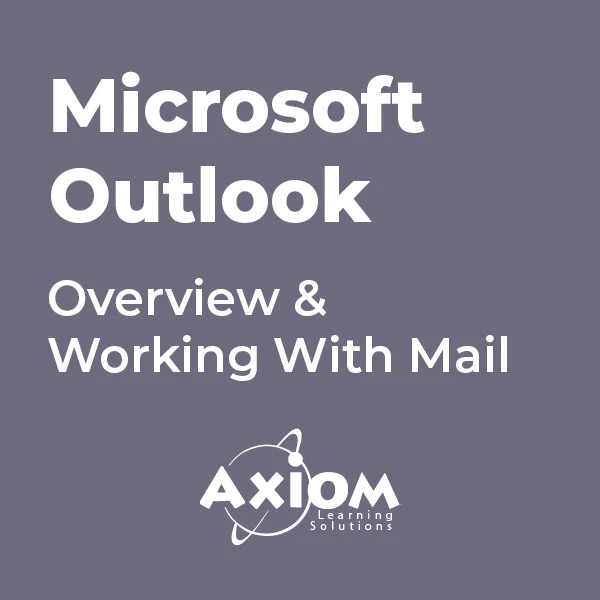
COBOL training course description A hands on training course providing an introduction to COBOL. What will you learn Write COBOL programs Debug COBOL programs Examine existing code and determine its function. COBOL training course details Who will benefit: Programmers working with COBOL. Prerequisites: None although experience in another high level language would be useful. A 10 day version of this course would be more applicable for those new to programming. Duration 5 days COBOL training course contents Introduction to COBOL Compilation, linkage editor. Compile errors, compiler options. Divisions, syntax and format, COBOL character set, program structure. COBOL statement structure COBOL words, format of statements. Divisions Identification entries, Environment entries, Data division: FD, record descriptions, hierarchy and level numbers, description-string entry. File and Working-Storage Sections Literals, figurative constants, redefines clause, data representation, Usage clause, synchronization, sign clause. Procedure Division File status codes; Open, Read, Write, Close, Stop, Goback; Accept, display; Move, Justified, data name qualification, reference modification. Perform statement Out-of-line, With test ... Until, ... Times, in-line statement; Go to statement. Program design Design techniques, design considerations, procedure names, program structure. Printing Printed output, Write, advancing option, editing characters; Initialize. Condition testing Conditional statements: IF, class, sign and relation conditions, condition-name conditionals, Set, compound conditions, logical operators. Evaluate, Continue. Arithmetic Rounded option, On Size Error option, Add, Subtract, Multiply, Divide, Compute. Non-sequential files File access modes, Select. Indexed and relative files. Open, Close, creating / reading sequential access files, Write, Read, Invalid key clause, reading, writing / updating Random access files, Rewrite, Delete, Start. Declarative routines Clauses. Subroutines Call, Using clause - calling program/called program, Linkage Section, returning control. Table handling Subscripted tables: One/two/three dimensional tables, Perform, variable length tables. Indexed tables: Set, using an index; Search. Copy code: Copy, Suppress, Replacing. Data Manipulation Inspect, String, Unstring. COBOL/370 LE/370 and Intrinsic Functions.

55301 Mastering Microsoft Project 2019
By Nexus Human
Duration 3 Days 18 CPD hours This course is intended for This course is intended for both novice and experienced project managers, managers, schedulers, and other project stake holders who need to incorporate the discipline of project management with Microsoft Project 2019. Overview Understand the discipline of project management as it applies to using Microsoft Project 2019. Create a Work Breakdown Structure. Identify Task Types & Relationships. Define Resources within Project. Make Work Package Estimates. Create an Initial Schedule. Create a Resource Leveled Schedule. Create Projects from templates, Excel files. Create Global templates. Create formulas and graphical indicators. The steps to record a macro. Format Output and Print Reports. Integrate Multiple Projects. Set up a Project with a Calendar, Start date, and scheduling method. Understand Manually Schedule vs. Auto Schedule. Manage multiple projects. Be able to create a master project list with shared resources. This three-day instructor-led course is intended for individuals who are interested in expanding their knowledge base and technical skills about Microsoft Project. The course begins with the basic concepts and leads students through all the functions they?ll need to plan and manage a small to medium-size project, including how to level resources and capture both cost and schedule progress. 1 - Introduction to Microsoft Project Describe how Project relates to the discipline of Project management. Learn what the new features are in Project 2019. Navigate to the primary views available using the Ribbon. Choose Views that display task, resource, or assignment information. Select table within views to change the information that is available to see and edit. Relate the features of Project to the 5 steps for building a plan in Project. Learn new accessibility features in Project 2 - A Quick and Easy Overview of Managing with Project Create a new project and prepare it for data entry. Enter project tasks. Sequence the tasks. Define resources. Estimate Task duration and assign resources. Baseline the project. Track project progress. 3 - Setting Up a Project Use multiple methods to create a new project from an Excel file and a SharePoint Tasks list. Establish one or more calendars to constrain resource availability. Configure Project to calculate the schedule from the Start Date forward, or from the Finish Date backward. 4 - Manually Schedule vs. Auto Schedule Students practice switching tasks between Manually Schedule and Auto Schedule modes. By switching modes, students learn the impact made on the project schedule and the individual tasks. 5 - Creating a Work Breakdown Structure Build and use summary and subordinate tasks. Understand and use milestones. Develop WBS Outlines. Assign completion criteria. Evaluate the WBS. Understand and use WBS templates. 6 - Identifying Task Relationships Understand the different types of task relationships. Understand and use various methods to create relationships. Determine and display task sequence. Understand and use lag, lead, and delay. Understand the new feature of Task Paths. 7 - Defining Resources within Project Define resource types. Define individual resources that will be used on the project. Record the cost (s) of using each type of resource. Record the limit of availability for each type of resource by establishing a resource calendar and defining the maximum units of that resource. 8 - Making Work Package Estimates Enter estimates for duration and costs for each task. Distinguish between task types and describe when each is appropriate. Describe the relationship between work, units, and duration. Describe the way Effort Driven scheduling is affected by work, units, and duration. Assign tasks to resources using the Team Planner view. 9 - Creating an Initial Schedule Calculate float and identify a project?s critical path. Understand and identify task constraints. Create milestones. Use the Task Inspector to troubleshoot the initial schedule. 10 - Create a Resource Leveled Schedule Adjust a project schedule to account for limited people and other resources. View the overall cost and schedule of a project. Identify resources that have been overallocated for a project schedule. Use multiple ways to adjust tasks and assignments to remove over allocation for any resource. 11 - Managing the Project Learn how to set a baseline. Lean how to enter and track project performance data. Learn how to apply different tracking methods. Learn how to perform a variance analysis on a project. Learn how to Reschedule Work Learn how to inactivate tasks Learn how to synch projects to SharePoint 12 - Formatting Output and Printing Reports Print Views Formats Sorting Filtering Grouping Custom Fields Reporting Other File Formats 13 - Managing Multiple Projects Learn how to use common resources among multiple projects. Learn how to link tasks between multiple projects. Learn how to create a consolidated view of multiple projects. 14 - Advanced Topics Learn how to customize the Ribbon and the Quick Access Toolbar. Learn how to customize WBS numbering. Learn the concepts of Formulas and Graphical indicators. Learn the purpose of the Global template and Organizer. Learn how to record a Macro.

3D Printing Training Course for Product Designers
By ATL Autocad Training London
Who is this course for? The 3D Printing Bespoke 1-on-1 Training Course is designed for individuals seeking personalized instruction and hands-on experience in the field of 3D printing. Click here for more info: Website Training: 40 hrs, split as per your availability. When: 9 a.m. to 7 p.m., Mon-Sat. Call 02077202581 to reserve. Live online, or in-person. Option A: AutoCAD 10 hrs, Rhino 16 hrs, Vray 4 hrs, Photoshop 4 hrs, 3D Printing 6 hrs Option B: AutoCAD 12 hrs, 3ds Max 16 hrs, Vray 4 hrs, Photoshop 4 hrs, 3D Printing 4 hrs. Option A: AutoCAD, Rhino, Vray, Photoshop, 3D Printing (Total: 40 hours) AutoCAD (10 hours): Module 1: Introduction to AutoCAD (2 hours) Familiarization with AutoCAD interface and tools Creating, opening, and saving drawings Basic drawing and editing commands Module 2: Drawing and Editing (3 hours) Lines, circles, and arcs Polylines and polygons Modifying objects: Move, Copy, Rotate, and Scale Module 3: Precision Drawing (3 hours) Using coordinate systems Dimensioning and text Hatching and gradients Module 4: Advanced Tools (2 hours) Blocks and attributes Layers and object properties Creating layouts and plotting Rhino (16 hours): Module 1: Introduction to Rhino (2 hours) Navigating the Rhino interface Basic 2D and 3D modeling concepts Creating and manipulating objects Module 2: Advanced Modeling (6 hours) Modeling with curves and surfaces Editing and transforming geometry Building complex 3D structures Module 3: Visualization with Vray (4 hours) Understanding the Vray rendering engine Applying materials and textures Setting up lighting and cameras for realistic rendering Module 4: Presentation and Editing (2 hours) Exporting and sharing Rhino models Post-processing and enhancing designs Photoshop (4 hours): Module 1: Introduction to Photoshop (2 hours) Navigating Photoshop interface Image resolution and size Basic image editing tools Module 2: Image Editing and Enhancement (2 hours) Adjusting colors and tones Using layers and masks Retouching and image manipulation 3D Printing (6 hours): Module 1: Introduction to 3D Printing (2 hours) Basics of 3D printing technology Understanding file formats and requirements Module 2: Preparing 3D Models (2 hours) Model optimization for 3D printing Creating supports and rafts Ensuring successful prints Option B: AutoCAD, 3ds Max, Vray, Photoshop, 3D Printing (Total: 38 hours) AutoCAD (12 hours): Module 1: Introduction to AutoCAD (2 hours) Overview of AutoCAD interface and tools Creating, opening, and saving drawings Basic drawing and editing commands Module 2: Drawing and Editing (3 hours) Lines, circles, and arcs Polylines and polygons Modifying objects: Move, Copy, Rotate, and Scale Module 3: Precision Drawing (3 hours) Using coordinate systems Dimensioning and text Hatching and gradients Module 4: Advanced Tools (4 hours) Blocks and attributes Layers and object properties Creating layouts and plotting 3ds Max (16 hours): Module 1: Introduction to 3ds Max (2 hours) Exploring the 3ds Max interface Navigating viewports and objects Basic modeling techniques Module 2: 3D Modeling (6 hours) Creating and editing 3D objects Modifiers and deformations Working with shapes and splines Module 3: Visualization with Vray (4 hours) Setting up lights and cameras Rendering settings and options Post-production and compositing Photoshop (4 hours): Module 1: Introduction to Photoshop (2 hours) Navigating Photoshop interface Image resolution and size Basic image editing tools Module 2: Image Editing and Enhancement (2 hours) Adjusting colors and tones Using layers and masks Retouching and image manipulation 3D Printing (4 hours): Module 1: Introduction to 3D Printing (2 hours) Basics of 3D printing technology Understanding file formats and requirements Module 2: Preparing 3D Models (2 hours) Model optimization for 3D printing Creating supports and rafts Ensuring successful prints Training Duration: 40 hours Flexible Timings: Students can choose their preferred time slots based on our availability, operating from 9:00 am to 7:00 pm (Monday to Saturday). Pricing Details: Company Rate: £1200 (Plus 20% VAT) = £1440 inc VAT. Student, Self-Financed, and Live Online Rate: £1000 (Plus 20% VAT) = £1200 inc VAT. Who Should Enroll: This course caters to a wide range of individuals, including: Novices: Perfect for beginners unfamiliar with AutoCAD, 3ds Max, Adobe Photoshop, Rhino, Vray, and 3D printing, providing a solid foundational understanding. Architects and Interior Designers: Tailored insights for professionals seeking precision in enhancing their design skills, valuable for design firms. Industry Professionals: Establishes industry benchmarks, offering adaptable education applicable across sectors like interior design, architecture, and civil engineering. Learning Approach: Hands-On Practicality: Emphasizes practical, real-world skills through personalized one-on-one training, available in face-to-face or live online sessions. Step-by-Step Instruction: Experienced instructors guide you systematically through techniques using AutoDesk AutoCAD, Autodesk 3ds Max, Adobe Photoshop, and Trimble Sketchup. What You'll Receive: Certificate of Achievement: Upon completion, receive a certificate validating your expertise. Comprehensive Training Guide: Access an extensive PDF guide compatible with both Windows and MAC. Live Feedback: Connect with your tutor for real-time feedback during sessions and the option to record each session for future reference. Our Benefits: Price Assurance: Guaranteeing exceptional value for your career investment. Personalized Training: Tailored one-on-one sessions, adjusting to your learning pace and style. Flexible Scheduling: Choose your preferred training time and day, available Monday to Sunday, from 9 am to 8 pm. Lifetime Support: Ongoing email and phone support beyond the course completion. Computer Setup Assistance: We assist in configuring your computer for seamless software installation. Referral Benefits: Recommend a friend and enjoy discounts, including significant savings on group training courses. Advantages of Option A: Diverse Skill Enhancement: Acquire proficiency in AutoCAD, Rhino, Vray, Photoshop, and 3D Printing, expanding your skill repertoire. Career Opportunities: Access a wide range of career paths in design, architecture, and 3D printing fields, enhancing your professional prospects. Compelling Visualizations: Craft realistic and visually appealing 3D renderings using Vray, elevating the quality of your design presentations. Image Editing Expertise: Master the art of enhancing design projects with Photoshop, adding finesse to your creative work. Prototyping Prowess: Develop essential skills in 3D Printing, enabling you to create physical design prototypes for various applications. Advantages of Option B: Versatile Skill Mastery: Excel in AutoCAD, 3ds Max, Vray, Photoshop, and 3D Printing, gaining expertise in diverse areas of design and visualization. Career Advancement: Unlock opportunities in architecture, animation, and visualization fields, broadening your career horizons. High-Quality Renderings: Showcase your designs impressively with high-quality renderings generated through Vray, leaving a lasting impact on viewers. Image Editing Mastery: Polish your design concepts and presentations using advanced Photoshop techniques, ensuring your visuals are refined and professional. 3D Printing Expertise: Bring your digital designs to life across various industries, mastering the intricate art of 3D printing. Our training courses cater to both Mac and Windows operating systems and provide: Price Assurance: Ensuring the best value for your investment. Personalized Attention: Benefit from one-on-one training sessions tailored to your learning pace and style. Flexible Scheduling: Choose your preferred time and day for training sessions, available seven days a week from 9 am to 8 pm. Ongoing Support: Enjoy lifetime email and phone support, ensuring you're never alone on your learning journey. Technical Assistance: Receive guidance in configuring your computer for software installation, ensuring a seamless learning experience. Special Benefits: Avail special discounts when you refer a friend and significant savings on group training courses, maximizing the value of your training investment.

Level 2 HACCP Training Course - Special Offer Remote Training
By Kitchen Tonic Training Company and Food Safety Consultants
HACCP Level 2 Training Courses for Food and Drink Manufacturers and Caterers. Special Offer

HACCP Trainer - RSPH Level 2 HACCP Training Course
By Kitchen Tonic Training Company and Food Safety Consultants
Level 2 HACCP RSPH Training Course

SCM310 SAP Production Orders
By Nexus Human
Duration 5 Days 30 CPD hours This course is intended for The primary audience for this course are Application Consultants, Business Process Architects, and Business Process Owners/Team Leads/Power Users. Overview Participants learn how production orders are used, and which main system setting must be made for production order execution. In this course, students learn how production orders are used and which main system setting must be made for production order execution. Introduction to Production Orders Outlining SAP Supply Chain Management Outlining Production Orders Applying Production Orders in Supply Chain Management Order Processing and Order Structure Processing Production Orders Analyzing the Production Order Structure Order Creation Creating Production Orders Without Master Data Creating Production Orders Based on Planned Orders Creating Production Orders Without Planned Orders Defining Order Types Creating Production Orders with Master Data Scheduling Production Orders Costing of Production Orders Order Release Checking Material Availability Checking Capacity Availability Checking Production Resource/Tool Availability Planning Capacities Releasing Production Orders Order Documents Setting Up Order Print Control Printing Production Orders Material Staging Staging Material Withdrawing Material Confirmations Setting Parameters for Confirmations Executing Confirmations Good Receipt Preparing Goods Receipts Posting Goods Receipts Order Settlement, Archiving, & Deletion Settling Production Orders Archiving and Deleting Production Orders Information Systems and Automation Applying Information Systems Automating Production Orders and Mass Processing Applying Collective Orders Applying Trigger Points Extended Functionality and Enhancements Applying Order Split Applying Shift Reports and Shift Notes Applying Work-in-Process (WIP) Batches Applying SAP Execution Steps (XSteps) for Routings and Production Orders Outlining the Production Planning-Plant Data Collection (PP-PDC) Interface Outlining SAP Manufacturing Integration and Intelligence (SAP MII) in Shop Floor Control Applying Handling Units in Production
