- Professional Development
- Medicine & Nursing
- Arts & Crafts
- Health & Wellbeing
- Personal Development
Adobe Acrobat (Standard or Professional)
By Underscore Group
Discover the amazing features this tool has to offer in combining, collating and editing documents and the forms, markups and redaction techniques available. Duration 1 day (6.5 hours) Overview This Adobe Acrobat course looks at the powerful features of the tool quite often overlooked. The course requires the use of either the Standard or Professional versions of Acrobat as the free Acrobat Reader only has limited functionality. Learn how to combine documents into a single file, edit and mark up PDFs, compare documents, redact data from documents and create fillable forms. Objectives By the end of the course you will be able to: Create PDFs from other tools Set security Collate and combine files into a single PDF Edit PDF files Complete and sign documents Create fillable forms Mark up PDF documents Compare files Redact data Content Creating PDFs Building PDF documents from Word, Excel and PowerPoint Setting PDF options for print, image quality and security Working in Acrobat Home, Tools and Document Views Using the Navigation Panel and Pane Floating toolbar and Contextual menus Collating and Combining Files Combining multiple files into a single PDF Adding extra files Deleting pages and reorganising pages Editing Files Editing text and graphics Adding text and images Adding headers and footers, watermarks and backgrounds Adding Links Adding manual links Automatic links Completing and signing documents Using fill and sign to complete forms Adding signatures Creating Fillable and Signable Forms Prepare a form Autodetect fillable fields Add manual fillable fields Adding drop downs, check boxes, etc. Naming fields Setting field properties Previewing the form Marking Up Documents Marking up changes Using sticky notes Using the highlighter pen Adding stamps Attaching documents and audio Replying to comments Comparing Files Selecting settings Comparison report Reviewing differences Using the changes pane Redacting Data (Acrobat Professional only) Setting redaction options Redacting chosen text Searching and redacting words, phrases or patterns Redacting whole pages Applying redaction

This dentistry first aid course fulfils your GDC requirements for dentistry first aid. We can either come to you or you can join us at our Showroom in West Sussex. we pride ourselves on having modern equipment designed especially for CPR and course will help you to fulfil all requirements.

Adobe Lightroom - Photography Course
By Paul Chapman
Transform your photos into stunning images with Adobe Lightroom! With our comprehensive one-to-one Lightroom course, you will learn how to edit and enhance your images like a pro. From basic adjustments to advanced techniques, you'll discover how to make your photos pop and create a signature style for your website, social media or printed materials. Enrol now and unlock your creative potential! You will learn about: Library module Image import Collections Effective image organisation Image export (different sizes and resolutions for uses such as printing, Facebook etc) Develop module Fix image problems (e.g. under/over exposure, colour temperature, noise etc) Enhance your images (sharpness, clarity, contrast, colour etc) Using AI masking The important stuff The price for a four-hour course is £300 We will come to you at your office or home

Baby & Child First Aid - Private Class
By Mini First Aid North Nottinghamshire, Grantham & Sleaford
The 2-hour Baby & Child First Aid class covers CPR, Choking, Bumps, Burns, Breaks, Bleeding, Febrile Seizures and Meningitis & Sepsis Awareness and will give everyone who attends the peace of mind they deserve.

Baby Proofing - Private Class
By Mini First Aid North Nottinghamshire, Grantham & Sleaford
Our *NEW* Mini First Aid Baby Proofing class is our second class, designed for parents and carers of babies and children over 3 months. It can be taken after our 2 hour Baby and Child First Aid class, or in isolation for those parents who are starting their weaning journey, or have a baby on the move!

Learn Mosaic Crochet - 4 x2 hour sessions - Thursday Mornings - Farnham
By Merrian Holland
Learn mosaic crochet in Surrey - this is an immersive 4 x 2 hour course running on Tuesday evenings in Farnham.

Primavera P6 Planning and Control
By Underscore Group
Learn how create and structure enterprise projects and programmes. Course overview Duration: 2 days (13 hours) Our P6 Project Planning and Controls Fundamentals course is an intensive two day course aimed at experienced planners and project controllers who need to use Primavera to create and manage detailed plans. It includes creating EPS levels, projects, WBS levels and detailed activity and resource planning. Experience of project planning and scheduling techniques is essential. Objectives By the end of the course you will be able to: Create a programme structure Create projects and set project properties Create programme milestones Create a Work Breakdown Structure (WBS) Create detailed plans including activities, links and resources Progress the schedule Manage actuals Customise layouts Use the reporting tools in Primavera Content Programme Management Creating EPS elements Defining the programme structure Navigating the EPS structure Finding programmes Project Management and WBS Creating projects Setting project properties Validating projects Assigning project codes Building a work breakdown structure Creating a WBS structure Creating WBS elements Work package management Top Down budgets Allocating top down budgets Budget change Programming milestones and activity planning Creating programme milestones Setting constraints Linking milestones Scheduling Using the schedule function Detailed activity planning Creating activities Relationship types Creating relationships Adding milestones Assigning activity codes Resourcing, workloads and baselining Resource types Creating resources Resource attributes Assigning resources Switching resources Split load resource assignment Reduced hours resource assignment Checking workload Reviewing workload Dealing with resource conflicts Assignments view Baselining Creating baselines Assigning baselines Working with layouts Creating layouts Customising columns Setting filters Sorting and grouping Changing the timescale Customising the Gantt Creating activity code breakdown structures Progressing the schedules Updating task status and remaining duration Setting the data date Monitoring and reporting Exporting and importing information Primavera standard reports Creating custom reports Creating portfolios Printing Printing your schedule Printing to other packages
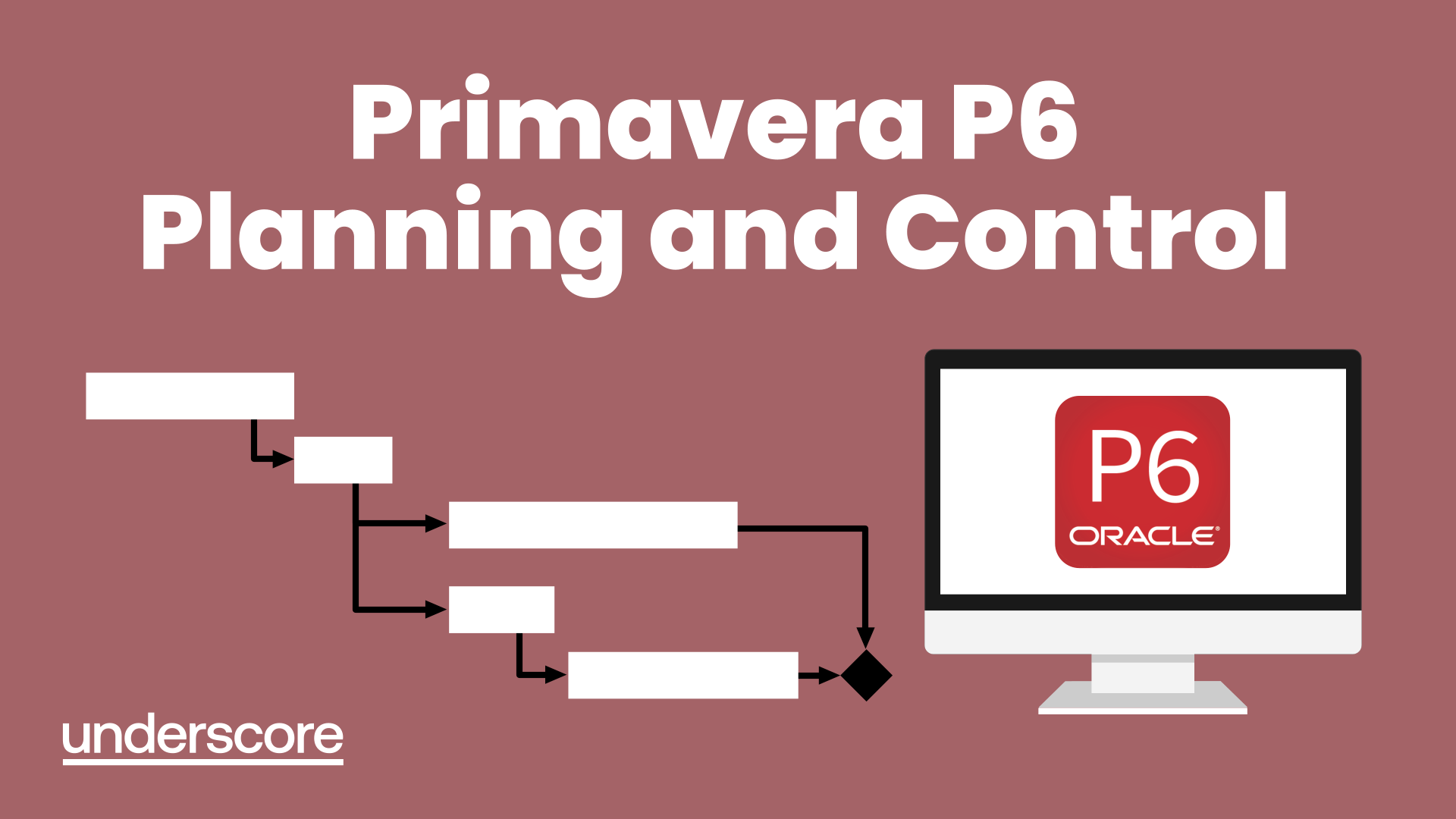
Access - Database Design and Reporting
By Underscore Group
Learn how to create fully relational databases and how to input, extract and report on data. Course overview Duration: 2 days (13 hours) Our Access Database Design and reporting course looks at the key elements to building fully relational databases and entering and extracting information from them. This course is designed for new users who need to build relational database systems. Objectives By the end of the course you will be able to: Create a new database Create data tables Set field validation and properties Enter data and manage data Create forms Use queries to extract data Create parameter queries Create calculations in queries Build relational databases Use sub datasheets Build multi table queries Use advanced form and report design techniques Content Creating a database Creating a new database Database elements Creating a data table Setting field properties Using input masks Using input masks Validation rules Default values Setting a primary key Creating lookup fields Data entry Adding data Deleting data Quick keys for data entry Working with data Sorting data Filtering data Finding information Navigation Creating data form Creating quick forms The form wizard Amending forms Formatting Setting the tab order Entering data using forms Creating queries Creating a query Setting criteria Using the expression builder Creating parameter queries Using wildcards Using more than one parameter Using calculations in queries Adding a totals row Formatting results Adding calculations Printing and reporting Printing tables and queries Creating reports Building and amending reports Adding headers and footers Working with relational databases Relational database principles Importing data from other sources Linking information between tables One-to-one and one-to-many links Defining referential integrity Amending links Deleting links Sub datasheets Viewing a subdatasheet Removing a subdatasheet Connecting a subdatasheet Multiple table queries Deciding which tables to use Adding tables to the query Creating links between tables Setting join properties Advanced form design Field properties Creating lookup fields Adding calculated fields Applying conditional formatting Advanced report design Field properties Report properties Alternate colour bandings Concatenating fields Adding calculated fields Sorting and grouping Grouping settings Adding headers and footers Adding dates, times, page numbers

Word - introduction (In-House)
By The In House Training Company
This one-day workshop is designed to give participants an understanding of the fundamentals of Microsoft Word and its commands, with quick ways to enter text, control formatting and edit paragraphs. This course will help participants: Create, manage and save documents, files and folders Create paragraph lists, bulleted and numbered paragraphs Edit, modify and format paragraphs Create and format tables Use shortcuts to navigate documents Format the layout of documents Manage page headers and footers Insert and managing pictures and diagrams within a document Learn time saving tips and tricks to obtain a professional finish to documents Use printing options 1 Creating documents Getting help Creating and saving documents Accessing recently used documents Managing files and folders 2 Entering and editing text Inserting and editing paragraph text Cutting, copying and pasting text Using tool tips to manage content Applying and removing text formatting Correcting spelling and grammar 3 Creating paragraph lists Creating bulleted paragraphs Creating numbered paragraphs Managing bulleted and numbered lists 4 Modifying paragraphs Changing paragraph alignment Indenting a paragraph Adding borders and shading to paragraphs Formatting paragraphs using styles 5 Navigating documents Using shortcuts for navigating documents Using 'Go To' to navigate documents Finding and replacing text Changing to read view 6 Document layout Inserting page breaks Changing page orientation Adjusting page margins Adding borders to pages 7 Page headers and footers Inserting page headers and footers Using header and footer commands Inserting page numbers Using different first page 8 Inserting pictures and diagrams Inserting pictures from your computer Inserting online pictures Flowing text around a picture Changing a picture Inserting SmartArt diagrams Entering text into SmartArt 9 Inserting tables Using tabs to create tables Resizing and repositioning tables Inserting and deleting rows and columns Using a table's commands Changing a tables text direction Formatting tables 10 Printing documents Previewing and printing documents Using the printing tools Printing parts of a document

Outlook - introduction (In-House)
By The In House Training Company
This one-day introduction workshop is intended for users who need to get to grips with the essentials of Microsoft Outlook. It will provide you with the basic skills you need to effectively start using Outlook to manage your emails, calendar, contacts, tasks and notes. This course will help participants: Send messages with added email options applied Quickly file messages away for safe keeping Manage messages and attachments Organise calendar meetings and check other people's schedules Respond to a meeting request Create a contacts list Manage daily tasks Use reading and folder panes Create and manage folders Use auto reply Use notes Utilise Outlook's printing functionality 1 Getting started Using the reading pane Using the folder pane Changing inbox views Managing the to-do bar 2 Emailing messages Replying to and forwarding messages Adding message options Attaching files to an email message Opening and saving attachments 3 Outlook folders Creating and managing folders Moving messages into folders Adding folders to favourites Using search folder Always moving messages in conversation Automatically move messages with rules 4 Managing messages Using instant search Finding messages by criteria Grouping and sorting messages Categorising messages Adding message follow up flags Filtering messages with the people pane 5 Using auto reply Replying to messages whilst you are away Managing auto reply settings Applying rules to auto reply 6 Outlook calendars Adding and editing appointments Adding calendar reminders Moving and copying appointments Creating all day events Recurring appointments Sharing your calendar Opening another user's calendar 7 Planning a meeting Arranging meetings Inviting attendees to meetings Responding to meeting invites 8 Outlook contacts Creating and editing a contact Saving emails as contacts Finding contacts Sending messages to contacts Creating contact groups 9 Adding tasks Creating and editing tasks Completing tasks Assigning a task to another user Responding to a task request 10 Notes Creating and editing tasks Emailing notes Sticking notes on your desktop 11 Printing Printing messages Printing calendars Printing contacts

Search By Location
- Print Courses in London
- Print Courses in Birmingham
- Print Courses in Glasgow
- Print Courses in Liverpool
- Print Courses in Bristol
- Print Courses in Manchester
- Print Courses in Sheffield
- Print Courses in Leeds
- Print Courses in Edinburgh
- Print Courses in Leicester
- Print Courses in Coventry
- Print Courses in Bradford
- Print Courses in Cardiff
- Print Courses in Belfast
- Print Courses in Nottingham