- Professional Development
- Medicine & Nursing
- Arts & Crafts
- Health & Wellbeing
- Personal Development
SketchUp Basic Level Training Course
By ATL Autocad Training London
Who is this course for? SketchUp Basic Level Training Course. Click here for more info: Website Ideal for newcomers to 3D modeling, it suits students, hobbyists, and professionals. Gain a strong foundation in SketchUp, perfect for careers in architecture and interior design. Our flexible 1-on-1 sessions let you tailor your learning schedule. Schedule sessions Monday to Saturday, 9 am to 7 pm. The 5-hour course adapts to your timeline, ensuring a personalized, supportive, and adaptable learning experience. Course Title: SketchUp Basic Course. Course Duration: 5 hours Understanding the Basics of SketchUp Introduction to SketchUp Navigating the SketchUp Environment Exploring Zoom, Pan, and Rotate Functions Familiarizing Yourself with the XYZ Axis Mastering SketchUp Tools Efficient Toolbar Selections Utilizing Templates for Projects Drawing with Precision Using the Pencil Tool Working with Fundamental Geometric Shapes Taking Accurate Measurements Advanced SketchUp Techniques Creating Circles and Arcs Harnessing Sticky Geometry Solutions Unveiling the Power of Tags (Formerly Layers) Streamlining Workflow with Keyboard Shortcuts Accurate Object Measurement within SketchUp Information Management and Database Usage Moving and Copying Objects Simple Array Techniques Mastering Rotational Manipulations Effortless Rotational Copying Fractional and Relative Scaling Component and Group Creation Constructing Components for Reusability Creating Efficient Groups Comparing the Advantages of Components and Groups Saving and Reusing Components Importing Components from Digital Repositories Advanced Modeling and Geometry Leveraging Push-Pull Operations Creating Complex Shapes with the Follow Me Tool Exploring Geometry Intersections Duplicating and Offsetting Faces, Edges, and Polygons Incorporating 2D Polygons into Your Drawings Skillful Use of the Paint Bucket Tool Materials and Textures Proficiency with the Materials Editor Applying High-Quality Textures Sourcing and Positioning Textures Graphics and Bitmap Considerations Crafting Scenes and Styles Generating and Customizing Scenes Managing Scenes and Styles Introduction to Animation and Presentation Animation Concepts Adding Dimensions to Your SketchUp Models Annotating Designs for Clarity Preparing Models for Printing Exporting Images and PDFs in 2D Formats This comprehensive SketchUp Fundamentals course will equip you with essential skills to create, modify, and present 3D models effectively. After completing our 5-hour SketchUp training, you'll achieve the following learning outcomes: Basic SketchUp Proficiency: Gain essential skills to navigate the SketchUp interface and utilize its core features effectively. Geometry Creation: Learn to create 2D and 3D geometric shapes, lines, and curves with precision. Rendering Concepts: Understand the fundamentals of rendering and how to apply basic rendering techniques to enhance your designs. Model Organization: Discover techniques for organizing and structuring your SketchUp models efficiently. Visualization Skills: Develop the ability to visualize and plan architectural and interior design concepts in 3D. Efficient Workflows: Acquire time-saving tips and tricks for streamlining your design workflow. Personal Projects: Apply your newfound skills to your personal design projects or professional endeavors. By the end of this short training, you'll have a solid foundation in SketchUp, allowing you to create and present basic 3D models and designs effectively. After SketchUp Training, You'll Acquire: Advanced 3D Modeling: Master the art of creating intricate 3D models, architectural designs, and detailed structures using SketchUp. Texture Mapping and Material Application: Learn to apply realistic textures and materials, enhancing the visual appeal of your 3D creations. Rendering Techniques: Explore rendering plugins like V-Ray or Twilight Render to create lifelike visualizations of your designs. Collaboration and Presentation: Develop skills to effectively collaborate with teams and present your ideas in professional and compelling ways. Project Visualization: Enhance your ability to transform conceptual ideas into visually stunning and detailed 3D representations. Job Opportunities: Architectural Designer: Create detailed architectural models for residential and commercial projects. Interior Designer: Design interior spaces, visualizing furniture placements, colors, and decor elements. Landscape Architect: Develop 3D landscape designs, showcasing outdoor spaces and environmental elements. 3D Modeler: Work in various industries, creating 3D models for animations, games, or simulations. Visualization Specialist: Provide visualization services to real estate agencies, design firms, or marketing companies, transforming ideas into compelling visuals. Why Choose Us? Tailored One-on-One Training: Exclusive coaching from skilled architects and designers, in-person or live online, Monday to Saturday. Customized Tutorials: Enhance your skills with tailored video tutorials to take home. Comprehensive Learning: Receive digital resources for thorough understanding and revision. Free Ongoing Support: Enjoy continuous assistance via phone or email, ensuring your success beyond the course. Flexible Syllabus: Adapted to your needs for focused learning. Official Certificate: Validate your expertise with our prestigious certification.
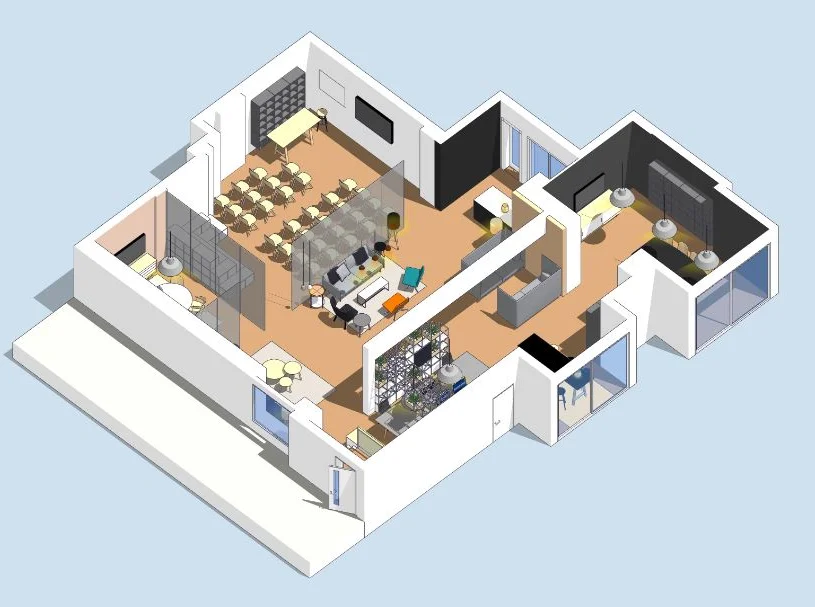
Dermal Fillers and Anti-Wrinkle Training Package
By Cosmetic College
Our students will receive theoretical knowledge and practical skills for six key facial areas using dermal fillers and anti-wrinkle techniques for the face to ensure they understand the importance of facial harmony and balance. Our goal at the Cosmetic College is to deliver the highest quality training in dermal fillers using the safest and most up-to-date techniques. Our Essential dermal filler training courses are carried out in small groups. This enables us to provide you with a training programme tailored to your needs, with more time and emphasis on the hands-on practical sessions. Course Prerequisites This course is suitable for those with or without a medical background. It is designed to allow the student to seek employment or start their own business upon completion. At a minimum, students will be required to be qualified with one or more of the following: Medically trained as a nurse, doctor or dentist with current registration with the NMC, GMC or GDC. NVQ Level 3 in Beauty Therapy, ITEC or HND 12 months of needling experience 6 Months of micropigmentation experience and Anatomy & Physiology Level 3 Please note that if your qualification does not appear above, we offer a fast-track access course for those new to the industry. Course Agenda A mixture of online study, virtual lectures and practical onsite sessions A series of online and onsite assessments 3 days training program Course Structure This course is held over five days of intensive theory and practical sessions. All courses are kept intimate with a maximum of 4 students per course. Course Agenda Anatomy and physiology of the face Infection control Sharps and hazardous waste training First aid and anaphylaxis training Introduction to dermal filler injection techniques Elective and emergency dissolving Start Business up (How to set up a business, insurance, stockist, social media, managed, join our Instagram group) Injection techniques practice Danger zones training Vessels, muscles, fat pads workshop Professional live demonstrations Legal requirements, obtaining consent with consultation techniques and documentation Practical training Clinical setup procedures Areas Covered (Dermal Filler) Lips Nasolabial Folds (Smile lines) Marionette lines Areas Covered ( Anti-Wrinkle) Glabella lines Cross feet Frown Lines Professional Kit Dermal filler (For Training purposes) Numbing cream Massage gel Chlorhexidine pre-injection wipes Sterile treatment packs Gloves Surgical face masks Skin marker pencils Ice pack Consultation forms Course Benefits Student Benefits Comprehensive Training: By enrolling in this package, you will receive comprehensive training in two highly sought-after aesthetic treatments. You will gain in-depth knowledge about dermal fillers and anti-wrinkle injections, including the underlying anatomy, injection techniques, safety considerations, and client assessment. This comprehensive training will make you a confident and skilled practitioner in these treatments. Hands-on Experience: Our training package emphasises hands-on experience to ensure that you develop the practical skills necessary to perform dermal filler and anti-wrinkle injection treatments. Under the guidance of experienced instructors, you will have the opportunity to practice these techniques on models, allowing you to refine your skills and build confidence in delivering safe and effective treatments. Diversify Your Skill Set: By enrolling in this package, you will expand your skill set and offer a wider range of services to your clients. Dermal fillers and anti-wrinkle injections are versatile treatments that can address multiple aesthetic concerns, including volume loss, wrinkles, and fine lines. By mastering these techniques, you can cater to a broader client base and meet their individual needs. Enhanced Professional Credentials: Completing the Dermal Fillers and Anti-Wrinkle Training Package will enhance your professional credentials in the aesthetics industry. You will receive certifications for both dermal fillers and anti-wrinkle injections, which will validate your expertise and demonstrate your commitment to providing high-quality treatments. This can elevate your professional reputation and help you attract new clients. Client Benefits Comprehensive Treatment Options: Clients seeking facial rejuvenation and anti-aging solutions will benefit from your ability to offer both dermal fillers and anti-wrinkle injections. These treatments can address a wide range of concerns, including volume loss, deep wrinkles, and fine lines. By providing comprehensive treatment options, you can tailor your services to meet each client's unique needs and goals. Natural-Looking Results: With your comprehensive training, you will be able to deliver natural-looking results to your clients. Dermal fillers can restore lost volume, enhance facial features, and create a more youthful appearance. Anti-wrinkle injections can relax facial muscles and smooth out wrinkles, resulting in a more refreshed and rejuvenated appearance. Clients will appreciate your ability to achieve subtle and harmonious enhancements. Professional and Safe Treatments: Clients will have peace of mind knowing that you have received professional training in dermal fillers and anti-wrinkle injections. Your knowledge of the underlying anatomy, injection techniques, and safety considerations will ensure that treatments are performed with precision and care. Clients can trust that they are in safe hands and will receive high-quality treatments. Earning Potential Expanded Client Base: By offering both dermal fillers and anti-wrinkle injections, you can attract a wider range of clients seeking various aesthetic treatments. This can lead to an increase in client bookings and revenue potential. Client Retention and Referrals: Satisfied clients who receive effective and natural-looking results are more likely to become repeat customers. They may also refer their friends, family, and acquaintances to experience your services. Client retention and referrals can significantly contribute to your earning potential. Stay Competitive in the Industry: The demand for dermal fillers and anti-wrinkle treatments continues to grow as more individuals seek non-surgical options for facial rejuvenation. By mastering these techniques, you position yourself as a skilled practitioner in a competitive market. This can help you attract new clients and stay ahead of the competition

Revit Basic to Advanced Training
By London Design Training Courses
Why Choose Revit Basic to Advanced Training Course? Course info. Revit Basic to Advanced Master complex 3D modeling, BIM workflows, and project phasing. In-person or live online options available. Enroll now to elevate your architectural, engineering, and construction projects with advanced Revit techniques. Duration: 16 hours Methof: Personalized 1-on-1. Customized Schedule: Choose a convenient hour from Mon to Sat between 9 am and 7 pm to create your own schedule. Revit Basic to Advanced Training Course: Learn the fundamentals of Revit for architecture and structural design, supporting BIM workflows for efficient building construction. Delivery Options: In-class at our center Live online sessions Who Should Attend? Ideal for architects, building designers, structural engineers, and general users. Course Outline: I. Introduction to Revit Explore Revit's purpose and applications Familiarize yourself with the user-friendly interface and essential tools Navigate efficiently and control viewports Initiate and save projects for future reference II. Setting up a Project Create new projects and use templates for efficiency Establish project levels, grids, and crucial building information Configure project units for precision and consistency III. Basic Modeling Master the creation and customization of walls, doors, and windows Develop floors, ceilings, and roofs for complete building structures Craft functional and aesthetically pleasing stairs and railings IV. Advanced Modeling Learn to design custom parametric families to enhance productivity Explore conceptual modeling tools for creative freedom Integrate lighting and materials for realistic 3D rendering V. Views and Sheets Efficiently manage views and organize them effectively Generate informative and well-structured sheets for documentation Integrate schedules and tags to enhance information clarity VI. Annotation and Detailing Add clear and concise text and dimensions to your designs Customize detail components for precise annotations Employ symbols and keynote legends for standardized documentation VII. Phasing and Worksharing Grasp the concepts of phasing and design options Manage and modify phases effectively Collaborate seamlessly with worksharing features VIII. Project Collaboration and Management Establish a productive worksharing environment Monitor and track worksets and user activities Synchronize worksets for a coordinated team effort IX. Advanced Documentation Create specialized and advanced schedules for comprehensive project insights Develop legends and keynotes to enhance documentation clarity Finalize construction documents with professional-looking sheets and title blocks X. Conclusion and Next Steps Recapitulate the course content and achievements Receive valuable tips for continuous learning and further resources Engage in a Q&A session to address any remaining queries or concerns For more information and to start your learning journey, visit our website or download the free trial of Autodesk Revit from the provided link: https://www.autodesk.co.uk/autodesk/revit

Autodesk Maya Evening Training
By London Design Training Courses
Training duration: 10 hrs Click here for info Method: 1-2-1, Personalized attention, Tailored content, Flexible pace, Individual support. Schedule: Personalized training experience with our flexible 1-2-1 sessions. Tailor your own schedule by pre-booking a convenient hour of your choice, available from Monday to Saturday between 9 am and 7 pm. Autodesk Maya Training Course with our flexible evening training course. Designed to accommodate busy schedules, this course allows you to learn Maya at your convenience, either in-person or through live online sessions. Master essential features and workflows to create captivating 3D models, animations, and visual effects. Benefit from expert guidance, hands-on projects, and lifetime email support, ensuring a rewarding learning experience. Enroll now to ignite your creativity and open doors to exciting opportunities in the animation and visual effects industry. The Autodesk Maya Evening Training Course offers a flexible learning option for busy professionals and students with daytime commitments. Master the powerful tools and capabilities of Autodesk Maya during convenient evening sessions. Participants will receive comprehensive training in 3D modeling, materials, animation, lighting, and rendering. The course progresses to advanced topics, including dynamics, character rigging, shading, and compositing. Enroll in this course to develop valuable skills in 3D computer graphics and animation. Benefit from interactive learning experiences and expert guidance, whether attending in-person or joining live online sessions. Maya Evening Training Courses Duration: 10 hours Course Outline: I. Introduction to Maya (1 hour) Gain insights into Maya's versatile applications and interface. Master navigation and project management. II. Creating 3D Models (2 hours) Learn polygon modeling basics and refine objects with precision. III. Texturing and Materials (1 hour) Apply and customize materials for enhanced visuals. IV. Lighting and Rendering (1.5 hours) Explore lighting techniques and rendering. V. Animation (2.5 hours) Understand animation principles and rig characters. VI. Special Effects (1 hour) Harness particle systems and create captivating effects. VII. Intermediate Modeling Techniques (1 hour) Venture into NURBS modeling and sculpting tools. VIII. Conclusion and Next Steps (0.5 hour) Recap and explore further learning resources. Autodesk Maya Evening Training Course Topics Covered: Modeling, Texturing, Animation, Lighting, Rendering, and more. Download Autodesk Maya! Create expansive worlds, characters, and effects. Subscribe now for a year and start your 3D model and animation journey. Visit https://www.autodesk.co.uk/maya for a free trial. Upon completing the Autodesk Maya Evening Training Course, participants will gain proficiency in 3D modeling, texturing, animation, lighting, and rendering using Autodesk Maya. They will acquire the skills to create captivating visuals and animations, opening up opportunities in diverse industries such as entertainment, gaming, and architectural visualization. The flexible evening schedule allows for convenient learning, accommodating busy professionals and students.

3ds Max Basic to Advanced Training
By London Design Training Courses
Why Learn 3ds Max Basic to Advanced Training Course? Learn 3ds max design and animation with our comprehensive 3ds Max Basic to Advanced Training Course. Whether you're a beginner or an experienced user, this course is thoughtfully designed to elevate your skills. Course Link Duration: 40 hrs Method: 1-on-1, Personalized attention & Tailored content. Schedule: 1-on-1 training with flexible scheduling. Book a convenient hour, Mon to Sat, from 9 am to 7 pm. Course Details: Course Duration: 40 hours Course Syllabus: Part 1: Introduction to 3ds Max and Vray Familiarization with the 3ds Max Interface Configuring an efficient workspace in 3ds Max Seamless navigation within 3ds Max and Vray Understanding the power of Vray and its interface Part 2: 3D Modeling Precision crafting of fundamental shapes Mastering modifiers for advanced modeling Creating intricate 3D models using diverse techniques Learning the art of polygonal modeling Shaping both organic and inorganic models flawlessly Part 3: Texturing Applying and refining textures with expertise Grasping the essentials of UVW mapping Harnessing material editor to perfection Customizing materials with Vray materials Part 4: Lighting Discovering the magic of illumination Differentiating various light types Comprehending the subtleties of light properties Setting up captivating scenes with Vray lights Part 5: Animation Embarking on an animation adventure Expertly setting up keyframes and animation curves Infusing life into objects in a mesmerizing 3D space Elevating animations with Vray's prowess Part 6: Advanced Rendering with Vray Entering the realm of rendering excellence Mastering Vray Global Illumination for realism Optimizing visuals with Vray Physical Cameras Illuminating scenes with Vray HDRI Lighting Employing Vray Proxies and Render Elements for finesse Streamlining rendering workflow with Vray's techniques Part 7: Projects Showcasing skills through hands-on projects Crafting a captivating yet simple interior scene Designing an alluring exterior scene Taking on the challenge of a complex scene with multiple elements Course Requirements: A computer with 3ds Max and Vray installed (trial versions are available on Autodesk and Chaos Group websites) Basic knowledge of computer operations Enthusiasm for 3D modeling and animation Course Objectives: Upon completing the course, you will have mastered 3ds Max and Vray, enabling you to create photorealistic 3D scenes. The skills acquired will open doors to opportunities in the 3D modeling and animation industry, while also serving as a foundation for further honing your expertise. Course Overview: Photoshop Post-Production Delve into the world of Photoshop post-production through our comprehensive course. Learn essential photo editing techniques, including color correction, retouching, and compositing. Unleash your artistic potential by creating mesmerizing visual effects and stylizing your photos. Course Syllabus: Part 1: Introduction to Photoshop Post-Production Navigating the Photoshop Interface with ease Mastering the art of Layers and Layer Masks Embracing the power of Selections Understanding the basics of Color Correction Part 2: Retouching Techniques Unraveling common Retouching Tools and Techniques Removing blemishes, wrinkles, and unwanted elements Achieving remarkable results with Dodging and Burning Part 3: Compositing Embracing the art of Compositing Working seamlessly with Multiple Images Blending images flawlessly using Layer Masks Part 4: Visual Effects and Stylizing Techniques Crafting Special Effects with Layer Styles and Blending Modes Enhancing images with Filters Achieving mesmerizing effects with Color Grading and Adjustment Layers Part 5: Projects Applying your knowledge to hands-on projects Perfectly Retouching a portrait Creating an alluring composite image Fashioning a stylized masterpiece Course Requirements: A computer with Photoshop installed (trial version available on Adobe website) Basic knowledge of computer operations Passion for photo editing and manipulation

3ds Max Basic to Intermediate Training
By London Design Training Courses
Why Choose 3ds Max Basic to Intermediate Training Course? Course info Looking to take your 3D modelling and animation skills to the next level then Our Intermediate 3DS Max course is designed to help you do just that! A bespoke course ideal for anyone who has a solid understanding of modelling in the 3D environment for films & games. Duration: 20 hrs Method: 1-on-1, Personalized attention. Schedule: Tailor your own schedule and hours of your choice, available from Mon to Sat between 9 am and 7 pm. Why Opt for Our 3ds Max Basic to Intermediate Course? Elevate your 3D modeling and animation skills with our tailored Intermediate 3DS Max course, perfect for those proficient in 3D modeling for films and games. 3ds Max Interface: Familiarize yourself with essential interface areas, tool names, and shortcuts. Master the Scene Explorer for comprehensive scene control. Learn initial software settings for an efficient workflow. Organize your project folder for streamlined work management. Enhance workflow through scene navigation shortcuts and visual styles setup. Understand scene unit configuration for precision. Foundations of 3D Modeling: Acquire industry-standard 3D modeling techniques. Implement compositing modeling with procedural geometry. Utilize non-destructive methods via Modifiers to enhance base geometries. Create 3D models using Splines and modifiers like Extrude, Sweep, and Lathe. Explore Boolean operations for complex shape creation. Delve into Mesh Modeling, enabling manual mesh editing for customized objects. Mesh Modeling: Navigate mesh modeling tools in 3ds Max. Model hard surface objects using mesh modeling and other techniques. Unleash creativity in modeling various objects. Material Creation and Application: Understand material basics and texture application. Create, apply, and resize materials on models. Utilize pictures as references for modeling. Apply multiple materials to one object. Incorporate transparency, reflection, and self-illuminating textures. Utilize images with transparency for intricate texture designs. Camera Control Techniques: Learn camera creation and viewpoint adjustment. Modify camera focal length and lock settings for stability. Adjust camera exposure for desired image brightness. Explore cameras with and without targets, understanding their differences. Lighting: Create realistic lighting using daylight systems. Fine-tune daylight settings based on geographical location. Optimize render settings for high-quality output. Utilize various light types for interior illumination. Master light distribution and apply color filters and textures. Implement HDRI environment images for realistic lighting effects. Animation Essentials: Gain a basic understanding of animation principles. Animate objects manually through keyframing. Create walkthrough animations using cameras and paths. Construct efficient camera rigs for path-based animations. Render animations as video output. Advanced Rendering Techniques: Explore rendering with V-Ray Simulate daylight systems and interior lighting in V-Ray Set up studio lighting configurations in both V-Ray advanced rendering. Course Requirements: A computer with 3ds Max and Vray installed (trial versions available on Autodesk and Chaos Group websites) Basic familiarity with 3D modeling concepts is beneficial but not mandatory Enthusiasm for learning 3ds Max and Vray to create impressive 3D models, visualizations, and animations

SketchUp Basic to Intermediate Training
By London Design Training Courses
Why choose SketchUp Basic to Intermediate Training Course? Click for more info SketchUp offers a user-friendly experience with its intuitive interface, enabling beginners to start smoothly and professionals to work efficiently. The software provides straightforward tools and shortcuts, ensuring precise and speedy creation of 3D models. Duration: 5 hrs Method: 1-on-1, Personalized attention Schedule: Tailor your own schedule by pre-booking a convenient hour of your choice, available from Mon to Sat between 9 am and 7 pm SketchUp is a popular and robust CAD solution designed for engineers, designers, architects, and more. Its powerful suite of tools includes customizable palettes, lighting effects, animations, textures, and access to the Trimble 3D warehouse. SketchUp Basic Training Course. 1 on 1 Training. 5 hours Understanding the Basics of SketchUpIntroduction to SketchUpNavigating the SketchUp EnvironmentExploring Zoom, Pan, and Rotate FunctionsFamiliarizing Yourself with the XYZ Axis Mastering SketchUp ToolsEfficient Toolbar SelectionsUtilizing Templates for ProjectsDrawing with Precision Using the Pencil ToolWorking with Fundamental Geometric ShapesTaking Accurate Measurements Advanced SketchUp TechniquesCreating Circles and ArcsHarnessing Sticky Geometry SolutionsUnveiling the Power of Tags (Formerly Layers)Streamlining Workflow with Keyboard ShortcutsAccurate Object Measurement within SketchUpInformation Management and Database UsageMoving and Copying ObjectsSimple Array TechniquesMastering Rotational ManipulationsEffortless Rotational CopyingFractional and Relative Scaling Component and Group CreationConstructing Components for ReusabilityCreating Efficient GroupsComparing the Advantages of Components and GroupsSaving and Reusing ComponentsImporting Components from Digital Repositories Advanced Modeling and GeometryLeveraging Push-Pull OperationsCreating Complex Shapes with the Follow Me ToolExploring Geometry IntersectionsDuplicating and Offsetting Faces, Edges, and PolygonsIncorporating 2D Polygons into Your DrawingsSkillful Use of the Paint Bucket Tool Materials and TexturesProficiency with the Materials EditorApplying High-Quality TexturesSourcing and Positioning TexturesGraphics and Bitmap ConsiderationsCrafting Scenes and StylesGenerating and Customizing ScenesManaging Scenes and Styles Introduction to Animation and PresentationAnimation ConceptsAdding Dimensions to Your SketchUp ModelsAnnotating Designs for ClarityPreparing Models for PrintingExporting Images and PDFs in 2D Formats

AutoCAD Basics to Intermediate Level Course Bespoke and 1-2-1
By Real Animation Works
Autocad face to face training customised and bespoke.
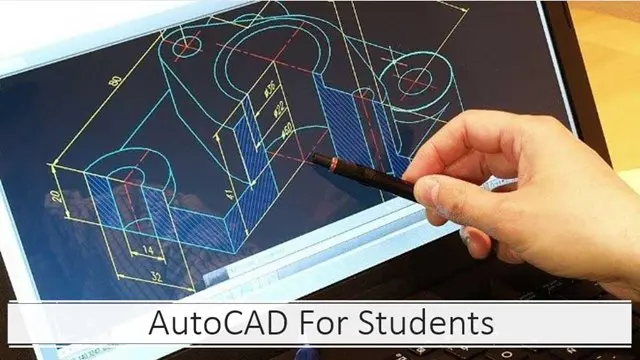
Interior Design Visualization Professional Certificate
By ATL Autocad Training London
Who is this course for? The Interior Design Visualization Professional Certificate is perfect for individuals aspiring to launch their interior design business. Learn essential skills in AutoCAD, SketchUp, Photoshop, InDesign, Vray, and 3ds Max. If you prefer to book over the phone, simply call 02077202581. Click here for more info: Website Duration: 120 hours. 1-on-1 Training. When can I book: (Choose your preferred day and time once a week). Monday to Saturday: 9 am - 7 pm (Flexible timing with advance booking). Module 1: Introduction to Interior Design Visualization (4 hours) Understanding the Significance of Visualization in Interior Design Familiarity with Software Used: AutoCAD, 3ds Max, SketchUp, V-Ray, Photoshop, and InDesign Workflow Overview and Best Practices for Interior Design Visualization Module 2: AutoCAD for Interior Design (16 hours) Basics of AutoCAD and Its Interface Utilizing Drawing and Editing Tools for Accurate Floor Plans and Elevations Creating and Modifying 2D and 3D Objects Application of Layers, Line Types, and Hatches for Clarity Precision in Measurements and Annotations Module 3: 3ds Max for Interior Design (16 hours) Introduction to 3ds Max Interface Furniture, Fixtures, and Architectural Element Modeling Techniques Material and Texture Application for Realism Lighting Strategies for Interior Scenes V-Ray Introduction for High-Quality Rendering Scene Setup and Camera Placement for Effective Visualization Module 4: SketchUp for Interior Design (12 hours) Introduction to SketchUp and Its Interface Creating 3D Models of Interiors, Furniture, and Objects Enhancing Visuals with Materials and Textures Efficient Use of SketchUp Plugins and Extensions Seamless File Exchange Between SketchUp and Other Software Module 5: V-Ray for Interior Design Rendering (12 hours) Principles of Photorealistic Rendering Installation and Setup of V-Ray in 3ds Max and SketchUp Configuring V-Ray Settings for Optimal Rendering Advanced Material Application for Realistic Surfaces Lighting Techniques for Atmosphere and Mood Creation Module 6: Photoshop for Interior Design Visualization (12 hours) Introduction to Photoshop Interface Image Enhancement: Color, Contrast, and Saturation Adjustments Post-Processing Effects for a Polished Look Integration of 2D Elements like Textures and Patterns Creating Composite Images Using Multiple Render Passes Module 7: InDesign for Portfolio Presentation (8 hours) Introduction to InDesign Interface Designing a Visually Appealing Portfolio Layout Effective Organization and Presentation of Interior Design Visualizations Integration of Images, Text, and Graphics for Cohesive Portfolios Portfolio Export for Print and Digital Distribution Module 8: Project Work and Final Presentation (4 hours) Application of Learned Skills on a Comprehensive Interior Design Visualization Project Refinement and Polish under Instructor's Guidance Preparation and Delivery of Final Presentation Showcasing the Project Note: The course outline encompasses 80 instructional hours. The actual duration may vary based on class pace and additional practice and project work. Final Project (With Full-Time Tutor Assistance): Students will develop and present their best work in a final presentation at the end of the course. Projects are to be submitted via email to training@realanimationworks.com, and timely submission is crucial to avoid delays or interruption of sessions. Please be aware: Failure to attend a session or notify us of absence within 48 hours of the session time results in session loss and full class fee charges due to the personalized nature of the sessions. Students can request breaks or extended pauses by providing written notice through email. Benifits and Jobs after this course: Master Design Tools: Proficiency in AutoCAD, 3ds Max, SketchUp, V-Ray, Photoshop, and InDesign for interior design visualizations. Advanced 3D Skills: Expertise in detailed 3D modeling, realistic rendering, and precise lighting techniques. Portfolio Development: Create compelling portfolios using InDesign, blending images and text professionally. Career Opportunities: Interior Visualization Specialist 3D Modeler Architectural Visualizer Interior Design Consultant Digital Content Creator Freelance Interior Visualizer Virtual Reality Designer Educator/Trainer Certificate Program in Interior Design Visualization: Maintain a dedicated notebook for effective organization of study notes. Schedule makeup sessions for missed coursework, subject to available time slots. Keep detailed records and create a specialized design folder to monitor progress and nurture creative ideas. Allocate focused time for self-guided practice and project work. Receive certification from our esteemed professional design team upon successful completion of the program. Post-Program Achievements: Upon completion of the certificate program, you will: Gain confidence in software proficiency and a strong understanding of underlying principles. Demonstrate the ability to create high-quality visual representations for architectural and interior design projects. Feel well-prepared for career opportunities, backed by your software expertise. Ongoing Support: We are pleased to offer lifelong complimentary email and phone support, ensuring swift assistance with any inquiries or challenges you may face. Software Access: Access to necessary software is available via download from the developer's website or at student-friendly rates. Please note that student software usage is limited to non-commercial projects. Payment Flexibility: Choose from various payment options including internet bank transfers, credit cards, debit cards, and PayPal. Additionally, we offer installment plans tailored to our students' needs.

Basic Photoshop Training Course
By ATL Autocad Training London
Learn the Basic PhotoshopTraining Course Learn retouching, layers, color, correction, shapes, and symbols. Delve into graphic design, photo editing, and digital art. From beginner to pro, gaining expertise in UX strategies, ensuring your websites are impactful and user-friendly. Click here for more info: Website Duration: 10 hours Approach: 1-on1 sessions and Personalized guidance. Schedule: Customize your schedule by booking a convenient hour, available from Monday to Saturday between 9 am and 7 pm. Module 1: Interface and Preferences Familiarize yourself with the Photoshop Interface Customize Panels and Toolbars to match your workflow Explore Photoshop Preferences to optimize settings Discover various Photoshop CC Workspaces tailored for different tasks Begin with essential Keyboard Shortcuts Module 2: Image File Formats Understand diverse image file formats such as PSD, JPEG, PNG, and PDF Delve into File Compression and its influence on image quality Module 3: Creating a New Document Set dimensions and size for new documents Grasp media units for accurate design specifications Explore Color Profiles and their significance Save presets for swift document setups Module 4: Placing Images Differentiate Embedded vs. Linked images Introduction to Smart Objects for non-destructive editing Master the Selection tool for precise image placement Module 5: Image Size and Resolution Save images using various formats and compression settings Understand Image Size and Resolution for diverse output needs Module 6: Layers Introduction Organize your work with Layer management Master layer tasks such as reordering, renaming, grouping, locking, and hiding Module 7: Selection Tools Explore Selection Tools like Marquee, Magic Wand, Quick Selection, and Lasso Grasp Inverse Selection and Deselect for efficient editing Module 8: Layer Effects Apply captivating Layer Effects such as Drop Shadow, Stroke, and Outer Glow Save and replicate Effects Styles for quick application Combine multiple effects for creative designs Module 9: Introduction to Shapes Utilize the Shapes tool for fundamental design elements Create Custom Shapes for unique designs Understand Color principles and use the Properties Panel for adjustments Master the Direct Selection tool for precise shape editing Create a basic poster using provided examples Module 10: Type and Typography Work with Type and explore the Character and Paragraph Panel Utilize Styles Panel for consistent text formatting Save favorite fonts for easy access Apply Effects and Layer Styles on Type for impactful typography Learn about Leading, Tracking, and Kerning for optimal text spacing Module 11: Colors Understand RGB vs. CMYK color modes Select colors using the Eyedropper tool Save colors as Swatches for reuse Create gradients using the Gradient Tool Module 12: Creating a Clipping Mask Master the concept of Clipping Masks and their application Apply Clipping Masks to Type, Images, and Shapes Combine Layer Effects with Clipping Masks for creative designs Module 13: Introduction to Masking Understand Masking and its importance in image editing Utilize the Brush tool for mask creation Learn Masking shortcuts and use Gradient Mask for smooth transitions Module 14: Adjustment Layers Explore Color and Gradient Adjustment Layers for image enhancements Master Curves, Levels, and Hue/Saturation Adjustment Layers for precise color control Convert images to Black and White using Adjustment Layers Combine Adjustment Layer Masks for targeted edits Module 15: Image Touch Up Master various touch-up techniques, including Red Eye Removal, Spot Healing Brush, and Patch Tool Utilize Content Aware Removal for seamless object removal Restore old photos using Clone Stamp and Dodge/Burn tools Enhance portraits by removing blemishes and whitening teeth Module 16: Filters Introduction Understand Smart Objects and Filter usage for non-destructive editing Explore the Filters Gallery and experiment with Blur and Vantage filters Module 17: Blending Modes Introduction Master the concept of Blending Modes and their effects on layer overlays Understand different Blending Modes like Darken, Lighten, and Overlay Layer Mastery: Develop expertise in working with layers, mastering advanced techniques for seamless editing and design organization in Adobe Photoshop. Precision Editing: Skillfully employ a variety of selection tools, ensuring precise and meticulous editing, manipulation, and composition of images and elements. Creative Layer Effects: Apply captivating Layer Effects with finesse, enhancing your designs and visuals to achieve professional-grade aesthetics. Advanced Editing Techniques: Understand the functionalities of Adjustment Layers, Masking, and Clipping Masks, enabling you to perform advanced editing and compositing tasks with confidence and precision. Effective Photo Restoration: Acquire techniques to touch up and restore photographs effectively, ensuring professional-quality results in photo editing and retouching. Typography Expertise: Explore advanced typography techniques, enabling you to create visually appealing text designs that complement your overall compositions. Filter Applications: Gain an introductory understanding of Filters and their creative applications, enhancing your ability to add artistic effects and refine visuals. Practical Color Theory: Grasp the fundamental principles of Color Theory and apply them practically in your designs, ensuring harmonious and visually pleasing color schemes in your work. Course Highlights: Advanced Photoshop Skills: Learn intricate techniques for professional image editing, retouching, and manipulation. Creative Design Projects: Engage in hands-on projects to enhance your practical skills in real-world scenarios. Mastering Special Effects: Dive into advanced topics like layer effects, filters, and blending modes to create stunning visual effects. Typography and Design Principles: Explore typography styles, layout design, and color theory for compelling compositions. Professional Portfolio Development: Receive guidance on creating a professional portfolio showcasing your Photoshop expertise. Potential Job Roles: Graphic Designer: Craft visually appealing graphics for print and digital media. Digital Artist: Create digital artwork for various applications, from illustrations to advertisements. Photo Retoucher: Enhance and manipulate photos for professional use, including portrait retouching. UI/UX Designer: Design user interfaces and experiences for websites and applications. Web Designer: Develop visually engaging websites with expertise in Photoshop for web design. Marketing Content Creator: Produce marketing materials such as banners, brochures, and social media visuals. Freelance Designer: Work independently, offering design services to clients across different industries. Advertising Creative: Contribute to creative campaigns by designing impactful ad visuals. Print Production Specialist: Prepare print-ready materials, ensuring quality in printed products. Photography Post-Processing Specialist: Enhance and retouch photographs, optimizing them for professional use. Comprehensive Photoshop Proficiency: Develop a solid foundation in Photoshop, mastering essential tools and techniques vital for image editing and manipulation. Creative Editing Expertise: Learn advanced retouching, image enhancement, digital artwork creation, and graphic design using Photoshop's powerful features. Professional-Grade Results: Acquire skills for achieving professional-level outcomes in image editing, ensuring precise color correction, seamless retouching, and visually appealing compositions. Optimized Workflow: Discover time-saving tips, shortcuts, and efficient techniques to enhance your Photoshop workflow. Learn layer management, non-destructive editing, and automation for streamlined processes. Versatile Design Skills: Unlock creative possibilities by mastering text effects, digital collages, filters, and graphic design for diverse mediums. Access to Recorded Lessons: Revisit course material and reinforce learning through recorded lessons. Review specific techniques at your own pace, deepening your understanding of Photoshop. Lifetime Email Assistance: Benefit from continuous support with lifetime email assistance. Seek guidance, get answers to questions, and seek clarification even after completing the course.

Search By Location
- Precision Courses in London
- Precision Courses in Birmingham
- Precision Courses in Glasgow
- Precision Courses in Liverpool
- Precision Courses in Bristol
- Precision Courses in Manchester
- Precision Courses in Sheffield
- Precision Courses in Leeds
- Precision Courses in Edinburgh
- Precision Courses in Leicester
- Precision Courses in Coventry
- Precision Courses in Bradford
- Precision Courses in Cardiff
- Precision Courses in Belfast
- Precision Courses in Nottingham