- Professional Development
- Medicine & Nursing
- Arts & Crafts
- Health & Wellbeing
- Personal Development
We deliver Workplace PAT Testing Courses across most of the UK to assist businesses with Compliance. We also work with Bridges into Work and ReACT in association with Careers Wales and the Welsh Government to offer work based skills which some Candidates could be eligible for Government funding.

Harness the energy (In-House)
By The In House Training Company
Harness the energy is an explorative workshop introducing the notion of utilising and intuitively listening to the energy shared between a group of people. Whether we realise it or not, we all give off certain energies at any time. These energies can affect change, sometimes positively, sometimes negatively. This workshop enhances understanding of the power of our own energy transmissions through the use of compliciteÌ-based theatre techniques and exercises. This workshop will help participants become active and aware listeners, able to work better collaboratively to produce strong results. It will demonstrate the power of our own individual energy and the positive impact we can have when we learn to utilise the energy beneficially in different situations.

Data Ethics for Business Professionals
By Mpi Learning - Professional Learning And Development Provider
Data Ethics for Business Professionals is designed for individuals who are seeking to demonstrate an understanding of the ethical uses of data in business settings.

Sales awareness for IT professionals (In-House)
By The In House Training Company
In the fast-changing world of business, and especially IT, everyone in the organisation should be involved in sales. One of the best ways is to give the customer an outstanding experience. The customer experience is the competitive battlefield of today. Sales may be won or lost here. You can either close a sale for a quick buck, or open a long-term relationship to create a high lifetime value customer. By developing excellent communication skills, rapport and, most of all, a desire to serve and listen to the needs of the customer to the best of their ability, both sales teams and other IT professionals will create trust, nurture relationships and develop awareness of other opportunities with the customer. By the end of this course, participants will be able to: Understand the power of a positive customer experience in developing sales opportunities Recognise and develop a sales opportunity when it arises Engage with customers and develop rapport and trust Use verbal and non-verbal communication skills and pick up on signals Ask powerful questions - and listen to the answers Create 'magic moments' for the customer Turn a complaint into an opportunity Know when to ask for referrals and testimonials Pass on leads to the relevant people 1 Introduction Aims and objectives Beliefs about sales 2 Building rapport First impressions Short cuts to rapport Finding common interests 3 Selling or serving? Managing emotions and behaviour - Transactional Analysis Moments of truth - creating 'magic moments' Speed sells - the follow-up 4 Meetings Planning a successful meeting Pre-meeting connection and assistance Sales meeting failure reasons Right v wrong mindset 5 Communication - verbal and non-verbal The 3 Vs - Visual, Verbal, Vocal Picking up on signals 7 power questions Questioning techniques LISTEN - 3 types of listening skills 6 Influencing 6 levels of influence Framing to change perspectives Turning complaints into opportunities 7 Referrals The power of referrals How and when to ask for a referral 5 steps from rapport to referral 8 Presentation and pitching (optional session) Basic presentation structure and delivery Creating powerful impressions Creating a 60-second pitch The elevator 10-second pitch - answering 'What do you do?' Sales presentations Emotion v Intellect - how to engage Using visuals

Our teams are increasingly built from colleagues from around the world, each of whom has their own unique culture and communication style. We can help you embrace, enjoy and harness the diversity in teams for incredible outcomes! This course includes: The impact on the team of language and cultural differences Communication techniques for an effective global team The importance of clarity and commitment The difference in planning and scheduling across cultures Different perceptions of power and leadership Leveraging the diversity in your team

Your grumpiest customers can become your biggest advocates if you solve their problems quickly, effectively and permanently. We supply the top tips for dealing with tricky customers so your teams can create positive outcomes from every interaction with some simple techniques that make a difference to relationships straight away. Bespoke courses include: Customer needs and expectations Communication styles and how to influence them Assertiveness The 4 psychological fears Dealing with difficult customer behaviour The power of your behaviour Five steps to customer problem solving

Customer service just isn’t enough. Customer experience is where the secret to success lies. Build a loyal and fruitful customer base by learning how to design frictionless processes and build empathetic and solution-focused services with our bespoke courses, which include: Customer service vs customer experience The changing nature of customers and how to stay ahead Customer needs vs customer expectations How our behaviour affects those around us and how to use the power of influence Communicating with customers positively and effectively Moments that matter Building trust and integrity What to do when things go wrong

AYURVEDA THERAPIES - FACIAL TRAINING
By Renew Therapies Wellbeing Centre & Training Acdemy
This is an intensive 2 day training course where you learn all about Ayurveda dosa types and how to treat and target different skin conditions. It is beneficial if you already hold a facial training qualification however if you have a massage qualification we will allow you to book on the course. In this course we cover; Mukhabhyanga Facial Massage Working on the face, neck and head, mukhabhyanga is a remedial therapy where firm pressure lifts facial muscles, leaving a youthful and vibrant glow. By massaging marma points, the movements increase energy flow; stimulate blood flow and collagen, which helps to reduce problem lines. Ayurveda Holistic Facial Harnessing the power of Ayurveda this facial starts by cleansing the skin with liberal amounts of Ayurveda cleanser. Following this, an Ayurvedic facial massage is carried out to boost energy flow. A soft face scrub followed by a face mask of neem and sandalwood is left on to work its magic. To finish, a moisturiser is massaged in using circular motions over marma points, leaving your skin fresh and revitalised. This utilises the Mukabhyanga Massage we learn first and we also look at Ayurvedic facial massage tools. Ayurveda Purifying Facial A traditional Ayurvedic facial using soft bundles filled with herbs and carefully selected Ayurvedic products. By stimulating vital (marma) points, it helps reduce facial tension, tighten and tone the skin and leave a bright and nourished complexion. It targets the signs of ageing – combating fine lines and wrinkles – while encouraging super hydrated skin.
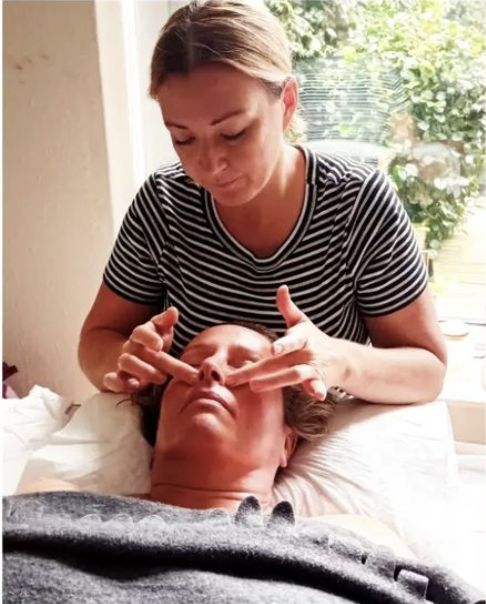
Negotiation skills (In-House)
By The In House Training Company
Any successful business manager will tell you that you never get the deal you deserve - you always get the deal you negotiate! This two-day workshop includes recent research and practical techniques from the Harvard Business School Negotiation Project and provides a unique opportunity to learn and practice these skills in a safe environment using up to date materials and life-like practice negotiation case studies. This course will help participants to: Understand the basics of negotiation Develop negotiating skills Increase their business acumen Develop their communication skills Learn the models, techniques and tools for an effective negotiation Identify the barriers to agreements Close the deal 1 What is negotiation? Key skills for negotiation Types of negotiation Win-lose negotiations versus Win-win negotiations Wise agreements and Principled Negotiation 2 Four key negotiating concepts BATNA - Best alternative to negotiated agreement Setting your reservation price ZOPA - Zone of possible agreement Creating and trading value 3 Business acumen Understanding pricing, gross margins and profit Knowing the key points on which to negotiate 4 A Four Phase Model for negotiation Nine steps to successful planning Discussing a deal - creating and claiming value Making and framing proposals Bargaining for the winning deal 5 Effective communication Effective questioning Active listening skills Understanding and interpreting body language Barriers to effective communication 6 Understanding influence and persuasion Influencing strategies Ten proven ways to influence people Six universal methods of persuasion Understanding why people do business with other people 7 Negotiating tactics Tactics for win-lose negotiations Tactics for win-win negotiations Effective team negotiating Understanding and using powerv What do you do when the other side has more power? 8 Barriers to agreement Common barriers to agreement The Negotiators Dilemma Dealing with die-hard negotiators Dealing with lack of trust 9 Potential barriers to cross-border agreements Understanding business methods and practice in other cultures Figuring out who has the power and who makes decisions Recognising and dealing with cultural differences What's OK here might not be OK there 10 Closing the deal Four steps to closing the winning deal

Influencing skills at work (In-House)
By The In House Training Company
The ability to influence others is a life skill but also one that has never been so critically useful at work. This one day workshop will set you on the road to discover what you need to be able to think and do that will help you take people with you. This involves learning some new tools and strategies that fit the situation you are in and making sure you use the right skills and behaviours to influence well, whether it is a single person or a room full of cynical expectant people! This workshop will enable you to: Learn about and understand influencing styles and strategies available and formulate plans and ideas on how to use them in influencing situations Understand which skills and behaviours to use to be the most effective influencer Have greater confidence in situations where they need to influence someone Use thinking, speaking and behavioural techniques that enable influencing to be effective and positive Review and evaluate learning and have an action plan to take back and implement in the workplace 1 Welcome, introductions & getting to know you and why you are here Course objectives 2 Personal objectives Introducing a learning diary 3 Gallery exercise - using images of exemplars brought by participants Plenary discussion The skills and behaviours of an exemplar influencer 4 Group task - what does your self-evaluation say? Discussion and conclusions 5 Influencing - what is it? - why do we need it? The current organisational landscape including values and behaviours the influencer operates in 6 Pit Stop - 'pull / push', 'the lost horse' and 'talking at' 7 Direct / support / delegate / coach: the different choices and approaches to choose from 8 Updating the learning diary 9 Power and types of power - its impact on influencing ability and approach and what is within your control Group task and discussion 10 The 5 influencing styles tool Series of tasks and exercises Drilling down to a personal action plan for maximising influence 11 'The person with the most flexibility has the most influence' Skills and behaviours for effective influencing Exercises and techniques that develop skills for influencing 12 Review and evaluation Action planning

Search By Location
- Power Courses in London
- Power Courses in Birmingham
- Power Courses in Glasgow
- Power Courses in Liverpool
- Power Courses in Bristol
- Power Courses in Manchester
- Power Courses in Sheffield
- Power Courses in Leeds
- Power Courses in Edinburgh
- Power Courses in Leicester
- Power Courses in Coventry
- Power Courses in Bradford
- Power Courses in Cardiff
- Power Courses in Belfast
- Power Courses in Nottingham