- Professional Development
- Medicine & Nursing
- Arts & Crafts
- Health & Wellbeing
- Personal Development
Assessment Beyond Grades: Fostering a Growth Mindset
By Roy Butler
Fostering a growth mindset in education transforms assessments into tools for learning, encouraging resilience, effort, and continuous improvement beyond traditional grading for enhanced student development.
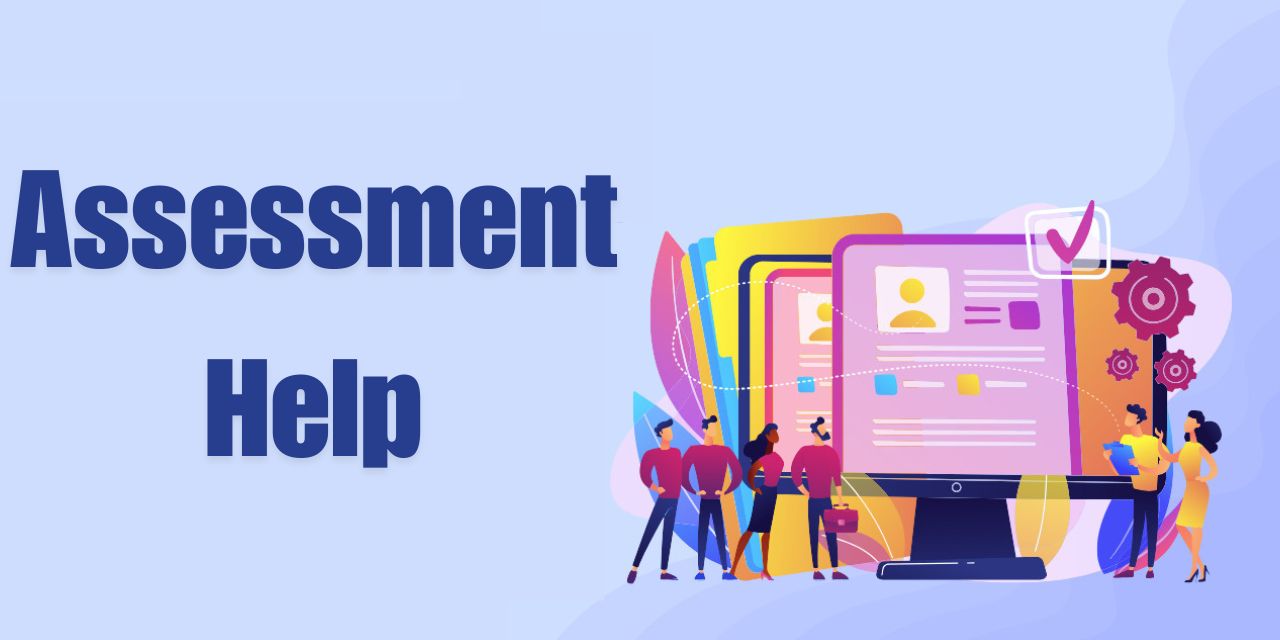
The Art of Self-Introduction: Structuring Your Speech for Maximum Impact
By Sophia Baker
Introduction Making a great first impression can be a game-changer, and your self-introduction plays a crucial role in this. It’s not just about stating who you are but presenting yourself in a way that captures attention and fosters connections. Whether you're stepping into a job interview or mingling at a party, a well-structured self-introduction can make all the difference. Understanding Your Audience Identifying Your Audience Before you craft your introduction, it's essential to understand who you're speaking to. Are you addressing colleagues in a corporate setting, potential clients, or new acquaintances at a social event? Knowing your audience helps tailor your message to their interests and expectations. Tailoring Your Message to the Audience Different audiences require different approaches. For a professional audience, focus on your career achievements and skills. For a social setting, you might emphasize hobbies or personal interests. Adapting your message ensures relevance and keeps your audience engaged. Crafting Your Introduction Key Elements of a Self-Introduction A solid introduction typically includes: Name and Current Role: Start with who you are and what you do. This sets the context for your audience. Relevant Background Information: Share a bit about your background that adds value to the conversation. Unique Selling Points: Highlight what makes you unique or what you bring to the table. Structuring Your Introduction for Clarity Organize your introduction in a logical flow. Start with your name, move on to your current role, share relevant background information, and end with your unique selling points. This structure ensures your introduction is clear and impactful. The Power of a Strong Opening Creating a Memorable Hook Capture your audience's attention right from the start. Use a compelling hook, such as an intriguing fact about yourself, a brief anecdote, or a relevant quote. A strong opening piques curiosity and draws your audience in. Using Anecdotes or Quotes Incorporating a brief story or a quote can make your introduction more engaging and memorable. Choose anecdotes that reflect your personality or achievements, and quotes that resonate with your message. Building Your Narrative Crafting a Compelling Story People connect with stories. Weave a narrative around your experiences, challenges, and successes. This approach makes your introduction more relatable and interesting. Highlighting Achievements and Experiences Focus on significant achievements and experiences that align with the context of your introduction. This helps establish credibility and shows what you bring to the table. Keeping It Concise Importance of Brevity While it’s tempting to share every detail, brevity is key. Aim for a concise introduction that covers the essentials without overwhelming your audience. A brief, well-crafted introduction is often more effective than a lengthy one. Techniques for Staying on Point To stay on point, practice your introduction and focus on the most relevant information. Avoid tangents and ensure every part of your introduction adds value. Engaging with Your Audience Asking Questions Engage your audience by asking questions or inviting them to share their thoughts. This interaction not only makes your introduction more engaging but also fosters a two-way conversation. Inviting Interaction Encourage dialogue by showing interest in your audience’s responses or reactions. This approach helps build connections and makes your introduction more dynamic. Non-Verbal Communication Body Language Tips Non-verbal cues play a significant role in communication. Maintain good posture, use open gestures, and avoid crossing your arms. Your body language should complement your verbal introduction. The Role of Eye Contact Maintaining eye contact shows confidence and helps build trust with your audience. It demonstrates engagement and sincerity in your introduction. Tailoring Your Introduction for Different Settings Professional Settings In professional settings, focus on your career achievements, skills, and professional interests. Be formal and concise, and ensure your introduction aligns with the context of the meeting or event. Social Gatherings For social gatherings, highlight personal interests, hobbies, or interesting facts about yourself. This helps create a friendly atmosphere and fosters personal connections. Virtual Introductions In virtual settings, ensure your introduction is clear and engaging despite the lack of physical presence. Use visual aids if possible, and maintain a positive and professional tone. Practicing Your Delivery Rehearsing Your Introduction Practice your introduction to build confidence and ensure smooth delivery. Rehearse in front of a mirror or with friends to refine your approach and timing. Adapting to Feedback Be open to feedback and adjust your introduction based on what resonates best with your audience. Continuous improvement helps keep your introduction fresh and effective. Common Mistakes to Avoid Overloading with Information Avoid overwhelming your audience with too much information. Focus on key points and keep your introduction relevant to the context. Being Too Vague or Generic Generic introductions can be forgettable. Be specific and highlight unique aspects of your background or achievements to stand out. Using Visual Aids Enhancing Your Introduction with Slides or Props In some settings, visual aids can enhance your introduction. Use slides or props to highlight key points or add visual interest. Ensure they support your message without overshadowing it. When and How to Use Visual Aids Effectively Only use visual aids when they add value to your introduction. Keep them simple and relevant, and practice using them smoothly in your delivery. The Role of Confidence Building Self-Confidence Confidence can be built through practice and preparation. Know your material, rehearse regularly, and adopt a positive mindset to boost your confidence. Projecting Confidence Through Speech Your tone, pace, and clarity of speech reflect your confidence. Speak clearly, at a steady pace, and with enthusiasm to convey confidence effectively. Feedback and Improvement Seeking Constructive Feedback Request feedback from trusted friends or colleagues to gain insights into how your introduction is received. Use this feedback to make improvements. Continuously Refining Your Introduction Refine your introduction based on feedback and personal experiences. Regular updates ensure your introduction remains relevant and impactful. Conclusion Crafting a powerful self-introduction is both an art and a skill. By understanding your audience, structuring your message clearly, and practicing your delivery, you can make a memorable first impression. Remember to tailor your introduction for different settings, engage with your audience, and continually refine your approach. With these strategies, you'll be well-equipped to introduce yourself effectively in any situation. FAQs 1. What should be included in a professional self-introduction? Include your name, current role, key achievements, and relevant skills. Tailor it to the context of the professional setting. 2. How long should my self-introduction be? Aim for 30-60 seconds. It should be concise yet comprehensive enough to convey your key points. 3. How can I make my introduction more engaging? Use a memorable hook, incorporate personal anecdotes, and engage your audience with questions or interactive elements. 4. What are common mistakes to avoid in a self-introduction? Avoid being too vague, overloading with information, or appearing uninterested. Focus on relevance and clarity. 5. How can I improve my self-introduction over time? Seek feedback, practice regularly, and refine your introduction based on experiences and audience reactions.

55066 PowerShell for SharePoint Administrators
By Nexus Human
Duration 1 Days 6 CPD hours This course is intended for This course is intended for SharePoint administrators who work in a Windows network environment. At least one year of experience managing SharePoint servers and using PowerShell is recommended. Overview At Course Completion?Configure SharePoint Servers using PowerShell?Manage SharePoint Server Administration with PowerShell?Manage SharePoint Server Maintenance with PowerShell This course provides students with the knowledge and skills needed to use PowerShell to administer SharePoint Servers. Students will learn how to manage day-to-day and automated tasks carried out by SharePoint Administrators. Install and Configure SharePoint Servers with PowerShell Overview Preparing the Server Configure Server Features Configure Prerequisite Applications Install SharePoint Software Configure SharePoint Farm Review Lab 1: Configure SharePoint Servers with PowerShell Administering SharePoint Servers with PowerShell Overview Administering Users and Groups Administering the Farm Administering Shared Services & Features Administering Sites Administering Databases Review Lab 1: Administering SharePoint Servers with PowerShell Maintaining SharePoint Servers with PowerShell Overview Managing Backups / Restores Monitoring and Auditing Managing Notifications Scheduling Tasks Review Lab 1: Maintaining SharePoint Servers with PowerShell

55069 PowerShell for SQL Server Administrators
By Nexus Human
Duration 2 Days 12 CPD hours This course is intended for This course is intended for SQL Server administrators who work in a Windows network environment. At least one year of experience administering SQL Servers and using PowerShell is recommended. Overview After completing this course, students will be able to: •Install and Configure SQL Server and all its components using PowerShell •Manage day-to-day SQL Server Administration with PowerShell •Maintain the SQL Server environment using PowerShell scripting and programming options This course provides candidates with the knowledge and skills needed to use PowerShell for SQL Server administration. Students will learn how to manage day-to-day and scheduled maintenance tasks. Install and Configure SQL Server with PowerShell Install SQL Server Configure Database Settings Configure SQL Server Settings Configure SQL Server Policy-Based Management Lab 1: Configuring SQL Server with PowerShell Administering SQL Servers with PowerShell Managing Users and Roles Managing Database Performance Managing Database Availability Managing SQL Server Features Lab 1: Administering SQL Servers with PowerShell Maintaining SQL Server with PowerShell Managing Backups and Restores Maintaining Database Integrity and Performance Monitoring and Auditing Task Automation Generating Reports Lab 1: Maintaining SQL Servers with PowerShell

Take your organisation’s presentations to the next level by truly engaging second language English speakers with our specific techniques. Help them communicate key messages with confidence and clarity to the whole audience. With lots of opportunities for practice in a very safe space, participants will build their skills in the guiding hands of our experts. This bespoke course will include: Presenter self-awareness Essential cultural etiquette Powerful PowerPoint strategies for second-language speakers Linguistic mindfulness A new understanding of ‘less is more’

PowerPoint - introduction (In-House)
By The In House Training Company
This one-day workshop focuses on building a professional presentation from scratch, giving you essential hints and tips on how to utilise the key features of PowerPoint, including speaker notes, inserting charts, diagrams and pictures, and utilising slide transitions and animation. You will also learn about PowerPoint templates and themes to ensure your presentations have the best impact. This course will help participants: Using Slide Master Create a presentation using a template Insert slides and change the layout Manage slides and control formats Enhance slides using animation, pictures, charts and graphics Work with tables, rows, cells and columns Create and control paragraph lists Insert titles and labels Effectively use slide show controls and presenter view Print slides, handouts and notes 1 Introduction to PowerPoint Navigating the features Creating a simple presentation Inserting new slides and changing layouts Creating speaker notes 2 Using Layouts in Slide Master Editing templates in slide master Adding a design theme Adding transitions, pictures and logos Using Slide Show View 3 Drawing shapes and SmartArt Using Drawing Tool Formats Creating shapes Aligning shapes and stacking order Creating a cycle graphic Creating an organisation chart 4 Animation Visually enhancing slides with animation Using text and object animation Adding animation to lists Making animation work for you 5 Presenting Confidently running a presentation Using presenter view Using the slide show controls

PowerPoint - intermediate (In-House)
By The In House Training Company
This one-day workshop is designed to enhance your PowerPoint skills to achieve dynamic presentations that work with you, making it easier to deliver a polished, professional presentation. You will learn advanced PowerPoint skills that will save you time and elevate your presentations. This course will help participants: Create custom shows to personalise presentations for individual clients Make the Slide Master work collectively with slide layouts and themes Seamlessly interact with external content using links Work with advanced animations and transitions, and video/audio tools 1 Themes and Masters Add a Design theme to a presentation Make changes to the Slide Master Delete layouts from the slide master Saving a slide master with themes as a template 2 Advanced graphics and diagrams Drawing, duplicating and resizing shapes Grouping, aligning and stacking shapes and graphics Using SmartArt for diagrams and organisation charts 3 Graphs and charts Inserting and formatting a chart Linking an Excel chart to a slide Linking Excel tables to a slide Animating charts 4 Video, Custom animation and Hyperlinks Adding and editing video Animating pictures and drawings Hyperlink to another Slide or Website Compressing and optimising media 5 Presenting Reuse slides Hide slides Rehearsing timings Enabling a presentation to run continuously

Powerpoint Professional Presentations
By Underscore Group
Learn the proper way to use PowerPoint and the background features that can make a real difference. Course overview Duration: 1 day (6.5 hours) Our PowerPoint – Professional Presentations course looks at creating professional, business focussed presentations quickly and easily. It ensures delegates are aware of the key concepts in using the tool such as slide masters and by the end of the day you will be able to create and run high quality presentations. This course is designed for new and existing users of PowerPoint who want to get the best out of the tool. Objectives By the end of the course you will be able to: Create a new presentation Amend the slide master/template Create text slides Animate text on slides Insert pictures and objects Set object animation Insert and work with SmartArt Create charts Run a presentation Content Creating a new presentation Creating a new presentation from a template Using your company template Changing slide layouts Copying, deleting and inserting slides Using the slide master Modifying the Slide Master Using Slide layouts Multiple Slide Masters Slide dates, footers and numbers Creating text slides Working with bullet points Setting spacing Changing text and bullet styles Using Outline view Text animation on a slide Slide titles Bullet points Applying animation to the Slide Master Animating text Slide titles Bullet points Applying animation to Slide Master Drill Down vs Drill Through Review of drill down Creating drill through pages Using drill through Inserting and working with pictures Inserting pictures Inserting online pictures Formatting pictures Adding Drawings Inserting lines and shapes Using Quick Styles Selecting and grouping objects Aligning and positioning objects Add text to a shape Duplicating objects Object animation Simple object animations Working with SmartArt Inserting SmartArt Graphics SmartArt formatting Converting text to SmartArt Inserting charts Creating a slide with a graph Changing chart types Setting chart options Graph animations Presenting your presentation Slide show settings Using Presenter view Using the PowerPoint viewer Slide show presentation tips


