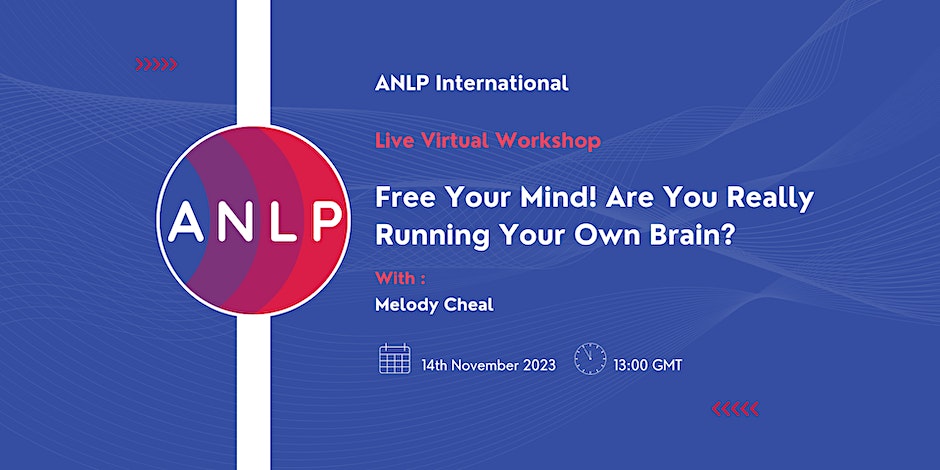- Professional Development
- Medicine & Nursing
- Arts & Crafts
- Health & Wellbeing
- Personal Development
1216 Power courses delivered Live Online
Advanced Video Animation Training With Vyond
By NextGen Learning
Advanced Video Animation Training With Vyond Course Overview: This Advanced Video Animation Training with Vyond course is designed for individuals looking to enhance their video animation skills using Vyond, a powerful platform for creating dynamic and engaging animated videos. The course covers a wide range of advanced techniques and tools, including character design, custom animations, scene transitions, and professional video production processes. Learners will gain an in-depth understanding of the Vyond platform, enabling them to create high-quality animated content for various purposes such as marketing, education, and corporate training. By the end of the course, learners will have the skills necessary to produce polished, professional animations and effectively communicate ideas through compelling video content. Course Description: In this course, learners will dive into advanced Vyond features, mastering the art of animation design. Topics include creating custom characters, animating objects and text, using Vyond's extensive asset library, and applying advanced motion paths and transitions to bring content to life. Learners will explore techniques for creating professional-level videos for different industries, from corporate training videos to educational and promotional materials. The course also focuses on optimising content for various formats and platforms, ensuring learners can produce content suitable for social media, presentations, and more. Throughout the course, learners will develop a solid understanding of Vyond’s advanced animation capabilities, improving their ability to communicate through engaging, well-crafted videos. Advanced Video Animation Training With Vyond Curriculum: Module 01: Introduction to Advanced Vyond Features Module 02: Creating Custom Characters and Scenes Module 03: Advanced Animation Techniques Module 04: Using Motion Paths and Transitions Module 05: Video Production and Editing with Vyond Module 06: Optimising Videos for Various Platforms Module 07: Final Project: Creating a Professional Animation (See full curriculum) Who is this course for? Individuals seeking to create advanced animated videos for business or personal projects. Professionals aiming to enhance their skills in animation and video content creation. Beginners with an interest in video production or animation design. Content creators looking to produce engaging video content for digital platforms. Career Path: Animation Designer Video Production Specialist Digital Marketing Specialist Corporate Trainer (specialising in video content) Multimedia Specialist

Create Animations Using Flourish Studio
By NextGen Learning
Create Animations Using Flourish Studio Course Overview "Create Animations Using Flourish Studio" is designed to teach learners how to create dynamic, engaging animations using Flourish Studio, a powerful visualisation tool. This course covers everything from understanding the interface to building complex, interactive visualisations that can bring data to life. Through step-by-step instructions, learners will develop the skills necessary to enhance presentations, reports, and projects with professional-quality animations. By the end of the course, participants will be able to confidently use Flourish Studio to create visually compelling animations that are tailored to their specific data and narrative needs. This course is suitable for those looking to boost their visual communication skills and make an impact in data presentation. Course Description This course delves into the various capabilities of Flourish Studio, focusing on both its basic and advanced features. Learners will start by exploring the interface and learning how to work with different templates. The course then covers key areas such as importing and managing data, creating animations, and customising visualisations from scratch. In addition to mastering specific templates, participants will also learn how to craft a compelling data story and explore Flourish's other unique features. By the end of the course, learners will have the knowledge and skills to create engaging animations that effectively communicate data insights. Resources and tips for continued development will also be provided, ensuring that learners can keep building on their newfound expertise. Create Animations Using Flourish Studio Curriculum Module 01: Introduction to Flourish Studio Module 02: Getting Started with Flourish Module 03: Adding and Managing Data in Flourish Templates Module 04: Creating Visualisations in Flourish Studio from Scratch Module 05: More Visualisation Templates in Flourish Studio Module 06: Creating a Story and Other Options Module 07: Other Exciting and Important Features Module 08: Data Visualisation Tips & Resources Module 09: Congratulations (See full curriculum) Who is this course for? Individuals seeking to enhance their data presentation skills. Professionals aiming to improve their visual communication abilities. Beginners with an interest in data visualisation or animation. Anyone involved in creating impactful presentations or reports. Career Path Data Visualisation Specialist Marketing Analyst Data Storyteller Presentation Designer Business Intelligence Analyst Marketing Manager Data Analyst

Aging & Longevity Course
By NextGen Learning
Aging & Longevity Course Course Overview: The "Aging & Longevity Course" is designed to equip learners with a deep understanding of the factors that influence aging and how to optimise longevity. Covering a range of essential topics, this course delves into the science of aging, effective strategies for reverse aging, skin health, nutrition, and lifestyle habits. Learners will gain valuable insights into the role of diet, routines, and supplements in promoting healthy aging. The course offers practical guidance for those looking to enhance their quality of life as they age, and provides actionable strategies for individuals of all ages to optimise their health and well-being. By the end of the course, learners will be empowered to make informed decisions about lifestyle and health practices to support long-term vitality. Course Description: This comprehensive course explores the science of aging and how to slow its progression through lifestyle adjustments, skin care, and the use of anti-aging supplements. Topics covered include understanding the biological mechanisms of aging, the impact of diet and exercise on longevity, and how daily routines can play a crucial role in reversing signs of aging. Learners will also discover the secrets to maintaining youthful-looking skin and the most effective supplements to combat aging processes. The course is structured to enhance knowledge about nutrition and lifestyle modifications that support overall health. By the end, participants will have gained the tools to adopt healthier habits that could contribute to a longer and more fulfilling life, promoting both physical and mental well-being. Aging & Longevity Course Curriculum Module 01: Introduction to Reverse Aging & Benefits Module 02: Lifestyle – Diet – Routines Module 03: Secrets to Younger-Looking Skin Module 04: Powerful Anti-Aging Supplements (See full curriculum) Who is this course for? Individuals seeking to improve their health and longevity. Professionals aiming to advance in health, wellness, or anti-aging industries. Beginners with an interest in aging science and wellness. Anyone looking to optimise their lifestyle for healthier aging. Career Path: Health and Wellness Coach Anti-Aging Consultant Nutritionist Skin Care Specialist Fitness Trainer focusing on Longevity

55039 Windows PowerShell Scripting and Toolmaking
By Nexus Human
Duration 5 Days 30 CPD hours This course is intended for This course is intended for administrators in a Microsoft-centric environment who want to build reusable units of automation, automate business processes, and enable less-technical colleagues to accomplish administrative tasks. Overview Describe the correct patterns for building modularized tools in Windows PowerShell Build highly modularized functions that comply with native PowerShell patterns Build controller scripts that expose user interfaces and automate business processes Manage data in a variety of formats Write automated tests for tools Debug tools This course covers advanced Windows PowerShell topics, with an emphasis on building reusable tools. Students are introduced to workflow, engage in best practices, and learn a variety of script development and toolmaking techniques. Tool Design Tools do one thing Tools are flexible Tools look native Start with a Command Why start with a command? Discovery and experimentation Build a Basic Function and Module Start with a basic function Create a script module Check prerequisites Run the new command Adding CmdletBinding and Parameterizing About CmdletBinding and common parameters Accepting pipeline input Mandatory-ness Parameter validation Parmeter aliases Emitting Objects as Output Assembling information Constructing and emitting output Quick tests An Interlude: Changing Your Approach Examining a script Critiquing a script Revising the script Using Verbose, Warning, and Informational Output Knowing the six channels Adding verbose and warning output Doing more with verbose output Informational output Comment-Based Help Where to put your help Getting started Going further with comment-based help Broken help Handling Errors Understanding errors and exceptions Bad handling Two reasons for exception handling Handling exceptions in our tool Capturing the actual exception Handling exceptions for non-commands Going further with exception handling Deprecated exception handling Basic Debugging Two kinds of bugs The ultimate goal of debugging Developing assumptions Write-Debug Set-PSBreakpoint The PowerShell ISE Going Deeper with Parameters Parameter positions Validation Multiple parameter sets Value from remaining arguments Help messages Aliases More CmdletBinding Writing Full Help External help Using PlatyPs Supporting online help ?About? topics Making your help updatable Unit Testing Your Code Sketching out the test Making something to test Expanding the test Going further with Pester Extending Output Types Understanding types The Extensible Type System Extending an object Using Update-TypeData Analyzing Your Script Performing a basic analysis Analyzing the analysis Publishing Your Tools Begin with a manifest Publishing to PowerShell Gallery Publishing to private repositories Basic Controllers: Automation Scripts and Menus Building a menu Using UIChoice Writing a process controller Proxy Functions A proxy example Creating the proxy base Modifying the proxy Adding or removing parameters Working with XML Data Simple: CliXML Importing native XML ConvertTo-XML Creating native XML from scratch Working with JSON Data Converting to JSON Converting from JSON Working with SQL Server Data SQL Server terminology and facts Connecting to the server and database Writing a query Running a query Invoke-SqlCmd Thinking about tool design patterns Design tools that use SQL Server for data storage Final Exam Lab problem Break down the problem Do the design Test the commands Code the tool

Microsoft PowerPoint for Office 365 (Desktop or Online) - Part 1 ( v1.1)
By Nexus Human
Duration 1 Days 6 CPD hours This course is intended for This course is designed for students who wish to gain a foundational understanding of PowerPoint that is necessary to create and develop engaging multimedia presentations. Overview In this course, you will create and deliver an engaging PowerPoint presentation. You will: Identify the basic features and functions of PowerPoint. Develop a PowerPoint presentation. Perform text formatting. Add and arrange graphical elements. Modify graphical elements. Prepare to deliver your presentation. How do you grab and maintain an audience's focus when you're asked to present important information? By being clear, organized, and engaging. And, that is exactly what Microsoft© PowerPoint© can help you do.Today's audiences are tech savvy, accustomed to high-impact multimedia content, and stretched for time. By learning how to use the vast array of features and functionality contained within PowerPoint, you will gain the ability to organize your content, enhance it with high-impact visuals, and deliver it with a punch. In this course, you will use PowerPoint to begin creating engaging, dynamic multimedia presentations.Note: Most Office users perform the majority of their daily tasks using the desktop version of the Office software, so that is the focus of this training. The course material will also enable you to access and effectively utilize many web-based resources provided with your Microsoft 365 subscription. This includes brief coverage of key skills for using PowerPoint for the Web and OneDrive. Helpful notes throughout the material alert you to cases where the online version of the application may function differently from the primary, desktop version.This course may be a useful component in your preparation for the Microsoft PowerPoint (Microsoft 365 Apps and Office 2019): Exam MO-300 certification exam. Lesson 1: Getting Started with PowerPoint Topic A: Navigate the PowerPoint Environment Topic B: View and Navigate a Presentation Topic C: Create and Save a Basic Presentation Topic D: Navigate in PowerPoint for the Web Topic E: Use PowerPoint Help Lesson 2: Developing a PowerPoint Presentation Topic A: Create Presentations Topic B: Edit Text Topic C: Work with Slides Topic D: Design a Presentation Lesson 3: Formatting Text Topic A: Format Characters Topic B: Format Paragraphs Lesson 4: Adding and Arranging Graphical Elements Topic A: Insert Images Topic B: Insert Shapes Topic C: Create SmartArt Topic D: Insert Stock Media, Icons, and 3D Models Topic E: Size, Group, and Arrange Objects Lesson 5: Modifying Graphical Elements Topic A: Format Images Topic B: Format Shapes Topic C: Customize SmartArt Topic D: Format Icons Topic E: Format 3D Models Topic F: Animate Objects Lesson 6: Preparing to Deliver Your Presentation Topic A: Review Your Presentation Topic B: Apply Transitions Topic C: Print or Export a Presentation Topic D: Deliver Your Presentation Additional course details: Nexus Humans Microsoft PowerPoint for Office 365 (Desktop or Online) - Part 1 ( v1.1) training program is a workshop that presents an invigorating mix of sessions, lessons, and masterclasses meticulously crafted to propel your learning expedition forward. This immersive bootcamp-style experience boasts interactive lectures, hands-on labs, and collaborative hackathons, all strategically designed to fortify fundamental concepts. Guided by seasoned coaches, each session offers priceless insights and practical skills crucial for honing your expertise. Whether you're stepping into the realm of professional skills or a seasoned professional, this comprehensive course ensures you're equipped with the knowledge and prowess necessary for success. While we feel this is the best course for the Microsoft PowerPoint for Office 365 (Desktop or Online) - Part 1 ( v1.1) course and one of our Top 10 we encourage you to read the course outline to make sure it is the right content for you. Additionally, private sessions, closed classes or dedicated events are available both live online and at our training centres in Dublin and London, as well as at your offices anywhere in the UK, Ireland or across EMEA.

Microsoft PowerPoint for Office 365 (Desktop or Online) - Part 2 ( v1.1)
By Nexus Human
Duration 1 Days 6 CPD hours This course is intended for This course is intended for students who have a foundational working knowledge of PowerPoint, who wish to take advantage of the application's higher-level usability, security, collaboration, and distribution functionality. Overview In this course, you will use the advanced tools and features in PowerPoint to create and deliver engaging presentations.You will: Customize design templates. Add tables. Add charts. Work with media. Build advanced transitions and animations. Collaborate on a presentation. Customize the delivery of a presentation. Modify presentation navigation. Secure and distribute a presentation. Meetings, instruction, training, pitches; these are all a part of our daily lives. We are often called upon to deliver presentations with little notice, at multiple venues, and with varying requirements. And, some of these presentations include sensitive information that needs to be guarded. Given all the variables, it may seem an overwhelming task to deliver your content, on time, to all audiences, and to only those who need to see it. Oh, and by the way, you need to make it interesting, informative, and memorable. So, how do you do it? Without the help of a robust set of tools, it would be nearly impossible. But Microsoft© PowerPoint© provides you with a variety of such tools that can help you deliver content in nearly any situation, while saving time and effort. By taking advantage of these tools, you will be creating presentations that not only stand out from the crowd, but also don't consume all of your available time. Note: Most Office users perform the majority of their daily tasks using the desktop version of the Office software, so that is the focus of this training. The course material will also enable you to access and effectively utilize many web-based resources provided with your Microsoft 365? subscription. Helpful notes throughout the material alert you to cases where the online version of the application may function differently from the primary, desktop version. This course may be a useful component in your preparation for the PowerPoint Associate (Microsoft 365 Apps and Office 2019): Exam MO-300 certification exam. Lesson 1: Customizing Design Templates Topic A: Modify Slide Masters and Slide Layouts Topic B: Modify the Notes Master and the Handout Master Topic C: Add Headers and Footers Lesson 2: Adding Tables Topic A: Create a Table Topic B: Format a Table Topic C: Insert a Table from Other Office Applications Lesson 3: Adding Charts Topic A: Create a Chart Topic B: Format a Chart Topic C: Insert a Chart from Microsoft Excel Lesson 4: Working with Media Topic A: Add Audio to a Presentation Topic B: Add Video to a Presentation Topic C: Add a Screen Recording Lesson 5: Building Advanced Transitions and Animations Topic A: Use the Morph Transition Topic B: Customize Animations Lesson 6: Collaborating on a Presentation Topic A: Review a Presentation Topic B: Co-author a Presentation Lesson 7: Customizing Presentation Delivery Topic A: Enhance a Live Presentation Topic B: Record a Presentation Topic C: Set Up a Slide Show Lesson 8: Modifying Presentation Navigation Topic A: Divide a Presentation into Sections Topic B: Add Links Topic C: Create a Custom Slide Show Lesson 9: Securing and Distributing a Presentation Topic A: Secure a Presentation Topic B: Create a Video or a CD

VMware Data Center Automation with vRealize Orchestrator and vSphere PowerCLI
By Nexus Human
Duration 5 Days 30 CPD hours This course is intended for Experienced vSphere administrators who want to use available tools to automate day-to-day tasks. Overview By the end of the course, you should be able to meet the following objectives:Describe the features and benefits of automation in a vSphere environmentUnderstand the role of the vSphere Web services API in automationUse the Managed Object Browser to view the structure of the vSphere Web services API and theVMware vCenter Server? inventoryUse vSphere PowerCLI to deploy and manage virtual machines and virtual infrastructureRun and manage vRealize Orchestrator workflows from the libraryDesign, develop, and run custom, reusable vRealize Orchestrator workflowsIncorporate JavaScript into vRealize Orchestrator workflowsSelect the appropriate tool for automating tasks in vCenter Server This course equips experienced administrators with the knowledge to use the automation tools that all vSphere customers have access to. Students learn how to automate administration tasks with VMware vSphere© PowerCLI? and VMware vRealize© Orchestrator?. Course Introduction Introductions and course logistics Course objectives Automation in vSphere Identify the features and the advantages of automation List the tools used to automate vCenter Server tasks vSphere API Identify the function of an API Recognize the components of VMware vSphere© API Understand how an API is consumed View objects and invoke methods with the Managed Object Browser vSphere PowerCLI Basics Connect vSphere PowerCLI to vCenter Server systems and VMware ESXi? hosts Understand vSphere PowerCLI concepts Use vSphere PowerCLI cmdlets Deploy and manage virtual infrastructure Advanced vSphere PowerCLI and the vSphere API Explore the vSphere object model Capture code with Onyx Use vSphere API documentation to analyze vCenter Server actions View objects with the Get-View cmdlet vSphere PowerCLI Use Cases Manage host networking Create a distributed switch Migrate hosts Create reports vRealize Orchestrator Basics Identify workflow components Run and manage library workflows Edit a workflow Build and schedule a simple workflow Debug a workflow vRealize Orchestrator Advanced Identify and use advanced vRealize Orchestrator workflow elements Implement vRealize Orchestrator workflow nesting Use variable types in a workflow Use JavaScript to create complex workflows Incorporate an Oynx script in a workflow vRealize Orchestrator Use Cases Create automation workflows that map to real-world scenarios Create reporting workflows that map to real-world scenarios Create migration workflows that map to real-world scenarios Create provisioning workflows that map to real-world scenarios vRealize Orchestrator PowerCLI Plug-In Invoke external scripts and pass workflow parameters as script inputs Generate new vRealize Orchestrator actions from Windows PowerShell and vSphere PowerCLI scripts and cmdlets Browse snap-ins and their associated cmdlets in the vRealize Orchestrator workflow editor vRealize Orchestrator Integration Understand the connectivity options for vRealize Orchestrator Differentiate between north-facing and south facing APIs List the APIs and their use cases Run a workflow through a REST call Guest Operations with vRealize Orchestrator and vSphere PowerCLI Use the most appropriate tools to perform guest operations Software Development Process & Tools Understand the software development lifecycle Understand version control system tools Map the correct tools to vRealize Orchestrator and vSphere PowerCLI

55066 PowerShell for SharePoint Administrators
By Nexus Human
Duration 1 Days 6 CPD hours This course is intended for This course is intended for SharePoint administrators who work in a Windows network environment. At least one year of experience managing SharePoint servers and using PowerShell is recommended. Overview At Course Completion?Configure SharePoint Servers using PowerShell?Manage SharePoint Server Administration with PowerShell?Manage SharePoint Server Maintenance with PowerShell This course provides students with the knowledge and skills needed to use PowerShell to administer SharePoint Servers. Students will learn how to manage day-to-day and automated tasks carried out by SharePoint Administrators. Install and Configure SharePoint Servers with PowerShell Overview Preparing the Server Configure Server Features Configure Prerequisite Applications Install SharePoint Software Configure SharePoint Farm Review Lab 1: Configure SharePoint Servers with PowerShell Administering SharePoint Servers with PowerShell Overview Administering Users and Groups Administering the Farm Administering Shared Services & Features Administering Sites Administering Databases Review Lab 1: Administering SharePoint Servers with PowerShell Maintaining SharePoint Servers with PowerShell Overview Managing Backups / Restores Monitoring and Auditing Managing Notifications Scheduling Tasks Review Lab 1: Maintaining SharePoint Servers with PowerShell

55069 PowerShell for SQL Server Administrators
By Nexus Human
Duration 2 Days 12 CPD hours This course is intended for This course is intended for SQL Server administrators who work in a Windows network environment. At least one year of experience administering SQL Servers and using PowerShell is recommended. Overview After completing this course, students will be able to: •Install and Configure SQL Server and all its components using PowerShell •Manage day-to-day SQL Server Administration with PowerShell •Maintain the SQL Server environment using PowerShell scripting and programming options This course provides candidates with the knowledge and skills needed to use PowerShell for SQL Server administration. Students will learn how to manage day-to-day and scheduled maintenance tasks. Install and Configure SQL Server with PowerShell Install SQL Server Configure Database Settings Configure SQL Server Settings Configure SQL Server Policy-Based Management Lab 1: Configuring SQL Server with PowerShell Administering SQL Servers with PowerShell Managing Users and Roles Managing Database Performance Managing Database Availability Managing SQL Server Features Lab 1: Administering SQL Servers with PowerShell Maintaining SQL Server with PowerShell Managing Backups and Restores Maintaining Database Integrity and Performance Monitoring and Auditing Task Automation Generating Reports Lab 1: Maintaining SQL Servers with PowerShell

One of the most powerful ways to tap into intrinsic motivation is by cleaning up your mindset. The way you talk to yourself, visualise and manage your emotions is directly related to your ability to stay motivated and focused. This session will introduce you to a menu of mind hacks to help you Free your Mind?