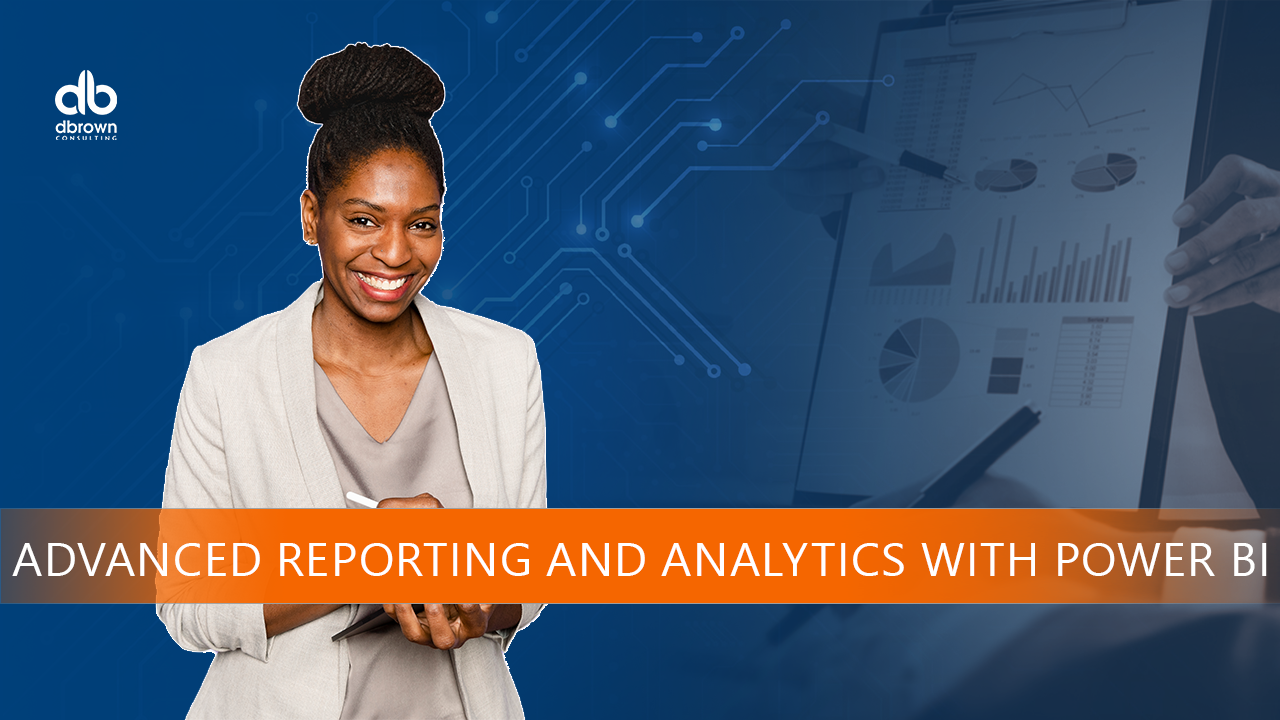- Professional Development
- Medicine & Nursing
- Arts & Crafts
- Health & Wellbeing
- Personal Development
1215 Power courses in London delivered Live Online
Introduction to DAX for Power BI
By Nexus Human
Duration 2 Days 12 CPD hours This course is intended for This course is intended for business users who have been using Power BI to build analytic solutions and are ready to take advantage of the power and flexibility that DAX provides. Learning DAX is a very common 'next step' for experienced Power BI users. Overview At course completion, you should be able to describe DAX syntax, data types, and errors use DAX to create calculated columns, measures, and tables explain how DAX calculations are evaluated, along with the differences between row context and filter context configure and use Time Intelligence to perform common time-based calculations, for example to-date calculations, year-over-year analysis, moving averages, etc. create calculated columns and measures that use data from multiple tables in the data model write measures that handle error conditions gracefully use DAX to enhance the Power BI user experience use DAX Studio to connect to a Power BI data model and execute simple queries Welcome to Introduction to DAX for Power BI. This two-day instructor-led course is intended for business users who have been using Power BI and want to use DAX to create custom calculations in their data models. In this class, you will be introduced to using Data Analysis Expressions (DAX), which is the expression language that is used to create custom calculations in the Power BI Data model. The course covers some of the theoretical underpinnings of the data model and the DAX language, but the emphasis is on using DAX to solve common business problems. You will learn how to write your own calculated columns, measures, and tables, how to visualize the way Power BI computes DAX calculations, and how to troubleshoot custom code. MODULE 1: GETTING STARTED WITH DAX INTRODUCTION TODAX CREATING OBJECTS WITHDAX CONTEXT AND RULES OF EVALUATION VARIABLES,COMMENTS,AND TESTING MODULE 2: PERFORMING BASIC CALCULATIONS GETTING STARTED IMPLICIT MEASURES ADDING QUICK MEASURES WORKING WITH DAX DATA TYPES . DOING BASIC MATH USING LOGIC IN YOUR CALCULATIONS USING THE IF() FUNCTION NESTED IF() USING THE SWITCH() FUNCTION ADVANCED SWITCH() LOGICAL OPERATORS & FUNCTIONS: ||, OR(), &&, AND(), NOT() AGGREGATING AND SUMMARIZING DATA THE SUM() FUNCTION MODULE 3: WORKING WITH CONTEXT IN THE DATA MODEL CONTEXT DEFINED DATA MODELING BASICS INTRODUCTION TO DIMENSIONAL MODELING RELATIONSHIPS AND THEIR EFFECT ON THE EVALUATION CONTEXT GETTING DATA FROM OTHER TABLES USING RELATED() AND RELATEDTABLE LOOKING UP DATA WITHOUT USING RELATIONSHIPS MODIFYING THE CONTEXT USING CALCULATE() MODULE 4: PERFORMING MORE ADVANCED CALCULATIONS THE DAX ITERATOR FUNCTIONS USING TABLE MANIPULATION FUNCTIONS MODULE 5: WORKING WITH TIME PERFORMING DATE CALCULATIONS WORKING WITH DATE TABLES GENERATING A DATE TABLE WITH THE CALENDAR() FUNCTION DEFINING CUSTOM OPERATING PERIODS YTD, QTD, AND MTD CALCULATIONS CUSTOM TO-DATE CALCULATIONS FINDING YEAR-OVER-YEAR CHANGE FINDING MOVING AVERAGES MODULE 6: ENHANCING THE USER EXPERIENCE CONTROLLING VISIBILITYOF YOUR MEASURES USING WHAT-IF PARAMETERS ADDING BANDING USING DAX TO PROVIDE ROW-LEVEL SECURITY

Microsoft Power BI Desktop In-company (now with live online classes)
By Microsoft Office Training
This course will allow you to explore the potential of self-service business intelligence using Power BI Desktop to analyse and connect to different sources of data, creating Relationships between those different datasets, Query the data using Shaping and data Modelling, to create Visualizations, and publish Reports to different platforms . Course Objectives At the end of this course you will be able to: Connect to data from different sources. Use the Query Editor Perform Power BI desktop data Shaping and Transformation. Create Power BI desktop Modelling. Create Power BI desktop Visualizations and Reports. ' 1 year email support service Take a closer look at the consistent excellent feedback from our growing corporate clients visiting our site ms-officetraining co uk With more than 20 years experience, we deliver courses on all levels of the Desktop version of Microsoft Office and Office 365; ranging from Beginner, Intermediate, Advanced to the VBA level and Business Intelligence. Our trainers are Microsoft certified professionals with a proven track record with several years experience in delivering public, one to one, tailored and bespoke courses. Our competitive rates start from £550.00 per day of training Tailored training courses: You can choose to run the course exactly as they are outlined by us or we can customise it so that it meets your specific needs. A tailored or bespoke course will follow the standard outline but may be adapted to your specific organisational needs. Please visit our site (ms-officetraining co uk) to get a feel of the excellent feedback our courses have had and look at other courses you might be interested in. Introduction to Power BI Power BI Jargon explained A quick look at Power BI Desktop A quick look at the Power BI service Helpful resources Power BI and Excel Introduction to using Excel data in Power BI Upload Excel data to Power BI Import Power View and Power Pivot to Power BI Getting started with Power BI Desktop Overview of Power BI Desktop Accessing Help and Helpful resources Connect to data sources in Power BI Desktop Shaping and Transforming Data with Query Editor Introduction to the Query Editor Data Sources Power BI Desktop can Connect to Introduction to Steps and M code Combining Data Using Merge and Append Queries Data Type Properties Working with Delimiters Clean and transform your data with the Query Editor Text Specific Transformation Tools Number Specific Transformation Tools Date Specific Transformation Tools Split and Merge columns Creating an Index Column Adding Conditional Columns Columns From Examples Grouping and Aggregating data Pivoting and Unpivoting Using filters Modeling the data Introduction to modeling your data How to manage your data relationships Create calculated columns Optimizing data models Create calculated measures Show Values As and Quick Measures Create calculated tables Explore your time-based data Introduction to DAX DAX calculation types DAX functions Visualizations Introduction to visuals in Power BI Create and customize simple visualizations Modify colors in charts and visuals Shapes, text boxes, and images Page layout and formatting Group interactions among visualizations Visual hierarchies and drill-down Using custom visualizations Create a KPI Visualization Geo-Data and Maps Reports, Publishing and Sharing Introduction to the Power BI service Quick insights in Power BI Create and configure a dashboard Ask questions of your data with natural language Create custom Q&A suggestions Share dashboards with your organization Introduction to content packs, security, and groups Publish Power BI Desktop reports Print and export dashboards and reports Create groups in Power BI Use content packs Update content packs Publish to web Who is this course for? Who is this course for? This course facilitates you with knowledge on the potential for Power BI Desktop to analyse and connect to different sources of data, creating Relationships between those different datasets, Query the data using Shaping and data Modelling, and to create Visualizations, and publish Reports to different platforms. Requirements Requirements Before attending this course, delegates should have: - A general knowledge of database concepts (fields, records and relationships) - Familiarity with Excel. Career path Career path Business Intelligence Data Analysis ETL & Data Warehousing

LOOKING FOR: ADULT FICTION Marilia Savvides founded The Plot Agency in 2024. She began her career in publishing at Peters Fraser and Dunlop, where she spent eight years, first as International Rights Agent, and later as Literary Agent, building her own list of authors. In 2019, she joined 42MP, where she worked as Literary Agent for four years, helping to launch and set up the Book Division. She is particularly interested in fiction that is beautifully written and cleverly constructed, but still accessible to a wide readership. She is often drawn to darker tales that weave together excellent characters and an impossible-to-put-down story, from immersive book club novels with a splash of suspense, crime and thrillers, accessible horror, and speculative, genre-bending or dystopian stories. She also adores smart, witty contemporary rom-com in the style of Emily Henry. In the thriller, crime and mystery space she is interested in most areas, except military thrillers and organised crime/ mafia / mob stories. Big hooks and clever set ups are a big bonus! She adores Karin Slaughter (especially her standalone novels) and Gillian Flynn. In the book club / reading group space, she’s particularly drawn to fiction in the vein of Jodi Picoult, Liane Moriarty and Celeste Ng, and absolutely fell in love with Bright Young Women by Jessica Knoll, both for the incredible voice, and the exquisite use of structure and time. Complicated family dynamics, empathetic and smart approaches to controversial issues, stand out protagonists (like Elizabeth Zott in Lessons in Chemistry or Bernadette in Where D’You Go Bernadette), long buried secrets, complicity, the road to justice, and impossible decisions, are all themes she finds herself drawn to. In the horror space, she’s a sucker for amazing female-centric stories in the vein of Yellowjackets, and the kind of contemporary, accessible horror that Stephen King always nails. She wants to get lost in a world that feels within reach of ours. In the speculative and dystopian spaces, she’s interested in genius ideas that set up big questions or reflect the most broken (and sometimes hidden) parts of society. She loves Octavia Butler, Margaret Atwood, George Orwell, and also adored The Leftovers, Station Eleven, Wanderers, and The Power. The what-ifs of life and fiction fascinate her. In the grounded sci-fi space, she’d love to find a smart, immersive, and accessible story like The Martian. She doesn’t represent fantasy or romantasy. In regards to sci-fi, unless it’s very grounded and has crossover potential to a mainstream audience, it’s not for her. In the romance space, she’s particularly drawn to smart, complex and witty characters, where the chemistry is jumping off the page. She loves contemporary settings and all the tropes, though the voice and characters must come first to make the reading experience fully immersive. She wants to be cackling, and rooting for the characters with all her heart. She is very hands-on editorially, and loves working with her authors to shape their manuscripts, and brainstorm ideas. The best part of the job is discovering debut authors, and helping them find a home for their books. Marilia would like you to submit a covering letter, 1 - 2 page synopsis and the first 5,000 words of your manuscript in a single Word document. (In addition to the paid sessions, Marilia is kindly offering one free session for low income/underrepresented writers. Please email agent121@iaminprint.co.uk to apply, outlining your case for this option which is offered at the discretion of I Am In Print). By booking you understand you need to conduct an internet connection test with I Am In Print prior to the event. You also agree to email your material in one document to reach I Am In Print by the stated submission deadline and note that I Am In Print take no responsibility for the advice received during your agent meeting. The submission deadline is: Wednesday 13th August 2025

Advanced Visualization with Power BI (AVIAD)
By Online Productivity Training
OVERVIEW Prerequisites—DIAD training or equivalent working experience This one-day course will cover Power BI report layouts and structure the agile process to creating Power BI data visualizations. It will help attendees to understand the art behind visualizations, the implications behind choosing the right charts, the impact of color, shape, and size, and finally the use of Power BI custom visuals. The course includes various design patterns of dashboards and reports, as well as best practices for authoring great reports and dashboards for business users. The course content is managed by the Power BI engineering team at Microsoft. There is no exam associated with the course. COURSE BENEFITS: Understand the need for storytelling with data Understand the agile process to creating Power BI data visualizations Understand the art behind visualizations Gain familiarity with Power BI report layouts and structure Understand implications behind choosing the right charts Gain familiarity with using Power BI custom visuals WHO IS THE COURSE FOR? Power BI report developers who wish to improve the aesthetic quality of their reports Power BI and other BI practitioners who would like to understand more about the theory of data visualization BI practitioners who wish to create reports that communicate the meaning behind the data more clearly Power BI users who would like to explore the types of chart and visual available that answer different types of business question COURSE OUTLINE Module 1 What Is Storytelling With Data? Volume, Velocity and Variety The importance of business questions What is a story in this context? Module 2 The Science Behind Data Visualization Basic problems to avoid Memory and visualization Ways to spark iconic, short-term and long-term memory Module 3 The Process Behind Data Visualization Using an agile approach to report development Data structure and data grain Converting the story to a data model Module 4 Dashboards And Reports Terminology and definitions Dashboard layout and structure Report layout and structure Storyboarding Drill-through, bookmarks, toggles and tooltips Module 5 Chart Selection Charts for comparison Time series Proportions Constructing effective tables, cards and slicers Scatterplots Module 6 Accessibility And Custom Visuals Report accessibility checklists Custom visuals Creating a custom R visual Charticulator Module 7 Publishing And Formatting Colour schemes Making a Power BI theme Use of fonts, icons and symbols Sizing dashboard and report tiles Sparklines, hyperlinks and images Module 8 Report Authoring - Best Practices Design thought process The audience Defining the platform environment The user experience Visualization Implementation and testing Optimization Module 9 Dashboard And Goals Design Tips and tricks Best practices for dashboard design Tracking business metrics with goals
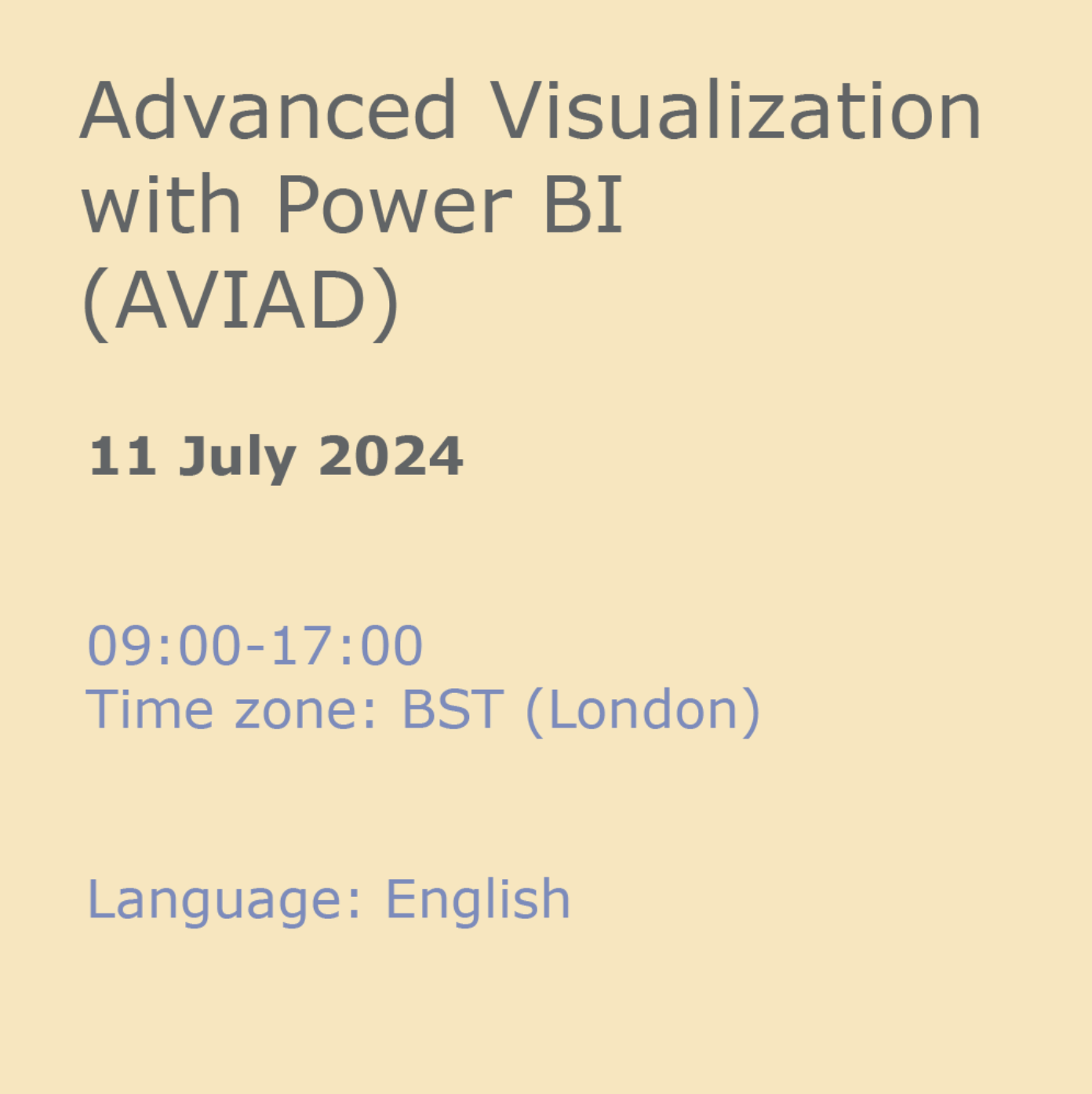
Day 1 of the Industrial Electrical Maintenance Part 1 consists of: Electricity at Work Regulations 1989, requirements and implementation Working safely, including the importance of isolation procedures and lock out systems Switches and Push Buttons, an explanation of the various types of switches and push buttons, the terminology and electrical symbols which are used in industry today, along with practical testing of functionality Relays and Contactors, principles of operation, purpose and uses Circuit design using BS electrical symbols and ladder diagrams, simple retaining circuits Construction of the above circuit, demonstrating the techniques of cable termination. Day 2 of the Industrial Electrical Maintenance Part 1 consists of: 3 phase induction motors, synchronous and asynchronous Description of the component parts of a 3 phase induction motor Demonstration of how a 3 phase rotating magnetic field is produced and how to reverse it Explanation of synchronous and asynchronous speed and slip Effect of the number of poles on motor speed Frame sizes Practical identification of various motors. Day 3 of the Industrial Electrical Maintenance Part 1 consists of: Principles of 3 phase induction motor control systems Overload protection principles of operation and use Design and operation of a DOL (direct on line) starter Construction of a DOL starter Inspection and testing procedure for the above starter Motor testing procedures. Day 4 of the Industrial Electrical Maintenance Part 1 consists of: DOL starter modifications Importance of updating documentation Design, construction and verification of reversing starter control and power circuits. Day 5 of the Industrial Electrical Maintenance Part 1 consists of: Star delta starters, principles of operation and uses Design, construction and verification of star delta starter control and power circuits.

SOLD OUT! 21st August Camille Burns #Agent121. Looking for: MG, YA inc YA/CROSSOVER ROMANCE, and ADULT FICTION; NON-FICTION FOR ALL AGES.
5.0(3)By I Am In Print
LOOKING FOR: MIDDLE GRADE, YOUNG ADULT & ADULT FICTION AS WELL AS NON-FICTION FOR ALL AGES Prior to joining DKW in 2023, Camille worked at David Higham Associates as Agent’s Assistant to Jane Gregory and in the Children’s Translation Rights team. She has also worked in editorial for an academic publisher, in rights and marketing for an audiobook publisher and as an intern at Felicity Bryan Literary Agency. Camille loves engaging with narratives on a structural level in order to draw out their best qualities. Camille has an MSc in Publishing from Edinburgh Napier University and an MA in English Literature from the University of Edinburgh. She was Secretary of the Association of Authors’ Agents, as well as Co-Chair for the AAA’s Bridge Committee for early career agents and assistants, from late 2021 to early 2024. She also previously volunteered at the Story Museum in Oxford. Camille is looking to grow her list with a particular focus on middle grade, young adult and adult/crossover fiction, as well as non-fiction for all ages. Books that she has loved and that speak to her taste include Lockwood and Co by Jonathan Stroud (MG), I’ll Give You The Sun by Jandy Nelson (YA), Fourth Wing by Rebecca Yarros (crossover) and Every Summer After by Carley Fortune (adult). For more information, please visit Camille's page on the Diamond Kahn Woods Literary Agency website. Camille would like you to submit a covering letter, 1 page synopsis and the first three chapters or 5,000 words of your manuscript in a single word document. (In addition to the paid sessions, Camille is kindly offering one free session for low income/under-represented writers. Please email agent121@iaminprint.co.uk to apply, outlining your case for this option which is offered at the discretion of I Am In Print). By booking you understand you need to conduct an internet connection test with I Am In Print prior to the event. You also agree to email your material in one document to reach I Am In Print by the stated submission deadline and note that I Am In Print take no responsibility for the advice received during your agent meeting. The submission deadline is: Wednesday 13th August 2025

Microsoft Power BI Online
By Nexus Human
Duration 1 Days 6 CPD hours This course is intended for The student should be familiar with Excel and the concepts of datasets and basic reporting. Overview Understand and utilize Power BI Online. Understand and examine the differences between Power BI Desktop and Power BI Online. Understand and explore the Power BI Online interface. Understand and perform importing Excel worksheets, CSV, TXT, PBIX. Understand connecting to databases. Understand other forms of data. Understand data refresh. Understand and perform creating a new Power BI report. Understand and perform adding filters to a report. Understand and perform adding KPI's to a report. Understand and perform creating a Power BI dashboard. Understand and perform pinning tiles. Understand sharing reports and dashboards. Understand Power BI Mobile. This Logical Operations courseware is no longer available on the LO Store, but can be purchased by phone orderThis one-day course familiarizes the student with Power BI Online, which allows the student to intuitively discover and automate the import, transformation, and combination of data across a variety of data sources. COURSE OVERVIEW Introduction Course Materials Facilities Prerequisites What We'll Be Discussing INTRODUCTION TO POWER BI ONLINE What is Power BI Online Examining the Differences Between Power BI Desktop and Power BI Online Exploring the Power BI Online Interface IMPORTING DATA Utilizing Excel (.xlsx or .xlsm), Comma Separated Value (.csv), and Power BI Desktop (.pbix) Files Connecting to Databases Examining Other Forms of Data Understanding Data Refresh CREATING REPORTS Creating a New Power BI Report Adding Filters to a Power BI Report Adding KPI?s to a Report CONFIGURING DASHBOARDS Creating a Power BI Dashboard Pinning Tiles SHARING REPORTS AND DASHBOARDS Sharing Reports and Dashboards Exploring Power BI Mobile

M20778 Analyzing Data with Power BI
By Nexus Human
Duration 3 Days 18 CPD hours This course is intended for The course will likely be attended by SQL Server report creators who are interested in alternative methods of presenting data. Overview After completing this course, students will be able to: ? Perform Power BI desktop data transformation. ? Describe Power BI desktop modelling. ? Create a Power BI desktop visualization. ? Implement the Power BI service. ? Describe how to connect to Excel data. ? Describe how to collaborate with Power BI data. ? Connect directly to data stores. ? Describe the Power BI developer API. ? Describe the Power BI mobile app. The main purpose of the course is to give students a good understanding of data analysis with Power BI. The course includes creating visualizations, the Power BI Service, and the Power BI Mobile App. Introduction to Self-Service BI Solutions Introduction to business intelligence Introduction to data analysis Introduction to data visualization Overview of self-service BI Considerations for self-service BI Microsoft tools for self-service BI Lab : Exploring an Enterprise BI solution Introducing Power BI Power BI The Power BI service Lab : Creating a Power BI dashboard Power BI Using Excel as a data source for Power BI The Power BI data model Using databases as a data source for Power BI The Power BI service Lab : Importing data into Power BI Shaping and Combining Data Power BI desktop queries Shaping data Combining data Lab : Shaping and combining data Modelling data Relationships DAX queries Calculations and measures Lab : Modelling Data Interactive Data Visualizations Creating Power BI reports Managing a Power BI solution Lab : Creating a Power BI report Direct Connectivity Cloud data Connecting to analysis services Lab : Direct Connectivity Developer API The developer API Custom visuals Lab : Using the developer API Power BI mobile app The Power BI mobile app Using the Power BI mobile app Power BI embedded