- Professional Development
- Medicine & Nursing
- Arts & Crafts
- Health & Wellbeing
- Personal Development
Microsoft Excel Advanced (now with live online classes) One-to-One Training
By Microsoft Office Training
Course Objectives At the end of this course you will be able to: Work with advanced lookup and reference functions Create macros to automate common tasks Use advanced techniques to analyse data Create PivotTables and PivotCharts Work with data validation tools Import and export data ' Customer Feedback Best Training Ever! Just finished a bespoke 1-1 training course in Excel Advanced, Macros & VBA. Pedro is an excellent trainer, imparting his skills and knowledge in the best way - appropriately to audience skills, knowledge and ability. Pedro is always approachable, encouraging and supportive, giving delegates the optimum learning environment. I would not hesitate to recommend Pedro as a trainer, whatever your level of ability. Amanda Morris - Treasury & Systems Accountant at Reall - Real Equity for All The course was very interesting and engaging and will definitely be put to use. The trainer was very helpful and charismatic. Marving Lopez - AM Best Europe Pedro was excellent. Very knowledgeable, clear and great rapport with class. Darren Barkey - Direct Wines Great content and learnt a lot. Really enjoyable :) Kristie-Lee Ryan - Stirling Ackroyd 1 year email support service Take a closer look at the consistent excellent feedback visiting our site ms-officetraining co uk With more than 20 years experience, we deliver courses on all levels of the Desktop version of Microsoft Office and Office 365; ranging from Beginner, Intermediate, Advanced to the VBA level. Our trainers are Microsoft certified professionals with a proven track record with several years experience in delivering classrom, one to one, tailored and bespoke courses. Tailored In Company training: You can choose to run the course exactly as they are outlined by us or we can customise it so that it meets your specific needs. A tailored or bespoke course will follow the standard outline but may be adapted to your specific organisational needs. Please visit our site (ms-officetraining co uk) to get a feel of the excellent feedback our courses have had and look at other courses you might be interested in. Advanced Functions COUNT, COUNTA, COUNTIF, COUNTBLANK, SUMIF, SUBTOTAL IF, OR, AND, IFERROR VLOOKUP to lookup Exact Values and Approximate values MATCH, INDIRECT, ROW/COLUMN, INDEX, OFFSET Analysing Data PMT function to calculate a monthly payment of a loan What If Analysis using Goal Seek Use scenarios to consider many different variables Using Solver Add-in to optimize variables PivotTables Create a PivotTable to analyse worksheet data Add or remove fields in a PivotTable Change the data source for a PivotTable Working with external data sources Using different Statistical Functions Calculate a Running Total, % of Grant Total, Difference From… Using the Slicer and Timeline to filter the PivotTable Using Filters in a PivotTable Group by Date, Auto Group by ranges of values, Custom Group Create a PivotChart The GETPIVOTDATA function Formula auditing Precedents and dependents Error checking Watch a formula and its result by using the Watch Window Evaluate a nested formula one step at a time Data Validation Number Validation Data List Validation Message Prompts and Alerts Conditional Data Validation Data Validation Errors Consolidation Consolidate data by position Consolidate data by category Use a formula to consolidate data Outline (group) data in a worksheet Create an outline of rows Create an outline of columns Copy outlined data Hide or remove an outline Connect external data to your workbook Using the Power Query Editor to import data From Text and CSV, From Access, From Web, From another Workbook Using the Power Query Editor to; Transform your data by Selecting which fields to import, by Splitting Columns, Changing Data Type and more. Deleting Applied Steps Refreshing your data Working with Form Controls; Buttons, Option Buttons and Scroll Bars Introduction to Macros Change Macro Security settings How to Record a macro Some Macro Examples Delete a macro Edit the macro to view the VBA code Copy part of a macro to create another macro Assign a macro to a button Who is this course for? Who is this course for? This course is intended to end users who want to develop their skills so they can use advanced techniques to analyse extensive and complex datasets in Excel and to automate simple tasks with the use of Macros. Requirements Requirements Preferably, delegates should have attended the Excel Intermediate course. Career path Career path Excel know-how can instantly increase your job prospects as well as your salary. 80 percent of job openings require spreadsheet and word-processing software skills

Permanent Makeup Removal & Correction
By Cosmetic College
Course prerequisites This course is available to those with at least one of the following qualifications: We only accept students aged 18 and over. Students must have previous Permanent makeup or microblading training and certification. Must have good written and spoken English Course structure This course includes 4 hours of theory study via our accessible e-learning portal with 5 practical hours. All courses are kept intimate with a maximum of 6 learners to a class. Areas covered within this course are: Clinical setup Infection control PMU Removal Practical training Salt and Saline technique Chemical Removal Colour Correction Professional live demonstrations Pre-study pigment removal and correction

Hyper-Realism Brows Masterclass | @LimitlessPMU
By ID Liner | Permanent Makeup Training & Supplies
THE LATEST ADVANCEMENT IN PERMANENT MAKEUP, HYPER-REALISM BROWS ARE THE MOST REALISTIC BROW STYLE YET. LEARN HYPER-REALISM BROWS FROM AWARD-WINNING WORLD MASTER ARTIST MIRIAM BEGANOVA (@LIMITLESSPMU).
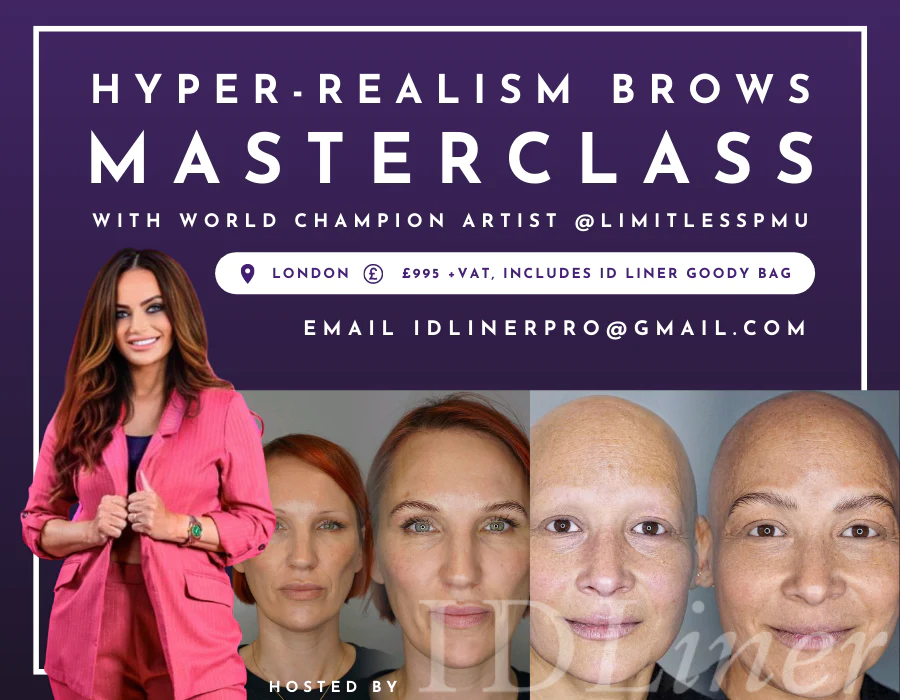
Project Management for Non-Project Managers (In-Person)
By IIL Europe Ltd
Project Management for Non-Project Managers (In-Person) Individuals who are involved in projects (commissioning, supporting, sponsoring, etc.) may often be unfamiliar with project management. A basic understanding of project management is essential for non-project managers, who are critical stakeholders contributing to project success. This awareness course usesA Guide to the Project Management Body of Knowledge (PMBOK® Guide) and other sources to introduce you to project management vocabulary, concepts, and techniques. It also provides insights into the realities of being a project manager, and opportunities to explore how you can positively impact projects in your own role. Getting Started Introductions Course structure Course goals and objectives Foundation Concepts Project management overview Strategic value of project management Defining project success Project life-cycle models and governance Project roles and responsibilities Project Initiating and Planning Initiating the project Defining project requirements and scope Developing the project schedule and budget Project Risk Management, Executing, Monitoring, and Closing Understanding, evaluating, and adjusting for risk Honoring the baseline and executing the project Monitoring and controlling the project Closing the project Project Interpersonal Processes Project communication Project team development Conflict management

Introduction to Project Management
By IIL Europe Ltd
Introduction to Project Management This course provides practical insights into what is project management and how it is performed in a structured manner. This course provides practical insights into what is project management and how it is performed in a structured manner. You will learn how projects are selected, initiated, planned, executed, monitored and control, as well as closed, which could serve you ubiquitously. The goal of this course is to provide a minimally essential orientation to practical project management concepts, tools, and techniques. You will be provided with enough of these that can be applied from both a project manager and a key stakeholder perspective. What you Will Learn You will learn how to: Articulate on the basics of the project management profession Explain project management terms and concepts in practice Speak on how projects originate in mature organizations Employ a disciplined approach to initiating, planning, and managing projects to closure Identify and describe the roles and responsibilities of key project stakeholders Consider standard project processes to implement based upon the PMBOK® Guide Getting Started Introductions Course orientation Participants' expectations Foundation Concepts Key terms and concepts Organizational framework Leadership framework Originating and Initiating Originating projects Initiating projects Planning Planning overview Scope and quality planning Resources and risk planning Schedule and cost planning Project baselining Executing and Controlling Executing Monitoring and Controlling Closing Project closing overview Closing administratively Closing financially Summary and Next Steps Review of goals, objectives, key concepts, and expectations Evaluations

Introduction to Project Management: In-House Training
By IIL Europe Ltd
Introduction to Project Management: In-House Training This course provides practical insights into what is project management and how it is performed in a structured manner. This course provides practical insights into what is project management and how it is performed in a structured manner. You will learn how projects are selected, initiated, planned, executed, monitored and control, as well as closed, which could serve you ubiquitously. The goal of this course is to provide a minimally essential orientation to practical project management concepts, tools, and techniques. You will be provided with enough of these that can be applied from both a project manager and a key stakeholder perspective. What you Will Learn You will learn how to: Articulate on the basics of the project management profession Explain project management terms and concepts in practice Speak on how projects originate in mature organizations Employ a disciplined approach to initiating, planning, and managing projects to closure Identify and describe the roles and responsibilities of key project stakeholders Consider standard project processes to implement based upon the PMBOK® Guide Getting Started Introductions Course orientation Participants' expectations Foundation Concepts Key terms and concepts Organizational framework Leadership framework Originating and Initiating Originating projects Initiating projects Planning Planning overview Scope and quality planning Resources and risk planning Schedule and cost planning Project baselining Executing and Controlling Executing Monitoring and Controlling Closing Project closing overview Closing administratively Closing financially Summary and Next Steps Review of goals, objectives, key concepts, and expectations Evaluations

Microsoft Project White Belt 2016
By IIL Europe Ltd
Microsoft® Project White Belt® 2016 This workshop serves as an introduction to the interface and features of Microsoft® Project. This workshop serves as an introduction to the interface and features of Microsoft® Project. It is kept up to date with the framework outlined by Project Management Institute's A Guide to the Project Management Body of Knowledge (PMBOK® Guide). This course will be led by an IIL-certified instructor who will outline the benefits of Microsoft Project, provide tips on using various features and common shortcuts, recommend guidelines, and discuss the application of scheduling concepts to manage project work. What you Will Learn You'll learn how to: Define key scheduling concepts and terms Effectively navigate the user interface and interpret common views Configure essential elements of a new schedule Enter and modify a task list Set dependencies between tasks Create a basic resource list and generate assignments Format targeted areas of the Gantt Chart view Prepare the schedule for printing Getting Started Introductions Course objectives Course outline Navigating the User Interface and Views The ribbon The Quick Access Toolbar General and display options Major elements on the Project screen The Gantt chart, calendar, and network diagram views The help Setting up a New Schedule New schedules from blank, templates or other files The project starting date and forward scheduling The project standard calendar and exception days Entering, Modifying, and Outlining Task Data Task entering options and edition Unscheduled tasks Duration estimates for a single task or multiple tasks Tasks organization Multi-level outline Notes to detail tasks Creating Dependencies by Setting Links The critical path Critical path calculation in Project Dynamic schedules and dependencies Link tasks in Project Displaying the critical path Entering and Assigning Resources Resource planning Resource list Resource assignments Formatting Gantt Chart View Format options for text and Gantt charts Print options

Microsoft Project White Belt 2016: In-House Training
By IIL Europe Ltd
Microsoft® Project White Belt® 2016: In-House Training This workshop serves as an introduction to the interface and features of Microsoft® Project. This workshop serves as an introduction to the interface and features of Microsoft® Project. It is kept up to date with the framework outlined by Project Management Institute's A Guide to the Project Management Body of Knowledge (PMBOK® Guide). This course will be led by an IIL-certified instructor who will outline the benefits of Microsoft Project, provide tips on using various features and common shortcuts, recommend guidelines, and discuss the application of scheduling concepts to manage project work. What you Will Learn You'll learn how to: Define key scheduling concepts and terms Effectively navigate the user interface and interpret common views Configure essential elements of a new schedule Enter and modify a task list Set dependencies between tasks Create a basic resource list and generate assignments Format targeted areas of the Gantt Chart view Prepare the schedule for printing Getting Started Introductions Course objectives Course outline Navigating the User Interface and Views The ribbon The Quick Access Toolbar General and display options Major elements on the Project screen The Gantt chart, calendar, and network diagram views The help Setting up a New Schedule New schedules from blank, templates or other files The project starting date and forward scheduling The project standard calendar and exception days Entering, Modifying, and Outlining Task Data Task entering options and edition Unscheduled tasks Duration estimates for a single task or multiple tasks Tasks organization Multi-level outline Notes to detail tasks Creating Dependencies by Setting Links The critical path Critical path calculation in Project Dynamic schedules and dependencies Link tasks in Project Displaying the critical path Entering and Assigning Resources Resource planning Resource list Resource assignments Formatting Gantt Chart View Format options for text and Gantt charts Print options

ABT Accredited Reflexology
By The Angel Academy Of Teaching & Training
Course Introduction for VTCT upgrade The VTCT qualification is recognised around the world and will allow you to be employed in a clinic, salon or allow you to set up your own business. The Federation of Holistic Therapists and the Association of Reflexology, two of the biggest Holistic Therapy organisations which both accept members with this qualification. Description Reflexology uses many techniques to manipulate reflex zones found in the feet, of which correspond to a specific body part. The zones have been mapped and this enables the Reflexologist to treat the whole body via these reflex zones on the feet. The treatment is primarily used for the stimulation of all bodily systems and aiding relaxation. Reflexology is performed frequently within the Health Service personnel and has a role in comforting and supporting terminally ill patients. This 5 day VTCT Course leads to practitioner status, focusing on providing you with knowledge of the principles of reflexology, competence in dealing with clients, correct use of consultation techniques and good use of planning treatments. You will also learn the benefits and techniques of reflexology and how to target certain key areas such as: Pregnancy or Hand Massage. Duration 5 days, 10.00am – 5.30pm. Practical elements are covered over 5 days attendance at our Academy. Theory elements are covered by homestudy. Qualification Structure T/501/9101 - Knowledge of Anatomy, Physiology and Pathology for Complementary Therapies F/501/9117 - Provide Reflexology A/501/9116 - Reflective Practice for Reflexology Y/501/9253 - Principles and Practice of Complementary Therapies K/501/9256 - Health, Safety and Hygiene for Complementary Therapies H/501/9255 - Business Practice for Complementary Therapies D/501/9111 - Knowledge of Less Common Pathology for Complementary Therapies Course Contents Health, safety, hygiene and security with regard to the complementary therapy industry. Principles and practice of the complementary therapy industry. Knowledge and understanding of anatomy, physiology and common pathology of the human body. How to prepare for and provide an effective reflexology treatment and adapt to client requirements. Contra-indications and contra-actions, advice to be given to the client, record-keeping, evaluation of treatments and reflection on professional practice. Recognising Body Language Stress and Illness Analysis of Posture Legal Aspects, Code of Conduct and Ethics Advanced Techniques including the use of Meridian lines and Chakra's Home Study You can register your place and receive your lifetime membership. You can then make a start on some of the theory work sent to you by us here at the Academy. This includes your Anatomy and Physiology assignments that you can work on in the privacy of your own home. This allows you to have more time to focus on the practical when the class meets together. Approx. 5-10 hours per week need to total your home study time spent. The home work will need to meet the quality of National Standards. You will also be expected to complete 100 reflexology treatments from the start to the end of the course. You will also need to complete some assignments that will be required for your portfolio and a work-book will need to be completed. There are also 2 small exams that will be taken at the Academy in order to assess your understanding of Health and Safety and Anatomy and Physiology. These are multiple choice assessments and are nothing to worry about! Included in the Course Comprehensive course materials, handouts and work-book Online Resources: Virtual Learning Environment packed with extensive support materials, resources, help and advice Post-training support by phone, instant messaging or email (if desired) Assessment of practical/written work included (Must be sent Recorded Delivery) VTCT QCF Diploma in Reflexology Lots of fun and knowledge from Tutors with a whole wealth of skills and experience Light refreshments including tea, herbal tea, coffee and water Cost Training - £999

Portfolio Management Executive Briefing
By IIL Europe Ltd
Portfolio Management Executive Briefing The central focus is to provide insight, direction, and motivation that enables organizational leadership to effectively align and connect an organization's investments in business change (projects and programs) at all levels (strategic, tactical, and operational) through utilization of a portfolio management system. Furthermore, this program provides clarity and key guidance necessary to select and support the right executive-level portfolio management champion - the key sponsor, overseer, and leader for achieving and sustaining organizational effectiveness and expected business value that is derived through portfolio management. What You Will Learn At the end of this program, you will be able to: List the benefits of portfolio management State the importance of linking strategic objectives with the initiatives in the organization Initiate activities for the introduction of portfolio management in an organization through a PMO or similar Establish or improve a portfolio governance structure Articulate the need to participate in Stage Gate Reviews Demonstrate the importance of Multi-criteria Analysis Describe the main functions and structure of the portfolio definition and delivery boards Foundation Concepts Benefits Portfolio Life Cycles Portfolio Categories Portfolio Infrastructure Setup, Structure, and Roles and Responsibilities Multi-criteria Analysis About Optimism Bias Portfolio Operations Portfolio Governance, Delivery Board Stage Gate Reviews (coupled to funding) Approaches to Implementing Portfolio Management Implementation approaches Champion role Maturity levels

Search By Location
- PM Courses in London
- PM Courses in Birmingham
- PM Courses in Glasgow
- PM Courses in Liverpool
- PM Courses in Bristol
- PM Courses in Manchester
- PM Courses in Sheffield
- PM Courses in Leeds
- PM Courses in Edinburgh
- PM Courses in Leicester
- PM Courses in Coventry
- PM Courses in Bradford
- PM Courses in Cardiff
- PM Courses in Belfast
- PM Courses in Nottingham