- Professional Development
- Medicine & Nursing
- Arts & Crafts
- Health & Wellbeing
- Personal Development
Vectorworks Landmark Training
By London Design Training Courses
Why choose Vectorworks Landmark Training Course? Course info Explore the Vectorworks Landmark Training Course! 1-on-1 Live Online sessions led by certified tutors and industry experts. Master Vectorworks Landmark for landscape and site design, creating captivating outdoor spaces. Enroll now to unleash your design skills. Duration: 16 hrs. Method: 1-on-1, Personalized attention. Schedule: Tailor your own schedule by pre-booking a convenient hour of your choice, available from Mon to Sat between 9 am and 7 pm. This course focuses on Vectorworks Landmark fundamentals, providing essential tools and techniques for landscape architecture, design, and related disciplines. Participants should have a basic understanding of Vectorworks software. The course covers 2D and 3D drawing, file organization, landscape plan/model creation, and more. Learning Objectives: Organize drawing files using industry standards and best practices for effective collaboration. Utilize imported files and field-collected data for base plans and site inventories. Integrate 2D and 3D elements for plan documentation and model analysis. Utilize worksheet features for material quantification and project efficiency. Course Prerequisites: Participants should be familiar with basic drafting concepts, computer operations, and keyboard shortcuts. This training demonstrates sustainable design principles and the use of CAD tools for erosion control, runoff calculations, plant tracking, and sun/shade analysis. Participants will learn to create a 3D site digital terrain model and assess proposed plantings' effects on solar heat gain and water usage. Vectorworks Landmark Basic to Intermediate Training Course Duration: 16 hours Join our comprehensive Vectorworks Landmark Basic to Intermediate Training, designed for landscape architects and designers. Master 2D and 3D landscape design with essential techniques, covering site analysis, plans, irrigation, and 3D visualization. Unleash your creativity with custom plant symbols and detailed planting plans using the plant database. Course Outline: I. Introduction to Vectorworks Landmark (1 hour) An overview of Vectorworks Landmark for landscape design Interface orientation and basic tool usage Navigation and viewport controls Landscape design project creation and management II. Site Analysis and Site Plans (3 hours) Collecting site information and producing site analysis drawings Crafting site plans and hardscape design Working with contours, elevations, and terrain models Incorporating site amenities like paths, fences, and walls III. Planting Plans (5 hours) Utilizing the plant database to select suitable plants for specific regions Creating personalized plant symbols Developing comprehensive planting plans and plant lists Understanding plant compatibility and growth patterns IV. Irrigation Design (2 hours) Designing and editing irrigation systems and zones Integrating irrigation components into the site plan Generating irrigation reports for efficient planning V. 3D Visualization (3 hours) Creating captivating 3D models of landscape designs Applying textures and materials to hardscape elements and plants Utilizing the Renderworks engine for high-quality rendering Enhancing designs with lighting and special effects VI. Customization (1 hour) Tailoring the interface for landscape design efficiency Creating custom object styles and resource libraries VII. Collaboration and Sharing (1 hour) Importing and exporting data from other software platforms Sharing landscape design drawings with colleagues and collaborators VIII. Conclusion and Next Steps (1 hour) Comprehensive review of course content Guidance on further learning resources Q&A session and feedback gathering Enroll in our Vectorworks Landmark Basic to Intermediate Training to enhance your landscape design expertise and unleash your creative prowess. Download Vectorworks Landmark https://www.vectorworks.net/en-GB/landmark By the end of the Vectorworks Landmark Training Course, participants will: Understand the key features and functionalities of Vectorworks Landmark for landscape design. Demonstrate proficiency in using essential tools for site analysis, site plans, and hardscape design. Create detailed planting plans, selecting appropriate plants, and understanding their compatibility and growth patterns. Design efficient and effective irrigation systems, including generating irrigation reports. Create 3D visualizations of landscape designs, applying textures, materials, lighting, and special effects. Customize the interface and create personalized object styles and resources. Collaborate and share landscape design drawings with other software users. Have the foundation to pursue further learning and exploration in landscape design using Vectorworks Landmark.
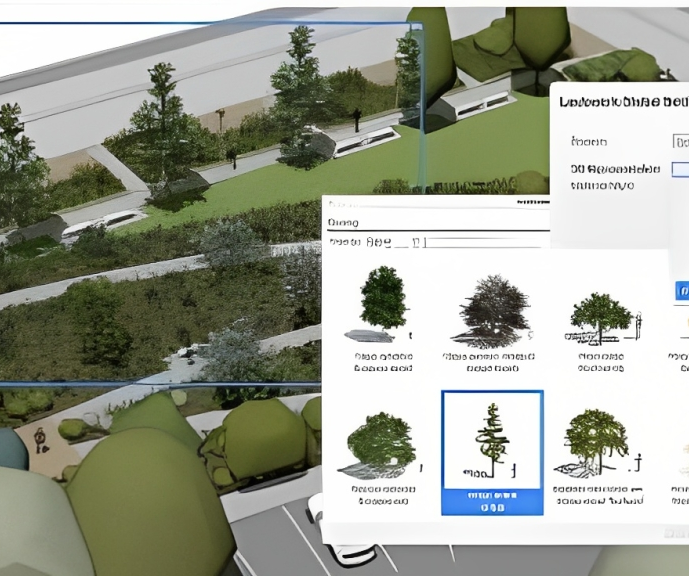
AutoCAD Basic-Intermediate Training Courses 1 on 1
By London Design Training Courses
Why choose AutoCAD Basic-Intermediate Training Courses 1 on 1? Course info. Designed for absolute beginners, this practical and interactive course offers comprehensive AutoCAD1-2-1 training, enabling participants to create 2D plans and elevations proficiently. "Call 02077202581 or WhatsApp 07970325184 to reserve your preferred dates and times. Duration: 10 hrs. Method: 1-2-1, Personalized attention. Schedule: Tailor your own schedule available from Mon to Sat between 9 am and 7 pm. Upon completion, you'll confidently navigate various AutoCAD features. Comprehensive beginners' course covering basics. Personalized attention, ample room for inquiries. Accomplished trainers, one-to-one sessions. All-inclusive course materials provided. Lifetime email support post-training. Gain the ability to: Effectively use AutoCAD features. Create, edit, manipulate plans and drawings. Utilize layers, templates, and dimensions efficiently. No prior AutoCAD experience needed. Basic computer skills are required. You'll receive a detailed PDF manual, free AutoCAD Blocks, and a Certificate of Attendance. AutoCAD Basic to Intermediate Training Course: Session 1: 1. Introduction to AutoCAD Interface, Commands, and Tools - Familiarization with the AutoCAD user interface on Mac - Overview of essential commands and tools 2. Creating and Managing Drawings - Starting a new drawing and setting up units - Saving, opening, and managing drawing files 3. Drawing Basic Shapes and Objects - Drawing lines, circles, arcs, rectangles, ellipses, and other basic shapes - Exploring the creation of precise geometries 4. Basic Modification Techniques - Erasing unwanted objects - Moving objects to new locations - Rotating objects to specific angles - Scaling objects uniformly Session 2: 5. Working with Layers and Properties - Creating layers and organizing objects - Assigning properties to objects based on layers 6. Creating and Modifying Text and Dimensions - Adding text annotations to the drawing - Inserting and customizing dimensions for accurate measurements 7. Introduction to Blocks and Attributes - Understanding the concept of blocks and their benefits - Adding attributes to blocks for dynamic data input Session 3: 8. Advanced Object Modification Techniques - Using fillet and chamfer to create smooth transitions - Trimming and extending objects to desired endpoints 9. Using Grips to Modify Objects - Leveraging grips for easy and intuitive object editing 10. Creating and Modifying Polylines and Splines - Drawing and editing complex shapes using polylines and splines Session 4: 11. Creating and Editing Tables - Generating tables to organize and present data - Modifying table content and appearance 12. Creating and Working with Layouts and Viewports - Setting up layout sheets for plotting and printing - Managing multiple viewports to display different parts of the drawing 13. Printing and Exporting Drawings - Configuring printing options and settings for output - Exporting drawings in different file formats Throughout the course, participants will actively engage in hands-on exercises and projects to practice their skills and reinforce their understanding of AutoCAD 2D for Mac. The training will also provide ample time for Q&A and troubleshooting to address specific concerns and challenges. Download AutoCAD 2024 | AutoCAD Free Trial Autodesk https://www.autodesk.co.uk › products › free-trial Download a free 30-day trial of AutoCAD or any of the toolsets that are included when you subscribe. Note: each trial must be downloaded separately.

Revit V-Ray 3ds Max Visualization Training Course
By ATL Autocad Training London
Why Learn Revit V-Ray 3ds Max Visualization Training Course? Revit is perfect for architecture, and 3ds Max, with V-Ray rendering, offers super results. Autodesk Revit Interoperability integrates Revit and 3ds Max seamlessly, combining metadata, materials, and lighting. Architects and designers using 3ds Max tools for architectural designs. Check our Website Booking: 1-on-1 Duration: You can split these 40 hours over as many days, Mon to Sat between 9 am to 7 pm, or call 02077202581 to book In-person or Live Online Module 1: Revit Fundamentals (16 hours) Introduction to Revit: Acquaint yourself with Revit's essential concepts and tools. Interface and Workspace: Navigate Revit's interface and workspace seamlessly. Building Information Modeling (BIM) Workflow: Grasp the fundamental BIM workflow principles for effective modeling. Basic Building Model Creation: Learn to craft a foundational building model using Revit. Basic Modeling Techniques: Master elements like walls, doors, windows, floors, roofs, stairs, and railings. Advanced Revit Modeling: Dive into advanced topics, including family creation and working with intricate geometries. Annotation and Documentation: Enhance your projects with text, dimensions, schedules, and efficient printing/exporting methods. Module 2: 3ds Max Mastery (16 hours) Introduction to 3ds Max: Familiarize yourself with the core aspects and interface of 3ds Max. 3D Modeling Workflow: Understand the intricacies of creating basic 3D models in 3ds Max. Basic 3D Modeling Techniques: Work with primitive shapes, splines, and create complex 3D models. Materials and Textures: Explore the material editor, apply materials, and craft realistic textures. Lighting and Cameras: Learn to illuminate scenes, utilize the daylight system, and optimize camera angles. Module 3: V-Ray Rendering Proficiency (8 hours) Introduction to V-Ray: Grasp the fundamentals of V-Ray, including its interface and workflow. V-Ray Materials and Textures: Understand the intricacies of V-Ray materials and textures for lifelike renderings. Basic Rendering Techniques: Dive into essential rendering techniques, including lighting adjustments and global illumination. Advanced Rendering Methods: Explore advanced techniques to elevate the quality of your renders. Gain expertise in Revit, 3ds Max, and V-Ray through our comprehensive training, mastering the core concepts and advanced techniques necessary for stunning architectural visualizations. Upon completing the course, you will: Master Architectural Modeling: Proficiently create intricate architectural models using Revit and 3ds Max. Visualize Realistically: Utilize advanced rendering techniques in V-Ray for lifelike visualizations with realistic lighting and materials. Efficient Documentation: Learn annotation and documentation skills for clear and effective project communication. Enhance Collaboration: Understand file interoperability for seamless collaboration with diverse software platforms. Build a Professional Portfolio: Create a diverse portfolio showcasing your skills in architectural visualization. Career Opportunities: Upon completion, you can pursue roles such as: Architectural Visualizer 3D Modeler Render Artist BIM Specialist Freelancer/Consultant Architectural Technician Visualization Trainer Mastering these tools opens doors to versatile career opportunities in architectural visualization. Download Revit Download 3ds max Download Vray Revit and 3dsMax V-Ray Visualization Training: Master architectural visualization with our intensive course blending Revit, 3dsMax, and V-Ray. Dive into modeling, materials, lighting, and rendering for photorealistic results. Course Highlights: Comprehensive Learning: Cover fundamental and advanced techniques in Revit and 3dsMax, enhancing your visualization skills. V-Ray Expertise: Explore advanced V-Ray rendering techniques, from global illumination to realistic material creation. Real-World Projects: Work on industry-relevant projects, building a portfolio of professional-grade visualizations. Flexible Learning: Choose in-person or live online sessions for interactive instruction and engaging discussions. Lesson Recordings: Access session recordings to review concepts, reinforcing your learning at your own pace. Lifetime Support: Enjoy lifetime email support for ongoing guidance from experienced instructors, ensuring your success beyond the course. Enroll now to transform your architectural designs into captivating visualizations, impressing clients with your skills and creativity. Join our training for a comprehensive learning experience, enhancing your expertise in Revit, 3dsMax, and V-Ray. Revit | 3ds max | V-Ray Course Benefits: Comprehensive Skill Set: Master Revit, 3dsMax, and V-Ray for exceptional architectural visualization, from basic modeling to advanced rendering. Realistic Rendering: Harness V-Ray's capabilities for lifelike visuals, covering global illumination, materials, and textures. Practical Experience: Work on industry-relevant projects, building a professional portfolio with hands-on exercises. Flexible Learning: Choose in-person or live online sessions for interactive instruction and discussion, tailored to your preferences. Review Resources: Access recorded class sessions to reinforce your knowledge and skills at your convenience. Lifetime Support: Enjoy lifetime email support from experienced instructors, ensuring ongoing guidance for your projects.
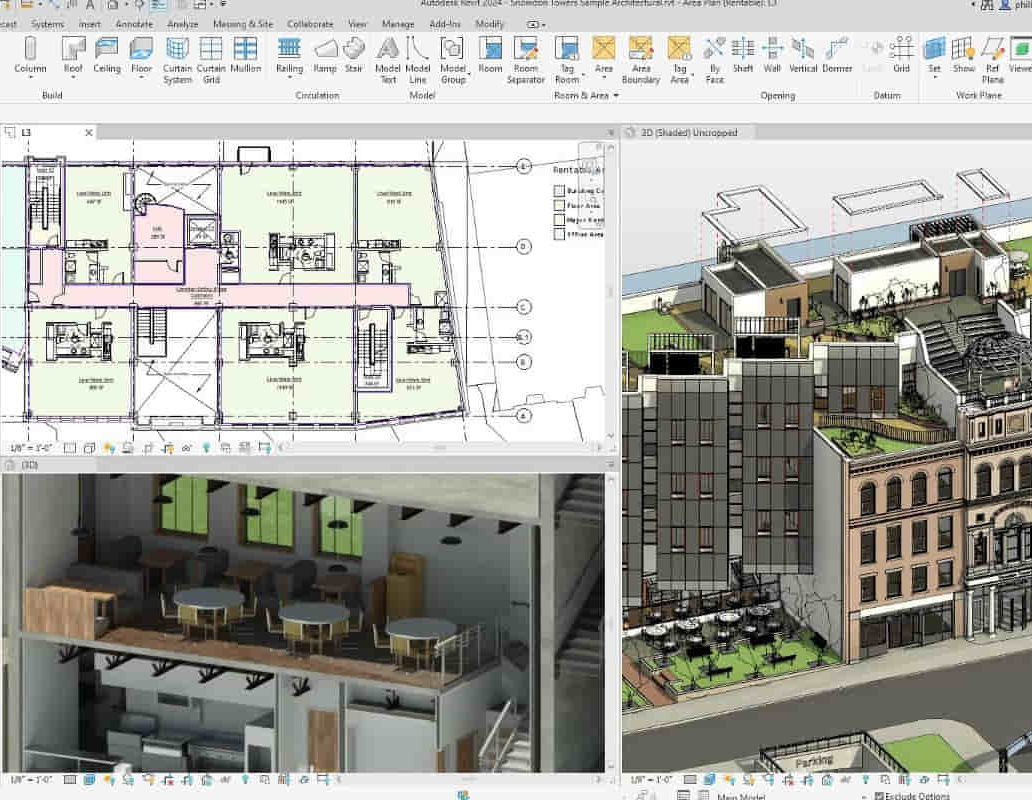
3ds Max and Vray Training
By London Design Training Courses
Why Choose 3ds Max and Vray Training Course? Click here for more info 3ds Max a valuable tool for architectural modeling, product design, and manufacturing across numerous industries. While widely utilized, mastering the software requires effort. Engaging in 3ds Max tutorials proves particularly advantageous for game designers, aiding in their career advancement. Duration: 10 hrs Method: 1-on-1, Personalized attention Schedule: Tailor your own hours, available from Mon to Sat between 9 am and 7 pm Our 3ds Max course consists of two main sections, covering architectural visualizations for both interior and exterior scenes. By the end of the training, you'll have the expertise to create professional projects independently. We begin with fundamental and advanced 3D modeling, starting from simple objects and progressing to complex buildings, interiors, and products. 3ds Max and Vray Comprehensive Course Course Duration: 10 hours Course Overview: This course is designed to offer a comprehensive introduction to 3ds Max and Vray. Throughout this program, you will acquire the knowledge necessary to proficiently create 3D models, apply materials and textures, configure lighting and camera systems, and produce high-quality Vray renders. This course is suitable for individuals with various levels of experience, from beginners to those with some prior exposure to 3D modeling and rendering. Course Outline: Module 1: Introduction to 3ds Max and Vray Familiarization with the 3ds Max interface Configuring the workspace Navigating within 3ds Max Introduction to Vray and its user interface Module 2: 3D Modeling Creating fundamental shapes Employing modifiers Crafting intricate shapes through advanced 3D modeling techniques Grasping the fundamentals of polygonal modeling Crafting both organic and inorganic models Module 3: Materials and Textures Application and modification of textures Understanding UVW mapping Utilizing the material editor Developing custom materials Leveraging Vray materials Module 4: Lighting Introduction to various lighting techniques Exploring different types of lights Comprehending light properties Configuring lights for a scene Employing Vray lights Module 5: Cameras Familiarization with camera systems Understanding camera properties Setting up camera views Creating animations using cameras Utilizing Vray cameras Module 6: Rendering Introduction to rendering Exploring Vray Global Illumination Utilizing Vray Physical Cameras Harnessing Vray HDRI Lighting Implementing the Vray Rendering Workflow Module 7: Projects Integrating all acquired knowledge Crafting a simple interior scene Constructing a basic exterior scene Developing a complex scene featuring multiple objects and materials Course Requirements: To participate in this course, you will need: A computer with 3ds Max and Vray installed (trial versions can be obtained from Autodesk and Chaos Group websites) Basic computer operation skills An interest in 3D modeling and animation Course Goals: Upon completing this course, you will have gained a comprehensive understanding of 3ds Max and Vray. You will possess the skills required to create realistic and visually captivating 3D scenes using Vray. Furthermore, you will be well-equipped to continue honing your 3D modeling and rendering abilities. Resources: Vray Trial Download: https://www.chaosgroup.com/vray/sketchup/free-trial Materials:https://www.vray-materials.de/ Textures: https://textures.com/ By completing the 3ds Max and Vray Training Course, participants will acquire proficiency in 3D modeling and rendering using 3ds Max. They will establish a solid foundation and essential skills, enabling them to create captivating visualizations. This expertise opens doors to various job opportunities in fields such as architectural visualization, game design, film production, and product modeling.

Autodesk AutoCAD | 3ds Max Training
By London Design Training Courses
Why Learn Autodesk AutoCAD | 3ds Max Training Course? Course Link 3ds Max serves as a powerful tool in architectural modeling, product design, games and films. Engaging with 3ds Max tutorials proves invaluable, particularly for game designers, as it can significantly enhance their professional growth and career prospects. Duration: 16 hrs Method: 1-on-1, Personalized attention. Schedule: Tailor your own schedule by pre-booking a convenient hour of your choice, available from Mon to Sat between 9 am and 7 pm. AutoCAD and 3ds Max Training Course: Tailored Learning Experience: Benefit from personalized, one-on-one training tailored to your individual needs and learning pace. Flexibility in Learning: Choose between attending in-person sessions or participating in live online classes, granting you the flexibility to learn from anywhere at your convenience. Accessible Lesson Recordings: Access recorded lessons to revisit concepts, practice techniques, and reinforce your understanding whenever you need. Ongoing Email Support: Receive continuous assistance and expert guidance through lifetime email support, ensuring you never feel left behind in your learning journey. Learn from Certified Tutors and Industry Experts: Be educated by experienced professionals proficient in both Autodesk AutoCAD and 3ds Max, providing valuable insights into industry best practices. Complimentary Career Advice: Take advantage of our career advisory services to receive valuable guidance in navigating your professional path and making informed decisions. Download Autodesk Autocad and 3ds max AutoCAD and 3ds Max Training Course. Course Duration: 16 hours Course Overview: Join our training program to master AutoCAD and 3ds Max. Suitable for beginners and experienced 2D/3D modelers, this course equips you with essential skills to create stunning designs in both 2D and 3D. Course Outline: Part 1: Introduction to AutoCAD Familiarizing with the AutoCAD interface Understanding the drawing environment Mastering basic 2D geometry creation Exploring essential drawing tools and commands Introduction to blocks and symbols for efficient design Part 2: Advanced AutoCAD Techniques Delving into advanced drawing techniques Manipulating and editing 2D geometry like a pro Creating custom symbols and blocks for enhanced productivity Working with text and annotations for clear communication Utilizing layers and line types for organized design Part 3: Plans sections and Elevations Entering the realm of Plans sections and Elevations Crafting Plans and 2D construction detailing precision Modifying and manipulating 2D seamlessly Crafting custom materials and textures for realistic designs Part 4: Introduction to 3ds Max Embracing the 3ds Max interface and workspace setup Mastering navigation within 3ds Max Understanding the viewport for optimized design Exploring basic 3D modeling techniques in 3ds Max Part 5: Materials and Textures in 3ds Max Applying and modifying textures to elevate designs Unraveling the art of UVW mapping for precise texturing Utilizing the material editor for creative freedom Crafting custom materials to suit your design vision Harnessing the power of Vray materials for realistic renders Part 6: Lighting in 3ds Max Introducing various lighting techniques Understanding light properties for impactful designs Setting up lights strategically to enhance scenes Illuminating scenes using Vray lights Part 7: Cameras in 3ds Max Mastering camera systems in 3ds Max Exploring camera properties for cinematic effects Creating animation with cameras for dynamic scenes Utilizing Vray cameras to achieve stunning renders Part 8: Rendering in 3ds Max Unveiling the art of rendering Utilizing Vray Global Illumination for realistic lighting Leveraging Vray Physical Cameras for precise control Enhancing scenes with Vray HDRI Lighting Following a Vray Rendering Workflow for professional results Part 9: Advanced Modeling Techniques Crafting complex geometry with finesse Utilizing modifiers for intricate designs Exploring polygonal modeling for versatile creations Creating organic and inorganic models with expertise Unleashing the potential of advanced modeling techniques Part 10: Projects Applying all learned skills to create real-world scenes Designing a simple interior scene with attention to detail Crafting a captivating exterior scene for visual impact Creating a complex scene with multiple objects and materials Course Requirements: A computer with AutoCAD and 3ds Max installed Basic knowledge of computer operations An interest in 2D and 3D modeling and design

Landscape Architecture Training Course Beginner to Advanced
By ATL Autocad Training London
Who is this course for? This course is ideal for individuals interested in learning landscape architecture, emphasizing the planning, design, and management of various outdoor spaces, such as private gardens, public parks, and commercial landscapes. Click here for more info: Website 1-on-1 training, Monday to Saturday, 9 a.m. to 7 p.m., or call to book. Tailor your 40-hour course Option A: AutoCAD, Sketchup, Vray, and Photoshop. Option B: Rhino, Sketchup, Vray, and Photoshop. Both covering specializes in Planting Plans and Maps. Course Outline - Option A: AutoCAD, Sketchup, Vray, Photoshop (Total: 40 hours) AutoCAD (10 hours): Module 1: Introduction to AutoCAD (2 hours) - Overview of AutoCAD interface and tools - Creating, opening, and saving drawings - Basic drawing and editing commands Module 2: Drawing and Editing (3 hours) - Working with lines, circles, and arcs - Utilizing polylines and polygons - Modifying objects: Move, Copy, Rotate, and Scale Module 3: Precision Drawing (3 hours) - Using coordinate systems for precision - Dimensioning and text incorporation - Hatching and gradients for added detail Module 4: Advanced Tools (2 hours) - Leveraging blocks and attributes - Managing layers and object properties - Creating layouts and preparing for plotting Sketchup (16 hours): (Specializing in Planting Plans, Vegetation Plans, and Maps) Module 1: Introduction to Sketchup (2 hours) - Navigating the Sketchup interface - Grasping basic 2D and 3D modeling concepts - Creating and manipulating objects Module 2: Advanced Modeling (6 hours) - Model intricate garden elements with curves and surfaces - Expertly edit and transform geometry - Specialized focus on Planting Plans, Vegetation Plans, and Maps Module 3: Visualization with Vray (4 hours) - Understanding the Vray rendering engine - Applying materials and textures for realism - Setting up lighting and cameras for realistic rendering Module 4: Image Enhancement with Photoshop (10 hours): - Introduction to Photoshop for design purposes - Editing and enhancing Sketchup and Vray outputs - Creating visually striking presentations Additional Resources: Access free online portfolio design assistance, career growth guidance, and mock interviews to ensure your readiness for the competitive job market. Course Outline - Option B: AutoCAD, Rhino, Vray, Photoshop (Total: 40 hours) AutoCAD (12 hours): Module 1: Introduction to AutoCAD (2 hours) - Overview of AutoCAD interface and tools - Creating, opening, and saving drawings - Basic drawing and editing commands Module 2: Drawing and Editing (3 hours) - Working with lines, circles, and arcs - Utilizing polylines and polygons - Modifying objects: Move, Copy, Rotate, and Scale Module 3: Precision Drawing (3 hours) - Using coordinate systems for precision - Dimensioning and text incorporation - Hatching and gradients for added detail Module 4: Advanced Tools (4 hours) - Leveraging blocks and attributes - Managing layers and object properties - Creating layouts and preparing for plotting Rhino (14 hours): Module 1: Introduction to Rhino (2 hours) - Navigating the Rhino interface - Grasping basic 2D and 3D modeling concepts - Creating and manipulating objects Module 2: Advanced Modeling (6 hours) - Model intricate garden structures with curves and surfaces - Proficiently edit and transform geometry - Build complex 3D structures Module 3: Visualization with Vray (6 hours) - Setting up lights and cameras for garden renders - Exploring rendering settings and options - Post-production and compositing techniques Image Enhancement with Photoshop (8 hours): - Introduction to Photoshop for design purposes - Editing and enhancing Rhino and Vray outputs - Creating visually striking presentations Both Option A and Option B provide comprehensive training in essential design software, with the choice between specialization in Sketchup (Option A) or a broader skill set with Rhino (Option B). Additionally, both options offer access to valuable resources for career preparation. When Can I Book this Training Course? Personalized 1-on-1 training sessions available, allowing for a tailored learning experience. Pre-book your preferred time slot from Monday to Saturday between 9 a.m. and 7 p.m. Alternatively, call 02077202581 to book over the phone. Training Duration 40-hour training program, with the flexibility to split hours based on your ideal learning schedule. Training Method Choose between in-person Face to Face or Live Online 1-on-1 training. Expect personalized attention, flexible learning pace, and individualized support throughout your training. Live Online sessions available over Zoom for added convenience. Enroll in our 1-on-1 Course Today! Comprehensive Training Program Overview Option A: AutoCAD (10 hours) Sketchup (16 hours) (Specializing in Planting Plans, Vegetation Plans, and Maps) Vray (4 hours) Photoshop (10 hours) Option B: AutoCAD (12 hours) Rhino (14 hours) Vray (6 hours) Photoshop (8 hours) Benefits of Option A: Diverse Skillset: Gain expertise in AutoCAD, Sketchup, Vray, and Photoshop for various design fields. Specialization: Focus on Planting Plans, Vegetation Plans, and Maps within Sketchup. Realistic Renderings: Learn Vray for compelling 3D renderings. Image Editing: Enhance images effectively with Photoshop. Career Readiness: Access resources like portfolio design assistance and mock interviews for job market readiness. Benefits of Option B: Versatile Expertise: Master AutoCAD, Rhino, Vray, and Photoshop for various design disciplines. Advanced 3D Modeling: Excel in complex designs with Rhino and 3ds Max. Quality Renderings: Create impressive 3D renderings with Vray. Image Editing Mastery: Perfect design concepts with Photoshop. Additional Training Course Benefits: Compatible with both Mac and Windows operating systems. Price Assurance for exceptional value. Flexible scheduling from Monday to Sunday, 9 am to 8 pm. Lifetime Email and Phone Support. Assistance in configuring your computer for seamless software installation. Referral Benefits, including special discounts for friend referrals and savings on group training courses.

Maya Evening Learning Sessions
By ATL Autocad Training London
Maya Evening Learning Sessions. Maya Evening Learning Sessions offer flexibility for professionals, interactive classes, supportive community, and skill enhancement in a convenient after-work schedule. Perfect for work-life balance and continued education. Click here for more info: Website Tailored Learning: Custom curriculum catering to your skill level. Course Duration: 10 hours. Approach: 1-to-1 Schedule: Craft your learning path by pre-booking hours from Mon to Sat, 9 am to 7 pm, accommodating your convenience. Maya 10-Hour Course Key Details: Duration: 10 hours of intensive training. Approach: Hands-on, interactive sessions focusing on essential Maya concepts and techniques. Curriculum Highlights: Introduction to Maya: Understanding the software interface and basic tools. 3D Modeling: Mastering polygon modeling techniques and object manipulation. Texturing and Materials: Learning to apply textures, materials, and UV mapping. Lighting and Rendering: Exploring lighting setups, camera compositions, and rendering methods. Animation Fundamentals: Grasping keyframe animation, editing clips, and basic character rigging. Special Effects and Dynamics: Creating particle systems, fluid simulations, and basic special effects. Who Should Attend: Beginners: Individuals new to 3D modeling and animation. Aspiring 3D Artists: Those aiming to pursue careers in animation, gaming, or visual effects. Creative Professionals: Designers and artists looking to expand their skill set into 3D graphics. Job Opportunities: Completing this Maya course equips participants with the skills necessary for various roles, including: 3D Modeler: Creating detailed 3D models for games, movies, or simulations. Animator: Bringing characters and scenes to life through animation. Texture Artist: Designing textures and materials to enhance 3D models. Lighting Artist: Illuminating scenes to evoke specific moods and atmospheres. Visual Effects Artist: Specializing in creating stunning visual effects for films and games. Participants completing the Maya 10-Hour Course will: Master Maya basics including modeling, texturing, lighting, and animation. Create 3D models, apply textures, and understand lighting and rendering principles. Develop essential skills in animation and special effects. Troubleshoot common issues in 3D projects. Recommended Books: "Introducing Autodesk Maya 2022" by Derakhshani: Comprehensive guide with hands-on tutorials. "Maya Character Creation" by Maraffi: Focuses on character modeling and animation techniques. "The Animator's Survival Kit" by Williams: Timeless principles applicable to any animation software. Maya 10-Hour Course Key Details: Duration: 10 hours of intensive training. Approach: Hands-on, interactive sessions focusing on essential Maya concepts and techniques. Curriculum Highlights: Introduction to Maya: Understanding the software interface and basic tools. 3D Modeling: Mastering polygon modeling techniques and object manipulation. Texturing and Materials: Learning to apply textures, materials, and UV mapping. Lighting and Rendering: Exploring lighting setups, camera compositions, and rendering methods. Animation Fundamentals: Grasping keyframe animation, editing clips, and basic character rigging. Special Effects and Dynamics: Creating particle systems, fluid simulations, and basic special effects. Who Should Attend: Beginners: Individuals new to 3D modeling and animation. Aspiring 3D Artists: Those aiming to pursue careers in animation, gaming, or visual effects. Creative Professionals: Designers and artists looking to expand their skill set into 3D graphics. Job Opportunities: Completing this Maya course equips participants with the skills necessary for various roles, including: 3D Modeler: Creating detailed 3D models for games, movies, or simulations. Animator: Bringing characters and scenes to life through animation. Texture Artist: Designing textures and materials to enhance 3D models. Lighting Artist: Illuminating scenes to evoke specific moods and atmospheres. Visual Effects Artist: Specializing in creating stunning visual effects for films and games. Adaptable Evening Maya Classes In-Depth 10-Hour Maya Program Hands-On Maya Projects Professional Maya Expertise Diverse Maya Applications Guidance from Experts Tailored Learning Experience Ongoing Email Assistance Access to Maya Trial and Resources Ignite Your Creative Potential!

Beginner to Intermediate 3ds Max Training Program
By ATL Autocad Training London
Who is this course for? Beginner to Intermediate 3ds Max Training Program. Learn 3D modeling with our in-depth 3ds Max training program. Beginners to intermediate learners, this course is led by certified instructors and industry professionals. Learn 3D modeling, animation, and visualization. In-person or live online sessions. Click here for more info: Website Duration: 20 hours Method: 1-on-1 Personalized Attention. Schedule: Design your own schedule, hours of your choice, offered Mon to Sat from 9 am to 7 pm. 3ds Max and Vray Basic to Intermediate Training Course - 20 Hours Course Outline: Module 1: Introduction to 3ds Max (2 hours) Familiarizing with the 3ds Max interface and navigation Understanding the workspace setup for efficient workflow Mastering object creation, modification, and manipulation Exploring the basics of scene organization and management Module 2: 3D Modeling in 3ds Max (4 hours) Creating primitive and complex shapes using standard tools Utilizing modifiers for advanced modeling techniques Mastering spline modeling for precision and creativity Combining multiple objects for seamless compositions Module 3: Texture Mapping and Material Creation (4 hours) Understanding UVW mapping and texture coordinates Applying materials and shaders for realistic surfaces Utilizing Vray materials for enhanced visual effects Customizing materials for unique and captivating designs Module 4: Lighting and Rendering with Vray (4 hours) Implementing Vray lights for various lighting setups Exploring Vray's global illumination for realism Configuring render settings for high-quality output Fine-tuning the rendering process for efficiency and speed Module 5: Animation and Camera Techniques (4 hours) Setting up animation keyframes for dynamic motion Utilizing cameras for captivating viewpoints and perspectives Creating smooth camera animations and walkthroughs Incorporating animated objects to bring scenes to life Module 6: Scene Optimization and Advanced Features (2 hours) Streamlining scene organization for better workflow Leveraging Vray proxies for optimized performance Exploring advanced Vray features for stunning effects Using Vray render elements for post-processing control Module 7: Project Work and Review (2 hours) Applying the learned skills in hands-on projects Reviewing and refining the projects with instructor guidance Consolidating knowledge and addressing any remaining queries Course Requirements: A computer with 3ds Max and Vray installed (trial versions available on Autodesk and Chaos Group websites) Basic familiarity with 3D modeling concepts is beneficial but not mandatory Enthusiasm for learning 3ds Max and Vray to create impressive 3D models, visualizations, and animations By the end of the 3ds Max and Vray Basic to Intermediate Training Course, participants will be able to: Navigate and utilize the 3ds Max interface with ease for efficient 3D modeling and scene management. Create a variety of 3D models using different techniques, including primitive shapes, modifiers, and spline modeling. Apply textures and materials to their models, utilizing Vray materials for enhanced visual effects. Set up lighting and render scenes using Vray, understanding global illumination for realistic renders. Animate objects and cameras, producing dynamic and engaging animations within their 3D scenes. Optimize scenes and use advanced Vray features, like proxies and render elements, for improved performance and post-processing control. Apply the learned skills to hands-on projects, gaining practical experience in creating captivating 3D models and animations. Review and refine their projects, receiving instructor guidance and feedback to enhance their work. Gain confidence in using 3ds Max and Vray, allowing them to continue exploring and advancing their 3D modeling and rendering skills independently. Showcase their newfound abilities through an impressive portfolio of 3D models and animations, ready to take on new creative challenges in various industries. Skills Acquired: Mastering Fundamental 3D Modeling Techniques in 3ds Max Developing Texturing and Material Application Skills Understanding Lighting and Rendering Fundamentals Grasping Animation Basics and Keyframe Animation Gaining Proficiency in Scene Composition and Camera Setup Career Opportunities: Entry-Level 3D Modeler Junior 3D Animator Texturing and Lighting Assistant CAD Designer in Architectural Firms Product Visualization Artist in Marketing Agencies Upon completing our 3ds Max Beginner Course, students will acquire foundational 3D modeling and animation skills, opening doors to entry-level positions in various industries, including animation studios, architectural firms, and marketing agencies. Personalized Guidance: Expert trainers cater to your unique learning needs through tailored one-on-one coaching. Hands-On Learning: Engage in practical demonstrations, reinforcing skills applicable to industries like design, gaming, and film. Comprehensive Resources: Access a Certificate of Attendance and detailed training guides for continuous reference. Interactive Sessions: Interact live with tutors, receiving valuable feedback and access to recorded sessions. Flexible Options: Choose between online or in-person sessions, fitting your schedule and preferences. Value and Support: Enjoy competitive rates, discounts for referrals, and lifetime assistance via email and phone. Smooth Start: Receive assistance with software installation, ensuring a seamless learning experience.

Artificial Intelligence brings exciting new opportunities to the field of Conversational User Interfaces (CUI). Learn key concepts and proven design methods to deliver cutting-edge experiences and reach better business outcomes. Silvia Podesta is a Designer in the Client Engineering Team at IBM Nordics. She leverages design thinking, service and UX design to help clients identify opportunities for innovation and pioneer transformational experiences through IBM technology.
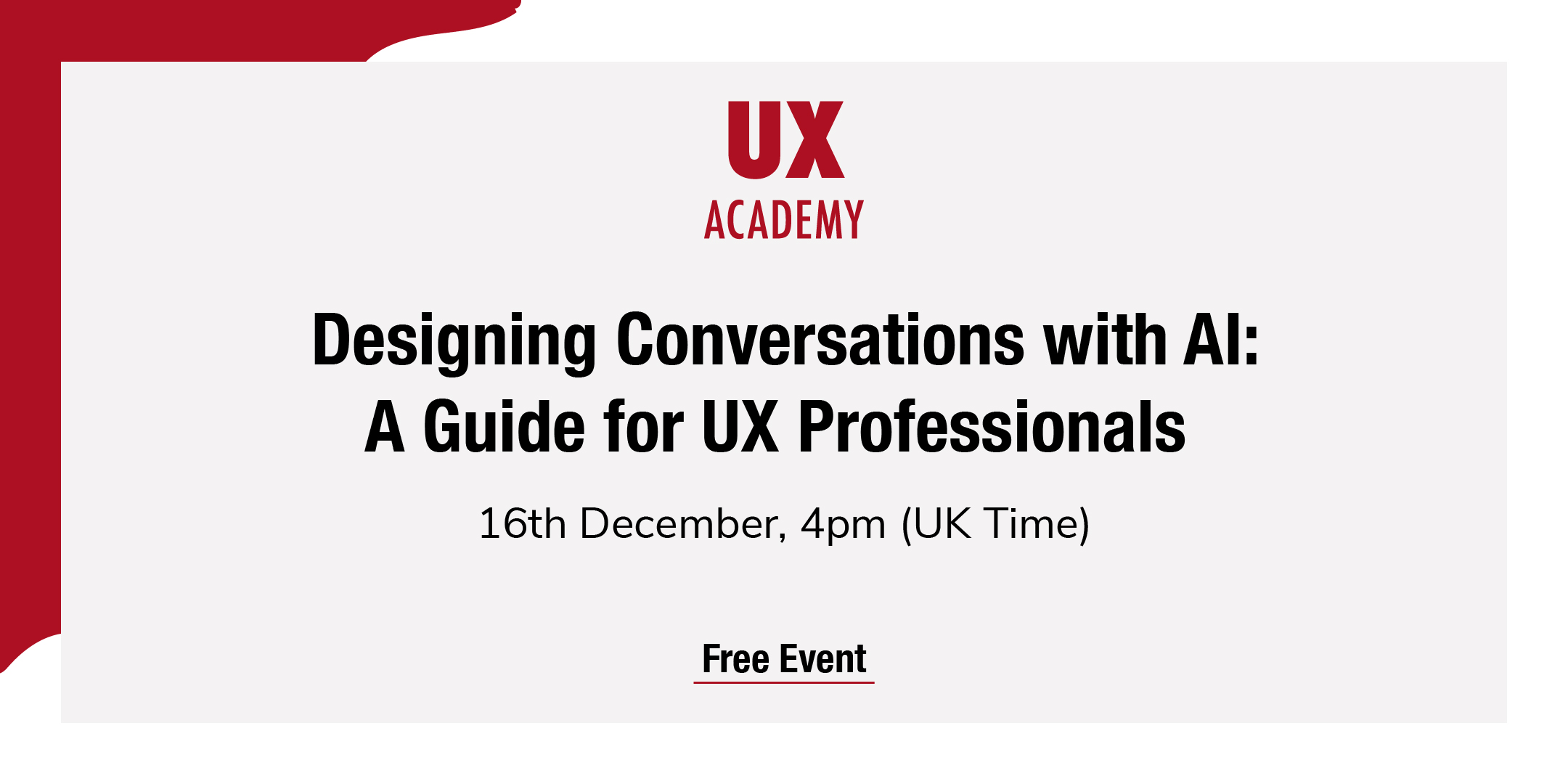
Existential Dialogue 2025: "Meaning" with Dr. Jan Resnick
By Therapy Harley Street
“Meaning-Fullness” critiques traditional psychiatric diagnosis, advocating for an existential/phenomenological approach to mental health. We aim to explore the lived experiences on irregular perceptions of reality with an open mind. Each Saturday includes: a live dialogue between Prof. Ernesto Spinelli and an International Existential Therapist; a moment to share your thoughts and feelings with the teachers; and a final integration facilitated by Bárbara Godoy. This series of ten dialogues set out to explore the multifaceted dimentions and complexities associated with Existential Therapies. It attempts to engage with various interpretations of insanity through the lens of patients often painful, confounding, and deeply unsettling life experiences. Meaning- between Prof. Ernesto Spinelli and Dr. Jan Resnick “Meaning-Fullness aims to develop an alternative approach to traditional psychiatric diagnosis of psychopathology through an understanding of the existential vacuum and a phenomenology of language and the body. There is a growing epidemic of mental un-wellness even though there has never been so many psychiatrists and psychologists available. This contradiction demonstrates how a bio-medical approach is far too limited at best and a radical mistake, at worst. Through the use of theory, philosophical discussion and case studies, Meaning-Fullness seeks to elaborate how mental disturbance and emotional suffering, traumatic and dissociative experience, emptiness and meaninglessness, can be understood differently and then worked with in psychotherapy. When an existential/phenomenological perspective informs the therapeutic relationship, terms like treatment, healing, cure, recovery, growth and development, can be seen in a different light from the standard narratives and take on a wholly different meaning.” Dr. Jan Resnick. Dr. Jan Resnick is a senior psychotherapist, supervisor, and author. He has a PhD in Psychology (Psychoanalysis). As founder and Director of Training, he ran a Nationally Recognized and Accredited Registered Training Organisation called The Churchill Clinic for 18 years which became the largest such organisation in Australia for conferring post-graduate qualifications for training Psychoanalytic Psychotherapists. He was the Founding President of the Psychotherapists & Counsellors Association of Western Australia where he later received an Outstanding Achievement Award after serving 10 years on the Management Committee. He was an Editorial Advisory Board Member of the national journal Psychotherapy in Australia for 20 years and currently, an Advisory Board member of Blue Knot Foundation (formerly ASCA – Adult Survivors of Child Abuse). He is accredited by the Royal Australian New Zealand College of Psychiatrists to supervise psychiatry registrars in psychotherapy and has taught in the Advanced Psychotherapy Training Program. He has presented at many conferences including last year in Valencia, Spain for the International Association for Relational Psychotherapy and Psychoanalysis, also for the Mental Health Practitioners Network of Australia, and 3 times for the RANZCP Psychotherapy Section bi-national conference. He runs a supervision group for Psychiatrists practicing psychotherapy for the past 15 years and supervises Developmental Paediatricians at the State Child Development Centre in West Perth. He has presided over 4 mental health charities and has over 100 publications including two books. His book based on his clinical work as a couples’ therapist is How Two Love, Making your Relationship Work and Last. His latest book published by Karnac Books (Oxford) is called Meaning-Fullness, Developmental Psychotherapy and the Pursuit of Mental Health, an existential/phenomenological and relational approach based on his clinical work over more than 47 years. Prof. Ernesto Spinelli was Chair of the Society for Existential Analysis between 1993 and 1999 and is a Life Member of the Society. His writings, lectures and seminars focus on the application of existential phenomenology to the arenas of therapy, supervision, psychology, and executive coaching. He is a Fellow of the British Psychological Society (BPS) as well as an APECS accredited executive coach and coaching supervisor. In 2000, he was the Recipient of BPS Division of Counselling Psychology Award for Outstanding Contribution to the Profession. And in 2019, Ernesto received the BPS Award for Distinguished Contribution to Practice. His most recent book, Practising Existential Therapy: The Relational World 2nd edition (Sage, 2015) has been widely praised as a major contribution to the advancement of existential theory and practice. Living up to the existential dictum that life is absurd, Ernesto is also the author of an on-going series of Private Eye novels. Date and Time: Saturday 19 July from 2 pm to 3 pm – (UK time) Individual Dialogue Fee: £70 Venue: Online Zoom FULL PROGRAMME 2025: 25 January “Knots” with Prof. Ernesto Spinelli and Bárbara Godoy 22 February “Healing” with Dr. Michael Guy Thompson and Prof. Ernesto Spinelli 22 March “Difference” with Prof. Tod DuBose and Prof. Ernesto Spinelli 12 April “Polarisation” with Prof. Kirk Schneider and Prof. Ernesto Spinelli 3 May “Character” with Prof. Robert Romanyshyn and Prof. Ernesto Spinelli 21 June “Opening” with Dr. Yaqui Martinez and Prof. Ernesto Spinelli 19 July “Meaning” with Dr. Jan Resnick and Prof. Ernesto Spinelli 25 October “Invention” with Dr. Betty Cannon and Prof. Ernesto Spinelli 15 November “Hallucination” with Prof. Simon du Plock and Prof. Ernesto Spinelli 13 December “Hysteria” with Bárbara Godoy and Prof. Ernesto Spinelli Read the full programme here > Course Organised by:
