- Professional Development
- Medicine & Nursing
- Arts & Crafts
- Health & Wellbeing
- Personal Development
258 Pivot Table courses
Ascend to the next level of Excel proficiency with our comprehensive Microsoft Excel: Automated Dashboard Using Advanced Formula, VBA, Power Query course. This in-depth training will equip you with the skills to create sophisticated dashboards using advanced Excel formulas, VBA, and Power Query, empowering you to transform raw data into actionable insights. Master the art of financial modeling with our prepaid expenses models, learning how to calculate amortization schedules and create detailed summaries using Excel formulas. Delve into the power of Power Query to effortlessly manipulate and analyze large datasets, building dynamic dashboards without the limitations of formulas. Learning Outcomes Gain proficiency in creating automated dashboards using advanced Excel formulas, VBA, and Power Query Develop expertise in financial modeling using prepaid expenses models Master the calculation of amortization schedules and prepaid expenses summaries Implement Power Query to manipulate and analyze large datasets Create dynamic dashboards without the limitations of formulas Enhance your Excel skills and data analysis capabilities Why choose this Microsoft Excel: Automated Dashboard Using Advanced Formula, VBA, Power Query course? Unlimited access to the course for a lifetime. Opportunity to earn a certificate accredited by the CPD Quality Standards and CIQ after completing this course. Structured lesson planning in line with industry standards. Immerse yourself in innovative and captivating course materials and activities. Assessments designed to evaluate advanced cognitive abilities and skill proficiency. Flexibility to complete the Course at your own pace, on your own schedule. Receive full tutor support throughout the week, from Monday to Friday, to enhance your learning experience. Unlock career resources for CV improvement, interview readiness, and job success. Who is this Microsoft Excel: Automated Dashboard Using Advanced Formula, VBA, Power Query course for? Accounting and finance professionals seeking to enhance their Excel skills for financial modeling and dashboard creation Business analysts and data analysts aiming to expand their expertise in data manipulation and visualization Excel enthusiasts interested in mastering advanced Excel formulas, VBA, and Power Query Individuals seeking to create interactive and insightful dashboards for data-driven decision-making Anyone seeking to elevate their Excel skills and become a proficient data analyst Career path Financial Analyst (£35,000 - £55,000) Business Analyst (£40,000 - £60,000) Data Analyst (£45,000 - £65,000) Management Accountant (£40,000 - £60,000) Business Intelligence Analyst (£45,000 - £65,000) Senior Financial Analyst (£50,000 - £70,000) Prerequisites This Microsoft Excel: Automated Dashboard Using Advanced Formula, VBA, Power Query does not require you to have any prior qualifications or experience. You can just enrol and start learning.This Microsoft Excel: Automated Dashboard Using Advanced Formula, VBA, Power Query was made by professionals and it is compatible with all PC's, Mac's, tablets and smartphones. You will be able to access the course from anywhere at any time as long as you have a good enough internet connection. Certification After studying the course materials, there will be a written assignment test which you can take at the end of the course. After successfully passing the test you will be able to claim the pdf certificate for £4.99 Original Hard Copy certificates need to be ordered at an additional cost of £8. Course Curriculum Introduction Course Outline and Introduction 00:04:00 Minimum Requirements for the Course 00:01:00 Prepayments Introduction 00:01:00 Prepaid Expenses Models: Resources Download Month End Date Prepaid Expenses Amortization Calculation 00:00:00 Exact Prepaid Expenses Payment Date Calculation 00:00:00 Accounting for Prepaid Expenses Prepaid Expenses Accounting Definition: Prepayments 00:03:00 Prepaid Expense Example: How Accounting works for Prepayments 00:03:00 Advantages and Disadvantages of Prepaid Expenses 00:03:00 Excel Formulas Detailed: Introduction to three Excel Models Introduction to PRO Excel Models and Formulas 00:06:00 Date Function 00:05:00 EOMONTH Function 00:04:00 DATEVALUE function 00:03:00 IF Function 00:08:00 IFS Function (Office 365 Only) 00:07:00 VLOOKUP Function 00:07:00 MATCH Function 00:05:00 INDIRECT Function 00:02:00 NAMED Ranges: Name Manager 00:03:00 Advanced Version of VLOOKUP Function 00:07:00 Formula Based Prepaid Expenses Model Introduction to Model and Control Panel Tab (Important Sheet Tab) 00:08:00 Formula Based Prepaid Expenses Model - Deep Dive (Part 1) 00:05:00 Formula Based Prepaid Expenses Model - Deep Dive (Part 2) 00:06:00 Formula Based Prepaid Expenses Model - Deep Dive (Part 3) 00:06:00 IFS Function - Month End date Prepayment calculation 00:04:00 Prepaid Expenses - Closing Balance Summary Tab (Formula Based Summary) 00:09:00 Protecting Formulas Cells and Fields in the Model 00:04:00 Calculate Prepaid Expenses Amortisation from Exact Start Date Exact Date Prepaid Amortisation calculation Intro 00:03:00 Formulas update and Model Changes for Exact Prepaid Exps Calculation 00:03:00 Formulas Update for Exact Date Prepaid Exps Amortisation (Part 1) 00:04:00 Formulas Update for Exact Date Prepaid Exps Amortisation (Part 2) 00:03:00 Formulas Update for Exact Date Prepaid Exps Amortisation (Part 3) 00:02:00 Formulas Update for Exact Date Prepaid Exps Amortisation (Part 4) 00:07:00 IFS Function - Exact Date Prepayments Amortisation 00:04:00 Data Validation Controls (Enhancing Data Input Controls with Protection) 00:10:00 Bonus: Prepayment Model with Opening Balance Calculation (Part 1) 00:08:00 Bonus: Prepayment Model with Opening Balance Calculation (Part 2) 00:09:00 Additional Material: Resources 00:00:00 Prepaid Expenses Summary with Power Query and Pivot Table Power Query and Pivot Table Prepayment Summary Table Intro 00:06:00 What is Power Query and Some Awesome Resources for Power Query learning 00:07:00 Power Query and Pivot Table Summary - Deep Dive (Part 1) 00:05:00 Power Query and Pivot Table Summary - Deep Dive (Part 2) 00:04:00 Power Query and Pivot Table Summary - Deep Dive (Part 3) 00:05:00 Power Query and Pivot Table Summary - Deep Dive (Part 4) 00:09:00 Using Array Formulas to Add Formula Protection 00:04:00 Bonus: Allocate Prepaid Expenditure Cost Centre Wise - 1 00:02:00 Bonus: Allocate Prepaid Expenditure Cost Centre Wise - 2 00:08:00 Bonus: Prepayment Model with Opening Balance Calculation (PQ and PT Version) 00:13:00 Advanced VBA Prepaid Expenses Amortisation Model Changing Macros Security in Excel 00:05:00 Complete Walkthrough - Advanced VBA Prepaid Expenses Amortisation Model 00:06:00 Bonus : New Version - Excel VBA Model for Prepayment Expenditure 00:08:00 BONUS: Dynamic Dashboard for Divisional Profit and Loss statements: Easy Way Dynamic Dashboard Overview 00:07:00 Importing Profit and Loss Statements Source Files and creating YTD P&L Sheets 00:08:00 Creating Dynamic Data Validation 00:02:00 Creating Named Ranges for Dynamic Table Arrays 00:03:00 Dynamic Date Column Headings for each Divisional PL Table 00:02:00 Dynamic Month and YTD Dashboard tables headings (PRO TIP) 00:03:00 Dynamic VLOOKUP Formula - Preparing First section of the Dashboard 00:04:00 Creating Rolling Dashboard with Dynamic VLOOKUP Function 00:08:00 IMPORTANT : Error Checking for your reports/Dashboard (PRO TIP) 00:03:00 Data Prep for Visualization: AREA Charts (Awesome trick using #NA Function) 00:05:00 Visualization: AREA Charts for Month - Revenue, Gross Profit and Net Profit 00:05:00 Visualization DONUT Charts Revenue, Gross Profit and Net Profit (Part 1) 00:03:00 Visualization DONUT Charts Revenue, Gross Profit and Net Profit (Part 2) 00:06:00 Power Query & Pivot Tables based Dashboard without any Formulas, Fully Dynamic Introduction - Formula-less Dashboard - Fully Dynamic and easily refreshed 00:05:00 Understanding the data files before building dashboard 00:02:00 Consolidating Reports with Power Query (Get & Transform) , How to install PQ 00:08:00 Dynamic File Path Trick in Power Query with Parameters (Amazing trick) 00:06:00 Conditional Cumulative totals with SUMIFS Function 00:04:00 Bonus: Conditional Cumulative totals with Power Query Custom Formula (M Code) 00:06:00 Dashboard Creation - Pivot Table showing Month and YTD KPIs division wise 00:06:00 Dashboard Creation Donuts Charts linked with Pivot Table (Replicate Charts fast) 00:08:00 Dashboard Creation - Line Charts 00:08:00 Update Dashboard with Additional Divisional Data with Few Click (Magical) 00:03:00 Thank you Thank you 00:02:00 Ultimate Prepaid Expenditure Model (Super Bonus) 00:02:00 Resources Resources - Microsoft Excel: Automated Dashboard Using Advanced Formula, VBA, Power Query 00:00:00 Assignment Assignment - Microsoft Excel: Automated Dashboard Using Advanced Formula VBA Power Query 00:00:00

Register on the Microsoft Excel: Automated Dashboard Using Advanced Formula, VBA, Power Query today and build the experience, skills and knowledge you need to enhance your professional development and work towards your dream job. Study this course through online learning and take the first steps towards a long-term career. The course consists of a number of easy to digest, in-depth modules, designed to provide you with a detailed, expert level of knowledge. Learn through a mixture of instructional video lessons and online study materials. Receive online tutor support as you study the course, to ensure you are supported every step of the way. Get a digital certificate as a proof of your course completion. The Microsoft Excel: Automated Dashboard Using Advanced Formula, VBA, Power Query course is incredibly great value and allows you to study at your own pace. Access the course modules from any internet-enabled device, including computers, tablet, and smartphones. The course is designed to increase your employability and equip you with everything you need to be a success. Enrol on the now and start learning instantly! What You Get With The Microsoft Excel: Automated Dashboard Using Advanced Formula, VBA, Power Query course Receive a e-certificate upon successful completion of the course Get taught by experienced, professional instructors Study at a time and pace that suits your learning style Get instant feedback on assessments 24/7 help and advice via email or live chat Get full tutor support on weekdays (Monday to Friday) Course Design The course is delivered through our online learning platform, accessible through any internet-connected device. There are no formal deadlines or teaching schedules, meaning you are free to study the course at your own pace. You are taught through a combination of Video lessons Online study materials Certification After the successful completion of the final assessment, you will receive a CPD-accredited certificate of achievement. The PDF certificate is for £9.99, and it will be sent to you immediately after through e-mail. You can get the hard copy for £15.99, which will reach your doorsteps by post. Who Is This Course For: The course is ideal for those who already work in this sector or are an aspiring professional. This course is designed to enhance your expertise and boost your CV. Learn key skills and gain a professional qualification to prove your newly-acquired knowledge. Requirements: The online training is open to all students and has no formal entry requirements. To study the Microsoft Excel: Automated Dashboard Using Advanced Formula, VBA, Power Query course, all your need is a passion for learning, a good understanding of English, numeracy, and IT skills. You must also be over the age of 16. Course Content Introduction Course Outline and Introduction 00:04:00 Minimum Requirements for the Course 00:01:00 Prepayments Introduction 00:01:00 Prepaid Expenses Models: Resources Download Month End Date Prepaid Expenses Amortization Calculation 00:00:00 Exact Prepaid Expenses Payment Date Calculation 00:00:00 Accounting for Prepaid Expenses Prepaid Expenses Accounting Definition: Prepayments 00:03:00 Prepaid Expense Example: How Accounting works for Prepayments 00:03:00 Advantages and Disadvantages of Prepaid Expenses 00:03:00 Excel Formulas Detailed: Introduction to three Excel Models Introduction to PRO Excel Models and Formulas 00:06:00 Date Function 00:05:00 EOMONTH Function 00:04:00 DATEVALUE function 00:03:00 IF Function 00:08:00 IFS Function (Office 365 Only) 00:07:00 VLOOKUP Function 00:07:00 MATCH Function 00:05:00 INDIRECT Function 00:02:00 NAMED Ranges: Name Manager 00:03:00 Advanced Version of VLOOKUP Function 00:07:00 Formula Based Prepaid Expenses Model Introduction to Model and Control Panel Tab (Important Sheet Tab) 00:08:00 Formula Based Prepaid Expenses Model - Deep Dive (Part 1) 00:05:00 Formula Based Prepaid Expenses Model - Deep Dive (Part 2) 00:06:00 Formula Based Prepaid Expenses Model - Deep Dive (Part 3) 00:06:00 IFS Function - Month End date Prepayment calculation 00:04:00 Prepaid Expenses - Closing Balance Summary Tab (Formula Based Summary) 00:09:00 Protecting Formulas Cells and Fields in the Model 00:04:00 Calculate Prepaid Expenses Amortisation from Exact Start Date Exact Date Prepaid Amortisation calculation Intro 00:03:00 Formulas update and Model Changes for Exact Prepaid Exps Calculation 00:03:00 Formulas Update for Exact Date Prepaid Exps Amortisation (Part 1) 00:04:00 Formulas Update for Exact Date Prepaid Exps Amortisation (Part 2) 00:03:00 Formulas Update for Exact Date Prepaid Exps Amortisation (Part 3) 00:02:00 Formulas Update for Exact Date Prepaid Exps Amortisation (Part 4) 00:07:00 IFS Function - Exact Date Prepayments Amortisation 00:04:00 Data Validation Controls (Enhancing Data Input Controls with Protection) 00:10:00 Bonus: Prepayment Model with Opening Balance Calculation (Part 1) 00:08:00 Bonus: Prepayment Model with Opening Balance Calculation (Part 2) 00:09:00 Additional Material: Resources 00:00:00 Prepaid Expenses Summary with Power Query and Pivot Table Power Query and Pivot Table Prepayment Summary Table Intro 00:06:00 What is Power Query and Some Awesome Resources for Power Query learning 00:07:00 Power Query and Pivot Table Summary - Deep Dive (Part 1) 00:05:00 Power Query and Pivot Table Summary - Deep Dive (Part 2) 00:04:00 Power Query and Pivot Table Summary - Deep Dive (Part 3) 00:05:00 Power Query and Pivot Table Summary - Deep Dive (Part 4) 00:09:00 Using Array Formulas to Add Formula Protection 00:04:00 Bonus: Allocate Prepaid Expenditure Cost Centre Wise - 1 00:02:00 Bonus: Allocate Prepaid Expenditure Cost Centre Wise - 2 00:08:00 Bonus: Prepayment Model with Opening Balance Calculation (PQ and PT Version) 00:13:00 Advanced VBA Prepaid Expenses Amortisation Model Changing Macros Security in Excel 00:05:00 Complete Walkthrough - Advanced VBA Prepaid Expenses Amortisation Model 00:06:00 Bonus : New Version - Excel VBA Model for Prepayment Expenditure 00:08:00 BONUS: Dynamic Dashboard for Divisional Profit and Loss statements: Easy Way Dynamic Dashboard Overview 00:07:00 Importing Profit and Loss Statements Source Files and creating YTD P&L Sheets 00:08:00 Creating Dynamic Data Validation 00:02:00 Creating Named Ranges for Dynamic Table Arrays 00:03:00 Dynamic Date Column Headings for each Divisional PL Table 00:02:00 Dynamic Month and YTD Dashboard tables headings (PRO TIP) 00:03:00 Dynamic VLOOKUP Formula - Preparing First section of the Dashboard 00:04:00 Creating Rolling Dashboard with Dynamic VLOOKUP Function 00:08:00 IMPORTANT : Error Checking for your reports/Dashboard (PRO TIP) 00:03:00 Data Prep for Visualization: AREA Charts (Awesome trick using #NA Function) 00:05:00 Visualization: AREA Charts for Month - Revenue, Gross Profit and Net Profit 00:05:00 Visualization DONUT Charts Revenue, Gross Profit and Net Profit (Part 1) 00:03:00 Visualization DONUT Charts Revenue, Gross Profit and Net Profit (Part 2) 00:06:00 Power Query & Pivot Tables based Dashboard without any Formulas, Fully Dynamic Introduction - Formula-less Dashboard - Fully Dynamic and easily refreshed 00:05:00 Understanding the data files before building dashboard 00:02:00 Consolidating Reports with Power Query (Get & Transform) , How to install PQ 00:08:00 Dynamic File Path Trick in Power Query with Parameters (Amazing trick) 00:06:00 Conditional Cumulative totals with SUMIFS Function 00:04:00 Bonus: Conditional Cumulative totals with Power Query Custom Formula (M Code) 00:06:00 Dashboard Creation - Pivot Table showing Month and YTD KPIs division wise 00:06:00 Dashboard Creation Donuts Charts linked with Pivot Table (Replicate Charts fast) 00:08:00 Dashboard Creation - Line Charts 00:08:00 Update Dashboard with Additional Divisional Data with Few Click (Magical) 00:03:00 Thank you Thank you 00:02:00 Ultimate Prepaid Expenditure Model (Super Bonus) 00:02:00 Resources Resources - Microsoft Excel: Automated Dashboard Using Advanced Formula, VBA, Power Query 00:00:00 Frequently Asked Questions Are there any prerequisites for taking the course? There are no specific prerequisites for this course, nor are there any formal entry requirements. All you need is an internet connection, a good understanding of English and a passion for learning for this course. Can I access the course at any time, or is there a set schedule? You have the flexibility to access the course at any time that suits your schedule. Our courses are self-paced, allowing you to study at your own pace and convenience. How long will I have access to the course? For this course, you will have access to the course materials for 1 year only. This means you can review the content as often as you like within the year, even after you've completed the course. However, if you buy Lifetime Access for the course, you will be able to access the course for a lifetime. Is there a certificate of completion provided after completing the course? Yes, upon successfully completing the course, you will receive a certificate of completion. This certificate can be a valuable addition to your professional portfolio and can be shared on your various social networks. Can I switch courses or get a refund if I'm not satisfied with the course? We want you to have a positive learning experience. If you're not satisfied with the course, you can request a course transfer or refund within 14 days of the initial purchase. How do I track my progress in the course? Our platform provides tracking tools and progress indicators for each course. You can monitor your progress, completed lessons, and assessments through your learner dashboard for the course. What if I have technical issues or difficulties with the course? If you encounter technical issues or content-related difficulties with the course, our support team is available to assist you. You can reach out to them for prompt resolution.
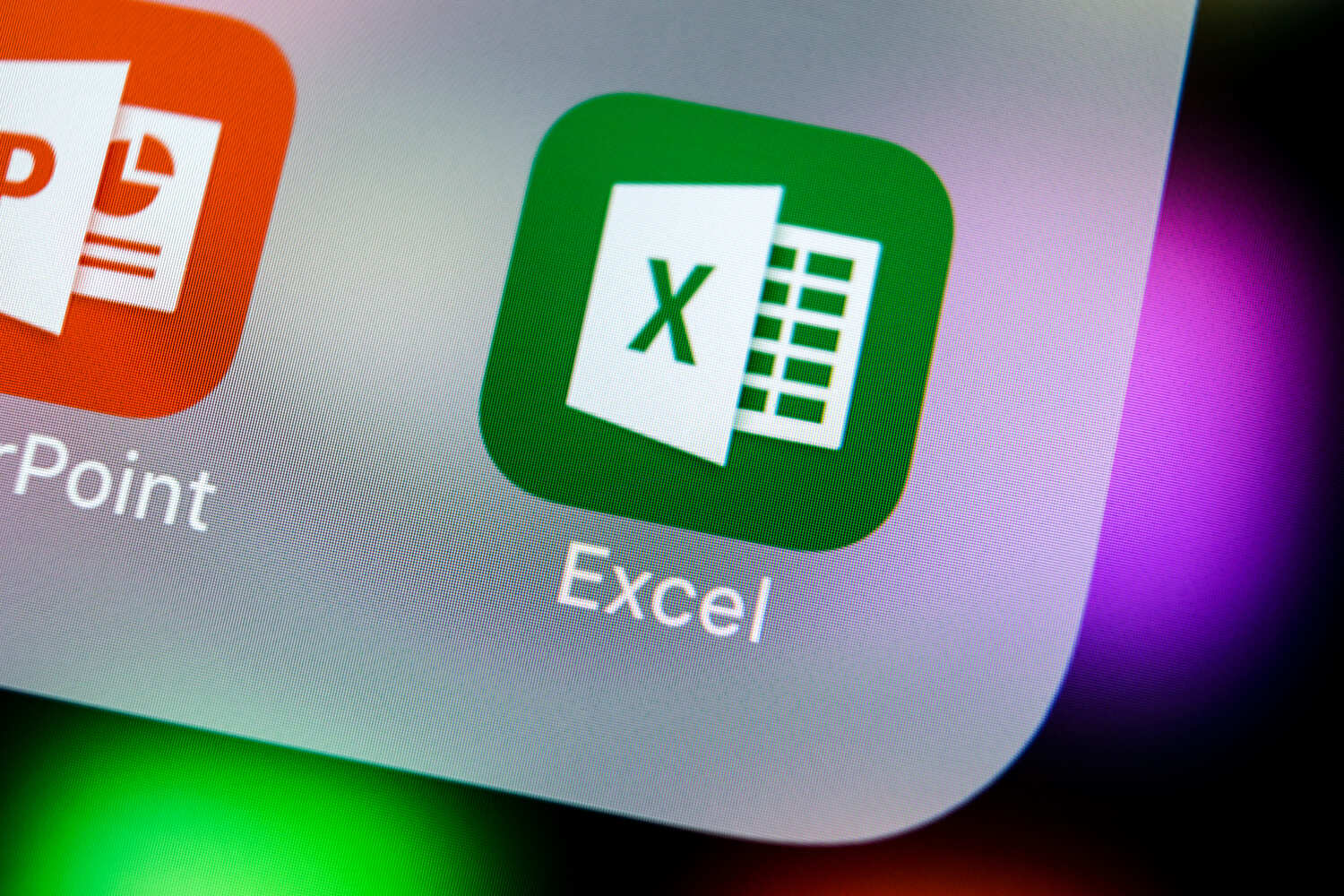
Microsoft Excel 2019 - Intermediate Level Training
By Compete High
ð Unlock Your Excel Potential with Microsoft Excel 2019 - Intermediate Level Training! ð Master the art of Excel with our comprehensive online course designed specifically for intermediate learners. Elevate your skills, boost productivity, and excel in spreadsheet management like never before. ð Course Curriculum ð ð¹ Section 1 - Excel - Intermediate: Dive into the intermediate level of Excel functionalities, bridging the gap between basic and advanced techniques. ð¹ Section 2 - Lists: Learn the art of managing data efficiently with lists, organizing information for streamlined analysis and presentation. ð¹ Section 3 - DataBase Functions: Harness the power of database functions, empowering you to manipulate data with ease and precision. ð¹ Section 4 - Data Validation: Ensure data accuracy and integrity by implementing effective data validation techniques, preventing errors in your spreadsheets. ð¹ Section 5 - Importing and Exporting: Master the process of importing and exporting data seamlessly, integrating external information into your Excel sheets effortlessly. ð¹ Section 6 - Creating Basic Charts: Transform data into impactful visuals with basic chart creation, enhancing your ability to communicate insights effectively. ð¹ Section 7 - Pivot Tables: Unlock the potential of pivot tables, harnessing their analytical power to summarize and analyze complex data sets effortlessly. ð¹ Section 8 - Working with Large Data: Navigate and manipulate extensive data sets efficiently, optimizing your workflow with strategies tailored for large-scale information. ð¹ Section 9 - LookUp Functions: Explore lookup functions to search for and retrieve specific data, refining your ability to find information swiftly. ð¹ Section 10 - Advanced Functions: Elevate your Excel proficiency with advanced functions, expanding your capabilities to handle complex calculations and tasks. ð¹ Section 11 - Excel Intermediate - Conclusion: Wrap up your intermediate Excel journey, reinforcing key concepts and preparing you for further advancements. ð Why Choose Our Course? ð ð Comprehensive Learning: A structured curriculum tailored to the needs of intermediate Excel users, covering a wide array of functionalities. ð¨âð« Expert Guidance: Led by industry experts well-versed in Excel, ensuring a rich learning experience with practical insights. ð¤ Interactive Learning: Engage with interactive exercises and real-life examples, solidifying your understanding through hands-on practice. ð Career Growth: Acquire skills highly sought after in the job market, giving you a competitive edge in various professional domains. ð Don't miss this opportunity to take your Excel skills to the next level! Enroll now and unleash your potential with Microsoft Excel 2019 - Intermediate Level Training. ð Course Curriculum Section 1 - Excel - Intermediate Excel Intermediate Introduction 00:00 Intermediate Shortcut Keys 00:00 Section 2 - Lists What are Lists 00:00 Sorting a List 00:00 Sorting - Multiple Criteria 00:00 Custom Sort 00:00 What are Filters 00:00 Format a List as a Table 00:00 Section 3 - DataBase Functions Introduction to DataBase Functions 00:00 DSum Function 00:00 DSum Function - Single Criteria 00:00 DSum Function - Multiple Criteria 00:00 DAverage 00:00 DCount Function 00:00 Subtotal 00:00 Section 4 - Data Validation Data Validation - List 00:00 Data Validation - Decimal 00:00 Input and Error Messages 00:00 Section 5 - Importing and Exporting Importing Data from Text Files 00:00 Importing Data from MS Access 00:00 Exporting Data to a Text File 00:00 Section 6 - Creating Basic Charts Creating Basic Charts 00:00 The Chart Ribbon 00:00 Adding and Modifying Data on a Chart 00:00 Formatting Charts 00:00 Section 7 - Pivot Tables Understanding Pivot Tables 00:00 Creating Pivot Tables 00:00 Pivot Table Calculations 00:00 Grouping Pivot Table Data 00:00 Formatting Pivot Table Data 00:00 Drilling Down into Pivot Table Data 00:00 Creating Pivot Charts 00:00 Filtering Pivot Table Data 00:00 Filtering using the Slicer 00:00 Section 8 - Working with Large Data Grouping Data 00:00 Consolidating Data 00:00 Section 9 - LookUp Functions VLookUp 00:00 HLookUp 00:00 Index and Match 00:00 Section 10 - Advanced Functions FV Function 00:00 PMT Function 00:00 Hyperlinks 00:00 Text to Columns 00:00 Section 11 - Excel Intermediate - Conclusion Excel Intermediate - Conclusion 00:00

Advanced Microsoft Excel Training Course on Bookkeeping
By Osborne Training
Advanced Microsoft Excel Training Course on Bookkeeping Microsoft Excel is the world's most popular spreadsheet program, learning how to use the software with Osborne Training shows that you've taken one of the best Excel training courses available. Comprehensive excel courses come with up to date material to practice at home and during your class. Excel Course Content Creating worksheets, formatting text Simple and complex formulas Handling rows and columns Average, max and min functions and using charts. Use of IF Formula Summing Techniques Cell References Formula Linking Tables and Bordering Look up References (Vlookup, Hlookup,etc) Data Validation Conditional Formatting Date & Time Formulas Charts & Graphs Protection & Security Creating Pivot Table Pivot Table Analysis

Microsoft Excel Training Course Basic to Advanced
By Lead Academy
Quality Guarantee: Promising training excellence, satisfaction gurantee Accredited by CPD UK & Quality License Scheme Tutor Support Unlimited support via email, till you complete the course Recognised Certification: Accepted by thousands of professional bodies Start Anytime With 1 year access to the course materials Online Learning Learn from anywhere, whenever you want Excel is an essential tool for data management and analysis and in this course, you will master everything from the fundamentals to advanced functionalities. You will learn to navigate the interface, create and format spreadsheets and perform calculations with ease and you will unlock the true potential of Excel for business and personal use. This course at a glance Accredited by CPD UK Endorsed by Quality Licence Scheme Understand the basics of Excel Know how to use Excel at an intermediate level Be aware of sum and numerical functions Understand how to manipulate text Know about logical functions Create effective spreadsheets Be confident with lookup functionality and date and time functions Easily use financial functions and sort and filter Progress to using Microsoft Excel at an advanced level Know how to create accurate and clear visual presentations Consolidate and validate data Use pivot table and what-if analysis Understand automation and macros Why Microsoft Excel Training Course right for you? Develop advanced skills in Microsoft Excel training course basic to advanced course, with this course. Learn from scratch or build on prior knowledge, to gain a good understanding of Excel functions. You will learn to accelerate your tasks efficiently using Excel techniques and formulae. The course covers how to create professional reports in no time, with Excel tools for data analysis and creating charts. This course will demystify the functions and tools in easy steps. It will teach you to work smart and save time. It is an excellent addition to your CV and is a valued skill in all businesses. Microsoft Excel Training Course Details Accredited by CPD certificates are accepted by thousands of professional bodies and government regulators here in the UK and around the world. Many organisations look for employees with CPD requirements, which means, that by doing this course, you would be a potential candidate in your respective field. The Quality Licence Scheme is a brand of the Skills and Education Group, a leading national awarding organisation for providing high-quality vocational qualifications across a wide range of industries. Course Curriculum Microsoft Excel: Basic Level Introduction to Microsoft Excel 0101 Touring the Interface 0102 Enter Data & Saving Workbook 0103 Applying Formulas 0104 Changing a Worksheet's Structure 0105 Find, Replace & Spell Check 0106 Applying Fonts, Background Colors, and Borders 0107 Formatting Numbers and Dates 0108 Making the Fieces fit 0109 Inserting Headers & Footers and Repeating Rows 0110 Managing Large Workbooks Microsoft Excel: Intermediate Level Excel Essentials 0201 Formula Writing (Don't Miss This) Ex 0201 Formula Writing (Don't Miss this) Sum Count Average Functionality - With Conditions 0301 SumIf & SumIfs Ex 0301 SumIf & SumIfs 0302 Count Functions Ex 0302 Count Functions 0303 AverageIf & AverageIfs Ex 0303 AverageIf & AverageIfs Text Functions - Manipulating Text 0401 Change Case (Upper, Lower,Proper) Ex 0401 Change Case (Upper, Lower, Proper) 0402 Separating Text on Symmetrical Data Ex 0402 Separating Text on Symmetrical Data 0403 Separating Text on Non-Symmetrical Data Ex 0403 Separating Text on Non-Symmetrical Data Logical Functions - Working With Conditions 0501 If Functionality Ex 0501 IF Functionality 0502 If with AND Ex 0502 If with AND 0503 If with OR Ex 0503 If with OR 0504 If with 'AND' & 'OR' / IF with Countif Ex 0504 If with 'AND' & 'OR' / IF with Countif 0505 Nested IF (A Genie with 3 wishes) Ex 0505 Nested IF (A Genie with 3 wishes) Lookup Functionality - Burn Simple Find Technique 0601 Vlookup (Exact Match) # 1 Ex 0601 Vlookup (Exact Match) # 1 0602 Type of References (Use of $ sign) 0603 Vlookup (Exact Match) # 2 Ex 0603 Vlookup (Exact Match) # 2 0604 Double Vlookup Ex 0604 Double Vlookup 0605 Vlookup on Duplicate Values Ex 0605 Vlookup on Duplicate Values 0606 Vlookup (Approximate Match) Ex 0606 Vlookup (Approximate Match) 0607 Vlookup with If (Conditional Vlookup) Ex 0607 Vlookup with If (Conditional Vlookup) 0608 Hlookup (Exact Match) Ex 0608 Hlookup (Exact Match) 0609 Hlookup (Approximate Match) Ex 0609 Hlookup (Approximate Match) 0610 Lookup (Don't use this !) Ex 0610 Lookup (Don't use this !) 0611 Vlookup with Match (Create Magical Vlookup) Ex 0611 Vlookup with Match (Create Magical Vlookup) 0612 Match (Gives us Column/Row Index #) Ex 0612 Match (Gives us Column/Row Index #) 0613 Index & Match (Made for Each Other) Ex 0613 (1) Index & Match (Made for Each Other) Ex 0613 (2) Index & Match (Made for Each Other) Date & Time Function - A Tricky Game 0701 How Excel Records Date & Time 0702 Now, Today & Autofill 0703 DateValue & TimeValue 0704 Calculate WorkingDays 0705 DatedIf Financial Functions 0801 Loan Calculation (PMT, PPMT, IPMT etc.) Ex 0801 Loan Calculation (PMT, PPMT, IPMT etc.) 0802 Creating a Loan Table Ex 0802 Creating a Loan Table 0803 Calculate Depriciation Ex 0803 Calculate Depriciation Sort & Filter 0901 Basic Sorting & Shortcut keys Ex 0901 Basic Sorting & Shortcut keys 0902 Sorting Using Custom List Ex 0902 Sorting Using Custom List 0903 Horizontal Sorting Ex 0903 Horizontal Sorting 0904 Basic Filter & Shortcut Keys Ex 0904 Basic Filter & Shortcut Keys 0905 Filter Problem # 1 (Copy Filtered Data without hidden rows) Ex 0905 Filter Problem # 1 (Copy Filtered Data without hidden rows) 0906 Filter Problem # 2 (Pasting Values on Filtered Data) Ex 0906 Filter Problem # 2 (Pasting Values on Filtered Data) 0907 Filter Problem # 3 (Performing Calculation on Filtered Data) Ex 0907 Filter Problem # 3 (Performing Calculation on Filtered Data) 0908 Advanced Filter (Applying Complex Criteria's) Ex 0908 Advanced Filter (Applying Complex Criteria's) Microsoft Excel: Advanced Level Excel Charts - Visual Presentation 1001 How to create a chart 1002 Format Axis 1003 Plot Values on Secondary Axis 1004 Life of Pie (Charts) 1005 How to Show Axis Title 1006 How to Show Data Label 1007 Show data with chart in Data Table 1008 Column Chart 1009 Bar Chart 1010 Line Chart 1 1011 Line Chart 2 1012 Area Chart 1013 Pie Chart 1014 Pie of Pie or Bar of Pie 1015 Line Chart with Log Scale 1016 Bubble Chart 1017 Selecting Chart Elements 1018 Use of Format Dialog box 1019 Modifying Chart & Plot Area 1020 Modifying Data Series 1021 How to handle Missing Data 1022 Modifying 3-D Charts 1023 Creating Combination of upto 5 Different Charts 1025 Creating Picture Charts Data Consolidation - Multiple WorkBooks WorkSheets Consolidate Data using Excel Inbuilt Function Ex Consolidate Data using Excel Inbuilt Function Data Validation 1201 Applying Data Validation Ex 1201 Applying Data Validation 1202 Dependent Dropdown List Ex1202 Dependent Dropdown List Using Data Validation with Vlookup & Match Other Data Validation Examples Protection of Worksheet Workbook 1301 Worksheet Level Protection Ex 1301 Worksheet Level Protection 1302 Cell Level Protection Ex 1302 Cell Level Protection 1303 Hiding Formulas from Formula Bar Ex 1303 Hiding Formulas from Formula Bar 1304 Protecting Workbook Structure Ex 1304 Protecting Workbook Structure 1305 Workbook Level Protection Ex 1305 Workbook Level Protection Pivot Table & Techniques 1401 Understanding pivot Table 1402 Using Pivot Table in Real Scenario Ex 1402 Using Pivot Table in Real Scenario 1403 Grouping in Pivot Table Ex 1403 Grouping in Pivot Table 1404 Using Slicers (A Visually attractive Filter) Ex 1404 Using Slicers (A Visually attractive Filter) What-If Analysis & Solver Add-In 1501 Goal Seek (A Reverse Approach) Ex 1501 Goal Seek (A Reverse Approach) 1502 One Way Data Table 1503 Two Way Data Table 1504 Scenario Manager 1505 Solver Add-In Automation in Excel - Macros 1601 Record your first Macro 1602 Record Another Macro 1603 Assigning macro to a Shape, Button, Picture etc 1604 Editing or Deleting a Macro 1605 Security Settings of a Macro Who should take this course? Absolute beginners to Microsoft Excel People who wish to use Microsoft Excel more confidently People who wish to refresh their existing skills in Microsoft Excel Entry Requirements There are no academic entry requirements for this Microsoft Excel training course basic to advanced course, and it is open to students of all academic backgrounds. However, you are required to have a laptop/desktop/tablet or smartphone and a good internet connection. Assessment Method This Microsoft Excel training course basic to advanced course assesses learners through multiple-choice questions (MCQs). Upon successful completion of the modules, learners must answer MCQs to complete the assessment procedure. Through the MCQs, it is measured how much a learner can grasp from each section. In the assessment pass mark is 60%. Certification Endorsed Certificate from Quality Licence Scheme After successfully passing the MCQ exam you will be eligible to order the Endorsed Certificate by Quality Licence Scheme. The Quality Licence Scheme is a brand of the Skills and Education Group, a leading national awarding organisation for providing high-quality vocational qualifications across a wide range of industries. It will give you a competitive advantage in your career, making you stand out from all other applicants and employees. There is a Quality Licence Scheme endorsement fee to obtain an endorsed certificate which is £65. Certificate of Achievement from Lead Academy After successfully passing the MCQ exam you will be eligible to order your certificate of achievement as proof of your new skill. The certificate of achievement is an official credential that confirms that you successfully finished a course with Lead Academy. Certificate can be obtained in PDF version at a cost of £12, and there is an additional fee to obtain a printed copy certificate which is £35. FAQs Is CPD a recognised qualification in the UK? CPD is globally recognised by employers, professional organisations and academic intuitions, thus a certificate from CPD Certification Service creates value towards your professional goal and achievement. CPD-certified certificates are accepted by thousands of professional bodies and government regulators here in the UK and around the world. Are QLS courses recognised? Although QLS courses are not subject to Ofqual regulation, they must adhere to an extremely high level that is set and regulated independently across the globe. A course that has been approved by the Quality Licence Scheme simply indicates that it has been examined and evaluated in terms of quality and fulfils the predetermined quality standards. When will I receive my certificate? For CPD accredited PDF certificate it will take 24 hours, however for the hardcopy CPD certificate takes 5-7 business days and for the Quality License Scheme certificate it will take 7-9 business days. Can I pay by invoice? Yes, you can pay via Invoice or Purchase Order, please contact us at info@lead-academy.org for invoice payment. Can I pay via instalment? Yes, you can pay via instalments at checkout. How to take online classes from home? Our platform provides easy and comfortable access for all learners; all you need is a stable internet connection and a device such as a laptop, desktop PC, tablet, or mobile phone. The learning site is accessible 24/7, allowing you to take the course at your own pace while relaxing in the privacy of your home or workplace. Does age matter in online learning? No, there is no age limit for online learning. Online learning is accessible to people of all ages and requires no age-specific criteria to pursue a course of interest. As opposed to degrees pursued at university, online courses are designed to break the barriers of age limitation that aim to limit the learner's ability to learn new things, diversify their skills, and expand their horizons. When I will get the login details for my course? After successfully purchasing the course, you will receive an email within 24 hours with the login details of your course. Kindly check your inbox, junk or spam folder, or you can contact our client success team via info@lead-academy.org
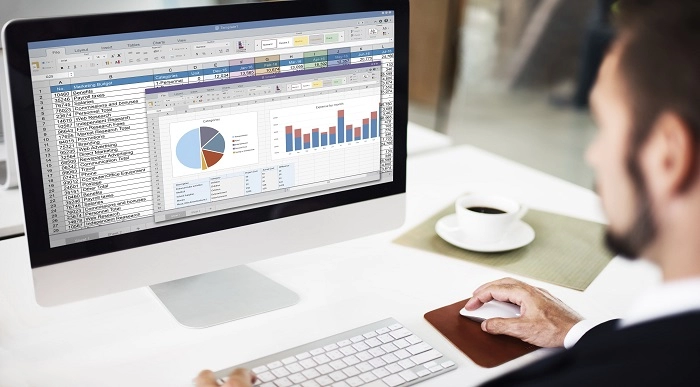
Microsoft Excel training | Excel Courses for Accountants
By Osborne Training
Microsoft Excel training | Excel Courses for Accountants: Excel Courses Overview Microsoft Excel is the world's most popular spreadsheet program, learning how to use the software with Osborne Training shows that you've taken one of the best Excel training courses available. Comprehensive excel courses come with up to date material to practice at home and during your class. Excel courses for accountants This course is a highly recognised excel course for accountants. We will also provide a step by step manual of all the tricks you can do using Excel spreadsheets to gain better management reporting and budgeting skills. It is a fundamental program for professional Accountants. Excel spreadsheets are the most powerful tool, extensively used for reporting and analysis. Having advanced skills in excel can excel your career and help you to stand ahead of the competitive job market. Advanced skills in Excel is a must for any potential professional accountants and who are already running a practice or considering opening a practice. Certificate of Attendance Excel Course Content Creating worksheets, formatting text Simple and complex formulas Handling rows and columns Average, max and min functions and using charts. Use of IF Formula Summing Techniques Cell References Formula Linking Tables and Bordering Look up References (Vlookup, Hlookup, etc) Data Validation Conditional Formatting Date & Time Formulas Charts & Graphs Protection & Security Creating Pivot Table Pivot Table Analysis

Excel Power Query and Power Pivot
By Underscore Group
Learn how to work with and connect multiple data sets to effectively analyse and report on data. Course overview Duration: 1 day (6.5 hours) Within Excel you have some powerful features to enable you to connect and analyse multiple data sources. Power Query enables you to import and manipulate your data, Power Pivot enables you to connect multiple data sources and create pivot tables and pivot charts from them. This course is an introduction to Power Query and Power Pivot in Excel to get you started on creating a powerful reporting capability. Knowledge of working with Excel workbooks and relational databases would be an advantage. Objectives By the end of the course you will be able to: Import data from multiple data sources Edit and transform data before importing Add extra columns of data Append data Merge data from other tables Create data models Build data relationships Build Pivot Tables Build Pivot Charts Use Slicers and Timeline Filters Content Importing data Data sources Importing data Transforming data Editing your data Setting data types Removing columns/rows Choosing columns to keep Setting header rows Splitting columns Appending queries Appending data from other tables Adding text Columns from example Custom columns Conditional columns Merge queries Setting up and using merge queries Merging in columns of data Creating a data model The data model Multiple data tables Connecting tables Building relationships Relationship types Building visuals from multiple tables Analysing information using pivot tables Creating and modifying a Pivot Table Recalculating the Pivot Table Filtering the Pivot Table Searching the Pivot Table Drilling down to underlying data Customising field names Changing field formatting Pivot charts, slices and timelines Creating Pivot Charts Adding and using Slicers

Advanced Bookkeeping Excel Courses online | Excel Training in Campus
By Osborne Training
Microsoft Excel is the world's most popular spreadsheet program, learning how to use the software with Osborne Training shows that you've taken one of the best Excel training courses available. A comprehensive training course with up to date material to practice at home and during your class. You will also be provided a step by step manual of all the tricks you can do using Excel spreadsheets to gain better management reporting and budgeting skills. It is a fundamental programme for professional Accountants. Excel spread sheets are the most powerful tool, extensively used for reporting and analysis. Having advanced skills on excel can excel your career and help you to stand ahead of the competitive job market. Advanced skills on excel is a must for any potential professional accountants. You will receive an attendance certificate once you complete the course successfully. Excel Course Content Creating worksheets, formatting text Simple and complex formulas Handling rows and columns Autocomplete, using styles, headers and footers, Average, max and min functions and using charts. Use of IF Formula Summing Techniques Cell References Formula Linking Sumifs Tables and Bordering Look up References (Vlookup, Hlookup,etc) Data Validation Conditional Formatting Date & Time Formulas Charts & Graphs Protection & Security Creating Pivot Table Pivot Table Analysis

Excel - intermediate (In-House)
By The In House Training Company
This one-day course focuses on issues such as writing formulas and accessing help while writing them, and taking formulas to the next level by nesting one inside another for a powerful formula result. It also looks at ways of analysing data with reports, summarised by varying criteria. A range of time-saving tips and tricks are shared. This course will help participants: Calculate with absolute reference Group worksheets Link to tables Use the function library effectively Get to grips with the logical IF function Use conditional formatting Create pivot table reports Use data validation Master the VLOOKUP function 1 Calculating with absolute reference The difference between a relative and absolute formula Changing a relative formula to an absolute Using $ signs to lock cells when copying formulas 2 Grouping worksheets Grouping sheets together Inputting data into multiple sheets Writing a 3D formula to sum tables across sheets 3 Linking to tables Linking to a source table Using paste link to link a table to another file Using edit links to manage linked tables 4 The function library Benefits of writing formulas in the function library Finding the right formula using insert function Outputting statistics with COUNTA and COUNTBLANK Counting criteria in a list with COUNTIFS 5 Logical IF Function Outputting results from tests Running multiple tests for multiple results The concept of outputting results from numbers 6 Conditional formatting Enabling text and numbers to standout Applying colour to data using rules Managing rules Copying rules with the format painter 7 View side by side Comparing two Excel tables together Comparing two sheets together in the same file 8 Pivot table reports Analysing data with pivot tables Managing a pivot table's layout Outputting statistical reports Controlling number formats Visualising reports with pivot charts Inserting slicers for filtering data 9 Data validation Restricting data input with data validation Speeding up data entry with data validation 10 VLOOKUP function Best practices for writing a VLOOKUP A false type lookup A true type lookup Enhance formula results with IFNA 11 Print options Getting the most from print Printing page titles across pages Scaling content for print

Excel 2016 Advanced
By iStudy UK
If you are looking forward to advance your skills with Microsoft Excel 2016 and want to learn more advanced skills or want to learn the topics covered in this course in the 2016 interface, this Excel 2016 Advanced will be the perfect choice for you! Through the course you will gain the skills necessary to use pivot tables, audit and analyze worksheet data, utilize data tools, collaborate with others, and create and manage macros. Additionally, you will experiment with auditing formulas and error checking, use the What-If Analysis tools, learn the options for worksheet and workbook protection, review advanced use of PivotTables and PowerPivot add-in, work with Macros, use form controls, and ensure data integrity in your worksheets and workbooks. You will also learn about Excel's many collaboration features, as well as how to import and export data to and from your workbooks. What Will I Learn? Use Advanced IF Statements Use Advanced Lookup Functions Use Complex Logical and Text Functions Auditing Formulas Working with What-If Analysis Tools Protecting Worksheet and Workbook Use Advanced PivotTables and PowerPivot Tools Automate with Macros Work with Form Controls Ensure Data Integrity Collaborate in Excel Import and Export Data to a Text File Requirements Excel Introduction and Intermediate courses or equivalent experience. Who is the target audience? Students who want to expand their Excel knowledge. Introduction Introduction FREE 00:01:00 Using Advanced IF Statements Summarize Data with SUMIF FREE 00:04:00 Summarize Data with AVERAGIF 00:03:00 Summarize Data with COUNTIF 00:02:00 Using Advanced Lookup Functions Using VLOOKUP with TRUE to find an Approximate Match 00:04:00 Using HLOOKUP TRUE to find an Approximate Match 00:01:00 Using the Index Function 00:03:00 Using the Match Function 00:02:00 Creating a Combined Index and Match Formula 00:04:00 Comparing Two Lists with VLOOKUP 00:02:00 Comparing Two Lists with VLOOKUP and ISNA 00:04:00 Using Complex Logical and Text Functions Creating a Nested IF Function 00:03:00 Using the IFERROR Function 00:02:00 Using the LEN Function 00:02:00 Using the TRIM Function 00:01:00 Using the Substitute Function 00:02:00 Formula Auditing Showing Formulas 00:01:00 Tracing Cell Precedents and Dependents 00:03:00 Adding a watch Window 00:02:00 Error Checking 00:02:00 What-If Analysis Tools Using the Scenario Manager 00:03:00 Using Goal Seek 00:02:00 Analyzing with Data Tables 00:02:00 Worksheet and Workbook Protection Protection Overview 00:02:00 Excel File Password Encryption 00:03:00 Allowing Specific Worksheet Changes 00:01:00 Adding Protection to only Certain Cells in a Worksheet 00:03:00 Additional Protection Features 00:02:00 Advanced Use of PivotTables and PowerPivot Using the Pivot Tables Charts Wizard 00:02:00 Adding a Calculated Field 00:02:00 Adding a Caculated Item 00:02:00 Apply Conditional Formatting to a Pivot Table 00:03:00 Using Filters in the Pivot Table Fields Pane 00:02:00 Creating Filter Pages for a Pivot Table 00:01:00 Enabling a Power Pivot Add In 00:04:00 Automating with Macros What are Macros 00:03:00 Displaying the Developer Tab and Enabling Macros in Excel 00:03:00 Creating a Basic Formatting Macro 00:03:00 Running a Macro 00:02:00 Assigning a Macro to a Button 00:02:00 Creating a More Complex Macro 00:02:00 Viewing and Editing the VBA Code for an Existing Macro 00:03:00 Adding a Macro to the Quick Access Toolbar 00:02:00 Working with Form Controls What are Form Controls 00:02:00 Adding Spin Buttons and Check Boxes to a Spreadsheet 00:02:00 Adding a Combo Box to a Spreadsheet 00:02:00 Ensuring Data Integrity What is Data Validation 00:01:00 Restricting Data Entries to Whole Numbers 00:02:00 Data Validation Restricting Data Entry to a List 00:01:00 Data Validation Restricting Data Entry to a Date 00:01:00 Data Validation Restricting Data Entry to Different Text Lengths 00:01:00 Composing Input Messages 00:02:00 Composing Error Alters 00:02:00 Finding Invalid Data 00:02:00 Editing and Deleting Data Validation Rules 00:01:00 Collaborating in Excel Working with Comments 00:03:00 Printing Comments and Errors 00:02:00 Sharing a Workbook 00:03:00 Tracking Changes in a Workbook 00:03:00 Working with Versions 00:02:00 Sharing Files via Email 00:02:00 Importing and Exporting Data to a Text File Importing a Text File 00:03:00 Exporting a Text File 00:01:00 Conclusion Course Recap 00:01:00 Course Certification

Search By Location
- Pivot Table Courses in London
- Pivot Table Courses in Birmingham
- Pivot Table Courses in Glasgow
- Pivot Table Courses in Liverpool
- Pivot Table Courses in Bristol
- Pivot Table Courses in Manchester
- Pivot Table Courses in Sheffield
- Pivot Table Courses in Leeds
- Pivot Table Courses in Edinburgh
- Pivot Table Courses in Leicester
- Pivot Table Courses in Coventry
- Pivot Table Courses in Bradford
- Pivot Table Courses in Cardiff
- Pivot Table Courses in Belfast
- Pivot Table Courses in Nottingham