- Professional Development
- Medicine & Nursing
- Arts & Crafts
- Health & Wellbeing
- Personal Development
1173 Photography courses
The Adobe Photoshop Professional Course is a wonderful learning opportunity for anyone who has a passion for this topic and is interested in enjoying a long career in the relevant industry. It's also for anyone who is already working in this field and looking to brush up their knowledge and boost their career with a recognised certification. This Adobe Photoshop Professional Course consists of several modules that take around 2 hours to complete. The course is accompanied by instructional videos, helpful illustrations, how-to instructions and advice. The course is offered online at a very affordable price. That gives you the ability to study at your own pace in the comfort of your home. You can access the modules from anywhere and from any device. Why choose this course Earn an e-certificate upon successful completion. Accessible, informative modules taught by expert instructors Study in your own time, at your own pace, through your computer tablet or mobile device Benefit from instant feedback through mock exams and multiple-choice assessments Get 24/7 help or advice from our email and live chat teams Full Tutor Support on Weekdays Course Design The course is delivered through our online learning platform, accessible through any internet-connected device. There are no formal deadlines or teaching schedules, meaning you are free to study the course at your own pace. You are taught through a combination of Video lessons Online study materials Mock exams Multiple-choice assessment Certification Upon successful completion of the course, you will be able to obtain your course completion PDF Certificate at £9.99. Print copy by post is also available at an additional cost of £15.99 and the same for PDF and printed transcripts. Course Content Introduction Introduction 00:06:00 Getting Started Getting Started 00:02:00 Eyes Retouching Eyes Retouching 00:11:00 Teeth Retouching Teeth Retouching 00:07:00 Skin Retouching Skin Retouching 00:12:00 Hair Retouching Hair Retouching 00:09:00 Removing Objects Removing Objects 00:05:00 Removing Backgrounds Removing Backgrounds 00:09:00 Create a Scene Create A Scene 00:11:00 Digitize a Signature Digitize a Signature 00:08:00 Edit Product Photo Edit Product Photo 00:12:00 Saving & Exporting Saving & Exporting 00:05:00 Final Tips Final Tips 00:02:00 Order your Certificates & Transcripts Order your Certificates & Transcripts 00:00:00 Frequently Asked Questions Are there any prerequisites for taking the course? There are no specific prerequisites for this course, nor are there any formal entry requirements. All you need is an internet connection, a good understanding of English and a passion for learning for this course. Can I access the course at any time, or is there a set schedule? You have the flexibility to access the course at any time that suits your schedule. Our courses are self-paced, allowing you to study at your own pace and convenience. How long will I have access to the course? For this course, you will have access to the course materials for 1 year only. This means you can review the content as often as you like within the year, even after you've completed the course. However, if you buy Lifetime Access for the course, you will be able to access the course for a lifetime. Is there a certificate of completion provided after completing the course? Yes, upon successfully completing the course, you will receive a certificate of completion. This certificate can be a valuable addition to your professional portfolio and can be shared on your various social networks. Can I switch courses or get a refund if I'm not satisfied with the course? We want you to have a positive learning experience. If you're not satisfied with the course, you can request a course transfer or refund within 14 days of the initial purchase. How do I track my progress in the course? Our platform provides tracking tools and progress indicators for each course. You can monitor your progress, completed lessons, and assessments through your learner dashboard for the course. What if I have technical issues or difficulties with the course? If you encounter technical issues or content-related difficulties with the course, our support team is available to assist you. You can reach out to them for prompt resolution.

Discover how children grow, think, and feel with this Child Psychology & Care Diploma. This course helps you understand child behaviour, development stages, and emotional needs. You'll learn how relationships, separation, and life changes affect children, and how to respond in a caring and informed way. Whether you're a parent, teacher, or childcare worker, this course will boost your confidence in supporting children's development from infancy through adolescence. With simple explanations and real-life examples, you’ll gain practical knowledge that can make a real difference. Course Curriculum Introduction to Child Psychology Attachment and Relationship Building in Childhood Impacts of Separation and Loss on Attachment Factors That Influence Development Cognitive Development Social and Emotional Development Personality and Intellectual Development in Children Stages of Language Development Understanding Moral Development Problems of Infancy Problems of Adolescence Problems of Childhood (Learn more about this online course)

Web Video Production Diploma
By iStudy UK
Teaching a concept through a video tutorial is one of the single most valuable types of online content. It's an easy and efficient for your audience to learn a new skill. Video tutorials are sure to attract new followers and convince your current ones that you're serious about providing them with the best content possible. Creating a quality video doesn't have to be difficult. It's possible to create an adequate video in ten minutes, no video editing required. This course will teach you how to do that also give more in-depth information for those who are ready to dig in and create a top-calibre video. That means how to prepare your video, tips on recording, getting your audio right, and techniques for best editing, uploading, and publishing your video online. Course Highlights Web Video Production Diploma is an award winning and the best selling course that has been given the CPD Certification & IAO accreditation. It is the most suitable course anyone looking to work in this or relevant sector. It is considered one of the perfect courses in the UK that can help students/learners to get familiar with the topic and gain necessary skills to perform well in this field. We have packed Web Video Production Diploma into 9 modules for teaching you everything you need to become successful in this profession. To provide you ease of access, this course is designed for both part-time and full-time students. You can become accredited in just 6 hours, 45 minutes and it is also possible to study at your own pace. We have experienced tutors who will help you throughout the comprehensive syllabus of this course and answer all your queries through email. For further clarification, you will be able to recognize your qualification by checking the validity from our dedicated website. Why You Should Choose Web Video Production Diploma Lifetime access to the course No hidden fees or exam charges CPD Accredited certification on successful completion Full Tutor support on weekdays (Monday - Friday) Efficient exam system, assessment and instant results Download Printable PDF certificate immediately after completion Obtain the original print copy of your certificate, dispatch the next working day for as little as £9. Improve your chance of gaining professional skills and better earning potential. Who is this Course for? Web Video Production Diploma is CPD certified and IAO accredited. This makes it perfect for anyone trying to learn potential professional skills. As there is no experience and qualification required for this course, it is available for all students from any academic backgrounds. Requirements Our Web Video Production Diploma is fully compatible with any kind of device. Whether you are using Windows computer, Mac, smartphones or tablets, you will get the same experience while learning. Besides that, you will be able to access the course with any kind of internet connection from anywhere at any time without any kind of limitation. Career Path You will be ready to enter the relevant job market after completing this course. You will be able to gain necessary knowledge and skills required to succeed in this sector. All our Diplomas' are CPD and IAO accredited so you will be able to stand out in the crowd by adding our qualifications to your CV and Resume. Introduction 00:30:00 What You Can Use Video Production For 00:30:00 What You Will Need 00:30:00 Video Production Without Hardware 01:00:00 Planning and Pre-Production 01:00:00 Creating A Script 01:00:00 Filming and Production 01:00:00 Editing 01:00:00 Closing Notes 00:15:00 Mock Exam Final Exam

Description Reviewing has shaped the picture of online marketing as the Internet became a household convenience. It helps in increasing brand awareness to an overall rise of profit in the long run. In this Video Reviewing Techniques course, you will learn how to record the perfect video reviews or case studies to improve the passing standards for your sales pages. This innovative course includes everything from A to Z, including selecting the appropriate issues, audio, video, lighting, editing, inserting and much more. Video lectures and expertly designed online study materials included in this course so that you can learn everything you need to know to succeed. You will also go through some world's best case studies, and get plenty of tips for reviewing your videos. Begin exploring the extraordinary skills you need and take your steps towards the career you always have dreamed. Assessment: This course does not involve any MCQ test. Students need to answer assignment questions to complete the course, the answers will be in the form of written work in pdf or word. Students can write the answers in their own time. Once the answers are submitted, the instructor will check and assess the work. Certification: After completing and passing the course successfully, you will be able to obtain an Accredited Certificate of Achievement. Certificates can be obtained either in hard copy at a cost of £39 or in PDF format at a cost of £24. Who is this Course for? Video Reviewing Techniques is certified by CPD Qualifications Standards and CiQ. This makes it perfect for anyone trying to learn potential professional skills. As there is no experience and qualification required for this course, it is available for all students from any academic background. Requirements Our Video Reviewing Techniques is fully compatible with any kind of device. Whether you are using Windows computer, Mac, smartphones or tablets, you will get the same experience while learning. Besides that, you will be able to access the course with any kind of internet connection from anywhere at any time without any kind of limitation. Career Path After completing this course you will be able to build up accurate knowledge and skills with proper confidence to enrich yourself and brighten up your career in the relevant job market. Module: 01 Introduction FREE 00:02:00 The Perfect Video Review Overview 00:07:00 The 4W Perfect Testimonial 00:02:00 Recording Tips & Tricks 00:08:00 Recording The Perfect Video 00:16:00 Module: 02 Case Study Example I 00:06:00 Case Study Example II 00:03:00 Where These Videos Are Used 00:02:00 The Attractive Character Overview 00:10:00 Attractive Character II 00:18:00 Certificate and Transcript Order Your Certificates and Transcripts 00:00:00

Adobe Acrobat Pro DC Beginner
By SkillWise
Overview Uplift Your Career & Skill Up to Your Dream Job - Learning Simplified From Home! Kickstart your career & boost your employability by helping you discover your skills, talents, and interests with our special Adobe Acrobat Pro DC Beginner Course. You'll create a pathway to your ideal job as this course is designed to uplift your career in the relevant industry. It provides the professional training that employers are looking for in today's workplaces. The Adobe Acrobat Pro DC Beginner Course is one of the most prestigious training offered at Skillwise and is highly valued by employers for good reason. This Adobe Acrobat Pro DC Beginner Course has been designed by industry experts to provide our learners with the best learning experience possible to increase their understanding of their chosen field. This Adobe Acrobat Pro DC Beginner Course, like every one of Skillwise's courses, is meticulously developed and well-researched. Every one of the topics is divided into elementary modules, allowing our students to grasp each lesson quickly. At Skillwise, we don't just offer courses; we also provide a valuable teaching process. When you buy a course from Skillwise, you get unlimited Lifetime access with 24/7 dedicated tutor support. Why buy this Adobe Acrobat Pro DC Beginner ? Lifetime access to the course forever Digital Certificate, Transcript, and student ID are all included in the price Absolutely no hidden fees Directly receive CPD Quality Standard-accredited qualifications after course completion Receive one-to-one assistance every weekday from professionals Immediately receive the PDF certificate after passing. Receive the original copies of your certificate and transcript on the next working day Easily learn the skills and knowledge from the comfort of your home Certification After studying the course materials of the Adobe Acrobat Pro DC Beginner there will be a written assignment test which you can take either during or at the end of the course. After successfully passing the test you will be able to claim the PDF certificate for free. Original Hard Copy certificates need to be ordered at an additional cost of £8. Who is this course for? This Adobe Acrobat Pro DC Beginner course is ideal for Students Recent graduates Job Seekers Anyone interested in this topic People already work in relevant fields and want to polish their knowledge and skills. Prerequisites This Adobe Acrobat Pro DC Beginner does not require you to have any prior qualifications or experience. You can just enrol and start learning. This Adobe Acrobat Pro DC Beginner was made by professionals and it is compatible with all PCs, Macs, tablets, and smartphones. You will be able to access the course from anywhere at any time as long as you have a good enough internet connection. Career path As this course comes with multiple courses included as a bonus, you will be able to pursue multiple occupations. This Adobe Acrobat Pro DC Beginner is a great way for you to gain multiple skills from the comfort of your home. Unit 1: Introduction to Adobe Acrobat Lesson 1-Introducing Acrobat and PDFs 00:03:00 Lesson 2-Opening a PDF and Navigating Acrobat 00:09:00 Lesson 3-Customizing Toolbars 00:03:00 Lesson 4-Changing Preferences 00:04:00 Unit 2: Introduction to Creating PDFs Lesson 1-Creating PDFs from Office 00:09:00 Lesson 2-Creating PDFs from Creative Cloud Apps 00:10:00 Lesson 3-Creating PDFs from the Document Cloud 00:04:00 Lesson 4-Storing PDFs 00:05:00 Lesson 5-Combining PDFs 00:05:00 Unit 3: Using Search, Bookmarks and Links Lesson 1-Using Search 00:06:00 Lesson 2-Creating Bookmarks 00:06:00 Lesson 3-Creating Links 00:10:00 Unit 4: Commenting Lesson 1-Commenting on a PDF 00:10:00 Lesson 2-Sending for Comments 00:07:00 Unit 5: Editing PDFs Lesson 1-Editing Text and Images 00:06:00 Lesson 2-Cropping Images 00:03:00 Lesson 3-Adding, Updating and Removing Headers and Footers 00:09:00 Lesson 4-Using Watermarks 00:07:00 Lesson 5-Organizing Pages 00:03:00 Lesson 6-Extracting Pages 00:03:00 Lesson 7-Inserting Pages 00:03:00 Lesson 8-Replacing Pages 00:03:00 Unit 6: Advanced Features Lesson 1-Reducing File Size 00:05:00 Lesson 2-Advanced Optimization 00:16:00 Lesson 3-Using Actions 00:04:00 Lesson 4-Creating Actions 00:08:00 Unit 7: Exporting Lesson 1-Exporting to Word 00:05:00 Lesson 2-Exporting to Excel 00:04:00 Lesson 3-Exporting to Rich Text Format 00:04:00 Unit 8: Protecting File Lesson 1-Redacting Content 00:08:00 Lesson 2-Protecting a PDF 00:15:00 Final Exam Resource Resource - Adobe Acrobat Pro DC Beginner

Vyond Mastery: Unleashing Animated Creativity
By Compete High
ð Unlock Your Creative Potential with Vyond Mastery: Unleashing Animated Creativity! ð Are you ready to transform your ideas into captivating animations that grab attention, convey messages effectively, and elevate your content to the next level? Look no further! Introducing our groundbreaking online course: Vyond Mastery - Unleashing Animated Creativity! ð What's Inside? ⨠Module 1: Getting Started with Vyond Master the basics of Vyond, from navigating the interface to creating your first animation. Learn insider tips and tricks for a seamless animation workflow. ⨠Module 2: Crafting Compelling Storylines Dive deep into the art of storytelling and discover how to structure narratives for maximum impact. Explore techniques to engage your audience emotionally through animated storytelling. ⨠Module 3: Advanced Animation Techniques Elevate your animations with advanced techniques and transitions. Uncover the secrets to fluid character movements and dynamic scene transitions. ⨠Module 4: Voiceovers and Sound Design Learn to integrate professional voiceovers and sound effects to enhance your animations. Discover the importance of audio in creating a memorable viewer experience. ⨠Module 5: Branding and Consistency Develop a consistent and memorable brand identity through your animations. Explore ways to align your animated content with your brand message and values. ⨠Module 6: Exporting and Sharing Your Masterpieces Get hands-on experience with exporting options and choose the best formats for various platforms. Learn strategies for sharing your animated creations effectively on social media and other channels. ð Why Choose Vyond Mastery? Expert Guidance: Led by industry experts with years of experience in animation and storytelling. Practical Learning: Hands-on exercises and real-world examples to reinforce your skills. Lifetime Access: Learn at your own pace and revisit the course content whenever you need. Community Support: Connect with a community of like-minded learners and share your progress. ð Who Can Benefit? Content Creators Marketers Educators Business Owners Social Media Managers ð¥ Ready to Transform Your Ideas into Animated Masterpieces? Enroll Today! Unleash your creativity, captivate your audience, and make your mark with Vyond Mastery - Unleashing Animated Creativity! ð Course Curriculum Basic Overview 00:00 Pricing 00:00 Vyond Resources 00:00 Interface and Timeline 00:00 Adding Templates 00:00 Character Library 00:00 Character Properties - Part-1 00:00 Character Properties - Part -2' 00:00 Character Properties - Part -3 00:00 Prop Library 00:00 Prop Properties 00:00 Chart Properties - Part 1 00:00 Chart Properties - Part 2 00:00 Text Library 00:00 Text Properties 00:00 Scene Transitions 00:00 Differences with Whiteboard Animation - Part 1 00:00 Differences with Whiteboard Animation - Part 2 00:00 Adding in the Camera to Zoom In 00:00 Conclusion 00:00 Advanced Overview 00:00 Video Script From Existing Video 00:00 Video Script From Existing Audio 00:00 Creating Video Scripts from An Existing Article Document 00:00 Creating Video Scripts From Existing PowerPoints 00:00 Structuring Your Script and Storyboard Document 00:00 Setting Up for the Audio Recording and Voiceover 00:00 Narration of your Audio Script 00:00 Creation of Scene Timings 00:00 Uploading The Audio to Vyond 00:00 Adding In Music 00:00 Scene Theme Selections 00:00 Storyboarding Scenes 00:00 Business and Contemporary Vs Whiteboard 00:00 Storyboarding Whiteboard Style Videos 00:00 Adding Images to Whitebord Style Videos 00:00 Adding the Camera and Exit Effect to Images 00:00 Changing the Background and the Text 00:00 Adding Scene Transitions to Sync Up Your 00:00 Conclusion 00:00

AutoCAD Drawings, Rendering in Photoshop - 8 Courses Bundle
By NextGen Learning
Are you ready to embark on an enlightening journey of wisdom with the AutoCAD bundle, and pave your way to an enriched personal and professional future? If so, then Step into a world of knowledge with our course bundle - AutoCAD Drawings, Rendering in Photoshop. Delve into eight immersive CPD Accredited courses, each a standalone course: Course 01: AutoCAD VBA Programming - Beginner course Course 02: AutoCAD Programming using C# with Windows Forms Course 03: AutoCAD Plugin Development Using VB.NET and Windows Forms Course 04: Hands on Programming on AutoCAD to Excel Using VB.NET Course 05: Programming AutoCAD with SQL Server Database Using C# Course 06: Video Editing- DaVinci Resolve Course 07: Advanced Video Animation Training With Vyond Course 08: Shading in Adobe Photoshop Traverse the vast landscapes of theory, unlocking new dimensions of understanding at every turn. Let the AutoCAD Drawings, Rendering in Photoshop bundle illuminate your path to wisdom. The AutoCAD Drawings, Rendering in Photoshop bundle offers a comprehensive exploration into a rich tapestry of vast knowledge across eight carefully curated courses. The journey is designed to enhance your understanding and critical thinking skills. Each course within the bundle provides a deep-dive into complex theories, principles, and frameworks, allowing you to delve into the nuances of the subject matter at your own pace. In the framework of the AutoCAD Drawings, Rendering in Photoshop package, you are bestowed with complimentary PDF certificates for all the courses included in this bundle, all without any additional charge. Adorn yourself with the AutoCAD bundle, empowering you to traverse your career trajectory or personal growth journey with self-assurance. Register today and ignite the spark of your professional advancement! So, don't wait further and join the AutoCAD Drawings, Rendering in Photoshop community today and let your voyage of discovery begin! Learning Outcomes: Attain a holistic understanding in the designated areas of study with the AutoCAD bundle. Establish robust bases across each course nestled within the AutoCAD bundle. Decipher intricate concepts through the articulate content of the AutoCAD bundle. Amplify your prowess in interpreting, scrutinising, and implementing theories. Procure the capacity to engage with the course material on an intellectual and profound level. Become proficient in the art of problem-solving across various disciplines. Stepping into the AutoCAD bundle is akin to entering a world overflowing with deep theoretical wisdom. Each course within this distinctive bundle is an individual journey, meticulously crafted to untangle the complex web of theories, principles, and frameworks. Learners are inspired to explore, question, and absorb, thus enhancing their understanding and honing their critical thinking skills. Each course invites a personal and profoundly enlightening interaction with knowledge. The AutoCAD bundle shines in its capacity to cater to a wide range of learning needs and lifestyles. It gives learners the freedom to learn at their own pace, forging a unique path of discovery. More than just an educational journey, the AutoCAD bundle fosters personal growth, enabling learners to skillfully navigate the complexities of the world. The AutoCAD bundle also illuminates the route to a rewarding career. The theoretical insight acquired through this bundle forms a strong foundation for various career opportunities, from academia and research to consultancy and programme management. The profound understanding fostered by the AutoCAD bundle allows learners to make meaningful contributions to their chosen fields. Embark on the AutoCAD journey and let knowledge guide you towards a brighter future. CPD 80 CPD hours / points Accredited by CPD Quality Standards Who is this course for? Individuals keen on deepening their firm understanding in the respective fields. Students pursuing higher education looking for comprehensive theory modules. Professionals seeking to refresh or enhance their knowledge. Anyone with a thirst for knowledge and a passion for continuous learning. Career path Armed with the AutoCAD bundle, your professional journey can reach new heights. The comprehensive theoretical knowledge from this bundle can unlock diverse career opportunities across several fields. Whether it's academic research, consultancy, or programme management, the AutoCAD bundle lays a solid groundwork. Certificates CPD Certificate Of Completion Digital certificate - Included 8 Digital Certificates Are Included With This Bundle CPD Quality Standard Hardcopy Certificate (FREE UK Delivery) Hard copy certificate - £9.99 Hard copy Transcript - £9.99

Adobe Acrobat is one of the most popular PDF creating a program. You can create, edit, and read in this one application. Adobe Acrobat Complete Course (7, 8 Pro & Pro XI) will give you a complete knowledge on the editing, integration with MS office, interface, cloud services, etc. In this course, you will learn about accessing, creating and saving, navigating, modifying, reviewing, and finally converting PDF documents to a smaller size, etc. This course will also give you a detailed explanation which will show how the acrobat reader 7, 8 and XI Pro are correlated to each other and how the program interface and functionality integrated with each edition. Finally, this course will help you acquire the basics of sophisticated and advanced features of Adobe Acrobat Pro. Learning Outcomes: Opening Adobe Acrobat Realising the interface Generating a PDF file Toil with your PDF file Get help in Adobe Acrobat Means to open a PDF file Go across in your PDF file Implementing Acrobat's tools Transferring text Window tools Learning to apply PDF pages Connecting files Applying collections Sending a file for rechecking Displaying comment Preserving your file Creating a PDF file Working with your PDF file Receiving help in Adobe Acrobat Means to create a PDF file Explore in your PDF file Applying Acrobat's tools Working with PDF pages Modifying your file Linking files Creating forms Applying collections Sending a file for review Forwarding a file for rechecking Rechecking the file Safeguarding your file Getting familiar with the user interface and accessing PDF documents Creating and saving PDF documents from existing documents and web pages, along with combining the documents for portfolios Searching PDF documents, working with bookmarks, and creating links and buttons for navigational purposes Changing PDF documents by manipulating the document pages, editing content and adding page elements Reviewing documents by adding markup and comments, along with comparing with other documents and managing reviews Changing PDF document file sizes, optimizing them, and covert and reuse the content Getting familiar with the Touch screen mode and changing preferences Assessment: At the end of the course, you will be required to sit for an online MCQ test. Your test will be assessed automatically and immediately. You will instantly know whether you have been successful or not. Before sitting for your final exam you will have the opportunity to test your proficiency with a mock exam. Certification: After completing and passing the course successfully, you will be able to obtain an Accredited Certificate of Achievement. Certificates can be obtained either in hard copy at a cost of £39 or in PDF format at a cost of £24. Who is this Course for? Adobe Acrobat Complete Course (7, 8 Pro & Pro XI) is certified by CPD Qualifications Standards and CiQ. This makes it perfect for anyone trying to learn potential professional skills. As there is no experience and qualification required for this course, it is available for all students from any academic background. Requirements Our Adobe Acrobat Complete Course (7, 8 Pro & Pro XI) is fully compatible with any kind of device. Whether you are using Windows computer, Mac, smartphones or tablets, you will get the same experience while learning. Besides that, you will be able to access the course with any kind of internet connection from anywhere at any time without any kind of limitation. Career Path After completing this course you will be able to build up accurate knowledge and skills with proper confidence to enrich yourself and brighten up your career in the relevant job market. Module : 1 Opening Adobe Acrobat 7 00:15:00 Understanding the Interface 00:30:00 Creating a PDF File 00:30:00 Working with your PDF File 00:30:00 Getting Help in Adobe Acrobat 00:30:00 Ways to Create a PDF File 00:30:00 Navigating in your PDF File 00:30:00 Using Acrobat's Tools 00:30:00 Moving Text 00:15:00 Window Tools 00:30:00 Working with PDF Pages 00:15:00 Polishing your File 00:30:00 Linking Files 00:30:00 Using Collections 00:30:00 Sending a File for Review 01:00:00 Reviewing the File 00:15:00 Viewing Comments 00:15:00 Protecting your File 01:00:00 Module : 2 Starting Out 00:15:00 Opening Adobe Acrobat 00:30:00 Understanding the Interface 00:30:00 Navigating Through Your PDF File 00:30:00 Getting Help in Acrobat 8 00:30:00 Working With PDF Files 00:30:00 Working with a PDF File 01:00:00 Ways to Create a PDF File 00:30:00 Creating a PDF Package 01:00:00 Using Acrobat's Tools 00:30:00 Moving Text 00:15:00 Window Tools 00:30:00 Working with PDF Pages 00:15:00 Polishing your File 00:30:00 Linking Files 00:30:00 Creating Forms 01:00:00 Using Collections 00:30:00 Sending a File for Review 01:00:00 Reviewing the File 00:15:00 Viewing and Sending Comments 00:30:00 Protecting your File 01:00:00 Adobe Reader 01:00:00 Internet Explorer 00:15:00 Using PDF Files with Microsoft Office 00:30:00 Module : 3 Open a PDF Document 01:00:00 Browse a PDF Document 01:00:00 Create and Save a PDF Document from an Existing Document 01:00:00 Create a PDF Document from a Web Page 01:00:00 Combine Multiple PDF Documents 01:00:00 PDF Portfolios 00:30:00 Perform a Search in a PDF Document 01:00:00 Search Multiple PDF Documents 00:30:00 Work with Bookmarks 00:30:00 Create Links and Buttons 01:00:00 Manipulate PDF Document Pages 01:00:00 Edit Content in a PDF Document 00:30:00 Add Page Elements 01:00:00 Add Comments and Markup 00:30:00 Compare PDF Documents 01:00:00 Initiate and Manage a Review 01:00:00 Reduce the File Size of a PDF Document 00:30:00 Optimize PDF Files 00:30:00 Convert and Reuse PDF Document Content 01:00:00 Using Touchscreen Devices 01:00:00 Certificate and Transcript Order Your Certificates and Transcripts 00:00:00
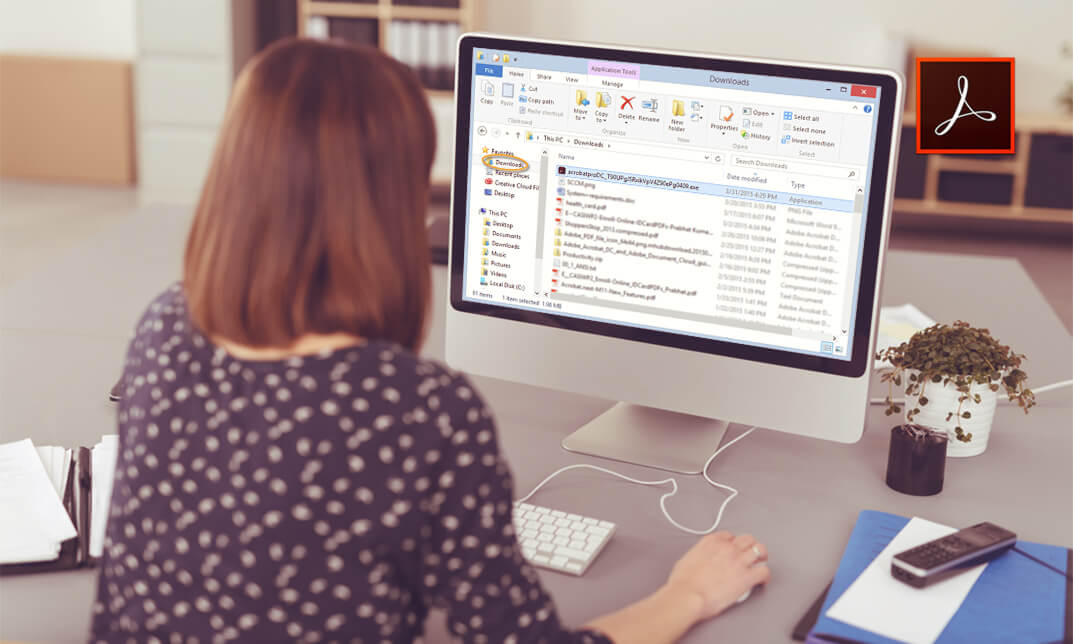
Adobe Acrobat Advanced
By iStudy UK
Learn the advanced features of Adobe Acrobat to push Acrobat and PDF usage to its fullest potential within your organization. This course is directed developing advanced users within your organization. Through the Adobe Acrobat Advanced you will learn to use advanced document tools and modify document properties, compare documents, enhance scans, as well as enhance documents by adding rich media such as sound, video, and interactive buttons. You will learn to use the measurement tool, the distance tool, the perimeter tool and the area tool. You will create interactive forms from a Word document or InDesign document, add form elements, add checkboxes and radio buttons, and distribute forms for feedback. You will understand the importance of accessibility and test for accessibility. Finally, you will understand signatures, learn how to create signatures, as well as how to add signatures to a document. What Will I Learn? Use Advanced Document Tools Add rich media Use the Measurement Tools Create forms Understand Accessibility Create Signatures and Certificates Requirements Pre-requisites: Acrobat DC Pro Beginning or equivalent knowledge and skills Introduction Introduction FREE 00:02:00 Advanced Document Tools Using Document Properties 00:11:00 Comparing Documents 00:04:00 Enhancing Scans 00:04:00 Adding Rich Media Adding Sound 00:04:00 Adding Video 00:03:00 Adding buttons 00:07:00 Using the Measurement Tools Understanding the Measurement Tool 00:03:00 Using the Distance Tools 00:02:00 Using the Perimeter Tool 00:04:00 Using the Area Tool 00:01:00 Creating Forms Creating a Form from a Word Document 00:03:00 Creating a Form from InDesign 00:02:00 Adding Form Elements 00:07:00 Adding Check Boxes and Radio Buttons 00:04:00 Distributing Forms 00:05:00 Understanding Accessibility What is Accessibility? 00:02:00 Running an Accessibility Test 00:06:00 Creating Signatures and Certificates What is a Digital Signature? 00:02:00 Creating a Digital Signature 00:04:00 Adding a Signature to a Document 00:01:00 Conclusion Course Recap 00:02:00 Course Certification

Advanced Video Animation Training With Vyond Course
By One Education
Step into the dynamic world of animation with our Advanced Video Animation Training With Vyond Course — tailored for creators, marketers and educators looking to sharpen their visual storytelling edge. Whether you're building explainer videos, presentations, or brand stories, this course guides you through the advanced tools and features of Vyond, helping you bring characters, messages and data to life with striking clarity and charm. Perfect for professionals who’ve had a taste of animation and are ready to level up, this online training takes a strategic approach to motion design, scene transitions, character animation, and brand consistency. With a strong focus on storytelling flow and visual impact, you’ll discover how to use timing, tone, and animation finesse to turn static ideas into compelling animated content—all from the comfort of your screen. Learning Outcomes: Understand the process of creating animated videos using Vyond software. Learn how to write effective video scripts from existing videos, audio, articles and PowerPoints. Understand how to create and structure storyboards for your video. Learn how to add appropriate sound and music to your video to enhance its impact. Gain knowledge of different video styles and understand how to choose the right one for your video. The Advanced Video Animation Training with Vyond course will teach you the fundamentals of creating animated videos using Vyond software. The course is structured in a way that is easy to follow, with each lesson building on the previous one. You will begin by learning how to create video scripts from existing videos, audio, articles and PowerPoints. This will be followed by lessons on creating and structuring storyboards, setting up the audio recording and voiceover process, and creating scene timings. The course will also cover topics such as adding appropriate sound and music to your video, choosing the right video style for your content, and adding scene transitions to sync up your audio and video. You will gain an understanding of different video styles, including business and contemporary vs. whiteboard style, and learn how to storyboard and add images to whiteboard style videos. By the end of the course, you will have gained the skills and knowledge needed to create professional-level animated videos that can be used in a variety of settings, such as marketing, education, and entertainment. How is the course assessed? Upon completing an online module, you will immediately be given access to a specifically crafted MCQ test. For each test, the pass mark will be set to 60%. Exam & Retakes: It is to inform our learners that the initial exam for this online course is provided at no additional cost. In the event of needing a retake, a nominal fee of £9.99 will be applicable. Certification Upon successful completion of the assessment procedure, learners can obtain their certification by placing an order and remitting a fee of __ GBP. £9 for PDF Certificate and £15 for the Hardcopy Certificate within the UK ( An additional £10 postal charge will be applicable for international delivery). CPD 10 CPD hours / points Accredited by CPD Quality Standards Who is this course for? The course is ideal for highly motivated individuals or teams who want to enhance their professional skills and efficiently skilled employees. Requirements There are no formal entry requirements for the course, with enrollment open to anyone! Career path After completing the Advanced Video Animation Training with Vyond course, you can pursue a career in various fields such as: Video production: £25,000 - £45,000 per year Animation: £20,000 - £50,000 per year Marketing and advertising: £22,000 - £50,000 per year E-learning and training: £25,000 - £45,000 per year Social media management: £20,000 - £40,000 per year Certificates Certificate of completion Digital certificate - £9 You can apply for a CPD Accredited PDF Certificate at the cost of £9. Certificate of completion Hard copy certificate - £15 Hard copy can be sent to you via post at the expense of £15.
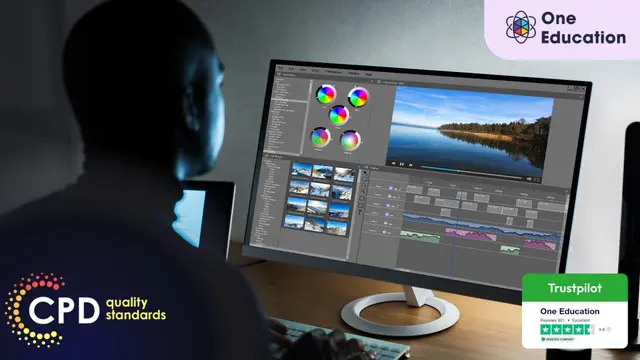
Search By Location
- Photography Courses in London
- Photography Courses in Birmingham
- Photography Courses in Glasgow
- Photography Courses in Liverpool
- Photography Courses in Bristol
- Photography Courses in Manchester
- Photography Courses in Sheffield
- Photography Courses in Leeds
- Photography Courses in Edinburgh
- Photography Courses in Leicester
- Photography Courses in Coventry
- Photography Courses in Bradford
- Photography Courses in Cardiff
- Photography Courses in Belfast
- Photography Courses in Nottingham