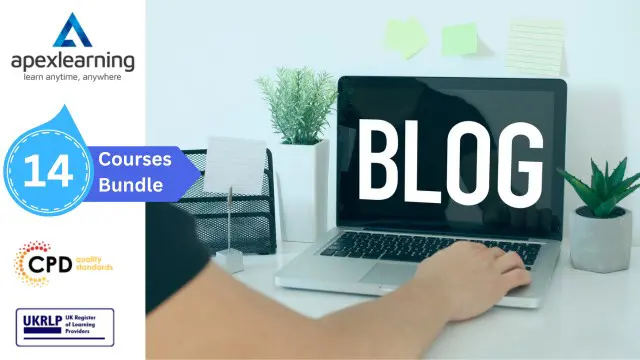- Professional Development
- Medicine & Nursing
- Arts & Crafts
- Health & Wellbeing
- Personal Development
948 Photography courses delivered Online
Learn visual merchandising best practices with our comprehensive online course. Master retail display design, window dressing, store layouts, promotional techniques, and more. Develop creative skills to increase sales and customer engagement. Gain industry-recognized expertise to start or advance your retail merchandising career.

Are you interested in Wedding Planning? Then worry no more, enrol the course and discover everything you need know to become a professional wedding planner or plan your own wedding.. The course teaches you the skills that you can use for managing and preparing all kinds of weddings. The course covers everything such as wedding styles, attires, wedding themes, time management, managing people, greetings, food service management, and others. Upon completion, you will be able to manage any events. Who is this course for? Wedding Planner Diploma is suitable for anyone who want to gain extensive knowledge, potential experience and professional skills in the related field. This course is CPD accredited so you don't have to worry about the quality. Requirements Our Wedding Planner Diploma is open to all from all academic backgrounds and there is no specific requirements to attend this course. It is compatible and accessible from any device including Windows, Mac, Android, iOS, Tablets etc. CPD Certificate from Course Gate At the successful completion of the course, you can obtain your CPD certificate from us. You can order the PDF certificate for £9 and the hard copy for £15. Also, you can order both PDF and hardcopy certificates for £22. Career path This course opens a new door for you to enter the relevant job market and also gives you the opportunity to acquire extensive knowledge along with required skills to become successful. You will be able to add our qualification to your CV/resume which will help you to stand out in the competitive job industry. Course Curriculum Module 01 Different Types of Wedding Ceremonies in the UK 00:15:00 Wedding Style & Vision 00:15:00 Wedding themes 00:15:00 How to Use Pinterest for Wedding Planning 00:30:00 Module 02 Creating Your Wedding Budget 00:30:00 Wedding Budget Breakdown: How to Make and Stick to a Budget 00:15:00 Where to Splurge and Where to Save Money on Your Wedding 00:15:00 Wedding Attire 00:05:00 Wedding Reception Seating Etiquette 00:15:00 How to Seat Your Guests at the Wedding Reception 00:15:00 Module 03 Address Wedding Invitations 00:15:00 Food and Beverage Planning 00:30:00 Wedding Photography Planning 00:30:00 Decorate Your Wedding Venue With Flowers 00:15:00 Wedding Catering: Planning Your Wedding Menu 00:30:00 The Wedding Cake 00:30:00 Entertaining Your Wedding Guests 00:30:00 Mock Exam Mock Exam - Wedding Planner Diploma 00:20:00 Final Exam Final Exam - Wedding Planner Diploma 00:20:00 Certificate and Transcript Order Your Certificates or Transcripts 00:00:00

Affinity Publisher Training
By Greta Powell Training
Affinity Publisher Training Course for Beginners. Online Affinity Training with live instructors or face to face onsite. Learn to create and design layouts for flyers, brochures, newsletters, marketing documents and business stationery.

24 Hours Left! Don't Let Year-End Deals Slip Away - Enrol Now! Get FREE 1 QLS Endorsed Certificate Course with 10 Additional CPDQS Accredited Bundle Courses In A Single Payment. If you wish to gain a solid and compact knowledge of Blogging: Fashion and Lifestyle and boost yourself for your desired career, then take a step in the right direction with this industry-standard, comprehensive Bundle designed by professionals. This bundle package includes 1 premium, The Quality Licence Scheme-endorsed course, 10 additional CPD accredited certificate courses, expert assistance, and a FREE courses assessment. Learn a range of in-demand technical skills to help you progress your career with 12 months of unlimited access to this bundle of courses. If you enrol in this package, you will not be charged any extra fees. This Bundle Package includes: Course 01: Diploma in Fashion and Lifestyle Blogger Training at QLS Level 5 10 Additional CPDQS Accredited Premium Courses - Course 01: Blogging Fundamentals Course 02: Creative Writing Course 03: Newspaper Journalism Course 04: Content Management Strategy Course 05: Proofreading & Copyediting - CPD Accredited Course 06: Touch Typing Masterclass Course 07: Modern Copywriting Techniques Course 08: Revamp Your Closet Course 09: Social Media Marketing Strategy Course 10: Diploma in Creative Problem Solving Success becomes a lot simpler with this bundle package, which allows you to monetise your skills. This bundle is appropriate for both part-time and full-time students, and it can be completed at your own pace. This premium online bundle course, named Fashion and Lifestyle Blogging, supports your professional growth with Quality Licence Scheme endorsement, as well as CPDQS accreditation. You'll be able to practice on your own time and at your speed while still gaining an endorsed certificate. You'll get an unrivaled learning experience, as well as a free student ID card, which is included in the course price. This ID card entitles you to discounts on bus tickets, movie tickets, and library cards. With this high-quality Blogging: Fashion and Lifestyle package, all students have access to dedicated tutor support and 24/7 customer service. Throughout the extensive syllabus of this package, you'll find the required assistance and also answers to all of your questions. The course materials of Blogging: Fashion and Lifestyle are designed by experts and you can access these easily from any of your smartphones, laptops, PCs, tablets, etc. Master the skills to arm yourself with the necessary qualities and explore your career opportunities in relevant sectors. Why Prefer this Blogging: Fashion and Lifestyle Bundle Course? Upon successful completion of the bundle, you will receive a completely free certificate from the Quality Licence Scheme. Option to receive 10 additional certificates accredited by CPDQS to expand your knowledge. Student ID card with amazing discounts - completely for FREE! (£10 postal charge will be applicable for international delivery) Our bundle's learning materials have engaging voiceover and visual elements for your convenience. For a period of 12 months, you will have 24/7 access to all bundle course material. Complete the bundle, at your own pace. Each of our students gets full 24/7 tutor support After completing our Bundle, you will receive efficient assessments and immediate results. Start your learning journey straight away with this Blogging: Fashion and Lifestyle Bundle & take a step toward a brighter future! *** Course Curriculum *** Course 1: Diploma in Fashion and Lifestyle Blogger Training at QLS Level 5 Module 1: Introduction to Blogging Blog Fashion and Lifestyle Blogs Why Start Blogging? Daily Life Module 2: Target Audience Blog Target Audience Finding Blog Target Audience Creating Target Audience Persona Module 3: Getting Started Choosing a Platform Choosing a Name Design Layout Domain & Hosting Costing Module 4: Writing for Bloggers Writing Blogs Scheduling Adding Hyperlinks Final Thoughts Module 5: Content Development Writing Your First Post Engagement Conformity & Originality Planning & Scheduling Content Calendars Module 6: Photography & Imagery Imagery Cameras Shooting Your Photos Editing Storing & Sharing Photos Module 7: Staying Social Importance of Staying Social The Platforms Do's & Don'ts Writing Your Social Bio Social Media Strategies Traffic & Social Media Platform Trend Module 8: Working with Brands First Steps Keeping it Professional Making the Right Impression Ways of Working with Brands Getting the Most Out of a Brand Relationship Module 9: Networking Your Brand Blogger Meet-ups Connecting in the Blogosphere Social Media Shout Out/Mention Important Growth for Your Blog Module 10: Monetising Your Blog Affiliate Marketing Pay-Per-Click Advertising Adding Brands to Your Site Sponsorship Modelling Becoming a Full-Time Blogger Financial responsibility Module 11: Building a Brand Brand Story Branding Yourself Becoming Business Minded Timing Consistency is key Module 12: Growing as a Blogger Educating Ownself Pay for Traffic Manage your Subscriptions Setting Goals & Moving Forward Course 2: Blogging Fundamentals Week 1 - Introduction to Building a Blog Week 2 - Organization & Mindset Week 3 - Building Out the Core Structure of Your Blog Week 4 - Leveraging Interviews for Success Course 3: Creative Writing Module 1: Introduction Module 2: The Development of Creative Writing Module 3: Novel Writing Module 4: Writing Non-Fiction Module 5: Creating Fictional Characters Module 6: Writing Realistic Dialogue Module 7: Writing Horrors, Thriller & Murder Stories Module 8: Writing for Children Module 9: Writing Poetry Module 10: Proposal Writing Module 11: Critical Thinking Module 12: Business Writing Module 13: Other Writings Module 14: Editing, Evaluating & Getting Published Course 4: Newspaper Journalism Module 1: Introduction Module 2: History & Development of Newspaper Journalism Module 3: Interviewing for Newspaper Journalism Module 4: News Writing Module 5: News Production Module 6: News Reporting Module 7: Writing Skills for Newspaper Journalists Module 8: Newspaper Journalism law Module 9: Court Reporting Module 10: Journalism Ethics Module 11: Niche Journalism Module 12: Tips on Writing a Good Feature Story Module 13: Health & Safety for Journalists Course 5: Content Management Strategy Module 1: Introduction Module 2: CMS Module 3: Basics of Content Management Systems Module 4: Content Strategy Module 5: Content Marketing Module 6: Content Marketing Tools & Tactics Module 7: Content Marketing Strategy Course 6: Proofreading & Copyediting Module 1: Proofreading Basics Module 2: Applying the Style Guide Module 3: Spelling & Grammar Module 4: Proofreading on Paper Module 5: Proofreading On-Screen Module 6: Copy-Editing Basics Module 7: The Use of Language Module 8: Checking Accuracy & Facts Module 9: The Beginning & The End Module 10: Legal Checks Module 11: Finding Work & Developing Your Career Course 7: Touch Typing Masterclass Introduction How to Set up Your Computer How to type the letters F & J How to type the letters D & K How to type the letters S & L How to type the letter A &; (semicolon) How to type the letters E & I How to type the letters R & U How to type the letters T & O How to type CAPITAL letters How to type the letter C &, (Comma) How to type the letters G & H How to type the letters N & V How to type the letters W & M How to type the letters Q & P How to type the letters B & Y How to type the letters Z & X How to type Colon & Semicolon, Full Stop & Comma How to type Question Mark & Exclamation Mark, Dash, Parentheses & Quotation Marks Course 8: Modern Copywriting Techniques Screenwriting Copywriting Course 9: Revamp Your Closet Module 1: An Overview Module 2: Organisation of Closet Module 3: Renovation of Closet Module 4: Building & Improvement of Closet Module 5: Maximising, Budgeting & Trading of Closet Module 6: Professional & Business Aspects of Closet Organising Course 10: Social Media Marketing Strategy The Rise of Social Media Conducting Market Analysis Auditing Social Media Setting Goals & Selecting Platforms Creating the Social Media Policy Integrating Marketing Strategies Developing Effective Content Understanding the Popular Platforms Launching Successful Campaigns Managing the Community Providing Customer Service Measuring, Analyzing & Reporting The Social Media Strategist Career Course 11: Diploma in Creative Problem Solving Module 1: Problem Solving Method Module 2: Information Gathering Module 3: Problem Definition Module 4: Preparing for Brainstorming Module 5&6: Generating Solutions (I)&(II) Module 7: Analyzing Solutions Module 8: Selecting a Solution Module 9: Planning Your Next Steps Module 10: Recording Lessons Learned How is the Blogging: Fashion and Lifestyle Bundle Assessment Process? We offer an integrated assessment framework to make the process of evaluation & accreditation for learners easier. After completing an online module, you will be given immediate access to a specially designed MCQ test. The results will be immediately analyzed, & the score will be shown for your review. The passing score for each test will be set at 60%. You will be entitled to claim a certificate endorsed by the Quality Licence Scheme after you have completed all of the exams. Who is this course for? Is This Bundle Right for You? The Blogging: Fashion and Lifestyle package training is perfect for highly motivated people who want to improve their technical skills and prepare for the career they want! This package is also ideal for those who want to learn more about this subject in-depth and stay up to date with the latest details. From the comfort of your own home, study the package and expand your professional skillset! Requirements The Blogging: Fashion and Lifestyle Bundle has no formal entry criteria, and everyone is welcome to enrol! Anyone with a desire to learn is welcome to this course without hesitation. All students must be over the age of 16 and have a passion for learning and literacy. You can learn online using any internet-connected device, such as a computer, tablet, or smartphone. You can study whenever it's convenient for you and finish the bundle package at your own speed. Career path Studying the bundle is intended to assist you in obtaining the job of your dreams, or even the long-awaited promotion. With the support and guidance of our package, you will learn the important skills and knowledge you need to succeed in your professional life. Certificates CPD Accredited Certificate Digital certificate - Included Upon successfully completing the Bundle, you will need to place an order to receive a PDF Certificate for each course within the bundle. These certificates serve as proof of your newly acquired skills, accredited by CPD QS. Also, the certificates are recognised throughout the UK and internationally. CPD Accredited Certificate Hard copy certificate - Included International students are subject to a £10 delivery fee for their orders, based on their location. Diploma in Fashion and Lifestyle Blogger Training at QLS Level 5 Hard copy certificate - Included
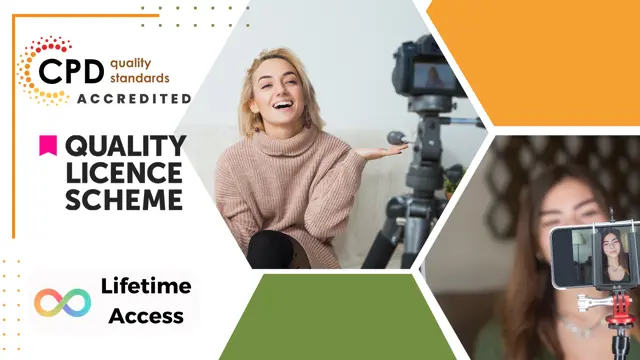
Animation: 8 in 1 Premium Courses Bundle
By Compete High
Whether it’s frame-by-frame or pixel-by-pixel, the Animation: 8 in 1 Premium Courses Bundle walks you through visual creativity and digital presentation. Covering everything from classic Animation and Drawing to HTML, CSS, and UX, this bundle gives your creativity structure and your ideas some visual flair. Perfect for beginners, hobbyists or budding designers with an eye for movement and a flair for pixels. With added tools like Adobe Premiere Pro, Photography and Digital Photography, you’ll explore motion, aesthetics and layout through the lenses of both design and code. It's not just about flashy effects—it’s about learning the essentials that turn good ideas into clear, visual communication. Learning Outcomes: Understand key animation principles and visual storytelling basics. Explore UX fundamentals and user-centred design approaches. Learn HTML and CSS for basic animation-friendly web structures. Gain Adobe Premiere Pro skills for editing motion visuals. Understand photography composition and digital editing processes. Develop sketching and drawing concepts for animation planning. Who is this Course For: Beginners interested in animation and visual storytelling. Content creators wanting to explore motion and design tools. Aspiring animators looking to build technical foundations. Graphic designers aiming to include animation in portfolios. Web enthusiasts wanting to animate with HTML and CSS. YouTubers and video editors expanding visual toolkits. Creative students developing multimedia or UX projects. Freelancers offering visual, digital or design-based services. Career Path: Junior Animator – £24,000 average salary Multimedia Designer – £28,500 average salary UX Designer Assistant – £30,000 average salary Web Content Creator – £27,000 average salary Digital Photographer – £26,500 average salary Front-End Assistant Developer – £31,000 average salary

Adobe Photoshop Workshop
By Greta Powell Training
This Photoshop Course is workshop tailored to your content. If you need to gain Photoshop skills for a new position, learn Photoshop to progress further in your career then this workshop is ideal.

Gain professional skills to start a wedding and event planning career with our accredited online course. Learn logistics, budgeting, styling, contracts, and more. Develop the expertise to coordinate memorable weddings, corporate functions, celebrations, and other special events successfully.

Are you interested in graphic designing but not sure whether it is for you or not? The road to becoming a graphic designer generally requires a few essential skills, proper knowledge on desktop publishing software like Adobe InDesign and a working knowledge of typography and printing. This Diploma in Graphic Design course explains everything about graphic designing, and how to get started. Learn the principles and elements of design, basic techniques in Adobe Photoshop, Illustration, and In-design to create vector graphics, animation, games, and rich Internet applications. Besides, learn to design logos, marketing collateral, fliers that a company needs to market or advertise their products. Graphics Design Course is suitable for anyone interested in or already working in this field or simply want to learn in-depth about creative design. You will be able to add this qualification to your CV by downloading your certificate instantly without any cost. To make this course easily accessible to you, we have designed it for both part-time and full-time students. This course is packed into bite-size modules for your convenience. You can study at your own pace or become accredited within hours! If you require support, our experienced tutors are always available to help you throughout the comprehensive syllabus of the Graphic Design course and answer all your queries via email. Who is the course for? Anyone that has an interest in learning more about the graphic design process. A career in graphic design is open to graduates of any design-related discipline, for example 3D design, communication design, photography, illustration or visual art, but a specific graphic design degree will be the most useful. Entry Requirement: This course is available to all learners, of all academic backgrounds. Learners should be aged 16 or over to undertake the qualification. Good understanding of English language, numeracy and ICT are required to attend this course. CPD Certificate from Course Gate At the successful completion of the course, you can obtain your CPD certificate from us. You can order the PDF certificate for £9 and the hard copy for £15. Also, you can order both PDF and hardcopy certificates for £22. Career path This course opens a new door for you to enter the relevant job market and also gives you the opportunity to acquire extensive knowledge along with required skills to become successful. You will be able to add our qualification to your CV/resume which will help you to stand out in the competitive job industry. Course Curriculum LESSON 01 Basics of Graphic Design 00:56:00 LESSON 02 Foundation in Design 01:00:00 LESSON 03 Adobe Photoshop Basics 01:02:00 LESSON 04 Designers go to Software 01:03:00 LESSON 05 Adobe Illustrator Introduction and Typography 01:01:00 LESSON 06 Creating Logos with Illustrator 01:02:00 LESSON 07 Logo Design Basics 00:51:00 LESSON 08 Adobe in Design and Print Work Introduction 01:02:00 Mock Exam Mock Exam - Diploma in Graphic Design 00:20:00 Final Exam Final Exam - Diploma in Graphic Design 00:20:00 Certificate and Transcript Order Your Certificates or Transcripts 00:00:00

Psychic Development - Clairvoyant Aura Reading Course Online
By Lead Academy
Psychic Development - Clairvoyant Aura Reading Course Overview Are you looking to begin your clairvoyant aura reading career or want to develop more advanced skills in clairvoyant aura reading? Then this psychic development - clairvoyant aura reading online course will set you up with a solid foundation to become a confident aura reader and help you to develop your expertise in clairvoyant aura reading. This psychic development - clairvoyant aura reading online course is accredited by the CPD UK & IPHM. CPD is globally recognised by employers, professional organisations and academic intuitions, thus a certificate from CPD Certification Service creates value towards your professional goal and achievement. CPD certified certificates are accepted by thousands of professional bodies and government regulators here in the UK and around the world. Whether you are self-taught and you want to fill in the gaps for better efficiency and productivity, this psychic development - clairvoyant aura reading online course will set you up with a solid foundation to become a confident aura reader and develop more advanced skills. Gain the essential skills and knowledge you need to propel your career forward as a aura reader. The psychic development - clairvoyant aura reading online course will set you up with the appropriate skills and experience needed for the job and is ideal for both beginners and those currently working as a aura reader. This comprehensive psychic development - clairvoyant aura reading online course is the perfect way to kickstart your career in the field of clairvoyant aura reading. This psychic development - clairvoyant aura reading online course will give you a competitive advantage in your career, making you stand out from all other applicants and employees. If you're interested in working as a aura reader or want to learn more skills on clairvoyant aura reading but unsure of where to start, then this psychic development - clairvoyant aura reading online course will set you up with a solid foundation to become a confident aura reader and develop more advanced skills. As one of the leading course providers and most renowned e-learning specialists online, we're dedicated to giving you the best educational experience possible. This psychic development - clairvoyant aura reading online course is crafted by industry expert, to enable you to learn quickly and efficiently, and at your own pace and convenience. Who should take this course? This comprehensive psychic development - clairvoyant aura reading online course is suitable for anyone looking to improve their job prospects or aspiring to accelerate their career in this sector and want to gain in-depth knowledge of clairvoyant aura reading. Entry Requirement There are no academic entry requirements for this psychic development - clairvoyant aura reading online course, and it is open to students of all academic backgrounds. As long as you are aged seventeen or over and have a basic grasp of English, numeracy and ICT, you will be eligible to enrol. Career path This psychic development - clairvoyant aura reading online course opens a brand new door for you to enter the relevant job market and also provides you with the chance to accumulate in-depth knowledge at the side of needed skills to become flourishing in no time. You will also be able to add your new skills to your CV, enhance your career and become more competitive in your chosen industry Course Curriculum Basics of Aura, Kundalini and Chakras Programme Overview Basics of the Aura Basics of the Kundalini and Chakras Basics and Tests of Clairvoyance and other Clairsenses Introduction to Clairvoyance Foundations of Clairsenses Testing Dominant Clairsense Powers Barriers in Developing Clairvoyance and other Clairsenses Barriers in Developing Clairvoyance and Other Clairsenses Meditation to Remove Psychogenic Blocks or Filters Meditation to Remove Spiritual Blocks or Filters Techniques for Developing Clairvoyance and other Clairsenses Mindfulness for Developing Clairvoyance And Other Clairsenses Re-creation Exercises for Clairvoyance and other Clairsenses Aura Seeing and Reading Techniques Seeing Aura with Naked Eyes Seeing Aura in An Ordinary Photograph Kirlian Photography Aura Digonosis and Healing Aura Diagnosis Aura Healing Recognised Accreditation CPD Certification Service This course is accredited by continuing professional development (CPD). CPD UK is globally recognised by employers, professional organisations, and academic institutions, thus a certificate from CPD Certification Service creates value towards your professional goal and achievement. CPD certificates are accepted by thousands of professional bodies and government regulators here in the UK and around the world. Many organisations look for employees with CPD requirements, which means, that by doing this course, you would be a potential candidate in your respective field. Certificate of Achievement Certificate of Achievement from Lead Academy After successfully passing the MCQ exam you will be eligible to order your certificate of achievement as proof of your new skill. The certificate of achievement is an official credential that confirms that you successfully finished a course with Lead Academy. Certificate can be obtained in PDF version at a cost of £12, and there is an additional fee to obtain a printed copy certificate which is £35. FAQs Is CPD a recognised qualification in the UK? CPD is globally recognised by employers, professional organisations and academic intuitions, thus a certificate from CPD Certification Service creates value towards your professional goal and achievement. CPD-certified certificates are accepted by thousands of professional bodies and government regulators here in the UK and around the world. Are QLS courses recognised? Although QLS courses are not subject to Ofqual regulation, they must adhere to an extremely high level that is set and regulated independently across the globe. A course that has been approved by the Quality Licence Scheme simply indicates that it has been examined and evaluated in terms of quality and fulfils the predetermined quality standards. When will I receive my certificate? For CPD accredited PDF certificate it will take 24 hours, however for the hardcopy CPD certificate takes 5-7 business days and for the Quality License Scheme certificate it will take 7-9 business days. Can I pay by invoice? Yes, you can pay via Invoice or Purchase Order, please contact us at info@lead-academy.org for invoice payment. Can I pay via instalment? Yes, you can pay via instalments at checkout. How to take online classes from home? Our platform provides easy and comfortable access for all learners; all you need is a stable internet connection and a device such as a laptop, desktop PC, tablet, or mobile phone. The learning site is accessible 24/7, allowing you to take the course at your own pace while relaxing in the privacy of your home or workplace. Does age matter in online learning? No, there is no age limit for online learning. Online learning is accessible to people of all ages and requires no age-specific criteria to pursue a course of interest. As opposed to degrees pursued at university, online courses are designed to break the barriers of age limitation that aim to limit the learner's ability to learn new things, diversify their skills, and expand their horizons. When I will get the login details for my course? After successfully purchasing the course, you will receive an email within 24 hours with the login details of your course. Kindly check your inbox, junk or spam folder, or you can contact our client success team via info@lead-academy.org

***Limited Time Exclusive Bundle*** Get Hard Copy + PDF Certificates + Transcript + Student ID Card as a Gift - Enrol Now Tired of browsing and searching for the course you are looking for? Can't find the complete package that fulfils all your needs? Then don't worry as you have just found the solution. Take a minute and look through this 14-in-1 extensive bundle that has everything you need to succeed in Blogging and other relevant fields! After surveying thousands of learners just like you and considering their valuable feedback, this all in one bundle has been designed by industry experts. We prioritised what learners were looking for in a complete package and developed this in-demand course that will enhance your skills and prepare you for the competitive job market. Also, our experts are available for answering your queries and help you along your learning journey. Advanced audiovisual learning modules of these courses are broken down into little chunks so that you can learn at your own pace without being overwhelmed by too much material at once. Furthermore, to help you showcase your expertise in Blogging, we have prepared a special gift of 1 hardcopy certificate and 1 PDF certificate for the title course completely free of cost. These certificates will enhance your credibility and encourage possible employers to pick you over the rest. This Blogging Bundle Consists of the following Premium courses: Course 01: Blogging Course 02: Fashion and Lifestyle Blogger | Online Course Course 03: Hiring Virtual Assistance for Content Creation Course 04: Content Management Course 05: Social Media Strategist Training Course 06: Social Media Strategy for Business Course 07: Advanced Diploma in Copywriting Course 08: Proofreading & Copyediting Course 09: Creative Writing Complete Course Course 10: Complete English Language Course Course 11: Cross-Cultural Awareness Training Course 12: Touch Typing Essentials Course 13: MS Word Diploma Course 14: Freelancing on UpWork Benefits you'll get choosing Apex Learning: Pay once and get lifetime access to 13 CPD courses Certificates, student ID for the title course included in a one-time fee Free up your time - don't waste time and money travelling for classes Accessible, informative modules designed by expert instructors Learn at your ease - anytime, from anywhere Study the course from your computer, tablet or mobile device CPD accredited course - improve the chance of gaining professional skills Gain valuable experience without leaving your home How will I get my Certificate? After successfully completing the course you will be able to order your CPD Accredited Certificates (PDF + Hard Copy) as proof of your achievement. PDF Certificate: Free (For The Title Course) Hard Copy Certificate: Free (For The Title Course) Curriculum: Course 01: Blogging Week 1 - Introduction To Building a Blog Week 2 - Organization & Mindset Week 3 - Building Out The Core Structure Of Your Blog Week 4 - Leveraging Interviews for Success Course 02: Fashion and Lifestyle Blogger | Online Course An Introduction to Blogging Audience Getting Started Writing for Bloggers Content Development Photography and Imagery Staying Social Working with Brands Networking Monetising Your Blog Building a Brand Growing as a Blogger Course 03: Hiring Virtual Assistance for Content Creation Introduction To The Course Working with Virtual Assistants Sources For Finding Content Creators Giving Back What To Expect With Volume Conclusion Course 04: Content Management Introduction to Content Management Content Management System (CMS) Basics of Content Management Systems Content Strategy Content Marketing Content Marketing Tools and Tactics Content Marketing Strategy Course 05: Social Media Strategist Training The Rise of Social Media Conducting Market Analysis Auditing Social Media Setting Goals and Selecting Platforms Creating the Social Media Policy Integrating Marketing Strategies Developing Effective Content Understanding the Popular Platforms Launching Successful Campaigns Managing the Community Providing Customer Service Measuring, Analyzing and Reporting The Social Media Strategist Career Course 06: Social Media Strategy for Business Section 1: Introduction Section 2: Importance of Social Media Marketing for Business Section 3: Creating a Social Media Strategy Course 07: Advanced Diploma in Copywriting Introduction to Copywriting Basics of Copywriting Eye-Catching Headlines Attention-Grabbing Advertisements Essential Copywriting Skills Online Copywriting Press Related Copywriting Print Media Copywriting Copywriting for Mainstream Media Copywriting for Other Media How to Write Better Copy Creative Copywriting and Some Impactful Samples Responsibilities and Necessary Skills of a Copywriter Final Tips Course 08: Proofreading & Copyediting Proofreading Basics Applying the Style Guide Spelling and Grammar Proofreading on Paper Proofreading On-Screen Copy-Editing Basics Copy-Editing - The Use of Language Copy-Editing - Checking Accuracy and Facts Copy-Editing - The Beginning and The End Copy-Editing - Legal Checks Finding Work and Developing Your Career Course 09: Creative Writing Complete Course Creative Writing Course: Writing Storybooks For Children Introduction Coming Up With Ideas The Mechanics of Writing Important Technical Issues Types of Children's Books Advanced Fiction Techniques Conclusion Creative Writing Course - Short Stories Introduction Foreword Part One: Mindset Part Two: The Basics Part Three: Construction Time Introduction to Scrivener Part Four: Writing Your Story Part Five: Submitting Your Work 6 Lectures Creative Writing Course - Fiction 4. Creative Writing Course - Horror 5. Creative Writing Course - Novel 6. Creative Writing Course - Thriller 7. Diploma in Drama and Comedy Writing Course 10: Complete English Language Course Possession Spelling Zero conditional First conditional Demonstrative Pronoun and Adjective Contractions Exploring Adjectives Age Making offers and suggestions Making a request Want Expressing Time Like Phrasal Verbs Say and tell Adverbs of quantity Prepositions of place Prepositions of movement Verbs of the senses Have got Compound nouns Comparative and superlative adjectives Comparisons of equality Kinds of Adverbs So or such Question tags Enough Present perfect with since, for and just Already Ever and how long American and British English Past habit Recap of the Past Perfect Future Tense Past Tense Present Tense Course 11: Cross-Cultural Awareness Training Introduction to Cross-Cultural Awareness Cross-Cultural Communication Corporate Cross-Cultural Awareness Cross-Cultural Design Cross-Cultural Competency Cultural Values Working with and Managing a Culturally Diverse Team Course 12: Touch Typing Essentials Introduction How to Set up Your Computer How to type the letters F and J How to type the letters D and K How to type the letters S and L How to type the letter A and ; (semicolon) How to type the letters E and I How to type the letters R and U How to type the letters T and O How to type CAPITAL letters How to type the letter C and , (Comma) How to type the letters G and H How to type the letters N and V How to type the letters W and M How to type the letters Q and P How to type the letters B and Y How to type the letters Z and X How to type Colon and Semicolon How to type Full Stop and Comma How to type Question Mark and Exclamation Mark How to type Dash, Parentheses and Quotation Marks Course 13: MS Word Diploma Getting Started with Word Formatting Text and Paragraphs Working More Efficiently Managing Lists Adding Tables Inserting Graphic Objects Controlling Page Appearance Preparing to Publish a Document Course 14: Freelancing on UpWork Freelancing on UpWork Introduction & Overview Setting Up Your UpWork Profile Submitting Proposals To Jobs Pricing, Upgrading & Closing Sales Conclusion CPD 160 CPD hours / points Accredited by CPD Quality Standards Who is this course for? Anyone from any background can enrol in this Blogging bundle. Persons with similar professions can also refresh or strengthen their skills by enrolling in this course. Students can take this course to gather professional knowledge besides their study or for the future. Requirements Our Blogging is fully compatible with PC's, Mac's, laptops, tablets and Smartphone devices. This course has been designed to be fully compatible with tablets and smartphones so that you can access your course on Wi-Fi, 3G or 4G. There is no time limit for completing this course; it can be studied in your own time at your own pace. Career path Having this various expertise will increase the value of your CV and open you up to multiple job sectors. Certificates Certificate of completion Digital certificate - Included You will get the PDF Certificate for the title course (Blogging) absolutely Free! Certificate of completion Hard copy certificate - Included You will get the Hard Copy certificate for the title course (Blogging) absolutely Free! Other Hard Copy certificates are available for £10 each. Please Note: The delivery charge inside the UK is £3.99, and the international students must pay a £9.99 shipping cost.