- Professional Development
- Medicine & Nursing
- Arts & Crafts
- Health & Wellbeing
- Personal Development
331 Operating Systems & Services courses in Birmingham delivered Live Online
Computer Science GCSE Syllabus The GCSE Computer Science Tutor Syllabus is designed to provide tutors in England with a comprehensive framework for teaching the GCSE Computer Science curriculum effectively. This syllabus aims to equip tutors with the necessary knowledge and skills to support students in their understanding and application of core computer science concepts. Module 1: Introduction to Computer Science - Overview of computer science and its relevance in today's world - Understanding the components of a computer system - Introduction to algorithms and problem-solving techniques - Exploration of programming languages and their uses Module 2: Computer Hardware - Understanding the main components of a computer system, including CPU, memory, and storage devices - Exploring input and output devices and their functionalities - Understanding the role of operating systems and software in computer systems Module 3: Software Development - Introduction to programming concepts and languages (e.g., Python or Java) - Understanding variables, data types, and operators - Building algorithms and logical reasoning skills - Introduction to flowcharts and pseudocode - Implementation of simple programs and debugging techniques Module 4: Data Representation - Understanding binary, hexadecimal, and denary number systems - Representation of text, images, and sound using binary - Introduction to data compression and encryption techniques Module 5: Computer Networks - Understanding the basics of computer networks, including LAN, WAN, and the Internet - Introduction to network topologies, protocols, and security - Exploring the impact of digital communication on society Module 6: Cybersecurity and Ethical Issues - Understanding the importance of cybersecurity and data protection - Introduction to common threats and vulnerabilities - Exploring ethical issues related to computer science, such as privacy and intellectual property rights Module 7: Algorithms and Programming Techniques - Advanced programming concepts, including conditionals, loops, and functions - Introduction to sorting and searching algorithms - Exploring data structures, such as arrays and lists Module 8: System Architecture - Understanding the structure and function of a CPU - Introduction to memory hierarchy and cache - Exploring the Von Neumann architecture and its limitations Module 9: Computational Thinking and Problem Solving - Advanced problem-solving techniques using computational thinking - Introduction to algorithms for complex problems - Exploring algorithmic efficiency and optimization techniques Module 10: Exam Preparation and Revision - Reviewing key concepts covered throughout the syllabus - Practicing past exam questions and providing guidance on exam techniques - Supporting students with exam preparation strategies Please note that the duration and depth of each module can vary depending on the level of expertise required and the specific needs of the learners. Additionally, it's important to adapt the curriculum to the learners' proficiency levels, whether they are A Level/GCSE students or adult learners with different experience levels.
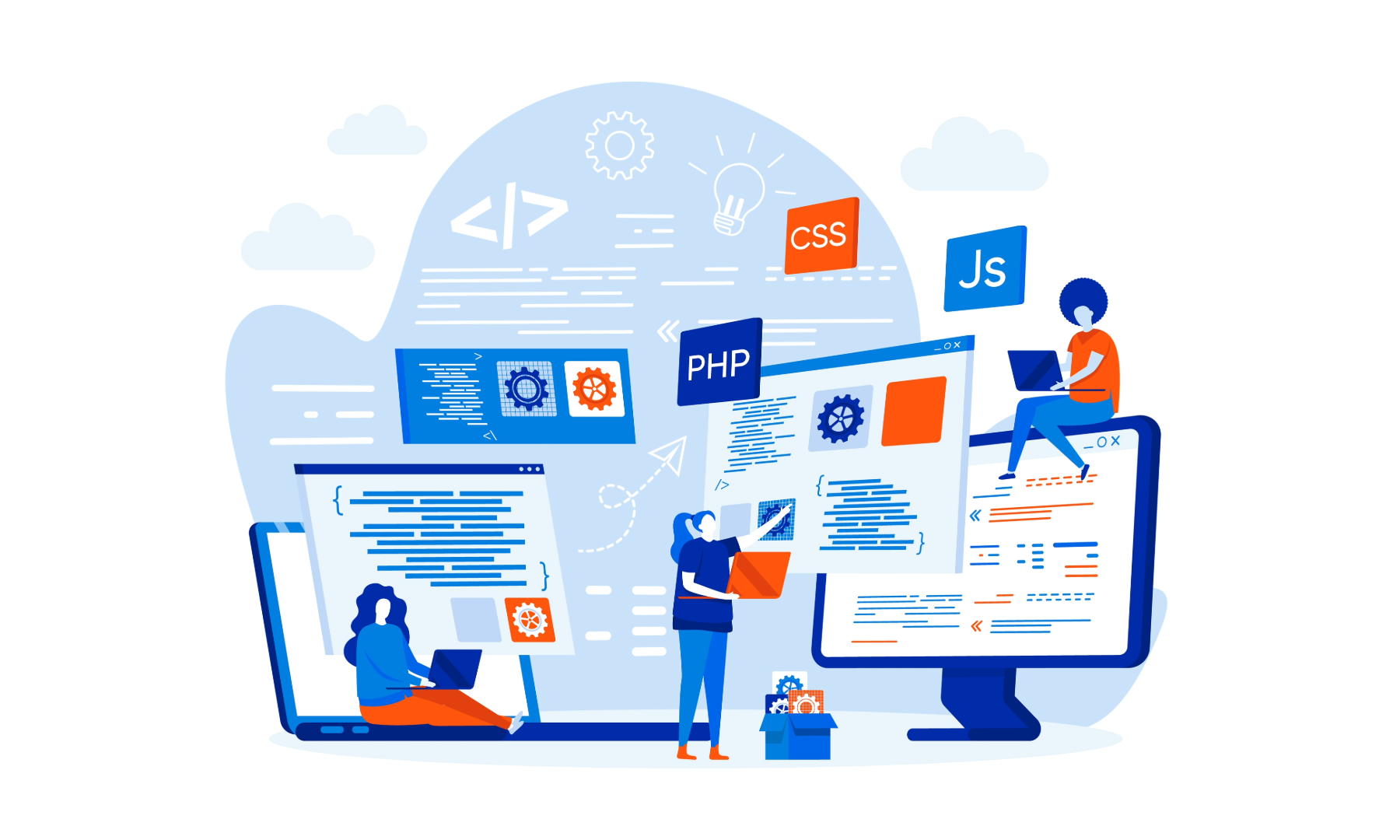
Learn everything you need to know to be fully competent with Mac iOS. This syllabus takes you around the basics and then on another deep dive into all the elements. Discover things you never knew and speed up your experience using Mac iOS. Module 1: Introduction to Mac iOS and Hardware • Understanding the Mac ecosystem • Overview of Mac hardware components • Navigating the Mac interface Module 2: Mac Operating System (macOS) • Exploring the macOS interface • Customizing system preferences • File management and organization on macOS Module 3: Essential Mac Apps • Using Safari for web browsing • Effective web searching using search engines • Email management with Apple Mail • Calendar and task management with Apple Calendar Module 4: Software Installation and Updates • Installing and updating software applications • Managing and uninstalling programs • App Store and app installations Module 5: Productivity and Collaboration • Using iCloud for cloud-based storage and collaboration • Working with Notes, Reminders, and Messages • Collaborative document editing with iWork Module 6: Multimedia and Creativity • Basic image editing with Photos and Preview • Music creation with GarageBand • Creating multimedia presentations with Keynote Module 7: Troubleshooting and Maintenance • Identifying and resolving common Mac issues • Using Activity Monitor for performance monitoring • Maintenance tasks for macOS Module 8: Mac Security and Privacy • Overview of Mac security features • Online safety and privacy best practices • Protecting personal data and devices Module 9: Advanced Mac Features • Customizing the Dock and Menu Bar • Using Siri for voice commands and search • Continuity features for seamless device integration Module 10: Using AI and Chat GPT • Introduction to AI and Chat GPT technology • Exploring AI-powered features on Mac • Using Chat GPT for productivity and assistance Module 11: Browsing and Search Engines • Effective use of web browsers on macOS • Utilizing search engines for research • Online safety and privacy while browsing Module 12: Cybersecurity • Understanding cybersecurity threats • Protecting against malware and phishing attacks • Secure online practices and password management Module 13: Software Installation and Factory Reset • Installing and updating software applications • Factory resetting a Mac device • Data backup and recovery during resets Module 14: Final Projects and Assessment • Culminating projects showcasing Mac iOS skills • Practical exams assessing Mac software knowledge and skills • Preparing for industry-recognized certifications (optional) Please note that the duration and depth of each module can vary depending on the level of expertise required and the specific needs of the learners. Additionally, it's important to adapt the curriculum to the learners' proficiency levels, whether they are A Level/GCSE students or adult learners with different experience levels.
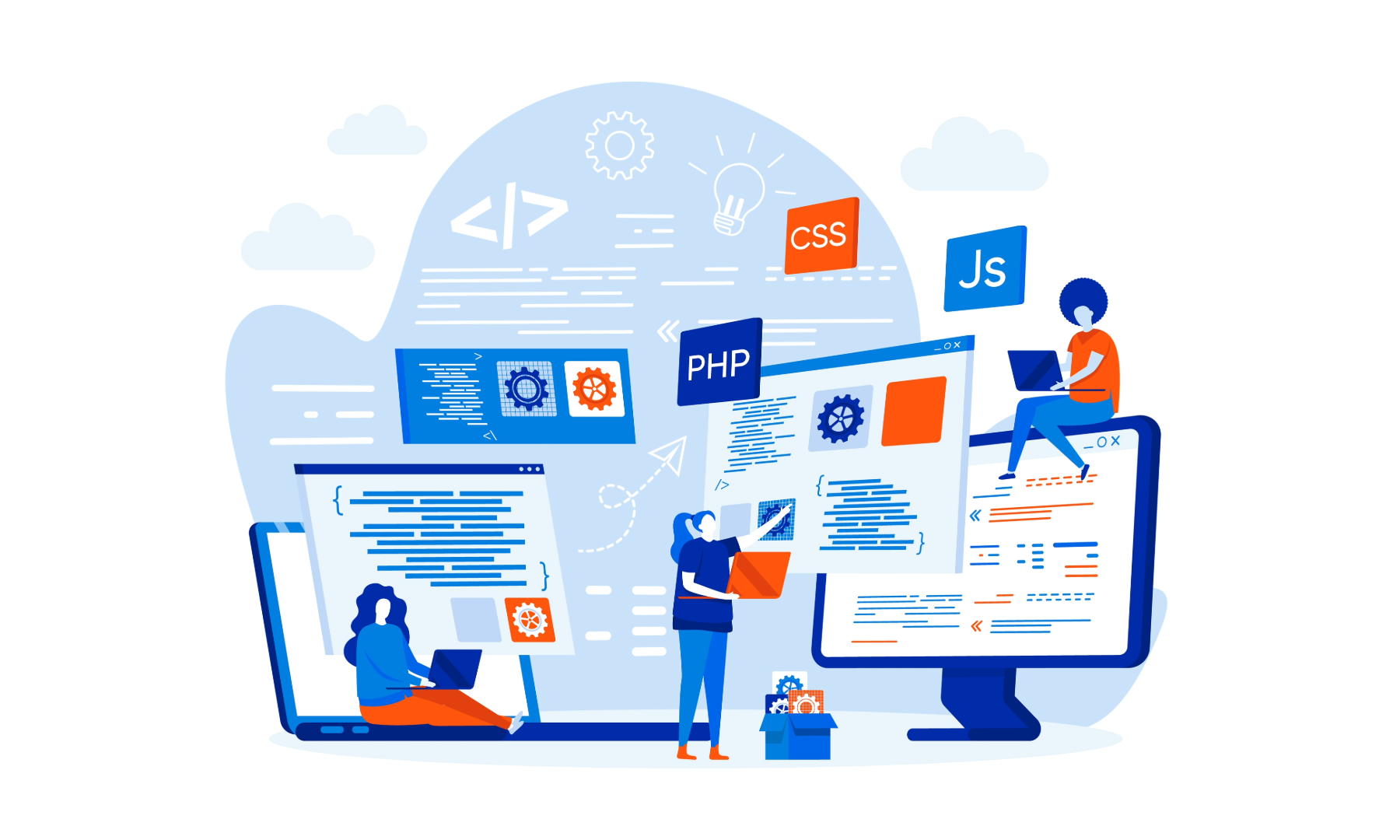
Learn everything you need to know to be fully competent with Window OS. This syllabus takes you around the basics and then on another deep dive into all the elements. Discover things you never knew and speed up your experience using Windows OS. Module 1: Introduction to Windows OS • Understanding the Windows operating system • Navigating the Windows interface • Customizing system settings and preferences Module 2: File Management • Managing files and folders in Windows Explorer • Copying, moving, and renaming files • Using the Recycle Bin and data recovery Module 3: Windows Built-in Apps • Using Microsoft Edge for web browsing • Effective web searching using search engines • Email management with Windows Mail • Calendar and task management with Windows Calendar Module 4: Software Installation and Updates • Installing and updating software applications • Managing and uninstalling programs • Windows Store and app installations Module 5: Microsoft Office Basics • Introduction to Microsoft Office suite • Using Microsoft Word for document creation • Basic spreadsheet management with Microsoft Excel Module 6: Microsoft Office Intermediate Skills • Advanced features in Microsoft Word • Creating and formatting spreadsheets in Microsoft Excel • Creating dynamic presentations with PowerPoint Module 7: Multimedia and Graphics • Basic image editing with Paint • Using Windows Photo app for photo management • Creating graphics with Paint 3D Module 8: Productivity and Collaboration • Using OneDrive for cloud-based storage and collaboration • Working with Windows Sticky Notes and To-Do • Collaborative editing with Microsoft Office Online Module 9: Troubleshooting and Maintenance • Identifying and resolving common Windows issues • Using Task Manager for performance monitoring • Maintenance tasks for Windows OS Module 10: Windows Security and Privacy • Overview of Windows security features • Online safety and privacy best practices • Protecting personal data and devices Module 11: Advanced Windows Features • Customizing the Windows Start Menu and Taskbar • Using Cortana for voice commands and search • Virtual desktops and advanced multitasking Module 12: Using AI and Chat GPT • Introduction to AI and Chat GPT technology • Exploring AI-powered features in Windows • Using Chat GPT for productivity and assistance Module 13: Browsing and Search Engines • Effective use of web browsers • Utilizing search engines for research • Online safety and privacy while browsing Module 14: Cybersecurity • Understanding cybersecurity threats • Protecting against malware and phishing attacks • Secure online practices and password management Module 15: Software Installation and Factory Reset • Installing and updating software applications • Factory resetting a Windows device • Data backup and recovery during resets Module 16: Final Projects and Assessment • Culminating projects showcasing Windows OS skills • Practical exams assessing Windows software knowledge and skills • Preparing for industry-recognized certifications (optional) Please note that the duration and depth of each module can vary depending on the level of expertise required and the specific needs of the learners. Additionally, it's important to adapt the curriculum to the learners' proficiency levels, whether they are A Level/GCSE students or adult learners with different experience levels.
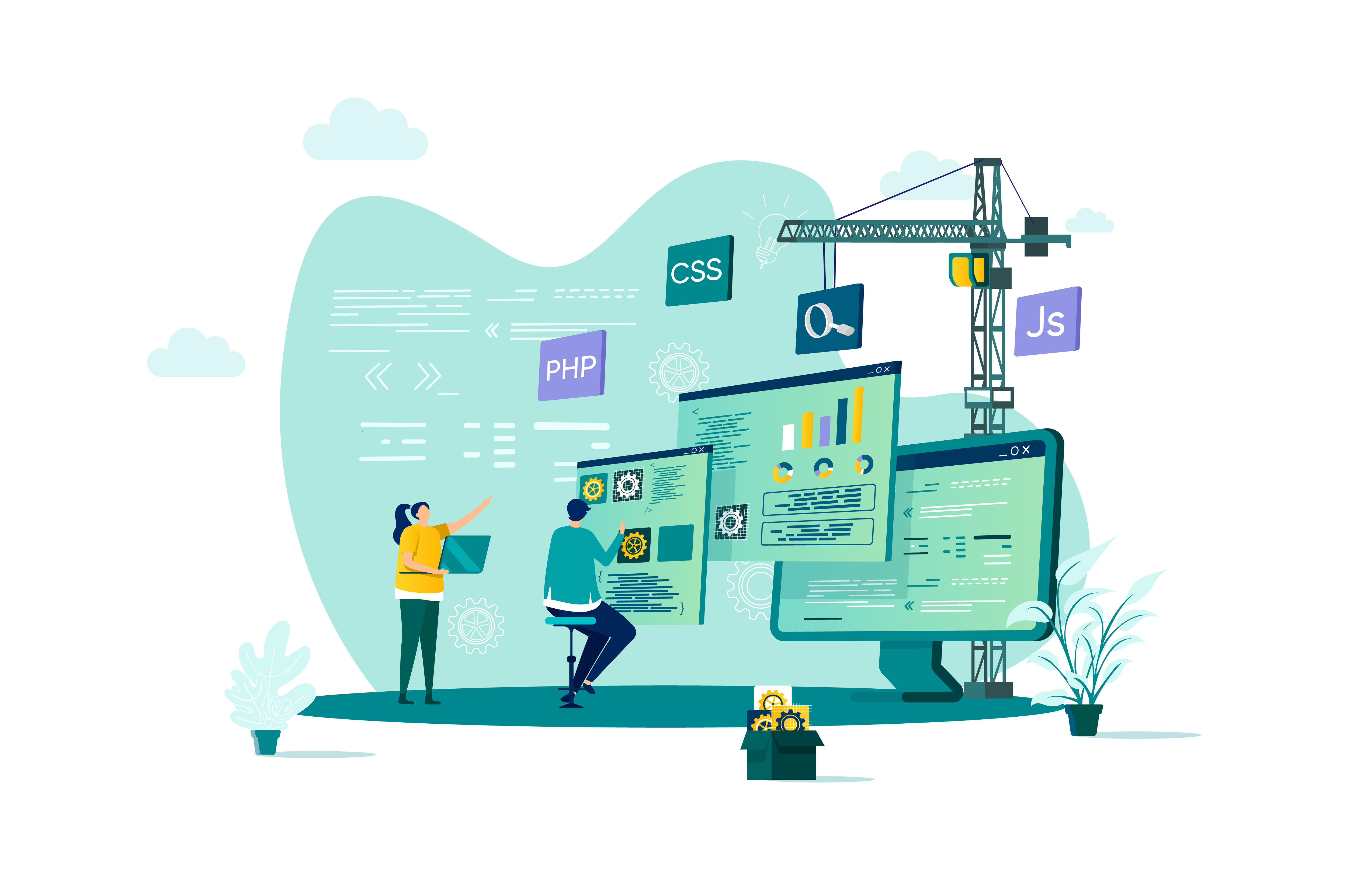
Juniper - Introduction to the Junos Operating System (IJOS)
By Nexus Human
Duration 3 Days 18 CPD hours This course is intended for This course benefits individuals responsible for configuring and monitoring devices running the Junos OS. Overview After successfully completing this course, you should be able to: Describe the basic design architecture of the Junos OS. Identify and provide a brief overview of Junos devices. Navigate within the Junos CLI. Perform tasks within the CLI operational and configuration modes. Restore a Junos device to its factory-default state. Perform initial configuration tasks. Configure and monitor network interfaces. Describe user configuration and authentication options. Perform secondary configuration tasks for features and services such as system logging (syslog) and tracing, Network Time Protocol (NTP), configuration archival, and SNMP. Monitor basic operation for the Junos OS and devices. Identify and use network utilities. Upgrade the Junos OS. Perform file system maintenance and password recovery on a Junos device. Navigate within the Junos J-Web interface. Explain basic routing operations and concepts. View and describe routing and forwarding tables. Configure and monitor static routing. Configure and monitor OSPF. Describe the framework for routing policy and firewall filters. Explain the evaluation of routing policy and firewall filters. Identify instances where you might use routing policy. Write and apply a routing policy. Identify instances where you might use firewall filters. Write and apply a firewall filter. Describe the operation and configuration for unicast reverse path forwarding (RPF). This three-day course provides students with the foundational knowledge required to work with the Juniper Networks Junos operating system and to configure Junos devices. The course provides a brief overview of the Junos device families and discusses the key architectural components of the software. Key topics include user interface options with a heavy focus on the command-line interface (CLI), configuration tasks typically associated with the initial setup of devices, interface configuration basics with configuration examples, secondary system configuration, and the basics of operational monitoring and maintenance of Junos devices. The course then delves into foundational routing knowledge and configuration examples including general routing concepts, routing policy, and firewall filters. Course Outline COURSE INTRODUCTION Junos Operating System Fundamentals The Junos OS Traffic Processing Overview of Junos Devices User Interface Options: The Junos CLI User Interface Options The Junos CLI: CLI Basics The Junos CLI: Operational Mode The Junos CLI: Configuration Mode User Interface Options: The J-Web Interface User Interface Options The Junos CLI: CLI Basics The Junos CLI: Operational Mode The Junos CLI: Configuration Mode Initial Configuration Factory-Default Configuration Initial Configuration Interface Configuration Secondary System Configuration User Configuration and Authentication System Logging and Tracing Network Time Protocol Archiving Configurations SNMP Operational Monitoring and Maintenance Monitoring Platform and Interface Operation Network Utilities Maintaining the Junos OS Password Recovery System Clean-Up Interface Configuration Examples Review of the Interface Configuration Hierarchy Interface Configuration Examples Using Configuration Groups Routing Fundamentals Routing Concepts: Overview of Routing Routing Concepts: The Routing Table Routing Concepts: Routing Instances Static Routing Dynamic Routing Routing Policy Routing Policy Overview Case Study: Routing Policy Firewall Filters Firewall Filters Overview Case Study: Firewall Filters Unicast Reverse-Path-Forwarding Checks Class of Service CoS Overview Traffic Classification Traffic Queueing Traffic Scheduling Case Study: CoS JTAC Procedures Opening a Support Case Customer Support Tools Transferring Files to JTAC Juniper Security Concepts Security Challenges Juniper Networks? Security Focus A IPv6 Fundamentals IPv6 Addressing Protocols and Services Configuration Additional course details: Nexus Humans Juniper - Introduction to the Junos Operating System (IJOS) training program is a workshop that presents an invigorating mix of sessions, lessons, and masterclasses meticulously crafted to propel your learning expedition forward. This immersive bootcamp-style experience boasts interactive lectures, hands-on labs, and collaborative hackathons, all strategically designed to fortify fundamental concepts. Guided by seasoned coaches, each session offers priceless insights and practical skills crucial for honing your expertise. Whether you're stepping into the realm of professional skills or a seasoned professional, this comprehensive course ensures you're equipped with the knowledge and prowess necessary for success. While we feel this is the best course for the Juniper - Introduction to the Junos Operating System (IJOS) course and one of our Top 10 we encourage you to read the course outline to make sure it is the right content for you. Additionally, private sessions, closed classes or dedicated events are available both live online and at our training centres in Dublin and London, as well as at your offices anywhere in the UK, Ireland or across EMEA.

Getting Started With the Mac Operating System
By Nexus Human
Duration 1 Days 6 CPD hours This one day course provides a comprehensive overview of macOS, complete with insider tips for getting the most out of the operating system. The course shows how to configure system preferences, navigate around the finder, personalize the interface and as well as achieve fluency with all the operational functions of the macOS. Meet The macOS The User InterfaceUser PreferencesThe Menus and Menu Paths The Toolbar Scroll Bars The Sidebar The Go Menu, Utilities Folder The Clipboard Launching Applications The Finder The Launchpad and Mission Control Finder Essentials The Desktop Quick Look Different Viewing Options Spring Loaded Folders Creating an Archive Customizing your Finder The Desktop Customize your Toolbar Organizing your Desktop Labeling your Documents and Folders Creating Folders Smart Folders The Dock Opening Applications from the Dock Dock Preferences and Customizing your Dock Choosing which Applications appear in the Dock Accessing Folder content using Stacks Your Home Folder Moving, Copying and Deleting Files Emptying the Trash Switching Between Applications Showing and Hiding Applications. Closing Documents vs. Quitting Applications Using Continuity - Mac and iOS Interfacing with your Mac and your Apple mobile devices Messages and answering your iPhone Windows Closing and Minimizing Placing documents in the Dock The Keyboard Control, Option (Alt) and Command Keys Keyboard Shortcuts The Dictation Function Gestures and Voice Mouse and Hand Gestures Using Text-to-Speech Searches Finding Files and documents Advanced Spotlight Searches Widgets & Notifications The Dashboard Enabling and Viewing Widgets Enabling and Viewing Notifications Using Spaces Switching between Spaces Running applications in full screen mode Installing or Upgrading Applications Buying from the Mac App Store Downloading from the Internet Sharing Files Sending files using AirDrop Dropbox File Synchronization Enable File Sharing Getting OnLine Understanding the Apple Airport Connecting wirelessly Using Ethernet Creating a Network Connecting through outside Network Servers and VPN Staying Current with Software Update Troubleshooting Application Crashes Force Quit Deleting Preferences The Key Chain Internet Connections Backing Up Time Machine Setting up Time Machine Performing Backups Shortcuts How to better use and access Files and documents Basic shortcuts for speed and efficiency New User Account Creating a New User Switching Between Multiple User Accounts Additional course details: Nexus Humans Getting Started With the Mac Operating System training program is a workshop that presents an invigorating mix of sessions, lessons, and masterclasses meticulously crafted to propel your learning expedition forward. This immersive bootcamp-style experience boasts interactive lectures, hands-on labs, and collaborative hackathons, all strategically designed to fortify fundamental concepts. Guided by seasoned coaches, each session offers priceless insights and practical skills crucial for honing your expertise. Whether you're stepping into the realm of professional skills or a seasoned professional, this comprehensive course ensures you're equipped with the knowledge and prowess necessary for success. While we feel this is the best course for the Getting Started With the Mac Operating System course and one of our Top 10 we encourage you to read the course outline to make sure it is the right content for you. Additionally, private sessions, closed classes or dedicated events are available both live online and at our training centres in Dublin and London, as well as at your offices anywhere in the UK, Ireland or across EMEA.

Python Programming Tutorials For Beginners
By simplivlearning
Want to learn everything about Python, from installing to coding, with a liberal does of fun sprinkled into the learning? Then, this Python Programming Tutorials For Beginners is what you need.

Functional Skills - IT
By NextGen Learning
Functional Skills - IT Course Overview: The "Functional Skills - IT" course is designed to provide learners with a comprehensive understanding of essential IT concepts and skills. It covers a wide range of topics, from the basic components of information technology to more advanced areas such as networking, security, and cloud computing. This course is ideal for individuals seeking to enhance their IT skills for personal or professional development. Learners will gain a strong foundation in IT principles, which will support them in various workplace environments and allow them to apply their knowledge to real-world scenarios. Course Description: This course covers fundamental IT concepts, including the core components of information technology, hardware, software applications, and operating systems. Learners will explore topics such as networking, security, database management, and virtualisation. The course also includes an in-depth look at enterprise-level IT systems, traffic flow, and storage solutions. By the end of the course, learners will have a solid understanding of how IT systems are designed, implemented, and managed. They will gain the skills necessary to work effectively in diverse IT roles, enabling them to confidently support organisational IT needs. Functional Skills - IT Curriculum: Module 01: Introduction Module 02: Information Technology Module 03: Components of IT Module 04: Hardware Module 05: Operating System Module 06: Application/Software Module 07: Networking Module 08: Security Module 09: Traffic Flow & Enterprise Level IT Components Module 10: Storage Module 11: Database Module 12: Virtualisation & Cloud Module 13: Management & Other IT Jobs (See full curriculum) Who is this course for? Individuals seeking to develop a strong understanding of IT principles. Professionals aiming to enhance their technical skills for career progression. Beginners with an interest in information technology and related fields. Those looking to pursue a career in IT management, networking, or support roles. Career Path IT Support Technician Network Administrator Systems Analyst IT Manager Cloud Solutions Specialist Database Administrator IT Consultant Cybersecurity Specialist

IT for Dummies
By NextGen Learning
IT for Dummies Course Overview This course, IT for Dummies, provides a straightforward introduction to the fundamental concepts of information technology. Designed for beginners and those with limited prior knowledge, it covers a broad range of essential topics including hardware, software, networking, security, and cloud technologies. Learners will develop a clear understanding of how IT systems operate, how different components interact, and the key principles that underpin modern digital environments. By the end of the course, participants will be equipped with foundational IT knowledge that supports both personal and professional development, enabling confident navigation of common IT tasks and providing a stepping stone to more advanced studies or career progression in the technology sector. Course Description IT for Dummies offers a comprehensive exploration of the core elements of information technology in a clear and accessible format. The course covers the basics of IT infrastructure, including hardware components, operating systems, software applications, and network configurations. Learners will also gain insight into IT security measures, data storage solutions, database management, and emerging trends such as virtualisation and cloud computing. Through structured lessons, participants will develop a broad skill set that enhances their understanding of IT environments and prepares them for various roles in the sector. This course is structured to build confidence and competence in IT concepts, suitable for those starting their journey in the technology field or seeking to broaden their digital literacy. IT for Dummies Curriculum: Module 01: Introduction Module 02: Information Technology Module 03: Components of IT Module 04: Hardware Module 05: Operating System Module 06: Application/Software Module 07: Networking Module 08: Security Module 09: Traffic Flow & Enterprise Level IT Components Module 10: Storage Module 11: Database Module 12: Virtualisation & Cloud Module 13: Management & Other IT Jobs (See full curriculum) Who is this course for? Individuals seeking to understand fundamental IT concepts. Professionals aiming to enhance their digital knowledge for career growth. Beginners with an interest in technology and computing. Those preparing for further IT qualifications or certifications. Career Path IT Support Technician Network Administrator Systems Analyst Database Administrator Cloud Services Coordinator Junior IT Manager Technical Assistant in various industries

Diploma in Python Programming
By NextGen Learning
Diploma in Python Programming Course Overview The Diploma in Python Programming offers an in-depth exploration of Python, one of the most versatile and in-demand programming languages. This course is designed to provide learners with a strong foundation in Python, covering essential concepts such as data structures, functions, libraries, and file handling. Learners will gain the skills necessary to write Python code to solve real-world problems, enabling them to create applications, automate tasks, and perform data analysis. By the end of the course, learners will have the practical knowledge to use Python effectively for various programming tasks in both professional and personal settings. Course Description This comprehensive course begins with the basics of Python programming, guiding learners through essential concepts such as syntax, data types, and conditional statements. Learners will progress to more advanced topics, including file handling, data storage structures, and error handling. Key modules like the creation of user functions, working with external libraries, and implementing Python in database management provide valuable skills that can be directly applied in the workplace. This course also covers essential tools such as command prompt usage, Jupyter notebooks, and package management in Python. By the end of the course, learners will have developed the confidence and competence to apply Python across various domains, including software development, data analysis, and system automation. Diploma in Python Programming Curriculum Module 01: Introduction to Python Programming Module 02: Getting Started with Python Module 03: Conditional Branching with Python Module 04: Importing External/Internal Library in Python Module 05: Project Rock Paper and Scissors Module 06: Strings Operation in Python Module 07: Date and Time in Python Module 08: File Handling, Read and Write Using Python Module 09: Data Storage Structures: Tuple, List, and Dictionary Module 10: Writing User Functions in Python Module 11: Sending Mail Module 12: Import Tricks in Python Module 13: Import Operating System and Platform Module 14: Exceptions Handling in Python Module 15: Installing Packages and Scheduling in Python Module 16: Database in Python Using SQLite Module 17: Running Programs from Command Prompt and Jupyter Notebook Module 18: Conclusion (See full curriculum) Who is this course for? Individuals seeking to develop a foundational understanding of Python programming. Professionals aiming to enhance their programming skills for career advancement. Beginners with an interest in software development, data analysis, or automation. Anyone looking to pursue a career in programming or technology. Career Path Software Developer Data Analyst Automation Engineer Python Programmer Database Administrator IT Specialist

Managing and Troubleshooting PCs - Part 1
By Nexus Human
Duration 5 Days 30 CPD hours This course is intended for If you are getting ready for a career as an entry-level information technology (IT) professional or personal computer (PC) service technician, the CompTIA© A+© Certification course is the first step in your preparation. Overview In this course, you will install, configure, optimize, troubleshoot, repair, upgrade, and perform preventive maintenance on personal computers, digital devices, and operating systems. You will:Identify the hardware components of personal computers and mobile digital devices.Identify the basic components and functions of operating systems.Identify networking and security fundamentals.Identify the operational procedures that should be followed by professional PC technicians.Install, configure, and troubleshoot display devices.Install and configure peripheral components.Manage system components.Manage data storage.Install and configure Microsoft Windows.Optimize and maintain Microsoft Windows.Work with other operating systems.Identify the hardware and software requirements for client environment configurations.Identify network technologies.Install and configure networking capabilities.Support mobile digital devices.Support printers and multifunction devices.Identify security threats, vulnerabilities, and controls.Implement security controls.Troubleshoot system-wide issues. In this course, you will acquire the essential skills and information you will need to install, upgrade, repair, configure, troubleshoot, optimize, and perform preventative maintenance of basic personal computer hardware and operating systems. Hardware Fundamentals Topic A: Personal Computer Components Topic B: Storage Devices Topic C: Mobile Digital Devices Topic D: Connection Interfaces Operating System Fundamentals Topic A: PC and Mobile Operating Systems Topic B: PC Operating System Tools and Utilities Networking & Security Fundamentals Topic A: Network Types Topic B: Network Components Topic C: Common Network Services Topic D: Cloud Concepts Topic E: Security Fundamentals Safety & Operational Procedures Topic A: Basic Maintenance Tools and Techniques Topic B: Personal and Electrical Safety Topic C: Environmental Safety and Materials Handling Topic D: Professionalism and Communication Topic E: Organizational Policies and Procedures Topic F: Troubleshooting Theory Supporting Display Devices Topic A: Install Display Devices Topic B: Configure Display Devices Topic C: Troubleshoot Video and Display Devices Installing & Configuring Peripheral Components Topic A: Install and Configure Input Devices Topic B: Install and Configure Output Devices Topic C: Install and Configure Input/Output Devices Topic D: Install and Configure Expansion Cards Managing System Components Topic A: Identify Motherboard Components and Features Topic B: Install and Configure CPUs and Cooling Systems Topic C: Install Power Supplies Topic D: Troubleshoot System Components Managing Data Storage Topic A: Identify RAM Types and Features Topic B: Troubleshoot RAM Issues Topic C: Install and Configure Storage Devices Topic D: Configure the System Firmware Topic E: Troubleshoot Hard Drives and RAID Arrays Installing & Configuring Microsoft Windows Topic A: Implement Client-Side Virtualization Topic B: Install Microsoft Windows Topic C: Use Microsoft Windows Topic D: Configure Microsoft Windows Topic E: Upgrade Microsoft Windows Optimizing & Maintaining Microsoft Windows Topic A: Optimize Microsoft Windows Topic B: Back Up and Restore System Data Topic C: Perform Disk Maintenance Topic D: Update Software Working with Other Operating Systems Topic A: The OS X Operating System Topic B: The Linux Operating System Customized Client Enviroments Topic A: Types of Common Business Clients Topic B: Custom Client Environments Networking Technologies Topic A: TCP/IP Properties and Characteristics Topic B: TCP/IP Topic C: Internet Connections Topic D: Ports and Protocols Topic E: Networking Tools Installing & Configuring Networking Capabilities Topic A: Configure Basic Windows Networking Topic B: Configure Network Perimeters Topic C: Using Windows Networking Features Topic D: Install and Configure SOHO Networks Supporting Mobile Digital Devices Topic A: Install and Configure Exterior Laptop Components Topic B: Install and Configure Interior Laptop Components Topic C: Other Mobile Devices Topic D: Mobile Device Accessories and Ports Topic E: Mobile Device Connectivity Topic F: Mobile Device Synchronization Topic G: Troubleshoot Mobile Device Hardware Supporting Printers & Multifunction Devices Topic A: Printer and Multifunction Technologies Topic B: Install and Configure Printers Topic C: Maintain Printers Topic D: Troubleshoot Printers Security Threats, Vulnerabilities, and Controls Topic A: Common Security Threats and Vulnerabilities Topic B: General Security Controls Topic C: Mobile Security Controls Topic D: Data Destruction and Disposal Methods Implementing Security Controls Topic A: Secure Operating Systems Topic B: Secure Workstations Topic C: Secure SOHO Networks Topic D: Secure Mobile Devices Troubleshooting System-Wide Issues Topic A: Troubleshoot PC Operating Systems Topic B: Troubleshoot Mobile Device Operating Systems and Applications Topic C: Troubleshoot Wired and Wireless Networks Topic D: Troubleshoot Common Security Issues
