- Professional Development
- Medicine & Nursing
- Arts & Crafts
- Health & Wellbeing
- Personal Development
AutoCAD Electrical Training Course | Bespoke
By London Design Training Courses
Why Choose AutoCAD Electrical Training Course | Bespoke? Course Link Master electrical drawings, schematics, and layouts. Utilize symbol libraries and automated circuit design. Access recorded lessons and lifetime email support. "Say goodbye to group classes and hello to 1-on-1 Courses. Dial 02077202581 or WhatsApp 07970325184 to reserve your dates. Duration: 16 hrs. Method: 1-on-1, Personalized attention. Schedule: Tailor your own hours of your choice, available from Mon to Sat between 9 am and 7 pm. AutoCAD Electrical Training Course: Specialized electrical CAD design skills with precision. Streamlined workflows for efficient design. Consistent adherence to industry standards. Increased productivity in electrical design. Enhanced collaboration with other professionals. Access to recorded lessons for review. Lifetime email support for ongoing assistance. Learn AutoCAD for electrical design. Enroll now and create accurate and professional electrical drawings with confidence. Choose in-person or live online sessions. AutoCAD Electrical Training Course: Specialized electrical CAD design skills with precision. Streamlined workflows for efficient design. Consistent adherence to industry standards. Increased productivity in electrical design. Enhanced collaboration with other professionals. Access to recorded lessons for review. Lifetime email support for ongoing assistance. Learn AutoCAD for electrical design. Enroll now and create accurate and professional electrical drawings with confidence. Choose in-person or live online sessions. AutoCAD Electrical Course Content: Introduction to AutoCAD Electrical Software: Overview and features of AutoCAD Electrical Understanding the software interface and tools Project file structure and management Layout and Navigation: Navigating the AutoCAD Electrical workspace Creating new project files and using attribute editors Understanding WDD, WDX, and WDF project files Exploring the Project Manager interface and attribute editors Electrical Diagram Drawing: Numbering and titling wires in diagrams Labelling components Utilizing diagram symbol libraries Creating and editing Electrical Control Circuits (ECC) Component dialog box and Circuit Scale dialog box Introduction to Programmable Logic Controllers (PLCs) and Integrated Systems: PLC Symbols and Concepts Inserting Programmable Logic Controllers (PLCs) into diagrams Adding PLC Units to diagrams Working with PLC Input and Output points and circuits Understanding PLC-based classification Using the Spreadsheet to PLC Input and Output Points utility Custom and Bespoke Symbols: Creating custom symbols for Switches, Wires, Contactors, Motors, Transformers, etc. Specifying symbol conventions and standards Offline and online usage of AutoCAD Electrical databases Drawing for Terminals and Plans: Implementing Terminal symbols in diagrams Handling terminal plans and locations Working with compound level terminals and locations Utilizing the Component command for single and multiple components Managing Jumpers and wiring Modifying Terminal Strips and Dual In-Line Packages (DIP) Understanding DIN Rail, Electrical Enclosure, Circuit Breakers, and Electrical Equipment Generating PDFs and Reports: Exporting drawings to PDF format Organizing report templates Automating the generation of reports Creating Electrical Audit Reports This AutoCAD Electrical course provides comprehensive knowledge of the software, focusing on electrical diagram drawing, symbol creation, PLC integration, terminal planning, and report generation. Participants will gain the skills needed to efficiently design electrical systems using AutoCAD Electrical software. Upon completing the AutoCAD Electrical course, participants will master the intricacies of the software. They will adeptly create accurate electrical diagrams, seamlessly integrate PLCs, design personalized symbols, strategize terminal layouts, and produce reports with precision and efficiency. Armed with these skills, graduates will possess the expertise to confidently design complex electrical systems. This proficiency opens avenues in various job roles such as Electrical Design Engineer, CAD Technician, Control Systems Designer, or even Project Manager in industries like manufacturing, automation, and engineering consultancy.
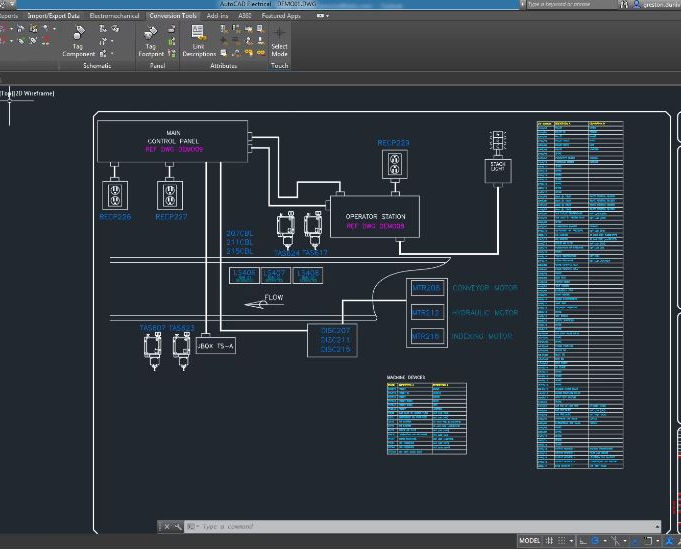
3ds max and V-Ray course one to one
By Real Animation Works
3ds max professional one to one training

AutoCAD Architecture Training Classes
By London Design Training Courses
Why Choose AutoCAD Architecture Training Classes? Course info Master architectural design tools and workflows. Create precise floor plans, elevations, and sections. Utilize BIM for intelligent 3D modeling. Access recorded lessons and lifetime email support. Enroll for in-person or online sessions. Duration: 16 hrs. Method: 1-on-1, Personalized attention. Schedule: Tailor your own schedule by pre-booking a convenient hour of your choice, available from Mon to Sat between 9 am and 7 pm. AutoCAD Architecture 3D Course Outline: Introduction to AutoCAD Architecture Understanding the difference between AutoCAD Architecture and AutoCAD LT Familiarization with the user interface and 3D viewing Wall Construction and Modification Adding walls to the model Creating curtain walls for specialized designs Modifying walls to fit specific requirements Joining walls together to form complex structures Adding and modifying wall openings for doors and windows Ceiling Plans (Reflected) Creating ceiling grids and construction detailing Modifying ceiling grids to match design needs Inserting ceiling fixtures and construction detailing Structural Design and Analysis Working with structural members and online resources Creating column grids and detailing columns Modifying column grids and annotations Annotating column grids and detailing for clarity Stairs Creating stairs in the model Modifying stairs to suit design specifications Adding railings to stairs and construction detailing Modifying railings and construction detailing Floors and Slabs Creating floor slabs and construction detailing Modifying floor slabs to align with the design Editing slabs using Slab Tools and construction detailing Roofs and Construction Detailing of Roofs Creating roofs for the building Designing roof slabs for specific areas Modifying roofs and roof slabs as needed Using Roof Slab Tools for precise detailing Annotation Detail drawing for scale and annotation Adding text, leaders, and comments to the model Dimensioning in AutoCAD Architecture for accurate measurements Utilizing other annotation tools for clarity Equipment and Furnishings Adding interior and exterior furnishings to the design Incorporating blocks and online 3D models for realistic representations Utilizing Tool Palettes and Autodesk Seek resources Model Views Ready for Print PDF Creating callouts for specific views Designing elevations, sections, and construction detailing Modifying callout objects for better visualization Implementing live sections and elevations Generating reports and managing project resources Schedules Adding door and window labels to the model Editing label data for accuracy Creating schedules for better project management Modifying schedules to suit specific requirements This AutoCAD Architecture 3D course covers a comprehensive range of topics, providing participants with the skills to create detailed 3D architectural models, implement construction detailing, and manage project resources efficiently. The course enables participants to produce professional-grade architectural designs using AutoCAD Architecture software.

Vectorworks Garden Design Training
By London Design Training Courses
Why choose Vectorworks Garden Design Training Course? Vectorworks, a user-friendly industry-standard software, is perfect for interior design, architectural planning, 3D modeling, and landscaping projects. Its versatility makes it suitable for both home enthusiasts and professionals. Course Info Scheduling: 1-on-1 training, your schedule. Book any hour, Mon to Sat, 9 am - 7 pm. Call 02077202581 to reserve. Duration: 16 hours. Method: In-person face-to-face sessions and live online instruction. Vectorworks Garden Design Training Course: Master the art of garden design with Vectorworks software in our specialized training program. Led by certified tutors and industry experts, this course equips you with comprehensive skills and techniques tailored to garden design. Create stunning 2D layouts and 3D landscapes, visualize designs, and produce professional documentation for your projects. Benefits: In-Person and Live Online Options: Choose between in-person or live online sessions for flexible learning. Certified Tutors and Experts: Learn from experienced tutors passionate about garden design. Comprehensive Curriculum: Cover essential aspects of garden design using Vectorworks. Lesson Recordings: Access valuable session recordings for review and reinforcement. Lifetime Email Support: Receive ongoing assistance from industry experts for continuous growth. Course Duration: 16 hours Course Description: This advanced Vectorworks course is tailored for individuals who already possess basic knowledge of the software and wish to enhance their skills to become proficient users. Participants will learn more advanced 2D and 3D techniques, including advanced 3D modeling, rendering, visualization, and customizing Vectorworks to suit their specific needs and workflows. The course will cover topics such as creating custom tools, working with planting plans, and integrating with AutoCAD. Course Outline: Module 1: Vectorworks Interface and Basic Concepts - Understanding the Vectorworks interface and palettes - Opening, saving, and managing files - Creating and editing objects and shapes - Utilizing Undo/Redo and Snaps for precision - Applying graphic attributes and working with dimensions Module 2: Modeling and Drawing Techniques - Exploring advanced tools and commands in detail - Integrating with AutoCAD and data exchange - Creating, modifying, and editing text - Utilizing callout text tool for annotations - Organizing information using design layers and classes Module 3: Working with Buildings and Models - Utilizing design layers and sheet layers for architectural projects - Assigning objects to layers and classes - Working with viewports and sheet layers for presentation - Drawing buildings, including walls and roofs - Setting up and rendering perspective views Module 4: Creating Site and Landscape Plans - Importing land surveys or architects' files - Drawing site surveys and working with hard landscape elements - Adding and customizing plantings using the plant tool - Editing plant definitions and creating custom plant symbols - Generating plant schedules and reports Module 5: Vectorworks Architect Features - Setting up files and scaling the drawing - Customizing text styles and dimension standards - Working with scanned images and creating site models - Designing floors, doors, and windows using standard Vectorworks elements - Creating and managing title blocks, labels, notes, and keynotes Module 6: Working Drawings and Final Project - Developing the final project with 2D and 3D elements - Applying site modifiers and stairs to the design - Generating printing layouts for presentations - Creating working drawings with detailed plans and elevations Download Vectorworks Trial https://www.vectorworks.net/trial Proficiently use Vectorworks software for garden design, including creating accurate site plans and garden layouts. Apply 2D and 3D modeling techniques to visualize garden designs and present them professionally. Incorporate plants, hardscape elements, and other design elements into garden layouts effectively. Generate detailed construction drawings for seamless implementation of garden projects. Understand the key features and functionalities of Vectorworks specific to garden design. Demonstrate proficiency in utilizing Vectorworks tools for various garden design tasks. Interact collaboratively in face-to-face or online learning environments, engaging with instructors and peers. Utilize lesson recordings to review and reinforce course concepts for continuous learning. Seek personalized guidance and assistance through lifetime email support from certified tutors and industry experts. Transform creative garden design ideas into practical and stunning real-world projects using Vectorworks software.

Medicine Journey: Healing in Community Healing is not a solo journey - all of us require connection, support and accountability to keep us moving in the right direction. Ceremonies open deep doors, but without the right preparation and integration, those openings can feel overwhelming, incomplete and at worst, harmful. This framework is designed to teach and empower you to harness the power of community as an essential vessel for your ongoing healing and growth. What Makes This Different: Harness the Power of Community: By preparing and integrating as part of a small group, you’ll discover how connection and mutual support amplify the transformative potential of your journey. Empower Yourself: By becoming your own healer. We will give you the tools, insights, and confidence to navigate your healing path long after the ceremony itself. Be Part of a Framework for Growth: You’ll join a micro-community that extends beyond the ceremony, offering support, accountability, and resources to keep you grounded, inspired and moving forward. What’s Included: Pre-Ceremony Preparation: Participate in a group call to set intentions, open up, and connect with your fellow participants. Learn how to prepare to get the most out of your medicine journey. Receive a comprehensive guide on how to prepare. 1-1 Consultation: A private consultation with Diego to discuss and decide on the right dose for your journey. You will receive a link to book this call upon booking. The Ceremony: Step into a safe, sacred space for healing in a small group ceremony, where you’ll be supported yet empowered to work by taking your intention directly to the medicine. Integration and Ongoing Support: After the ceremony, you’ll receive a comprehensive guide, join a follow-up call, and continue to thrive as part of a micro-community hub designed to keep you on track. This is a chance to experience a framework of support that can transform one journey into long-lasting growth. Booking Details: Total cost: £300 (balance payable two weeks before the ceremony). £30 non-refundable deposit to reserve your spot. Upcoming Ceremony Dates: Sunday 25th May, 12–6pm (max group 5) Group Call Dates:* Preparation - Monday 19th May, 7-8.30pm Integration - Monday 2nd June, 7-8.30pm *Please note, if you are unable to make a call, you can still join the hub, and will still have access to the same resources. Please take the time to introduce yourself and connect with the rest of the group once you join the hub. Spaces are intentionally limited to keep the group intimate. If you’re ready, you can book your spot today.
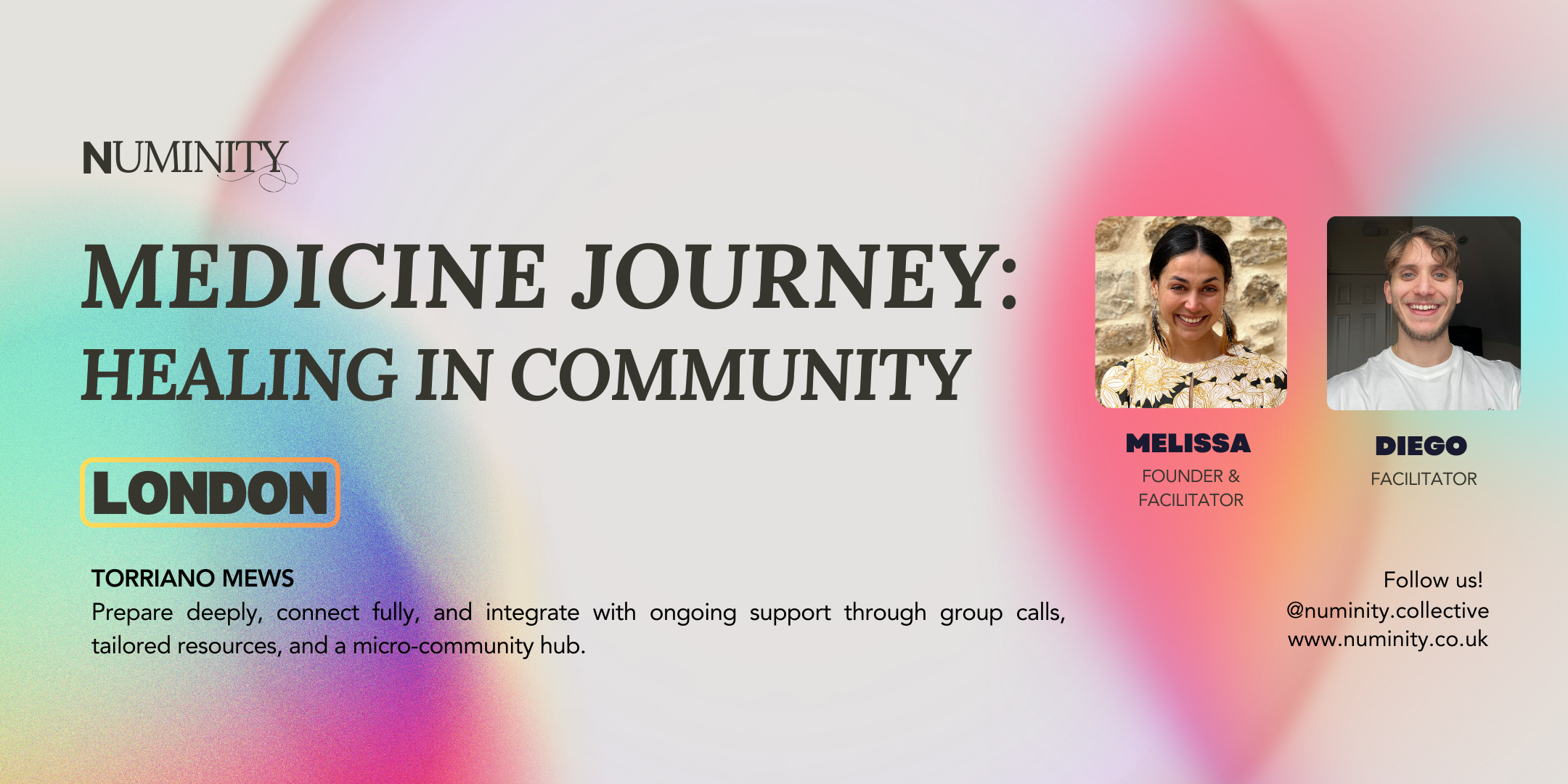
Microsoft Access Introduction (now with live online classes)
By Microsoft Office Training
Course Objectives At the end of this course you will be able to: Identify the common objects of an Access database Design and build the structure of a database Input and maintain data Design user-friendly data entry forms Search the database using queries Generate reports from your data 1 year email support service Take a look at the consistent excellent feedback from our corporate clients visiting our site ms-officetraining co uk With more than 20 years experience, we deliver courses on all levels of the Desktop version of Microsoft Office and Office 365; ranging from Beginner, Intermediate, Advanced to the VBA level. Our trainers are Microsoft certified professionals with a proven track record with several years experience in delivering public, one to one, tailored and bespoke courses. Tailored in company training courses: You can choose to run the course exactly as they are outlined by us or we can customise it so that it meets your specific needs. A tailored or bespoke course will follow the standard outline but may be adapted to your specific organisational needs. Introducing Microsoft Access The Access interface Database terminology Access database objects Fields and records Properties Designing a database Planning and designing a table Creating fields Setting common field properties Defining key fields Working with table data Entering and editing data Sorting and filtering table records Deleting records Relationships Why use table relationships? Relationship types Referential Integrity Working with table subdatasheets Querying a database Creating simple Select Queries Specifying query criteria Sorting query results Adding calculated fields Designing Forms Creating simple forms for data entry Designing custom forms Working with form sections Creating sub forms Designing Reports Creating basic list reports Working with grouping and sorting in a report Adding totals to a report Who is this course for? Who is this course for? This course is intended for the user that wants to explore the creation of a relational database. It will focus on the structuring of the database itself and the creation of the basic functional elements of a database in order to manage data. Career path Career path Microsoft Office know-how can instantly increase your job prospects as well as your salary. 80 percent of job openings require spreadsheet and word-processing software skills

Agile working (In-House)
By The In House Training Company
Agile working is an approach that the NHS supports. It demands new ways of working and thinking. Agile means that work is now seen as an activity, not a place. People are the organisation. The way we communicate has to change. The way we manage has to change. This workshop will let you reflect on what works for you now and where you may need to adapt. You may need to trust and value your team more than ever, but when they aren't in front of you in the office, you will need to question your beliefs. The workshop will help you: Understand what Agile Working is all about Reflect on your management style Recognise the new ways of managing agile workers Choose the right communication methods Understand culture and mindset Identify different ways of measuring performance Focus on innovation and not bureaucracy Manage more effectively This workshop has been designed to support you in effectively managing an agile team. You will need to be open to questioning your existing techniques and be open and responsive to change. 1 What's it all about? What is Agile working? What are your personal management concerns? How to make it work Time / location / role / source 2 Your role as an Agile manager Your style Your team's individual preferences Learning to let go Your management style self assessment 3 The 3 areas of focus Trust Delegation Empowerment 4 Communicating effectively New ways of communicating Managing expectations What are you measuring? 5 Your personal action plan What are you going to do differently?

The Knit Club assembling Blankets for London in Brixton - 10th December
By Craft Forward
Come together, connect, learn more about knitting and the social purpose of our project. Both beginners and experienced knitters welcomed! If you can't make the event anymore, please be sure to cancel your ticket in advance through Eventbrite to give others a chance to attend. The Knit Club is a workshop by Craft Forward structured like a relaxed and welcoming knitting and crochet group, open to beginners and experienced makers to come together, connect, and assemble our blankets for the “Blankets for London” project. “Blankets for London” is Craft Forward’s seasonal project where we assemble blankets to donate to homeless individuals in London through our partner charities. The Knit Club is open to anyone interested in approaching crafting and textile art for the first time and to any creative who would like an opportunity to make together and connect with other makers. What to bring: all materials are provided! I want to participate in "Blankets for London": our mailbox is now CLOSED for Blankets for London 2023. Thank you so much for having participating! We will start collecting new squares and blankets in 2024. Pictures will be taken during this session: please let us know if you'd rather not be photographed, we want to make sure everyone is comfortable. The Knit Club 2023 is funded by the Changing Lives Social Value Fund by Lambeth Council. Tags United Kingdom Events Greater London Events Things to do in London London Classes London Community Classes #community #art #craft #knitting #homelessness #brixton #craft_workshop #knitting_classes #knitting_workshop #blankets_for_london

V-Ray Course For Architects
By ATL Autocad Training London
Why learn V-Ray for architects and designers? Realistic Visuals: V-Ray produces lifelike renderings for precise design visualization. Enhanced Presentations: Stunning visuals secure approvals and investments effectively. Time and Cost Efficiency: Streamlines design iterations, cutting down prototyping expenses. Click here for more info: Website Scheduling Your Training: You can also call 02077202581 to book. Training Duration: 10 hours Method: In-person face-to-face sessions or live online. Course Title: V-Ray Essentials for Architects and Designers Course Duration: 10 Hours Course Overview: Unlock the power of V-Ray, the industry-standard rendering software, and elevate your architectural and design projects to new heights. In this comprehensive 10-hour course, you'll dive deep into V-Ray and gain the skills needed to create stunning visualizations. Whether you're an architect or designer, this course will equip you with the knowledge and techniques to bring your ideas to life. Module 1: Introduction to V-Ray (1 hour) Understanding the V-Ray interface Navigating the V-Ray toolbar Setting up your first V-Ray project Module 2: Lighting Mastery (2 hours) Utilizing various light sources Achieving realistic daylight simulations Creating artificial lighting setups Mastering V-Ray's advanced lighting tools Module 3: Material Magic (2 hours) Exploring V-Ray materials Creating realistic textures and finishes Understanding material properties Working with material libraries Module 4: Perfecting Render Settings (1 hour) Configuring render settings for optimal results Setting up render elements for post-processing Achieving photorealistic renderings Module 5: Advanced Rendering Techniques (2 hours) Fine-tuning render settings for specific scenarios Creating stunning visual effects Optimizing render times Rendering animations and walkthroughs Module 6: Realistic Environments (1 hour) Incorporating background images and environments Adding context to your architectural scenes Achieving seamless integration of 3D models and backgrounds Module 7: Portfolio-Ready Projects (1 hour) Applying V-Ray skills to complete a professional project Assembling a portfolio showcasing your work Course Benefits: Master V-Ray for architectural and design projects. Create photorealistic renderings with confidence. Customize lighting, materials, and textures for your designs. Optimize render settings for efficiency and quality. Enhance your portfolio with impressive visualizations. Receive lifetime email support for continued guidance. Explore career opportunities as a rendering specialist. Who Should Attend: Architects Interior Designers 3D Artists Visualization Specialists CGI Artists Architectural Renderers Game Environment Artists Virtual Reality (VR) Developers Anyone passionate about architectural rendering and design Method of Instruction: 1-on-1 personalized training In-person or live online sessions Hands-on exercises and practical projects Upon completing the "V-Ray Essentials for Architects and Designers" course, participants will: V-Ray Proficiency: Master V-Ray rendering for photorealistic visualizations. Advanced Lighting Skills: Create dynamic and realistic lighting scenarios. Material Expertise: Customize textures and materials for enhanced visuals. Optimized Renders: Configure settings for efficient workflows. Advanced Techniques: Learn rendering tricks for stunning effects. Realistic Environments: Integrate 3D models seamlessly into real-world settings. Portfolio Development: Build a competitive portfolio showcasing advanced rendering skills. Benefits for Interior Designers and Architects: Enhanced Visualization: Improve design communication with realistic visualizations. Competitive Edge: Stand out with high-quality renderings. Efficient Decision-Making: Experiment and refine designs before execution. Streamlined Workflows: Produce quality renders efficiently. Career Opportunities: Explore roles in architectural visualization, 3D art, and CGI. In short, this course equips interior designers and architects with V-Ray skills to create impressive visualizations, improve communication, gain a competitive edge, streamline workflows, and expand career options. Master Vray Rendering: Achieve proficiency in Vray rendering for architectural and interior design projects. Industry Excellence: Learn industry-standard practices and workflows to produce high-quality results. Flexible Learning: Choose between in-person or live online training to suit your schedule. Resourceful Learning: Access recorded lessons for convenient review and reinforcement. Ongoing Support: Benefit from lifetime email support, ensuring you receive guidance beyond the course. Career Guidance: Receive free career advice to make informed decisions about your professional growth. Upon completion, our Vray for Architects and Interior Designers Training Course opens doors to various career opportunities in the architecture and design industry. Graduates with advanced rendering skills can explore roles such as: Architectural Visualizer Interior Designer 3D Artist Rendering Specialist Visualization Specialist CGI Artist Architectural Renderer Game Environment Artist Virtual Reality (VR) Developer Freelance Rendering Professional Vray Mastery: Gain expertise in Vray rendering for architectural and interior design projects. Industry-Approved Methods: Learn tried-and-true workflows for exceptional results. Flexible Learning: Opt for in-person or live online training at your convenience. Easy Review: Access recorded lessons to reinforce your knowledge conveniently. Lifelong Support: Receive ongoing guidance even after course completion. Career Consultation: Make informed decisions about your professional growth. Career Opportunities: Unlock doors to diverse roles in architecture and design, including Architectural Visualizer, Interior Designer, 3D Artist, Rendering Specialist, and more.

Adobe Photoshop Basic Training course One to One Online or Face to Face
By Real Animation Works
Photoshop face to face training customised and bespoke Online or Face to Face

Search By Location
- Open Courses in London
- Open Courses in Birmingham
- Open Courses in Glasgow
- Open Courses in Liverpool
- Open Courses in Bristol
- Open Courses in Manchester
- Open Courses in Sheffield
- Open Courses in Leeds
- Open Courses in Edinburgh
- Open Courses in Leicester
- Open Courses in Coventry
- Open Courses in Bradford
- Open Courses in Cardiff
- Open Courses in Belfast
- Open Courses in Nottingham