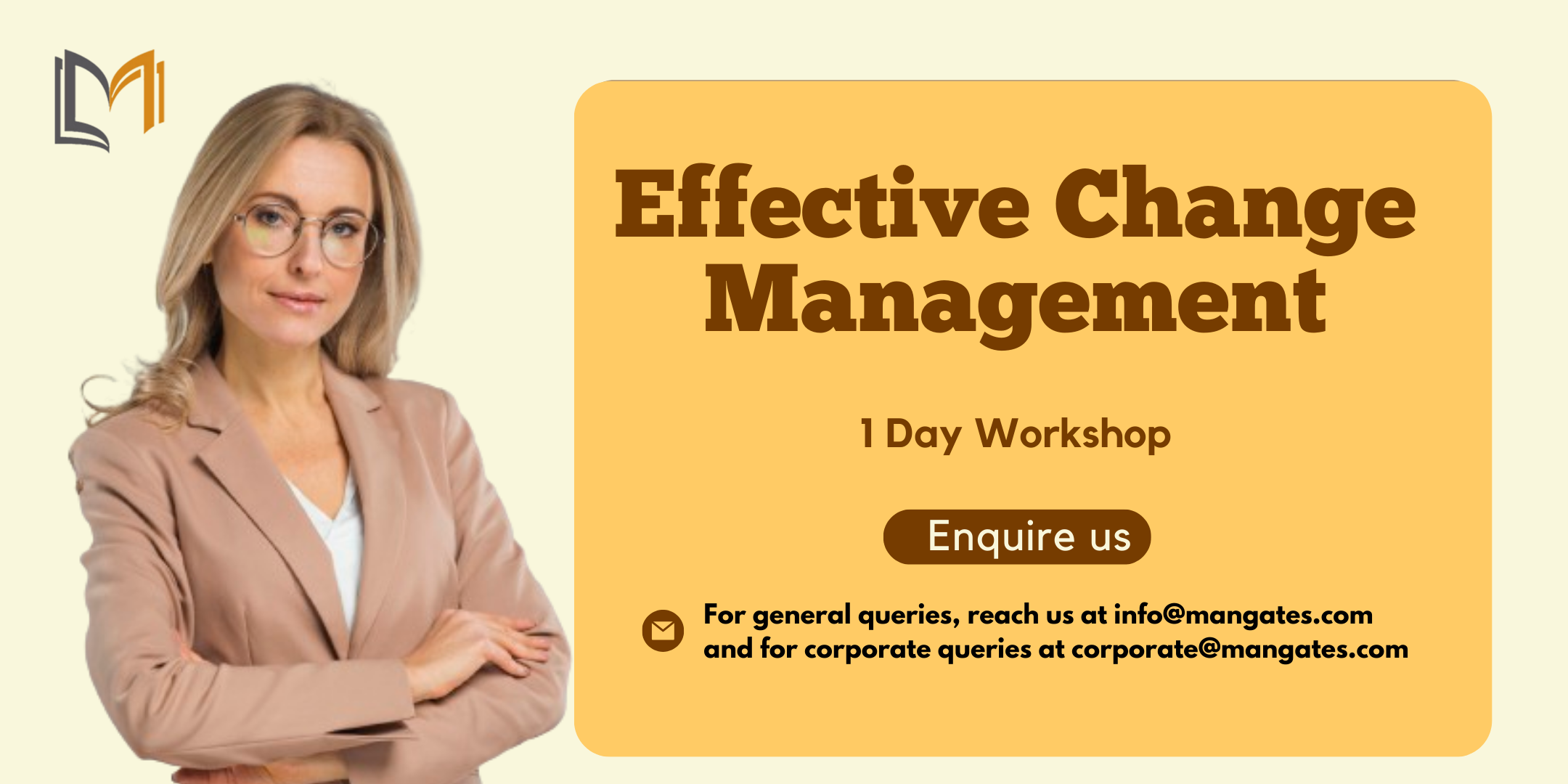- Professional Development
- Medicine & Nursing
- Arts & Crafts
- Health & Wellbeing
- Personal Development
237 Office courses in Nottingham
Microsoft Excel Macros & VBA - In-company
By Microsoft Office Training
Course Objectives At the end of this course you will be able to: Record and edit a Macro Assign macros to keyboard shortcuts, Quick Access Toolbar, Buttons and Shape objects. Use the Visual Basic Editor; change the properties of an object; add a module to a project; write the code for a procedure and then run it; and use the Object Browser to search procedures Manipulate data by declaring variables of different data types; combine data by using expressions; use functions to accept input and display output; and declare variables and procedures with the appropriate scope Use decision structures to create procedures that make decisions; and use loop structures to perform repetitive tasks Create an error handling routine in case things go wrong with VBA code ' 1 year email support service Take a closer look at the consistent excellent feedback from our growing corporate clients visiting our site ms-officetraining co uk Customer Feedback Best Training Ever! Just finished a bespoke 1-1 training course in Excel Advanced, Macros & VBA. Pedro is an excellent trainer, imparting his skills and knowledge in the best way - appropriately to audience skills, knowledge and ability. Pedro is always approachable, encouraging and supportive, giving delegates the optimum learning environment. I would not hesitate to recommend Pedro as a trainer, whatever your level of ability. Amanda Morris - Treasury & Systems Accountant at Reall - Real Equity for All The trainer was very knowledgeable, kept everyone involved and was enthusiastic. A great experience.. Simon Harper - Lloyd's of London My learning experience was awesome. Perdinand Reagan - Subsea7 Very nice and relaxed approach to teaching. Was definitely a good learning experience. Jerome Pupe - S5 Agency World The Trainer – Very positive + patient + helpful + thorough Agnes Souza - Direct Wines ' With more than 20 years experience, we deliver courses on all levels of the Desktop version of Microsoft Office and Office 365; ranging from Beginner, Intermediate, Advanced to the VBA level. Our trainers are Microsoft certified professionals with a proven track record with several years experience in delivering public, one to one, tailored and bespoke courses. Our competitive rates start from £550.00 per day of training Tailored training courses: You can choose to run the course exactly as they are outlined by us or we can customise it so that it meets your specific needs. A tailored or bespoke course will follow the standard outline but may be adapted to your specific organisational needs. Introduction to Macros and VBA Introducing Visual Basic for Applications Recording a Macro Naming conventions for Macro Procedures Running a Macro Absolute or Relative Cell Referencing Saving and Opening Files with Macros Making macros always available Adding Macros to Keyboard Shortcuts, Quick Access Toolbar, Buttons and Shapes Editing a Macro in the Visual Basic Editor Understanding the Development Environment Customising the Editor Tips for General Typing in VBA Using Visual Basic Help Working with Procedures Program Design Understanding Modules Naming Rules Creating a Module Understanding Procedures Programming Macro Concepts Creating a Subroutine Creating a Function Understanding Arguments Exiting Procedures Calling Procedures Objects, Properties, Methods and Events Understanding Objects Properties, Methods, and Events Navigating the Object Hierarchy Understanding Collections Accessing a Member of a Collection Understanding Hierarchy Using the Object Browser Using the With Statement Working with Properties Working with Methods Creating an Event Procedure Reserved Macro Names Using Expressions, Variables and Intrinsic Functions Understanding Expressions and Statements Declaring Variables Understanding Data Types Determining the Value of Variables Working with Variable Scope Using Built-in VBA Functions Understanding Constants Using Message Boxes Controlling the Answer to a Message Box Using Input Boxes Declaring and Using Object Variables Controlling Program Execution Understanding Control-of-Flow Structures Using the If...End If Decision Structures Nested If Statements Using the Select Case ... End Select Structure Using the Do ... Loop Structure Using the For ... Next Structure Using the For Each ... Next Structure Guidelines for Use of Control-of-Flow Structures Debugging and Handling Errors Understanding Errors Using Debugging Tools Setting Breakpoints and Using Break Mode Stepping Through Code Trapping Errors with the On Error Statement Understanding the Err Object Working with Inline Error Handling Writing an Error-Handling Routine Working with Forms and Controls Understanding UserForms Creating a Form Displaying and Removing a Form Aligning and Sizing Controls Using the Toolbox Working with a Form's Properties, Methods, and Events Working with Form and Control Properties, Methods and Event Setting the Tab Order Populating a Control Who is this course for? Who is this course for? This course is designed to give proficiency in the Visual Basic Editor (VBE), predominantly making use of Excel objects, understanding Object's Properties, Events and Methods, basic VBA Object oriented programming, event handling, control structures, and debugging tools. Requirements Requirements Preferably, delegates should have attended the Excel Advanced course. Certificates Certificates Certificate of completion Digital certificate - Included

Microsoft Project Introduction/Intermediate - In-company
By Microsoft Office Training
Price £750 inc VAT Finance options In Company training - £750 for groups of up to 8 delegates. Discounts for Nonprofits/Charities... Study method On-site Duration 2 days, Full-time Qualification No formal qualification Certificates Certificate of completion - Free Additional info Tutor is available to students Course Objectives At the end of this course you will be able to: Identify the components of the Microsoft Project environment Create a new project plan Create the project schedule Use different views to analyse the project plan Create, allocate and manage resources in a project plan Finalise a project plan Track progress View and report project plan information ' 1 year email support service Customer Feedback Very good course. Learnt a lot. Looking forward to the next level. Alexandra - CIAL 1 year email support service Take a closer look at the consistent excellent feedback from our growing corporate clients visiting our site ms-officetraining co uk With more than 20 years experience, we deliver courses on all levels of the Desktop version of Microsoft Office and Office 365; ranging from Beginner, Intermediate, Advanced to the VBA level. Our trainers are Microsoft certified professionals with a proven track record with several years experience in delivering public, one to one, tailored and bespoke courses. Our competitive rates start from £550.00 per day of training Tailored training courses: You can choose to run the course exactly as they are outlined by us or we can customise it so that it meets your specific needs. A tailored or bespoke course will follow the standard outline but may be adapted to your specific organisational needs. Description Introduction to Microsoft Project Recap on project management concepts Project environment overview The 3 databases: Tasks, Resources and Assignments Different ways of displaying the Project Plan Access Help Creating a Project Plan Create a New Project Plan Project Information Create and apply the project calendar Defining recurring exceptions to the calendar Defining the calendar's work weeks Create the Summary tasks Create the Work Breakdown Structure Task creation and scheduling Exploring the Entry Table and its fields Task editing and the Task Information window Task Durations Defining Milestones Manual Scheduling vs Automatic Scheduling Changing the Task's Calendar Create a split in a Task Create Task Relationships Adding Lag or Lead to a Relationship Identifying the Critical Path Adding Constraints and Deadlines to Tasks Create Recurring Activities Adding Notes and links to Tasks Managing Resources Exploring the Entry Table and its fields Resource editing and the Resource Information window Resource Types Fixed Costs vs Variable Costs Adding Resource Costs Defining when costs accrue Changing the Resource Calendar and Availability Project calendar vs Resource and Task Calendar Assigning Resources to Tasks Effort Driven Scheduling Resolving Resource Overallocation Tracking the Project Progress Setting a Project Baseline Entering Actuals Different ways of viewing the Progress Checking if the Project is on track Viewing and Reporting Project Detail Adding Tasks to the Timeline and sharing it Modifying the Timescale and Zoom level Formatting the Gantt View Filtering and Grouping Tasks Print and Troubleshoot the Gantt View Using built-in Reports in Microsoft Project Who is this course for? This course is designed for a person who has an understanding of project management concepts, who is responsible for creating and modifying project plans, and who needs a tool to manage these project plans. Requirements General knowledge of the Windows OS Career path Microsoft Office know-how can instantly increase your job prospects as well as your salary. 80 percent of job openings require spreadsheet and word-processing software skills

Portfolio, Programs, & Project Offices Practitioner: In-House
By IIL Europe Ltd
Portfolio, Programme, and Project Offices (P3O®) Practitioner: In-House Training P3O® is the AXELOS standard for the design of decision-making processes regarding changes in organizations. P3O provides a guideline for the design of portfolio, programme, and project offices in organizations. The P3O Practitioner Course is an interactive learning experience. The P3O Practitioner-level content provides you with sufficient knowledge and understanding of the P3O guidance to design, implement, manage or work within any component office of a P3O model. It enables participants to successfully complete the associated P30 Practitioner exam and achieve the qualification. In this course, you will be prepared to successfully attempt the P3O Practitioner exam and learn how to implement or re-energize a P3O model in their own organization. What you will Learn At the end of the P3O Practitioner course, you will be able to: Define a business case to get senior management approval for P3O Build a right P3O model to adapt to the organization's needs, taking account of the organization's size and portfolio, programme and project management maturity Identify the elements, roles, and functions deployed in a generalized P3O model Use tools and techniques in running the P3O and advising those who shape the portfolio of programmes and projects Introduction to P3O What is the purpose of P3O? Definitions What are P3Os? Portfolio, programme, and project lifecycles Governance and the P3O Designing a P3O Model Factors that affect the design Design considerations What functions and services should the P3O offer? Roles and responsibilities Sizing and tailoring of the P3O model Why have a P3O? How a P3O adds value Maximizing that value Getting investment for the P3O Overcoming common barriers Timescales Why have a P3O (Extension)? The P3O Business Case The P3O Model Blueprint Vision Statement Demonstrating the Value KPIs The Benefits of Claimed Capabilities Benefit Realisation and Strategic Objectives Benefit Profile How to Implement or Re-Energize a P3O Implementation lifecycle for a permanent P3O Identify Define Deliver Close Implementation lifecycle for a temporary programme or project office Organizational context Definition and implementation Running Closing Recycling How to operate a P3O Overview of tools and techniques Benefits of using standard tools and techniques Critical success factors P3O tools P3O techniques

Microsoft Power BI Desktop In-company (now with live online classes)
By Microsoft Office Training
This course will allow you to explore the potential of self-service business intelligence using Power BI Desktop to analyse and connect to different sources of data, creating Relationships between those different datasets, Query the data using Shaping and data Modelling, to create Visualizations, and publish Reports to different platforms . Course Objectives At the end of this course you will be able to: Connect to data from different sources. Use the Query Editor Perform Power BI desktop data Shaping and Transformation. Create Power BI desktop Modelling. Create Power BI desktop Visualizations and Reports. ' 1 year email support service Take a closer look at the consistent excellent feedback from our growing corporate clients visiting our site ms-officetraining co uk With more than 20 years experience, we deliver courses on all levels of the Desktop version of Microsoft Office and Office 365; ranging from Beginner, Intermediate, Advanced to the VBA level and Business Intelligence. Our trainers are Microsoft certified professionals with a proven track record with several years experience in delivering public, one to one, tailored and bespoke courses. Our competitive rates start from £550.00 per day of training Tailored training courses: You can choose to run the course exactly as they are outlined by us or we can customise it so that it meets your specific needs. A tailored or bespoke course will follow the standard outline but may be adapted to your specific organisational needs. Please visit our site (ms-officetraining co uk) to get a feel of the excellent feedback our courses have had and look at other courses you might be interested in. Introduction to Power BI Power BI Jargon explained A quick look at Power BI Desktop A quick look at the Power BI service Helpful resources Power BI and Excel Introduction to using Excel data in Power BI Upload Excel data to Power BI Import Power View and Power Pivot to Power BI Getting started with Power BI Desktop Overview of Power BI Desktop Accessing Help and Helpful resources Connect to data sources in Power BI Desktop Shaping and Transforming Data with Query Editor Introduction to the Query Editor Data Sources Power BI Desktop can Connect to Introduction to Steps and M code Combining Data Using Merge and Append Queries Data Type Properties Working with Delimiters Clean and transform your data with the Query Editor Text Specific Transformation Tools Number Specific Transformation Tools Date Specific Transformation Tools Split and Merge columns Creating an Index Column Adding Conditional Columns Columns From Examples Grouping and Aggregating data Pivoting and Unpivoting Using filters Modeling the data Introduction to modeling your data How to manage your data relationships Create calculated columns Optimizing data models Create calculated measures Show Values As and Quick Measures Create calculated tables Explore your time-based data Introduction to DAX DAX calculation types DAX functions Visualizations Introduction to visuals in Power BI Create and customize simple visualizations Modify colors in charts and visuals Shapes, text boxes, and images Page layout and formatting Group interactions among visualizations Visual hierarchies and drill-down Using custom visualizations Create a KPI Visualization Geo-Data and Maps Reports, Publishing and Sharing Introduction to the Power BI service Quick insights in Power BI Create and configure a dashboard Ask questions of your data with natural language Create custom Q&A suggestions Share dashboards with your organization Introduction to content packs, security, and groups Publish Power BI Desktop reports Print and export dashboards and reports Create groups in Power BI Use content packs Update content packs Publish to web Who is this course for? Who is this course for? This course facilitates you with knowledge on the potential for Power BI Desktop to analyse and connect to different sources of data, creating Relationships between those different datasets, Query the data using Shaping and data Modelling, and to create Visualizations, and publish Reports to different platforms. Requirements Requirements Before attending this course, delegates should have: - A general knowledge of database concepts (fields, records and relationships) - Familiarity with Excel. Career path Career path Business Intelligence Data Analysis ETL & Data Warehousing

Portfolio, Programs, and Project Offices Foundation: In-House
By IIL Europe Ltd
Portfolio, Programme, and Project Offices (P3O®) Foundation: In-House Training P3O® is the AXELOS standard for the design of decision-making processes regarding changes in organizations. P3O provides a guideline for the design of portfolio, programme, and project offices in organizations. The P3O Foundation course is an interactive learning experience. The P3O Foundation-level content provides you with sufficient knowledge and understanding of the P3O guidance to interact effectively with, or act as an informed member of, an office within a P3O model. It enables you to successfully complete the associated P30 Foundation exam and achieve the qualification. In this course, you will be prepared to successfully attempt the P3O Foundation exam and learn how to implement or re-energize a P3O model in their own organization. What you will Learn Individuals certified at the P3O Foundation level will be able to: Define a high-level P3O model and its component offices List the component offices in a P3O model Differentiate between Portfolio, Programme, and Project Management List the key functions and services of a P3O List the reasons for establishing a P3O model Compare different types of P3O models List the factors that influence selection of the most appropriate P3O model for an organization Define the processes to implement or re-energize a P3O Benefits: Fast-track programme for those who want to achieve P3O Foundation qualification Practical case study and scenarios Attractive slides and course book Introduction to P3O What is the purpose of P3O? Definitions What are P3Os? Portfolio, programme, and project lifecycles Governance and the P3O Designing a P3O Model Factors that affect the design Design considerations What functions and services should the P3O offer? Roles and responsibilities Sizing and tailoring of the P3O model Introduction to P3O What is the purpose of P3O? Definitions What are P3Os? Portfolio, programme, and project lifecycles Governance and the P3O Designing a P3O Model Factors that affect the design Design considerations What functions and services should the P3O offer? Roles and responsibilities Sizing and tailoring of the P3O model Why Have a P3O? How a P3O adds value Maximizing that value Getting investment for the P3O Overcoming common barriers Timescales How to Implement or Re-Energize a P3O Implementation lifecycle for a permanent P3O Identify Define Deliver Close Implementation lifecycle for a temporary programme or project office Organizational context Definition and implementation Running Closing Recycling How to Operate a P3O Overview of tools and techniques Benefits of using standard tools and techniques Critical success factors P3O tools P3O techniques

PC fundamentals training course description A basic introductory course for those who have never worked with PCs before. The principle target audience is for those who will become PC support people. What will you learn Cable PCs. Perform preventive maintenance on PCs Run Windows and start applications. Use Microsoft Office applications. Customise Windows. PC fundamentals training course details Who will benefit: Anyone new to PCs. Prerequisites: None. Duration 3 days PC fundamentals training course contents PC hardware Overview of components inside a PC, cabling up a PC, preventive maintenance, cleaning mice, hardware screen controls, booting a PC. Windows overview Versions of Windows, Starting Windows, logging on, shutting down. Using Windows The desktop, the start menu and submenus, getting help, shutting down Windows, switching between applications, sizing and controlling windows, special keys on the keyboard. Accessing files and folders Folders and files, Windows explorer, IE, creating, viewing and manipulating folders, creating, viewing and manipulating files, permissions, bits and bytes, the recycle bin, undeleting and undoing, formatting floppy disks, using floppy disks DOS Accessing DOS, basic DOS commands, drives. Microsoft Office Word documents, Excel spreadsheets, emails, browsing the Internet, printing files, managing print queues. Printing Overview, printing, properties Customisation Customising the task bar, customising the start menu. The control panel, mouse and display properties, Desktop settings, setting the date and time. Networking overview Workgroups and domains, Accessing file and print resources

Search By Location
- Office Courses in London
- Office Courses in Birmingham
- Office Courses in Glasgow
- Office Courses in Liverpool
- Office Courses in Bristol
- Office Courses in Manchester
- Office Courses in Sheffield
- Office Courses in Leeds
- Office Courses in Edinburgh
- Office Courses in Leicester
- Office Courses in Coventry
- Office Courses in Bradford
- Office Courses in Cardiff
- Office Courses in Belfast
- Office Courses in Nottingham