- Professional Development
- Medicine & Nursing
- Arts & Crafts
- Health & Wellbeing
- Personal Development
Level 3 Adult Teaching Qualification PTLLS course is designed to equip individuals with the knowledge and confidence to excel as teachers, trainers, or tutors in adult education. Here's what makes our Level 3 AET course stand out: 📚 Comprehensive Curriculum: Our course covers all essential aspects of adult education, ensuring that participants gain a solid foundation in teaching principles and practices. 💻 Flexible Learning Options: Whether you prefer Distance Learning/Online or Classroom-Based instruction, we offer convenient learning formats to accommodate your schedule and preferences. 🏆 Recognized Qualification: The Level 3 Adult Teaching Qualification is widely respected within the education sector and serves as a direct replacement for the Level 3/4 Preparing to Teach in the Lifelong Learning Sector (PTLLS) course. Take advantage of this limited-time offer to embark on your journey toward a rewarding career in education. Don't let this opportunity pass you by—secure your spot in our Level 3 AET course today and invest in your future success! Requirement: It is suitable for individuals not yet engaged in teaching or training roles (pre-service) and those currently involved in teaching or training (in-service). Offered through our online or classroom-based learning platforms, this qualification comes with comprehensive tutor support throughout the course. Units Covered: Chapter 1: The roles and responsibilities of a teacher / Trainer in education & Training Chapter 2: Relationships between education and training Chapter 3: Inclusive teaching approaches to meet the needs of learners Chapter 4: Principle of Assessment in Education and Training Chapter 5: How to create a safe and supportive learning environment Chapter 6: How to Motivate Learners Chapter 7: Planning, delivery and evaluation of inclusive teaching and training Chapter 8: Different assessment methods Chapter 9: How to recognise and deal with potential problems Chapter 10: Teaching equipment and aids Chapter 11: Practical teaching sessions (Teaching concept and Technique) Study Method: This course offers flexible study options, including Distance Learning/Online, Face-to-Face, or Live Zoom classes. With Distance Learning, you'll progress at your own pace with tutor support and access to online materials. The course lasts up to 3 months, but you can finish early and receive your certification sooner. Face-to-face or Live Zoom classes consist of 3 intensive days of instruction featuring various teaching activities led by experienced educators. Following the sessions, you'll complete coursework and assignments, with results and certificates typically issued within 7-8 days. Course Fees: The Level 3 Adult teaching qualification course is priced at £190.00 for Online Distance Learning, £249.99 for Webinar Live Class, £269.99 for Classroom-based courses in London, and £319.99 for Classroom-based courses outside London. There are no hidden fees or costs associated with this course. How to Enrol: To enrol in this course, you have several options. You can contact our friendly staff members at 0207 193 7669 to book over the phone. Additionally, you can book online by making a full payment or deposit. If you prefer, you can visit one of our offices in person to book physically. Payment methods include sending a cheque (payable to Learn More Academy Ltd.) or transferring course fees via bank transfer. We Russbridge Academy Ltd, are proud to be recognized as a leading training provider in the United Kingdom. With a proven track record of excellence and a commitment to delivering high-quality vocational and career-oriented courses, we've earned prestigious accolades such as the "Training Provider of the Year" awards from Southern Enterprise Awards and Corporate LiveWire Innovation & Excellence Awards. Additionally, we've been honoured with the title of "Best Leading Training Provider - UK" by Global 100 for two consecutive years.

We are proud to supply the latest fire awareness and fire warden training in West Sussex, Hampshire and Surrey. Using the latest technology we will prepare your workforce to deal with fire emergencies in the safest way possible whilst also keeping it fun and engaging.

Portfolio Management Executive Briefing
By IIL Europe Ltd
Portfolio Management Executive Briefing The central focus is to provide insight, direction, and motivation that enables organizational leadership to effectively align and connect an organization's investments in business change (projects and programs) at all levels (strategic, tactical, and operational) through utilization of a portfolio management system. Furthermore, this program provides clarity and key guidance necessary to select and support the right executive-level portfolio management champion - the key sponsor, overseer, and leader for achieving and sustaining organizational effectiveness and expected business value that is derived through portfolio management. What You Will Learn At the end of this program, you will be able to: List the benefits of portfolio management State the importance of linking strategic objectives with the initiatives in the organization Initiate activities for the introduction of portfolio management in an organization through a PMO or similar Establish or improve a portfolio governance structure Articulate the need to participate in Stage Gate Reviews Demonstrate the importance of Multi-criteria Analysis Describe the main functions and structure of the portfolio definition and delivery boards Foundation Concepts Benefits Portfolio Life Cycles Portfolio Categories Portfolio Infrastructure Setup, Structure, and Roles and Responsibilities Multi-criteria Analysis About Optimism Bias Portfolio Operations Portfolio Governance, Delivery Board Stage Gate Reviews (coupled to funding) Approaches to Implementing Portfolio Management Implementation approaches Champion role Maturity levels

This MS Access Advanced Course mostly covers creating advanced MS Access reports, forms, and macros. Create and amend Advanced Forms and Advanced Reports. Macro buttons. This assists you to build user-friendly forms to facilitate effective navigation, effective data capture and effective viewing and querying data This course will help you to structure MS Access tables, import, and manage your data effectively.

SIA Top Up Training Course London
By London Construction College
Take The SIA Top Up Training Course + First Aid, This Will Take You 2 Days To Complete. Enroll Now On To The Course! What is the SIA Top Up Training Course? Renewing your SIA license in the UK is a mandatory requirement. To achieve license renewal, you must complete the SIA Top-Up Training along with Emergency First Aid Training. Security Guards are required to undergo a 1-day training program, while Door Supervisors must complete a 2-day training program. In total, the renewal process entails completing both the SIA Top-Up Training and the First Aid course. The SIA Top-Up Training typically spans 2 days for full completion. Course Overview: 2 Days Course | 09:00 – 18:30 Do I Need First Aid To Renew My SIA Licence? Yes, renewing your SIA License requires both first aid and top-up training. The SIA mandates that all Security Guards and Door Supervisors must first complete emergency first aid training as a prerequisite for SIA License renewal. Important Things You Should Know FAQ SIA Top Up Training Course Why do I need the SIA Top Up Training Course for a Door Supervisor Licence? It is now mandatory to complete the Top-Up Door Supervisor training to renew your license. Effective from 1st April 2021, the SIA introduced new critical safety components to enhance license holder qualifications. The Top-Up Door Supervisor Training has been introduced to ensure that existing Door Supervisor and Security Guard license holders attain the same qualification level as newly qualified individuals. The aim is to align the skills of those renewing licenses with the standards applied to new license holders since 1st April 2021, when these regulations were updated Do I need an SIA Top-up training course for a Security Guard licence as well? Yes, if you currently hold an SIA Security Guard license, you will be required to complete a 1-Day SIA Top-Up Training. Starting from 1st October 2021, one of the following conditions must be met before applying for or renewing your license: The Top-Up Door Supervisor Training has been introduced to ensure that existing Door Supervisor and Security Guard license holders attain the same qualification level as newly qualified individuals. The aim is to align the skills of those renewing licenses with the standards applied to new license holders since 1st April 2021, when these regulations were updated What will the SIA top-up training course include? Security Guard license holders will need to complete an additional one-day top-up training. This top-up training will encompass modules on Terror Threat Awareness and Minimizing Personal Risk for Security Officers. As part of the SIA’s updated requirements, license holders are also mandated to hold an Emergency First Aid Certificate. To renew your license, you must either demonstrate that you have at least 12 months left before the expiration of any existing first aid certificate or attend an Emergency First Aid at Work (EFAW) qualification or its equivalent, before participating in any top-up training The Top-Up Door Supervisor Training has been introduced to ensure that existing Door Supervisor and Security Guard license holders attain the same qualification level as newly qualified individuals. The aim is to align the skills of those renewing licenses with the standards applied to new license holders since 1st April 2021, when these regulations were updated Document Checks Proof of Identity You will need to provide documents that prove you are who you say you are. Address history You need to provide two proofs of address. Bank or building society statement issued within the last three months. Utility bill issued within the last three months. A credit card statement was sent to your current address within the last three months. Council Tax statement issued in the last 12 months. Mortgage statement issued in the last 12 months. Age You must be 18 or over to hold an SIA licence. Criminal record Please be aware, that even if you pass the SIA door supervisor, you will still need to pass SIA criminal record checks. If you live outside the UK, or you have spent 6 continuous months or more outside the UK in the last 5 years, you need to provide evidence of overseas criminal record checks to the SIA. SIA will only issue a licence after completing background checks. Right to work in the UK You must have the right to work in the UK to get a front-line or non-front-line licence.
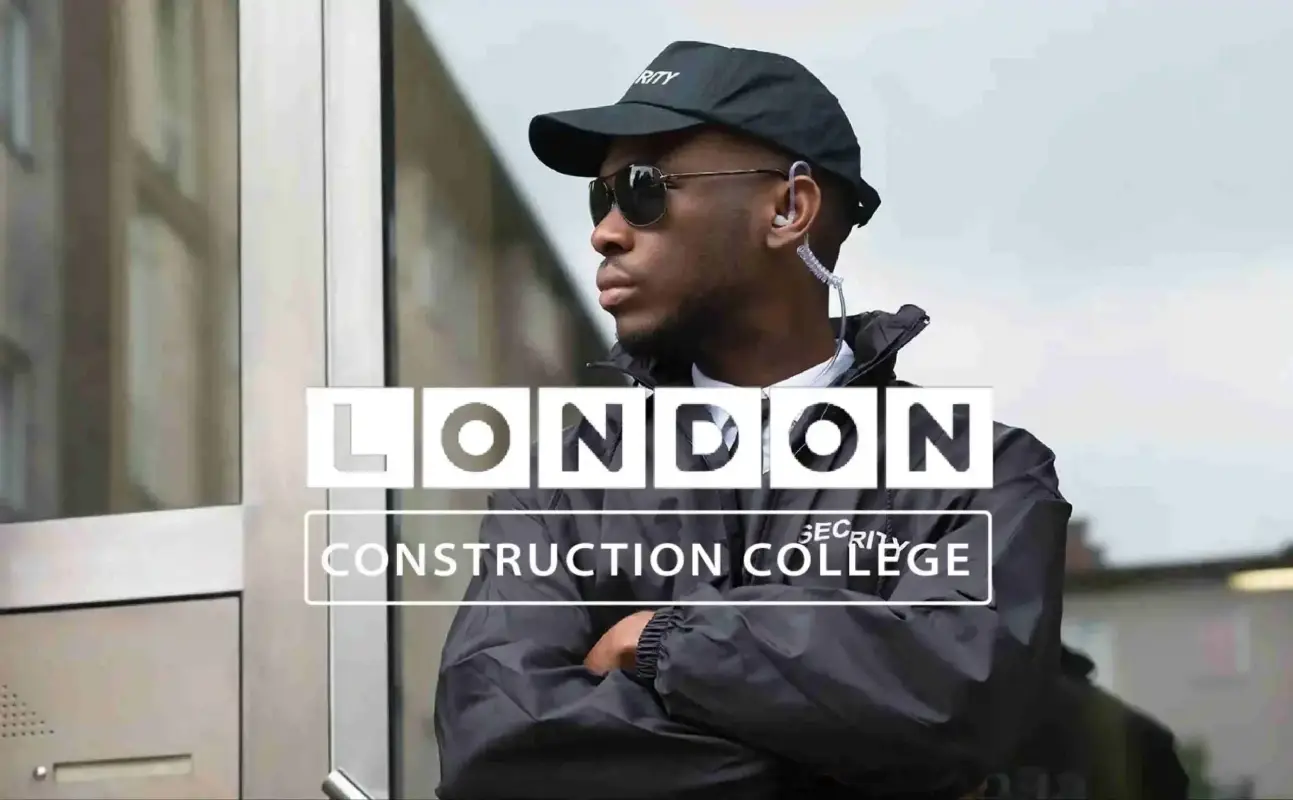
MS PowerPoint is really easy, but in this PowerPoint Training Courses, we cover most aspects in a fast-paced day, and attend the to more tricky aspects. This course is one-to-one to attend to specific aspects per delegate. Group training could be organised on request.

Word - advanced (In-House)
By The In House Training Company
This one-day workshop is designed to help users work with advanced features within Word. It includes hands-on exercises to help make complex documents more manageable. Participants will learn how to share and collaborate on documents and track document changes. This course will help participants: Add document links to files, websites, bookmarks and headings Create and revise footnotes and endnotes Use cross-referencing Insert and mark a document index Use comments within a document Create and edit document templates Set up picture and table captioning Work with tracked changes, including viewing, accepting and rejecting changes Use tables of contents Transfer styles across files using styles organiser Protect and restrict the opening and editing of documents Work with document themes Work with subdocuments Use ribbon buttons and groups 1 Adding document links Adding links to a document Linking to files, websites and email Adding and linking to bookmarks Linking to document headings 2 Captioning and cross-referencing Inserting picture and table captions Creating and updating a table of figures Adding and revising endnotes and footnotes Understanding cross-reference types Creating a cross-reference Marking and inserting a document index 3 Collaborating on documents Inserting and viewing documents Navigating through comments Replying to a comment Printing comments 4 Tracking changes Using tracking changes within a document Choosing how to view document revisions Accepting and rejecting changes 5 Comparing documents Comparing two documents Combining changes into a single document Accepting and rejecting changes 6 Protecting a document Restricting opening or editing of documents Defining regions for editing Restricting document formatting 7 Outline view Collapsing paragraphs with heading styles Managing files with subdocuments Editing and locking subdocuments Sharing subdocuments 8 Document themes Standardise document formatting with themes Using a theme to match corporate branding Transferring themes across files 9 Creating templates Creating and editing document templates Adding font and heading styles to templates Defining file locations for shared templates Copying styles across templates and files 10 Customising the ribbon Customising ribbon buttons Adding new ribbons Adding buttons to ribbon groups

Outlook - introduction (In-House)
By The In House Training Company
This one-day introduction workshop is intended for users who need to get to grips with the essentials of Microsoft Outlook. It will provide you with the basic skills you need to effectively start using Outlook to manage your emails, calendar, contacts, tasks and notes. This course will help participants: Send messages with added email options applied Quickly file messages away for safe keeping Manage messages and attachments Organise calendar meetings and check other people's schedules Respond to a meeting request Create a contacts list Manage daily tasks Use reading and folder panes Create and manage folders Use auto reply Use notes Utilise Outlook's printing functionality 1 Getting started Using the reading pane Using the folder pane Changing inbox views Managing the to-do bar 2 Emailing messages Replying to and forwarding messages Adding message options Attaching files to an email message Opening and saving attachments 3 Outlook folders Creating and managing folders Moving messages into folders Adding folders to favourites Using search folder Always moving messages in conversation Automatically move messages with rules 4 Managing messages Using instant search Finding messages by criteria Grouping and sorting messages Categorising messages Adding message follow up flags Filtering messages with the people pane 5 Using auto reply Replying to messages whilst you are away Managing auto reply settings Applying rules to auto reply 6 Outlook calendars Adding and editing appointments Adding calendar reminders Moving and copying appointments Creating all day events Recurring appointments Sharing your calendar Opening another user's calendar 7 Planning a meeting Arranging meetings Inviting attendees to meetings Responding to meeting invites 8 Outlook contacts Creating and editing a contact Saving emails as contacts Finding contacts Sending messages to contacts Creating contact groups 9 Adding tasks Creating and editing tasks Completing tasks Assigning a task to another user Responding to a task request 10 Notes Creating and editing tasks Emailing notes Sticking notes on your desktop 11 Printing Printing messages Printing calendars Printing contacts

Couples Therapy – a practical online masterclass
By Human Givens College
Every relationship has its ups and downs, but sometimes these become too difficult for a couple to manage on their own… Accredited CPD Certificate: 6 hours Length: 1 day (9.15am–4.00pm GMT) Probably the best couples therapy training course I have ever attended. Very full, hugely informative contentWELLBEING OFFICER, SOLENT MIND Live training delivered online – Attend Jennifer Broadley’s online training masterclass live online on Tuesday 21st May 24 via Zoom. The content covered is the same as her attended workshop with a few modifications to some of the exercises, and you will have plenty of opportunities to ask questions. All you need is a quiet place to watch, a computer or tablet and a strong internet signal, the rest is easy – simply book your place as normal, and we will email you details of how to join the Zoom workshop. BONUS RECORDING – the training is recorded, in case anyone experiences technical difficulties on the day, so you will also get a recording for a limited time afterwards to maximise your learning. Why take this course Relationship issues are one of the most common causes of emotional distress – and often the reason people seek help. A solid understanding of why difficulties arise, and what can be done about them, is extremely useful therefore for all caring professionals, not just those working with couples. Drawing on pioneering research, Jennifer Broadley’s one-day couples counselling course gives you this important knowledge, along with a range of strategies and proven tips for working effectively and ethically with more than one client. She shares the practical guidelines and skills she has acquired over many years of successfully helping couples using the human givens approach to build and maintain supportive and mutually rewarding relationships. Presented without psychobabble, and making good use of insightful case histories, Jennifer demystifies an area of counselling that many find daunting or fear is complicated. The day covers: the most effective ways to help and build rapport with couples in conflicted relationships; the sex differences in processing emotions; non-blame talking styles; the long-term impact of parenting; past conditioning, including psychological traumas, that can give clues about why difficulties arose; and what we can learn from the way successful couples facilitate mutual needs satisfaction. Well worth attending – and the money. I'm going back refreshed and well resourced, with lots of new skills and strategies to try.PSYCHOTHERAPIST What will you learn Essential skills for building and maintaining rapport with two emotionally-aroused people Ways to encourage both partners to engage in solving their difficulties How to teach non-blaming communication skills and explain the differences in male and female behaviour to clients What to do if one or even both parties are having an affair How to deal with issues specific to couple counselling, such as confidentiality The key points you need to bear in mind when working with more than one client at a time How to structure effective therapy sessions and goal setting with two people Effective ways to help each partner begin to cooperate in helping the other get their emotional needs met The key ingredients for a healthy and mutually rewarding relationship An insight into the many common relationship problems – and how to help clients overcome them (illustrated with case histories) Tips and techniques for staying objective and empathetic, whilst calming your clients’ high emotional arousal How to recognise and interrupt disruptive behaviour patterns How to use Solution Focused Questioning to initiate change How to manage setbacks and keep the partners motivated How to tell when the relationship isn’t the problem – and what to do about it How to use Guided Imagery with two people Information regarding the latest research into effective couples therapy How early life experiences can influence our relationships, and what to do about this now Creative ways to develop effective interventions, including using tasks and metaphor Asperger’s syndrome – how to work with couples if one or both show Asperger traits, a common cause of relationship problems Considering the wider picture, including other family members Course notes, Accredited CPD Certificate and more… Course Programme The ‘Couples therapy – a practical masterclass’ counselling course starts at 9.15am and runs until 4.00pm. (GMT). 9.15am Join the Zoom meeting 9.30am What predicts relationship stability and fulfilment? 11.00am Comfort break and discussion 11.30am Building empathy, how to use RIGAAR™ 1.00pm Lunch break 1.45pm Structuring therapeutic interventions, establishing goals, and moving forward 2.45pm Comfort break and discussion 3.00pm Valuing the bigger context 4.00pm Day ends Who is this course suitable for? Anyone considering working therapeutically with couples Psychotherapists and counsellors already working with couples who would like additional insights, tools and strategies to use Anyone involved in mental health or whose work involves dealing with couples or families, including: social workers, psychologists, teachers, GPs and health visitors Anyone who is interested in learning solution focused, brief therapy interventions, working from the human givens approach, to facilitate a rapid process of change for couples in distress Anyone wanting to overcome their own insecurity in a relationship or to learn more about the myriad dynamics that come into play in relationships will benefit from the information given on this course. Please Note This course is not a substitute for therapy.

Outlook - advanced (In-House)
By The In House Training Company
This one-day workshop is intended for participants who have a basic understanding of Outlook but who want to know how to use its advanced features to manage their email communications, calendar events, contact information and other communication tasks. This course will help participants: Gain confidence using Outlook and its advanced features Organise and prioritise email messages Archive messages for safe-keeping Use rules to process received or sent messages automatically Manage scheduled meetings with others Give others permission to view and manage their folders and items Use contacts and commands to find out more about a person or company Prioritise work-flow using tasks and assigning tasks to others 1 Email messages Combining multiple clicks with quick steps Following up flag options Saving multiple attachments Attaching a folder of files Recalling and replacing a message Categorising messages with conditional formatting 2 Message options Adding options to messages Marking a message as private Receiving quick responses with voting buttons Directing replies to specific users Delaying sent messages Inserting links in messages 3 Stay organised with rules Using rules to automate message flow Moving messages with rules Using the rules wizard Setting up rules with conditions Using rules that work whilst you are away 4 Message clean-up Using conversation clean-up Using mailbox clean-up Moving messages to the archive folder Archiving folder properties Auto-archiving properties 5 Managing calendars Creating calendar groups Sharing calendars with permissions Setting up working days and times Managing time zones Categorise appointments with conditional formatting Publishing a calendar 6 Schedule meetings Scheduling a meeting Managing meeting responses Proposing new meeting times Adding attendees to a meeting Viewing multiple appointments 7 Using contacts Merging contacts to letters Merging contacts to labels Mail merging contacts in Word Exporting contacts to Excel 8 Managing tasks Organising your workload with tasks Categorising tasks Assigning tasks to others Sending a task status report Allocating time for tasks Regenerating a new task Viewing your tasks in the calendar 9 Adding message items Adding calendars to messages Adding business cards to messages 10 Email accounts Adding multiple user accounts Adding account permissions

Search By Location
- Office Courses in London
- Office Courses in Birmingham
- Office Courses in Glasgow
- Office Courses in Liverpool
- Office Courses in Bristol
- Office Courses in Manchester
- Office Courses in Sheffield
- Office Courses in Leeds
- Office Courses in Edinburgh
- Office Courses in Leicester
- Office Courses in Coventry
- Office Courses in Bradford
- Office Courses in Cardiff
- Office Courses in Belfast
- Office Courses in Nottingham