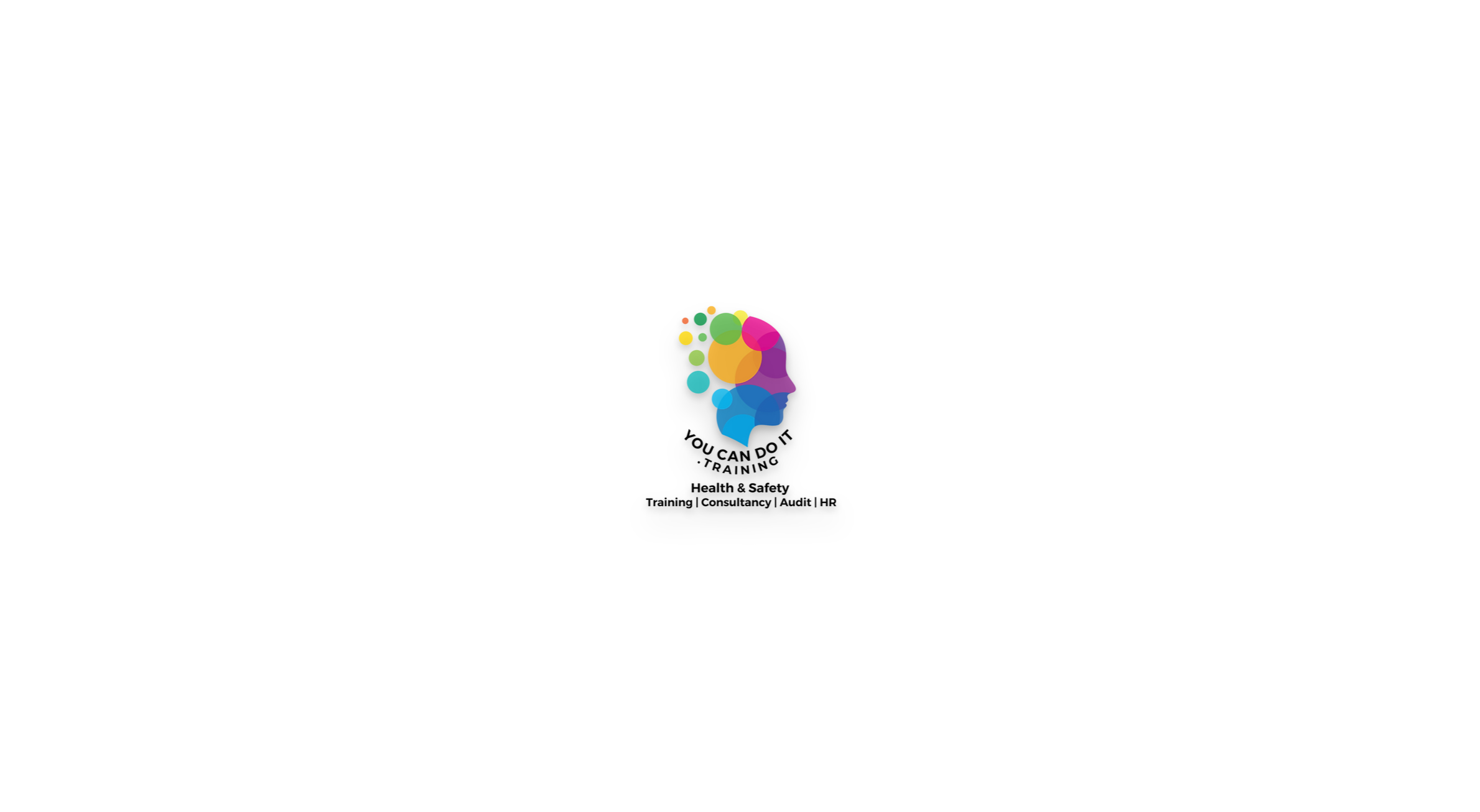- Professional Development
- Medicine & Nursing
- Arts & Crafts
- Health & Wellbeing
- Personal Development
Value Stream Mapping Workshop
By Centre for Competitiveness
The fundamental tool to identify waste, create effective process flow, reduce process cycle times, and implement process improvement.

M.D.D DATING COACH LONDON PACKAGE (SINGLES)
4.9(27)By Miss Date Doctor Dating Coach London, Couples Therapy
Looking for the ultimate dating coach package in London to boost your love life? Look no further! Our expert dating coaches have years of experience and have helped countless singles in London find their perfect match. Our comprehensive dating coach package includes personalized coaching sessions, tailored advice, and expert guidance to help you become the best version of yourself and attract the partner you deserve. Whether you’re looking for a long-term relationship or just want to improve your dating skills, our package will give you the tools you need to succeed. Our London dating coach package includes: Personalized coaching sessions to address your specific needs and goals In-depth analysis of your current dating approach and advice on how to improve Access to a range of tools and resources to help you develop your dating skills Expert guidance on how to create a winning online dating profile Practice dates with our experienced coaches to help you build your confidence and overcome any anxieties Ongoing support and follow-up to ensure your success in finding the right partner Our package is designed to give you everything you need to succeed in the dating world, and with our expert coaching, you’ll be well on your way to finding your perfect match. This service includes the following: dating coach London, dating coach package, personalized coaching sessions, tailored advice, expert guidance, long-term relationship, dating skills, online dating profile, practice dates, confidence, anxieties. Specialisms at Miss Date Doctor: love life, partner, singles, dating approach, tools and resources, winning, experienced coaches, online dating, follow-up, success, dating world. Professional dating coaching for 3 weeks 1 hour session weekly or bi weekly monitor your dates create answers and replies on dating apps Choose one of our offices in London for your appointments Reprogramming mindset confidence levels free check in calls in between sessions for extra support and guidance Formulate dating approach and ascertain elimination of problem areas Learn the do’s and don’ts of dating Dating Coach London advice, tips and insight into improving your dating Miss Date Doctor-London Dating Coach for Men,Female Dating Coach London Free Consultation 03333443853 | M.D.D Dating Coach, Couples Therapy, Breakup Counselling, Personal development Consultancy (relationshipsmdd.com)

We are proud to supply the latest fire awareness and fire warden training in West Sussex, Hampshire and Surrey. Using the latest technology we will prepare your workforce to deal with fire emergencies in the safest way possible whilst also keeping it fun and engaging.

Writing Clear Business Communication: In-House Training
By IIL Europe Ltd
Writing Clear Business Communication: In-House Training This program is about learning about the writing process and covers the full spectrum of documents used when corresponding in the workplace. The ability to write effectively comes naturally to some people, but for the vast majority, it is a task often approached with a mixture of trepidation and dread. Effective writing seldom, if ever, 'magically materializes' on the spot. In reality, it is most often the product of planning, writing, and rewriting. This is why writing is called a process; it must go through a series of steps before it is clear and complete. This program is about learning about the writing process and covers the full spectrum of documents used when corresponding in the workplace. The ability to write effectively comes naturally to some people, but for the vast majority, it is a task often approached with a mixture of trepidation and dread. However, the ability to communicate in the written word, for whatever purpose, is an important part of our working and personal lives and can have a direct impact on our ability to persuade, gain commitment or agreement and enhance understanding. Good writing sounds like talking on paper, which is why this program is focused on getting the message across and achieving the desired results using the 'keep it simple and direct' approach. What you Will Learn At the end of this program, you will be able to: Write effective e-mails, letters, memos, and reports Clearly articulate the message Achieve desired results from correspondence Organize content for maximum impact Format for enhanced understanding Choose the appropriate communication medium for each document Revise documents to increase clarity and impact Foundations Concepts Business writing as a form of professional communication How business writing compares to other forms of writing Characteristics of good business writing Challenges with business writing The Project Environment Business writing in the project environment The concept of art, science, and optics of business writing Art Economy Precision Action Music Personality Science Purpose, simple, compound, and complex sentence structures Techniques to engage the reader Point of view: tone, attitude, and humor Organization: opening, body, and closing Support and coherence Optics Visual optics Sound optics Feel optics Effective optics Efficient optics Email Formal vs. informal emails Suggestions for improving email communication Instant and text messaging Reports Common types of reports created Formatting of reports Guidelines for meeting minutes Contracts Types of contracts Common agreements Procurement documents Templates, Forms, and Checklists Templates Forms Checklists Other Formatting Good Documentation Practices Good documentation practices Data integrity in business communication

Enhancing Performance with Productive Conflict: In-House Training
By IIL Europe Ltd
Enhancing Performance with Productive Conflict: In-House Training Most organizations have typically held the belief that workplace conflict is something that needs to be prevented, resolved, and/or mitigated. After all, conflict creates stress and leads to a variety of performance problems and very real costs. However, what savvy organizations have come to embrace is the understanding that when conflict is truly understood and harnessed, it can be utilized to not only add value to teams, but also enhance workplace performance. Conflict can be productive and make organizations better! Learners will explore the results of a formal, personalized, conflict-related assessment, uncovering targeted nuances of their conflict responses in action. Participants will learn to use basic strategies which allow them to transform destructive conflict responses into more productive ones, especially in the moment when they are happening. What you will Learn At the end of this program, you will be able to: Apply different models for understanding the lifecycle and dynamics of conflict Describe a physiological response to conflict and its impact on communication Recognize the correlation between a person's conflict style and how they respond to conflict Identify your own default responses to conflict and catch them in action Reframe automatic negative thoughts to create more positive interpersonal outcomes Utilize various tactics and strategies to transform destructive conflict responses into productive ones Getting Started Introductions and social agreements Course goal and objectives Opening activities Module 1: The Dynamics and Anatomy of Conflict Conflict basics Dynamics of conflict The anatomy of conflict Module 2: Conflict Styles and Conflict Conflict through the conflict style lens Exploring your style in conflict Destructive responses to conflict Module 3: Changing Your Response to Conflict Changing your conflict response Three steps to productive conflict Choosing a productive conflict response

Time Management and Productivity: In-House Training
By IIL Europe Ltd
What you Will Learn Plan and prioritize each day's activities in a more efficient, productive manner Establish strategies to execute priorities and overcome procrastination Understand how to make trade-offs when faced with fire drills How to set and communicate boundary conditions Getting Started Introductions Course orientation Participants' expectations Foundation Concepts Exercise: A day in your life Resources to implement change Mind-set Tool-set Skill-set What is your time really worth? The dynamics of procrastination The myth of multi-tasking Brain Rules - how to optimize your efficiency Organization and Prioritization Time management best practices Goal setting Exercise: Identifying your priorities The importance of organization Time management framework Prioritizing time Time Management Techniques Tips for managing time Nine ways to overcome procrastination The STING technique Managing your time o Handling unplanned urgencies o Dealing with information overload Delegation and managing others' time Creating your personal action plan Summary Course summary and next steps Applying what you have learned

Word - advanced (In-House)
By The In House Training Company
This one-day workshop is designed to help users work with advanced features within Word. It includes hands-on exercises to help make complex documents more manageable. Participants will learn how to share and collaborate on documents and track document changes. This course will help participants: Add document links to files, websites, bookmarks and headings Create and revise footnotes and endnotes Use cross-referencing Insert and mark a document index Use comments within a document Create and edit document templates Set up picture and table captioning Work with tracked changes, including viewing, accepting and rejecting changes Use tables of contents Transfer styles across files using styles organiser Protect and restrict the opening and editing of documents Work with document themes Work with subdocuments Use ribbon buttons and groups 1 Adding document links Adding links to a document Linking to files, websites and email Adding and linking to bookmarks Linking to document headings 2 Captioning and cross-referencing Inserting picture and table captions Creating and updating a table of figures Adding and revising endnotes and footnotes Understanding cross-reference types Creating a cross-reference Marking and inserting a document index 3 Collaborating on documents Inserting and viewing documents Navigating through comments Replying to a comment Printing comments 4 Tracking changes Using tracking changes within a document Choosing how to view document revisions Accepting and rejecting changes 5 Comparing documents Comparing two documents Combining changes into a single document Accepting and rejecting changes 6 Protecting a document Restricting opening or editing of documents Defining regions for editing Restricting document formatting 7 Outline view Collapsing paragraphs with heading styles Managing files with subdocuments Editing and locking subdocuments Sharing subdocuments 8 Document themes Standardise document formatting with themes Using a theme to match corporate branding Transferring themes across files 9 Creating templates Creating and editing document templates Adding font and heading styles to templates Defining file locations for shared templates Copying styles across templates and files 10 Customising the ribbon Customising ribbon buttons Adding new ribbons Adding buttons to ribbon groups

Outlook - introduction (In-House)
By The In House Training Company
This one-day introduction workshop is intended for users who need to get to grips with the essentials of Microsoft Outlook. It will provide you with the basic skills you need to effectively start using Outlook to manage your emails, calendar, contacts, tasks and notes. This course will help participants: Send messages with added email options applied Quickly file messages away for safe keeping Manage messages and attachments Organise calendar meetings and check other people's schedules Respond to a meeting request Create a contacts list Manage daily tasks Use reading and folder panes Create and manage folders Use auto reply Use notes Utilise Outlook's printing functionality 1 Getting started Using the reading pane Using the folder pane Changing inbox views Managing the to-do bar 2 Emailing messages Replying to and forwarding messages Adding message options Attaching files to an email message Opening and saving attachments 3 Outlook folders Creating and managing folders Moving messages into folders Adding folders to favourites Using search folder Always moving messages in conversation Automatically move messages with rules 4 Managing messages Using instant search Finding messages by criteria Grouping and sorting messages Categorising messages Adding message follow up flags Filtering messages with the people pane 5 Using auto reply Replying to messages whilst you are away Managing auto reply settings Applying rules to auto reply 6 Outlook calendars Adding and editing appointments Adding calendar reminders Moving and copying appointments Creating all day events Recurring appointments Sharing your calendar Opening another user's calendar 7 Planning a meeting Arranging meetings Inviting attendees to meetings Responding to meeting invites 8 Outlook contacts Creating and editing a contact Saving emails as contacts Finding contacts Sending messages to contacts Creating contact groups 9 Adding tasks Creating and editing tasks Completing tasks Assigning a task to another user Responding to a task request 10 Notes Creating and editing tasks Emailing notes Sticking notes on your desktop 11 Printing Printing messages Printing calendars Printing contacts

Outlook - advanced (In-House)
By The In House Training Company
This one-day workshop is intended for participants who have a basic understanding of Outlook but who want to know how to use its advanced features to manage their email communications, calendar events, contact information and other communication tasks. This course will help participants: Gain confidence using Outlook and its advanced features Organise and prioritise email messages Archive messages for safe-keeping Use rules to process received or sent messages automatically Manage scheduled meetings with others Give others permission to view and manage their folders and items Use contacts and commands to find out more about a person or company Prioritise work-flow using tasks and assigning tasks to others 1 Email messages Combining multiple clicks with quick steps Following up flag options Saving multiple attachments Attaching a folder of files Recalling and replacing a message Categorising messages with conditional formatting 2 Message options Adding options to messages Marking a message as private Receiving quick responses with voting buttons Directing replies to specific users Delaying sent messages Inserting links in messages 3 Stay organised with rules Using rules to automate message flow Moving messages with rules Using the rules wizard Setting up rules with conditions Using rules that work whilst you are away 4 Message clean-up Using conversation clean-up Using mailbox clean-up Moving messages to the archive folder Archiving folder properties Auto-archiving properties 5 Managing calendars Creating calendar groups Sharing calendars with permissions Setting up working days and times Managing time zones Categorise appointments with conditional formatting Publishing a calendar 6 Schedule meetings Scheduling a meeting Managing meeting responses Proposing new meeting times Adding attendees to a meeting Viewing multiple appointments 7 Using contacts Merging contacts to letters Merging contacts to labels Mail merging contacts in Word Exporting contacts to Excel 8 Managing tasks Organising your workload with tasks Categorising tasks Assigning tasks to others Sending a task status report Allocating time for tasks Regenerating a new task Viewing your tasks in the calendar 9 Adding message items Adding calendars to messages Adding business cards to messages 10 Email accounts Adding multiple user accounts Adding account permissions

Search By Location
- Office Courses in London
- Office Courses in Birmingham
- Office Courses in Glasgow
- Office Courses in Liverpool
- Office Courses in Bristol
- Office Courses in Manchester
- Office Courses in Sheffield
- Office Courses in Leeds
- Office Courses in Edinburgh
- Office Courses in Leicester
- Office Courses in Coventry
- Office Courses in Bradford
- Office Courses in Cardiff
- Office Courses in Belfast
- Office Courses in Nottingham