- Professional Development
- Medicine & Nursing
- Arts & Crafts
- Health & Wellbeing
- Personal Development
244 Office courses in Birmingham
Telephone Training - Avaya Aura/CM
By Telephone Trainers Ltd
Handset and/or Voicemail Training 1600’s, 1400, 96/95 series handsets, J Series and Voicemail Workplace Attendant Console and One-X Attendant Console One-X Portal and Video Soft phone / One X Communicator One-X Mobile/ Preferred Mobile IX Workplaces and Mobile App Agent and CMS Supervisor ASA – Avaya Site Administrator Tool AACC Administrator, Supervisor and Agent

Telephone Training - Cisco
By Telephone Trainers Ltd
78, 79, 88 and 99 series Handsets & Voicemail Cisco Call Manager (CCM) & Self Care Portal Jabber WebEx Meetings WebEx Training Centre WebEx Events Centre Attendant Console Standard and Advanced Console (ARC) UCCX/UCCE and Finesse Agent & Supervisor CUIC Reporting
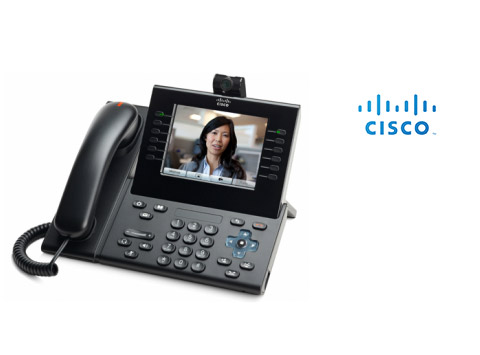
Telephone Training - New! - 3CX
By Telephone Trainers Ltd
Handset Training on Yealink & Fanvil handsets 3CX Web Client User Training 3CX Phone App iOS & Android Mobile Apps Voicemail User Receptionist/Switchboard Supervisor/Agent 3CX Web Client Admin Training (FREE/SMB/STARTUP) 3CX Management Console Admin Training (PRO/ENT) 3CX CFD (Call Flow Designer) **Coming soon! XIMA CCAAS on 3CX Agent, Realtime, Recording and Reporting

Telephone Training - iPECS Cloud and UCP
By Telephone Trainers Ltd
All i-series handsets & 90 series handsets and Voicemail UCE/UCS Softphone UCE/UCS Mobile Apps iOS & Android iPECS ONE Softphone & Mobile Apps iOS & Android Phonelink User Web Portals (Cloud and UCP) Cloud Manager Web Portal/UCP Admin tool Cloud and UCP Attendant Consoles iCalls (Tollring) Call Centre product

Telephone Training - Gamma Horizon
By Telephone Trainers Ltd
Polycom Handsets and Voicemail Soft Client Horizon Collaborate Desktop and Mobile App Receptionist Console Integrator Agent Client Supervisor Client Akixi Reporting Horizon Contact Agent Horizon Contact Supervisor Horizon Contact Admin User Web Portal User Admin Portal
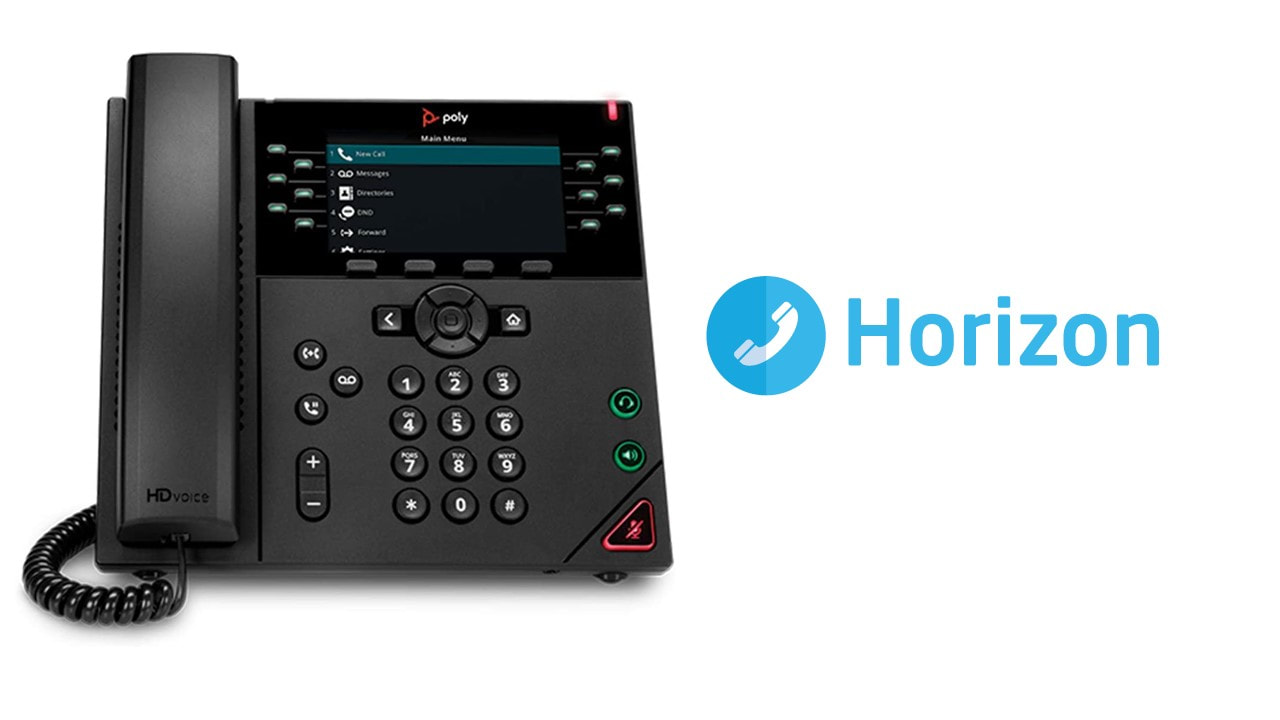
Overview A 1-day course on inflation-linked bonds and derivatives, focusing on the UK market in particular. We examine how inflation is defined and quantified, the choice of index (RPI vs. CPI), and the most common cash flow structures for index-linked securities. We look in detail at Index-linked Gilts, distinguishing between the old-style and new-style quotation conventions, and how to calculate the implied breakeven rate. Corporate bond market in the UK, and in particular the role of LPI in driving pension fund activity. Inflation swaps and other derivatives, looking at the mechanics, applications and pricing of inflation swaps and caps/floors. The convexity adjustment for Y-o-Y swaps is derived intuitively. Who the course is for Front-office sales Product control Research Traders Risk managers Fund managers Project finance and structured finance practitioners Accountants, auditors, consultants Course Content To learn more about the day by day course content please click here To learn more about schedule, pricing & delivery options, book a meeting with a course specialist now
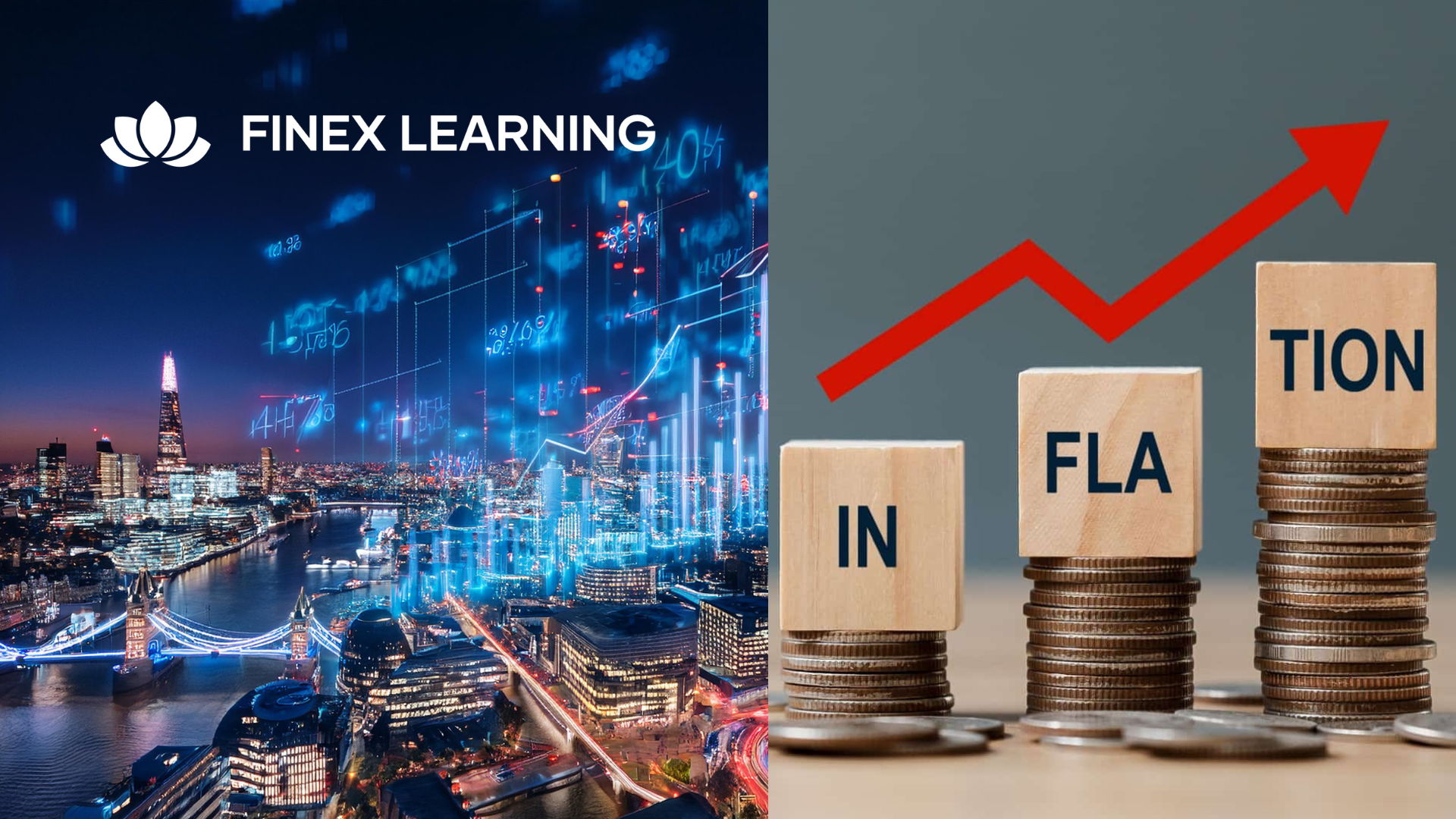
MEAN Stack courses in Dubai
By Edoxi Training Institute
Edoxi's MEAN Stack Course in Dubai equips you with essential skills to become a proficient developer. Edoxi's MEAN Stack course helps you build, deploy, and maintain full-stack JavaScript applications using the MEAN Stack framework. Our MEAN Stack course features one-on-one mentorship from our experts. Discover practical learning and implement your MEAN Stack skills in real-world situations through our project-centric approach, which emphasizes the importance of hands-on experience. Enroll in Our MEAN Stack Course and Gain Hands-On Experience with Expert Mentorship! Call us: +971 4380 1666 Mail us, at info@edoxi.com Learn more:https://www.edoxi.com/dubai/mean-stack-course Address: Office 504, Bank Street Building, Next to Burjuman Metro Station Exit 3, Khalid Bin Al Waleed Rd, Dubai, United Arab Emirates

Telephone Training - Live On-Site and Remote Training Sessions
By Telephone Trainers Ltd
Our telephone training takes place in your normal working situation, using the actual telephones and software, and the programming software clients that trainees will use when fully trained. Our trainers will travel anywhere in the world to train you face to face, or if you prefer, we can offer our whole training catalogue remotely using Teams or Zoom. On-site and live remote telecoms training sessions have a general reputation as most effective for trainees to continue to efficiently carry out their telecoms usage, programming and own in-house training of future new employees. On-site training involves employees training at their place of work while they are doing their actual job, or in pre-organised classroom training sessions, based around hands-on interaction, trainer Q&A and all carried out using your own site telephone system. Our telephone trainers also offer consultations on your new or current telephone systems: looking into how you currently use your system, making suggestions on how programming could be tweaked and changed to improve your current usage, how to improve on call handling methods, and informing you of additional products which may be available on your system that you may not be aware of. This could help improve the level of communication across your company and interactions with your customers. We believe telephone handset and voicemail training sessions are essential to the smooth and efficient running of your company, making sure your staff are aware of all the features and benefits that the telephone handsets can offer, and ensuring calls are dealt with quickly and effectively. System administration training is available to teach new administrators how to manage and control a variety of system features. This type of training is especially important when new administrators have little or no previous telecom knowledge or experience, but it is equally important at all levels to ensure the new system is utilised to its maximum capability. Administration days or Call Centre Software training days take one full day to complete. Full Day Example: 9:30 - 16:00 Day Structure 09:30 - 10:45 Handset & VM session for up to 8 people 10:45 - 12:00 Handset & VM session for up to 8 people 12:00 - 12:45 Lunch 12:45 - 14:00 Handset & VM session for up to 8 people 14:00 - 15:15 Handset & VM session for up to 8 people 15:15 - 16:30 Handset & VM session for up to 8 people Half Day Example: 9:30 - 13:00 Switchboard training takes half a day (3-4 hours for up to 3 people). If you want to train more than 3 people, you may need to extend the day to a full day, to ensure everyone gets to have hands-on training on the switchboard. Super Users and Train the Trainer Sessions Super User sessions can also be organised to show advanced system features in order to provide an ongoing training service to their colleagues, once the trainers have left the site.

Workplace Happiness - Half Day Workshop
By The Happy Business School
A half day workshop exploring practical ways we can invest in our workplace happiness.

Accuracy Skills (In-House)
By The In House Training Company
This is an essential programme for any member of staff whose role requires a high level of attention to detail. The focus is specifically on the handling of text and data, whether at the input stage or when collating information into reports and documents for use by others. The session looks at both prevention and cure. For 'prevention', it focuses on understanding how common errors occur and on developing an awareness of the factors which influence our level of attentiveness. It introduces key psychological theories around attentiveness including the 'capacity' and 'bottleneck filter' models. And it looks at how working styles can affect attention to detail. For 'cure', the programme looks at how to minimise the effect of stress on concentration as well as introducing a number of tools and techniques for promoting accuracy - at both the input and the checking stages. Particular attention is paid to proof-reading techniques. By the end of the session, participants will: Appreciate why errors occur Understand how stress and other factors can affect focus and accuracy Know how to improve accuracy and reduce errors when handling text and data Be able to proof-read text and number-based documents more accurately 1 The importance of accuracy The impact of mistakes Why accuracy is so important Main reasons why errors occur 2 Attentiveness theory The 'capacity' and 'bottleneck filter' models Selective attention Chunking - big picture / little picture 3 Preparing for accuracy Working styles - how they affect detail-orientation Identifying and minimising the impact of stress on concentration 4 Practical strategies How to improve accuracy and reduce errors when inputting text Managing interruptions and distractions Proofing text and numbers

Search By Location
- Office Courses in London
- Office Courses in Birmingham
- Office Courses in Glasgow
- Office Courses in Liverpool
- Office Courses in Bristol
- Office Courses in Manchester
- Office Courses in Sheffield
- Office Courses in Leeds
- Office Courses in Edinburgh
- Office Courses in Leicester
- Office Courses in Coventry
- Office Courses in Bradford
- Office Courses in Cardiff
- Office Courses in Belfast
- Office Courses in Nottingham