- Professional Development
- Medicine & Nursing
- Arts & Crafts
- Health & Wellbeing
- Personal Development
Professional administrator (In-House)
By The In House Training Company
Today's administrative professional needs flexibility and a broad portfolio of skills including self-motivation, assertiveness, and the ability to deal with difficult people. You will benefit from this course if you are an administrator, medical/legal secretary or PA, who wants to enhance your administrative support skills, as well as evaluating your existing techniques. This course will help you identify: your areas of strength and your areas for improvement in the work environment ways to accept new challenges and responsibilities with confidence what motivates you at work techniques to improve your planning and time management ways of improving your influencing and assertiveness skills your preferred working style (and relate it to your interaction with others) ways of using your initiative how to deal with challenging people, using recognised communication methods The course will help you develop a flexible set of skills that will allow you to succeed at work, no matter what the day throws at you. It will help you communicate effectively with a diverse range of colleagues and others with tact and diplomacy. And, finally, it will help you provide the administrative support that is essential for the smooth running of your area and of the organisation as a whole. 1 Introduction Overview Introductions Individual objectives 2 What exactly is your role? Before looking at new skills and techniques, where are you now? Do you have the skills, knowledge and attitude required to be an exceptional administrator? Understand your job criteria Identifying your strengths and areas for development Activity - skills analysis Activity - action plan 3 Building trust How can you build trust? Understanding the links between reliability, consistency and trust What is required to deliver efficient service? Activity: efficient service requirements of the professional administrator 4 Working styles Identifying your working style preference Understanding the importance of a flexible approach Identifying areas of improvement to become a more effective team member Activity: Questionnaire (completing, scoring and charting) Activity: drawbacks of my style Developing your working style 5 Assertiveness Understand the differences between behaviours Activity: Definition and characteristics of assertive / aggressive / passive behaviour Activity: Identifying different behaviours Understanding how to be more assertive How to use assertiveness techniques How to ask for feedback Activity: Making requests assertively Activity: Refusing requests assertively 6 Time management The importance of planning for success The importance of managing interruptions The importance of having clear purpose Time management best practices Activity: How do you plan your time? What prevents you improving your time management? How will you recognise success? 7 Prioritisation How to prioritise work to meet deadlines The prioritisation matrix Activity: Post it! 8 Dealing with interruptions The impact interruptions have on productivity How to manage interruptions Activity: What interruptions do you experience? What tactics can be employed to reduce these interruptions? 9 Close Open forum Summary Action planning

Ushering The Team Back To The Workplace
By Dickson Training Ltd
Most organisations and businesses are trying to navigate the best way back to a functional working framework. But two things need to happen - 1. The working practices need to be efficient, sustainable and compatible for meeting the demands and needs of the organisation; it’s clients, it’s workforce and it’s Leaders 2. The culture needs to be welcoming, authentic and supportive otherwise there will be disenfranchisement and potentially a churn of staff and loss of talent What has been proven to be a very successful approach to mitigate the dangers of demotivated team members and poor efficiency levels is a bespoke ‘Ushering the Team Back to the Workplace’ workshop. Programme Outline Below is a template of an actual Programme that has been delivered very successfully for clients such as the NHS; Claranet; Jotun Paints & Workspace. This, however, can be modified to suit any group or size. It will be designed to reflect the Organisation’s preferred Hybrid working framework and communication systems. The options of having the innovative Real Play technique to help handle delicate conversations is especially effective. The biggest gain is to reconnect the relationships via the activities and exercises, which would be selected carefully. Key commitments and buy-in is always the priority outcomes - which this programme will help deliver in just 1 day. The objectives include: Making the transition back to working as a collaborative team Enhancing the Leadership skills of the team Reviewing/establishing the Hybrid working protocols Galvanising the Team spirit Maintain inclusivity among full-time; part-time and Region based team members Energising and motivational Fun! Exercise – Round the Bend The team are to follow the instructions delivered as they walk (and jump) through the route – always keeping a safe distance apart. The instructions become more complicated as they progress. Debriefing points: Dealing with Change Attention to Detail Adapting approach Optimising results Exercise - Number Crunch (3 x Cohorts of 12/13) The team must be effectively led and motivated to work as one unified group to reach their objective of visiting each numbered location within a very tight deadline. Debriefing points: Support and co-ordination Strategy and planning Adapting approach Optimising results Tutorial – Team Dynamics Tuckman model Phases of Development towards Maturity Exercise - Juggling (3 x Cohorts of 12/13) The group(s) will be invited to optimise the number of ‘clients’ (juggling balls) they can manage at one time. This involves devising a sequence between the group to achieve maximum results without making any mistakes. We introduce different balls which represent different degrees of complexity, challenging the group’s preparation and approach to a variety ‘customers’ needs. Debriefing points: Ensuring effective communication Clarifying the approach for dealing with the unexpected Setting expectations and reviewing delivery Treating every colleague with care and respect Tutorial - Email Etiquette The primary standards – best practices ABSURD model Preparation and planning Top Tips World Cafe The team are split into 5-6 sub-groups – each with a specific review focus:- What recommendations do you have to engage the team back into the Workplace? How do we ensure the framework is efficient? What are the best ways to optimise team working strategically when most/all team members are in the office? What potential barriers are there? How do we accommodate for the Regional team members? What are the benefits to bringing the team back to the workplace? Each session has 2 – 3 rounds with each table’s ‘host’ sharing feedback for applying to the Team Action Plan – or Charter. Debriefing points: Each Syndicate’s recommendations and capture the key actions they generate 'Real Play' We offer an innovative solution to bring real Leadership/team scenarios to life. We use actors who improvise scenarios which have been specified by the group. The group is split the group into 2 sub-groups, one with the Actor, the other with the Trainer. Each group has a brief and has to instruct their Trainer/Actor on how to approach the scenario supplied. The Actor and Trainer perform the role play(s) as instructed by their respective teams; however, during the action they can be paused for further recommendations or direction. The outcome is the responsibility of the team(s) – not the performers Assign 24 x ‘Directors’ (4 for each Player – Phil & Julia – for each Real Play. Potential Real Play Scenarios: Engaging with a team member as to how the new working plans will be applied. Overcoming concerns to the new working practices/framework Addressing issues where a team member feels excluded from the teamworking practices/culture Debrief the Programme Individual Action Plans Team Priorities for application into the workplace

LORRY TRAINING
By Lloyds School Of Motoring
Lloyds School of Motoring provides lorry training in our privately owned fleet of vehicles across all categories.

BUS TRAINING
By Lloyds School Of Motoring
Lloyds School of Motoring specialise in both minibus driver training and bus training courses. To maximise employment opportunities, we recommend that consideration is given to opting for the full bus licence when completing bus training courses.
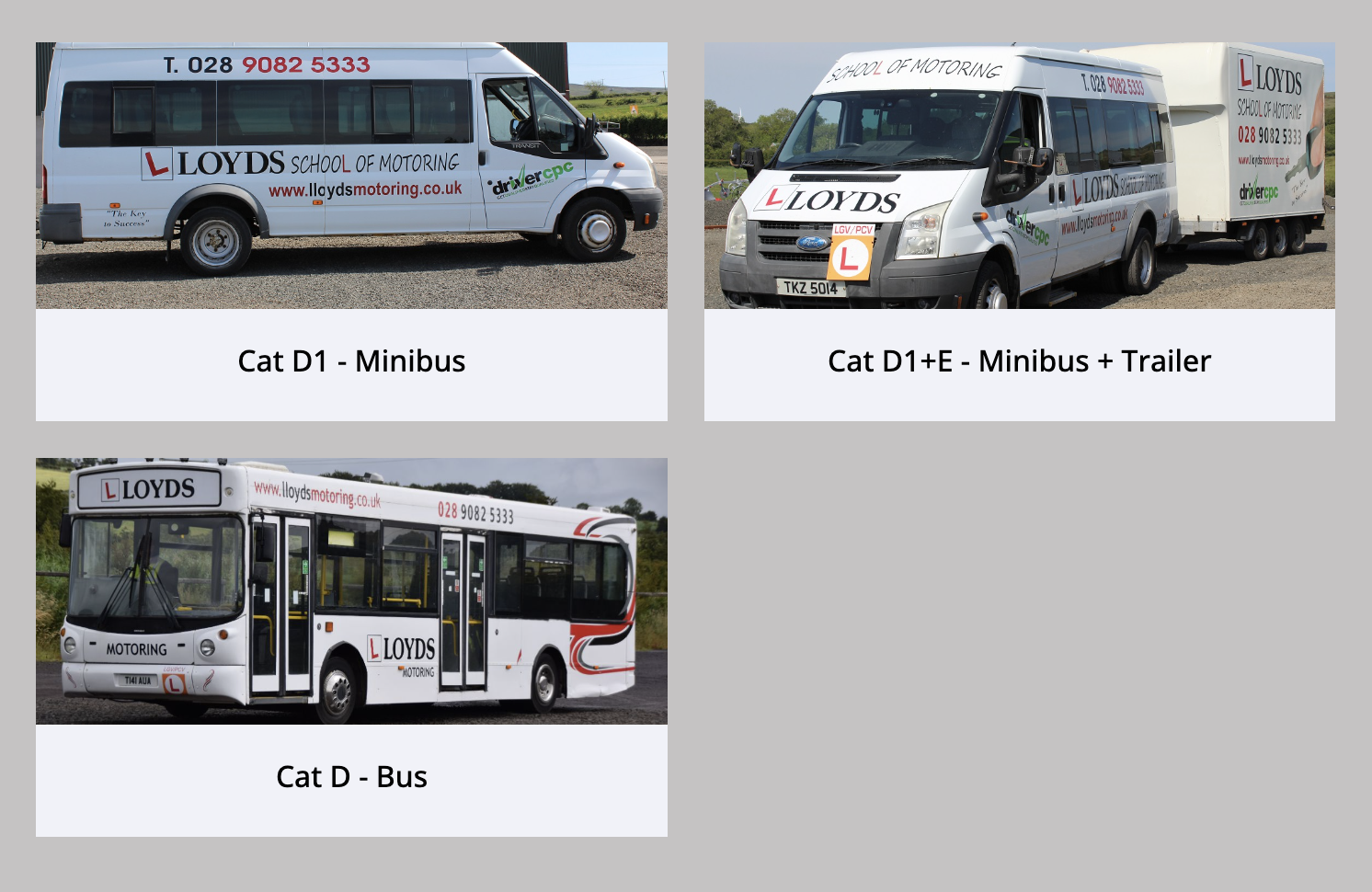
Trustee Roles and Responsibilities
By SAVO CIC
This half day or whole day course is designed to support both novice and experienced trustees in providing effective governance within their organisations. It considers their roles and responsibilities in general before looking at particular areas in more detail. The half day course covers all the essential information; the whole day session includes specific exercises and case studies to develop the participants’ problem-solving skills.

Access - intermediate (In-House)
By The In House Training Company
This one-day workshop will give you a better understanding of the components and operations of an Access database. It is designed to build on a user's existing skills and includes useful action queries to allow greater manipulation of a database. This workshop will help participants: Ensure the integrity of their databases Manage field properties Use the query functions effectively Save time with the query expression builder Create different types of query more quickly Design better forms Link expressions in forms Create better and more useful reports Import and export tables more easily 1 Table relationship integrity Identifying relationships Identifying criteria for data integrity Applying referential integrity Managing relationship join types 2 Table field properties Field properties overview Using input mask field Using default value fields Using field validation rules 3 Query functions Running aggregate function calculations Running sum, average, count, max and min functions Grouping calculated data 4 Query calculations Using query operators and expressions Adding calculated fields to a query Using the query expression builder 5 Action queries Creating make table queries Creating append queries Creating update queries Creating delete queries 6 Designing forms Adding form controls Aligning and arranging form controls Adding pictures and labels to forms Adding new fields to a form Controlling tab order Adding command buttons Adding a combo box control Formatting data using conditional formatting 7 Form expressions (calculations) Using the form expression builder Working with a property sheet within a form Linking expressions within a form 8 Working with reports Creating reports with the report wizard Inserting report fields Formatting fields Inserting report headers and footers Working with a property sheet within a report 9 Grouped reports Creating groups with the report wizard Sorting grouped data Grouping alphabetically Grouping on date intervals Creating sub reports Adding calculations to groups 10 Importing and exporting tables Importing tables into Access Exporting tables from Access Importing and linking data in Access

Excel - introduction (In-House)
By The In House Training Company
This one-day workshop is designed to give you an awareness of the fundamentals of Microsoft Excel and, in particular, to give you the confidence needed to efficiently create, edit and manage spreadsheets. This course will help participants: Create tables Use functions Manage rows and columns Write formulas Manage sheets Use content formats Handle larger tables Create reports and charts 1 Creating a table Creating an Excel table from scratch Wrapping text in cells Speeding up data entry using AutoFill Sorting columns 2 Inserting function Inserting function calculators Using AutoSum to sum numbers Statistical calculations AVERAGE, MAX and MIN 3 Table rows and columns Inserting and deleting rows and columns Adjusting multiple column widths and row heights Hiding and unhiding rows and columns 4 Formula writing The basics of formula writing Understanding mathematical symbols Using multiple mathematical symbols in a formula When to use brackets Troubleshooting calculation errors 5 Managing sheets Inserting, renaming, moving and deleting sheets Copying a worksheet to another file Copying a table to another sheet 6 Managing content formats Applying data formats Managing number formats Controlling formats with the Format Painter 7 Managing larger tables Applying freeze panes to lock tables when scrolling Sorting on multiple columns Using filters to extract table information 8 Creating and modifying charts Creating a pie chart Creating a column chart Inserting chart titles and data labels Controlling chart formatting Changing chart types 9 Printing Previewing and printing tables and charts Modifying page orientation Adjusting print margins Printing a selection 10 Calculating with absolute reference The difference between a relative and absolute formula Changing a relative formula to an absolute Using $ signs to lock cells when copying formulas 11 Pivot tables Create a pivot table report Insert a pivot chart into a report

Excel - intermediate (In-House)
By The In House Training Company
This one-day course focuses on issues such as writing formulas and accessing help while writing them, and taking formulas to the next level by nesting one inside another for a powerful formula result. It also looks at ways of analysing data with reports, summarised by varying criteria. A range of time-saving tips and tricks are shared. This course will help participants: Calculate with absolute reference Group worksheets Link to tables Use the function library effectively Get to grips with the logical IF function Use conditional formatting Create pivot table reports Use data validation Master the VLOOKUP function 1 Calculating with absolute reference The difference between a relative and absolute formula Changing a relative formula to an absolute Using $ signs to lock cells when copying formulas 2 Grouping worksheets Grouping sheets together Inputting data into multiple sheets Writing a 3D formula to sum tables across sheets 3 Linking to tables Linking to a source table Using paste link to link a table to another file Using edit links to manage linked tables 4 The function library Benefits of writing formulas in the function library Finding the right formula using insert function Outputting statistics with COUNTA and COUNTBLANK Counting criteria in a list with COUNTIFS 5 Logical IF Function Outputting results from tests Running multiple tests for multiple results The concept of outputting results from numbers 6 Conditional formatting Enabling text and numbers to standout Applying colour to data using rules Managing rules Copying rules with the format painter 7 View side by side Comparing two Excel tables together Comparing two sheets together in the same file 8 Pivot table reports Analysing data with pivot tables Managing a pivot table's layout Outputting statistical reports Controlling number formats Visualising reports with pivot charts Inserting slicers for filtering data 9 Data validation Restricting data input with data validation Speeding up data entry with data validation 10 VLOOKUP function Best practices for writing a VLOOKUP A false type lookup A true type lookup Enhance formula results with IFNA 11 Print options Getting the most from print Printing page titles across pages Scaling content for print

Excel - advanced (In-House)
By The In House Training Company
Most people only use a fraction of Excel's capabilities. This workshop shows what you've been missing! This course will help participants: Nest formulas Get the most from pivot tables Use conditional formatting Write array formulas Explore the lookup functions Calculate by criteria Use 'goal seek' and 'scenario manager' for what-if analysis Record macros 1 Nesting formulas Principles of nesting formulas together Using IF with AND or OR to answer questions Nesting an AND function in an IF Nesting an OR function in an IF 2 Advanced pivot table reports Grouping dates, numerical and text items Running percentage analyse Running analyses to compare data Inserting Field calculations Finishing off with a user-friendly dashboard 3 Advanced conditional formatting Colour table rows based on criteria in it Applying colour to approaching dates Exploring the different rule types 4 Lookup functions Going beyond the VLOOKUP function Lookups that retrieve data from left or right The versatile INDEX and MATCH functions Retrieving data from columns with duplicates 5 Calculate by criteria Using SUMIFS to sum by criteria Finding an average by criteria with AVERAGEIFS Use SUMPRODUCT to multiply then add different values 6 What-if analysis Use Goal Seek to meet targets Forecast reports with the Scenario Manager 7 Recording Macros Macro security Understanding a Relative References macro Recording, running and editing macros Saving files as Macro Enabled Workbooks Introduction to VBA code Making macros available across workbooks Add a macro button to the Quick Access toolbar

Search By Location
- Office Courses in London
- Office Courses in Birmingham
- Office Courses in Glasgow
- Office Courses in Liverpool
- Office Courses in Bristol
- Office Courses in Manchester
- Office Courses in Sheffield
- Office Courses in Leeds
- Office Courses in Edinburgh
- Office Courses in Leicester
- Office Courses in Coventry
- Office Courses in Bradford
- Office Courses in Cardiff
- Office Courses in Belfast
- Office Courses in Nottingham
