- Professional Development
- Medicine & Nursing
- Arts & Crafts
- Health & Wellbeing
- Personal Development
55268 Microsoft Power Automate for End Users
By Nexus Human
Duration 1 Days 6 CPD hours This course is intended for The intended audience for this course would be those who have been using Office 365 for some time and are now looking at optimizing their existing business processes and designing new ones. Overview #NAME? This course delivers an instructor-led product showcase for Microsoft Power Automate from start to finish in an engaging and practical way. Power Automate is a diverse product, turning business processes into automated, consistent and visual workPower Automates. Power Automate is designed to interweave the various products in Office 365 as well as connect to other on-premises and web-based solutions. This course will give you the confidence to select the right actions and workPower Automate logic for your business workPower Automates. 1 - An Introduction to Power Automate What is Microsoft Power Automate? The benefits of automation How to get to Power Automate Lab 1: Setup your tenant Setup Office 365 Download Course Files Customise your App Launcher Create accounts for colleagues After completing this module, students will be able to: Know what Microsoft Power Automate is The Benefits of using Power Automate to automate processes How to access a Power Automate 2 - Getting Started with Power Automate Using Power Automate templates Navigating in Power Automate Editing a Power Automate Publish and trigger a Power Automate Turn off or delete a Power Automate Lab 1: Building processes in Office 365 Create a Team with a channel Build an absence business process Testing the absence process Optional: Create Feedback Form Optional: Power Automate to Notify of Bad Ratings Optional: Test your Form and Power Automate After completing this module, students will be able to: How to use Power Automate tempaltes How to navigate around Power Automate How to edit Power Automates How to publish and trigger Power Automates How to turn off or delete Power Automates 3 - Power Automate Logic Adding conditions Designing switches Using apply to each Configuring do until logic Adding a scope Lab 1: Scheduling documentation reviews Setup a policy library in SharePoint Design a policy review schedule Testing the policy review process Optional: Notify if a file nears review After completing this module, students will be able to: How to add condtions in a Power Automate How to design switches for a Power Automate How to use apply to each How to configure do until logic How to add a scope 4 - Integration Standard and premium connectors Connecting to web services Using Power Automate with on-premises data Lab 1: Using Power Automate and SQL to Review Sales Create a new orders list Designing the price check process Testing the price check process Optional: Update with managers After completing this module, students will be able to: How to use Standard and Premium connectors How to connect to web services How to using Power Automate with on-premises data 5 - The Mobile App Downloading the mobile app Signing in and account management Building and managing Power Automates Creating buttons Feeds and approvals Lab 1: Optional: Using the Power Automate mobile app Setting up the Power Automate mobile app Create a new Power Automate in the mobile app Using Power Automate buttons in the app Uninstall the Power Automate mobile app After completing this module, students will be able to: How to download the mobile app How to sign into the mobile app How to build and manage Power Automates in the mobile app How to create buttons in the mobile app How to feed and use approvals in the mobile app 6 - Administration and Maintenance Maintaining a Power Automate View history and analytics Sharing a Power Automate Export and import Power Automates Office 365 administration for Power Automate Environments Data policies Data integration Lab 1: Maintaining your Power Automates Share a Power Automate with a colleague Disabling an active Power Automate Deleting a Power Automate After completing this module, students will be able to: How to maintain a Power Automate How to view history and analytics for a Power Automate How to share a Power Automate How to export and import Power Automates How to administrate a Power Automate in Office 365 How to use data policies in a Power Automate How to use data integration in a Power Automate

BOAN10 SAP BusinessObjects Analysis for Microsoft Office
By Nexus Human
Duration 2 Days 12 CPD hours This course is intended for This course is primarily for Application Consultants, Business Analysts, Business Process Owners/Team Leaders/Power Users, and Developer Consultants. Overview At course completion students will know- The basic functions and navigation options of BusinessObjects Analysis for Microsoft Office- The special functions and layout design options of BusinessObjects Analysis for Microsoft Office In this course, students learn the basic functions and navigation options of the Analysis edition for Microsoft Office. Students will also learn the special functions and layout design options of Analysis. Components and Data Sources for Analysis Using Analysis Components and Data Sources Customization for Workbook Data Analysis Using the Basic Components of Analysis Sorting and Filtering Workbook Members Filtering Selected Workbook Members by Measure for Enhanced Analysis Using Hierarchies for Data Analysis in Workbooks Using Inserted Components to Add Workbook Functionality Configuring Filter Components Using Formulas to Enhance the Workbook Layout Defining Conditional Formatting Options for Workbooks Using a Prompting Dialog in Workbook Queries Extending Workbook Display Options with Functions and Microsoft Excel VBA Using Styles to Customize Workbook Appearance Setting Preferences to Control Workbook Behavior Publishing Analysis Documents to the BI Platform Server Presentation of Workbook Analysis Data Presenting Analysis Data for Business Users Additional course details: Nexus Humans BOAN10 SAP BusinessObjects Analysis for Microsoft Office training program is a workshop that presents an invigorating mix of sessions, lessons, and masterclasses meticulously crafted to propel your learning expedition forward. This immersive bootcamp-style experience boasts interactive lectures, hands-on labs, and collaborative hackathons, all strategically designed to fortify fundamental concepts. Guided by seasoned coaches, each session offers priceless insights and practical skills crucial for honing your expertise. Whether you're stepping into the realm of professional skills or a seasoned professional, this comprehensive course ensures you're equipped with the knowledge and prowess necessary for success. While we feel this is the best course for the BOAN10 SAP BusinessObjects Analysis for Microsoft Office course and one of our Top 10 we encourage you to read the course outline to make sure it is the right content for you. Additionally, private sessions, closed classes or dedicated events are available both live online and at our training centres in Dublin and London, as well as at your offices anywhere in the UK, Ireland or across EMEA.

Agile Project Management Office Course Online
By Lead Academy
From this course, you will gain knowledge about the project life cycles, agile project approaches and agile team methods. You will also gain knowledge about the entire agile transformation process, which will aid you in leading the transformation process of your office. This Course At A Glance Accredited by CPD UK Endorsed by Quality Licence Scheme Understand the fundamentals of agile project management Recognise the various agile approaches and practices Understand the project life cycles approaches Learn about various agile approaches and team methods Know how to lead the transformation process of your office Discover how to run an organization with the help of agile leadership and mindset Learn how to enhance the efficiency of your project management office Agile Project Management Office Course Overview This Agile Project Management Office Course Online is ideal for project managers, agile project leaders and project management office members who want to gain skills and knowledge about agile project management, as well as for those who want to develop an effective agile project management plan for their organisation. This course will assist you in comprehending how the project management office provides guidance and assistance for projects and programs that are carried out utilising agile methods. Finally, you will learn how to operate an organisation with the help of an agile mindset and agile leadership. Upon successful completion of this Agile Project Management Office Course Online, you will be equipped with essential skills and knowledge to improve the efficiency of your project management office using agile concepts and procedures. Who should take this course? This Agile Project Management Office Course Online is primarily aimed at: Accredited by CPD UK Endorsed by Quality Licence Scheme Project managers Team leaders Project team members Aspiring project managers Agile project leaders Project management office members Anyone looking to enhance their project management skills Anyone who wants to learn about agile project management New project managers who want to gain agile project management skills However, this course is not restricted to any single profession or field of work. This course can also benefit anyone who wants to learn more about agile project management in order to handle their own projects. Entry Requirements There are no academic entry requirements for this Agile Project Management Office Course Online, and it is open to students of all academic backgrounds. However, you are required to have a laptop/desktop/tablet or smartphone and a good internet connection. Assessment Method This Agile Project Management Office Course Online assesses learners through multiple-choice questions (MCQs). Upon successful completion of the modules, learners must answer MCQs to complete the assessment procedure. Through the MCQs, it is measured how much a learner could grasp from each section. In the assessment pass mark is 60%. Course Curriculum Introduction Module 1:Course Overview Module 2:An Introduction to Agile Section 2: Life Cycles Approaches & Methods Module 3: Project Life Cycles - Part 1 Module 3: Project Life Cycles - Part 2 Module 4: Agile Project Approaches Module 5: Agile Team Methods Section 3 : Agile Transformation & Delivery Module 6: Agile Transformation Part 1-Agile Mindset Module 6: Agile Transformation Part 2: Agile Leadership Module 7: Agile Delivery Mock Assessment Mock Assessment Final Assessment Assessment - Agile Project Management Office Course Online Recognised Accreditation CPD Certification Service This course is accredited by continuing professional development (CPD). CPD UK is globally recognised by employers, professional organisations, and academic institutions, thus a certificate from CPD Certification Service creates value towards your professional goal and achievement. CPD certificates are accepted by thousands of professional bodies and government regulators here in the UK and around the world. Many organisations look for employees with CPD requirements, which means, that by doing this course, you would be a potential candidate in your respective field. Quality Licence Scheme Endorsed The Quality Licence Scheme is a brand of the Skills and Education Group, a leading national awarding organisation for providing high-quality vocational qualifications across a wide range of industries. It will give you a competitive advantage in your career, making you stand out from all other applicants and employees. Certificate of Achievement Endorsed Certificate from Quality Licence Scheme After successfully passing the MCQ exam you will be eligible to order the Endorsed Certificate by Quality Licence Scheme. The Quality Licence Scheme is a brand of the Skills and Education Group, a leading national awarding organisation for providing high-quality vocational qualifications across a wide range of industries. It will give you a competitive advantage in your career, making you stand out from all other applicants and employees. There is a Quality Licence Scheme endorsement fee to obtain an endorsed certificate which is £65. Certificate of Achievement from Lead Academy After successfully passing the MCQ exam you will be eligible to order your certificate of achievement as proof of your new skill. The certificate of achievement is an official credential that confirms that you successfully finished a course with Lead Academy. Certificate can be obtained in PDF version at a cost of £12, and there is an additional fee to obtain a printed copy certificate which is £35. FAQs Is CPD a recognised qualification in the UK? CPD is globally recognised by employers, professional organisations and academic intuitions, thus a certificate from CPD Certification Service creates value towards your professional goal and achievement. CPD-certified certificates are accepted by thousands of professional bodies and government regulators here in the UK and around the world. Are QLS courses recognised? Although QLS courses are not subject to Ofqual regulation, they must adhere to an extremely high level that is set and regulated independently across the globe. A course that has been approved by the Quality Licence Scheme simply indicates that it has been examined and evaluated in terms of quality and fulfils the predetermined quality standards. When will I receive my certificate? For CPD accredited PDF certificate it will take 24 hours, however for the hardcopy CPD certificate takes 5-7 business days and for the Quality License Scheme certificate it will take 7-9 business days. Can I pay by invoice? Yes, you can pay via Invoice or Purchase Order, please contact us at info@lead-academy.org for invoice payment. Can I pay via instalment? Yes, you can pay via instalments at checkout. How to take online classes from home? Our platform provides easy and comfortable access for all learners; all you need is a stable internet connection and a device such as a laptop, desktop PC, tablet, or mobile phone. The learning site is accessible 24/7, allowing you to take the course at your own pace while relaxing in the privacy of your home or workplace. Does age matter in online learning? No, there is no age limit for online learning. Online learning is accessible to people of all ages and requires no age-specific criteria to pursue a course of interest. As opposed to degrees pursued at university, online courses are designed to break the barriers of age limitation that aim to limit the learner's ability to learn new things, diversify their skills, and expand their horizons. When I will get the login details for my course? After successfully purchasing the course, you will receive an email within 24 hours with the login details of your course. Kindly check your inbox, junk or spam folder, or you can contact our client success team via info@lead-academy.org
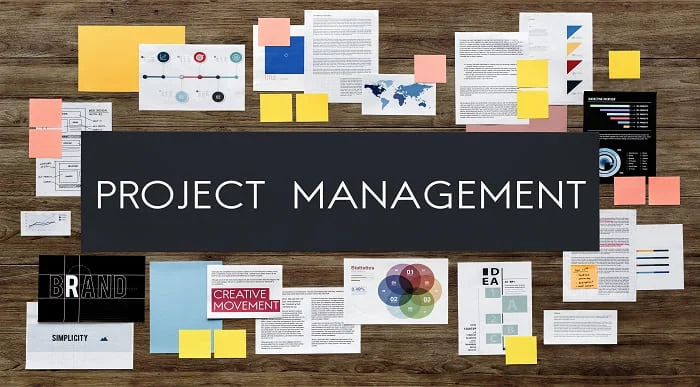
Master the fundamentals of modern office support with our CPD Accredited Legal Secretary & Office Skills course — designed to sharpen your knowledge of legal administration and day-to-day office functions. Whether you're exploring a future in legal assistance or seeking to refine your understanding of office-based duties, this course delivers essential know-how in a concise, easy-to-follow format. It introduces learners to key responsibilities such as document handling, office etiquette, legal terminology, and administrative systems without unnecessary fluff or jargon. This flexible online course offers an ideal solution for those keen to study without disrupting their current commitments. You’ll gain insight into professional workflows, legal documentation, and administrative organisation, all through a structured digital environment. The content has been developed to meet industry standards and is backed by CPD accreditation — adding weight to your CV and providing a clear advantage when applying for office-based roles in legal or corporate settings. Additionally, you get: Free exam Free assessment Free certificate Free Tutor support Hurry up and enrol, before the offer expires! Course Curriculum: Module 01: Introduction to Legal Secretary Module 02: English Law & Legal Systems Module 03: The Legal Workplace & Professionals Module 04: Law of Contract & Law of Tort Module 05: Wills, Probate and Estate Law Practice Module 06: Property Law & Conveyancing Practice Module 07: Family Law and Insurance Practice Module 08: Professional Writings and Documents Module 09: Document Proofreading and Editing Module 10: Meeting Management & Minute Taking Module 11: Customer Service and Telephone Handling Skills Module 12: Data Management and Record-Keeping Module 13: Other Essential Skills for Secretarial Role Module 14: Professional Conduct and Ethics Microsoft Word Essentials Microsoft Powerpoint Essentials Microsoft Outlook Essentials Microsoft Excel - Top 50 Keyboard Shortcuts Course Assessment You will immediately be given access to a specifically crafted MCQ test upon completing an online module. For each test, the pass mark will be set to 60%. CPD 10 CPD hours / points Accredited by The CPD Certification Service Who is this course for? The Legal Secretary & Office Skills - CPD Accredited training is ideal for highly motivated individuals or teams who want to enhance their skills and efficiently skilled employees. Requirements There are no formal entry requirements for the course, with enrollment open to anyone! Career path Learn the essential skills and knowledge you need to excel in your professional life with the help & guidance from our Legal Secretary & Office Skills - CPD Accredited training.

Microsoft Excel Intermediate - In-company
By Microsoft Office Training
Course Objectives The goal of this course is to provide you with the knowledge required to use more advanced functions and formulas and work with various tools to analyse and present data in spreadsheets, such as sorting, filtering, applying conditional formatting and charting the data. ' Customer Feedback Really useful and engaging course. Learnt a lot that will be very beneficial in my job. Trainer was great. Kelly Moreley - TACT Very happy with the course. Worked as a good refresher from what I knew already and enhanced my knowledge further in formulas + vlookup and shortcut keys. Jenny Price - Acer 1 year email support service Take a look at the consistent excellent feedback from our corporate clients visiting our site ms-officetraining co uk With more than 20 years experience, we deliver courses on all levels of the Desktop version of Microsoft Office and Office 365; ranging from Beginner, Intermediate, Advanced to the VBA level. Our trainers are Microsoft certified professionals with a proven track record with several years experience in delivering public, one to one, tailored and bespoke courses. Tailored training courses: In, in company training, you can choose to run the course exactly as they are outlined by us or we can customise it so that it meets your specific needs. A tailored or bespoke course will follow the standard outline but may be adapted to your specific organisational needs. Recap on Excel formulas and calculations Overview of formulas in Excel Relative, Absolute and Mixed cell references Group editing worksheets Autofill and Flash Fill Changing Excel’s environment Options Changing the default number of sheets Creating an Autofill Custom List Adding tools to the Quick Access Toolbar Mastering Excel Tables Introducing Excel Tables Formatting a Table Creating Calculated Columns Using Slicers to filter your data Using Totals to get statistics out of your data Removing duplicates Converting Tables back to normal Ranges Using names Ranges In Excel formulas As a way of navigating through the workbook Advanced Formulas Simple IF examples Using IF to check if a cell is blank Nested IFs VLOOKUP HLOOKUP Text Functions Date Functions Conditional formatting Apply Conditional Formatting Customising Conditional Formatting Using Icons in Conditional Formatting Using Formulas to conditionally format cells Linking spreadsheets and workbooks Making a reference to another worksheet Making a reference to another workbook Editing links Troubleshooting links Analysing databases Quick analysis Sorting a database Apply filters to a database Advance filter Sorting and Filtering by Conditional Formats Charts Analyse trends in data using Sparklines Creating charts from start to finish Exploring the different Chart Types Apply Chart Styles Formatting Chart Elements Filtering Charts by Series or Categories Adding a Trendline to a Chart Create a Chart Template Attaching security to a spreadsheet and workbook Protect Cells Protect Structure of worksheets Protect a Workbook by adding passwords Introduction to Pivot Tables What are Pivot Tables? Using recommended pivot tables to analyse your data Who is this course for? Who is this course for? For those who want to explore in more detail formulas and functions, data analysis and data presentation. Requirements Requirements Preferably, delegates would have attended the Excel Introduction course. Career path Career path Excel know-how can instantly increase your job prospects as well as your salary. 80 percent of job openings require spreadsheet and word-processing software skills Certificates Certificates Certificate of completion Digital certificate - Included

Admin, Secretarial and PA Diploma Level 7: Excel in Administrative Excellence
By Kingston Open College
FREE Certification:QLS Endorsed + CPD Accredited | Instant Access | Round-the-Clock Tutor Support | All-Inclusive Cost

Microsoft Word, PowerPoint & Outlook
By Course Cloud
Learn the essential uses of Microsoft Office in the workplace. Enrol today and develop the core skills of MS Office to achieve your career goals. In this modern era of technology and advancement, having Microsoft Office skills is essential for everyone pursuing a career, either in business or the job sector. Employers demand everyone to have the necessary Microsoft Office skills and having a good knowledge of Microsoft Office applications boosts your employability and earning potential. This Microsoft Word, PowerPoint & Outlook Course is designed to provide you with the fundamental knowledge of Microsoft Office and train you on the regular use of MS Office in the workplace. This comprehensive course covers the four key applications of MS Office, which are Word, Outlook, Excel, and PowerPoint. With these applications, you'll be doing 90% of your regular tasks in the workplace. In this course, you'll learn the essential use of MS Office for your day to day tasks. You'll learn how to use email and calendars, write documents in MS Word, use formulas and functions to analyse, sort and filter data in excel, use styles and multi-level lists, create a business presentation in PowerPoint, and more. You will learn from an expert in Microsoft Office through carefully curated video lessons. Not only that, but our experienced tutors will also help you throughout the comprehensive syllabus of this course and answer all your queries through email. Upon completion of this CPD accredited course, you will be awarded a certificate of completion, as proof of your expertise in this field and you can show off your certificate in your Linkedin profile and your resume to impress employers and boost your career. If you are an aspiring professional or are looking for professional skills to excel in this field, a certificate from this course will help you appear as a strong candidate. You can also validate your certification from our website. Our Microsoft Word, PowerPoint & Outlook Course is packed with 37 modules and takes 1 hour, 37 minutes to study. This course will be a stepping stone to your career success, equipping you with the necessary skills of MS Office to stand out to employers and secure your desired job.

Professionalism in the Office Level 2 course is one of our best selling and most popular course. This course is suitable for anyone aspiring to or already working in the office environment and looks at skills needed to improve professionalism. By taking this course you will gain the necessary skills to perform effectively in this field. The Professionalism in the Office Level 2 is organised into 15 modules and includes everything you need to become successful in this profession. To make this course more accessible for you, we have designed it for both part-time and full-time students. You can study at your own pace or become an expert in just 2 hours 51 minutes! If you require support, our experienced tutors are always available to help you throughout the comprehensive syllabus of this course and answer all your queries through email. Why choose this course Earn an e-certificate upon successful completion. Accessible, informative modules taught by expert instructors Study in your own time, at your own pace, through your computer tablet or mobile device Benefit from instant feedback through mock exams and multiple-choice assessments Get 24/7 help or advice from our email and live chat teams Full Tutor Support on Weekdays Course Design The course is delivered through our online learning platform, accessible through any internet-connected device. There are no formal deadlines or teaching schedules, meaning you are free to study the course at your own pace. You are taught through a combination of Video lessons Online study materials Mock exams Multiple-choice assessment Certification After the successful completion of the final assessment, you will receive a CPD-accredited certificate of achievement. The PDF certificate is for £9.99, and it will be sent to you immediately after through e-mail. You can get the hard copy for £15.99, which will reach your doorsteps by post. Course Content Positioning Yourself as a Professional Attitude in the Workplace 00:10:00 Professionalism 00:03:00 Making Changes through Personal Accountability 00:07:00 Enhancing Your Professional Image Your Image as a Whole 00:05:00 Becoming More Marketable 00:03:00 Communicating and Image 00:08:00 Expanding Your Skills Time Management 00:14:00 Project Management Techniques 00:03:00 Making Decisions 00:06:00 Communicating for Results Keys to Effective Communication 00:26:00 Presentations 00:09:00 Meetings 00:07:00 Building Relationships and Networks Work and Your Personality 00:05:00 Networking 00:07:00 Roles in the Office 00:18:00 Mock Exam Mock Exam- Professionalism in the Office Level 2 00:20:00 Final Exam Final Exam- Professionalism in the Office Level 2 00:20:00 Order your Certificates & Transcripts Order your Certificates & Transcripts 00:00:00 Frequently Asked Questions Are there any prerequisites for taking the course? There are no specific prerequisites for this course, nor are there any formal entry requirements. All you need is an internet connection, a good understanding of English and a passion for learning for this course. Can I access the course at any time, or is there a set schedule? You have the flexibility to access the course at any time that suits your schedule. Our courses are self-paced, allowing you to study at your own pace and convenience. How long will I have access to the course? For this course, you will have access to the course materials for 1 year only. This means you can review the content as often as you like within the year, even after you've completed the course. However, if you buy Lifetime Access for the course, you will be able to access the course for a lifetime. Is there a certificate of completion provided after completing the course? Yes, upon successfully completing the course, you will receive a certificate of completion. This certificate can be a valuable addition to your professional portfolio and can be shared on your various social networks. Can I switch courses or get a refund if I'm not satisfied with the course? We want you to have a positive learning experience. If you're not satisfied with the course, you can request a course transfer or refund within 14 days of the initial purchase. How do I track my progress in the course? Our platform provides tracking tools and progress indicators for each course. You can monitor your progress, completed lessons, and assessments through your learner dashboard for the course. What if I have technical issues or difficulties with the course? If you encounter technical issues or content-related difficulties with the course, our support team is available to assist you. You can reach out to them for prompt resolution.

Office Politics For Managers
By Course Cloud
Workplaces are intricate tapestries woven from countless threads of interpersonal dynamics, unique personalities, and shared objectives. Leading effectively in such environments requires technical insight and an innate understanding of these subtle currents. 'Office Politics for Managers' takes you on an enlightening journey, uncovering how individuals interact and influence one another in professional settings. With each module, you'll be better equipped to embrace and navigate these complexities, turning potential pitfalls into opportunities for collaboration and growth. Learn to harness the latent power of office dynamics and create an atmosphere where projects thrive, conflicts dissolve, and the collective team vision comes to fruition. It's time to elevate your managerial prowess to its fullest potential.

Programming and Data Wrangling with VBA and Excel
By Nexus Human
Duration 3 Days 18 CPD hours This course is intended for This course is primarily designed for students who want to gain the skills necessary to use VBA to automate tasks in Excel such as collecting data from external sources, cleaning, and manipulating data. The target student may also want to learn how to create custom worksheet functions to streamline worksheet formulas and make complex worksheets easier to support, maintain, and understand. Overview In this course, you will develop and deploy VBA modules to solve business problems. You will: Identify general components of VBA and their appropriate use in solving business solutions. Record VBA macros to automate repetitive tasks. Use reference tools built into Excel to get help on VBA programming language and objects used in the Excel VBA environment. Write VBA code to create a custom worksheet function. Eliminate, avoid, or handle errors in VBA code, and optimize its performance. Control how and when macros run. Develop UserForm objects to create custom dialog boxes and windows. Use VBA to read and write data from local files and cloud services. Use VBA to clean and transform data. Run programs and commands outside of Excel and share VBA projects with other users VBA (Visual Basic for Applications) enables you to enhance and extend the capabilities of Microsoft© Excel© and other applications in the Microsoft© Office application suite. You can use VBA to perform tasks that would be difficult or impossible to do using only worksheet functions, and you can automate a wide range of tasks involving the collection, processing, analysis, and visualization of data. This course will give you a good foundation for understanding, creating, and using VBA in your own Excel workbooks, show you how to work with data across different applications, and how to package the macros and functions you create so you can back them up, move them to other computers, and share them with other users Prerequisites To ensure your success in this course, you should be an experienced Excel user who is comfortable creating and working with Excel workbooks, including tasks such as entering worksheet formulas, using absolute and relative addressing, formatting cells, and creating pivot tables and charts. This level of skill could be acquired by taking the Microsoft Excel for Office 365? (Desktop or Online) courses, Parts 1, 2, and 3 1 - Using VBA to Solve Business Problems Topic A: Use Macros to Automate Tasks in Excel Topic B: Identify Components of Macro-Enabled Workbooks Topic C: Configure the Excel VBA Environment 2 - Automating Repetitive Tasks Topic A: Use the Macro Recorder to Create a VBA Macro Topic B: Record a Macro with Relative Addressing Topic C: Delete Macros and Modules Topic D: Identify Strategies for Using the Macro Recorder 3 - Getting Help on VBA Topic A: Use VBA Help Topic B: Use the Object Browser to Discover Objects You Can Use in VBA Topic C: Use the Immediate Window to Explore Object Properties and Methods 4 - Creating Custom Worksheet Functions Topic A: Create a Custom Function Topic B: Make Decisions in Code Topic C: Work with Variables Topic D: Perform Repetitive Tasks 5 - Improving Your VBA Code Topic A: Debug VBA Errors Topic B: Deal with Errors Topic C: Improve Macro Performance 6 - Controlling How and When Macros Run Topic A: Prompt the User for Information Topic B: Configure Macros to Run Automatically 7 - Developing Custom Forms Topic A: Display a Custom Dialog Box Topic B: Program Form Events 8 - Using VBA to Work with Files Topic A: Use VBA to Get File and Directory Structure Topic B: Use VBA to Read Text Files Topic C: Use VBA to Write Text Files 9 - Using VBA to Clean and Transform Data Topic A: Automate Power Query Topic B: Transform Data Using VBA and Workbook Functions Topic C: Use Regular Expressions Topic D: Manage Errors in Data 10 - Extending the Programming Environment Beyond the Workbook Topic A: Run Other Programs and Commands Topic B: Share Your VBA Projects
