- Professional Development
- Medicine & Nursing
- Arts & Crafts
- Health & Wellbeing
- Personal Development
1717 Office courses delivered Live Online
Microsoft Powerpoint Advanced - In-company (now with live online classes)
By Microsoft Office Training
Course Objectives At the end of this course you will be able to: Modify the PowerPoint environment Using Master View in order to customise a design template Add and customize SmartArt graphics Add animations and change its effect options Add action buttons to control the flow of the presentation Use various options to customise slide shows Use different PowerPoint file types to distribute presentations ' 1 year email support service Take a closer look at the consistent excellent feedback from our growing corporate clients visiting our site ms-officetraining co uk Customer Feedback Very clearly explained Good pace. Lucy Tailor - ACER ' With more than 20 years experience, we deliver courses on all levels of the Desktop version of Microsoft Office and Office 365; ranging from Beginner, Intermediate, Advanced to the VBA level. Our trainers are Microsoft certified professionals with a proven track record with several years experience in delivering public, one to one, tailored and bespoke courses. Our competitive rates start from £550.00 per day of training Tailored training courses: You can choose to run the course exactly as they are outlined by us or we can customise it so that it meets your specific needs. A tailored or bespoke course will follow the standard outline but may be adapted to your specific organisational needs. Customising the PowerPoint Environment Customise the User Interface Set PowerPoint Options Customising Design Templates Modify Slide Masters and Slide Layouts Add Headers and Footers Modify the Notes Master and the Handout Master Adding SmartArt to a Presentation Create SmartArt Modify SmartArt Working with Media Add Audio to a Presentation Add Video to a Presentation Working with Animations Entrance, Emphasis and Exit Animations Animate Charts by Category and Series Customise Animations and Transitions Collaborating on a Presentation Review a Presentation Store and Share Presentations on the Web Customising a Slide Show Annotate a Presentation Set Up a Slide Show Create a Custom Slide Show Add Hyperlinks Add Action Buttons Record a Presentation Securing and Distributing a Presentation Secure a Presentation Create a Video or a CD Distribute the Presentation in different File Formats Who is this course for? Who is this course for? This course is designed for delegates who want to gain the skills necessary to work with design templates, various types of diagrams, special effects, custom slide shows, collaboration functionality, and advanced presentation delivery. Requirements Requirements Preferably, delegates should have attended the Powerpoint Introduction course. Career path Career path Microsoft Office know-how can instantly increase your job prospects as well as your salary. 80 percent of job openings require spreadsheet and word-processing software skills Certificates Certificates Certificate of completion Digital certificate - Included

Microsoft PowerPoint for Office 365 (Desktop or Online) - Part 1 ( v1.1)
By Nexus Human
Duration 1 Days 6 CPD hours This course is intended for This course is designed for students who wish to gain a foundational understanding of PowerPoint that is necessary to create and develop engaging multimedia presentations. Overview In this course, you will create and deliver an engaging PowerPoint presentation. You will: Identify the basic features and functions of PowerPoint. Develop a PowerPoint presentation. Perform text formatting. Add and arrange graphical elements. Modify graphical elements. Prepare to deliver your presentation. How do you grab and maintain an audience's focus when you're asked to present important information? By being clear, organized, and engaging. And, that is exactly what Microsoft© PowerPoint© can help you do.Today's audiences are tech savvy, accustomed to high-impact multimedia content, and stretched for time. By learning how to use the vast array of features and functionality contained within PowerPoint, you will gain the ability to organize your content, enhance it with high-impact visuals, and deliver it with a punch. In this course, you will use PowerPoint to begin creating engaging, dynamic multimedia presentations.Note: Most Office users perform the majority of their daily tasks using the desktop version of the Office software, so that is the focus of this training. The course material will also enable you to access and effectively utilize many web-based resources provided with your Microsoft 365 subscription. This includes brief coverage of key skills for using PowerPoint for the Web and OneDrive. Helpful notes throughout the material alert you to cases where the online version of the application may function differently from the primary, desktop version.This course may be a useful component in your preparation for the Microsoft PowerPoint (Microsoft 365 Apps and Office 2019): Exam MO-300 certification exam. Lesson 1: Getting Started with PowerPoint Topic A: Navigate the PowerPoint Environment Topic B: View and Navigate a Presentation Topic C: Create and Save a Basic Presentation Topic D: Navigate in PowerPoint for the Web Topic E: Use PowerPoint Help Lesson 2: Developing a PowerPoint Presentation Topic A: Create Presentations Topic B: Edit Text Topic C: Work with Slides Topic D: Design a Presentation Lesson 3: Formatting Text Topic A: Format Characters Topic B: Format Paragraphs Lesson 4: Adding and Arranging Graphical Elements Topic A: Insert Images Topic B: Insert Shapes Topic C: Create SmartArt Topic D: Insert Stock Media, Icons, and 3D Models Topic E: Size, Group, and Arrange Objects Lesson 5: Modifying Graphical Elements Topic A: Format Images Topic B: Format Shapes Topic C: Customize SmartArt Topic D: Format Icons Topic E: Format 3D Models Topic F: Animate Objects Lesson 6: Preparing to Deliver Your Presentation Topic A: Review Your Presentation Topic B: Apply Transitions Topic C: Print or Export a Presentation Topic D: Deliver Your Presentation Additional course details: Nexus Humans Microsoft PowerPoint for Office 365 (Desktop or Online) - Part 1 ( v1.1) training program is a workshop that presents an invigorating mix of sessions, lessons, and masterclasses meticulously crafted to propel your learning expedition forward. This immersive bootcamp-style experience boasts interactive lectures, hands-on labs, and collaborative hackathons, all strategically designed to fortify fundamental concepts. Guided by seasoned coaches, each session offers priceless insights and practical skills crucial for honing your expertise. Whether you're stepping into the realm of professional skills or a seasoned professional, this comprehensive course ensures you're equipped with the knowledge and prowess necessary for success. While we feel this is the best course for the Microsoft PowerPoint for Office 365 (Desktop or Online) - Part 1 ( v1.1) course and one of our Top 10 we encourage you to read the course outline to make sure it is the right content for you. Additionally, private sessions, closed classes or dedicated events are available both live online and at our training centres in Dublin and London, as well as at your offices anywhere in the UK, Ireland or across EMEA.

Microsoft Access for Office 365 (Desktop or Online) - Part 2
By Nexus Human
Duration 2 Days 12 CPD hours This course is intended for This course is designed for students wishing to gain intermediate-level skills or individuals whose job responsibilities include constructing relational databases and developing tables, queries, forms, and reports in Microsoft Access for Office 365. Overview In this course, you will optimize an Access database. You will: Provide input validation features to promote the entry of quality data into a database. Organize a database for efficiency and performance, and to maintain data integrity. Improve the usability of Access tables. Create advanced queries to join and summarize data. Use advanced formatting and controls to improve form presentation. Use advanced formatting and calculated fields to improve reports. In this course, you will expand your knowledge of relational database design; promote quality input from users; improve database efficiency and promote data integrity; and implement advanced features in tables, queries, forms, and reports. Extending your knowledge of Access will result in a robust, functional database for your users.This course covers Microsoft Office Specialist Program exam objectives to help you prepare for the Access Expert (Office 365 and Office 2019): Exam MO-500 certification. Improving Table Usability Topic A: Create Lookups Within a Table Topic B: Work with Subdatasheets Creating Advanced Queries Topic A: Create Query Joins Topic B: Create Subqueries Topic C: Summarize Data Improving Form Presentation Topic A: Apply Conditional Formatting Topic B: Create Tab Pages with Subforms and Other Controls Creating Advanced Reports Topic A: Apply Advanced Formatting to a Report Topic B: Add a Calculated Field to a Report Topic C: Control Pagination and Print Quality Topic D: Add a Chart to a Report Importing and Exporting Table Data Topic A: Import and Link Data Topic B: Export Data Topic C: Create a Mail Merge Using Queries to Manage Data Topic A: Create Action Queries Topic B: Create Unmatched and Duplicate Queries Creating Complex Reports and Forms Topic A: Create Subreports Topic B: Create a Navigation Form Topic C: Show Details in Subforms and Popup Forms Creating Access Macros Topic A: Create a Standalone Macro to Automate Repetitive Tasks Topic B: Create a Macro to Program a User Interface Component Topic C: Filter Records by Using a Condition Topic D: Create a Data Macro Using VBA to Extend Database Capabilities Topic A: Introduction to VBA Topic B: Using VBA with Form Controls Managing a Database Topic A: Back Up a Database Topic B: Manage Performance Issues Topic C: Document a Database Distributing and Securing a Database Topic A: Split a Database for Multiple-User Access Topic B: Implement Security Topic C: Convert an Access Database to an ACCDE File Topic D: Package a Database with a Digital Signature

Microsoft Word Intermediate (live online classes)
By Microsoft Office Training
Course Objectives At the end of this course you will be able to: Customise tables and charts Customise formatting with styles and themes Modify pictures in a document Create customised graphic elements Insert content using Quick Parts Control text flow Use templates to automate document creation Perform mail merges Use macros to automate common tasks '1 year email support service Take a look at the consistent excellent feedback from our corporate clients visiting our site ms-officetraining co uk Customer Feedback Excelent enviroment for training. Tahnk you. Jenny Price - ACER ' With more than 20 years experience, we deliver courses on all levels of the Desktop version of Microsoft Office and Office 365; ranging from Beginner, Intermediate, Advanced to the VBA level. Our trainers are Microsoft certified professionals with a proven track record with several years experience in delivering public, one to one, tailored and bespoke courses. Tailored in company training courses: You can choose to run the course exactly as they are outlined by us or we can customise it so that it meets your specific needs. A tailored or bespoke course will follow the standard outline but may be adapted to your specific organisational needs. Working with Tables and Charts Sort Table Data Control Cell Layout Perform Calculations in a Table Create a Chart Customising Formats Using Styles and Themes Create and Modify Text Styles Create Custom List or Table Styles Apply Document Themes Using Images in a Document Resize an Image Adjust Image Appearance Integrate Pictures and Text Insert and Format Screenshots Use the Snipping tool Creating Custom Graphic Elements Create Text Boxes and Pull Quotes Draw Shapes Add WordArt and Other Text Effects Create Complex Illustrations with SmartArt Inserting Content Using Quick Parts Insert Building Blocks Create and Modify Building Blocks Insert Fields Using Quick Parts Controlling Text Flow Control Paragraph Flow Insert Section Breaks Insert Columns Link Text Boxes to Control Text Flow Using Templates Create a Document Using a Template Create a Template Using Mail Merge The Mail Merge Features Merge Envelopes and Labels Create a Data Source Using Word Using Macros Automate Tasks Using Macros Create a Macro Who is this course for? Who is this course for? This course is designed for users who to create or modify complex business documents as well as customised Word efficiency tools Requirements Requirements Preferably, delegates should have attended the Word Introduction course. Career path Career path Microsoft Office know-how can instantly increase your job prospects as well as your salary. 80 percent of job openings require spreadsheet and word-processing software skills

Microsoft Powerpoint Introduction - In-company (now with live online classes)
By Microsoft Office Training
Course Objectives At the end of this course you will be able to: Identify the components of the PowerPoint interface Create slides Format text on slides Add and modify graphical objects to a presentation Work with tables in a presentation Add charts to a presentation Prepare the SlideShow '1 year email support service Take a look at the consistent excellent feedback from our corporate clients visiting our site ms-officetraining co uk Customer Feedback Very patient Trainer. Happy to adapt course + help with problems on existing presentations. Andrea Lethbridge - CNN ' With more than 20 years experience, we deliver courses on all levels of the Desktop version of Microsoft Office and Office 365; ranging from Beginner, Intermediate, Advanced to the VBA level. Our trainers are Microsoft certified professionals with a proven track record with several years experience in delivering public, one to one, tailored and bespoke courses. Our competitive rates start from £550.00 per day of training Tailored training courses: You can choose to run the course exactly as they are outlined by us or we can customise it so that it meets your specific needs. A tailored or bespoke course will follow the standard outline but may be adapted to your specific organisational needs. Getting Started with PowerPoint Identify the Components of the PowerPoint Interface Create a PowerPoint Presentation Accessing Help Choose the right view for the task in PowerPoint Normal view Slide Sorter view Notes Page view Outline view Add, rearrange, and delete slides in PowerPoint Working with Themes Add colour and design to my slides with themes Remove the current slide design (theme) Slide Layout What is a slide layout? Apply or change a slide layout Working with text Add text to a slide Create a new text box Format text Tables Add a table to a slide Format a Table Copy and paste a table from Word Insert an Excel spreadsheet within PowerPoint Edit Cells, Rows and Columns Delete a table Graphics Working with Clipart, and Shapes Selecting objects, shapes, pictures or text boxes Arrange a picture, shape or other object Adding Charts to Your Presentation Create a Chart Format a Chart Insert a Chart from Microsoft Excel Inserting date and slide numbers Add slide numbers to your presentation Hide slide numbers on the title slide Change where the page numbers appear on your slides Start your slide numbering with a specific number Print slides, notes, or handouts Create the Slide Show Record your slide show Preview the recorded slide show Turn slide timings off Set the slide timings manually Add or remove transitions between slides Add Animations to Text and Objects Deliver the Presentation Speakers notes Add speaker notes to your slides View your speaker notes as you deliver your slide show Who is this course for? Who is this course for? This course is designed for end users who are interested in learning the fundamentals needed to create and modify engaging presentations. Requirements Requirements General knowledge of the Windows OS Career path Career path Microsoft Office know-how can instantly increase your job prospects as well as your salary. 80 percent of job openings require spreadsheet and word-processing software skills Certificates Certificates Certificate of completion Digital certificate - Included

Microsoft Word Advanced (live online classes)
By Microsoft Office Training
Course Objectives At the end of this course you will be able to: Collaborate on documents Add reference marks and notes Make long documents easier to use Secure a document Work with forms '1 year email support service Take a closer look at the consistent excellent feedback from our growing corporate clients visiting our site ms-officetraining co uk With more than 20 years experience, we deliver courses on all levels of the Desktop version of Microsoft Office and Office 365; ranging from Beginner, Intermediate, Advanced to the VBA level. Our trainers are Microsoft certified professionals with a proven track record with several years experience in delivering public, one to one, tailored and bespoke courses. Tailored in company training courses: You can choose to run the course exactly as they are outlined by us or we can customise it so that it meets your specific needs. A tailored or bespoke course will follow the standard outline but may be adapted to your specific organisational needs. Collaborating on Documents Modify User Information Share a Document Compare Document Changes Review a Document Merge Document Changes Review Tracked Changes Coauthor Documents Adding Reference Marks and Notes Add Captions Add Cross-References Add Bookmarks Add Hyperlinks Insert Footnotes and Endnotes Add Citations and a Bibliography Simplifying and Managing Long Documents Insert Blank and Cover Pages Insert an Index Insert a Table of Contents Insert an Ancillary Table Manage Outlines Create a Master Document Securing a Document Suppress Information Set Formatting and Editing Restrictions Add a Digital Signature to a Document Restrict Document Access Forms Create Forms Manipulate Forms Who is this course for? Who is this course for? This course is designed for users who would like to create and work with lengthy and well structured documents, collaborate with others on documents, and create forms in Microsoft Word Requirements Requirements Preferably, delegates should have attended the Word Introduction course. Career path Career path Microsoft Office know-how can instantly increase your job prospects as well as your salary. 80 percent of job openings require spreadsheet and word-processing software skills

Introduction to Windows 10 and Microsoft Office
By Nexus Human
Duration 0.625 Days 3.75 CPD hours This course is intended for This course is intended for individuals who want to gain basic knowledge of Windows 10 and Microsoft Office. Course Outline Introduction to the Windows 10 Desktop Managing Files and Folders in Windows 10 Word 2016 Ribbon and Navigation Excel 2016 Ribbon and Navigation PowerPoint 2016 Ribbon and Navigation Outlook 2016 Email/Calendar/Contacts Basics (lecture/demo only)

Microsoft Outlook Introduction - In-company (now with live online classes)
By Microsoft Office Training
Course Objectives At the end of this course you will be able to: Understand the Outlook interface Send and receive email messages Organise email messages Manage their calendar Manage their contacts Work with tasks and notes Customise Outlook ' 1 year email support service Take a look at the consistent excellent feedback from our corporate clients visiting our site ms-officetraining co uk With more than 20 years experience, we deliver courses on all levels of the Desktop version of Microsoft Office and Office 365; ranging from Beginner, Intermediate, Advanced to the VBA level. Our trainers are Microsoft certified professionals with a proven track record with several years experience in delivering public, one to one, tailored and bespoke courses. Our competitive rates start from £550.00 per day of training Tailored training courses: You can choose to run the course exactly as they are outlined by us or we can customise it so that it meets your specific needs. A tailored or bespoke course will follow the standard outline but may be adapted to your specific organisational needs. Getting Started With Outlook Navigate the Outlook Interface Perform Basic Email Functions Use Outlook Help Composing Messages Create an Email Message Check Spelling and Grammar Format Message Content Attach Files and Items Enhance an Email Message Manage Automatic Message Content Reading and Responding to Messages Customise Reading Options Work with Attachments Manage Your Message Responses Managing Your Messages Manage Messages Using Tags, Flags, and Commands Organise Messages Using Folders Managing Your Calendar View the Calendar Manage Appointments Manage Meetings Print Your Calendar Managing Your Contacts Create and Update Contacts View and Organise Contacts Working With Tasks and Notes Create and manage Tasks Create and manage Notes Customising the Outlook Environment Customise the Outlook Interface Create and Manage Quick Steps Who is this course for? Who is this course for? This course is intended for the user who needs to learn how to use Microsoft Outlook to compose and send email, schedule appointments and manage contact information. Requirements Requirements General knowledge of the Windows OS

Setting Up Your Home Or Office Studio for Video Production (FREE Webinar)
5.0(1)By Clockwork Eye Video
Join our free webinar to learn how to set up a professional home or office studio for high-quality video creation using existing resources.
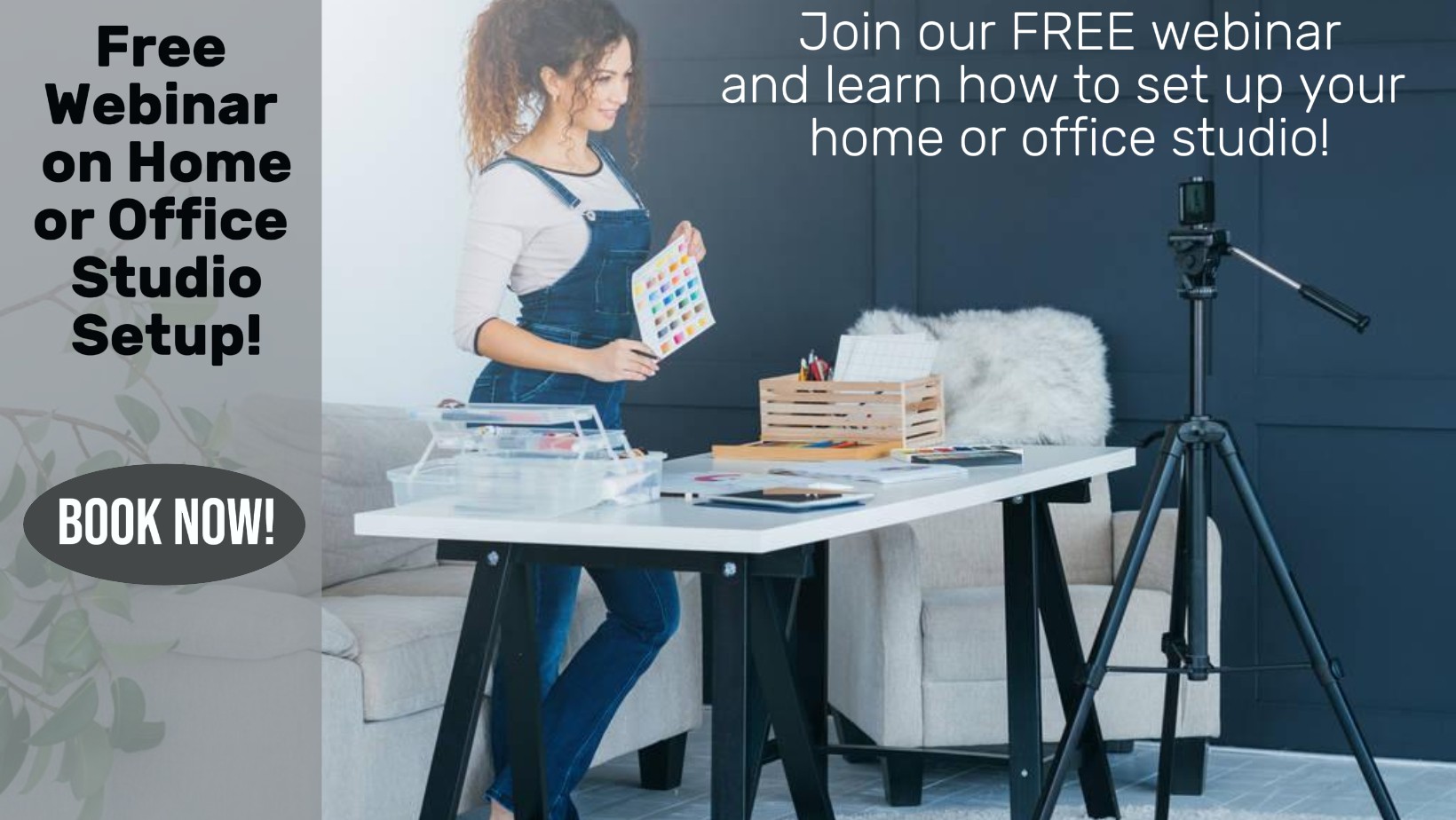
Microsoft PowerPoint for Office 365 (Desktop or Online) - Part 2 ( v1.1)
By Nexus Human
Duration 1 Days 6 CPD hours This course is intended for This course is intended for students who have a foundational working knowledge of PowerPoint, who wish to take advantage of the application's higher-level usability, security, collaboration, and distribution functionality. Overview In this course, you will use the advanced tools and features in PowerPoint to create and deliver engaging presentations.You will: Customize design templates. Add tables. Add charts. Work with media. Build advanced transitions and animations. Collaborate on a presentation. Customize the delivery of a presentation. Modify presentation navigation. Secure and distribute a presentation. Meetings, instruction, training, pitches; these are all a part of our daily lives. We are often called upon to deliver presentations with little notice, at multiple venues, and with varying requirements. And, some of these presentations include sensitive information that needs to be guarded. Given all the variables, it may seem an overwhelming task to deliver your content, on time, to all audiences, and to only those who need to see it. Oh, and by the way, you need to make it interesting, informative, and memorable. So, how do you do it? Without the help of a robust set of tools, it would be nearly impossible. But Microsoft© PowerPoint© provides you with a variety of such tools that can help you deliver content in nearly any situation, while saving time and effort. By taking advantage of these tools, you will be creating presentations that not only stand out from the crowd, but also don't consume all of your available time. Note: Most Office users perform the majority of their daily tasks using the desktop version of the Office software, so that is the focus of this training. The course material will also enable you to access and effectively utilize many web-based resources provided with your Microsoft 365? subscription. Helpful notes throughout the material alert you to cases where the online version of the application may function differently from the primary, desktop version. This course may be a useful component in your preparation for the PowerPoint Associate (Microsoft 365 Apps and Office 2019): Exam MO-300 certification exam. Lesson 1: Customizing Design Templates Topic A: Modify Slide Masters and Slide Layouts Topic B: Modify the Notes Master and the Handout Master Topic C: Add Headers and Footers Lesson 2: Adding Tables Topic A: Create a Table Topic B: Format a Table Topic C: Insert a Table from Other Office Applications Lesson 3: Adding Charts Topic A: Create a Chart Topic B: Format a Chart Topic C: Insert a Chart from Microsoft Excel Lesson 4: Working with Media Topic A: Add Audio to a Presentation Topic B: Add Video to a Presentation Topic C: Add a Screen Recording Lesson 5: Building Advanced Transitions and Animations Topic A: Use the Morph Transition Topic B: Customize Animations Lesson 6: Collaborating on a Presentation Topic A: Review a Presentation Topic B: Co-author a Presentation Lesson 7: Customizing Presentation Delivery Topic A: Enhance a Live Presentation Topic B: Record a Presentation Topic C: Set Up a Slide Show Lesson 8: Modifying Presentation Navigation Topic A: Divide a Presentation into Sections Topic B: Add Links Topic C: Create a Custom Slide Show Lesson 9: Securing and Distributing a Presentation Topic A: Secure a Presentation Topic B: Create a Video or a CD
