- Professional Development
- Medicine & Nursing
- Arts & Crafts
- Health & Wellbeing
- Personal Development
1718 Office courses in Cardiff delivered Live Online
SharePoint - Site Basics (Modern Experience)
By Nexus Human
Duration 1 Days 6 CPD hours This course is intended for This course is designed for Microsoft© Windows© and Microsoft Office users who are transitioning to a SharePoint environment, and who need to access information from and collaborate with team members within Microsoft SharePoint. Overview Launch a SharePoint site and navigate among the pages and resources provided by the site. Use SharePoint lists to track and view information. Use document libraries to store and organize documents. Find, share, and archive content stored in SharePoint. Author documents as a member of a SharePoint team site. Use SharePoint workflow automation tools. In many professional environments, people work collaboratively in teams. Information technology and applications facilitate this by enabling people to easily share, access, edit, and save information. Microsoft© SharePoint© is a platform specifically designed to facilitate communication and collaboration, enabling people to use familiar applications and web-based tools to create, access, store, and track documents and data in a central location. In this course, you will use SharePoint to access, store, share, and collaborate with information and documents. Prerequisites To ensure your success in this course, you should have basic end-user skills with a current version of Microsoft Windows. Lesson 1: Navigating SharePoint Sites Topic A: Launch SharePoint Topic B: Gain Access to a Site You Didn't Create Topic C: Navigate Within a SharePoint Site Topic D: Access SharePoint from Your Mobile Device Lesson 2: Using Lists to Track Information Topic A: Add and Populate Lists Topic B: Change View Options Topic C: Create a Custom View Lesson 3: Using Document Libraries to Share and Organize Documents Topic A: Store Files in a Document Library Topic B: Create and Use Document Templates Lesson 4: Finding, Sharing, and Archiving Content Topic A: Search for Items in Lists or Libraries Topic B: Share Through Links Topic C: Move Files Offline Lesson 5: Authoring Documents as a Team Topic A: Work Together on Documents Topic B: Manage File Versions and Document Recovery Lesson 6: Automating Business Processes Topic A: Use Rule-Based Automation Topic B: Use Power Automate to Automate a Workflow

55265 Microsoft© PowerApps
By Nexus Human
Duration 2 Days 12 CPD hours This course is intended for This class has something for everything, from beginners who wish to customise their data entry forms in SharePoint right up to advanced users who need to use advanced formulas to deliver more bespoke actions to their apps. Overview After taking this course, students will be able to: - Understand when to use PowerApp. - Describe the components of PowerApps and their correct use. - Create PowerApps from existing data sources. - Brand PowerApps. - Customize PowerApps beyond just using the automated wizards. - Connect to a range of data sources from Excel to Azure SQL. - Understand the difference between canvas apps and model-driven apps. - Integrate PowerApps with other Office 365 systems ? including Teams and SharePoint Online. - Administer and Maintain PowerApps Students will be taught how to design, test and publish new apps that work with a variety of data sources. We will take users through a selection of well-crafted lessons to help them build new applications for their business. 1 - AN INTRODUCTION TO POWERAPPS What is PowerApps? The benefits of apps How to get PowerApps Canvas Apps and Model-Driven Apps License Options and Costs Discover PowerApps with Templates Lab 1: Introduction to PowerApps 2 - GETTING STARTED WITH POWERAPPS Building a new app from a data source Add, edit and remove controls Intro to Formulas Testing an app App Settings Publish and Share Apps Version History and Restore PowerApps Mobile App Lab 1: Getting Started 3 - BRANDING AND MEDIA Less is more Duplicate Screens Fonts Screen Colours and Matching Colours Screen Backgrounds Buttons and Icons Hide on Timer Size and Alignment by reference Show and Hide on Timer Lab 1: Branding and Media 4 - POWERAPPS CONTROLS Text Controls for Data Entry and Display Controls ? Drop downs, combo box, date picker, radio button and more Forms ? Add and edit data in underlying data sources quickly Charts ? present information in pie, line and bar charts Lab 1: Build Apps from Blank 5 - DATA SOURCES AND LOGIC Data Storage and Services How do I decide which database to use? Connect to on-premises data - Gateway What is Delegation? Specific Data Examples Displaying Data Lab 1: Data Source and Logic 6 - MODEL-DRIVEN APPS What is a model-driven app? Where will my data be stored? How do create a model-driven app Canvas vs model-driven summary Lab 1: Model-Driven App 7 - POWERAPP INTEGRATION Embed PowerApps in Teams Embed PowerApps in SharePoint Online Start a Flow from a PowerApp Lab 1: PowerApp Integration 8 - ADMINISTRATION AND MAINTENANCE OF POWERAPPS Identify which users have been using PowerApps Reuse an app in another location (move from testing or development to production) Review app usage Prevent a user from using PowerApps Manage environments Lab 1: Administration and Maintenance Additional course details: Nexus Humans 55265 Microsoft PowerApps training program is a workshop that presents an invigorating mix of sessions, lessons, and masterclasses meticulously crafted to propel your learning expedition forward. This immersive bootcamp-style experience boasts interactive lectures, hands-on labs, and collaborative hackathons, all strategically designed to fortify fundamental concepts. Guided by seasoned coaches, each session offers priceless insights and practical skills crucial for honing your expertise. Whether you're stepping into the realm of professional skills or a seasoned professional, this comprehensive course ensures you're equipped with the knowledge and prowess necessary for success. While we feel this is the best course for the 55265 Microsoft PowerApps course and one of our Top 10 we encourage you to read the course outline to make sure it is the right content for you. Additionally, private sessions, closed classes or dedicated events are available both live online and at our training centres in Dublin and London, as well as at your offices anywhere in the UK, Ireland or across EMEA.

Microsoft 365 for End-users
By Nexus Human
Duration 2 Days 12 CPD hours This course is intended for The course is targeted at professionals who have never worked with Microsoft 365 before, or who have yet to move beyond its basic functions. The target audience typically includes individuals, professionals, and organizations who are looking to improve their productivity, collaboration, and communication using the suite of applications and services provided by Microsoft 365. This could include office workers, project managers, IT professionals, and small to large-scale businesses who want to maximize the benefits of cloud-based solutions for their daily operations. Overview Upon successfully completing this course, students will have confidence in using the Microsoft 365 applications. Students will increase their work productivity and decrease time on completing tasks. In this course, students will learn how to use different tools of Microsoft 365 for better online collaboration, including OneDrive, SharePoint, Teams, Excel, Outlook, Word, and PowerPoint. First Steps in Office 365 The Difference Between Office 365 and Microsoft 365 Pros and cons of Microsoft 365 First Steps on mobile devices OneDrive Introduction - What is Microsoft OneDrive? How To Access Microsoft OneDrive? Upload Files Share Files Sync Files Recycle Bin Using OneDrive How To Access Onedrive On Phone? Teams - Simplify Collaboration within Companies Discover new ways to collaborate and communicate An introduction to your central place in Office 365 How to launch and install Teams The Interface of Microsoft Teams Use the Teams window to structure your organization Use Channels to structure the Teams window Use Tabs to access tools and information Communicate with others via Chat Keep track of activities Meetings, video conferencing and screen sharing Share files effectively Manage teams and permissions for organizational structuring Use Teams effectively on mobile devices Final remarks SharePoint Sites Introduction First Steps Document Library - First Steps Document Library - Set and Manage Alerts Document Library - Understanding Versioning Sync Libraries Share a Site Picture Library Lists Calendar Tasks Discussion Board Outlook First Steps in Mail Improved Search Function Work with Folders Settings Working with the Mail App Calendar People Tasks Excel Online Introduction Open and Edit an Excel Online Workbook Limitations of Excel Online Create a New Workbook with Excel Online Edit a Workbook Simultaneously with another Person Working with the Excel AppUse Excel effectively on mobile devices PowerPoint Online Introduction Open a PowerPoint Online Presentation Edit a Presentation Online Limitations of PowerPoint Online Create a Presentation with PowerPoint Online Working with the PowerPoint App Use Power Point effectively on mobile devices Word Online Introduction Open and Edit a Word Document Online Limitations of Word Online Create a New Document Edit a Document Simultaneously Working with the Word App

SharePoint - Advanced Site Owner (Modern Experience)
By Nexus Human
Duration 1 Days 6 CPD hours This course is intended for This course is designed for students who already have experience creating Modern SharePoint sites and populating them with content, who want to learn advanced features to extend SharePoint's capabilities, make information easier to find and manage, use SharePoint features to improve governance and compliance, and improve the security of information and services within the SharePoint environment. Overview Create a custom site template to reduce the time spent creating similarly configured SharePoint sites. Configure managed metadata, including custom term sets, content types, and metadata-based navigation. Control access through permissions. Improve overall security of sites, lists, libraries, folders, list items, and documents. Microsoft© SharePoint©, in conjunction with the Microsoft 365? productivity and office automation suite, provides tools to create and manage a corporate intranet, facilitate content sharing and collaboration, and enable users to create, access, store, and track documents and data in a central location. Users who already have experience as SharePoint site members and owners may be ready to move on to more advanced site-building tasks such as using custom site templates, custom themes, applying advanced permissions settings, improving security, and preparing sites to support governance and compliance. Advanced site builders may be ready to undertake more advanced site management tasks, working in conjunction with their SharePoint Administrator to create and use custom site templates, term sets and metadata, manage information governance and compliance, and get deeper into SharePoint security configuration. This course focuses on these advanced site-building and administration tasks. Prerequisites To ensure your success in this course, you should have SharePoint site user skills such as the ability to view and enter data in SharePoint lists and libraries, and to navigate a typical SharePoint site. You should also have intermediate site builder skills such as the ability to create a SharePoint site, apply a site template, populate sites with pages, create lists and libraries, and connect a site to a hub site. NOTE: This course was developed using Microsoft 365 Business Standard edition. If you opt to use one of the Enterprise editions, be sure to key the course activities before you deliver the class so you will be able to anticipate any differences that students might see with the edition you use. Lesson 1: Creating Custom Site Templates Topic A: Prepare a Site Script Topic B: Generate and Use a Custom Site Template Lesson 2: Managing Content Services Topic A: Plan and Configure Managed Metadata Topic B: Create and Manage Content Types Topic C: Use Managed Metadata for Navigation and Filtering Lesson 3: Controlling Access Through Permissions Topic A: Assign Permissions Topic B: Manage Permissions Inheritance Lesson 4: Improving Security Topic A: Manage Access at the Site Level Topic B: Manage Access at the Tenant Level

Microsoft SharePoint 2016 - Site User
By Nexus Human
Duration 1 Days 6 CPD hours This course is intended for This course is designed for Microsoft© Windows© and Microsoft© Office users who are transitioning to a SharePoint environment, and who need to access information from and collaborate with team members on a Microsoft SharePoint Team Site. Overview In this course, you will be able to use resources on a typical SharePoint Team Site in the course of performing normal business tasks. You will:Interact with SharePoint Team Sites.Work with documents, content, and libraries.Interact in SharePoint.Work with Lists.Integrate SharePoint with Microsoft Office. SharePoint is a complex platform. A strong understanding of the platform will allow students to work more efficiently & effectively. In this course, students will learn how to use a SharePoint Team Site to access, store, and share information & documents. Interacting with SharePoint Team Sites Topic A: Access SharePoint Sites Topic B: Navigate SharePoint Sites Working with Documents, Content, & Libraries Topic A: Upload Documents Topic B: Search for Documents and Content Interacting in SharePoint Topic A: Update and Share Your Profile Topic B: Follow and Share Content Working with Lists Topic A: Add and Modify List Items Topic B: Configure List Views Topic C: Filter and Group Data with List Views Integrating with Microsoft Office Topic A: Access and Save Microsoft Office Documents with SharePoint Topic B: Manage Document Versions Topic C: Work with SharePoint Data from Outlook Additional course details: Nexus Humans Microsoft SharePoint 2016 - Site User training program is a workshop that presents an invigorating mix of sessions, lessons, and masterclasses meticulously crafted to propel your learning expedition forward. This immersive bootcamp-style experience boasts interactive lectures, hands-on labs, and collaborative hackathons, all strategically designed to fortify fundamental concepts. Guided by seasoned coaches, each session offers priceless insights and practical skills crucial for honing your expertise. Whether you're stepping into the realm of professional skills or a seasoned professional, this comprehensive course ensures you're equipped with the knowledge and prowess necessary for success. While we feel this is the best course for the Microsoft SharePoint 2016 - Site User course and one of our Top 10 we encourage you to read the course outline to make sure it is the right content for you. Additionally, private sessions, closed classes or dedicated events are available both live online and at our training centres in Dublin and London, as well as at your offices anywhere in the UK, Ireland or across EMEA.

Learn everything you need to know to be fully competent with Window OS. This syllabus takes you around the basics and then on another deep dive into all the elements. Discover things you never knew and speed up your experience using Windows OS. Module 1: Introduction to Windows OS • Understanding the Windows operating system • Navigating the Windows interface • Customizing system settings and preferences Module 2: File Management • Managing files and folders in Windows Explorer • Copying, moving, and renaming files • Using the Recycle Bin and data recovery Module 3: Windows Built-in Apps • Using Microsoft Edge for web browsing • Effective web searching using search engines • Email management with Windows Mail • Calendar and task management with Windows Calendar Module 4: Software Installation and Updates • Installing and updating software applications • Managing and uninstalling programs • Windows Store and app installations Module 5: Microsoft Office Basics • Introduction to Microsoft Office suite • Using Microsoft Word for document creation • Basic spreadsheet management with Microsoft Excel Module 6: Microsoft Office Intermediate Skills • Advanced features in Microsoft Word • Creating and formatting spreadsheets in Microsoft Excel • Creating dynamic presentations with PowerPoint Module 7: Multimedia and Graphics • Basic image editing with Paint • Using Windows Photo app for photo management • Creating graphics with Paint 3D Module 8: Productivity and Collaboration • Using OneDrive for cloud-based storage and collaboration • Working with Windows Sticky Notes and To-Do • Collaborative editing with Microsoft Office Online Module 9: Troubleshooting and Maintenance • Identifying and resolving common Windows issues • Using Task Manager for performance monitoring • Maintenance tasks for Windows OS Module 10: Windows Security and Privacy • Overview of Windows security features • Online safety and privacy best practices • Protecting personal data and devices Module 11: Advanced Windows Features • Customizing the Windows Start Menu and Taskbar • Using Cortana for voice commands and search • Virtual desktops and advanced multitasking Module 12: Using AI and Chat GPT • Introduction to AI and Chat GPT technology • Exploring AI-powered features in Windows • Using Chat GPT for productivity and assistance Module 13: Browsing and Search Engines • Effective use of web browsers • Utilizing search engines for research • Online safety and privacy while browsing Module 14: Cybersecurity • Understanding cybersecurity threats • Protecting against malware and phishing attacks • Secure online practices and password management Module 15: Software Installation and Factory Reset • Installing and updating software applications • Factory resetting a Windows device • Data backup and recovery during resets Module 16: Final Projects and Assessment • Culminating projects showcasing Windows OS skills • Practical exams assessing Windows software knowledge and skills • Preparing for industry-recognized certifications (optional) Please note that the duration and depth of each module can vary depending on the level of expertise required and the specific needs of the learners. Additionally, it's important to adapt the curriculum to the learners' proficiency levels, whether they are A Level/GCSE students or adult learners with different experience levels.
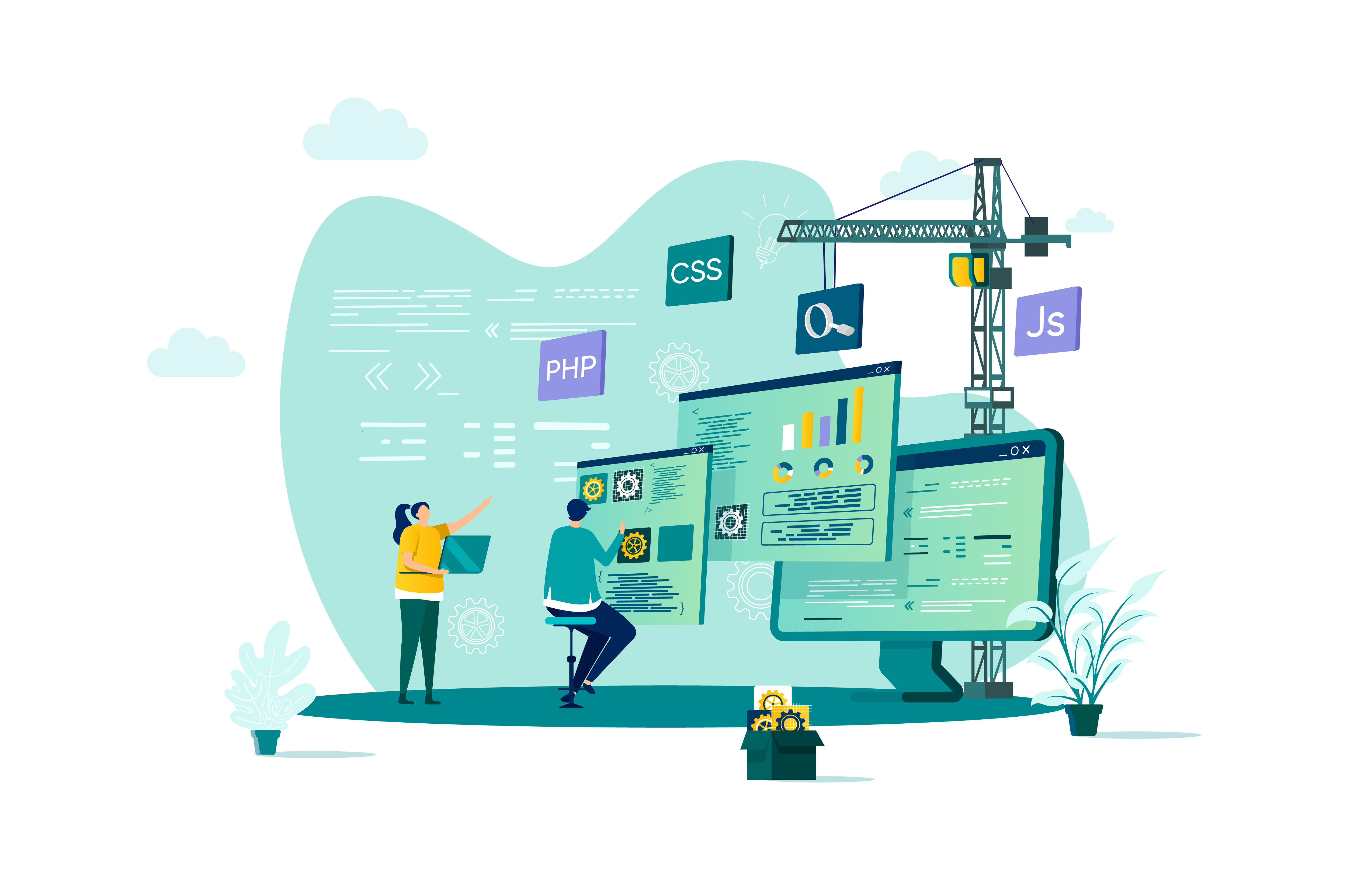
Telework and Telecommuting
By Nexus Human
Duration 1 Days 6 CPD hours This course is intended for Employees not working in a centralized office. Overview The Telework and Telecommuting workshop will cover strategies to help participants learn skills required for working outside the office that include proper self-management, manage time efficiently, know different methods of organization and planning, identify various forms of communication and address and resolve challenges that teleworkers can face. The Telework and Telecommuting workshop will cover strategies to help participants learn skills required for working outside the office that include proper self-management, manage time efficiently, know different methods of organization and planning, identify various forms of communication and address and resolve challenges that teleworkers can face. Getting Started Workshop Objectives Pre-Assignment Core Skills Required Self-Management Time Management Organizing and Planning Communication Self-Management (I) Solving Problems on Your Own Being and Staying Motivated You Have More Freedom ? Don?t Abuse It You and Only You are Accountable Self-Management (II) Recognize and Remove Bad Habits Reflect on Mistakes and Learn from Them Establish Good Habits Be Assertive with Yourself Time Management (I) Build a Little Flexibility into Your Schedule Identify and Remove Time Wasters Working with Time Zones Using Free Time Wisely Time Management (II) The Urgent/Important Matrix Setting and Sticking to Deadlines The Glass Jar: Rocks, Pebbles, Sand and Water Recognize When You Are Procrastinating Organizing and Planning (I) Plan for Additional Stress When to Seek Help Being Proactive ? Not Reactive Establish Priorities and Attainable Goals Organizing and Planning (II) Setting Up Your Home Office Remove Unneeded or Distracting Items When Technology Fails Develop a Normal Working Day Communication (I) Stay in the Loop Use the Correct Medium Be Clear and to the Point Virtual Communication Can Be Impersonal Communication (II) Open and Frequent Communication Share Your Information Have a Collaborative Attitude Setting Expectations with Family and Friends Additional Challenges Building Trust and Rapport Feeling Isolated Always in the Office Lack of or Less Feedback Wrapping Up Words from the Wise

Competitive Resume Strategies: Build a Resume that Stands Out and Secures the Interview – Workshop for Administrative Professionals
By The Officials
Ready to stop sending your resume into the void? It’s time to master a fundamental life skill for every ambitious administrative professional: crafting a resume that doesn’t just list your entire work history, but actually it gets you interviews. Join us for an intensive workshop where we reveal the industry secrets behind the art and science of standout resumes.
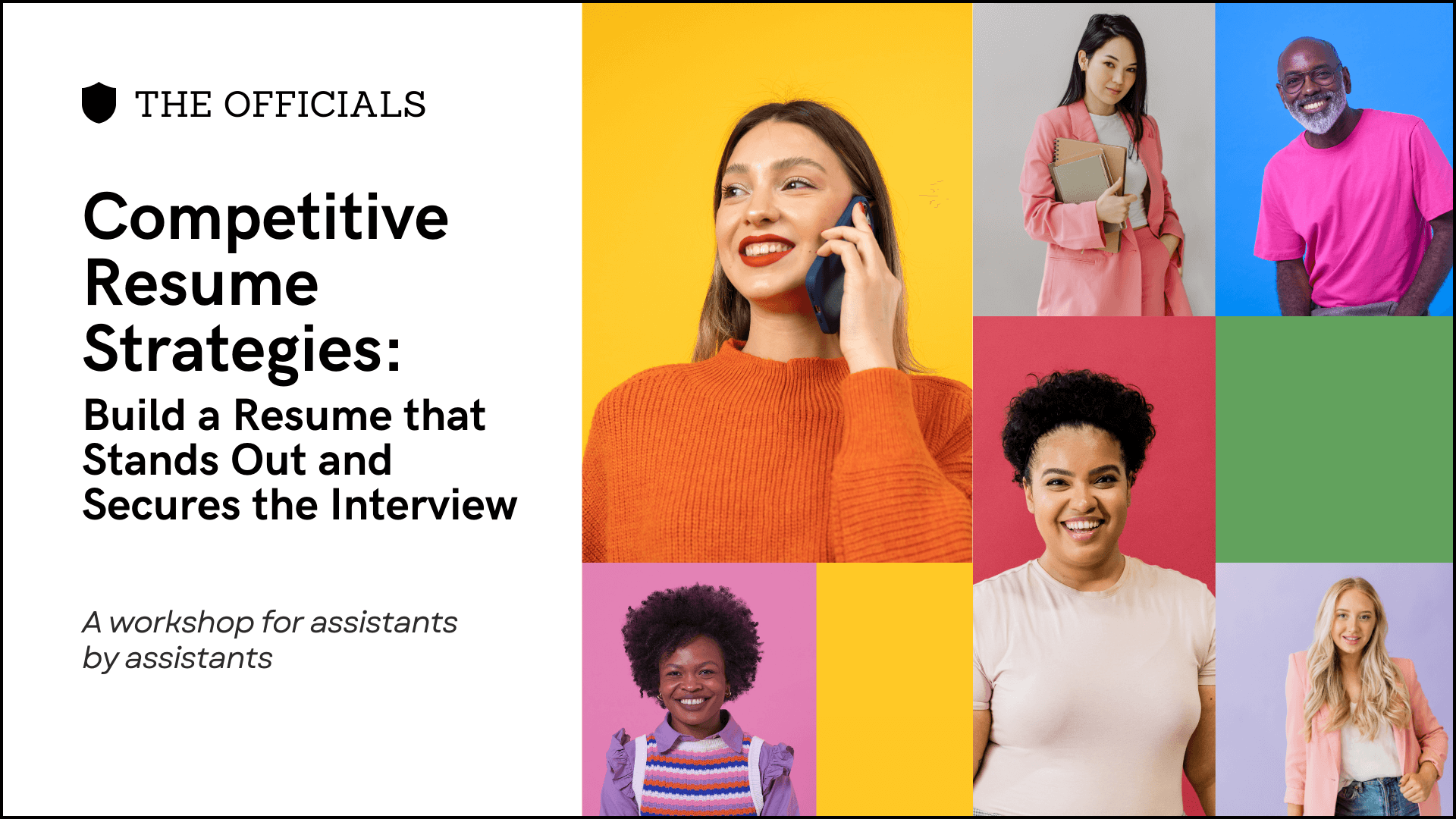
SC-900T00 Microsoft Security Compliance and Identity Fundamentals
By Nexus Human
Duration 1 Days 6 CPD hours This course is intended for The audience for this course is looking to familiarize themselves with the fundamentals of security, compliance, and identity (SCI) across cloud-based and related Microsoft services. The content for this course aligns to the SC-900 exam objective domain. Candidates should be familiar with Microsoft Azure and Microsoft 365 and understand how Microsoft security, compliance, and identity solutions can span across these solution areas to provide a holistic and end-to-end solution. Before attending this course, students must have: General understanding of networking and cloud computing concepts. General IT knowledge or any general experience working in an IT environment. General understanding of Microsoft Azure and Microsoft 365. This course provides foundational level knowledge on security, compliance, and identity concepts and related cloud-based Microsoft solutions. Prerequisites General understanding of networking and cloud computing concepts. General IT knowledge or any general experience working in an IT environment. General understanding of Microsoft Azure and Microsoft 365. 1 - Describe security and compliance concepts Describe the shared responsibility model Describe defense in depth Describe the Zero Trust model Describe governance, risk, and compliance (GRC) concepts 2 - Describe identity concepts Define authentication and authorization Define identity as the primary security perimeter Describe the role of the identity provider Describe the concept of directory services and Active Directory Describe the concept of federation 3 - Describe the function and identity types of Microsoft Entra ID Describe Microsoft Entra ID Describe types of identities Describe hybrid identity Describe external identities 4 - Describe the authentication capabilities of Microsoft Entra ID Describe authentication methods Describe multifactor authentication Describe self-service password reset Describe password protection and management capabilities 5 - Describe access management capabilities of Microsoft Entra ID Describe Conditional Access Describe Microsoft Entra roles and role-based access control (RBAC) 6 - Describe the identity protection and governance capabilities of Azure AD Describe Microsoft Entra ID Governance Describe access reviews Describe entitlement management Describe the capabilities of Privileged identity Management Describe Microsoft Entra ID Protection Describe Microsoft Entra Permissions Management Describe Microsoft Entra Verified ID 7 - Describe core infrastructure security services in Azure Describe Azure DDoS protection Describe Azure Firewall Describe Web Application Firewall Describe network segmentation in Azure Describe Azure Network Security Groups Describe Azure Bastion Describe Azure Key Vault 8 - Describe the security management capabilities in Azure Describe Microsoft Defender for Cloud Describe how security policies and initiatives improve cloud security posture Describe Cloud security posture management Describe the enhanced security of Microsoft Defender for Cloud Describe DevOps security management 9 - Describe security capabilities of Microsoft Sentinel Describe threat detection and mitigation capabilities in Microsoft Sentinel Describe Microsoft Security Copilot 10 - Describe threat protection with Microsoft Defender XDR Describe Microsoft Defender XDR services Describe Microsoft Defender for Office 365 Describe Microsoft Defender for Endpoint Describe Microsoft Defender for Cloud Apps Describe Microsoft Defender for Identity Describe Microsoft Defender Vulnerability Management Describe Microsoft Defender Threat Intelligence Describe the Microsoft Defender portal 11 - Describe Microsoft?s Service Trust portal and privacy capabilities Describe the offerings of the Service Trust portal Describe Microsoft's privacy principles Describe Microsoft Priva 12 - Describe the compliance management capabilities in Microsoft Purview Describe the Microsoft Purview compliance portal Describe Compliance Manager Describe use and benefits of compliance score 13 - Describe information protection, data lifecycle management, and data governance capabilities in Microsoft Purview Know your data, protect your data, and govern your data Describe the data classification capabilities of the compliance portal Describe sensitivity labels and policies Describe data loss prevention Describe retention policies and retention labels Describe records management Describe the Microsoft Purview unified data governance solution 14 - Describe the insider risk capabilities in Microsoft Purview Describe insider risk management Describe communication compliance 15 - Describe the eDiscovery and Audit capabilities in Microsoft Purview Describe the eDiscovery solutions in Microsoft Purview Describe the audit solutions in Microsoft Purview

An Introduction to Emotional Intelligence at Work
By Workplace Innovation Europe
This CPD accredited short course is for everyone who wants to work more effectively with their collaeagues. It will help strengthen personal competencies including listening and communication, understanding and engaging with different perspectives, and working together to create a positive culture in the office or on the shopfloor.
