- Professional Development
- Medicine & Nursing
- Arts & Crafts
- Health & Wellbeing
- Personal Development
3993 Office Skills courses
SAPTEC Technology Fundamentals for SAP S/4HANA and SAP Business Suite
By Nexus Human
Duration 4 Days 24 CPD hours This course is intended for The primary audience for this course are Technology Consultants, System Administrators, System Architects, Database Administrators, Help Desk/COE Support, and Program/Project Managers. Overview Presentation in detail of the architecture of SAP NetWeaver Application Server (SAP NetWeaver AS).Learn effective techniques for navigating.Receive an overview of the development process in an SAP system landscape In this course, students gain knowledge about the fundamentals of SAP NetWeaver Application Server. SAP Systems Explaining the Key Capabilities of SAP NetWeaver Explaining the Architecture of an SAP System, Application Server (AS) ABAP and Application Server (AS) Java Navigation Basics Navigating with SAP Graphical User Interface (GUI) for Windows in AS ABAP Systems Navigating with a Browser in AS Java Systems System Core Explaining AS ABAP and AS Java System Architecture Identifying the Processes of an AS ABAP System Processing User Requests in AS ABAP Using Additional Processes of an AS ABAP System Explaining the Processes of an AS Java System Software Development in SAP Systems Outlining the Data Structure of an AS ABAP System Managing Transports in the ABAP Environment Explaining ABAP Workbench Tools Developing and Transporting an ABAP Repository Object Developing Applications in AS Java Developing Applications in Eclipse for ABAP Communication and Integration Technologies Describing Communication with Remote Function Call-Based (RFC) Technology Describing the Basics of Web Services Describing OData in SAP Gateway Application Lifecycle Management (ALM) Explaining Application Lifecycle Management (ALM) Describing the Installation of an SAP System Describing the Maintenance of an SAP System SAP Portfolio Overview Identifying the Platform, Database, and User Experience in the SAP Technology Portfolio Outlining Additional Components of the SAP Technology Portfolio Identifying the Components of the SAP Applications Portfolio SAP User Interfaces Accessing AS ABAP Systems with SAP GUI Accessing SAP Systems Using Other User Interfaces Additional Information Sources Accessing the SAP Service Marketplace (SMP) Accessing the SAP Community Network (SCN)

Oracle PeopleSoft Payroll - US Rel 9.2
By Nexus Human
Duration 5 Days 30 CPD hours This course is intended for Implementer Overview Enrolling in this course will help you better understand and leverage PeopleSoft Payroll for North America (USA) payroll requirements and processes. This knowledge will help you create, adjust and troubleshoot your organization's employee payroll. Learn Off-Cycle Payroll Events In addition to typical on-cycle payroll processing, Payroll for North America provides functionality for a variety of off-cycle payroll events and other payroll requirements. This course will illustrate how to reverse a paycheck, record a manual check, produce online checks and final checks and create a gross up check. In addition, you'll also learn the necessary steps to set up and process mid-period job changes and multiple jobs. Finally, you'll set up and processes benefit deductions and garnishments. This PeopleSoft Payroll - US Rel 9.2 training teaches you how to set up and maintain employee tax data, additional pay, general deductions and direct deposits. Expert Oracle University instructors will show you how to use this solution to calculate payroll, review calculation results, identify and correct errors, confirm payroll and more. Setting Up PeopleSoft HRMS Tables for Payroll Processing Identifying HRMS Tables That Impact Payroll Processing Describing Installation Table Setup for PeopleSoft Enterprise Payroll for North America Describing the Role of SetID, Location, and Department in Payroll Processing Describing Company Table Setup Desc Setting Up Payroll Tables Identifying Payroll Setup Tables Setting Up Source Bank Accounts Creating Special Accumulators Setting Up Earnings Codes Setting Up Earnings Programs Describing Shift Pay Setup Creating a Pay Group Creating a Rate Code Setting Up U.S. Payroll Tax Tables Identifying Tax Table Maintenance Responsibility Describing PeopleSoft-Maintained Tax Tables Setting Up Customer-Maintained Tax Tables Setting Up Employee Data Identifying Sources of Employee Data Setting Up an Employee Instance Entering and Viewing Employee Job Data Identifying Employee Pay Data Updating Employee Tax Data Assigning Additional Pay to Employees Assigning General Deductions to Employees Updating P Creating and Updating Paysheets Describing Paysheets in Payroll for North America Describing Balance ID Creation Creating Pay Calendars Setting Up Pay Run IDs Creating Paysheets Viewing and Updating Paysheets and Paylines Describing the Payroll Unsheet Process Calculating Payroll Describing Payroll Calculation Running Preliminary Payroll Calculation Running Final Payroll Calculation Confirming Payroll and Producing Checks and Reports Confirming a Payroll Viewing Confirmed Payroll Results Online Printing Checks and Advices Describing Check Reprinting Describing Direct Deposit Transmittals and Reports Describing Payroll and Tax Reports Identifying Methods of Reversing Payroll Confirmati Processing Off-Cycle Payrolls Identifying Off-Cycle Payroll Processing Reversing a Paycheck Describing Reversal/Adjustment Processing Recording a Manual Check Producing an Online Check Describing Retroactive Processing Setting Up and Processing Additional Payroll Functionality Setting Up a Holiday Schedule Setting Up Advanced Earnings Options Setting Up Multiple Jobs Processing Setting Up and Processing Mid-period Job Changes Processing Gross Ups Setting Up and Processing Benefit Deductions in Payroll Setting Up Deductions and Earnings for Benefits Calculations Updating a Benefit Program and Enrolling Employees Analyzing Benefits-Related Payroll Reports Setting Up and Processing Garnishments Identifying Garnishment Setup Steps Describing PeopleSoft-Maintained Garnishment Tables Setting Up Company-Level Tables for Garnishment Processing Assigning an Employee Garnishment Deduction Setting Up Employee Garnishment Specification Data Reviewing Emp Describing PeopleSoft Enterprise ePay Identifying HRMS Tables That Impact Payroll Processing Describing Installation Table Setup for PeopleSoft Enterprise Payroll for North America Describing the Role of SetID, Location, and Department in Payroll Processing Describing Company Table Setup Desc

Introduction to SAP Business Technology Platform (BTP) Administration
By Nexus Human
Duration 3 Days 18 CPD hours This course is intended for Database Administrator Enterprise Architect System Administrator System Architect Technology Consultant Overview This course will prepare you to: Understand the concepts of SAP BTP Understand the tasks of an SAP BTP administrator Administrate accounts, services, and users in SAP BTP Manage connections, databases, and monitoring in SAP BTP This course will prepare you to:Understand the concepts of SAP BTPUnderstand the tasks of an SAP BTP administratorAdministrate accounts, services, and users in SAP BTPManage connections, databases, and monitoring in SAP BTP SAP Strategy RISE with SAP and Intelligent, Sustainable Enterprise SAP BTP Use Cases Architectures Account Model and Services ABAP, Cloud Foundry, and Kyma Runtime Environments Cloud Development Concept Configuration Discovery Center and Boosters Command Line Interface Connectivity Destinations Cloud Connector User Management Account User Management SAP Cloud Identity Services Database Offerings SAP HANA Cloud Application Lifecycle Management Product Portfolio Monitoring SAP Application Logging Service SAP Cloud ALM Interface Channel SAP Cloud Transport Management Service SAP Cloud Transport Management Service Additional course details: Nexus Humans Introduction to SAP Business Technology Platform (BTP) Administration training program is a workshop that presents an invigorating mix of sessions, lessons, and masterclasses meticulously crafted to propel your learning expedition forward. This immersive bootcamp-style experience boasts interactive lectures, hands-on labs, and collaborative hackathons, all strategically designed to fortify fundamental concepts. Guided by seasoned coaches, each session offers priceless insights and practical skills crucial for honing your expertise. Whether you're stepping into the realm of professional skills or a seasoned professional, this comprehensive course ensures you're equipped with the knowledge and prowess necessary for success. While we feel this is the best course for the Introduction to SAP Business Technology Platform (BTP) Administration course and one of our Top 10 we encourage you to read the course outline to make sure it is the right content for you. Additionally, private sessions, closed classes or dedicated events are available both live online and at our training centres in Dublin and London, as well as at your offices anywhere in the UK, Ireland or across EMEA.

SAP System Security Fundamentals
By Nexus Human
Duration 2 Days 12 CPD hours This course is intended for System Security Administrator Security Architect Technology Consultant Overview This course will prepare you to Understand SAP Security fundamentals Get an overview of the main SAP concepts for security Be prepared to learn more in detail about each SAP concept for security This course will prepare you to Understand SAP Security fundamentals. Get an overview of the main SAP concepts for security. Be prepared to learn more in detail about each SAP concept for security. SAP Access Governance and Control Overview of Security Fundamentals Introduction to SAP Access Governance SAP NetWeaver Application Security Overview Describe SAP User Experience Explain Basic User Administration for AS ABAP Explain Basic Role Administration for AS ABAP Describe SAP Fiori Catalog and Group Administration Concept Describe AS JAVA Security Discuss Custom Development and Security SAP Access Governance and Compliance Describe SAP Access Governance Explain SAP GRC Access Control Describe SAP Identity Management Describe SAP Cloud Identity Access Governance Infrastructure Security Explaining Network Topology Enabling Secure Network Communication (SNC) Enabling Secure Sockets Layer (SSL) Implementing Single Sign-On (SSO) in SAP Systems Security Monitoring with SAP Solution Manager Monitoring Security with SAP Solution Manager SAP Data Privacy Governance and Cybersecurity Introduce EU General Data Privacy Regulation (GDPR) Discuss SAP Support for GDPR Compliance Additional course details: Nexus Humans SAP System Security Fundamentals training program is a workshop that presents an invigorating mix of sessions, lessons, and masterclasses meticulously crafted to propel your learning expedition forward. This immersive bootcamp-style experience boasts interactive lectures, hands-on labs, and collaborative hackathons, all strategically designed to fortify fundamental concepts. Guided by seasoned coaches, each session offers priceless insights and practical skills crucial for honing your expertise. Whether you're stepping into the realm of professional skills or a seasoned professional, this comprehensive course ensures you're equipped with the knowledge and prowess necessary for success. While we feel this is the best course for the SAP System Security Fundamentals course and one of our Top 10 we encourage you to read the course outline to make sure it is the right content for you. Additionally, private sessions, closed classes or dedicated events are available both live online and at our training centres in Dublin and London, as well as at your offices anywhere in the UK, Ireland or across EMEA.

EDB358 SAP System and Database Administration - Adaptive Server Enterprise
By Nexus Human
Duration 5 Days 30 CPD hours This course is intended for Database and system administrators Overview Manage physical data replacement and storageCreate, backup and restore databasesCreate and manage multiple temporary databases In this course, students learn how to manage physical data replacement and storage, create, backup and restore databases, and create and manage multiple temporary databases. SAP Adaptive Server Enterprise (ASE) Explaining SAP ASE Describing the Database Architecture Using Query Editors Installation Installing Servers Identifying Installation Parameters Starting and Stopping SAP ASE Connecting Clients to the Server Database Server Configuration Explaining the Server Configuration File Modifying the Server Configuration File Explaining Memory Mechanisms Configuring Memory Configuring the Size of Caches Space Management Creating Devices Managing Devices Mirroring Devices Creating Databases Managing Databases Managing Disk Resources Managing Temporary Databases Security Managing Roles Creating Logins Managing Logins Managing Database Users Managing Creation Permissions Managing Object Permissions Creating Groups Creating Roles Maintenance Using SAP ASE Extraction Utilities Using the Bulk Copy Utility Explaining Automatic Recovery Ensuring Database Consistency Setting Up the High Speed Consistency Checker Backup Planning for Backups Executing Database Backups Restoring Database Backups Performing Transaction Log Backups Using Advanced Backup Techniques Monitoring Using SAP DB Control Center Monitoring SAP ASE Additional course details: Nexus Humans EDB358 SAP System and Database Administration - Adaptive Server Enterprise training program is a workshop that presents an invigorating mix of sessions, lessons, and masterclasses meticulously crafted to propel your learning expedition forward. This immersive bootcamp-style experience boasts interactive lectures, hands-on labs, and collaborative hackathons, all strategically designed to fortify fundamental concepts. Guided by seasoned coaches, each session offers priceless insights and practical skills crucial for honing your expertise. Whether you're stepping into the realm of professional skills or a seasoned professional, this comprehensive course ensures you're equipped with the knowledge and prowess necessary for success. While we feel this is the best course for the EDB358 SAP System and Database Administration - Adaptive Server Enterprise course and one of our Top 10 we encourage you to read the course outline to make sure it is the right content for you. Additionally, private sessions, closed classes or dedicated events are available both live online and at our training centres in Dublin and London, as well as at your offices anywhere in the UK, Ireland or across EMEA.

Earn your"Medical Secretary Diploma and master the skills needed for a successful career in medical administration. Learn scheduling, medical records management, confidentiality, and more. Ideal for aspiring medical secretaries and healthcare professionals looking to enhance their administrative expertise. Enrol today!

Microsoft Excel 2016
By Course Cloud
Course Overview The comprehensive Microsoft Excel 2016 has been designed by industry experts to provide learners with everything they need to enhance their skills and knowledge in their chosen area of study. Enrol on the Microsoft Excel 2016 today, and learn from the very best the industry has to offer! This best selling Microsoft Excel 2016 has been developed by industry professionals and has already been completed by hundreds of satisfied students. This in-depth Microsoft Excel 2016 is suitable for anyone who wants to build their professional skill set and improve their expert knowledge. The Microsoft Excel 2016 is CPD-accredited, so you can be confident you're completing a quality training course will boost your CV and enhance your career potential. The Microsoft Excel 2016 is made up of several information-packed modules which break down each topic into bite-sized chunks to ensure you understand and retain everything you learn. After successfully completing the Microsoft Excel 2016, you will be awarded a certificate of completion as proof of your new skills. If you are looking to pursue a new career and want to build your professional skills to excel in your chosen field, the certificate of completion from the Microsoft Excel 2016 will help you stand out from the crowd. You can also validate your certification on our website. We know that you are busy and that time is precious, so we have designed the Microsoft Excel 2016 to be completed at your own pace, whether that's part-time or full-time. Get full course access upon registration and access the course materials from anywhere in the world, at any time, from any internet-enabled device. Our experienced tutors are here to support you through the entire learning process and answer any queries you may have via email.
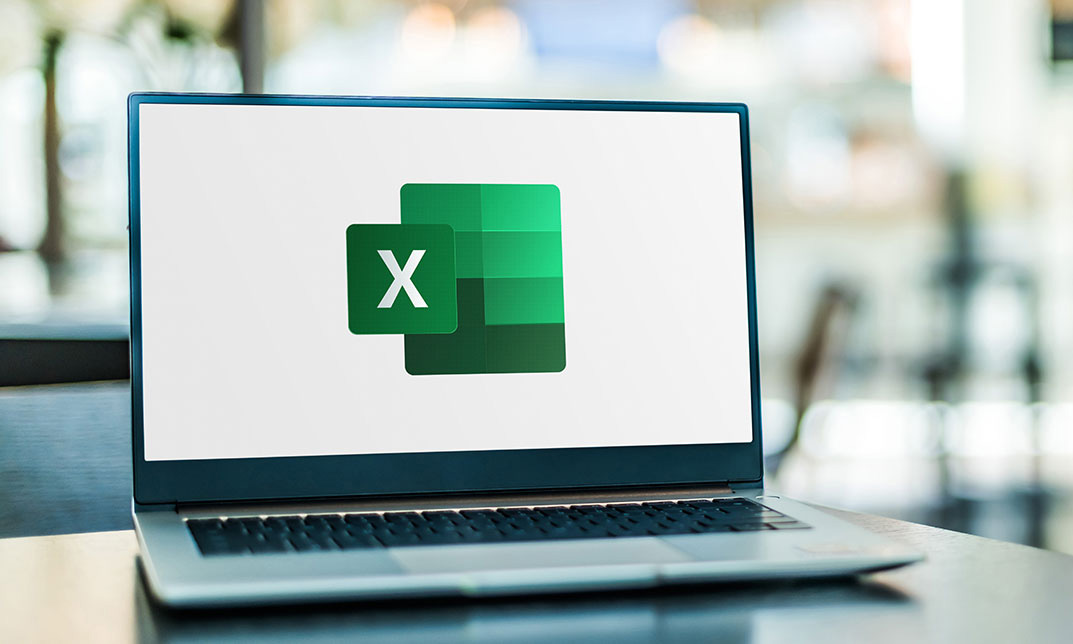
Functional Skills Maths Level 2
By Compete High
Overview With the ever-increasing demand for Functional Skills in personal & professional settings, this online training aims at educating, nurturing, and upskilling individuals to stay ahead of the curve - whatever their level of expertise in Functional Skills may be. Learning about Functional Skills or keeping up to date on it can be confusing at times, and maybe even daunting! But that's not the case with this course from Compete High. We understand the different requirements coming with a wide variety of demographics looking to get skilled in Functional Skills . That's why we've developed this online training in a way that caters to learners with different goals in mind. The course materials are prepared with consultation from the experts of this field and all the information on Functional Skills is kept up to date on a regular basis so that learners don't get left behind on the current trends/updates. The self-paced online learning methodology by compete high in this Functional Skills course helps you learn whenever or however you wish, keeping in mind the busy schedule or possible inconveniences that come with physical classes. The easy-to-grasp, bite-sized lessons are proven to be most effective in memorising and learning the lessons by heart. On top of that, you have the opportunity to receive a certificate after successfully completing the course! Instead of searching for hours, enrol right away on this Functional Skills course from Compete High and accelerate your career in the right path with expert-outlined lessons and a guarantee of success in the long run. Who is this course for? While we refrain from discouraging anyone wanting to do this Functional Skills course or impose any sort of restrictions on doing this online training, people meeting any of the following criteria will benefit the most from it: Anyone looking for the basics of Functional Skills , Jobseekers in the relevant domains, Anyone with a ground knowledge/intermediate expertise in Functional Skills , Anyone looking for a certificate of completion on doing an online training on this topic, Students of Functional Skills , or anyone with an academic knowledge gap to bridge, Anyone with a general interest/curiosity Career Path This Functional Skills course smoothens the way up your career ladder with all the relevant information, skills, and online certificate of achievements. After successfully completing the course, you can expect to move one significant step closer to achieving your professional goals - whether it's securing that job you desire, getting the promotion you deserve, or setting up that business of your dreams. Course Curriculum Functional Skills Maths Level 2 Module 01 Introduction Introduction 00:00 Functional Skills Maths Level 2 Module 2 Basic arithmetic Basic arithmetic 00:00 Functional Skills Maths Level 2 Module 3 Fractions Fractions 00:00 Functional Skills Maths Level 2 Module 4 Decimals Decimals 00:00 Functional Skills Maths Level 2 Module 5 Using a calculator Using a calculator 00:00 Functional Skills Maths Level 2 Module 6 Percentages Percentages 00:00 Functional Skills Maths Level 2 Module 7 Ratio and proportion Ratio and proportion 00:00 Functional Skills Maths Level 2 Module 8 Powers, roots and laws of indices Powers, roots and laws of indices 00:00 Functional Skills Maths Level 2 Module 9 Units, prefixes and engineering notation Units, prefixes and engineering notation 00:00

Outlook - advanced (In-House)
By The In House Training Company
This one-day workshop is intended for participants who have a basic understanding of Outlook but who want to know how to use its advanced features to manage their email communications, calendar events, contact information and other communication tasks. This course will help participants: Gain confidence using Outlook and its advanced features Organise and prioritise email messages Archive messages for safe-keeping Use rules to process received or sent messages automatically Manage scheduled meetings with others Give others permission to view and manage their folders and items Use contacts and commands to find out more about a person or company Prioritise work-flow using tasks and assigning tasks to others 1 Email messages Combining multiple clicks with quick steps Following up flag options Saving multiple attachments Attaching a folder of files Recalling and replacing a message Categorising messages with conditional formatting 2 Message options Adding options to messages Marking a message as private Receiving quick responses with voting buttons Directing replies to specific users Delaying sent messages Inserting links in messages 3 Stay organised with rules Using rules to automate message flow Moving messages with rules Using the rules wizard Setting up rules with conditions Using rules that work whilst you are away 4 Message clean-up Using conversation clean-up Using mailbox clean-up Moving messages to the archive folder Archiving folder properties Auto-archiving properties 5 Managing calendars Creating calendar groups Sharing calendars with permissions Setting up working days and times Managing time zones Categorise appointments with conditional formatting Publishing a calendar 6 Schedule meetings Scheduling a meeting Managing meeting responses Proposing new meeting times Adding attendees to a meeting Viewing multiple appointments 7 Using contacts Merging contacts to letters Merging contacts to labels Mail merging contacts in Word Exporting contacts to Excel 8 Managing tasks Organising your workload with tasks Categorising tasks Assigning tasks to others Sending a task status report Allocating time for tasks Regenerating a new task Viewing your tasks in the calendar 9 Adding message items Adding calendars to messages Adding business cards to messages 10 Email accounts Adding multiple user accounts Adding account permissions

Outlook - introduction (In-House)
By The In House Training Company
This one-day introduction workshop is intended for users who need to get to grips with the essentials of Microsoft Outlook. It will provide you with the basic skills you need to effectively start using Outlook to manage your emails, calendar, contacts, tasks and notes. This course will help participants: Send messages with added email options applied Quickly file messages away for safe keeping Manage messages and attachments Organise calendar meetings and check other people's schedules Respond to a meeting request Create a contacts list Manage daily tasks Use reading and folder panes Create and manage folders Use auto reply Use notes Utilise Outlook's printing functionality 1 Getting started Using the reading pane Using the folder pane Changing inbox views Managing the to-do bar 2 Emailing messages Replying to and forwarding messages Adding message options Attaching files to an email message Opening and saving attachments 3 Outlook folders Creating and managing folders Moving messages into folders Adding folders to favourites Using search folder Always moving messages in conversation Automatically move messages with rules 4 Managing messages Using instant search Finding messages by criteria Grouping and sorting messages Categorising messages Adding message follow up flags Filtering messages with the people pane 5 Using auto reply Replying to messages whilst you are away Managing auto reply settings Applying rules to auto reply 6 Outlook calendars Adding and editing appointments Adding calendar reminders Moving and copying appointments Creating all day events Recurring appointments Sharing your calendar Opening another user's calendar 7 Planning a meeting Arranging meetings Inviting attendees to meetings Responding to meeting invites 8 Outlook contacts Creating and editing a contact Saving emails as contacts Finding contacts Sending messages to contacts Creating contact groups 9 Adding tasks Creating and editing tasks Completing tasks Assigning a task to another user Responding to a task request 10 Notes Creating and editing tasks Emailing notes Sticking notes on your desktop 11 Printing Printing messages Printing calendars Printing contacts

Search By Location
- Office Skills Courses in London
- Office Skills Courses in Birmingham
- Office Skills Courses in Glasgow
- Office Skills Courses in Liverpool
- Office Skills Courses in Bristol
- Office Skills Courses in Manchester
- Office Skills Courses in Sheffield
- Office Skills Courses in Leeds
- Office Skills Courses in Edinburgh
- Office Skills Courses in Leicester
- Office Skills Courses in Coventry
- Office Skills Courses in Bradford
- Office Skills Courses in Cardiff
- Office Skills Courses in Belfast
- Office Skills Courses in Nottingham