- Professional Development
- Medicine & Nursing
- Arts & Crafts
- Health & Wellbeing
- Personal Development
174 Office Skills courses in London
Pivot tables are really very easy to create, but very powerful. By using Excel pivot tables, one can get very interesting and valuable business intelligence from your data in very little time. This short session aims to give you the techniques to use this valuable Excel tool creatively. It is enough time to learn a lot about Excel Pivot Tables, but there is very little time for other questions.

Professional administrator (In-House)
By The In House Training Company
Today's administrative professional needs flexibility and a broad portfolio of skills including self-motivation, assertiveness, and the ability to deal with difficult people. You will benefit from this course if you are an administrator, medical/legal secretary or PA, who wants to enhance your administrative support skills, as well as evaluating your existing techniques. This course will help you identify: your areas of strength and your areas for improvement in the work environment ways to accept new challenges and responsibilities with confidence what motivates you at work techniques to improve your planning and time management ways of improving your influencing and assertiveness skills your preferred working style (and relate it to your interaction with others) ways of using your initiative how to deal with challenging people, using recognised communication methods The course will help you develop a flexible set of skills that will allow you to succeed at work, no matter what the day throws at you. It will help you communicate effectively with a diverse range of colleagues and others with tact and diplomacy. And, finally, it will help you provide the administrative support that is essential for the smooth running of your area and of the organisation as a whole. 1 Introduction Overview Introductions Individual objectives 2 What exactly is your role? Before looking at new skills and techniques, where are you now? Do you have the skills, knowledge and attitude required to be an exceptional administrator? Understand your job criteria Identifying your strengths and areas for development Activity - skills analysis Activity - action plan 3 Building trust How can you build trust? Understanding the links between reliability, consistency and trust What is required to deliver efficient service? Activity: efficient service requirements of the professional administrator 4 Working styles Identifying your working style preference Understanding the importance of a flexible approach Identifying areas of improvement to become a more effective team member Activity: Questionnaire (completing, scoring and charting) Activity: drawbacks of my style Developing your working style 5 Assertiveness Understand the differences between behaviours Activity: Definition and characteristics of assertive / aggressive / passive behaviour Activity: Identifying different behaviours Understanding how to be more assertive How to use assertiveness techniques How to ask for feedback Activity: Making requests assertively Activity: Refusing requests assertively 6 Time management The importance of planning for success The importance of managing interruptions The importance of having clear purpose Time management best practices Activity: How do you plan your time? What prevents you improving your time management? How will you recognise success? 7 Prioritisation How to prioritise work to meet deadlines The prioritisation matrix Activity: Post it! 8 Dealing with interruptions The impact interruptions have on productivity How to manage interruptions Activity: What interruptions do you experience? What tactics can be employed to reduce these interruptions? 9 Close Open forum Summary Action planning

Minute taking (In-House)
By The In House Training Company
Meetings are a fact of working life - both virtual and physical meetings. Recording the key points from meetings is critical to making sure that accurate information is captured, and action points are clearly identified and allocated. This virtual training session will support members of staff to develop their skills in recording the key points from meetings and discussions. This course will help participants: Describe the different levels of note taking and pick the appropriate style for the meeting Prepare to take minutes in the virtual and the physical environment Liaise and work in partnership with the meeting Chair Use a template to enable the capturing of key points Set up the room ready for the meeting Identify key points to record, versus what not to record Interrupt the meeting confidently to check key points Take neutral, accurate and concise records Produce a well-laid out set of minutes. 1 Introduction Objectives and overview Introductions and personal aims 2 An introduction to minutes Purpose and use Different levels of notetaking 3 Preparing to take minutes Identifying the purpose of the meeting Working with the Chair Tips and techniques to prepare effectively Case studies, review and discussion The physical environment: setting up for a meeting 4 Listening and recording Tips and techniques to make the process easier How to interrupt a meeting What to record; what to leave out Recording in short-form using playscript and bullet-points Listening neutrally Activity: Minuting a Meeting The tricky ones and how to overcome problems in the meeting 5 Preparing the minutes Producing a set of draft minutes Tips on grammar, punctuation and layout Stylistic variation Managing feedback from the Chair 6 Review Summary of key learning points Action planning

Telephone Training - Gamma Horizon
By Telephone Trainers Ltd
Polycom Handsets and Voicemail Soft Client Horizon Collaborate Desktop and Mobile App Receptionist Console Integrator Agent Client Supervisor Client Akixi Reporting Horizon Contact Agent Horizon Contact Supervisor Horizon Contact Admin User Web Portal User Admin Portal
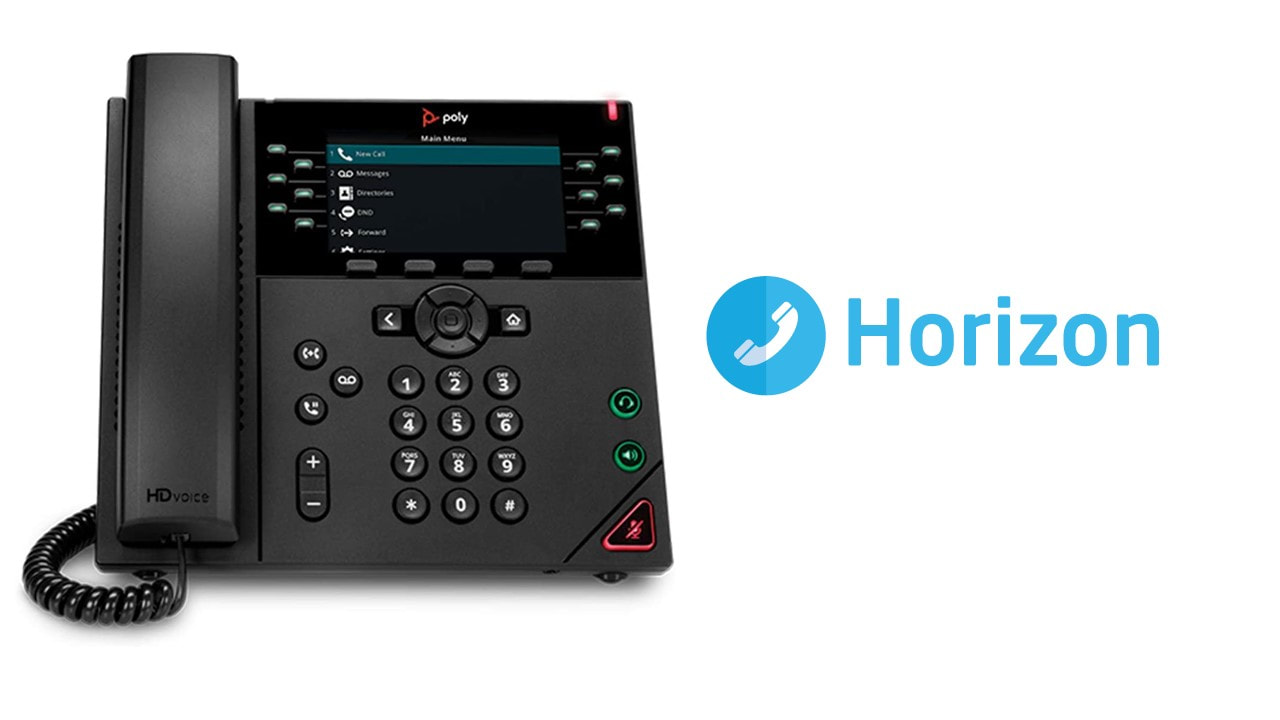
Telephone Training - Avaya Aura/CM
By Telephone Trainers Ltd
Handset and/or Voicemail Training 1600’s, 1400, 96/95 series handsets, J Series and Voicemail Workplace Attendant Console and One-X Attendant Console One-X Portal and Video Soft phone / One X Communicator One-X Mobile/ Preferred Mobile IX Workplaces and Mobile App Agent and CMS Supervisor ASA – Avaya Site Administrator Tool AACC Administrator, Supervisor and Agent

Telephone Training - Avaya IP Office
By Telephone Trainers Ltd
Handset and/or Voicemail Training 1600’s, 1400, 96/95 series handsets, J Series and voicemail One X Communicator One-X Mobile IX Workplace Desktop and Mobile App Web Conferencing Collaboration System Administration Training up to Release 11 Voicemail Pro Administration Training ACCS Agent, Supervisor and Administration Training XIMA/CHRONICALL/ACR Agent, Realtime, Recording and Reporting

Telephone Training - New! - 3CX
By Telephone Trainers Ltd
Handset Training on Yealink & Fanvil handsets 3CX Web Client User Training 3CX Phone App iOS & Android Mobile Apps Voicemail User Receptionist/Switchboard Supervisor/Agent 3CX Web Client Admin Training (FREE/SMB/STARTUP) 3CX Management Console Admin Training (PRO/ENT) 3CX CFD (Call Flow Designer) **Coming soon! XIMA CCAAS on 3CX Agent, Realtime, Recording and Reporting

Telephone Training - Cisco
By Telephone Trainers Ltd
78, 79, 88 and 99 series Handsets & Voicemail Cisco Call Manager (CCM) & Self Care Portal Jabber WebEx Meetings WebEx Training Centre WebEx Events Centre Attendant Console Standard and Advanced Console (ARC) UCCX/UCCE and Finesse Agent & Supervisor CUIC Reporting
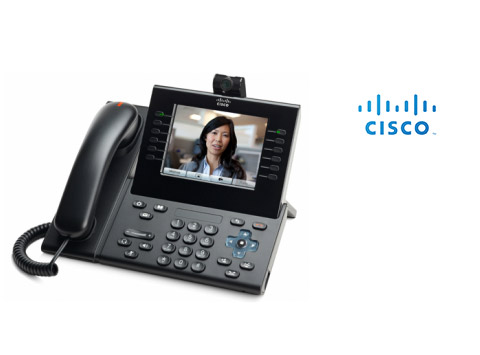
Telephone Training - iPECS Cloud and UCP
By Telephone Trainers Ltd
All i-series handsets & 90 series handsets and Voicemail UCE/UCS Softphone UCE/UCS Mobile Apps iOS & Android iPECS ONE Softphone & Mobile Apps iOS & Android Phonelink User Web Portals (Cloud and UCP) Cloud Manager Web Portal/UCP Admin tool Cloud and UCP Attendant Consoles iCalls (Tollring) Call Centre product

Telephone Training - Live On-Site and Remote Training Sessions
By Telephone Trainers Ltd
Our telephone training takes place in your normal working situation, using the actual telephones and software, and the programming software clients that trainees will use when fully trained. Our trainers will travel anywhere in the world to train you face to face, or if you prefer, we can offer our whole training catalogue remotely using Teams or Zoom. On-site and live remote telecoms training sessions have a general reputation as most effective for trainees to continue to efficiently carry out their telecoms usage, programming and own in-house training of future new employees. On-site training involves employees training at their place of work while they are doing their actual job, or in pre-organised classroom training sessions, based around hands-on interaction, trainer Q&A and all carried out using your own site telephone system. Our telephone trainers also offer consultations on your new or current telephone systems: looking into how you currently use your system, making suggestions on how programming could be tweaked and changed to improve your current usage, how to improve on call handling methods, and informing you of additional products which may be available on your system that you may not be aware of. This could help improve the level of communication across your company and interactions with your customers. We believe telephone handset and voicemail training sessions are essential to the smooth and efficient running of your company, making sure your staff are aware of all the features and benefits that the telephone handsets can offer, and ensuring calls are dealt with quickly and effectively. System administration training is available to teach new administrators how to manage and control a variety of system features. This type of training is especially important when new administrators have little or no previous telecom knowledge or experience, but it is equally important at all levels to ensure the new system is utilised to its maximum capability. Administration days or Call Centre Software training days take one full day to complete. Full Day Example: 9:30 - 16:00 Day Structure 09:30 - 10:45 Handset & VM session for up to 8 people 10:45 - 12:00 Handset & VM session for up to 8 people 12:00 - 12:45 Lunch 12:45 - 14:00 Handset & VM session for up to 8 people 14:00 - 15:15 Handset & VM session for up to 8 people 15:15 - 16:30 Handset & VM session for up to 8 people Half Day Example: 9:30 - 13:00 Switchboard training takes half a day (3-4 hours for up to 3 people). If you want to train more than 3 people, you may need to extend the day to a full day, to ensure everyone gets to have hands-on training on the switchboard. Super Users and Train the Trainer Sessions Super User sessions can also be organised to show advanced system features in order to provide an ongoing training service to their colleagues, once the trainers have left the site.

Search By Location
- Office Skills Courses in London
- Office Skills Courses in Birmingham
- Office Skills Courses in Glasgow
- Office Skills Courses in Liverpool
- Office Skills Courses in Bristol
- Office Skills Courses in Manchester
- Office Skills Courses in Sheffield
- Office Skills Courses in Leeds
- Office Skills Courses in Edinburgh
- Office Skills Courses in Leicester
- Office Skills Courses in Coventry
- Office Skills Courses in Bradford
- Office Skills Courses in Cardiff
- Office Skills Courses in Belfast
- Office Skills Courses in Nottingham